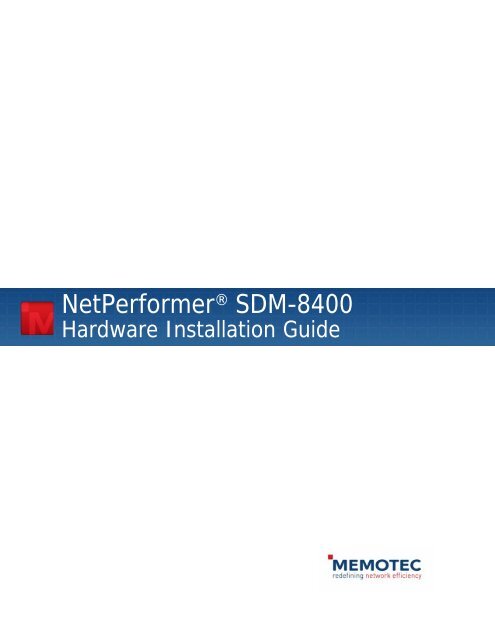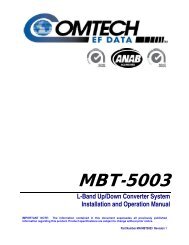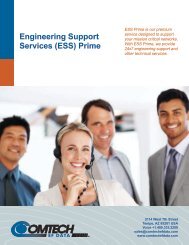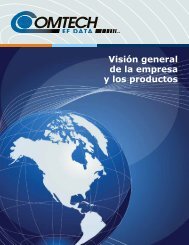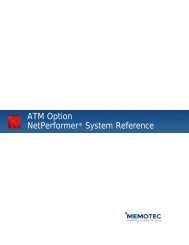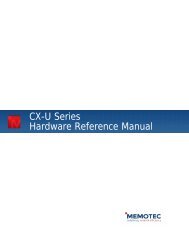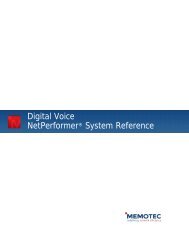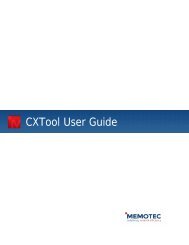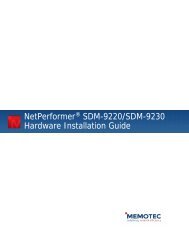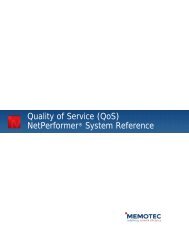SDM-8400 HIG.book - Comtech EF Data
SDM-8400 HIG.book - Comtech EF Data
SDM-8400 HIG.book - Comtech EF Data
Create successful ePaper yourself
Turn your PDF publications into a flip-book with our unique Google optimized e-Paper software.
NetPerformer ® <strong>SDM</strong>-<strong>8400</strong><br />
Hardware Installation Guide
COPYRIGHTS AND DISCLAIMERS<br />
Published Date: April 2009<br />
This publication contains information proprietary and confidential to Memotec Inc. Any reproduction,<br />
disclosure or unauthorized use of this publication is expressly prohibited except as Memotec Inc. may<br />
otherwise authorize in writing.<br />
Memotec Inc. reserves the right to make changes without notice in product or component design as warranted<br />
by evolution in user needs or progress in engineering or manufacturing technology. Changes which affect the<br />
operation of the unit will be documented in the next revision of the manual.<br />
We have made every effort to ensure the accuracy of the information presented in our documentation.<br />
However, Memotec assumes no responsibility for the accuracy of the information published. Product<br />
documentation is subject to change without notice. Changes, if any, will be incorporated in new editions of<br />
these documents. Memotec may make improvements or changes in the products or programs described within<br />
the documents at any time without notice. Mention of products or services not manufactured or sold by<br />
Memotec is for informational purposes only and constitutes neither an endorsement nor a recommendation for<br />
such products or services.<br />
Memotec Inc. is a wholly owned subsidiary of <strong>Comtech</strong> <strong>EF</strong> <strong>Data</strong> Corp., and its parent company <strong>Comtech</strong><br />
Telecommunications Corp (NASDAQ: CMTL).<br />
AccessEMS, CXTool, CX-U Series, CX-UA Series, AbisXpress, NetPerformer, AccessGate, ACTView,<br />
<strong>SDM</strong>-<strong>8400</strong>, and the <strong>SDM</strong>-9000 series of products are either registered trademarks or trademarks of Memotec<br />
Inc.in Canada, the United States of America, and in other countries.<br />
Windows is a registered trademark of Microsoft Corporation in the United States and other countries.<br />
Any other trademarks are the property of their respective companies.<br />
Copyright © 2009 Memotec Inc.<br />
Memotec Inc.<br />
7755 Henri Bourassa Blvd. West<br />
Montreal, Quebec<br />
Canada H4S 1P7<br />
Tel.: (514) 738-4781<br />
FAX: (514) 738-4436<br />
www.memotec.com
Contents<br />
Chapter 1: Preface. . . . . . . . . . . . . . . . . . . . . . . . . . . . . . . . . . . . . . . . . . . . . . . . . . . . . . . . . 1-1<br />
1. 1 Product Overview . . . . . . . . . . . . . . . . . . . . . . . . . . . . . . . . . . . . . . . . . . . 1-2<br />
1.1.1 Sales Contacts . . . . . . . . . . . . . . . . . . . . . . . . . . . . . . . . . . . . . . 1-2<br />
1. 2 About this Document . . . . . . . . . . . . . . . . . . . . . . . . . . . . . . . . . . . . . . . . . 1-3<br />
1.2.1 Audience . . . . . . . . . . . . . . . . . . . . . . . . . . . . . . . . . . . . . . . . . . 1-3<br />
1.2.2 Instructions to the Reader . . . . . . . . . . . . . . . . . . . . . . . . . . . . . 1-4<br />
1.2.3 Related Documents . . . . . . . . . . . . . . . . . . . . . . . . . . . . . . . . . . 1-4<br />
1.2.4 NetPerformer Document Set . . . . . . . . . . . . . . . . . . . . . . . . . . . 1-4<br />
1.2.5 ACTView 3000 Document Set . . . . . . . . . . . . . . . . . . . . . . . . . . 1-5<br />
1.2.6 Training . . . . . . . . . . . . . . . . . . . . . . . . . . . . . . . . . . . . . . . . . . . 1-5<br />
1.2.7 Request for Comments . . . . . . . . . . . . . . . . . . . . . . . . . . . . . . . 1-5<br />
1. 3 Changes to Console Operations . . . . . . . . . . . . . . . . . . . . . . . . . . . . . . . . 1-6<br />
1.3.1 Technical Support . . . . . . . . . . . . . . . . . . . . . . . . . . . . . . . . . . . 1-6<br />
1.3.2 Providing Product Numbers to Technical Support . . . . . . . . . . . 1-7<br />
1.3.3 Checking the Contents of Your Product Package . . . . . . . . . . . 1-8<br />
1.3.4 Returning an <strong>SDM</strong>-<strong>8400</strong> Unit . . . . . . . . . . . . . . . . . . . . . . . . . . . 1-8<br />
1. 4 About HyperTerminal. . . . . . . . . . . . . . . . . . . . . . . . . . . . . . . . . . . . . . . . . 1-9<br />
Chapter 2: Compliance Information. . . . . . . . . . . . . . . . . . . . . . . . . . . . . . . . . . . . . . . . . . . 2-1<br />
2. 1 Regulatory – Compliance and Agency Approval . . . . . . . . . . . . . . . . . . . . 2-2<br />
2. 2 Compliance and Regulatory Statements . . . . . . . . . . . . . . . . . . . . . . . . . . 2-3<br />
2.2.1 EU Directive 1999/5 . . . . . . . . . . . . . . . . . . . . . . . . . . . . . . . . . . 2-3<br />
2.2.2 Marking . . . . . . . . . . . . . . . . . . . . . . . . . . . . . . . . . . . . . . . . . . . 2-5<br />
2.2.3 Intent of Use and Network Compatibility . . . . . . . . . . . . . . . . . . 2-5<br />
2.2.4 EN55022 and CISPR22 Statement . . . . . . . . . . . . . . . . . . . . . . 2-5<br />
2.2.5 FCC Part 15 Statement . . . . . . . . . . . . . . . . . . . . . . . . . . . . . . . 2-6<br />
2.2.6 Industry Canada Statements . . . . . . . . . . . . . . . . . . . . . . . . . . . 2-6<br />
2.2.7 Notice d'Industrie Canada . . . . . . . . . . . . . . . . . . . . . . . . . . . . . 2-6<br />
2.2.8 Russia – Approval Information . . . . . . . . . . . . . . . . . . . . . . . . . . 2-6<br />
2. 3 Environmental Information. . . . . . . . . . . . . . . . . . . . . . . . . . . . . . . . . . . . . 2-7<br />
2.3.1 Waste Electrical and Electronic Equipment – WEEE. . . . . . . . . 2-7<br />
2.3.2 .Restriction of Hazardous Substances - RoHS . . . . . . . . . . . . . 2-8<br />
2. 4 China RoHS. . . . . . . . . . . . . . . . . . . . . . . . . . . . . . . . . . . . . . . . . . . . . . . . 2-9<br />
2. 5 Safety Warnings and Precautions . . . . . . . . . . . . . . . . . . . . . . . . . . . . . . 2-10<br />
2. 6 Making Changes or Modifications . . . . . . . . . . . . . . . . . . . . . . . . . . . . . . 2-10<br />
Memotec Inc.
Chapter 3: Unpacking. . . . . . . . . . . . . . . . . . . . . . . . . . . . . . . . . . . . . . . . . . . . . . . . . . . . . . 3-1<br />
Memotec Inc.<br />
3. 1 About Unpacking the Unit . . . . . . . . . . . . . . . . . . . . . . . . . . . . . . . . . . . . . 3-2<br />
3. 2 Selecting a Location . . . . . . . . . . . . . . . . . . . . . . . . . . . . . . . . . . . . . . . . . 3-2<br />
3.2.1 Size Requirements . . . . . . . . . . . . . . . . . . . . . . . . . . . . . . . . . . 3-2<br />
3.2.2 Distance Requirements . . . . . . . . . . . . . . . . . . . . . . . . . . . . . . . 3-2<br />
3.2.3 Environmental Requirements . . . . . . . . . . . . . . . . . . . . . . . . . . 3-3<br />
3. 3 Preparing the Site . . . . . . . . . . . . . . . . . . . . . . . . . . . . . . . . . . . . . . . . . . . 3-4<br />
3.3.1 What You Will Need. . . . . . . . . . . . . . . . . . . . . . . . . . . . . . . . . . 3-4<br />
Chapter 4: Hardware Installation. . . . . . . . . . . . . . . . . . . . . . . . . . . . . . . . . . . . . . . . . . . . . 4-1<br />
4. 1 About the Hardware Installation . . . . . . . . . . . . . . . . . . . . . . . . . . . . . . . . 4-2<br />
4. 2 Installing the Unit in a Rack. . . . . . . . . . . . . . . . . . . . . . . . . . . . . . . . . . . . 4-3<br />
4. 3 Powering Up the Unit . . . . . . . . . . . . . . . . . . . . . . . . . . . . . . . . . . . . . . . . 4-5<br />
4.3.1 Connecting to the Power Source . . . . . . . . . . . . . . . . . . . . . . . . 4-5<br />
4.3.2 System Status on Power-up . . . . . . . . . . . . . . . . . . . . . . . . . . . 4-6<br />
4. 4 Connecting the Console Terminal. . . . . . . . . . . . . . . . . . . . . . . . . . . . . . . 4-7<br />
4.4.1 Important Console and Modem Settings for Startup . . . . . . . . . 4-7<br />
4.4.2 Activating the Console Connection . . . . . . . . . . . . . . . . . . . . . . 4-7<br />
4. 5 Installing the Licensed Software Options . . . . . . . . . . . . . . . . . . . . . . . . . 4-9<br />
4.5.1 Software License Key . . . . . . . . . . . . . . . . . . . . . . . . . . . . . . . . 4-9<br />
4. 6 Connecting the LAN Hub. . . . . . . . . . . . . . . . . . . . . . . . . . . . . . . . . . . . . . 4-9<br />
Chapter 5: Product Description. . . . . . . . . . . . . . . . . . . . . . . . . . . . . . . . . . . . . . . . . . . . . . 5-1<br />
5. 1 About <strong>SDM</strong>-<strong>8400</strong> Unit . . . . . . . . . . . . . . . . . . . . . . . . . . . . . . . . . . . . . . . . 5-2<br />
5. 2 Unit Chassis . . . . . . . . . . . . . . . . . . . . . . . . . . . . . . . . . . . . . . . . . . . . . . . 5-4<br />
5.2.1 Physical Dimensions . . . . . . . . . . . . . . . . . . . . . . . . . . . . . . . . . 5-4<br />
5.2.2 System Status LEDs . . . . . . . . . . . . . . . . . . . . . . . . . . . . . . . . . 5-4<br />
5. 3 Ethernet Port . . . . . . . . . . . . . . . . . . . . . . . . . . . . . . . . . . . . . . . . . . . . . . . 5-6<br />
5.3.1 Port . . . . . . . . . . . . . . . . . . . . . . . . . . . . . . . . . . . . . . . . . . . . . . 5-6<br />
5.3.2 LAN Port Status LEDs . . . . . . . . . . . . . . . . . . . . . . . . . . . . . . . . 5-6<br />
5.3.3 LAN Cable . . . . . . . . . . . . . . . . . . . . . . . . . . . . . . . . . . . . . . . . . 5-6<br />
5. 4 Console Port . . . . . . . . . . . . . . . . . . . . . . . . . . . . . . . . . . . . . . . . . . . . . . . 5-8<br />
5.4.1 Port . . . . . . . . . . . . . . . . . . . . . . . . . . . . . . . . . . . . . . . . . . . . . . 5-8<br />
5.4.2 Console Cable . . . . . . . . . . . . . . . . . . . . . . . . . . . . . . . . . . . . . . 5-8<br />
5. 5 Power Supply . . . . . . . . . . . . . . . . . . . . . . . . . . . . . . . . . . . . . . . . . . . . . 5-10<br />
5. 6 Rackmount Kit. . . . . . . . . . . . . . . . . . . . . . . . . . . . . . . . . . . . . . . . . . . . . 5-11
Chapter 6: Troubleshooting . . . . . . . . . . . . . . . . . . . . . . . . . . . . . . . . . . . . . . . . . . . . . . . . . 6-1<br />
6. 1 Troubleshooting Tips . . . . . . . . . . . . . . . . . . . . . . . . . . . . . . . . . . . . . . . . . 6-2<br />
Chapter 7: Serial Port and User Equipment Connection . . . . . . . . . . . . . . . . . . . . . . . . . . 7-1<br />
7. 1 Serial Port . . . . . . . . . . . . . . . . . . . . . . . . . . . . . . . . . . . . . . . . . . . . . . . . . 7-2<br />
7. 2 Custom HD-26 Cable. . . . . . . . . . . . . . . . . . . . . . . . . . . . . . . . . . . . . . . . . 7-2<br />
7. 3 Connecting the User Equipment . . . . . . . . . . . . . . . . . . . . . . . . . . . . . . . . 7-3<br />
7.3.1 Activating the User Equipment Connection . . . . . . . . . . . . . . . . 7-3<br />
7. 4 WAN/User Port Specifications . . . . . . . . . . . . . . . . . . . . . . . . . . . . . . . . . . 7-4<br />
7. 5 Custom Serial Cable Specifications. . . . . . . . . . . . . . . . . . . . . . . . . . . . . . 7-5<br />
7.5.1 V.35/V.11 Cables . . . . . . . . . . . . . . . . . . . . . . . . . . . . . . . . . . . . 7-5<br />
7.5.2 TIA-232 (V.24) Cables . . . . . . . . . . . . . . . . . . . . . . . . . . . . . . . . 7-5<br />
7.5.3 X.21 Cables . . . . . . . . . . . . . . . . . . . . . . . . . . . . . . . . . . . . . . . . 7-5<br />
7.5.4 X.21 EU Cables . . . . . . . . . . . . . . . . . . . . . . . . . . . . . . . . . . . . . 7-6<br />
7.5.5 TIA-449 (V.36) Cables . . . . . . . . . . . . . . . . . . . . . . . . . . . . . . . . 7-6<br />
7.5.6 TIA-530 Cables . . . . . . . . . . . . . . . . . . . . . . . . . . . . . . . . . . . . . 7-6<br />
7. 6 Serial Port Connector and Custom HD-26 Cable Set Connectivity . . . . . . 7-8<br />
Chapter 8: Networking Features . . . . . . . . . . . . . . . . . . . . . . . . . . . . . . . . . . . . . . . . . . . . . 8-1<br />
8. 1 Network Connections. . . . . . . . . . . . . . . . . . . . . . . . . . . . . . . . . . . . . . . . . 8-2<br />
8. 2 Link Port Protocols. . . . . . . . . . . . . . . . . . . . . . . . . . . . . . . . . . . . . . . . . . . 8-2<br />
8. 3 <strong>Data</strong> Features . . . . . . . . . . . . . . . . . . . . . . . . . . . . . . . . . . . . . . . . . . . . . . 8-3<br />
8. 4 Network Management and Security. . . . . . . . . . . . . . . . . . . . . . . . . . . . . . 8-3<br />
Index . . . . . . . . . . . . . . . . . . . . . . . . . . . . . . . . . . . . . . . . . . . . . . . . . . . . . . . . . . . . . . . Index-1<br />
Memotec Inc.
Memotec Inc.
List of Figures<br />
Location of the Product Serial Number on the <strong>SDM</strong>-<strong>8400</strong> UAC Nameplate . . . . . . . .1-7<br />
Front View of the <strong>SDM</strong>-<strong>8400</strong> . . . . . . . . . . . . . . . . . . . . . . . . . . . . . . . . . . . . . . .3-2<br />
Distance from serial port to connected equipment . . . . . . . . . . . . . . . . . . . . . . . .3-3<br />
Location of Rackmount Brackets on the <strong>SDM</strong>-<strong>8400</strong> Chassis . . . . . . . . . . . . . . . . . .4-3<br />
Power Cords for <strong>SDM</strong>-<strong>8400</strong> UAC Unit . . . . . . . . . . . . . . . . . . . . . . . . . . . . . . . . .4-5<br />
Rear View of the <strong>SDM</strong>-<strong>8400</strong> UAC (8-port version) . . . . . . . . . . . . . . . . . . . . . . . .5-2<br />
Memotec Inc.
Memotec Inc.
List of Tables<br />
System status LED states during normal power-up . . . . . . . . . . . . . . . . . . . . . . . . . . . . . . . . . . . . 4-6<br />
Chapter references per Unit Item . . . . . . . . . . . . . . . . . . . . . . . . . . . . . . . . . . . . . . . . . . . . . . . . . . 5-2<br />
NetPerformer console ports. . . . . . . . . . . . . . . . . . . . . . . . . . . . . . . . . . . . . . . . . . . . . . . . . . . . . . . 5-2<br />
ST LED states . . . . . . . . . . . . . . . . . . . . . . . . . . . . . . . . . . . . . . . . . . . . . . . . . . . . . . . . . . . . . . . . . 5-4<br />
AL LED states . . . . . . . . . . . . . . . . . . . . . . . . . . . . . . . . . . . . . . . . . . . . . . . . . . . . . . . . . . . . . . . . . 5-5<br />
RJ-45 pinout for Ethernet LAN port . . . . . . . . . . . . . . . . . . . . . . . . . . . . . . . . . . . . . . . . . . . . . . . . . 5-7<br />
RJ-45 pinout for console port . . . . . . . . . . . . . . . . . . . . . . . . . . . . . . . . . . . . . . . . . . . . . . . . . . . . . 5-8<br />
Troubleshooting symtoms, problems, and solutions . . . . . . . . . . . . . . . . . . . . . . . . . . . . . . . . . . . . 6-2<br />
Serial connector and NetPerformer custom HD-26 cable set . . . . . . . . . . . . . . . . . . . . . . . . . . . . . 7-9<br />
Memotec Inc.
Memotec Inc.
Preface<br />
1<br />
Memotec 1-1
NetPerformer <strong>SDM</strong>-<strong>8400</strong> Hardware Installation Guide<br />
1.1 Product Overview<br />
1.1.1 Sales Contacts<br />
The <strong>SDM</strong>-<strong>8400</strong> is a data-only integrated access device that supports multiple serial ports<br />
and Ethernet. It increases serial port capacity at an enterprise network node while<br />
minimizing the number of NetPerformer units required.<br />
It can be used for high density serial port applications, central site satellite solutions and<br />
other applications requiring serial port extension. To maximize serial port availability, the<br />
preferred interconnectivity between the <strong>SDM</strong>-<strong>8400</strong> and other NetPerformer products is<br />
Ethernet.<br />
The <strong>SDM</strong>-<strong>8400</strong> offers all data characteristics that are available for serial and Ethernet<br />
interfaces in NetPerformer software version 10.2.1 or higher. It provides bandwidth<br />
optimization for both LAN and serial data, QoS, data compression, routing and<br />
multiplexing.<br />
To order NetPerformer units, cables and optional parts, contact Memotec Inc. or your<br />
NetPerformer distributor. To contact Memotec:<br />
• Memotec<br />
7755 Henri Bourassa Blvd. West<br />
Montreal, Quebec<br />
Canada H4S 1P7<br />
• Telephone: +1 514.738.4781 during regular business hours, EST (GMT-05:00)<br />
• Fax: + (1) 514 738 4436<br />
• Web: http://www.memotec.com<br />
1-2 Memotec
1.2 About this Document<br />
1.2.1 Audience<br />
Preface<br />
This document, NetPerformer® <strong>SDM</strong>-<strong>8400</strong> Hardware Installation Guide, provides the<br />
following information about the <strong>SDM</strong>-<strong>8400</strong>:<br />
• Regulatory compliance information (“Compliance Information” on page 2-1)<br />
• Unpacking instructions (“Unpacking” on page 3-1)<br />
• Hardware installation instructions (“Hardware Installation” on page 4-1)<br />
• Product description (“Product Description” on page 5-1)<br />
• Troubleshooting procedures (“Troubleshooting” on page 6-1)<br />
• Serial port specifications and user equipment connection (“Serial Port and User<br />
Equipment Connection” on page 7-1)<br />
• Networking features (“Networking Features” on page 8-1)<br />
• Notice concerning HyperTerminal connection (“About HyperTerminal” on<br />
page 1-9).<br />
For information on configuring the NetPerformer, consult the NetPerformer System<br />
Reference Manual. See “NetPerformer Document Set” on page 1-4 for a list of other<br />
references.<br />
NOTE: All NetPerformer documents are available on the NetPerformer Documentation<br />
CD, which is included with your product package.<br />
Caution: All documents on the NetPerformer Documentation CD, including<br />
this guide, must be opened with Adobe Acrobat Reader, which is provided<br />
on the CD. If you open a NetPerformer document with an earlier version of<br />
Acrobat Reader, some of the text will not appear in its intended format. This can<br />
make the text difficult or impossible to read correctly, especially from a printed<br />
copy.<br />
This document is intended for use by NetPerformer system administrators as well as<br />
technicians who are qualified to set up, configure and troubleshoot a NetPerformer<br />
Enterprise Network.<br />
Installation of NetPerformer hardware requires knowledge and proficiency in the<br />
configuration, operation, maintenance and security of all enterprise network elements in<br />
your application. You should also have a thorough understanding of telecommunications<br />
and be familiar with the networking strategies and telephony solutions currently used by<br />
your organization.<br />
Memotec 1-3
NetPerformer <strong>SDM</strong>-<strong>8400</strong> Hardware Installation Guide<br />
1.2.2 Instructions to the Reader<br />
1.2.3 Related Documents<br />
Instructions to the reader include notes, cautions and warnings, which are distinguished<br />
from the rest of the text by distinctive formatting and icons. Here is an example of each:<br />
1.2.4 NetPerformer Document Set<br />
NOTE: A note may contain a reference, tip or other information related to the subject<br />
at hand. The content of a note is intended to be helpful or of interest to the<br />
reader.<br />
Caution: A caution contains an instruction that the reader must follow in order to<br />
prevent damage to equipment, network failure or loss of data. The content of a<br />
caution must be read carefully and explicitly obeyed.<br />
Warning: A warning contains an instruction that the reader must follow in order<br />
to prevent electrical shock, death or serious injury to personnel. The content of a<br />
warning must be read carefully and explicitly obeyed.<br />
NOTE: All of the documents listed here are available on the NetPerformer Companion<br />
CD, which is included with your product package.<br />
For further information on the NetPerformer, consult the following:<br />
• NetPerformer System Reference<br />
Includes detailed information on NetPerformer features, menus, commands,<br />
parameters and statistics displays for versions V10.2.1 R02 and higher. This System<br />
Reference, which is divided into modules for each application, also integrates<br />
all information from the Addenda to the NetPerformer System Reference<br />
Manual for versions 9.0.0, 9.1.0, 9.2.0 and 10.1.X.<br />
• NetPerformer Hardware Installation Guides<br />
These documents describe the hardware specific to each NetPerformer product,<br />
including base hardware features, installable options and complete installation<br />
instructions.<br />
• NetPerformer Release Bulletins<br />
These documents summarize the system specifications, software fixes and<br />
changes, and post-production documentation changes for a particular NetPerformer<br />
release. They also include firmware upgrade procedures.<br />
1-4 Memotec
1.2.5 ACTView 3000 Document Set<br />
1.2.6 Training<br />
Preface<br />
• NetPerformer Network Design Guide<br />
Offers valuable tips on how to design a NetPerformer application for maximum<br />
efficiency, including an analysis of data and voice traffic throughput issues and<br />
the impact of traffic flow. Provides examples of network setup and traffic measurement<br />
using various NetPerformer products.<br />
If you are managing your NetPerformer network with ACTView 3000 you can refer to the<br />
following:<br />
• ACTView 3000 Quick Start Guide for Windows<br />
Use this guide to install ACTView 3000 in a Windows 2000 or XP environment<br />
with HP OpenView Network Node Manager (NNM) 7.5.<br />
• ACTView 3000 Quick Start Guide for Sun Solaris<br />
Use this guide to install ACTView 3000 in a Sun Solaris environment (version<br />
2.7 or later versions) with HP OpenView Network Node Manager (NNM) B06.20<br />
or later versions.<br />
• ACTView 3000 User Guide<br />
This document describes the features and functions of ACTView 3000. It may be<br />
used for all operating systems (Sun Solaris, Windows 2000/XP).<br />
• ACTView 3000 Element Manager User Guide<br />
Describes the features and functions of all ACTView 3000 element managers for<br />
all operating systems (Sun Solaris, Windows 2000/XP).<br />
• ACTView 3000 Release Bulletins<br />
These documents summarize the system specifications, software fixes and<br />
changes, and post-production documentation changes for a particular ACTView<br />
3000 release.<br />
We offer a variety of classes to reduce your learning curve and make your employees<br />
more productive. Students learn how to tailor NetPerformer products to meet their specific<br />
business requirements. Each course is developed and delivered by certified instructors<br />
who have in-depth expertise and extensive technical training experience.<br />
To learn more about our training services, email our education facilities at<br />
memotectraining@memotec.com.<br />
1.2.7 Request for Comments<br />
Our Technical Publications group welcomes your feedback. Please help us improve future<br />
releases of this document by sending us your comments and suggestions. You can send<br />
email to docs@memotec.com.<br />
Memotec 1-5
NetPerformer <strong>SDM</strong>-<strong>8400</strong> Hardware Installation Guide<br />
1.3 Changes to Console Operations<br />
1.3.1 Technical Support<br />
The following change to console operations was made in NetPerformer firmware version<br />
V9.2.0, and still applies to firmware version V10.1.X and higher. If you are familiar with<br />
earlier versions of the NetPerformer firmware, this change should be taken into<br />
consideration before you configure or manage the product.<br />
The way you access the NetPerformer console now allows multiple user profiles.<br />
However, the default LOGIN is now ADMIN instead of ACT and the default PASSWORD<br />
for this login remains SETUP.<br />
For full instructions on setting up user profiles, refer to the Quick Configuration module of<br />
the NetPerformer System Reference.<br />
NetPerformer Technical Support is designed to meet your full range of support needs.<br />
From basic service to mission-critical support, we are committed to ensuring your success<br />
with NetPerformer products. We tailor different support plans to meet your evolving<br />
business requirements. By employing state-of-the-art products and the latest technologies<br />
available, we provide some of the fastest, most efficient service in the industry.<br />
Our entire support organization is focused on complete customer satisfaction and<br />
providing immediate solutions to your business needs.<br />
You can contact NetPerformer Technical Support by calling or sending email to our<br />
helpdesk facilities:<br />
• Telephone: +1 514.738.4781 during regular business hours, EST (GMT-05:00)<br />
• Email: NetPerformer.Support@memotec.com<br />
Be prepared to provide the following information:<br />
• Your name<br />
• Company name<br />
• Your location<br />
• Telephone number<br />
• Product serial number (see next section)<br />
• Product work order number (see next section)<br />
• Detailed problem description<br />
• Remote access to the troubled unit via Telnet or dial-up modem.<br />
1-6 Memotec
1.3.2 Providing Product Numbers to Technical Support<br />
Product Serial<br />
Number<br />
Product Work<br />
Order Number<br />
Preface<br />
You may be requested to provide the product serial number and work order number when<br />
communicating with NetPerformer Technical Support.<br />
The product serial number is provided in two locations on the <strong>SDM</strong>-<strong>8400</strong> chassis:<br />
• The rear of the unit (see “Rear View of the <strong>SDM</strong>-<strong>8400</strong> UAC (8-port version)” on<br />
page 5-2 for location of label)<br />
• The nameplate on the underside of the unit (see Figure 1-1 on the next page).<br />
The product work order number provides the manufacturing year and month of your unit.<br />
This may be required for RMA or inspection purposes. The work order number appears<br />
only on the nameplate on the underside of the unit (see Figure 1-1)<br />
.<br />
Product Serial Number<br />
Figure 1-1: Location of the Product Serial Number on the <strong>SDM</strong>-<strong>8400</strong> UAC Nameplate<br />
Memotec 1-7
NetPerformer <strong>SDM</strong>-<strong>8400</strong> Hardware Installation Guide<br />
NOTE: The RoHS symbol appears only on units which are RoHS compliant. Refer to<br />
“.Restriction of Hazardous Substances - RoHS” on page 2-8.<br />
1.3.3 Checking the Contents of Your Product Package<br />
Caution: As soon as you receive your <strong>SDM</strong>-<strong>8400</strong>, check the carton and its<br />
contents for any sign of damage during shipment. If there is any damage, contact<br />
the shipping agent immediately.<br />
Before you start <strong>SDM</strong>-<strong>8400</strong> installation, verify the contents of the carton to ensure that<br />
you have received all the units, accessories and cables that you ordered.<br />
NOTE: A summary of product items appears on “Product Description” on page 5-1.<br />
If any items are missing, or if you have any questions concerning your shipment, contact<br />
NetPerformer Technical Support.<br />
1.3.4 Returning an <strong>SDM</strong>-<strong>8400</strong> Unit<br />
If you need to return the <strong>SDM</strong>-<strong>8400</strong> for any reason, you must ship it in the original<br />
carton using adequate shock insulation material. Failure to do so may void the<br />
equipment warranty. Consult the Warranty statements included with the product package.<br />
Contact NetPerformer Technical Support for RMA requirements.<br />
1-8 Memotec
1.4 About HyperTerminal<br />
Preface<br />
The HyperTerminal� communications program comes with Microsoft� Windows�<br />
products, and can be used for very basic NetPerformer console functions if no terminal<br />
emulation program is available.<br />
Caution: HyperTerminal is not recommended for adjusting the<br />
NetPerformer configuration or monitoring its operations. Known problems<br />
include the following:<br />
• The arrow keys cannot be used to view channel status on all slots<br />
• The console speed cannot be changed from the default 9600 bps after the console<br />
connection is up and running<br />
• On some computers, the default Emulation setting of the HyperTerminal� communications<br />
program can potentially cause problems for console operations.<br />
If you must use HyperTerminal for your console connection, you should change the<br />
Emulation setting from Auto detect to ANSI, as follows:<br />
1. Access HyperTerminal using the Windows Start button and drop-down menus:<br />
Start > Programs > Accessories > Communications > HyperTerminal<br />
2. If you have already defined the connection to the NetPerformer console port, open<br />
that connection:<br />
File > Open > your_filename.ht<br />
3. If you have not yet defined the connection to the NetPerformer console port, create a<br />
new connection:<br />
File > New Connection > your_filename<br />
4. Open the Properties window for the connection:<br />
File > Properties<br />
5. Click on the Settings tab to view the current value of the Emulation parameter.<br />
6. Select the value ANSI from the list box for the Emulation parameter.<br />
7. Click OK.<br />
NOTE: The above procedure does not resolve the problems with arrow key functionality<br />
or console speed, and should be considered a temporary solution<br />
only. You should procure a more robust terminal emulation software program<br />
for configuration and monitoring purposes. Contact NetPerformer Technical<br />
Support if you need further assistance.<br />
Memotec 1-9
NetPerformer <strong>SDM</strong>-<strong>8400</strong> Hardware Installation Guide<br />
1-10 Memotec
Compliance Information<br />
2<br />
Memotec Inc. 2-1
NetPerformer <strong>SDM</strong>-<strong>8400</strong> Hardware Installation Guide<br />
2.1 Regulatory – Compliance and Agency Approval<br />
The <strong>SDM</strong>-<strong>8400</strong> complies with or has obtained Regulatory Agency approval at least<br />
against the following standards:<br />
EMC - Emission FCC CFR 47 Part 15<br />
AS/NZS CISPR 22<br />
EN 55022 (1998) + A1 + A2<br />
EMC -Immunity EN 55024 (1998) + A1 + A2<br />
Safety CSA C22.2 N° 60950-1<br />
UL 60950-1<br />
IEC 60950-1 (2000)<br />
EN 60950-1 (2001)<br />
AS/NZS 60950 (2000) + A1<br />
Telecom TBR 1<br />
TBR 2<br />
2-2 Memotec Inc.
2.2 Compliance and Regulatory Statements<br />
2.2.1 EU Directive 1999/5<br />
DECLARATION OF CONFORMITY<br />
We<br />
declare under our sole responsibility that the NetPerformer product<br />
<strong>SDM</strong>-<strong>8400</strong><br />
Consisting of Model <strong>SDM</strong>-<strong>8400</strong> UAC<br />
Compliance Information<br />
to which this declaration relates, is in conformity with all applicable essential<br />
requirements following the provisions of the European Directive 1999/5/EC.<br />
The conformity assessment procedure used for this declaration is the Annex II of the Directive.<br />
Product compliance has been demonstrated against the following standards:<br />
EN 55022 1998 + Amendments 1 and 2<br />
EN 55024 1998 + Amendments 1 and 2<br />
EN 60950-1 2001<br />
EN 61000-3-2 2000<br />
EN 61000-3-3 1995<br />
The technical file is kept at: Memotec Inc<br />
7755 Blvd Henri Bourassa<br />
Montreal, Quebec H4S 1P7<br />
Canada<br />
Montreal, 21 October 2008<br />
Stéphane Caron<br />
Hardware Manager 137-0025-001-C<br />
Memotec Inc. 2-3
NetPerformer <strong>SDM</strong>-<strong>8400</strong> Hardware Installation Guide<br />
• MEMOTEC vakuuttaa täten että NetPerformer tyyppinen laite on direktiivin<br />
1999/5/EY oleellisten vaatimusten ja sitä koskevien direktiivin muiden ehtojen<br />
mukainen.<br />
• Hierbij verklaart MEMOTEC dat het toestel NetPerformer in overeenstemming<br />
is met de essentiële eisen en de andere relevante bepalingen van richtlijn 1999/5/<br />
EG.<br />
• Par la présente MEMOTEC déclare que l'appareil NetPerformer est conforme<br />
aux exigences essentielles et aux autres dispositions pertinentes de la directive<br />
1999/5/CE.<br />
• Härmed intygar MEMOTEC att denna NetPerformer står I överensstämmelse<br />
med de väsentliga egenskapskrav och övriga relevanta bestämmelser som framgår<br />
av direktiv 1999/5/EG.<br />
• Undertegnede MEMOTEC erklærer herved, at følgende udstyr NetPerformer<br />
overholder de væsentlige krav og øvrige relevante krav i direktiv 1999/5/<strong>EF</strong>.<br />
• Hiermit erklärt MEMOTEC, dass sich dieses NetPerformer in Übereinstimmung<br />
mit den grundlegenden Anforderungen und den anderen relevanten Vorschriften<br />
der Richtlinie 1999/5/EG befindet. (BMWi).<br />
• ΜΕ ΤΗΝ ΠΑΡΟΥΣΑ MEMOTEC ΔΗΛΩΝΕΙ ΟΤΙ NetPerformer<br />
ΣΥΜΜΟΡΦΩΝΕΤΑΙ ΠΡΟΣ ΤΙΣ ΟΥΣΙΩΔΕΙΣ ΑΠΑΙΤΗΣΕΙΣ ΚΑΙ ΤΙΣ<br />
ΛΟΙΠΕΣ ΣΧΕΤΙΚΕΣ ΔΙΑΤΑΞΕΙΣ ΤΗΣ ΟΔΗΓΙΑΣ 1999/5/ΕΚ.<br />
• Con la presente MEMOTEC dichiara che questo NetPerformer è conforme ai<br />
requisiti essenziali ed alle altre disposizioni pertinenti stabilite dalla direttiva<br />
1999/5/CE.<br />
• Por medio de la presente MEMOTEC declara que el NetPerformer cumple con<br />
los requisitos esenciales y cualesquiera otras disposiciones aplicables o exigibles<br />
de la Directiva 1999/5/CE.<br />
• MEMOTEC declara que este NetPerformer está conforme com os requisitos<br />
essenciais e outras disposições da Directiva 1999/5/CE.<br />
• Hawnhekk, MEMOTEC, jiddikjara li dan NetPerformer jikkonforma mal-htigijiet<br />
essenzjali u ma provvedimenti ohrajn relevanti li hemm fid-Dirrettiva 1999/<br />
5/EC.<br />
• Käesolevaga kinnitab MEMOTEC seadme NetPerformer vastavust direktiivi<br />
1999/5/EÜ põhinõuetele ja nimetatud direktiivist tulenevatele teistele asjakohastele<br />
sätetele.<br />
• Alulírott, MEMOTEC nyilatkozom, hogy a NetPerformer megfelel a vonatkozó<br />
alapvetõ követelményeknek és az 1999/5/EC irányelv egyéb elõírásainak.<br />
• MEMOTEC týmto vyhlasuje, že NetPerformer spĺňa základné požiadavky a<br />
všetky príslušné ustanovenia Smernice 1999/5/ES.<br />
• MEMOTEC tímto prohlašuje, že tento NetPerformer je ve shodě se základními<br />
požadavky a dalšími příslušnými ustanoveními směrnice 1999/5/ES.<br />
2-4 Memotec Inc.
2.2.2 Marking<br />
Compliance Information<br />
• Šiuo MEMOTEC deklaruoja, kad šis NetPerformer atitinka esminius reikalavimus<br />
ir kitas 1999/5/EB Direktyvos nuostatas.<br />
• Ar šo MEMOTEC deklarē, ka NetPerformer atbilst Direktīvas 1999/5/EK<br />
būtiskajām prasībām un citiem ar to saistītajiem noteikumiem.<br />
• MEMOTEC izjavlja, da je ta NetPerformer skladu z bistvenimi zahtevami in<br />
ostalimi relevantnimi določili direktive 1999/5/ES.<br />
• Hér með lýsir MEMOTEC yfir því að NetPerformer er í samræmi við grunnkröfur<br />
og aðrar kröfur, sem gerðar eru í tilskipun 1999/5/EC.<br />
• Niniejszym MEMOTEC oświadcza, że NetPerformer jest zgodny z zasadniczymi<br />
wymogami oraz pozostałymi stosownymi postanowieniami Dyrektywy<br />
1999/5/EC.<br />
• MEMOTEC erklærer herved at utstyret NetPerformer er i samsvar med de<br />
grunnleggende krav og øvrige relevante krav i direktiv 1999/5/<strong>EF</strong>.<br />
• Noi MEMOTEC declarăm că aparatul NetPerformer este în conformitate cu<br />
cerinţele esenţiale şi cu alte prevederi relevante ale Hotărârii Guvernuluinr.88/<br />
2003 şi Directivei 1999/5/EC<br />
• MEMOTEC декларирам на своя отговорност, че далекосъобщително<br />
устройство NetPerformer съответства на съществените изисквания по 1999/<br />
5/EC<br />
This Telecom equipment bears the following CE mark:<br />
2.2.3 Intent of Use and Network Compatibility<br />
This telecom Equipment, with the appropriate DTE cables, is intended to be<br />
connected to the following telecom services:<br />
• X.21, V.24, V.35 or V.36 Leased Circuits, in all the countries listed below<br />
• Packet Switched <strong>Data</strong> offering X.21, V.24, V.35 or V.36 physical interface, in all<br />
the countries listed below<br />
List of countries: Austria, Belgium, Bulgaria, Czech Republic, Cyprus, Denmark, Estonia,<br />
Finland, France, Germany, Greece, Hungary, Iceland, Republic of Ireland, Italy, Latvia,<br />
Lithuania, Luxemburg, Malta, Netherlands, Norway, Poland, Portugal, Romania,<br />
Slovakia, Slovenia, Spain, Sweden, Switzerland, and the UK.<br />
2.2.4 EN55022 and CISPR22 Statement<br />
This is a Class B product.<br />
Memotec Inc. 2-5
NetPerformer <strong>SDM</strong>-<strong>8400</strong> Hardware Installation Guide<br />
2.2.5 FCC Part 15 Statement<br />
This digital equipment has been tested and found to comply with the limits for a Class B<br />
digital device, pursuant to part 15 of the FCC Rules.<br />
These limits are designed to provide reasonable protection against harmful interference in<br />
a residential installation. This equipment generates, uses and can radiate radio frequency<br />
energy and, if not installed and used in accordance with the instructions, may cause<br />
harmful interference to radio communications. However, there is no guarantee that<br />
interference will not occur in a particular installation. If this equipment does cause<br />
harmful interference to radio or television reception, which can be determined by turning<br />
the equipment off and on, the user is encouraged to try to correct the interference by one or<br />
more of the following measures:<br />
• Reorient or relocate the receiving antenna<br />
• Increase the separation between the equipment and receiver<br />
• Connect the equipment into an outlet on a circuit different from that to which the<br />
receiver is connected.<br />
2.2.6 Industry Canada Statements<br />
This digital equipment does not exceed Class B limits for radio noise emissions for digital<br />
apparatus, set out in Radio Interference Regulation of the Industry Canada. Operation in a<br />
residential area may cause unacceptable interference to radio and TV reception requiring<br />
the owner or operator to take whatever steps necessary to correct the interference.<br />
2.2.7 Notice d'Industrie Canada<br />
Cet équipement ne dépasse pas les limites de Classe B d'émission de bruits<br />
radioélectriques pour les appareils numériques, telles que prescrites par le Règlement sur<br />
le brouillage radioélectrique établi par l’Industrie Canada. L'exploitation faite en milieu<br />
résidentiel peut entraîner le brouillage des réceptions de radio et de télévision, ce qui<br />
obligerait le propriétaire ou l'opérateur à prendre les dispositions nécessaires pour en<br />
éliminer les causes.<br />
2.2.8 Russia – Approval Information<br />
The NetPerformer <strong>SDM</strong>-<strong>8400</strong> has been approved in Russia.<br />
The Declaration of Conformity has been registered on June 09, 2007 under:<br />
• Д – СПД – 1013 (D-SPD-1013)<br />
and is valid until June 09, 2017.<br />
Minsvyaz has a copy of this declaration in their database.<br />
2-6 Memotec Inc.
2.3 Environmental Information<br />
2.3.1 Waste Electrical and Electronic Equipment – WEEE<br />
Compliance Information<br />
The WEEE (Waste Electrical and Electronic Equipment) legislation aims to raise the<br />
level of recycling of electrical and electronic equipment and to encourage designers to<br />
create products with recycling in mind.<br />
The NetPerformer equipment that you bought has required the extraction and use of<br />
natural resources for its production. It may contain hazardous substances that could<br />
impact health and the environment.<br />
In order to avoid the dissemination of those substances in our environment and to<br />
diminish the pressure on the natural resources, we encourage you to use the<br />
appropriate take-back systems. Those systems will reuse or recycle most of the<br />
materials of your end-of-life equipment in a sound way.<br />
The crossed-out wheeled bin symbol invites you not to dispose of WEEE as unsorted<br />
municipal waste and to collect such WEEE separately.<br />
If you need more information on the collection, reuse and recycling systems, please<br />
contact your local or regional waste administration.<br />
You can also contact us for more information on the environmental performances of<br />
our products<br />
Memotec Inc. 2-7
NetPerformer <strong>SDM</strong>-<strong>8400</strong> Hardware Installation Guide<br />
2.3.2 .Restriction of Hazardous Substances - RoHS<br />
RoHS - DECLARATION OF COMPLIANCE<br />
We<br />
declare that the NetPerformer product:<br />
<strong>SDM</strong>-<strong>8400</strong><br />
Consisting of Model <strong>SDM</strong>-<strong>8400</strong> UAC<br />
is in full compliance with the RoHS Directive 2002/95/EC of the European<br />
Parliament and of the Council of 27 January 2003, on the restriction of the use of<br />
the following substances in electrical and electronic equipment:<br />
1- Mercury<br />
2- Cadmium<br />
3- Hexavalent chromium<br />
4- Polybrominated biphenyls<br />
5- Polybrominated diphenyl ethers<br />
As permitted by item 7 of the Annex to the Directive 2002/95/EC, this product<br />
utilizes the lead-in-solder exemption for Network Infrastructure Equipment.<br />
The product bears the following label: RoHS-5/6<br />
Montreal, 21 October 2008<br />
Stéphane Caron<br />
Hardware Manager<br />
740-0502-001-B<br />
2-8 Memotec Inc.
2.4 China RoHS<br />
Compliance Information<br />
Memotec Inc. 2-9
NetPerformer <strong>SDM</strong>-<strong>8400</strong> Hardware Installation Guide<br />
2.5 Safety Warnings and Precautions<br />
Warning<br />
Warnung<br />
Avertissement<br />
Access to the interior of<br />
this unit shall be made only<br />
by a qualified technician.<br />
Remove power plug from<br />
the power socket before<br />
performing any service on<br />
the unit.<br />
To ensure adequate cooling<br />
of the equipment, a 2-inch<br />
unobstructed space must<br />
be provided around all<br />
sides of the unit.<br />
The Power Socket shall be<br />
installed near the<br />
equipment and shall be<br />
easily accessible.<br />
To prevent the risk of<br />
shock or fire hazard,<br />
replace fuse with same<br />
type and rating.<br />
Der Zugang ins Innere des<br />
Gerätes ist nur einem<br />
fachlich qualifizierten<br />
Techniker gestattet.<br />
Vorm Ôffnen des Gerätes<br />
muss der Netzstecker yom<br />
Stromnetz getrennt<br />
werden!<br />
Um die Kühlung des<br />
Gerätes nicht zu<br />
beeinträchtigen, ist es<br />
notwendig, an allen Seiten<br />
des Gerätes ca 5 cm Raum<br />
zu lassen.<br />
Stellen Sie das Gerät in der<br />
Nähe eines geer- deten<br />
Schutzkontaktsteckers so<br />
auf, dass der Stecker leicht<br />
erreichbar und zugänglich<br />
ist.<br />
Zür Vermeidung der<br />
Stromschlag-und<br />
Feuergefahr beim<br />
Auswechseln Sicherungen<br />
des gleichen Typs und der<br />
gleichen Nennleistung<br />
einsetzen.<br />
2.6 Making Changes or Modifications<br />
Seul un spécialiste doit<br />
avoir accès à l'appareil.<br />
Débranchez l'appareil<br />
avant de l'ouvrir.<br />
Afin de ne pas nuire au<br />
processus de<br />
refroidissement, il est<br />
nécessaire de laisser un<br />
espace d'environ 5 cm de<br />
chaque côté de l'appareil.<br />
Placez l'appareil près d’une<br />
prise de courant facilement<br />
accessible.<br />
Afin d’éviter tout risque<br />
d’incendie ou<br />
d’électrocution, remplacez<br />
les fusibles par des fusibles<br />
de même type et de même<br />
ampérage.<br />
Any changes and modifications not expressly approved by Memotec Inc. will void any<br />
compliance and regulatory approval, and will void the user’s authority to operate<br />
the equipment.<br />
2-10 Memotec Inc.
Unpacking<br />
3<br />
Memotec 3-1
NetPerformer <strong>SDM</strong>-<strong>8400</strong> Hardware Installation Guide<br />
3.1 About Unpacking the Unit<br />
This chapter outlines preparatory steps that should be executed before you install and<br />
configure the <strong>SDM</strong>-<strong>8400</strong>:<br />
• Selecting a location (“Selecting a Location” on page 3-2)<br />
• Preparing the site (“Preparing the Site” on page 3-4).<br />
3.2 Selecting a Location<br />
3.2.1 Size Requirements<br />
To ensure that the <strong>SDM</strong>-<strong>8400</strong> functions properly, you should install the unit in an<br />
appropriate location which satisfies certain criteria for size, connection distance and<br />
ambient environment.<br />
3.2.2 Distance Requirements<br />
Figure 3-1: Front View of the <strong>SDM</strong>-<strong>8400</strong><br />
Caution: Unit must be installed in a restricted access location.<br />
• Select a standard 19" (48 cm) equipment rack or a hard, flat surface that is:<br />
- Capable of supporting the combined weight of the <strong>SDM</strong>-<strong>8400</strong>, its cabling and<br />
attached equipment<br />
- Near an easily accessible AC power socket.<br />
• To ensure proper ventilation of the <strong>SDM</strong>-<strong>8400</strong>, leave 2 inches (5 cm) of unobstructed<br />
space around the unit chassis.<br />
• Ensure that a sufficient number of shelves, supports, racks and cabinets are available<br />
to safely house all equipment.<br />
• The <strong>SDM</strong>-<strong>8400</strong> unit should be no more than 6 feet (approx. 2 meters) away from<br />
an easily accessible power outlet: 100-240 VAC, 50/60 Hz.<br />
3-2 Memotec
3.2.3 Environmental Requirements<br />
Unpacking<br />
• The maximum length of user equipment connections is relative to the serial<br />
(WAN/user) port speed:<br />
Serial port speed<br />
6 Mbps 8 meters (25 feet)<br />
2 Mbps or less 30 meters (100 feet)<br />
Maximum distance from serial port to connected<br />
equipment<br />
Figure 3-2: Distance from serial port to connected equipment<br />
For trouble-free operation the location of the <strong>SDM</strong>-<strong>8400</strong> must satisfy the<br />
following environmental criteria:<br />
• Operating temperature: 0�C to 45�C (32�F to 113�F)<br />
• Storage temperature: -20�C to 65�C (-4�F to 149�F)<br />
• Relative humidity: 10% to 90%, non-condensing<br />
• Maximum operating altitude: 3048 meters (10 000 feet)<br />
• Ventilation requirement: leave 5 cm (2 inches) of unobstructed space around the<br />
unit.<br />
Memotec 3-3
NetPerformer <strong>SDM</strong>-<strong>8400</strong> Hardware Installation Guide<br />
3.3 Preparing the Site<br />
3.3.1 What You Will Need<br />
For trouble-free installation of the <strong>SDM</strong>-<strong>8400</strong> hardware make sure you have<br />
the following on hand:<br />
• The <strong>SDM</strong>-<strong>8400</strong> base unit, with all cables and accessories you received in the<br />
product package. Refer to “Product Description” on page 5-1.<br />
• At least one of the following configuration and management access devices:<br />
- A console terminal (TTY terminal or a PC equipped with terminal emulation<br />
software) for direct or dial-up connection to the console port at the rear of the<br />
<strong>SDM</strong>-<strong>8400</strong> unit, or<br />
- A TELNET network device accessed through IP connectivity over LAN/<br />
WAN, or<br />
- An SNMP agent accessed through IP connectivity over LAN/WAN.<br />
NOTE: When you first take the <strong>SDM</strong>-<strong>8400</strong> out of the box, the only configuration<br />
device you can use is the console terminal, since the unit does not yet have an<br />
IP address. For details, see “Connecting the Console Terminal” on page 4-7.<br />
Caution: If you intend to use the HyperTerminal� communications program<br />
as your console terminal, read the “Concerning HyperTerminal Connections”<br />
on page 8-1.<br />
• A sufficient number and length of cables for all ports.<br />
- One straight through 10/100BaseT LAN cable, RJ-45M to RJ-45M, for each<br />
Ethernet port<br />
- Custom-made HD-26 cables for the serial ports, using V.35/V.11, X.21, X.21<br />
EU (with metric screw on DB-15 connector), TIA-232 (V.24), TIA-449<br />
(V.36) or TIA-530.<br />
NOTE: These cables are not provided with the <strong>SDM</strong>-<strong>8400</strong> product package.<br />
• The user equipment that will be directly connected to the serial port, along with<br />
the appropriate custom HD-26 cable. Details are provided in “Connecting the<br />
User Equipment” on page 7-3.<br />
3-4 Memotec
Hardware Installation<br />
4<br />
Memotec 4-1
NetPerformer <strong>SDM</strong>-<strong>8400</strong> Hardware Installation Guide<br />
4.1 About the Hardware Installation<br />
Hardware installation of the <strong>SDM</strong>-<strong>8400</strong> involves the following steps:<br />
• Installing the unit in a rack (Optional) - “Installing the Unit in a Rack” on page 4-<br />
3)<br />
• Powering up the unit (“Powering Up the Unit” on page 4-5)<br />
• Connecting the console terminal (“Connecting the Console Terminal” on page 4-<br />
7)<br />
• Installing the licensed software options (“Installing the Licensed Software<br />
Options” on page 4-9)<br />
• Connecting the unit to the LAN hub (“Connecting the LAN Hub” on page 4-9)<br />
• Connecting the user equipment to the serial ports (“Connecting the User Equipment”<br />
on page 7-3).<br />
NOTE: None of these procedures require removal of the chassis cover, adjustment<br />
of internal parts or installation of optional parts inside the unit.<br />
Warning: Do not remove the cover of the <strong>SDM</strong>-<strong>8400</strong>. The <strong>SDM</strong>-<strong>8400</strong> unit<br />
contains no user-serviceable parts. Only a qualified technician approved by<br />
Memotec is authorized to open the unit.<br />
4-2 Memotec
4.2 Installing the Unit in a Rack<br />
Alternate bracket<br />
location for front<br />
mounting<br />
2 small<br />
Phillips<br />
screws<br />
Hardware Installation<br />
A rackmount kit is provided with the <strong>SDM</strong>-<strong>8400</strong> product package for optional rackmount<br />
installation of the <strong>SDM</strong>-<strong>8400</strong> chassis (Part number 161-1062-000).<br />
Holes for<br />
2 mounting<br />
screws<br />
NOTE: The <strong>SDM</strong>-<strong>8400</strong> is 1U height without the rubber feet on the bottom of the<br />
chassis. If the space in your rack requires a 1U height, you can remove<br />
the rubber feet before installing the unit in the rack. To remove a rubber<br />
foot, first pry up the central stem using a small flat-head screwdriver, then<br />
extract the rubber foot.<br />
Holes for 2 small<br />
Phillips screws<br />
Rackmount brackets (short type)<br />
Rackmount brackets (long type)<br />
Figure 4-1: Location of Rackmount Brackets on the <strong>SDM</strong>-<strong>8400</strong> Chassis<br />
NOTE: For easy installation of the <strong>SDM</strong>-<strong>8400</strong> in a rack, carry out the following procedure<br />
before you connect any cables to the unit.<br />
To install the <strong>SDM</strong>-<strong>8400</strong> in a rack:<br />
1. Screw one rackmount bracket to the left side of the <strong>SDM</strong>-<strong>8400</strong> chassis when viewed<br />
from the rear, as shown in Figure 4-1.<br />
• Use 2 of the small Phillips screws provided for the brackets, and 2 of the washers.<br />
Memotec 4-3
NetPerformer <strong>SDM</strong>-<strong>8400</strong> Hardware Installation Guide<br />
• Screw holes for the rackmount brackets have already been made at the factory<br />
along the side of the unit chassis.<br />
NOTE: Front mounting is also possible. To do this, install the rackmount bracket<br />
to the left side of the <strong>SDM</strong>-<strong>8400</strong> chassis when viewed from the front.<br />
2. Screw the other rackmount bracket to the right side of the <strong>SDM</strong>-<strong>8400</strong> chassis, using<br />
2 small Phillips screws and 2 washers.<br />
NOTE: The alternate location for front mounting is shown in Figure 4-1.<br />
3. Carefully insert the <strong>SDM</strong>-<strong>8400</strong> unit with the attached brackets into a standard 19"<br />
equipment rack.<br />
4. Secure the front of each bracket onto the rack using 2 mounting screws with cap locks<br />
on each side.<br />
4-4 Memotec
4.3 Powering Up the Unit<br />
4.3.1 Connecting to the Power Source<br />
Hardware Installation<br />
NOTE: Information about the power supply is provided on “Power Supply” on<br />
page 5-10.<br />
A removable power cord is supplied with the unit, either:<br />
• 115VAC North American type, or<br />
• 240VAC European Schuko type (see Figure 4-2).<br />
115VAC North American type<br />
Figure 4-2: Power Cords for <strong>SDM</strong>-<strong>8400</strong> UAC Unit<br />
240VAC European Schuko type<br />
To connect a UAC unit to its power source:<br />
1. Connect the female end of the factory supplied power cord to the AC power inlet,<br />
located at the rear of the <strong>SDM</strong>-<strong>8400</strong> chassis.<br />
2. Plug the male end of the power cable into an AC power outlet (100-240 VAC, 50/60<br />
Hz) with a protective earthing connection in good condition.<br />
NOTE: The unit will begin power-up and system check immediately.<br />
Warning: Do not remove the cover of the <strong>SDM</strong>-<strong>8400</strong>. The <strong>SDM</strong>-<strong>8400</strong> unit<br />
contains no user-serviceable parts. Only a qualified technician approved by<br />
Memotec is authorized to open the unit.<br />
Memotec 4-5
NetPerformer <strong>SDM</strong>-<strong>8400</strong> Hardware Installation Guide<br />
4.3.2 System Status on Power-up<br />
On power-up, the <strong>SDM</strong>-<strong>8400</strong> executes hardware initialization, program decompression<br />
and system test, which take less than one minute to complete. Follow the system status<br />
from the console (see next section) or by watch the system status LEDs on the rear panel.<br />
Table 4-1 shows the various states that the system status LEDs go through during a normal<br />
NetPerformer power-up sequence after a power-on or software reset.<br />
NOTE: Some of the stages of the power-up sequence are very brief, and may be difficult<br />
to distinguish from the others using the system status LEDs. Refer also to<br />
“System Status LEDs” on page 5-4.<br />
Stage PWR ST AL Current Status of the <strong>SDM</strong>-<strong>8400</strong><br />
1 Green Blink Blink Hardware self-test by the bootstrap. Blinking and frequent<br />
changes of the STATUS and ALARM LEDs occur<br />
during this stage.<br />
2 Green Any Off Bootstrap running. ST LED indicates the console port<br />
gender. Amber: auto-gender, Green: DCE, Red: DTE<br />
3 Green Any Green Bootstrap self-test completed. ST LED indicates the<br />
console port gender<br />
4 Green Off Off Starting boot sector<br />
5 Green Amber Off Boot sector running: validating the application<br />
6 Green Amber Amber Boot sector running: decompressing the application<br />
7 Green Off Off Application has started from a power-on; no link is up<br />
Red Application has started from a software reset; no link is<br />
up<br />
8 Green Green Off Application has started from a power-on; at least one<br />
link is up<br />
Red Application has started from a software reset; at least<br />
one link is up<br />
Table 4-1: System status LED states during normal power-up<br />
NOTE: If the PWR LED does not light up or the ST LED is red at the end of this<br />
sequence, the unit may be faulty. Contact NetPerformer Technical Support for<br />
assistance (see “Technical Support” on page 1-6). See also “Troubleshooting”<br />
on page 6-1.<br />
4-6 Memotec
4.4 Connecting the Console Terminal<br />
Hardware Installation<br />
A console cable kit is provided with the <strong>SDM</strong>-<strong>8400</strong> product package to connect the <strong>SDM</strong>-<br />
<strong>8400</strong> to the console terminal. This is a standard TIA-232 (V.24) straight-through cable<br />
with DB-9 female connectors at both ends (Ordering part number: 161-0703-001). See<br />
“Console Port” on page 5-8 for details.<br />
To connect the console terminal to the <strong>SDM</strong>-<strong>8400</strong> unit:<br />
1. Install one end of the console cable onto the <strong>SDM</strong>-<strong>8400</strong> console port, labelled CSL<br />
on the rear panel. Refer to Figure 5-1 on “Rear View of the <strong>SDM</strong>-<strong>8400</strong> UAC (8-port<br />
version)” on page 5-2.<br />
2. Connect the other end of the console cable to the RJ-45 female side of the terminal<br />
adaptor.<br />
3. Plug the DB-9 female side of the terminal adaptor into a COM port on the console<br />
terminal or PC, or to a modem for dialup connection to a remote console.<br />
4.4.1 Important Console and Modem Settings for Startup<br />
The console port performs autobaud detection when in auto-sensing mode. The <strong>SDM</strong>-<br />
<strong>8400</strong> will set the speed of the console port as soon as it detects an active connection.<br />
Caution: For trouble-free startup, you should set the console terminal and<br />
modem as follows:<br />
• Console terminal: The default console speed is 9600 bps during bootstrap initialization,<br />
boot sector validation and system initialization. Set your console terminal<br />
emulator to 9600 bps to view all <strong>SDM</strong>-<strong>8400</strong> system status messages onscreen<br />
during the initialization sequence (described on “System Status on Powerup”<br />
on page 4-6).<br />
• Modem: Configure your modem with the following AT commands:<br />
• at&d0 to ignore DTR. The <strong>SDM</strong>-<strong>8400</strong> cannot supply DTR to the modem when in<br />
auto-sensing mode (the default setting).<br />
• ats0=1 for Auto Answer mode<br />
• at&w0 to save the modem configuration.<br />
Once the initialization sequence has completed successfully, the <strong>SDM</strong>-<strong>8400</strong> enters autosensing<br />
mode automatically. At that point, you can change your console speed, if desired.<br />
• Available console speeds are 1200, 2400, 4800, 9600, 19200, 28800, 3<strong>8400</strong>,<br />
57600 and 115200 bps. The equipment you connect to the console port must<br />
operate at one of these speeds.<br />
4.4.2 Activating the Console Connection<br />
To activate the console connection:<br />
1. Ensure that the <strong>SDM</strong>-<strong>8400</strong> unit has successfully powered up with no system status<br />
errors (see “System Status on Power-up” on page 4-6).<br />
Memotec 4-7
NetPerformer <strong>SDM</strong>-<strong>8400</strong> Hardware Installation Guide<br />
2. Power the console terminal on or start your console terminal emulation program.<br />
Take note of:<br />
• “Important Console and Modem Settings for Startup” on page 4-7<br />
• “Concerning HyperTerminal Connections” on page 8-1.<br />
3. When you see the prompt Type to connect, press the key on the<br />
console terminal keyboard several times, until the <strong>SDM</strong>-<strong>8400</strong> responds with a prompt<br />
for the user login.<br />
4. Enter the administrator login: ADMIN.<br />
NOTE: This is the default login. Additional user logins can be defined. For details,<br />
refer to the chapter Controlling Access to the NetPerformer in the Quick Configuration<br />
fascicle of the NetPerformer System Reference.<br />
5. Enter the password for this login. The default password for the administrator login is<br />
SETUP.<br />
When the password is entered correctly, the <strong>SDM</strong>-<strong>8400</strong> sends the product banner to<br />
the console screen, as in this example:<br />
LOGIN:ADMIN<br />
PASSWORD:*****<br />
ACCEPTED<br />
<strong>SDM</strong>-<strong>8400</strong> vx.x.x Memotec Inc. (c) 2007<br />
Signaling Engine x.x.x<br />
Console connected on port CSL<br />
B302417><br />
6. Enter the Display Alarms (DA) command at the NetPerformer console command line<br />
to verify that your unit is problem free. In particular, look for any alarm messages that<br />
indicate Call Technical Support.<br />
4-8 Memotec
4.5 Installing the Licensed Software Options<br />
Hardware Installation<br />
Execute the Product License Status (PLS) command at the NetPerformer console<br />
command line to install all licensed software options you have purchased for your <strong>SDM</strong>-<br />
<strong>8400</strong> unit.<br />
Each licensed option includes a Software Licensing Agreement, which can be found in the<br />
product package. You must agree to the terms and conditions of this agreement before<br />
loading the software. Each NetPerformer unit participating in the software<br />
application must be installed with a separate software license.<br />
4.5.1 Software License Key<br />
The Memotec Software License Key is a traceable number that is used to activate the<br />
licensed software option.<br />
• This number is printed on an adhesive label on the cover of the licensed software<br />
option product package<br />
• Enter this number during execution of the PLS command to activate the software<br />
license<br />
• You must then execute Reset Unit (RU) command to apply the new license.<br />
For details concerning installation of licensed software options, refer to the Software<br />
Installation and Licensing module of the NetPerformer System Reference, which is<br />
included on the NetPerformer Documentation CD in the product package.<br />
4.6 Connecting the LAN Hub<br />
NOTE: You must provide a standard straight through Ethernet 802.3 LAN cable (10/<br />
100BaseT, RJ-45M to RJ-45M) for connection to the LAN. A LAN cable is<br />
not provided with the <strong>SDM</strong>-<strong>8400</strong> product package.<br />
To connect the <strong>SDM</strong>-<strong>8400</strong> unit to a LAN hub:<br />
1. Connect one end of the LAN cable to the <strong>SDM</strong>-<strong>8400</strong> Ethernet LAN port, labelled<br />
ETH on the rear panel. Refer to Figure 5-1 on “Rear View of the <strong>SDM</strong>-<strong>8400</strong> UAC (8port<br />
version)” on page 5-2.<br />
2. Connect the other end of the LAN cable to one of the 10/100BaseT ports on your local<br />
LAN hub.<br />
3. The link is up when the LNK LED is on. The LED color indicates the speed of the<br />
LAN connection:<br />
• Amber: 100 Mbps<br />
• Green: 10 Mbps.<br />
Memotec 4-9
NetPerformer <strong>SDM</strong>-<strong>8400</strong> Hardware Installation Guide<br />
4-10 Memotec
Product Description<br />
5<br />
Memotec 5-1
NetPerformer <strong>SDM</strong>-<strong>8400</strong> Hardware Installation Guide<br />
5.1 About <strong>SDM</strong>-<strong>8400</strong> Unit<br />
Console port<br />
System status<br />
LEDs<br />
Item Details<br />
Unit chassis “Unit Chassis” on page 5-4<br />
1 Ethernet port (requires customer-supplied LAN<br />
cable)<br />
“Ethernet Port” on page 5-6<br />
4 or 8 serial ports (require custom serial cables) “Serial Port” on page 7-2<br />
1 console port, with console cable “Console Port” on page 5-8<br />
1 power supply, with removable power cable (UAC) “Power Supply” on page 5-10<br />
1 rackmount kit “Rackmount Kit” on page 5-11<br />
Ethernet<br />
LAN port<br />
LAN status<br />
LEDs<br />
Product Serial Number<br />
Table 5-1: Chapter references per Unit Item<br />
Serial ports (8)<br />
Figure 5-1: Rear View of the <strong>SDM</strong>-<strong>8400</strong> UAC (8-port version)<br />
NOTE: On the NetPerformer console, the ports are identified as follows:<br />
Physical Port Port Number on Console (LINK)<br />
PORT 1 (serial port) 100<br />
PORT 2 (serial port) 200<br />
PORT 3(serial port) 300<br />
PORT 4 (serial port) 400<br />
Table 5-2: NetPerformer console ports<br />
AC connector<br />
5-2 Memotec
Product Description<br />
Physical Port Port Number on Console (LINK)<br />
PORT 5 (serial port) 500<br />
PORT 6 (serial port) 600<br />
PORT 7(serial port) 700<br />
PORT 8 (serial port) 800<br />
ETH ETH1<br />
CONSOLE CSL<br />
Table 5-2: NetPerformer console ports<br />
Memotec 5-3
NetPerformer <strong>SDM</strong>-<strong>8400</strong> Hardware Installation Guide<br />
5.2 Unit Chassis<br />
5.2.1 Physical Dimensions<br />
5.2.2 System Status LEDs<br />
• Height: 4.4 cm (1.72")<br />
• Width: 42.7 cm (16.8")<br />
• Depth: 20.5 cm (8.1")<br />
• Weight: 2.7 kg (6 lb).<br />
Three system status LEDs: PWR, ST and AL, are provided on the rear panel of the <strong>SDM</strong>-<br />
<strong>8400</strong>. These LEDs are located on the left side of the unit when viewed from the rear. Refer<br />
to Figure 5-1.<br />
• PWR (green) goes on when the unit is powered on.<br />
• ST (red/amber/green) indicates which program is operating on the unit and the<br />
gender of the console port, as shown in Table 5-3.<br />
• AL (red/amber/green) indicates several states, including a system alarm when a<br />
software reset occurs. See Table 5-4.<br />
State Interpretation<br />
Blinking Red/Amber/<br />
Green<br />
Steady Red/Amber/<br />
Green<br />
Early stage of system startup, when the bootstrap<br />
program is executing a hardware self-test.<br />
Middle stages of system startup, when the bootstrap<br />
program is running. LED color indicates the console<br />
port gender. Amber: auto-gender, Green: DCE, Red:<br />
DTE<br />
Amber Later stages of system startup, when the boot sector<br />
is running. The exact function that is taking place can<br />
be determined in conjunction with the AL LED. See<br />
Table 4-1.<br />
Off When system startup in progress: Bootstrap self-test<br />
completed, starting boot sector<br />
When system startup complete: the application is<br />
running but no link is up.<br />
Green The application is running and at least one link is up.<br />
Table 5-3: ST LED states<br />
5-4 Memotec
State Interpretation<br />
Blinking Red/Amber/<br />
Green<br />
Product Description<br />
Early stage of system startup, when the bootstrap<br />
program is executing a hardware self-test.<br />
Red A software reset has occurred. a<br />
Amber A Write operation to Flash memory is in progress, e.g.<br />
while saving the application after a download.<br />
Green Hardware initialization is in progress.<br />
Off No alarm has occurred on the unit since the alarms<br />
were last cleared.<br />
Table 5-4: AL LED states<br />
a. To turn the AL LED off, enter the CE (Clear ERR/DIAG LED) command<br />
at the console command line. Refer to the NetPerformer User Guide.<br />
Memotec 5-5
NetPerformer <strong>SDM</strong>-<strong>8400</strong> Hardware Installation Guide<br />
5.3 Ethernet Port<br />
5.3.1 Port<br />
• 1 fully routed Ethernet IEEE 802.3 LAN interface<br />
• RJ-45 10/100BaseT connector<br />
• Can be configured with 2 IP addresses<br />
• Auto-detect speed, 10 or 100 Mbps<br />
• Frame types: Ethernet II, IEEE 802.2, 802.3, SNAP<br />
• Ethernet interface: Ethernet II and IEEE 802.2, 802.3<br />
• Standards: IP RIP V1/V2 or Static, OSPF, NAT, IP Multicast IGMP V1/V2 PIM-<br />
DM, BOOTP/DHCP Relay, DHCP client, IPX RIP and SAP, LLC2, 802.1p/q<br />
prioritization and VLAN, 802.1D Spanning Tree Protocol (STP), MAC Layer<br />
• Filter Criteria: Based on protocol, address (source, destination or SAP) or custom<br />
filtering.<br />
For information on connecting to the LAN hub, refer to “Connecting the LAN Hub” on<br />
page 4-9.<br />
5.3.2 LAN Port Status LEDs<br />
5.3.3 LAN Cable<br />
RJ-45<br />
Connector for<br />
Ethernet LAN<br />
Port<br />
Two LAN status indicators are located below the Ethernet port on the rear panel of the<br />
<strong>SDM</strong>-<strong>8400</strong> chassis (refer to Table 5-1). These LEDs indicate the following:<br />
• LNK: Goes on when the LAN connection passes the Link Integrity test. In addition,<br />
the LED color indicates the LAN speed:<br />
- Amber: Link integrity at 100 Mbps<br />
- Green: Link integrity at 10 Mbps<br />
- Off: No link integrity signal detected.<br />
• ACT: Goes on (green) when there is activity on the LAN port (LAN traffic transmitted<br />
or received).<br />
The Ethernet LAN port has an RJ-45 female connector to attach a LAN cable. Select a<br />
standard LAN cable with RJ-45 connectors at both ends.<br />
The RJ-45 female connector marked ETH on the rear panel of the <strong>SDM</strong>-<strong>8400</strong> provides a<br />
physical LAN port for attachment to the local LAN hub (10/100Base-T, MDI connection).<br />
5-6 Memotec
The following table describes the RJ-45 pinout for the LAN port.<br />
Pin No. Usage Description<br />
1 TX+ Transmit (+) Output<br />
2 TX- Transmit (-) Output<br />
3 RX+ Receive (+) Input<br />
4 – (not used)<br />
5 – (not used)<br />
6 RX- Receive (-) Input<br />
7 – (not used)<br />
8 – (not used)<br />
Table 5-5: RJ-45 pinout for Ethernet LAN port<br />
Product Description<br />
Memotec 5-7
NetPerformer <strong>SDM</strong>-<strong>8400</strong> Hardware Installation Guide<br />
5.4 Console Port<br />
5.4.1 Port<br />
5.4.2 Console Cable<br />
RJ-45<br />
Connector for<br />
Console Port<br />
One PC-compatible console port:<br />
• RJ-45 female connector<br />
• TIA-232 (V.24) serial interface<br />
• Autobaud asynchronous transmission, 1200, 2400, 4800, 9600, 19200, 28800,<br />
3<strong>8400</strong>, 57600 and 115200 bps<br />
NOTE: The equipment you connect to the console port must operate at 9600 bps<br />
when you first power up the <strong>SDM</strong>-<strong>8400</strong> unit. Also, if you are connecting to<br />
the console terminal via a modem, you must set the modem to ignore DTR.<br />
See “Important Console and Modem Settings for Startup” on page 4-7.<br />
• Autosensing gender, DTE/DCE<br />
• Protocol: VT-100 or PPP<br />
• Reverse console function also available for satellite applications (SkyPerformer).<br />
A console cable kit for the console port is included with the <strong>SDM</strong>-<strong>8400</strong> product package<br />
(Part no. 161-1066-001). This kit includes:<br />
• 1 14-ft. (4.25 m) standard TIA-232 (V.24) straight-through cable with RJ-45<br />
male connectors at both ends, and<br />
• 1 TIA-232 (V.24) adaptor for console terminal connection, RJ-45 female to DB-9<br />
female<br />
The console port (labelled CSL) has an RJ-45 female connector to attach the factorysupplied<br />
console cable. Use the RJ-45 to DB-9 adaptor to connect the console cable to the<br />
workstation that will serve as the console terminal. Refer to “Connecting the Console<br />
Terminal” on page 4-23.<br />
The RJ-45 female connector marked CSL provides a physical port for attachment of the<br />
console cable. It is a dedicated port with autosensing DTE/DCE mode and autobaud.<br />
The following table describes the RJ-45 pinout for the console port.<br />
Pin No. Usage Description<br />
1 RTS Request To Send<br />
Table 5-6: RJ-45 pinout for console port<br />
5-8 Memotec
Pin No. Usage Description<br />
2 DTR DTE Ready<br />
3 TXD Transmitted <strong>Data</strong><br />
4 SGND Signal Ground<br />
5 DCD Carrier Detect<br />
6 RXD Received <strong>Data</strong><br />
7 DSR DCE Ready<br />
8 CTS Clear To Send<br />
Table 5-6: RJ-45 pinout for console port<br />
Product Description<br />
Memotec 5-9
NetPerformer <strong>SDM</strong>-<strong>8400</strong> Hardware Installation Guide<br />
5.5 Power Supply<br />
The power supply is located on the right side when the <strong>SDM</strong>-<strong>8400</strong> unit is viewed from the<br />
rear (see Figure 5-1).<br />
NOTE: For information about the factory-supplied power cable and connection to the<br />
power source, turn to “Connecting to the Power Source” on page 4-5.<br />
• AC power inlet (IEC 320)<br />
• Voltage: Autosensing 100-240 VAC<br />
• Frequency: 50/60 Hz<br />
• Current: 0.7 A at 100 V and 0.4 A at 240 V<br />
• Maximum power consumption: 16 Watts (55 BTU/hour)<br />
• Removable power cord (North American or Schuko European type).<br />
NOTE: There is no power switch. Remove the power cord to turn the unit off.<br />
Warning: Do not remove the cover of the <strong>SDM</strong>-<strong>8400</strong>. The <strong>SDM</strong>-<strong>8400</strong> unit<br />
contains no user-serviceable parts. Only a qualified technician approved by<br />
Memotec is authorized to open the unit.<br />
5-10 Memotec
5.6 Rackmount Kit<br />
Product Description<br />
One rackmount kit is supplied with the unit for mounting in a standard 19" (48 cm) rack.<br />
Replacement part number: 161-1062-000.<br />
The rackmount kit includes:<br />
• 2 rackmount brackets<br />
• 4 small Phillips screws for the brackets (10-32 x 5/8) with washers<br />
NOTE: Two spare screws and washers are provided.<br />
• 4 large Phillips mounting screws (6-32 x 5/16) with cap locks<br />
NOTE: Two spare mounting screws are provided.<br />
To install the unit in a rack, refer to “Installing the Unit in a Rack” on page 4-3.<br />
Memotec 5-11
NetPerformer <strong>SDM</strong>-<strong>8400</strong> Hardware Installation Guide<br />
5-12 Memotec
Troubleshooting<br />
6<br />
Memotec 6-1
NetPerformer <strong>SDM</strong>-<strong>8400</strong> Hardware Installation Guide<br />
6.1 Troubleshooting Tips<br />
Symptom Possible Problem Solution<br />
Unit does not start,<br />
with:<br />
PWR LED off<br />
ST LED off<br />
AL LED off<br />
Unit does not start,<br />
with:<br />
PWR LED amber<br />
ST LED any state<br />
AL LED any state<br />
Unit starts, with:<br />
PWR LED green<br />
ST LED any state<br />
AL LED red<br />
Unit starts, with an<br />
alarm message of the<br />
type:<br />
An error has<br />
occurred<br />
(0x00100000<br />
0xC0000002),<br />
please call the technical<br />
support.<br />
No power to unit Make sure power cord is properly<br />
plugged into the AC power inlet on<br />
the unit, and the AC power outlet<br />
on the wall<br />
Check power cord and replace<br />
immediately if damaged<br />
Make sure AC power outlet has<br />
power<br />
Unit may be faulty Contact NetPerformer Technical<br />
Support for assistance (see “Technical<br />
Support” on page 1-6)<br />
A software reset occurred Enter DA at the console command<br />
line to view the alarms<br />
If a soft start (rst) alarm has been<br />
logged with the notation M=xx<br />
A=xx D=xx, enter ER to dump the<br />
Exit Record. Send to NetPerformer<br />
Technical Support<br />
Enter CE (Clear ERR/DIAG LED)<br />
to turn the AL LED off<br />
A hardware error occurred Enter DA at the console command<br />
line to view the alarms<br />
Contact NetPerformer Technical<br />
Support and provide alarm codes<br />
Table 6-1: Troubleshooting symtoms, problems, and solutions<br />
6-2 Memotec
Console connection<br />
does not work, with:<br />
PWR LED green<br />
ST LED amber<br />
AL LED any state<br />
Troubleshooting<br />
Symptom Possible Problem Solution<br />
Console terminal displays<br />
unreadable<br />
characters<br />
LAN connection does<br />
not work<br />
Incorrect cable connection Make sure you are using the factory-supplied<br />
console cable and<br />
terminal adaptor<br />
Make sure the cable is properly<br />
plugged into the CSL port and the<br />
terminal adaptor<br />
Make sure the DB-9 side of the<br />
terminal adapter is properly<br />
plugged into the console terminal<br />
COM port<br />
HyperTerminal communications<br />
program<br />
Change Emulation parameter setting<br />
from Auto detect to ANSI<br />
(see “Concerning HyperTerminal<br />
Connections” on page 8-1)<br />
Incorrect modem setting Set the modem to ignore DTR:<br />
execute the AT command at&d0<br />
Set the modem to Auto Answer<br />
mode: execute ats0=1<br />
Console terminal was not<br />
set to the default console<br />
speed before startup<br />
Set your console terminal emulator<br />
to 9600 bps, and start again<br />
No power to LAN hub Make sure AC power outlet has<br />
power<br />
Make sure LAN hub is properly<br />
plugged in and switched on<br />
Incorrect cable connection If LNK LED is off, check LAN<br />
cable and replace if damaged<br />
If LNK LED is on, make sure you<br />
are using the correct IP address<br />
for transmissions<br />
Table 6-1: Troubleshooting symtoms, problems, and solutions<br />
Memotec 6-3
NetPerformer <strong>SDM</strong>-<strong>8400</strong> Hardware Installation Guide<br />
Symptom Possible Problem Solution<br />
User equipment connection<br />
does not work<br />
No power to user equipment Make sure AC power outlet has<br />
power<br />
Make sure user equipment is<br />
properly plugged in and switched<br />
on<br />
Incorrect cable connection Make sure you have the correct<br />
HD-26 cable for the gender and<br />
interface of the user equipment<br />
(see “Serial Port Connector and<br />
Custom HD-26 Cable Set Connectivity”<br />
on page 7-8)<br />
Make sure the cable is properly<br />
plugged into the serial port and<br />
the user equipment<br />
Modem signals down Enter DPORT at the console command<br />
line to view the current<br />
modem signal status on all ports<br />
If modem signals are down, make<br />
sure the modem is plugged in,<br />
switched on and properly connected<br />
to the port<br />
Table 6-1: Troubleshooting symtoms, problems, and solutions<br />
6-4 Memotec
7<br />
Serial Port and User Equipment Connection<br />
Memotec 7-1
NetPerformer <strong>SDM</strong>-<strong>8400</strong> Hardware Installation Guide<br />
7.1 Serial Port<br />
4 or 8 serial ports for WAN/user traffic:<br />
• HD-26 female connector<br />
• Asynchronous speeds: 300 bps to 115.2 Kbps<br />
• Synchronous speeds: 1200 bps to 6 Mbps (6144 Kbps) without data compression;<br />
896 Kbps link port maximum speed with data compression<br />
For further details concerning the serial port, turn to “WAN/User Port Specifications” on<br />
page 7-4.<br />
7.2 Custom HD-26 Cable<br />
The serial ports require a custom-made HD-26 male cable, which can be ordered from<br />
Memotec or your NetPerformer distributor. For ordering information, refer to “Sales<br />
Contacts” on page 1-2.<br />
The required cable depends on the interface and gender of the attached equipment. Twelve<br />
custom HD-26 serial cable models are available:<br />
• V.35/V.11 DCE, V.35/V.11 DTE (for details see “V.35/V.11 Cables” on page 7-5)<br />
• TIA-232 (V.24) DCE, TIA-232 (V.24) DTE (see “TIA-232 (V.24) Cables” on<br />
page 7-5)<br />
• X.21 DCE, X.21 DTE, with 4-40 screw on the DB-25 connector (see “X.21<br />
Cables” on page 7-5)<br />
• X.21 EU DCE, X.21 EU DTE, with metric M3 screw on the DB-15 connector<br />
(see “X.21 EU Cables” on page 7-6)<br />
• TIA-449 (V.36) DCE, TIA-449 (V.36) DTE (see “TIA-449 (V.36) Cables” on<br />
page 7-6)<br />
• TIA-530 DCE, TIA-530 DTE (see “TIA-530 Cables” on page 7-6).<br />
All cables are 1.8 meters (6 feet) long, and have HD-26 male connectors at one end. At the<br />
other end:<br />
• A male connector indicates that the cable is DTE and that it connects to a DCE<br />
device (a modem, for example).<br />
• A female connector indicates that the cable is DCE and that it connects to a DTE<br />
device (a terminal or another NetPerformer, for example).<br />
NOTE: When ordering a cable for the serial port, make sure you specify the correct<br />
gender.<br />
7-2 Memotec
Serial Port and User Equipment Connection<br />
The HD-26 female connector automatically detects the interface and gender according to<br />
the type of HD-26 custom cable that is installed. For example, with a V.35/V.11 DTE<br />
cable the port will select V.35/V.11 electrical characteristics and DTE. Software<br />
configuration of these characteristics is thus not required.<br />
For details concerning the custom serial cable, refer to “Custom Serial Cable<br />
Specifications” on page 7-5.<br />
7.3 Connecting the User Equipment<br />
To connect the user equipment to a serial port:<br />
1. Locate the HD-26 custom cable that is appropriate for:<br />
• The device you are attaching: DTE or DCE<br />
• The interface you want to use: V.35/V.11, TIA-232 (V.24), X.21, X.21 EU, TIA-<br />
449 (V.36) or TIA-530.<br />
2. Connect the male end of the HD-26 cable to the <strong>SDM</strong>-<strong>8400</strong> serial port.<br />
3. Connect the other end of the cable to the user device (CSU/DSU, modem, router,<br />
front end processor, etc.).<br />
Caution: Do not connect a data port (WAN/user) to a host, PU, or Frame Relay<br />
device until you have configured the port protocol via the software. Refer to the<br />
NetPerformer System Reference for details.<br />
7.3.1 Activating the User Equipment Connection<br />
To activate the user equipment connection:<br />
1. Configure all parameters and options for the connection. Refer to the NetPerformer<br />
System Reference, which is included on the NetPerformer Documentation CD.<br />
2. Activate a data connection by bringing up the connected user equipment.<br />
3. Activate a voice connection by dialing a speed dial number to place a call.<br />
4. Check the status of the NetPerformer, its connections and all active channels, ports,<br />
PVCs and SVCs by executing the statistics commands (refer to the NetPerformer<br />
System Reference for details).<br />
Memotec 7-3
NetPerformer <strong>SDM</strong>-<strong>8400</strong> Hardware Installation Guide<br />
7.4 WAN/User Port Specifications<br />
• 1 built-in serial port, configurable as user or link, supporting V.35/V.11, TIA-232<br />
(V.24), X.21, X.21 EU, TIA-449 (V.36) and TIA-530 interfaces<br />
• Maximum speed without compression: 6 Mbps (6144 Kbps)<br />
NOTE: For a port with INTERNAL clocking, if the port speed is configured<br />
higher than 2 Mbps (2048 Kbps), the clock speed will be 3 Mbps (3072<br />
Kbps) or 6 Mbps (6144 Kbps), whichever is closer to the configured<br />
speed. For EXTERNAL clocking all port speeds are supported.<br />
• Link port maximum speed with compression: 896 Kbps<br />
• HD-26 female connectors, gender and interface autodetect from custom HD-26<br />
cables: V.35 DCE, V.35 DTE, X.21 DCE, X.21 DTE, X.21 EU DCE, X.21 EU<br />
DTE, TIA-232 DCE, TIA-232 DTE, TIA-449 DCE, TIA-449 DTE, TIA-530<br />
DCE, TIA-530 DTE<br />
• Circuits: either leased, switched or Frame Relay<br />
• Coding: NRZI or NRZ<br />
• WAN port protocols: synchronous full-duplex HDLC, Frame Relay (FR-USER<br />
for network connection), RFC-1490<br />
• Synchronous user port protocols: HDLC, Synchronous PPP<br />
• Frame Relay protocols: Frame Relay User (FR-USER), Frame Relay Network<br />
(FR-NET), RFC-1490, UNI-DTE, UNI-DCE<br />
• Frame Relay management: LMI, ANSI TI.617/Annex D, ITU-T Q.933/Annex A,<br />
CLLM or disabled<br />
• PVC switching: 300 PVCs, automatic DLCI discovery<br />
• SVCs: Frame Relay telephony applications, one SVC per voice call.<br />
• SNA: SDLC, LAN or Frame Relay RFC1490 (BAN, BNN); SDLC spoofing of<br />
up to 64 PUs, type 1, 2.0, 2.1 and 4/5, local SDLC and LLC2 spoofing, SDLC-to-<br />
LLC2 conversion<br />
• Asynchronous user port protocols: ENQ/ACK, XON/XOFF, CTS/DTR, Transparent,<br />
Reliable, Asynchronous PPP<br />
7-4 Memotec
7.5 Custom Serial Cable Specifications<br />
7.5.1 V.35/V.11 Cables<br />
7.5.2 TIA-232 (V.24) Cables<br />
7.5.3 X.21 Cables<br />
Serial Port and User Equipment Connection<br />
NOTE: In the following sections the Ordering part number is required for ordering<br />
extra cables. The Stock number is printed on the cable.<br />
• HD-26 male connector at one end for connection to the <strong>SDM</strong>-<strong>8400</strong> serial port<br />
• ISO-2593 female (DCE) or male (DTE) connector at the other end for connection<br />
to the V.35/V.11 equipment<br />
• Use the DCE cable for connection to a male connector on the V.35/V.11 equipment<br />
(typically a DTE device)<br />
Ordering part number 161-0893-001, Stock number 502-0940-006.<br />
• Use the DTE cable for connection to a female connector on the V.35/V.11 equipment<br />
(typically a DCE device).<br />
Ordering part number 161-0894-001, Stock number 502-0941-006.<br />
• HD-26 male connector at one end for connection to the <strong>SDM</strong>-<strong>8400</strong> serial port<br />
• DB-25 female (DCE) or male (DTE) connector at the other end for connection to<br />
the TIA-232 (V.24) equipment<br />
• Use the DCE female cable for connection to a male connector on the TIA-232<br />
(V.24) equipment (typically a DTE device)<br />
Ordering part number 161-0897-001, Stock number 502-0944-006.<br />
• Use the DTE male cable for connection to a female connector on the TIA-232<br />
(V.24) equipment (typically a DCE device)<br />
Ordering part number 161-0898-001, Stock number 502-0945-006.<br />
NOTE: An X.21 cable has a 4-40 screw on the DB-15 connector.<br />
• HD-26 male connector at one end for connection to the <strong>SDM</strong>-<strong>8400</strong> serial port<br />
• DB-15 female (DCE) or male (DTE) connector at the other end for connection to<br />
the X.21 equipment<br />
Memotec 7-5
NetPerformer <strong>SDM</strong>-<strong>8400</strong> Hardware Installation Guide<br />
7.5.4 X.21 EU Cables<br />
• Use the DCE female cable for connection to a male connector on the X.21 equipment<br />
(typically a DTE device)<br />
Ordering part number 161-0895-001, Stock number 502-0942-006.<br />
• Use the DTE male cable for connection to a female connector on the X.21 equipment<br />
(typically a DCE device)<br />
Ordering part number 161-0896-001, Stock number 502-0943-006.<br />
NOTE: An X.21 EU cable has a metric M3 screw on the DB-15 connector.<br />
• HD-26 male connector at one end for connection to the <strong>SDM</strong>-<strong>8400</strong> serial port<br />
• DB-15 female (DCE) or male (DTE) connector at the other end for connection to<br />
the X.21 equipment<br />
• Use the DCE female cable for connection to a male connector on the X.21 EU<br />
equipment (typically a DTE device)<br />
Ordering part number 161-0904-001, Stock number 502-0951-006.<br />
• Use the DTE male cable for connection to a female connector on the X.21 EU<br />
equipment (typically a DCE device)<br />
Ordering part number 161-0903-001, Stock number 502-0950-006.<br />
7.5.5 TIA-449 (V.36) Cables<br />
• HD-26 male connector at one end for connection to the <strong>SDM</strong>-<strong>8400</strong> serial port<br />
• DB-37 female (DCE) or male (DTE) connector at the other end for connection to<br />
the TIA-449 (V.36) equipment<br />
• Use the DCE female cable for connection to a male connector on the TIA-449<br />
(V.36) equipment (typically a DTE device)<br />
Ordering part number 161-0901-001, Stock number 502-0948-006.<br />
• Use the DTE male cable for connection to a female connector on the TIA-449<br />
(V.36) equipment (typically a DCE device)<br />
7.5.6 TIA-530 Cables<br />
Ordering part number 161-0902-001, Stock number 502-0949-006.<br />
• HD-26 male connector at one end for connection to the <strong>SDM</strong>-<strong>8400</strong> serial port<br />
• DB-25 female (DCE) or male (DTE) connector at the other end for connection to<br />
the TIA-530 equipment<br />
7-6 Memotec
Serial Port and User Equipment Connection<br />
• Use the DCE female cable for connection to a male connector on the TIA-530<br />
equipment (typically a DTE device)<br />
Ordering part number 161-0899-001, Stock number 502-0946-006.<br />
• Use the DB-25/DTE male cable for connection to a female connector on the TIA-<br />
530 equipment (typically a DCE device)<br />
Ordering part number 161-0900-001, Stock number 502-0947-006.<br />
Memotec 7-7
NetPerformer <strong>SDM</strong>-<strong>8400</strong> Hardware Installation Guide<br />
7.6 Serial Port Connector and Custom HD-26 Cable Set<br />
Connectivity<br />
Table 7-1 on the next page provides the pinout and directionality of signals on the <strong>SDM</strong>-<br />
<strong>8400</strong> serial port connector and the custom HD-26 cable that connects to it.<br />
NOTE: For V.24 and V.35, refer to V.35 for the ITU circuit number<br />
Descriptions within parentheses refer to X.21 only<br />
The abbreviation n/a means not applicable.<br />
The abbreviation n/s means not supported.<br />
7-8 Memotec
Serial Port and User Equipment Connection<br />
Main Board Cable V.35 TIA-232/V.24 TIA-530 TIA-449/V.36 X.21 ��Interface<br />
HD-26<br />
Female<br />
Net-<br />
Name<br />
Pin<br />
HD-26 Male ISO 2593<br />
Pin<br />
DTE<br />
Pin<br />
DCE<br />
DB-25/ISO -<br />
2110<br />
Memotec 7-9<br />
DB-25<br />
DB-37/ISO-<br />
4902<br />
DB-15/ISO-<br />
4903<br />
Circuit Pin Signal Pin Signal Pin Signal Pin Signal Pin<br />
Signal<br />
from<br />
��Connector<br />
Description<br />
TXDA 2 2 3 103 P TXD 2 TXDA 2 TXDA 4 T[A] 2 DTE Transmit<br />
<strong>Data</strong><br />
TXDB 14 14 16 103 S n/a n/a TXDB 14 TXDB 22 T[A] 9 DTE<br />
(Transmit on<br />
wire)<br />
RXDA 3 3 2 104 R RXD 3 RXDA 3 RXDA 6 R[A] 4 DCE Receive <strong>Data</strong><br />
(Receive on<br />
wire)<br />
RXDB 16 16 14 104 T n/a n/a RXDB 16 RXDB 24 R[A] 11 DCE<br />
TXCA 15 15 15 114 Y TXC 15 TXCA 15 TXCA 5 S[A] 6 DCE Transmit<br />
Clock<br />
TXCB 12 12 12 114 AA n/a n/a TXCB 12 TXCB 23 S[A] 13 DCE<br />
(Signal<br />
element<br />
timing)<br />
RXCA 17 17 24 115 V RXC 17 RXCA 17 RXCA 8 B[A] 7 DCE Receive<br />
Clock (Signal<br />
RXCB 9 9 11 115 X n/a n/a RXCB 9 RXCB 26 B[B] 14 DCE<br />
ele-ment<br />
timing)<br />
XTXCA 24 24 17 113 U XTXC 11 XTXCA 24 XTXCA 17 n/a n/a DTE External<br />
Transmit<br />
Clock<br />
XTXCB 11 11 9 113 W n/a n/a XTXCB 11 XTXCB 35 n/a n/a DTE<br />
DTRA 20 20 6 108 H DTR 20 DTRA 20 DTRA 12 C[A] 3 DTE <strong>Data</strong><br />
Terminal<br />
DTRB 23 23 22 n/a n/a n/a n/a DTRB 23 DTRB 30 C[B] 10 DTE<br />
Ready<br />
(Control on<br />
wire)<br />
DSRA 6 6 20 107 E DSR 6 DSRA 6 DSRA 11 n/a n/a DCE <strong>Data</strong> Set<br />
Ready<br />
DSRB 22 22 23 n/a n/a n/a n/a DSRB 22 DSRB 29 n/a n/a DCE<br />
RTSA 4 4 5 105 C RTS 4 RTSA 4 RTSA 7 n/a n/a DTE Ready To<br />
Send<br />
RTSB 19 19 13 n/a n/a n/a n/a RTSB 19 RTSB 25 n/a n/a DTE<br />
CTSA 5 5 4 106 D CTS 5 CTSA 5 CTSA 9 n/a n/a DCE Clear To<br />
Send<br />
CTSB 13 13 19 n/a n/a n/a n/a CTSB 13 CTSB 27 n/a n/a DCE<br />
DCDA 8 8 8 109 F DCD 8 DCDA 8 DCDA 13 I[A] 5 DCE <strong>Data</strong> Carrier<br />
Detect (Indi-<br />
DCDB 10 10 10 n/a n/a n/a n/a DCDB 10 DCDB 31 I[B] 12 DCE<br />
cation on<br />
wire)<br />
n/a n/a n/a n/a 140 N RL 21 n/a n/a RL 14 n/a n/a DTE Remote<br />
Loopback<br />
n/a n/a n/a n/a 141 L LL 18 n/a n/a LL 10 n/a n/a DTE Local<br />
Loopback<br />
n/a n/a n/a n/a 142 NN TI 25 n/a n/a TI 18 n/a n/a DCE Test<br />
Indicator<br />
Table 7-1: Serial connector and NetPerformer custom HD-26 cable set
NetPerformer <strong>SDM</strong>-<strong>8400</strong> Hardware Installation Guide<br />
Main Board Cable V.35 TIA-232/V.24 TIA-530 TIA-449/V.36 X.21 ��Interface<br />
n/a n/a n/a n/a 125 n/s CI 22 n/a n/a CI 15 n/a n/a DCE Call Indicator<br />
SGND 7 7 7 102 B SGND 7 SGND 7 SGND 19 SGND 8 n/a Signal<br />
Ground<br />
n/a n/a n/a n/a 102a n/s n/a n/a n/a n/a SGND 37 n/a n/a n/a DTE<br />
Common<br />
Return<br />
n/a n/a n/a n/a 102b n/s n/a n/a n/a n/a SGND 20 n/a n/a n/a DCE<br />
Common<br />
Return<br />
SHIELD 1 1 1 Shield A Shield 1 Shield 1 Shield 1 Shield 1 n/a Shield<br />
Table 7-1: Serial connector and NetPerformer custom HD-26 cable set<br />
NOTE: The pinout above indicates the active signals that are used when communicating<br />
with external DTE or DCE equipment via a NetPerformer serial<br />
interface. These HD-26 cables are custom and proprietary to the NetPerformer.<br />
The information in this table is not sufficient to manufacture a<br />
working cable that can interoperate with the serial port on the NetPerformer<br />
unit.<br />
7-10 Memotec
Networking Features<br />
8<br />
Memotec 8-1
NetPerformer <strong>SDM</strong>-<strong>8400</strong> Hardware Installation Guide<br />
8.1 Network Connections<br />
8.2 Link Port Protocols<br />
• Circuits: leased, switched, public and private Frame Relay<br />
• Network topology: mesh, hierarchical, star, point-to-point, satellite point-topoint/multipoint<br />
(SkyPerformer option)<br />
• Automatic node discovery and rerouting with least cost metric routing<br />
• PowerCell node discovery, automatic load balancing, bandwidth on demand<br />
(over leased line0, dial backup, time-of-day connect<br />
• QoS: 8 classes of service, 16 priority weights, association to 802.1p and DiffServ<br />
TOS bits<br />
• Leased lines:<br />
- Serial synchronous full duplex<br />
- Frame Relay, HDLC and PPP, PowerCell<br />
• IP WAN:<br />
- Ethernet, serial PPP, PPPoE, Frame Relay RFC-1490 and PowerCell over IP<br />
• Frame Relay (public and private):<br />
- UNI User and Network, RFC1490, PowerCell<br />
- Local management interface: LMI, ANSI T1.617/annex D, ITUT Q.933/<br />
annex A, CLLM or disabled<br />
- PVCs: 300 per node, automatic DLCI discovery<br />
• Switched Lines and Dial back-up:<br />
- PowerCell over serial ports or IP<br />
- Dialing protocols: V.25bis, X.21, AT and control leads<br />
• Speed:<br />
- Maximum speed without compression: 6 Mbps (6144 Kbps)<br />
NOTE: For a port with INTERNAL clocking, if the port speed is configured<br />
higher than 2 Mbps (2048 Kbps), the clock speed will be 3 Mbps (3072<br />
Kbps) or 6 Mbps (6144 Kbps), whichever is closer to the configured<br />
speed. . For EXTERNAL clocking all port speeds are supported.<br />
- Maximum speed with data compression: 896 Kbps<br />
8-2 Memotec
8.3 <strong>Data</strong> Features<br />
Networking Features<br />
• Protocols:<br />
- SNA: SDLC, LLC2 or Frame Relay RFC-1490 (BAN, BNN), maximum of<br />
64 PUs per unit (types 1, 2.0, 2.1, 4/5), Local SDLC and LLC2 spoofing,<br />
SDLC/LLC2 conversion<br />
- Sync: PPP, BDLC, HDLC, SDLC, X.25, X.25 over Frame Relay annex F/G<br />
- Legacy Sync: COP, BSC, VIP, IBM/RJE, Uniscope, Poll/Select, Siemens<br />
Nixdorf, JCA, Zengin, Transparent passthrough over PowerCell or over<br />
Frame Relay<br />
- Frame Relay: RFC-1490, UNI-DTE, UNI-DCE<br />
- Asynchronous: PPP, ENQ/ACK, XON/XOFF, transparent<br />
• Maximum speed is protocol dependent<br />
8.4 Network Management and Security<br />
• SNMP management via ACTView 3000 Network Management System for HP<br />
OpenView for Windows or Sun Solaris<br />
• Menu-driven async console port (VT-100) via RJ45 connector, auto-sensing<br />
DTE/DCE, speed up to 115,200 bps<br />
• Remote Telnet access to command port<br />
• FTP or Zmodem upload and download of software and configuration<br />
• Text-based configuration files and journal log<br />
• Traps, traces and extended statistics<br />
• Username/password security control<br />
• Administrative filtering<br />
Memotec 8-3
NetPerformer <strong>SDM</strong>-<strong>8400</strong> Hardware Installation Guide<br />
8-4 Memotec
Index<br />
A<br />
Access methods 3-4<br />
ACT LED<br />
on LAN port 5-6<br />
AL LED 5-5<br />
Auto-detection<br />
console port speed 5-8<br />
gender 5-8<br />
C<br />
Cables 3-4<br />
console port 5-8<br />
LAN port 5-6<br />
permitted length 3-3<br />
serial port 7-2<br />
TIA-232 (V.24) 7-5<br />
TIA-449 (V.36) 7-6<br />
TIA-530 7-6<br />
V.35/V.11 7-5<br />
X.21 7-5<br />
X.21 EU 7-6<br />
Chassis 5-4<br />
dimensions 5-4<br />
front view 3-2<br />
LEDs 5-4<br />
LEDs, during power-up 4-6<br />
rackmount kit for 4-3<br />
rear view 5-2<br />
Configuration access methods 3-4<br />
Connections<br />
user equipment 7-3<br />
Connectivity, of serial cables 7-8<br />
Connectors<br />
console port 5-8<br />
LAN port 5-6<br />
serial ports 7-2, 7-8<br />
Console port 5-8<br />
cable 5-8<br />
speeds supported 5-8<br />
Console terminal<br />
activating connection to 4-7<br />
connecting 4-7<br />
startup setting 4-7<br />
Custom cables 7-2<br />
connectivity 7-8<br />
NetPerformer <strong>SDM</strong>-<strong>8400</strong> Hardware Installation Guide Index-1<br />
D<br />
Dimensions 5-4<br />
Distance requirements 3-2<br />
E<br />
Environmental tolerances 3-3<br />
Ethernet ports 5-6<br />
F<br />
Front view 3-2<br />
Functional overview 1-2<br />
H<br />
Hardware<br />
chassis 5-4<br />
HD-26 cables 7-2<br />
connectivity 7-8<br />
HyperTerminal<br />
changing the Emulation setting 1-9<br />
known problems 1-9<br />
I<br />
Indicators<br />
during power-up 4-6<br />
LAN port 5-6<br />
system status 5-4<br />
Installation<br />
connecting to power source 4-5<br />
console terminal 4-7<br />
LAN hub connection 4-9<br />
location 3-2<br />
preparatory steps 3-2, 3-4<br />
rackmount kit 4-3<br />
requirements 3-4<br />
resolving problems 6-2<br />
user equipment connection 7-3<br />
L<br />
LAN hub, connecting 4-9<br />
LAN port 5-6<br />
cable 5-6<br />
current speed 5-6<br />
LEDs 5-6
Index<br />
LEDs<br />
ACT 5-6<br />
AL 5-5<br />
during power-up 4-6<br />
interpreting problems 6-2<br />
LAN port 5-6<br />
LINK 5-6<br />
PWR 5-4<br />
ST 5-4<br />
system status 5-4<br />
LINK LED 5-6<br />
Location 3-2<br />
M<br />
Modem<br />
startup setting 4-7<br />
N<br />
Network<br />
management 8-3<br />
Network management access methods 3-4<br />
O<br />
Ordering information 1-2<br />
P<br />
Ports<br />
cables 5-6, 5-8, 7-2<br />
console 5-8<br />
LAN 5-6<br />
serial 7-2, 7-4<br />
Power supply 5-10<br />
Power, connecting to 4-5<br />
Power-up sequence 4-6<br />
Product<br />
chassis 5-4<br />
functions 1-2<br />
package 1-8<br />
Product numbers 1-7<br />
PWR LED 5-4<br />
R<br />
Rackmount<br />
brackets, location of 4-3<br />
installation 4-3<br />
kit 4-3<br />
Rear view of chassis 5-2<br />
References 1-4<br />
Regulatory compliance 2-2<br />
statements 2-3<br />
Requirements<br />
distance 3-2<br />
environmental 3-3<br />
location 3-2<br />
materials 3-4<br />
power source 4-5<br />
size 3-2<br />
Returning the unit 1-8<br />
2-Index Memotec<br />
S<br />
Safety warnings 2-10<br />
Sales contacts 1-2<br />
Security, specifications 8-3<br />
Serial number 1-7<br />
Serial ports 7-2<br />
cables 7-2<br />
specifications 7-4<br />
Site preparation 3-4<br />
Size requirements 3-2<br />
Solutions to common problems 6-2<br />
Speed<br />
console port 5-8<br />
LAN port, viewing 5-6<br />
ST LED 5-4<br />
Standards 2-2<br />
Startup<br />
system status 4-6<br />
troubleshooting 6-2<br />
System status<br />
during power-up 4-6<br />
LEDs 5-4<br />
T<br />
TIA-232 (V.24) cable 7-5<br />
TIA-449 (V.36) cable 7-6<br />
TIA-530 cable 7-6<br />
Troubleshooting tips 6-2<br />
U<br />
User equipment<br />
activating connection 7-3<br />
connecting 7-3<br />
V<br />
V.35/V.11 cable 7-5<br />
W<br />
WAN specifications 7-4<br />
Work order number 1-7<br />
X<br />
X.21 cable 7-5<br />
X.21 EU cable 7-6
NetPerformer <strong>SDM</strong>-<strong>8400</strong> Hardware Installation Guide Index-3
REACH FURTHER. OFFER MORE.<br />
Contact Memotec:<br />
tel.: +1-514-738-4781<br />
e-mail: COE@memotec.com<br />
7755 Henri Bourassa Blvd. West<br />
Montreal, Quebec | Canada H4S 1P7 www.memotec.com