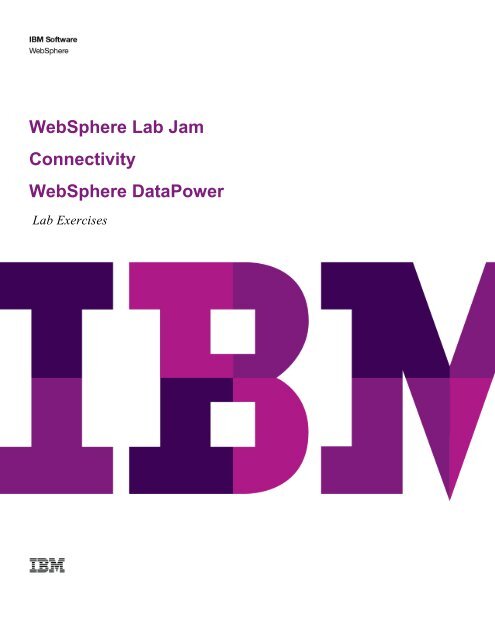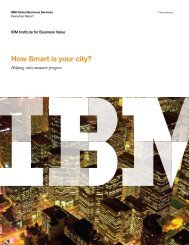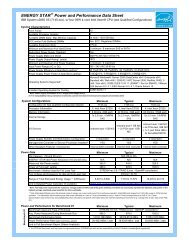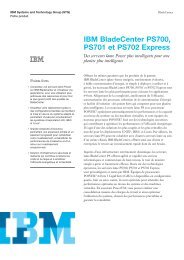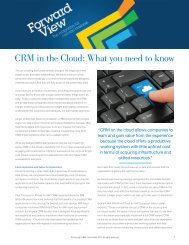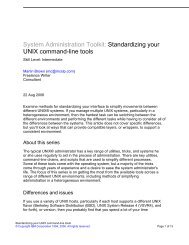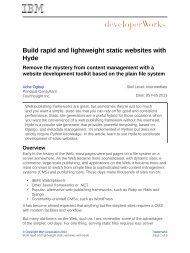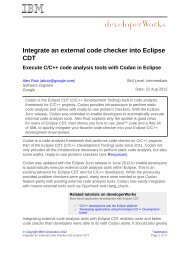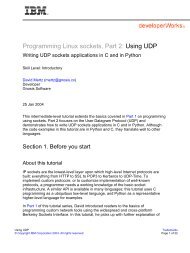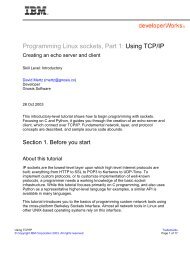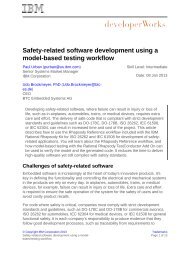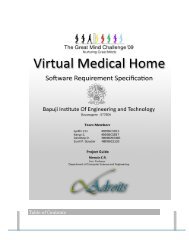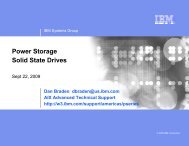TEC Workbook - IBM
TEC Workbook - IBM
TEC Workbook - IBM
You also want an ePaper? Increase the reach of your titles
YUMPU automatically turns print PDFs into web optimized ePapers that Google loves.
WebSphere Lab Jam<br />
Connectivity<br />
WebSphere DataPower<br />
Lab Exercises
An <strong>IBM</strong> Proof of Technology<br />
Catalog Number<br />
© Copyright <strong>IBM</strong> Corporation, 2011<br />
US Government Users Restricted Rights - Use, duplication or disclosure restricted by GSA ADP Schedule Contract with <strong>IBM</strong> Corp.
Contents<br />
<strong>IBM</strong> Software<br />
CONNECTION PARAMETERS SPREADSHEET ........................................................................................................................... 5<br />
LAB 1 OVERVIEW ......................................................................................................................................................... 6<br />
1.1 INTRODUCTION ........................................................................................................................................ 6<br />
1.2 REQUIREMENTS ....................................................................................................................................... 6<br />
1.3 ICONS ..................................................................................................................................................... 6<br />
1.4 INTRODUCTION TO WEBSPHERE DATAPOWER SOA APPLIANCES ................................................................. 7<br />
1.5 WEBSPHERE DATAPOWER SOA APPLIANCES FAMILY ................................................................................ 7<br />
1.6 ACCESS CONTROL ................................................................................................................................... 8<br />
1.7 APPLICATION DOMAINS ............................................................................................................................ 8<br />
1.8 THE WEBSPHERE DATAPOWER WEBGUI .................................................................................................. 8<br />
1.9 CONFIGURATION PROCEDURES ............................................................................................................... 12<br />
1.10 WEBSPHERE DATAPOWER SERVICES...................................................................................................... 13<br />
1.11 WEBSPHERE DATAPOWER FLASH-BASED FILE SYSTEM ............................................................................ 16<br />
1.12 TROUBLESHOOTING TOOLS ..................................................................................................................... 20<br />
1.13 LOGGING .............................................................................................................................................. 21<br />
1.14 WEBSPHERE DATAPOWER SOA APPLIANCES FIRMWARE ......................................................................... 27<br />
1.15 SUMMARY ............................................................................................................................................. 28<br />
LAB 2 WORKING WITH XML ...................................................................................................................................... 29<br />
2.1 SERVICE PROCESSING PHASES............................................................................................................... 29<br />
2.2 CREATING THE MULTI-PROTOCOL GATEWAY SERVICE ............................................................................... 31<br />
2.3 SCHEMA VALIDATION ............................................................................................................................. 38<br />
2.4 SOAP ENVELOPE SCHEMA VALIDATION .................................................................................................. 42<br />
2.5 CONTENT-BASED FILTERING ................................................................................................................... 43<br />
2.6 TRANSFORMING WITH XSL AND XPATH.................................................................................................... 46<br />
2.7 STYLESHEET CACHING ........................................................................................................................... 49<br />
2.8 IMPLICIT XML THREAT PRO<strong>TEC</strong>TION ........................................................................................................ 49<br />
2.9 SUMMARY ............................................................................................................................................. 52<br />
LAB 3 SECURING XML MESSAGE CONTENT USING WS-SECURITY ................................................................... 53<br />
3.1 PUBLIC KEY INFRASTRUCTURE (PKI) ....................................................................................................... 53<br />
3.2 WS-SECURITY DIGITAL SIGNATURES ....................................................................................................... 54<br />
3.3 WS-SECURITY ENCRYPTION & DECRYPTION ............................................................................................ 64<br />
3.4 SUMMARY ............................................................................................................................................. 68<br />
LAB 4 ACCESS CONTROL FRAMEWORK ............................................................................................................... 69<br />
4.1 EXTRACT IDENTITY & EXTRACT RESOURCE ............................................................................................... 69<br />
4.2 AUTHENTICATE ...................................................................................................................................... 69<br />
4.3 CREDENTIAL AND RESOURCE MAPPING ..................................................................................................... 70<br />
4.4 AUTHORIZE ........................................................................................................................................... 70<br />
4.5 AUDIT & ACCOUNTING ............................................................................................................................ 70<br />
4.6 LDAP AUTHENTICATION ......................................................................................................................... 70<br />
4.7 SUMMARY ............................................................................................................................................. 72<br />
APPENDIX A. NOTICES ........................................................................................................................................................ 129<br />
APPENDIX B. TRADEMARKS AND COPYRIGHTS ............................................................................................................. 131<br />
Contents Page 3
<strong>IBM</strong> Software<br />
THIS PAGE INTENTIONALLY LEFT BLANK<br />
Page 4 WebSphere Lab Jam
Connection Parameters Spreadsheet<br />
<strong>IBM</strong> Software<br />
Student Suffix DataPower ID’s Initial Password Change Password<br />
ID’s for Morning Lab<br />
Session 1<br />
01 Student01 password Passw0rd01<br />
02 Student02 password Passw0rd02<br />
03 Student03 password Passw0rd03<br />
04 Student04 password Passw0rd04<br />
05 Student05 password Passw0rd05<br />
06 Student06 password Passw0rd06<br />
07 Student07 password Passw0rd07<br />
08 Student08 password Passw0rd08<br />
09 Student09 password Passw0rd09<br />
10 Student10 password Passw0rd10<br />
11 Student11 password Passw0rd05<br />
12 Student12 password Passw0rd06<br />
13 Student13 password Passw0rd07<br />
14 Student14 password Passw0rd08<br />
15 Student15 password Passw0rd09<br />
ID’s for Afternoon<br />
Lab Session 2<br />
16 Student16 password Passw0rd11<br />
17 Student17 password Passw0rd12<br />
18 Student18 password Passw0rd13<br />
19 Student19 password Passw0rd14<br />
20 Student20 password Passw0rd15<br />
21 Student21 password Passw0rd16<br />
22 Student22 password Passw0rd17<br />
23 Student23 password Passw0rd18<br />
24 Student24 password Passw0rd19<br />
25 Student25 password Passw0rd20<br />
26 Student26 password Passw0rd15<br />
27 Student27 password Passw0rd16<br />
28 Student28 password Passw0rd17<br />
29 Student29 password Passw0rd18<br />
30 Student30 password Passw0rd19<br />
DataPower Appliance Address: XX.XX.XX:PPPP<br />
DemoServer VMWare IM: XX.XX.XX<br />
Path to Lab Resources C:\ labs\<br />
Overview Page 5
<strong>IBM</strong> Software<br />
Lab 1 Overview<br />
This <strong>IBM</strong>® WebSphere® DataPower® SOA Appliances Proof of Technology (PoT) provides a hands-on<br />
experience for those needing to understand how WebSphere DataPower SOA Appliances can help ease<br />
and accelerate the deployment of enterprise service oriented architecture (SOA) implementations.<br />
Participants gain an appreciation for the ability of WebSphere DataPower to meet the demand for fast,<br />
secure, and reliable XML processing by creating various configurations that demonstrate a rich array of<br />
built-in functionality.<br />
1.1 Introduction<br />
<strong>IBM</strong> WebSphere DataPower SOA Appliances represent an important element in <strong>IBM</strong>'s holistic approach<br />
to Service Oriented Architecture (SOA). <strong>IBM</strong> SOA appliances are purpose-built, easy-to-deploy network<br />
devices that simplify, help secure, and accelerate your XML and Web services deployments while<br />
extending your SOA infrastructure. These new appliances offer an innovative, pragmatic approach to<br />
harness the power of SOA while simultaneously enabling you to leverage the value of your existing<br />
application, security, and networking infrastructure investments.<br />
1.2 Requirements<br />
To complete the labs in this workbook, you’ll need the following:<br />
1.3 Icons<br />
● A network attached workstation with sufficient memory (2GB minimum).<br />
● VMware Workstation or Viewer to run the supplied student VMware image.<br />
● An Internet browser.<br />
● Network access to a WebSphere DataPower Integration Appliance with Firmware 4.0.1 or<br />
greater (XI50, XI52, XI50B, XI50Z).<br />
The following symbols appear in this document at places where additional guidance is available.<br />
Icon Purpose Explanation<br />
Important!<br />
Information<br />
Troubleshooting<br />
This symbol calls attention to a particular step or command.<br />
For example, it might alert you to type a command carefully<br />
because it is case sensitive.<br />
This symbol indicates information that might not be<br />
necessary to complete a step, but is helpful or good to know.<br />
This symbol indicates that you can fix a specific problem by<br />
completing the associated troubleshooting information.<br />
Page 6 WebSphere Lab Jam
1.4 Introduction to WebSphere DataPower SOA Appliances<br />
<strong>IBM</strong> Software<br />
In this lab, you’ll gain a high level understanding of the architecture, features, and development concepts<br />
related to the family of WebSphere DataPower SOA Appliances. Throughout the lab, you’ll get a chance<br />
to use the WebSphere DataPower intuitive Web-based user interface (WebGUI) to explore the various<br />
aspects associated with appliance configuration and operation.<br />
Upon completing this lab, you’ll have a better understanding of:<br />
● The WebSphere DataPower SOA Appliances family.<br />
● Access Control.<br />
● Application Domains.<br />
● WebSphere DataPower Web-based User Interface (WebGUI).<br />
● Configuration Procedures.<br />
● The various WebSphere DataPower services.<br />
● Local file management.<br />
● Logging capabilities.<br />
● Device management options.<br />
● Firmware management.<br />
1.5 WebSphere DataPower SOA Appliances Family<br />
WebSphere DataPower SOA Appliances are a key element in <strong>IBM</strong>'s holistic approach to Service<br />
Oriented Architecture (SOA). These appliances are purpose-built, easy-to-deploy network devices to<br />
simplify, help secure, and accelerate your XML and Web services deployments.<br />
The DataPower appliance family includes the following:<br />
● WebSphere DataPower XML Security Gateway XS40 - Capable of offloading overtaxed<br />
Web and application servers by processing XML, XSD, XPath and XSLT at wirespeed,<br />
this appliance enables faster results from application investments. It also delivers a<br />
comprehensive set of configurable security and policy enforcement functions including<br />
support for the latest WS-* standards.<br />
● WebSphere DataPower Integration Appliances XI50, XI52, XI50B and XI50Z - <strong>IBM</strong>'s<br />
hardware ESB, this appliance is built for simplified deployment & hardened security. It<br />
includes all of the XML and security functionality found in the DataPower XML Security<br />
Gateway appliance and adds capabilities for bridging multiple protocols.<br />
● WebSphere DataPower B2B Appliance XB62 – Extends all of the capabilities of the<br />
DataPower Integration Appliance with B2B capabilities by providing AS1/AS2/AS3<br />
messaging & trading partner profile management in a high-performance DMZ-ready<br />
appliance.<br />
● WebSphere DataPower Edge Appliance XE82 - Provides an integrated edge-of-network<br />
traffic gateway that plans traffic consolidation, monitoring, management, and acceleration<br />
for web application delivery.<br />
Lab 1 – Introduction WebSphere DataPower SOA Appliances Page 7
<strong>IBM</strong> Software<br />
● WebSphere DataPower Caching Appliance XC10 – This appliance incorporates a large,<br />
240 GB cache into the DataPower line of appliances from <strong>IBM</strong>, and adds elastic caching<br />
functions that enable your business-critical applications to scale cost effectively with<br />
consistent performance.<br />
1.6 Access Control<br />
There are three administrative interfaces for configuring WebSphere DataPower SOA Appliances:<br />
● Command line interface<br />
● Web-based graphical interface<br />
● SOAP-based XML management interface<br />
Through the various administrative interfaces, it is possible to access the entire range of configuration<br />
and status data. Access to the various administrative interfaces is tightly controlled through a variety of<br />
access control methods.<br />
● Access control list. Only hosts with addresses in a listed range can access the<br />
appliance.<br />
● Accounts, groups, and access policies. Local accounts can be created to gain access<br />
to the appliance. Groups facilitate an easy way of managing multiple accounts with similar<br />
access rights. Group access rights are defined using an access policy.<br />
● Role-based Management. Extends local access control to use remote authentication and<br />
authorization servers, such as LDAP or RADIUS.<br />
1.7 Application Domains<br />
Application domains allow administrators to partition an appliance into multiple logical configurations. For<br />
example, in a production environment, a domain may represent a business area like shipping or<br />
accounting. In a development environment, each developer may have their own domain for testing.<br />
Configurations that are created in one domain are secure from other domains and are not visible.<br />
By default, a newly initialized WebSphere DataPower appliance will have a single domain named<br />
default. The default domain should only be used for managing the network configuration and the<br />
appliance itself.<br />
Application domains allow for easier porting of development domain configurations among appliances<br />
without affecting the core network for the appliance. A domain can easily be exported from one appliance<br />
and imported into another.<br />
1.8 The WebSphere DataPower WebGUI<br />
The PoT leader will assign a unique student number to you. Your user ID and application domain is<br />
based on your assigned number.<br />
● Your User Name is studentNN where NN is your student number. If your student number<br />
is 2, then your user name would be student02.<br />
● Your password is: password<br />
● Your assigned application domain is the same as your user ID.<br />
Page 8 WebSphere Lab Jam
<strong>IBM</strong> Software<br />
You’re now ready to start exploring the WebSphere DataPower WebGUI. Sign into the WebGUI and<br />
change your password using the following steps:<br />
__1. Navigate your browser to the following secure URL: https://datapower:9090<br />
__2. Put your user name and password in the appropriate fields.<br />
__3. Select your domain from the dropdown list of domains, and then click Login.<br />
Since this is the first time you are logging in, you’ll be requested to change your password.<br />
__4. In the Old Password field, type your original password: password<br />
__5. In the remaining two fields, type a new password that you will use for the remainder of this Proof<br />
of Technology.<br />
__6. Click the Change User Password button.<br />
__7. In the confirmation dialog box, click the Confirm button.<br />
__8. In the success dialog box, click the Close button.<br />
__9. Log back into the appliance with your user name, new password and domain. Don’t forget to<br />
select your student domain from the dropdown domain list.<br />
Lab 1 – Introduction WebSphere DataPower SOA Appliances Page 9
<strong>IBM</strong> Software<br />
Upon successful login, the DataPower Appliance Control Panel will be shown.<br />
Page 10 WebSphere Lab Jam
There are several areas in the WebGUI worth noting:<br />
● The top banner section contains some basic status information, such as the current user<br />
and domain.<br />
<strong>IBM</strong> Software<br />
� The Save Config link is used to save all of your changes into the device’s flash<br />
memory. When you make changes to a configuration, the changes are immediately<br />
active, but they are not saved to the flash memory until you click this link.<br />
� The Logout link will end the current session. Any changes you made will remain<br />
active.<br />
● The left side of the browser window is occupied by the navigation tree. At the top is a link<br />
(labeled “Control Panel”) for quick access to the control panel. The navigation tree is<br />
divided into several sections. Clicking on the section name will expose additional actions<br />
within that section.<br />
� Status: provides menu options to view the overall status of the device, network<br />
connections, configurations, and many other objects within the system.<br />
� Services: provides options for configuring and managing all of the services<br />
available on the appliance.<br />
� Network: provides menu options that help you work with network configuration and<br />
settings.<br />
� Administration: provides options that help you administer the device, such as<br />
creating domains, users, exporting and importing configurations, etc.<br />
� Objects: contains menu options to create and manage every type of object<br />
supported by WebSphere DataPower.<br />
The navigation tree also includes a search box that helps you quickly navigate to a<br />
specific function or object.<br />
● The body of the page shows the Control Panel. It’s divided into three sections, each<br />
containing icons for performing frequently used tasks.<br />
� Services - provides access to wizards that step you through the creation of a variety<br />
of service objects such as a Web Service Proxy or a Multi-protocol Gateway.<br />
� Monitoring and Troubleshooting - provides easy access to system logs,<br />
troubleshooting tools, Web service monitors and device status pages.<br />
� File and Administration - provides easy access to the onboard flash-based file<br />
system, a system control panel, import and export tools, and a key and certificates<br />
management tool.<br />
Lab 1 – Introduction WebSphere DataPower SOA Appliances Page 11
<strong>IBM</strong> Software<br />
1.9 Configuration Procedures<br />
There are three phases to the setup and configuration of a WebSphere DataPower SOA appliance. Each<br />
of these phases involves a different set of objects, and often each phase is performed by different<br />
enterprise personnel.<br />
1.9.1 Network services and user access configuration phase<br />
In this phase, the various objects that control the Ethernet interfaces, packet routing, time services and<br />
emergency failure notification are configured. The basic networking values, such as IP addresses,<br />
gateways, etc., are setup during this phase. These objects and settings all reside in the default domain<br />
of the appliance and are accessible only to users with administrative privileges.<br />
During the configuration phase, administrators will also setup the various application domains, users,<br />
groups, and access policies. User access policies determine who can access the appliance to view or<br />
alter its configuration.<br />
1.9.2 Application Development Phase<br />
During this phase, architects and developers create the various services that implement the solutions<br />
needed to meet enterprise SOA requirements. This phase is often iterative as more and more top level<br />
services are configured on the appliance.<br />
Services can be created in a variety of ways depending on the developer’s experience level.<br />
Configuration wizards provide the fastest means of creating a new service and its related objects. More<br />
experienced developers may find it faster to create the configuration objects manually. In this Proof of<br />
Technology, you’ll create objects both manually and using built-in wizards.<br />
1.9.3 Production Management Phase<br />
This phase occurs when an appliance is moved into a runtime production environment. Administrators<br />
commonly require that the appliance provide the means to produce status updates on a regular and<br />
timely basis. It must also provide a quick, secure, and reliable means of upgrade, configuration<br />
deployment and backup, and that access to the configuration interface is limited. Objects such as Simple<br />
Network Management Protocol (SNMP) communities, statistical monitors, and audit logs are configured<br />
as the appliance goes into production.<br />
Page 12 WebSphere Lab Jam
1.10 WebSphere DataPower Services<br />
<strong>IBM</strong> Software<br />
WebSphere DataPower SOA Appliances provide services to process traffic. This section discusses the<br />
various service objects and their typical use cases.<br />
The Services section of the control panel contains a group of icons that represent the most commonly<br />
used services. The following image shows the service icons available on an XI50:<br />
1.10.1 XSL Accelerator<br />
The XSL Accelerator validates and transforms incoming or outgoing XML documents. An XSL<br />
Accelerator service would proxy a backend service, applying all the necessary schema<br />
validation and transformations to the incoming document before forwarding the message to the<br />
backend service. For response processing (from the server), it can perform content rendering by<br />
transforming outbound XML to HTML (or any other markup language) using XSL.<br />
One use case for this service object is XML to HTML rendering. A browser-based client makes a request<br />
to a web application. The XSL Accelerator service acts as a proxy between the client and the backend<br />
web application server. The GET (or POST) is received by the XSL Accelerator service, and then<br />
forwarded to the backend server. The backend server returns raw XML to the XSL Accelerator, which<br />
then transforms the XML to HTML using an XSL template. The template may reside on the appliance, or<br />
be fetched (and cached) from a remote server.<br />
1.10.2 Web Application Firewall<br />
The Web Application Firewall service is designed to provide firewall and security services for<br />
standard HTML over HTTP Web application traffic. In addition to protecting against common<br />
threats, the Web Application Firewall can enforce specific policies against the data flowing<br />
between the browser and the server. For instance, it can enforce cookie existence and value policies, or<br />
require that specific form fields contain only certain values.<br />
Lab 1 – Introduction WebSphere DataPower SOA Appliances Page 13
<strong>IBM</strong> Software<br />
1.10.3 XML Firewall<br />
The XML Firewall is a general purpose HTTP(S) service that can process both XML and non-<br />
XML payloads. A wide array of actions can be applied to both inbound and outbound<br />
messages, such as encryption/decryption, digital signatures, XSL transformations, filtering,<br />
schema validation, and dynamic routing to name just a few. Checks for XML threats are provided<br />
automatically.<br />
Processing policies have access to all HTTP related details (headers, form fields, payload, status, etc.)<br />
for both the request and the response and can therefore make decisions or process messages based on<br />
the header’s existence or contents.<br />
A robust authentication and authorization engine, with built-in integration for a wide variety of policy<br />
servers (LDAP, <strong>IBM</strong> Tivoli® Access Manager, Kerberos/SPNEGO, <strong>IBM</strong> RACF®, etc.) can apply simple<br />
to complex security policies to both inbound and outbound messages. Security protocol mediation, such<br />
as HTTP Basic Authentication to SAML, or Kerberos/SPNEGO to <strong>IBM</strong> Lightweight Third-Party<br />
Authentication (LTPA), is easily configured through the WebGUI. There’s support for the latest security<br />
standards such as XACML, SAML, WS-Security, WS-Policy and WS-I Basic Profile.<br />
The XML Firewall also includes support for some of the latest WS-* standards, including WS-Reliable<br />
Messaging and WS-Addressing.<br />
1.10.4 Multi-Protocol Gateway<br />
The Multi-Protocol Gateway service builds on the XML Firewall’s XML and security functionality<br />
by adding support for multiple protocols. In addition to HTTP and HTTPS, the Multi-Protocol<br />
Page 14 WebSphere Lab Jam
<strong>IBM</strong> Software<br />
Gateway supports WebSphere MQ, WebSphere JMS, TibcoEMS, FTP(S), SFTP, NFS and IMS. All of<br />
these protocols can be mixed and matched as necessary. Messages received over HTTPS can easily be<br />
routed to WebSphere MQ or JMS.<br />
1.10.5 Web Service Proxy<br />
The Web Service Proxy provides all of the same services as a Multi-Protocol Gateway service;<br />
however it provides automatic configuration based on one or more Web Service Definition<br />
Language (WSDL) files. WSDL files may be obtained through subscriptions to a Universal<br />
Description, Discovery, and Integration (UDDI) or WebSphere Service Registry and Repository. A single<br />
Web Service Proxy object can act as a single point of entry for multiple WSDLs, automatically routing (or<br />
redirecting) the requests to the appropriate backend service.<br />
The Web Service Proxy will automatically apply schema validation to both inbound and outbound<br />
messages, further assuring message validity. Processing and security policies can be applied not only at<br />
the entire service level, but for individual operations within the service as well.<br />
Lab 1 – Introduction WebSphere DataPower SOA Appliances Page 15
<strong>IBM</strong> Software<br />
1.11 WebSphere DataPower Flash-based File System<br />
__1. In the Control Panel, click on the File Management icon.<br />
You should see the file explorer similar to the one below (additional directories may appear depending on<br />
installed hardware options).<br />
The Flash-based file system has a set of predefined directories. Some directories are shared across<br />
domains, such as the store: directory, while others are specific to a single domain such as the local:<br />
directory. The following is a list of only the most common directories and their contents:<br />
Page 16 WebSphere Lab Jam
cert:<br />
Directory Usage<br />
<strong>IBM</strong> Software<br />
This encrypted directory contains private key and certificate files used by services within<br />
the domain. Each application domain contains one cert: directory.<br />
chkpoints: This directory contains the configuration checkpoint files for the appliance.<br />
config:<br />
local:<br />
This directory contains the configuration files for the appliance. Each application domain<br />
contains one config: directory.<br />
This general-purpose directory contains miscellaneous files that are used by the services<br />
within the domain, such as XSL, XSD, and WSDL files. Each domain includes exactly one<br />
local: directory.<br />
logstore: This directory contains log files that are stored for future reference.<br />
logtemp:<br />
pubcert:<br />
sharedcert:<br />
store:<br />
temporary:<br />
This directory is the default location of log files, such as the appliance-wide default log.<br />
This directory can hold only 13 MB.<br />
This encrypted directory contains the security certificates that are used commonly by Web<br />
browsers. This directory is shared across domains<br />
This encrypted directory contains security certificates that are shared with partners. Each<br />
appliance contains only one sharedcert: directory. This directory is shared across<br />
domains.<br />
This directory contains example style sheets, default style sheets, and schemas that are<br />
used by the appliance. Do not modify the files in this directory. Each appliance contains<br />
only one store: directory. By default, this directory is visible to all domains.<br />
This directory is used by processing rules as temporary disk space. Each application<br />
domain contains one temporary: directory. This directory is not shared across domains.<br />
The Flash-based file system is used for storing WebSphere DataPower firmware and configuration data<br />
as well as service-related artifacts such as XSL stylesheets, keys, certificates, and schema definitions.<br />
Static files such as schemas, WSDLs and XSL stylesheets are generally hosted off the box and fetched<br />
(and cached) as required. Storing static documents off-box not only reduces flash storage requirements,<br />
but greatly simplifies the deployment process when multiple WebSphere DataPower appliances are<br />
clustered and share common artifacts.<br />
For this Proof of Technology, you’ll need to upload a few files into your local: directory. The following<br />
steps will guide you through the process.<br />
Lab 1 – Introduction WebSphere DataPower SOA Appliances Page 17
<strong>IBM</strong> Software<br />
__2. Click on the Actions link associated with the local: directory to reveal the actions pop-up menu<br />
(see below).<br />
__3. Click the Upload Files link.<br />
__4. Perform the following steps to upload four files.<br />
__a. Click on the Choose File button, and select c:\labs\files\ProductService.wsdl.<br />
__b. Click the Add button to add the file to the upload queue.<br />
__c. Repeat the process for c:\labs\files\customFilter.xsl.<br />
__d. Repeat the process for c:\labs\files\xacml-policy.xml.<br />
__e. Repeat the process for c:\labs\files\xacml-request-binding.xsl.<br />
__5. Click the Upload button (or Browse button, depending on your browser) to upload the files into<br />
the local: directory.<br />
__6. Click the Continue button to dismiss the upload confirmation page.<br />
Page 18 WebSphere Lab Jam
__7. Click on the small plus sign to the left of the local: directory and verify that all files were<br />
uploaded.<br />
Now you’ll repeat that process and upload several keys and certificates into the cert: directory.<br />
__8. Click the Actions… link to the right of cert:, then select Upload Files.<br />
__9. Perform the same steps as before and select the following files:<br />
__a. c:\labs\keysAndCerts\ProductService-privkey.pem<br />
__b. c:\labs\keysAndCerts\ProductService-sscert.pem<br />
__c. c:\labs\keysAndCerts\consumer-privkey.pem<br />
__d. c:\labs\keysAndCerts\consumer-sscert.pem<br />
__e. c:\labs\keysAndCerts\soapUI-sscert.pem<br />
__10. Make sure you’ve uploaded all pem files into the cert: directory (see below).<br />
<strong>IBM</strong> Software<br />
Lab 1 – Introduction WebSphere DataPower SOA Appliances Page 19
<strong>IBM</strong> Software<br />
1.12 Troubleshooting Tools<br />
During the development phase, there are often times when a service configuration produces unexpected<br />
results. WebSphere DataPower appliances have a number of built-in troubleshooting tools that can help<br />
pinpoint the cause of problems.<br />
__1. In the Navigation pane (on the left side), click the Control Panel link to redisplay the control<br />
panel.<br />
__2. In the Monitoring and Troubleshooting section, click on the Troubleshooting icon to reveal the<br />
troubleshooting tools page.<br />
The Troubleshooting page has several tools used for troubleshooting both configuration and network<br />
problems.<br />
● Ping Remote and TCP Connection Test are used primarily for network connectivity<br />
troubleshooting.<br />
● Set Log Level is used to change the logging verbosity. This is a domain-wide setting<br />
which increases or decreases the granularity of messages that are written to the log. The<br />
default log level is error.<br />
● Generate Log Event is used to write a specific message to the logs. This is often used for<br />
testing log targets (discussed in the next section).<br />
● The Generate Error Report and Send Error Report functions are used when it becomes<br />
necessary to engage <strong>IBM</strong> Support to troubleshoot a problem. Generating an error report<br />
will create a special file containing detailed system and trace information used by support<br />
engineers.<br />
● View Running Config allows you to see what parameters are currently in effect for the<br />
domain.<br />
Page 20 WebSphere Lab Jam
1.13 Logging<br />
<strong>IBM</strong> Software<br />
WebSphere DataPower appliances have a built-in publish-subscribe logging mechanism that is robust<br />
and flexible. As transactions flow through the appliance, many events occur. Some of these events occur<br />
as a result of normal processing, while others occur as a result of an exception such as a transaction<br />
being rejected due to an authentication or authorization failure.<br />
1.13.1 Setting the Logging Level to Debug<br />
By default, the logging level is set so that only messages with a maximum priority of “Error” are written to<br />
the system log. In this section, you’ll change the default log level to “debug”, resulting in a much more<br />
granular level of logging. This not only is helpful is seeing what steps are executing, but helps in<br />
troubleshooting when things aren’t going as expected.<br />
__1. In the Logging section, change the Log Level dropdown to: debug<br />
__2. Click the Set Log Level button to activate the change.<br />
__3. In the Confirmation window, click the Confirm button.<br />
__4. Click the Close button to dismiss the window.<br />
Throughout the various configuration forms, there are links that enable you to view the logs. For<br />
example, right above the Log Level is a magnifying glass icon that, when clicked, will open a window<br />
showing the system log. You can also view the log from the main control panel.<br />
__5. Click on the Control Panel link in the upper left corner of the browser window.<br />
__6. In the Monitoring and Troubleshooting section, click on the View Logs.<br />
Clicking on the View Logs icon will take you to the system log page, which by default shows the last 50<br />
entries in the default log. The interface enables you to filter the entries by category and/or priority, in<br />
order to limit the number of lines.<br />
Lab 1 – Introduction WebSphere DataPower SOA Appliances Page 21
<strong>IBM</strong> Software<br />
Since there has been minimal activity in your student<br />
domain, your log will likely contain only one or two<br />
messages. The following image shows a more active log.<br />
For additional filtering, you can click a transaction id (tid), client IP address, or error code. Each of these<br />
opens a new window with messages related to the selected value; for example, clicking a transaction ID<br />
displays only messages from that transaction.<br />
1.13.2 Log targets<br />
The logging subsystem on WebSphere DataPower SOA Appliances is based on the “publish-subscribe”<br />
paradigm that enables distribution of selected messages to various protocols and destinations.<br />
Publishers include the DataPower appliance itself as well as the various user-configured services and<br />
their supporting objects. For example, the DataPower appliance may log a message to indicate that a<br />
network connection is failing. Similarly, a user-configured MQ front side handler may log a message to<br />
indicate that the queue manager has become unresponsive.<br />
Log targets act as the subscribers to published messages. Log targets can:<br />
● Capture messages and forward them to a variety of different logging server types such as<br />
syslog and syslog-ng.<br />
● Save messages in DataPower’s flash memory or on the built-in logging hard drive.<br />
● FTP saved log files off the appliance to an FTP server.<br />
● Subscribe or suppress messages by event codes or category.<br />
● Filter messages for a specific user-configured object.<br />
● Filter messages associated with a specific IP address.<br />
Page 22 WebSphere Lab Jam
● Trigger a set of actions to occur when a specific log message is received.<br />
__1. Expand the navigation tree to expose the Manage Log Targets option. The path is:<br />
Administration � Miscellaneous � Manage Log Targets<br />
__2. Click Manage Log Targets.<br />
Click the Add button to create a new Log Target.<br />
__3. On the Main tab, Locate the Target Type field and click the dropdown to reveal the list of<br />
available log target types that you can create. You should see a list similar to the following<br />
image.<br />
<strong>IBM</strong> Software<br />
Lab 1 – Introduction WebSphere DataPower SOA Appliances Page 23
<strong>IBM</strong> Software<br />
The dropdown list shows the various log target types supported by the logging subsystem.<br />
● Cache: Writes log entries to system memory (this is how the default log is setup).<br />
● Console: Writes log entries to the screen when using Telnet, Secure Shell (SSH), or<br />
command line access through the serial port.<br />
● File: Writes log entries to a file on the appliance.<br />
● NFS: Writes log entries to a file on a remote Network File System (NFS) server.<br />
● SMTP: Forwards log entries as email to the configured remote SMTP servers and email<br />
addresses. Before sending, the contents of the log can be encrypted or signed.<br />
● SNMP: Forwards log entries as SNMP traps to configured recipients.<br />
● SOAP: Forwards log entries as SOAP messages.<br />
● syslog-ng: Forwards log entries using Transmission Control Protocol (TCP) to a remote<br />
syslog daemon.<br />
● syslog: Forwards log entries using User Datagram Protocol (UDP) to a remote syslog<br />
daemon.<br />
1.13.3 Log Categories<br />
Log targets filter captured messages by event category. The use of categories allows log targets to<br />
subscribe to specific messages, such as appliance messages, network messages, or particular service<br />
messages. In addition to the predefined log categories specific to WebSphere DataPower objects and<br />
operations, you can create your own custom log categories which are more specific to your applications.<br />
__1. Back in the Administration section of the navigation tree, locate and click on the Configure Log<br />
Categories link.<br />
A list of all predefined log categories will be displayed.<br />
Page 24 WebSphere Lab Jam
1.13.4 Appliance management<br />
<strong>IBM</strong> Software<br />
There are a number of methods that administrators can use to manage WebSphere DataPower SOA<br />
Appliances. These methods include:<br />
● Manually exporting and importing configurations. Configurations can include a single<br />
object, an entire service, an entire domain, or an entire appliance. Configurations can be<br />
exported either as zip or XML files. Once exported, a configuration can easily be imported.<br />
● Scripting. Command Line interface (CLI) commands can be scripted and executed to<br />
perform DataPower configuration tasks. Scripting can also be accomplished using SOMA<br />
(SOAP management interface) and integrated with high level programming languages.<br />
● Appliance Management Protocol (AMP) and WebSphere Appliance Management Toolkit.<br />
This includes a set of Java components that can be leveraged to perform common<br />
management routines such as backup, restore, etc.<br />
● WebSphere Appliance Management Center. This separately licensed product provides a<br />
browser-based graphical user interface allowing for the management of clusters of<br />
DataPower appliances. Tasks include configuration synchronization and firmware<br />
maintenance.<br />
1.13.5 Backup and Restore<br />
Administrators can use the Export Configuration utility to export a complete appliance back-up or export<br />
selected portions of the appliance configuration.<br />
The Import Configuration utility is used to restore a complete appliance back-up or selected portions of<br />
an exported configuration.<br />
__1. At the top of the left navigation pane, click the Control Panel link.<br />
__2. In the bottom row of icons, click the Export Configuration icon.<br />
__3. Leave the default selection of Export configuration and files from the current domain and click<br />
the Next button.<br />
__4. Change the Export File Name field to: MyExport<br />
__5. Under the heading Select configuration objects to export, make sure All Objects is selected;<br />
then click the right pointing button to move the selected objects into the Selected Objects box.<br />
When you click the right pointing arrow, the right side box will become populated with all of the objects in<br />
your domain. The objects in the right box will be the objects that are exported.<br />
__6. Click the Next button. The export file named MyExport is now created and ready for you to<br />
download to your workstation.<br />
__7. Click the Download button. You’ll be prompted for a location to save the exported file. You can<br />
save the file anywhere on your workstation.<br />
__8. Click the Done button.<br />
Lab 1 – Introduction WebSphere DataPower SOA Appliances Page 25
<strong>IBM</strong> Software<br />
The file you just downloaded contains a complete backup of your application domain. The MyExport.zip<br />
file can now be imported into another WebSphere DataPower appliance to recreate an exact duplicate of<br />
your domain.<br />
1.13.6 Device Status<br />
The built-in monitoring subsystem can provide complete details as to the operational status of the<br />
appliance, including firmware and library information as well as memory usage, CPU utilization and<br />
hardware operational circumstances. All of this information is viewable from within the WebGUI as well<br />
as through remote monitoring tools (discussed in the next section).<br />
__9. In the navigation tree, expand the Status menu to reveal the various status sections.<br />
__10. Locate and expand the System section and explore the various status details.<br />
1.13.7 Remote monitoring<br />
Administrators can monitor the health and activity of the appliance with any of the following protocols:<br />
● SNMP<br />
● Web Services Distributed Management (WSDM)<br />
● WS-Management<br />
● Proprietary SOAP application programming interface (API)<br />
Remote consoles such as SNMP console, or an <strong>IBM</strong> Tivoli Composite Application Manager for SOA<br />
console, can display throughput, CPU and memory usage, transaction latency, and general<br />
responsiveness of an appliance with these protocols. The following image shows a third party SNMP<br />
Management Information Base (MIB) Browser showing memory usage statistics.<br />
Page 26 WebSphere Lab Jam
1.13.8 Configuration Comparison, Checkpoint, and Restore<br />
<strong>IBM</strong> Software<br />
Administrators can use the Configuration Comparison utility to determine what has changed between<br />
current and saved configurations, including previously exported configurations.<br />
Configuration checkpoints can be set at any time within an application domain. An administrator can then<br />
compare these checkpoints to any other configuration or roll-back the configuration of a domain to an<br />
existing checkpoint.<br />
1.14 WebSphere DataPower SOA Appliances Firmware<br />
Unlike traditional servers which require an operating system and various layers of installed software,<br />
WebSphere DataPower SOA Appliances rely on a single firmware image that provides all required<br />
functionality. Updating the firmware in a WebSphere DataPower appliance is a fast and simple process.<br />
The firmware image is first downloaded from <strong>IBM</strong>’s support site and then uploaded to the appliance.<br />
Once uploaded, the authenticity of the firmware is verified, then decrypted, and finally applied. The<br />
previously running firmware is maintained on the device in the event a rollback is necessary.<br />
Lab 1 – Introduction WebSphere DataPower SOA Appliances Page 27
<strong>IBM</strong> Software<br />
1.15 Summary<br />
In this lab, you learned:<br />
● About the various tools and procedures used to configure WebSphere DataPower SOA<br />
Appliances.<br />
● Application domains are used to logically partition a DataPower appliance. A domain can<br />
be used for an organizational line of business, or as a location for one or more developers<br />
to collaborate when implementing a solution.<br />
● Configuration is accomplished through any of three administrative interfaces: command<br />
line (CLI), WebGUI, and SOAP-based XML interface.<br />
● How to upload a file to the local: directory in the Flash-based file system.<br />
● How WebSphere DataPower appliances control access to their administrative interfaces<br />
through the use of access control lists, user accounts, groups, and access policies.<br />
● About the three configuration phases: network services/user configuration phase,<br />
application development phase, and production management phase.<br />
● About the various WebSphere DataPower services that you can use to create simple to<br />
complex processing policies (XSL Accelerator, Web Application Firewall, XML Firewall,<br />
Multi-Protocol Gateway, and Web Service Proxy).<br />
● How the built-in logging subsystem is based on the publish-subscribe paradigm, with log<br />
targets acting as subscribers to specific message categories.<br />
● How WebSphere DataPower appliances provides complete system status and metrics<br />
from the WebGUI.<br />
● That various monitoring protocols such as SNMP, WSDM, and WS-Management are<br />
supported.<br />
Page 28 WebSphere Lab Jam
Lab 2 Working with XML<br />
Prerequisites: This lab requires the completion of lab 1.<br />
In this lab, you’ll create a fully functional Multi-Protocol gateway service that will perform various<br />
functions against a request containing an XML (SOAP) payload.<br />
Upon completing this lab, you’ll have a better understanding of:<br />
● How messages are processed<br />
● The WebSphere DataPower object-oriented configuration architecture<br />
● The Multi-Protocol Gateway service configuration<br />
● Front-side protocol handlers<br />
● Configuring Processing Policies, Rules, and Actions<br />
● Matching Rules<br />
● Validating XML documents against a schema<br />
● Built-in XML threat protection and virus scanning support<br />
● Content-based Message Filtering<br />
● Transforming XML with XSL and XPath<br />
● XSL caching<br />
2.1 Service Processing Phases<br />
<strong>IBM</strong> Software<br />
When a service receives a message from a designated IP and port, a sequence of events are set into<br />
motion before the message is ultimately forwarded to its intended destination. The events are separated<br />
into three distinct phases: client-side processing, service processing, and server-side processing.<br />
System p5<br />
Client-Side<br />
Processing<br />
Phase<br />
Request<br />
Service Processing Phase<br />
(Multistep Scope)<br />
Response<br />
Server-Side<br />
Processing<br />
Phase<br />
Lab 2 - Working with XML Page 29<br />
System p5
<strong>IBM</strong> Software<br />
2.1.1 Client-Side (Front) Processing Phase<br />
During this phase, the received message will be directed to the service object that is configured for the IP<br />
address and port combination on which the message was received. Once the service object (such as a<br />
Multi-protocol Gateway or XML Firewall) receives the message, a significant amount of processing of the<br />
message occurs. For example:<br />
● If SSL is configured for the service, SSL negotiation and decryption of the data stream will<br />
occur.<br />
● SOAP envelope validation.<br />
● Protocol-specific actions such as HTTP header suppression or injection.<br />
● Inspection for known XML threats.<br />
This is not an exhaustive list, but gives an idea of some of the actions that occur upon receiving a<br />
message. The results of these pre-processing steps could result in the message being rejected before<br />
any message processing is even attempted.<br />
2.1.2 Service Processing Phase<br />
Once the client-side processing phase has completed and accepted the message, the message will be<br />
passed to the service’s processing policy. This is often referred to as Multistep processing. A Processing<br />
Policy is a list of rules that contain actions that can be applied to a message. Actions are specific<br />
operations that are applied to a message such as encryption and decryption, message signing,<br />
authentication, etc. As the request message passes through the processing policy, the actions are<br />
applied to the message in a specified sequence, ultimately resulting in the message that will be passed<br />
to the server-side processing phase.<br />
2.1.3 Server-Side (Back) Processing Phase<br />
If the message makes it to this phase, it has been accepted by the client-side phase and processed by<br />
the service phase. It’s now ready to be sent to the backend server. Before sending though, some<br />
additional steps may be required. Those steps may include:<br />
● Establishing a new SSL connection to the back side server.<br />
● Setting additional headers in the request.<br />
● Mediating protocol versions (i.e. HTTP 1.1 to HTTP 1.0).<br />
● Other protocol related tasks for WebSphere MQ, WebShere JMS, FTP, NFS, etc.<br />
Once all of the server-side processing is complete, the message is sent to the backend destination.<br />
2.1.4 Response Processing<br />
When (and if) a response is received from the backend server, the three phases will occur again to verify<br />
the validity of the response, execute a processing policy, and then forward the response back to the<br />
original client. The processing phase can be configured to have separate rules for request and response<br />
processing.<br />
Page 30 WebSphere Lab Jam
2.1.5 WebSphere DataPower Configuration Architecture<br />
<strong>IBM</strong> Software<br />
A single WebSphere DataPower appliance has the ability to host numerous service configurations. The<br />
following diagram shows a top-level object hierarchy of a WebSphere DataPower service.<br />
= Object<br />
= Service Parameter<br />
= File<br />
Threat Protection<br />
and<br />
Protocol Parameters<br />
Front Side<br />
Handler<br />
Supporting<br />
Protocol Objects<br />
SSL Proxy<br />
Crypto Profile<br />
Key/Certificate<br />
Objects<br />
Key/Certificate<br />
Files<br />
DataPower Service<br />
Backend Server<br />
Address<br />
Processing Policy XML Manager<br />
Processing Rules<br />
Processing<br />
Actions<br />
AAA Policy XSL/XML Files<br />
Match Rule<br />
This diagram shows some of the objects associated with a given service. For example, the service could<br />
be a Multi-Protocol Gateway that you create for handling requests. The service will use a Front Side<br />
Handler object which identifies an IP address and port. It also includes an SSL Proxy object which<br />
includes the necessary objects for SSL encryption. The service has a Processing Policy (for the service<br />
processing phase), and that policy contains one or more Processing Rules, and each rule contains one<br />
or more Processing Actions. Some of the objects will be created for you as a by-product of configuration<br />
wizards, and others will be created by drag and drop actions within the WebGUI.<br />
2.2 Creating the Multi-Protocol Gateway service<br />
In this section, you’ll be creating a service that will receive messages posted from your workstation, and<br />
perform a variety of actions against the message’s XML payload. There are several steps you’ll follow to<br />
create the service object:<br />
● Specify the basic information about the Multi-Protocol Gateway Service.<br />
● Create an HTTP Front Side protocol handler to handle HTTP requests.<br />
● Create a Processing Policy and Processing Rule<br />
To get things started, you’ll create a service proxy that simply acts as a pass-thru. Whatever you post to<br />
the service proxy will get forwarded to an echo service running on the backend server. The response will<br />
pass back through your proxy and then be returned to your workstation.<br />
Lab 2 - Working with XML Page 31
<strong>IBM</strong> Software<br />
The following steps will guide you through the process of creating and testing your service proxy. If you<br />
logged out from the WebGUI, log back in with your assigned user id and password. Make sure to select<br />
the matching domain for your user id.<br />
__1. If the control panel is not visible, click on the Control Panel link at the top of the left navigation<br />
pane.<br />
__2. Click on the Multi-Protocol Gateway icon.<br />
__3. Click the Add button to create a new Multi-Protocol Gateway service. The Configure<br />
Multi-Protocol Gateway form will be displayed.<br />
__4. In the Multi-Protocol Gateway Name field, type: ProductServiceProxy<br />
__5. In Backend URL, type: http://demoserver:9080/ProductService/ProductService<br />
Important!<br />
2.2.1 Creating the Front Side Handler (FSH)<br />
The URI portion of the URL is case sensitive. Make sure<br />
that you type the URL exactly as shown.<br />
The Multi-Protocol Gateway service employs one or more Front Side Handlers to manage all inbound<br />
traffic. In a simple configuration, there might be a single HTTP front side handler that listens for requests<br />
on a specific IP address and port.<br />
In the scenario shown in the following illustration, requests arrive over HTTP and are received by the<br />
HTTP front side handler. The HTTP FSH will then pass the request to the Multi-Protocol Gateway<br />
(MPGW) for processing<br />
HTTP FSH<br />
Multi-Protocol Gateway<br />
System p5 System p5<br />
Page 32 WebSphere Lab Jam
<strong>IBM</strong> Software<br />
It’s also possible to mix and match different types of protocols on the same multi-protocol gateway. For<br />
example, you can assign one FSH for HTTP, another for HTTPS, and yet another that acts as a<br />
WebSphere MQ client.<br />
System p5<br />
System p5<br />
System p5<br />
HTTP FSH<br />
HTTPS FSH<br />
MQ FSH<br />
Multi-Protocol Gateway<br />
The server-side protocol is completely independent of the front-side and can be any of the protocols<br />
supported by the appliance.<br />
For this lab exercise, you’ll create a single HTTP Front Side Handler and assign it to the multi-protocol<br />
gateway.<br />
__1. In the middle of the form towards the right is a section labeled Front side settings. Locate and<br />
click the plus (+) button to create a new front side handler.<br />
A pop-up list of front side handlers will be displayed. You can see from this list that the Multi-Protocol<br />
Gateway service supports many different front-side protocols.<br />
__2. In the pop-up list of front side handlers, click: HTTP Front Side Handler<br />
The options provided in the pop-up window allow you to precisely configure the various settings related<br />
to HTTP connections. In addition to the obvious settings such as IP address and port, you can also<br />
specify which version of HTTP that the listener will accept, or whether or not to use persistent<br />
connections.<br />
__3. In the Name field, type HTTP_444nn where nn is your student number. For example, if you are<br />
student01, type the name HTTP_44401.<br />
__4. Leave the Local IP Address field as 0.0.0.0. This will cause the front side handler to listen for<br />
traffic on all IP addresses defined on the appliance.<br />
Lab 2 - Working with XML Page 33<br />
System p5
<strong>IBM</strong> Software<br />
__5. In the Port Number field, replace the default port 80 with 444nn where nn is your student<br />
number.<br />
__6. Click the Apply button in the upper left corner of the form. The new HTTP FSH should be<br />
automatically added to the list of Front Side Protocols (see below).<br />
2.2.2 Processing Policies, Rules, and Actions<br />
Each service that you configure will have exactly one Processing Policy. The processing policy defines<br />
what should happen when a message arrives from either the client (request), or the server (response).<br />
A processing policy is comprised of one or more Processing Rules. A processing rule always begins with<br />
a Match Action, followed by one or more Processing Actions. Processing rules are identified as either<br />
request, response, both, or error types. A processing rule that is indicated as a request rule will be<br />
ignored during response processing. A processing rule that is identified as both will be evaluated for both<br />
requests and responses. Error rules are executed only when an error occurs during processing.<br />
Multi-Protocol Gateway<br />
Processing Policy<br />
Processing Rule #1<br />
[ Req | Rsp | Both | Error ]<br />
Processing Rule #2<br />
[ Req | Rsp | Both | Error ]<br />
Processing Rule #N<br />
[ Req | Rsp | Both | Error ]<br />
Match<br />
Action<br />
Match<br />
Action<br />
Match<br />
Action<br />
• • •<br />
Processing<br />
Action #1<br />
Processing<br />
Action #1<br />
Processing<br />
Action #1<br />
Processing<br />
Action #2<br />
Processing<br />
Action #2<br />
Processing<br />
Action #2<br />
Processing<br />
Action #N<br />
Processing<br />
Action #N<br />
Processing<br />
Action #N<br />
The Match Action references a Match Rule that contains one or more matching criteria (or expressions)<br />
that are evaluated to determine whether or not to execute the remaining actions in the processing rule.<br />
When more than one match expression is defined, the match rule can specify whether to combine them<br />
with Boolean AND or OR semantics. When the match rule is configured to use OR, only one of the match<br />
expressions must be True; when AND is specified, all expressions must evaluate to True.<br />
Page 34 WebSphere Lab Jam<br />
• • •<br />
• • •<br />
• • •
Match Rule – evaluate statements using: AND | OR<br />
Match Expression: URL | HTTP Header | XPath | Error Code<br />
Match Expression: URL | HTTP Header | XPath | Error Code<br />
• • •<br />
Match Expression: URL | HTTP Header | XPath | Error Code<br />
<strong>IBM</strong> Software<br />
Matching expressions can test the message in several ways. For instance, in this lab you’ll be specifying<br />
a matching expression that inspects the request URI for a specific pattern. Matching rules support the<br />
following types of matching expressions:<br />
● URL: A match template that inspects the URL for a specific pattern.<br />
● HTTP: A match template that inspects the value of a specified HTTP header for a specific<br />
pattern.<br />
● HTTP Method: A match template that compares the specified HTTP method (POST, GET,<br />
DELETE, etc.) against the value of the HTTP request line.<br />
● Error Code: A match template that matches against specific error codes that may have<br />
been raised by previously executed processing rules.<br />
● XPath: A match template that uses the specified XPath expression to inspect the contents<br />
of the XML message body.<br />
When a message arrives into the processing policy, the policy will look at each processing rule, starting<br />
with the first one, and evaluate its associated match expression. If the match expression evaluates to<br />
True, the actions in that rule will be executed, otherwise the policy will look at the next rule. Once a<br />
match rule evaluates to True, no other match rules will be evaluated. Only one processing rule will be<br />
executed.<br />
__1. In the General Configuration section of the form on the right side, locate the field labeled<br />
Multi-Protocol Gateway Policy and click the plus (+) to create a new processing policy.<br />
__2. In the Policy Name field at the top of the policy editor, type: ProductServicePolicy<br />
Lab 2 - Working with XML Page 35
<strong>IBM</strong> Software<br />
In the following steps, you’ll create a rule that will process client requests.<br />
__3. In the Rule section, click on the New Rule button.<br />
__4. In the Rule Direction dropdown, select: Client to Server<br />
After you click the new rule button, a blank rule will be created that contains a match action.<br />
For this lab, you’ll create a match rule that will match on any inbound URI.<br />
__5. Double click the match action to reveal its configuration form.<br />
__6. In the Configure a Match Action form, click on the plus (+) button to create a new matching rule.<br />
__7. In the Configure Matching Rule form, in the Name field, type: MatchAnyURI<br />
__8. At the top of the form, click on the Matching Rule tab.<br />
__9. At the bottom of the list of matching rules, click the Add button to create a new expression.<br />
__10. Leave the Matching Type field as URL.<br />
__11. In the URL Match field, type: * (The asterisk is a wildcard character that will match anything).<br />
__12. Click the Apply buton.<br />
__13. In the Configure Matching Rule window, click the Apply button.<br />
__14. In the Configure a Match Action window, click the Done button.<br />
In the following steps, you’ll create a rule that will process server responses.<br />
__15. In the Rule section, click on the New Rule button.<br />
__16. In the Rule Direction dropdown, select: Server to Client<br />
__17. Double click the match action to open its configuration form.<br />
Page 36 WebSphere Lab Jam
<strong>IBM</strong> Software<br />
__18. In the Configure Matching Action form, select the previously created MatchAnyURI rule from the<br />
dropdown list.<br />
__19. Click the Done button.<br />
__20. Click the Apply Policy button to save these changes. When you do this a Results action will be<br />
inserted into the processing rule.<br />
__21. Click the Close Window link in the upper right corner to dismiss the policy editor.<br />
__22. In the Configure Multi-Protocol Gateway form, click the Apply button to activate this new<br />
configuration.<br />
You are now ready to test the service you just created.<br />
__23. On the desktop, locate and launch the soapUI application.<br />
__24. In the project tree, expand the ProductService project until SOAP request is visible (see below).<br />
__25. Double click SOAP request to open the request window.<br />
__26. In the upper right corner of the soapUI window, click the maximize button to enlarge the request<br />
window.<br />
__27. In the endpoint dropdown, select: http://datapower:444nn/ProductService/ProductService<br />
__28. Dropdown the list again, then select [Edit current…].<br />
__29. Update the port number by replacing nn with your student number, then click OK.<br />
__30. Click the green submit button to POST the request to ProductServiceProxy.<br />
If everything worked properly, you should see getProductResponse in the Response tab.<br />
Lab 2 - Working with XML Page 37
<strong>IBM</strong> Software<br />
If you received an error, you can try and determine the cause by looking at the logs. There’s a<br />
convenient View Log link found towards the top of the Multi-Protocol Gateway configuration page. You<br />
can also view the logs from the main control panel by clicking on the View Logs icon.<br />
At this point, you have created a multi-protocol gateway service that acts as a pass-thru and verified that<br />
it works. Now you’ll add some more interesting functionality to the service.<br />
2.2.3 Save the Running Configuration<br />
Once you have your configuration running properly, it’s a good idea to save the configuration to the flash<br />
memory. At this point, if the device was shut off or the power was disconnected, all of the work you’ve<br />
done until now would be lost. Saving the configuration causes your domain to be written to the flash<br />
memory, making it available after the device is restarted.<br />
__1. At the top of the browser window, click on the Save Config link. You should see a message that<br />
says “Configuration successfully saved” (above the first row of service icons).<br />
2.3 Schema Validation<br />
An XML Schema describes the structure of an XML document. Validating an XML document against a<br />
schema is one step to assuring that the structure and content of the document is valid and safe. The<br />
process of validating an XML document against a schema is generally considered to be processor<br />
intensive, resulting in increased server load. For this reason, organizations often disable schema<br />
validation in an effort to reduce load (and cost) on application servers, especially when they are running<br />
on a mainframe. This is generally considered a security risk.<br />
WebSphere DataPower SOA Appliances solve this problem by providing wirespeed schema validation to<br />
messages before they reach the application server. Messages that fail validation are rejected by default<br />
(this behavior can be customized).<br />
In this section, you’ll add a new processing rule to your service that will ultimately perform a variety of<br />
actions against the SOAP request.<br />
Now you’ll add a schema validate action to the processing rule. You’ll configure the Validate action to<br />
use the embedded schema in the WSDL you uploaded in the first lab.<br />
__1. Click on the ellipsis (…) button in the Multi-Protocol Gateway Policy field.<br />
Page 38 WebSphere Lab Jam
<strong>IBM</strong> Software<br />
__2. Expand the policy editor so that you can see all the configured rules at the bottom. Make sure<br />
the “Client to Server” rule is selected (it will be bold).<br />
__3. Click and drag a Validate action and drop it to the right of the matching action.<br />
__4. Double click the new validate action (outlined in yellow) to provide the missing configuration<br />
details.<br />
There are several methods listed for the Schema Validation method. This is a good opportunity to see<br />
the appliance’s online help.<br />
__5. Move the mouse over the field label Schema Validation Method. You should notice that it is<br />
actually a hyperlink. Almost all field labels in the WebGUI are hyperlinks and when clicked, will<br />
pop up a help window to explain the various options for that field.<br />
__6. Click the Schema Validation Method label to show the help text. Close the help text window by<br />
clicking its close button.<br />
Lab 2 - Working with XML Page 39
<strong>IBM</strong> Software<br />
__7. Select the radio button associated with: Validate Document via WSDL URL. Selecting this<br />
option causes DataPower to validate the message against the schema found within a WSDL.<br />
__8. In the WSDL URL, make sure the upper dropdown contains local:///. In the lower dropdown list,<br />
select ProductService.wsdl that you previously uploaded. The Validate configuration window<br />
should look like the following image.<br />
__9. Click the Done button at the bottom of the window.<br />
__10. Click the Apply Policy button at the top of the policy editor to activate your changes.<br />
__11. Click the Close Window link in the upper right corner of the policy editor.<br />
The WSDL’s schema looks like the schema in the following listing. Notice that the product-id element<br />
restricts its values to the various WebSphere DataPower SOA Appliances models (XA35, XS40, etc.).<br />
<br />
<br />
<br />
<br />
<br />
<br />
<br />
<br />
<br />
<br />
<br />
<br />
<br />
<br />
<br />
<br />
<br />
<br />
<br />
<br />
<br />
<br />
<br />
Page 40 WebSphere Lab Jam
<strong>IBM</strong> Software<br />
__12. In soapUI, click the green submit button to POST the request again. The request should be<br />
successful as it was before. This indicates that the message successfully passed schema<br />
validation.<br />
__13. In the Request tab, change the value of to “1234”, then click the green submit<br />
button to post the message.<br />
Since “1234” is not a valid product-id, it failed schema validation resulting in a SOAP fault back to the<br />
client.<br />
The returned error message indicates that an internal error occurred but no other details are provided.<br />
This is by design to prevent malicious attackers from gaining detailed information about the underlying<br />
service. You can see detailed information about the failure in the DataPower log.<br />
__14. In the Multi-Protocol Gateway configuration page, click on the View Log link towards the top right<br />
side of the page.<br />
The log will reveal the underlying reason for the “Internal Error” message.<br />
__15. Close the log window by clicking on the Windows close button (upper right corner of window).<br />
Lab 2 - Working with XML Page 41
<strong>IBM</strong> Software<br />
2.4 SOAP Envelope Schema Validation<br />
The Multi-Protocol Gateway service that you configured expects requests and responses to conform to<br />
SOAP standards. This setting is found towards the middle of the Multi-Protocol Gateway main<br />
configuration page (see following image).<br />
Important!<br />
The following steps show you how to reload the request<br />
payload with prebuilt SOAP messages. In future steps,<br />
these detailed steps will be omitted for brevity.<br />
__1. In the soapUI Request tab, right click within the message body and select: Load from…<br />
__2. In the Load Editor Content dialog, select c:\labs\requests\noSoapEnv.xml; then click<br />
Open.<br />
Page 42 WebSphere Lab Jam
<strong>IBM</strong> Software<br />
__3. Click the green submit button to POST the XML to ProductServiceProxy. The request should fail<br />
again. To see details about the failure, click on the View Log link in the Multi-Protocol Gateway<br />
configuration page.<br />
2.5 Content-based Filtering<br />
You can easily extend the built-in threat protection by defining custom filters. A custom filter is an XSL<br />
template that makes an “accept” or “reject” decision based on some custom logic that you define.<br />
The “accept” and “reject” decision are accomplished using special built-in extension functions for XSL.<br />
The and extension functions are used to tell processing rule how to proceed<br />
with the message. The following XSL template inspects the element to make sure that it<br />
contains the word “DataPower”.<br />
Listing of file: customFilter.xsl<br />
<br />
<br />
<br />
<br />
<br />
<br />
Missing 'DataPower' trademark<br />
<br />
<br />
<br />
Now you’ll add a filter action to your processing rule.<br />
__1. In the policy editor window, drag a filter action onto the rule as shown below.<br />
__2. Double click the yellow outlined filter action to complete its configuration.<br />
__3. In the Transform section:<br />
__a. In the upper dropdown, make sure local:/// is selected.<br />
__b. In the lower dropdown, select customFilter.xsl.<br />
__4. In the Configure Filter Action window, click Done.<br />
Lab 2 - Working with XML Page 43
<strong>IBM</strong> Software<br />
The processing policy should now look like the following image.<br />
__5. Click the Apply Policy button to make your changes active.<br />
__6. In the soapUI request window, load the request from c:\labs\requests\missingDp.xml.<br />
Notice that the brand is missing the word “DataPower”.<br />
__7. Click the green submit button to POST the request to MyServiceProxy. You should receive a<br />
SOAP fault with an error message as shown in the following image.<br />
2.5.1 SQL Injection Threat Filtering<br />
SQL Injection is an attack technique used to exploit Web sites and services that construct SQL<br />
statements from user-supplied input. For example, assume that a web service expects a SOAP request<br />
containing a element used for looking up a customer.<br />
<br />
<br />
KAPLAN<br />
<br />
<br />
The Web service uses an SQL statement with substitution parameters similar to the following SQL<br />
snippet:<br />
SELECT * FROM EMPLOYEE WHERE LASTNAME = ?<br />
After the substitution takes place, the resultant SQL statement will be:<br />
SELECT * FROM EMPLOYEE WHERE LASTNAME = 'KAPLAN'<br />
However, if the value submitted in the element contained a malicious SQL injection threat, it<br />
may look like this:<br />
<br />
<br />
KAPLAN’ OR ‘1’=’1<br />
<br />
<br />
Page 44 WebSphere Lab Jam
The SQL statement would become:<br />
SELECT * FROM EMPLOYEE WHERE LASTNAME = 'KAPLAN' OR '1' = '1'<br />
<strong>IBM</strong> Software<br />
The service will return the details about ALL employees, since the WHERE clause will evaluate to true<br />
for every record in the EMPLOYEE table (because of the ‘1’ = ‘1’ clause).<br />
WebSphere DataPower SOA Appliances can protect against such SQL injection threats using a special<br />
SQL injection threat filter. It works the same way as the filter you tried in the previous steps, except that<br />
the logic is a bit more complex.<br />
The SQL Injection Threat filter has two parts: the base stylesheet filter (that uses and<br />
), and an XML file that contains the various patterns to search for. Keeping the patterns in a<br />
separate XML file allows you to create more customized patterns.<br />
__1. In the policy editor window, drag another Filter action onto the processing rule to the right of the<br />
previously added filter action.<br />
__2. Double click the yellow outlined filter action to complete its configuration.<br />
__3. In the Transform field:<br />
__a. Change the upper dropdown to show: store:///<br />
__b. In the lower dropdown box, select: SQL-Injection-Filter.xsl<br />
__4. Click the Done button.<br />
__5. Click the Apply Policy button to activate these changes.<br />
Lab 2 - Working with XML Page 45
<strong>IBM</strong> Software<br />
The policy will now protect against malicious SQL injection threats. The file sqlThreat.xml contains a<br />
SOAP message with an SQL Injection Threat in it. The contents of the element contain the<br />
threat:<br />
<br />
XI50<br />
DataPower' or '1'='1<br />
{omitted}<br />
Security;Integration;Performance<br />
<br />
__6. In the soapUI request window, load the request from c:\labs\requests\sqlThreat.xml.<br />
__7. Click the green submit button to POST the message to ProductServiceProxy. The request<br />
should fail due to “Message contains restricted content (from client)”.<br />
2.6 Transforming with XSL and XPath<br />
At the heart of WebSphere DataPower SOA Appliances is a high speed XSL compiler and execution<br />
engine. In fact, most built-in functionality is engineered using XSL. Some of the built-in stylesheets can<br />
be found in the store directory. XSL developers can easily copy and modify the <strong>IBM</strong> provided stylesheets<br />
to create new functionality or support emerging standards before <strong>IBM</strong> makes them available.<br />
When a stylesheet is referenced for the first time, it is compiled using a patented optimizing XSL compiler<br />
for execution on specialized WebSphere DataPower hardware, then cached in memory for high-speed<br />
recall and execution.<br />
<strong>IBM</strong> has augmented XSL with a rich set of extension functions that enable you to easily add complex<br />
processing functionality to your processing rules. For example, there are extension functions for<br />
performing base-64 encoding and decoding, encryption and decryption, and date/time functions. There<br />
are also functions for communicating with off-box web services as well as LDAP servers.<br />
In this section, you’ll be introduced to how XSL templates are used within processing rules. You’ll also<br />
get a chance to see the decode() extension function for decoding base-64 encoded text.<br />
In the following steps, you’ll add a transform action to the response (server to client) rule instead of the<br />
request rule. Since the transform action will modify the overall structure of the message, it won’t match<br />
the schema that the backend service is expecting, therefore the request will fail. To avoid this, you’ll<br />
modify the response which is destined back to soapUI.<br />
__1. In the policy editor, towards the bottom, click on the Server to Client rule to make it the active<br />
rule in the editor.<br />
Page 46 WebSphere Lab Jam
__2. Click and drag a transform action and drop it after the match action.<br />
__3. Double click the yellow outlined transform action to expose its configuration settings.<br />
For this transform, the stylesheet will be located on a remote HTTP server rather than in your local:<br />
directory.<br />
__4. In the Transform field:<br />
__a. In the top dropdown, select http://.<br />
__b. In the lower text box, type: demoserver/files/productTransform.xsl<br />
__5. Click the Done button to save the transform action.<br />
__6. Click the Apply Policy button to apply the changes to the overall policy.<br />
__7. Click the Close Window link to dismiss the policy editor.<br />
__8. Click the Apply button in the Configure Multi-Protocol Gateway form.<br />
<strong>IBM</strong> Software<br />
You’re now ready to run another transaction through your multi-protocol gateway service. Before you do<br />
that, let’s take a look at what the XSL template will do to the message.<br />
Here’s the SOAP body of the response message. Notice the tag contains base-<br />
64 encoded text (some of it has been omitted).<br />
<br />
<br />
<br />
XI50<br />
WebSphere DataPower<br />
SUJNIFdlYlNw {omitted}<br />
Security;Integration;Performance<br />
<br />
<br />
<br />
Lab 2 - Working with XML Page 47
<strong>IBM</strong> Software<br />
The productTransform.xsl template looks for two different patterns:<br />
● When a tag is encountered, it will change it into a <br />
tag and then decode the original tag’s value. dp:decode() is an extension function that will<br />
perform the base-64 decoding.<br />
● When a tag is encountered, it will use the str:tokenize() function to tokenize the<br />
list of benefits (delimited by semicolons) into a small XML tree.<br />
● An identity transform is found at the end of the template, which will match anything else<br />
that hasn’t explicitly been matched, and copy it to the output document.<br />
Partial Listing of file: productTransform.xsl<br />
<br />
<br />
<br />
<br />
<br />
<br />
<br />
<br />
<br />
<br />
<br />
<br />
<br />
__9. In the soapUI request window, load the request from c:\labs\requests\soapMsg.xml.<br />
__10. Click the green submit button to POST the message to ProductServiceProxy, then inspect the<br />
response. Notice that the tag was replaced with a tag, and<br />
that its contents are no longer base-64 encoded. Also, the benefits list was properly expanded<br />
into a multi-element group.<br />
__11. If you’ve gotten everything working properly, you can save your configuration by clicking the<br />
Save Config link in the top of the browser window.<br />
Page 48 WebSphere Lab Jam
2.7 Stylesheet Caching<br />
<strong>IBM</strong> Software<br />
XSL stylesheets are compiled and then cached to improve performance. Previously you configured your<br />
processing rule to transform the request XML document against productTransform.xsl. The stylesheet<br />
was fetched from a remote server, compiled, and then cached. You can verify this by checking the status<br />
of the document cache.<br />
__1. In the left hand navigation pane, under the Status menu, scroll down to find the XML Processing<br />
section, and click on Stylesheet Cache.<br />
In the cached stylesheets column, you can see the number of stylesheets that have been compiled and<br />
cached (this value also includes some system stylesheets).<br />
__2. In the XML Processing section, click on Stylesheet Status<br />
The Stylesheet Status page shows you all of the stylesheets that have been compiled and cached. Since<br />
schema documents (XSD) are compiled like stylesheets, they show up in this list too.<br />
2.8 Implicit XML Threat Protection<br />
Services that are configured to receive XML messages provide a wide array of additional XML threat<br />
protection.<br />
2.8.1 Malformed XML Content Detection<br />
In this next step, you’ll post malformed XML to your service<br />
__1. In soapUI, click on the Request tab.<br />
__2. Load the request body with file c:\labs\requests\malformed.xml.<br />
Notice that the closing tag is missing the leading slash resulting in the XML to be<br />
malformed. Don’t correct the error.<br />
__3. Click the green submit button to POST the malformed message to ProductServiceProxy. Again,<br />
you should receive a generic SOAP fault. Click the View Log link at the top of the Multi-Protocol<br />
Gateway configuration page and notice the error message pertaining to the mismatched tag.<br />
2.8.2 XML Denial of Service (XDoS)<br />
WebSphere DataPower appliances can protect Web services against both single message denial of<br />
service (XDoS) and multiple message denial of service (MMXDoS) attacks.<br />
Single message XDoS attacks may have any combination of the following characteristics:<br />
● Jumbo payloads – Sending a very large XML message to exhaust memory and CPU on<br />
the target system.<br />
● Recursive elements – XML messages that can be used to force recursive entity expansion<br />
(or other repeated processing) to exhaust server resources<br />
Lab 2 - Working with XML Page 49
<strong>IBM</strong> Software<br />
● MegaTags – Otherwise valid XML messages containing excessively long element names,<br />
or an excessive number of tags. This attack may also lead to buffer overruns.<br />
● Coercive parsing – XML messages specially constructed to be difficult to parse, resulting<br />
in excessive resource consumption in the target machine.<br />
● Public key DoS – Utilizing the asymmetric nature of public key operations to force<br />
resource exhaustion on the recipient by transmitting a message with a large number of<br />
long-key-length, computationally expensive digital signatures.<br />
Multiple message XDoS (MMXDoS) attacks may have the following characteristics:<br />
● XML flood – sending thousands of otherwise benign messages per second to tie up a<br />
Web service. This attack can be combined with Replay attack to bypass authentication,<br />
and with Single message XDoS to increase its impact.<br />
● Resource hijack – sending messages that lock or reserve resources on the target server<br />
as part of a never-completed transaction.<br />
__1. At the top of the Multi-Protocol Gateway configuration form is a set of tabs. At the right and left<br />
side of the tabs are arrow images. Moving the cursor over the arrow (without clicking) will cause<br />
the tabs to shift left or right. Move the mouse over the right arrow until the XML Threat Protection<br />
tab is visible.<br />
__2. Click on the XML Threat Protection tab.<br />
__3. In the Single Message XML Denial of Service section, click the on radio button for Gateway<br />
parser limits.<br />
Notice that the XDoS protection is highly customizable.<br />
__4. Click the off button for Gateway parser limits.<br />
__5. In the Multiple Message XML Denial of Service section, click the on radio button for Enable<br />
MMXDoS Protection.<br />
__6. Click the off button for Enable MMXDos Protection.<br />
Page 50 WebSphere Lab Jam
2.8.3 Virus Scanning<br />
<strong>IBM</strong> Software<br />
Viruses are typically contained in message attachments. XML Virus Protection sets parameters that<br />
handle the following types of attacks in attachments:<br />
● XML virus attacks<br />
● XML encapsulation attacks<br />
● Payload hijack attacks<br />
● Binary injection attacks<br />
There are two levels of protection against virus threats.<br />
● The first level is to determine whether or not to allow attachments. This is accomplished<br />
on the XML Threat Protection tab that is currently displayed in your browser in the<br />
XML Virus (X-Virus) Protection section.<br />
● If attachments are allowed, the second level of protection occurs in the processing rule. A<br />
special “Virus Scan” action will extract the attachment from the message and send it to an<br />
Internet Content Adaption Protocol (ICAP) compatible virus scanner. If the scanner<br />
responds that a virus exists in the attachment, the virus scanning action will either strip the<br />
attachment or reject the message (based on configuration settings).<br />
Lab 2 - Working with XML Page 51
<strong>IBM</strong> Software<br />
2.9 Summary<br />
In this lab, you learned:<br />
● That there are three service processing phases that occur each time a message arrives.<br />
The client-side processing performs all protocol related processing as well as shielding<br />
against a variety of malicious attacks. The service processing phase contains all of the<br />
specific rules and actions that you define. The server-side processing phase is where any<br />
backside protocol tasks are performed before the message is forwarded to the intended<br />
destination.<br />
● WebSphere DataPower configurations are built using a pure object-oriented design. Every<br />
configuration object, such as a SSL Proxy Profile or a Processing Policy, can be reused.<br />
● How to configure a Multi-Protocol Gateway service, along with an HTTP Front Side<br />
protocol handler, and a Processing Policy.<br />
● A Processing Policy contains a set of Processing Rules; each rule begins with a Match<br />
Action that is evaluated to determine whether the rule should be executed. Each<br />
processing rule contains a list of processing actions that are executed against the<br />
message.<br />
● Match rules can match on various aspects of a message, including the URL, HTTP<br />
headers, error codes, or an XPath that inspects the XML payload of a message.<br />
● Clicking the Save Config link in the top navigation area will save your running<br />
configuration (for your domain) to the flash memory. The running configuration and the<br />
saved configuration are independent.<br />
● How to add a schema validate action to the processing rule by dragging it from the action<br />
palette onto the processing rule. WebSphere DataPower appliances can perform schema<br />
validation against messages at near wire-speed, adding minimal latency to the overall<br />
transaction time.<br />
● SOAP requests and responses are automatically checked against a SOAP schema,<br />
assuring that the SOAP envelope is well-formed and correct.<br />
● Request and response XML documents are checked to assure they are well-formed.<br />
Malformed XML is rejected which assures backend applications receive only well-formed<br />
XML.<br />
● Custom Filters can be used for content-based message filtering and SQL injection threat<br />
protection.<br />
● How to transform an XML document using a Transform action.<br />
● XSD and XSL stylesheets are compiled and cached.<br />
Page 52 WebSphere Lab Jam
Lab 3 Securing XML Message Content using WS-Security<br />
Prerequisites: This lab requires the completion of labs 1 and 2.<br />
<strong>IBM</strong> Software<br />
In this lab, you’ll be adding a few new processing rules to your multi-protocol gateway’s processing policy<br />
to demonstrate various security features.<br />
Upon completing this lab, you’ll have a better understanding of:<br />
● Private keys and public certs.<br />
● How WebSphere DataPower handles digital keys and certificates.<br />
● Support for WS-Security digital signatures, encryption, and decryption.<br />
● Field-level encryption.<br />
● The built-in authentication and authorization framework.<br />
● Connecting to an LDAP server.<br />
● Configuring SSL.<br />
3.1 Public Key Infrastructure (PKI)<br />
In the digital world, public and private keys are often employed to perform cryptographic operations, such<br />
as encryption of message data. The use of key pairs (public/private) is known as asymmetric encryption.<br />
It is vital that the private key is protected, while its public counterpart, the public key (often carried in a<br />
certificate), can be freely distributed. Certificates are typically validated by a Certificate Authority (CA). In<br />
the event that an authority needs to revoke a previously distributed certificate, it adds the revoked<br />
certificate to a globally published certificate revocation list (CRL).<br />
On DataPower, public certificates and private keys are wrapped in crypto objects so that there is one<br />
level of indirection when using them. For example, when you upload a public certificate, it will be<br />
wrapped in a Crypto Certificate object. When a service object needs to use that public certificate, it will<br />
reference it using the crypto certificate instead of the actual certificate file. The following image shows a<br />
signing action that references a crypto key and crypto cert when digitally signing a message.<br />
Crypto Key<br />
Private Key<br />
Crypto Certificate<br />
Public Certificate<br />
This single level of indirection allows the underlying key or certificate to be replaced without the need to<br />
reconfigure any services that are using it.<br />
Lab 3 - Securing XML Message Content using WS-Security Page 53
<strong>IBM</strong> Software<br />
3.2 WS-Security Digital Signatures<br />
The term “digital signature” refers to something created using public key technology. Two keys are<br />
involved: a private key, which only you know, and a corresponding public key, which you can freely give<br />
to anyone. What makes this key pair interesting is that anything encrypted using one key can only be<br />
decrypted with the other one.<br />
The primary usage of digital signatures is to verify the integrity of a transmitted message. When a<br />
message travels over public networks, it can be intercepted, modified, and then forwarded without<br />
detection. Adding a digital signature to a message enables the recipient of the message to determine<br />
whether the message has been altered along the way.<br />
For example, assume a business partner wants to send you a digitally signed message. First, they will<br />
compute a special checksum on the message they want to send (this is often referred to as a message<br />
digest). Then they encrypt the digest with their private key. The result is a digital signature for the<br />
message. They send this digital signature along with the original message to you.<br />
When you receive the message, you’ll first compute the message digest on the received message. You’ll<br />
then use the sender’s public key to decrypt the message digest that was sent along with the message. If<br />
the message digest that you calculated and the one that you decrypted are identical, then you can be<br />
certain that the data wasn’t changed in transit (integrity) and that the data was signed by the business<br />
partner (authentication).<br />
Creating and verifying digital signatures involve a considerable amount of mathematical computations,<br />
and are thus very processor intensive. WebSphere DataPower employs cryptographic hardware to do<br />
these calculations, thus freeing up costly processor cycles for business-related tasks.<br />
In this section, you’ll configure your ProductServiceProxy to:<br />
1. Verify a digital signature generated by soapUI. If the verification fails, reject the request.<br />
2. Strip the digital signature from the request before forwarding it to the backend service.<br />
3. Add a digital signature to the service’s response and return the signed response to soapUI.<br />
3.2.1 Crypto objects<br />
In lab 1, you uploaded several PKI files. Keys and certificates generally have expiration dates, thus<br />
requiring occasional replacement. To avoid the need to change multiple configurations each time a key<br />
or certificate needs updating, keys and certificates are wrapped in Crypto Key and Crypto Certificate<br />
objects. These crypto objects add a level of indirection to the underlying keys and certs, averting the<br />
need to update affected configurations each time key or certificate maintenance occurs.<br />
The following steps will guide you in creating a Crypto Key object that wraps ProductServiceprivkey.pem,<br />
and Crypto Certificates that wrap ProductService-sscert.pem and soapUI.pem.<br />
Page 54 WebSphere Lab Jam
3.2.2 Create the Crypto Key and Cert to represent ProductServiceProxy<br />
<strong>IBM</strong> Software<br />
In previous steps, you either used the icons in the main control panel, or expanded the navigation tree to<br />
locate a specific object. In the following steps, you’ll use the search function to quickly find the object<br />
you’re interested in.<br />
__1. In the search field above the navigation tree, type the word “crypto” (case is not important). As<br />
you type, the results of the search will replace the navigation tree.<br />
__2. In the search results, locate and select: Crypto Key<br />
__3. Click the Add button to create a new crypto key.<br />
__4. In the Name field, type: ProductServiceCryptoKey<br />
__5. In the File Name field (lower dropdown), select: ProductService-privkey.pem<br />
__6. Click the Apply button.<br />
__7. In the left navigation, locate and select Crypto Certificate<br />
__8. Click the Add button to create a new crypto certificate.<br />
__9. In the Name field, type: ProductServiceCryptoCert<br />
__10. In the File Name field (lower dropdown), select: ProductService-sscert.pem<br />
__11. Click the Apply button.<br />
3.2.3 Create the Crypto Cert that wraps soapUI’s certificate<br />
__1. In the left navigation pane, locate and select Crypto Certificate. If you cannot find it, you can use<br />
the navigation search box.<br />
Lab 3 - Securing XML Message Content using WS-Security Page 55
<strong>IBM</strong> Software<br />
__2. Click the Add button to create a new crypto certificate.<br />
__3. In the Name field, type: SoapUICryptoCert<br />
__4. In the File Name dropdown, select: soapUI-sscert.pem<br />
__5. Click the Apply button.<br />
3.2.4 Verifying a Digital Signature<br />
The process of securely verifying a digital signature requires that the recipient of the message have<br />
access to the signer’s public certificate. The certificate is often included in the signed message, but the<br />
most reliable way of verifying the signature is with a certificate provided by the signer and uploaded to<br />
the cert: directory.<br />
3.2.5 Crypto Validation Credential<br />
Earlier, you created a crypto certificate object<br />
which wrapped a single PKI certificate. Consider<br />
the case where you need to create a processing<br />
rule that will verify a digital signature, but the<br />
signer may be one of many different business<br />
partners. Creating separate processing rules for<br />
each partner would be cumbersome and subject<br />
to constant modification when partners were<br />
added or dropped. The crypto validation<br />
credential object has the ability to group many<br />
crypto certificates together into a single object.<br />
With a crypto validation credential (often referred<br />
to as a valcred), you can create a single<br />
processing rule with a single signature verification action that will accommodate countless public<br />
certificates. Certificates can be added and removed from the validation credential independent of any<br />
verification actions that use it.<br />
3.2.6 Creating a Crypto Validation Credential<br />
Crypto Validation<br />
Credential<br />
__1. In the search field above the navigation tree, type the word “crypto”. In the search results, locate<br />
and select: Crypto Validation Credentials<br />
__2. Click the Add button to create a new validation credential object.<br />
__3. In the name field, type: ProductSvcConsumersValcred<br />
__4. In the Certificates field, dropdown the certificate list and choose: SoapUICryptoCert<br />
__5. Click the Add button to add the certificate to the list of certificates.<br />
__6. Click Apply to save the new validation credential object.<br />
Crypto Certificate Public Certificate<br />
Crypto Certificate Public Certificate<br />
Crypto Certificate Public Certificate<br />
Page 56 WebSphere Lab Jam<br />
• • •
3.2.7 Verifying the request signature and signing the response<br />
In the next steps, you’ll modify the ProductServiceProxy Multi-Protocol Gateway to verify the digital<br />
signature sent by soapUI, and to put a digital signature on the response sent back to soapUI.<br />
__1. In the search field above the navigation tree, type the word multi.<br />
__2. In the search results, locate and click on: Edit Multi-Protocol Gateway<br />
__3. Select ProductServiceProxy from the list.<br />
__4. As you’ve done before, open the policy editor window by clicking on the ellipsis in the<br />
Multi-Protocol Gateway Policy field.<br />
3.2.8 Verify the request’s digital signature<br />
__1. Drag a Verify action onto the processing rule after the match action.<br />
__2. Double click the yellow outlined verify action to complete its configuration.<br />
<strong>IBM</strong> Software<br />
__3. In the Validation Credential field's dropdown list, select: ProductdSvcConsumersValcred. This<br />
validation credential contains soapUI’s public certificate which will be used when verifying the<br />
digital signature.<br />
__4. Click Done.<br />
In the following steps, you'll add a transform action that will strip off the digital signature that soapUI<br />
created. This is not required, but is often done in order to reduce the overall message size. WebSphere<br />
DataPower appliances come with a library of pre-built stylesheets that perform various useful tasks such<br />
as stripping a digital signature. These pre-built stylesheets can be found in the store: directory.<br />
Lab 3 - Securing XML Message Content using WS-Security Page 57
<strong>IBM</strong> Software<br />
__5. In the policy editor, drag a transform action after the verify action.<br />
__6. Double click the yellow outlined transform action to complete its configuration.<br />
__7. In the Transform field:<br />
__a. Select store:/// in the upper dropdown box.<br />
__b. In the lower dropdown, select strip-wssec-signature.xsl<br />
__8. Click the Done button.<br />
3.2.9 Sign the response<br />
__1. In the configured rules section in the policy editor (at the bottom), click on the Server to Client<br />
rule to make the response rule active in the editor.<br />
__2. Drag a Sign action onto the processing rule to the right of the transform action.<br />
__3. Double click the yellow outlined sign action to show its configuration.<br />
__4. In the Key dropdown, select ProductServiceCryptoKey<br />
__5. In the Cert dropdown, select: ProductServiceCryptoCert<br />
__6. Click the Done button to complete the sign action configuration.<br />
__7. Click the Apply Policy button to make your changes to the policy effective.<br />
Page 58 WebSphere Lab Jam
__8. Click the Close Window link to close the policy editor.<br />
3.2.10 The Transaction Probe<br />
<strong>IBM</strong> Software<br />
The transaction probe is a troubleshooting tool that provides insight into the state of a transaction as it<br />
moves through the processing rule. It allows you to see what the input context is to each of the actions<br />
as well as the values of system variables, protocol headers, etc. It is the single most important tool to use<br />
when troubleshooting a service’s policy.<br />
__1. In the Configure Multi-Protocol Gateway form, towards the upper right corner, click on the<br />
Show Probe link.<br />
__2. In the probe window, click on the Enable Probe button.<br />
__3. Click the Close button in the completion dialog.<br />
__4. Leave the Transaction List window open so you can easily access it in future steps. If you close<br />
the window by accident, you can always re-open it by clicking on the Show Probe link.<br />
When you run transactions through the ProductServiceProxy gateway, the probe will capture all the<br />
details about the message.<br />
Now you’ll tell soapUI to add a digital signature over the body of the request.<br />
__5. In soapUI, use the same request you did in the previous chapter. Expand the ProductService<br />
project until SOAP request is visible (see below), then double click it to open it.<br />
__6. Reload the request contents from file c:\labs\requests\soapMsg.xml.<br />
Lab 3 - Securing XML Message Content using WS-Security Page 59
<strong>IBM</strong> Software<br />
__7. At the bottom, locate and click the Aut button to reveal the authentication dialog.<br />
__8. Select the following from the Incoming and Outgoing WSS dropdowns:<br />
__a. In the Outgoing WSS dropdown, select Sign.<br />
__b. In the Incoming WSS dropdown, select Verify.<br />
__9. Click the Aut button to hide the authentication dialog.<br />
__10. Click the green submit button to POST the request to your service proxy. The request should<br />
succeed.<br />
__11. In the Transaction List (probe) window, click the Refresh button so you can see the transaction<br />
that you just posted.<br />
The transaction list should now show the request you just posted. The [+] at the left side of the<br />
magnifying glass indicates that there is an associated response with the request.<br />
Page 60 WebSphere Lab Jam
__12. Click on the small [+] to show the response.<br />
<strong>IBM</strong> Software<br />
__13. Click on the top (request) magnifying glass to show the execution details for that transaction. At<br />
the top of the displayed window will be a set of icons that represent each action in the rule that<br />
was executed. The main part of the window displays the contents of the INPUT context (the<br />
contents of the message sent by soapUI). Notice that soapUI properly added a digital signature<br />
to the message.<br />
Lab 3 - Securing XML Message Content using WS-Security Page 61
<strong>IBM</strong> Software<br />
3.2.11 DataPower Contexts<br />
While configuring the various actions (sign, transform, etc.), you may have noticed that each action<br />
declares an input and an output context. In the case of a transform action, the input context will be the<br />
document that is fed to the transformer, and the results of the transformation will be written to the output<br />
context.<br />
Some actions may only have an input context. For example, the verify action has an input context, but no<br />
output context; the signature verification either passes or fails. In contrast, some actions may only have<br />
an output context. The fetch action can fetch an XML document from a local file or a remote server, and<br />
the fetched document becomes the output context. Contexts are referred to by the following names:<br />
● INPUT – represents the original message as it arrived from the client.<br />
● OUTPUT – represents the outbound message which will be forwarded to the destination. In<br />
the case of client-to-server processing, the OUTPUT context represents what will be sent<br />
to the backend server. In the case of server-to-client processing, the OUTPUT context<br />
represents what will be returned to the client.<br />
● NULL – indicates that the output is not needed. In other words, the output from the action<br />
is sent to the bit bucket.<br />
● PIPE – indicates that the output of the action should be piped into the input of the next<br />
action. In this case, the input context of the next action must also specify PIPE.<br />
● Named context – in this case, you can assign a name to a context and use it at a later<br />
point in the processing rule. For example, a transform action can be configured with an<br />
input context of INPUT and an output context of newRequest. Later in the processing<br />
rule, another action can use newRequest as the input context.<br />
__1. Click on the magnifying glass in front of the transform action.<br />
The XML document shown in the window shows what will be fed into the transform action as the context<br />
document. In this case, the message with the digital signature will be the input context to the<br />
transformation.<br />
__2. Click on the magnifying glass after the transform action (in front of the sign action).<br />
The input to the schema validate action is the results of the prior transform action. In the content section,<br />
notice that the digital signature has been removed.<br />
Page 62 WebSphere Lab Jam
<strong>IBM</strong> Software<br />
__3. Click on the last magnifying glass. It contains the contents of the OUTPUT context, which will be<br />
forwarded to the backend service.<br />
__4. Close the transaction detail window.<br />
__5. In the transaction list window, click on the magnifying glass to the left of the response.<br />
The INPUT context shown in the transaction window shows the response that came back from the<br />
backend service.<br />
__6. Click on the magnifying glass after the transform action. In the content section, you should that<br />
the transformation decoded the encoded description and expanded the benefits list into an XML<br />
nodeset.<br />
__7. Click on the magnifying glass after the sign action. In the content section, you should see that<br />
the message now contains a digital signature.<br />
__8. Finally, click on the last magnifying glass. It represents the content that will be returned to<br />
soapUI.<br />
Lab 3 - Securing XML Message Content using WS-Security Page 63
<strong>IBM</strong> Software<br />
__9. You can verify that soapUI accepted the digital signature by looking at the soapUI log. At the<br />
bottom of the soapUI window is a button to show the soapUI log.<br />
If soapUI could not verify the signature created by DataPower, the log would contain an error message.<br />
3.3 WS-Security Encryption & Decryption<br />
Similarly to digital signatures, encryption use PKI keys and certificates for encryption and decryption.<br />
When encrypting a message, the recipient's public key is used; only the private key can decrypt the<br />
message.<br />
3.3.1 Decrypting the request and encrypting the response<br />
In the following steps, you’ll add the necessary actions to decrypt the request (from soapUI) and then<br />
encrypt the response (going back to soapUI).<br />
__1. Reopen the policy editor by clicking the ellipsis in the Multi-Protocol Gateway page.<br />
__2. Drag a decrypt action in front of the verify signature action.<br />
__3. Double click the decrypt action to provide additional details for its configuration.<br />
__4. In the Decrypt Key dropdown, select ProductServiceCryptoKey.<br />
__5. Click Done.<br />
Page 64 WebSphere Lab Jam
<strong>IBM</strong> Software<br />
__6. In the list of configured rules at the bottom of the policy editor, click on the Server to Client rule<br />
to make it the active rule in the editor.<br />
__7. Drag an Encrypt action to the right of the sign action.<br />
__8. Double click the encrypt action to complete its configuration.<br />
__9. In the Configure Encrypt Action form, locate the Recipient Certificate field, then select<br />
SoapUICryptoCert.<br />
__10. Click the Done button.<br />
__11. Click the Apply Policy button in the policy editor.<br />
__12. Click the Close Window link in the upper right of the policy editor.<br />
__13. In soapUI, click the green submit button to test your service gateway.<br />
If you inspect the response closely, you’ll notice that the contents of the SOAP Body are completely<br />
encrypted.<br />
You just verified that DataPower is signing and encrypting the response. Now configure soapUI to<br />
sign+encrypt the request, and decrypt+verify the response.<br />
__14. In soapUI, click on the Request tab to make it the active tab.<br />
__15. Click the Aut button to show the authorization security settings. If the soapUI log is still visible,<br />
you may want to hide that too.<br />
__16. For Outgoing WSS, select: SignAndEncrypt<br />
Lab 3 - Securing XML Message Content using WS-Security Page 65
<strong>IBM</strong> Software<br />
__17. For Incoming WSS, select: DecryptAndVerify<br />
__18. Click the Aut button to hide the authorization security settings.<br />
__19. Click the green submit button to submit the request to ProductServiceProxy. Look closely at the<br />
response. This time, soapUI was able to decrypt the contents of the SOAP body.<br />
__20. Look back at the probe window; click the Refresh button. You should see two transactions in the<br />
list. Feel free to inspect the new transactions that include the encryption steps.<br />
3.3.2 Field Level Encryption<br />
In the previous steps, you saw how to encrypt the entire SOAP body. In some circumstances, it may be<br />
preferable to encrypt only specific elements.<br />
Now you’ll modify the encrypt action so that only the tag will be encrypted.<br />
__1. Reopen the policy editor by clicking on the ellipsis button in the Multi-Protocol Gateway Policy<br />
field.<br />
__2. In the configured rules section at the bottom, click on the Server to Client rule to make it the<br />
active rule in the editor.<br />
__3. Double click the encrypt action to open its configuration settings.<br />
__4. In the Message Type section, choose Selected Elements (Field-Level). When you make this<br />
selection, a new field, Document Crypto Map will appear.<br />
The Document Crypto Map is used to tell the encrypt action which element(s) are to be encrypted. Since<br />
the document will be in XML, the most natural way of selecting the target elements is with XPath<br />
expressions. The Document Crypto Map represents a collection of XPath expressions which identify the<br />
elements to be encrypted.<br />
__5. Click the plus (+) button next to the Document Crypto Map dropdown.<br />
__6. For the Name field, type: MyCryptoMap<br />
__7. For the Operation, make sure Encrypt (WS-Security) is selected.<br />
__8. In the XPath Expression field, type: //*[local-name()='benefits']<br />
__9. Click the Add button to add this XPath to the list of expressions.<br />
__10. Click the Apply button.<br />
Page 66 WebSphere Lab Jam
__11. Click the Done button in the Configure Encrypt Action window.<br />
__12. Click the Apply Policy button in the policy editor.<br />
__13. Click the Close Window link to close the policy editor.<br />
__14. In soapUI, click the green submit button to POST the request to the ProductServiceProxy<br />
gateway.<br />
<strong>IBM</strong> Software<br />
Since soapUI is configured to decrypt the message, you won’t have much proof that DataPower only<br />
encrypted the element. You can verify this in two ways:<br />
__a. Look at the transaction probe, in the response rule, look at the contents of the OUTPUT<br />
context (the last magnifying glass) to see what is being returned to soapUI. There you will<br />
see that the element has been encrypted but the other elements are not.<br />
__b. Modify soapUI’s authentication settings by changing the incoming WSS security to either<br />
“verify” or blank. This will prevent soapUI from decrypting the response.<br />
__15. Click the Apply button in the main Multi-Protocol Gateway configuration form.<br />
Applying changes disables the probe.<br />
In order to preserve system resources, the probe is<br />
automatically disabled after pressing the Apply button in the<br />
main Multi-Protocol Gateway configuration window.<br />
__16. If your configuration is working properly, click the Save Config link to persist your configuration to<br />
the flash memory.<br />
Lab 3 - Securing XML Message Content using WS-Security Page 67
<strong>IBM</strong> Software<br />
3.4 Summary<br />
In this lab, you saw a variety of ways in which WebSphere DataPower appliances can help secure data<br />
using its cryptographic capabilities. You learned:<br />
● How crypto certificates and crypto keys are used to dereference key and certificate files<br />
for maximum flexibility and ease of maintainability.<br />
● Crypto keys and certificates are used when creating and verifying digital signatures, as<br />
well as during encryption and decryption.<br />
● You can add a digital signature to an XML message simply by dragging a sign action onto<br />
the processing rule and identifying which key to use.<br />
● Field level, as well as message level encryption and decryption can be performed without<br />
sacrificing performance as a result of hardware encryption technology.<br />
● The transaction probe is a powerful tool that allows you to visually inspect every aspect of<br />
a transaction, helping to identify configuration or communication problems.<br />
Page 68 WebSphere Lab Jam
Lab 4 Access Control Framework<br />
Prerequisites: This lab requires the completion of labs 1 through 3.<br />
<strong>IBM</strong> Software<br />
Up until now, you’ve seen how WebSphere DataPower can protect XML Web traffic using built-in XML<br />
threat protection, digital signatures, and encryption. This lab will introduce the access control framework<br />
which provides authentication, authorization, and audit services. Collectively, this is referred to as AAA.<br />
An AAA policy identifies a set of resources and procedures used to determine whether or not a<br />
requesting client is granted access to a specific service, file, or document. AAA policies are thus filters in<br />
that they accept or deny a specific client request. Basic AAA processing is depicted in the figure below.<br />
4.1 Extract identity & extract resource<br />
The first action that occurs is to extract the claimed identity of the service requester and the requested<br />
resource from an incoming message and its protocol envelope. WebSphere DataPower appliances<br />
provide an extensive list of predefined identity and resource extraction methods. For example, the<br />
identity can be based on IP address, account name/password, SAML assertion, or other criteria, while<br />
the requested resource can be specified by (among others) an HTTP URL, a namespace, or a WSDL<br />
method.<br />
4.2 Authenticate<br />
If the identity is successfully extracted from the message, it will then be authenticated. Authentication is<br />
most commonly accomplished via an external service such as Tivoli Access Manager or LDAP. If the<br />
authentication is successful, the process enters the resource and credential mapping phase.<br />
Lab 4 - Access Control Framework Page 69
<strong>IBM</strong> Software<br />
4.3 Credential and resource mapping<br />
Successful server-based authentication generates a set of credentials attesting to the service requester’s<br />
identity. These credentials can then be mapped into another set more appropriate for the authorization<br />
method selected. In addition, the extracted resource name can also be optionally mapped to something<br />
more appropriate for the authorization method selected.<br />
The resulting credentials, along with the resulting resource name, form the basis for client authorization,<br />
which determines if the now identified client has access to the requested resource.<br />
4.4 Authorize<br />
Like authentication, authorization is most commonly accomplished via an external policy server such as<br />
Tivoli Access Manager or an LDAP. The result of the authorization phase is to either allow or deny the<br />
request to proceed.<br />
If either authentication or authorization denies access, the system generates an error which is returned to<br />
the calling entity. This error may be handled, as with any other errors within multi-step processing, by an<br />
on-error action or an error rule. Either method allows for the creation of custom error messages.<br />
4.5 Audit & accounting<br />
The final phase of the AAA policy performs auditing and security mediation tasks such as converting<br />
between WS-Security UsernameToken element and Kerberos/SPNEGO. This phase has the ability to<br />
generate various types of security tokens, including Kerberos/SPNEGO, LTPA, and SAML assertions. A<br />
stylesheet can also be identified for execution to do any custom auditing tasks.<br />
4.6 LDAP authentication<br />
In this section, you’ll add an AAA action to your processing rule to authenticate requests against an<br />
LDAP.<br />
__1. Re-open the policy editor by clicking on the ellipsis button in the Multi-Protocol Gateway Policy<br />
field.<br />
__2. In the Client-to-Server rule, drag an AAA action and drop it after the initial match action.<br />
Page 70 WebSphere Lab Jam
__3. Double click the yellow outlined AAA action to configure it.<br />
__4. The AAA processing action references an AAA Policy. Click the plus (+) sign next to the<br />
AAA Policy dropdown to create a new AAA policy.<br />
__5. For the AAA Policy Name, type: MyAaaPolicy<br />
__6. Click the Create button.<br />
<strong>IBM</strong> Software<br />
The next page identifies how to extract the user’s identity (and optionally password) from the message.<br />
For this exercise, we’ll indicate that the identity will be in a WS-Security Username Token element.<br />
__7. Select: Password-carrying UsernameToken Element from WS-Security Header.<br />
__8. Click the Next button.<br />
Now you’ll identify how to authenticate the user.<br />
__9. Select: Bind to Specified LDAP Server. When you make the selection, LDAP specific<br />
configuration parameters will be displayed.<br />
__10. In the Host field, type: demoserver<br />
__11. Change the LDAP version to: v3<br />
__12. In the LDAP Suffix field, carefully type: ou=members,ou=datapower,dc=ibmdemo,dc=com<br />
__13. Click the Next button.<br />
Now you will define how to extract the resource. Since the message is a SOAP request, you can expect<br />
that the first element in the SOAP body contains the operation being requested. In XPath terms, this is<br />
referred to as the Local Name of the Request Element.<br />
__14. In the Extract Resource form, check: Local Name of Request Element<br />
__15. Click the Next button.<br />
__16. For the authorization phase, leave the default set to: Allow Any Authenticated Client.<br />
__17. Click the Next button.<br />
The last page of the AAA policy configuration wizard gives you the options of performing various post<br />
processing tasks. One powerful post-processing task is to perform security protocol mediation such as<br />
creating a Kerberos/SPNEGO token or generating a signed SAML assertion. For this lab, just leave<br />
everything with the default values.<br />
__18. Click the Commit button to save the new AAA policy.<br />
__19. Click the Done button to dismiss the success window.<br />
__20. Make sure MyAaaPolicy is selected in the AAA Policy field, and then click Done.<br />
Lab 4 - Access Control Framework Page 71
<strong>IBM</strong> Software<br />
__21. In the policy editor, click the Apply Policy button.<br />
__22. Click the Close Window link to close the policy editor.<br />
__23. Click the Apply button in the Multi-Protocol Gateway configuration page.<br />
__24. In the soapUI, click the green submit button to submit the request to your service. The request<br />
should now fail with an error message of “Rejected by policy.” To resolve this, you need to tell<br />
soapUI to include the WS-Security Usernametoken.<br />
__25. In soapUI, make sure the request tab is selected then click the Aut button to show the<br />
authentication settings.<br />
__26. Change the Outgoing WSS dropdown to be UsrtokenSignEncrypt.<br />
__27. Click the Aut button to close the authentication settings.<br />
__28. Click the green submit button to submit another request to the service. This time, the request<br />
should succeed. If you want to see the WS-Security UsernameToken that soapUI injected into<br />
the message, you can use the probe to inspect the transaction.<br />
__29. If you want to see the AAA policy reject a bad password, follow these steps:<br />
__a. In the soapUI request tab, click on the Aut button to show the authentication settings.<br />
__b. Select BadPassword_UNT from the Outgoing WSS dropdown – the password is incorrect<br />
for user david.<br />
__c. Click the Aut button to hide the authentication settings.<br />
__d. Click the green submit button to submit the request. The request should fail with the<br />
“Rejected by policy” message.<br />
__e. Restore the Outgoing WSS setting back to UsrtokenSignEncrypt and verify that the<br />
request succeeds (this is important for future labs).<br />
__30. If your configuration is working properly, you can click the Save Config link in the upper right part<br />
of the DataPower banner. This will save your configuration to the flash memory.<br />
4.7 Summary<br />
In this lab, you saw how you can further secure your services with DataPower’s access control<br />
framework. You learned:<br />
● Access Control Policies, also known as AAA policies, are a powerful and flexible way to<br />
prevent unauthorized access to your services. Through the point-and-click WebGUI, you<br />
can easily configure access policies to contact external authentication and policy servers.<br />
● AAA policies can also do security mediation, such as converting between HTTP Basic<br />
Authentication and Kerberos/SPNEGO. AAA policies can also create a SAML assertion<br />
based on authenticated credentials extracted from the message.<br />
Page 72 WebSphere Lab Jam
Appendix A. Notices<br />
This information was developed for products and services offered in the U.S.A.<br />
<strong>IBM</strong> Software<br />
<strong>IBM</strong> may not offer the products, services, or features discussed in this document in other countries.<br />
Consult your local <strong>IBM</strong> representative for information on the products and services currently available in<br />
your area. Any reference to an <strong>IBM</strong> product, program, or service is not intended to state or imply that<br />
only that <strong>IBM</strong> product, program, or service may be used. Any functionally equivalent product, program, or<br />
service that does not infringe any <strong>IBM</strong> intellectual property right may be used instead. However, it is the<br />
user's responsibility to evaluate and verify the operation of any non-<strong>IBM</strong> product, program, or service.<br />
<strong>IBM</strong> may have patents or pending patent applications covering subject matter described in this<br />
document. The furnishing of this document does not grant you any license to these patents. You can<br />
send license inquiries, in writing, to:<br />
<strong>IBM</strong> Director of Licensing<br />
<strong>IBM</strong> Corporation<br />
North Castle Drive<br />
Armonk, NY 10504-1785<br />
U.S.A.<br />
For license inquiries regarding double-byte (DBCS) information, contact the <strong>IBM</strong> Intellectual Property<br />
Department in your country or send inquiries, in writing, to:<br />
<strong>IBM</strong> World Trade Asia Corporation<br />
Licensing<br />
2-31 Roppongi 3-chome, Minato-ku<br />
Tokyo 106-0032, Japan<br />
The following paragraph does not apply to the United Kingdom or any other country where such<br />
provisions are inconsistent with local law: INTERNATIONAL BUSINESS MACHINES<br />
CORPORATION PROVIDES THIS PUBLICATION "AS IS" WITHOUT WARRANTY OF ANY KIND,<br />
EITHER EXPRESS OR IMPLIED, INCLUDING, BUT NOT LIMITED TO, THE IMPLIED WARRANTIES<br />
OF NON-INFRINGEMENT, MERCHANTABILITY OR FITNESS FOR A PARTICULAR PURPOSE. Some<br />
states do not allow disclaimer of express or implied warranties in certain transactions, therefore, this<br />
statement may not apply to you.<br />
This information could include technical inaccuracies or typographical errors. Changes are periodically<br />
made to the information herein; these changes will be incorporated in new editions of the publication.<br />
<strong>IBM</strong> may make improvements and/or changes in the product(s) and/or the program(s) described in this<br />
publication at any time without notice.<br />
Any references in this information to non-<strong>IBM</strong> Web sites are provided for convenience only and do not in<br />
any manner serve as an endorsement of those Web sites. The materials at those Web sites are not part<br />
of the materials for this <strong>IBM</strong> product and use of those Web sites is at your own risk.<br />
<strong>IBM</strong> may use or distribute any of the information you supply in any way it believes appropriate without<br />
incurring any obligation to you.<br />
Any performance data contained herein was determined in a controlled environment. Therefore, the<br />
results obtained in other operating environments may vary significantly. Some measurements may have<br />
Appendix Page 129
<strong>IBM</strong> Software<br />
been made on development-level systems and there is no guarantee that these measurements will be<br />
the same on generally available systems. Furthermore, some measurements may have been estimated<br />
through extrapolation. Actual results may vary. Users of this document should verify the applicable data<br />
for their specific environment.<br />
Information concerning non-<strong>IBM</strong> products was obtained from the suppliers of those products, their<br />
published announcements or other publicly available sources. <strong>IBM</strong> has not tested those products and<br />
cannot confirm the accuracy of performance, compatibility or any other claims related to non-<strong>IBM</strong><br />
products. Questions on the capabilities of non-<strong>IBM</strong> products should be addressed to the suppliers of<br />
those products.<br />
All statements regarding <strong>IBM</strong>'s future direction and intent are subject to change or withdrawal without<br />
notice, and represent goals and objectives only.<br />
This information contains examples of data and reports used in daily business operations. To illustrate<br />
them as completely as possible, the examples include the names of individuals, companies, brands, and<br />
products. All of these names are fictitious and any similarity to the names and addresses used by an<br />
actual business enterprise is entirely coincidental. All references to fictitious companies or individuals are<br />
used for illustration purposes only.<br />
COPYRIGHT LICENSE:<br />
This information contains sample application programs in source language, which illustrate programming<br />
techniques on various operating platforms. You may copy, modify, and distribute these sample programs<br />
in any form without payment to <strong>IBM</strong>, for the purposes of developing, using, marketing or distributing<br />
application programs conforming to the application programming interface for the operating platform for<br />
which the sample programs are written. These examples have not been thoroughly tested under all<br />
conditions. <strong>IBM</strong>, therefore, cannot guarantee or imply reliability, serviceability, or function of these<br />
programs.<br />
Page 130 Discovering the Value of WebSphere Cast Iron Cloud Integration
Appendix B. Trademarks and copyrights<br />
<strong>IBM</strong> Software<br />
The following terms are trademarks of International Business Machines Corporation in the United States,<br />
other countries, or both:<br />
<strong>IBM</strong> AIX CICS ClearCase ClearQuest Cloudscape<br />
Cube Views DB2 developerWorks DRDA IMS IMS/ESA<br />
Informix Lotus Lotus Workflow MQSeries OmniFind<br />
Rational Redbooks Red Brick RequisitePro System i<br />
System z Tivoli WebSphere Workplace System p<br />
Adobe, Acrobat, Portable Document Format (PDF), and PostScript are either registered trademarks or<br />
trademarks of Adobe Systems Incorporated in the United States, other countries, or both.<br />
Cell Broadband Engine is a trademark of Sony Computer Entertainment, Inc. in the United States, other<br />
countries, or both and is used under license therefrom.<br />
Java and all Java-based trademarks and logos are trademarks of Sun Microsystems, Inc. in the United<br />
States, other countries, or both. See Java Guidelines<br />
Microsoft, Windows, Windows NT, and the Windows logo are registered trademarks of Microsoft<br />
Corporation in the United States, other countries, or both.<br />
Intel, Intel logo, Intel Inside, Intel Inside logo, Intel Centrino, Intel Centrino logo, Celeron, Intel Xeon, Intel<br />
SpeedStep, Itanium, and Pentium are trademarks or registered trademarks of Intel Corporation or its<br />
subsidiaries in the United States and other countries.<br />
UNIX is a registered trademark of The Open Group in the United States and other countries.<br />
Linux is a registered trademark of Linus Torvalds in the United States, other countries, or both.<br />
ITIL is a registered trademark and a registered community trademark of the Office of Government<br />
Commerce, and is registered in the U.S. Patent and Trademark Office.<br />
IT Infrastructure Library is a registered trademark of the Central Computer and Telecommunications<br />
Agency which is now part of the Office of Government Commerce.<br />
Other company, product and service names may be trademarks or service marks of others.<br />
Appendix Page 131
NOTES
NOTES
© Copyright <strong>IBM</strong> Corporation 2011.<br />
The information contained in these materials is provided for<br />
informational purposes only, and is provided AS IS without warranty<br />
of any kind, express or implied. <strong>IBM</strong> shall not be responsible for any<br />
damages arising out of the use of, or otherwise related to, these<br />
materials. Nothing contained in these materials is intended to, nor<br />
shall have the effect of, creating any warranties or representations<br />
from <strong>IBM</strong> or its suppliers or licensors, or altering the terms and<br />
conditions of the applicable license agreement governing the use of<br />
<strong>IBM</strong> software. References in these materials to <strong>IBM</strong> products,<br />
programs, or services do not imply that they will be available in all<br />
countries in which <strong>IBM</strong> operates. This information is based on<br />
current <strong>IBM</strong> product plans and strategy, which are subject to change<br />
by <strong>IBM</strong> without notice. Product release dates and/or capabilities<br />
referenced in these materials may change at any time at <strong>IBM</strong>’s sole<br />
discretion based on market opportunities or other factors, and are not<br />
intended to be a commitment to future product or feature availability<br />
in any way.<br />
<strong>IBM</strong>, the <strong>IBM</strong> logo and ibm.com are trademarks or registered<br />
trademarks of International Business Machines Corporation in the<br />
United States, other countries, or both. If these and other <strong>IBM</strong><br />
trademarked terms are marked on their first occurrence in this<br />
information with a trademark symbol (® or ), these symbols<br />
indicate U.S. registered or common law trademarks owned by <strong>IBM</strong> at<br />
the time this information was published. Such trademarks may also be<br />
registered or common law trademarks in other countries. A current<br />
list of <strong>IBM</strong> trademarks is available on the Web at “Copyright and<br />
trademark information” at ibm.com/legal/copytrade.shtml<br />
Other company, product and service names may be trademarks or<br />
service marks of others.