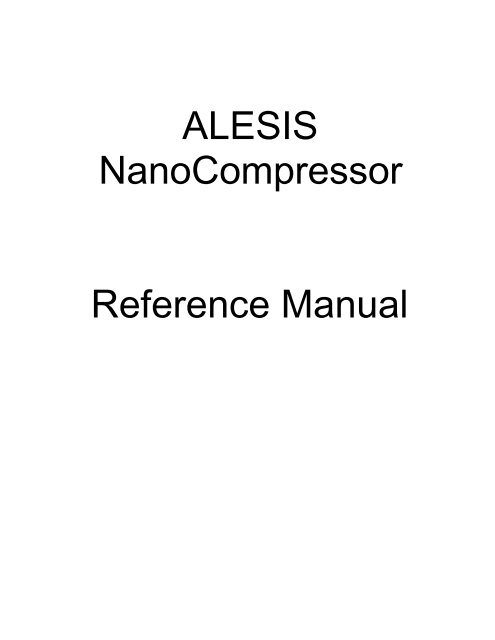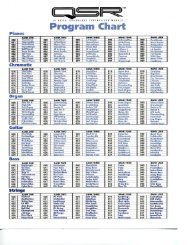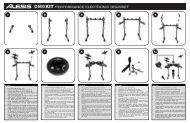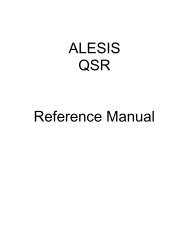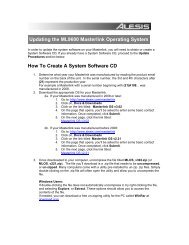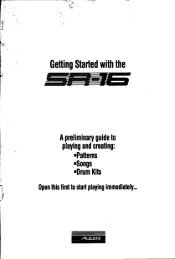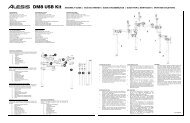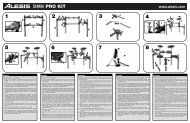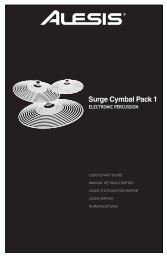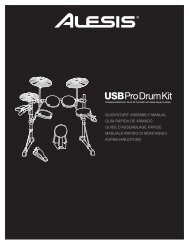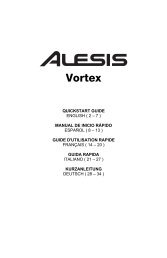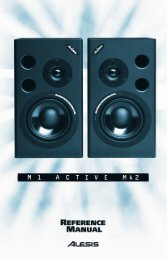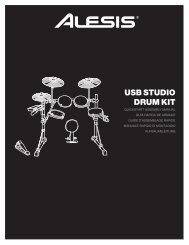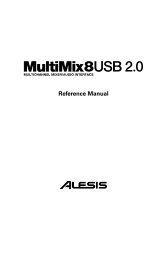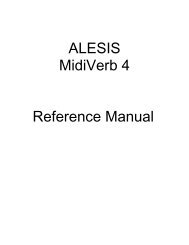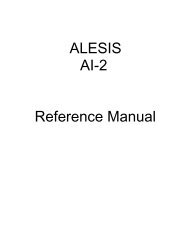ALESIS NanoCompressor Reference Manual
ALESIS NanoCompressor Reference Manual
ALESIS NanoCompressor Reference Manual
You also want an ePaper? Increase the reach of your titles
YUMPU automatically turns print PDFs into web optimized ePapers that Google loves.
<strong>ALESIS</strong><br />
<strong>NanoCompressor</strong><br />
<strong>Reference</strong> <strong>Manual</strong>
INTRODUCTION<br />
Introduction<br />
Thank you for purchasing the Alesis <strong>NanoCompressor</strong> Dynamics Processor. To take<br />
full advantage of the <strong>NanoCompressor</strong>’s functions, and to enjoy long and troublefree<br />
use, please read this user’s manual carefully.<br />
How To Use This <strong>Manual</strong><br />
✪<br />
This manual is divided into the following sections describing the various functions of<br />
the <strong>NanoCompressor</strong>. Though we recommend you take time to read through the<br />
entire manual once carefully, those having general knowledge about<br />
compressor/limiters should use the table of contents to look up specific functions.<br />
Chapter 1: Your First Session with the <strong>NanoCompressor</strong>. This chapter is a basic<br />
introduction for connecting and operating the <strong>NanoCompressor</strong>.<br />
Chapter 2: Connections. This chapter explains how to connect the <strong>NanoCompressor</strong><br />
to an instrument, mixing console or amplifier.<br />
Chapter 3: Description of Controls. An explanation of all connectors and knobs on<br />
the <strong>NanoCompressor</strong>. Use this chapter as a quick reference guide when searching for<br />
specific information.<br />
Chapter 4: Applications. This chapter lists several applications for the<br />
<strong>NanoCompressor</strong>, and suggests ways of connecting and operating the unit in these<br />
situations.<br />
Chapter 5: Troubleshooting. This chapter contains troubleshooting tips and service<br />
information should problems occur.<br />
Conventions<br />
The knobs and rear panel connectors are referred to in this manual just as their<br />
names appear on the <strong>NanoCompressor</strong>, using all capital letters and in brackets<br />
(Example: [RATIO] Knob, [SIDECHAIN] jack, etc.).<br />
When something important appears in the manual, an icon (like the one on the left) will<br />
appear in the left margin. This symbol indicates that this information is vital when operating<br />
the <strong>NanoCompressor</strong>.<br />
<strong>NanoCompressor</strong> <strong>Manual</strong> 1
CONTENTS<br />
Your First Session with the <strong>NanoCompressor</strong><br />
Your First Session with the <strong>NanoCompressor</strong> .........................7<br />
Unpacking and Inspection ....................................................................................................... 7<br />
Basic Connections...................................................................................................................... 7<br />
Setting Levels ............................................................................................................................. 8<br />
What’s on the Front Panel? ...................................................................................................... 8<br />
Auditioning The Compressor.................................................................................................. 10<br />
Bypassing Compression ........................................................................................................... 10<br />
Placement and Installation....................................................................................................... 10<br />
Rack Mounting.................................................................................................................... 10<br />
Connections..........................................................................11<br />
AC Power Hookup.................................................................................................................... 11<br />
Line Conditioners and Protectors ............................................................................. 11<br />
Audio Connections.................................................................................................................... 11<br />
Typical Applications................................................................................................... 12<br />
Connecting Directly to an Instrument...................................................................... 12<br />
Mixer Inserts ................................................................................................................ 13<br />
Using the <strong>NanoCompressor</strong> with a Powered Mixer ............................... 14<br />
Mixer Main Outputs ................................................................................................... 14<br />
Avoiding Ground Loops............................................................................................ 14<br />
Description of Controls..........................................................17<br />
Front Panel.................................................................................................................................. 17<br />
Threshold...................................................................................................................... 17<br />
Ratio .............................................................................................................................. 17<br />
Attack............................................................................................................................ 18<br />
Release .......................................................................................................................... 18<br />
Pumping and Breathing............................................................................... 18<br />
Output........................................................................................................................... 18<br />
Hard/Soft ..................................................................................................................... 19<br />
Peak/RMS .................................................................................................................... 19<br />
Input/Output............................................................................................................... 19<br />
Bypass/Comp.............................................................................................................. 19<br />
Rear Panel ................................................................................................................................... 20<br />
Power ............................................................................................................................ 20<br />
Sidechain....................................................................................................................... 20<br />
Input (Left/Mono & Right)........................................................................................ 20<br />
Output (Left & Right) ................................................................................................. 20<br />
Applications .........................................................................21<br />
Instrument Settings ................................................................................................................... 21<br />
Vocal Limiting ............................................................................................................. 21<br />
Vocal Compression and Spoken Word .................................................................... 21<br />
Drums ........................................................................................................................... 21<br />
Bass................................................................................................................................ 22<br />
Electric Guitar .............................................................................................................. 22<br />
Sidechain Applications ............................................................................................................. 22<br />
De-Essing...................................................................................................................... 22<br />
Ducking......................................................................................................................... 23<br />
Troubleshooting ...................................................................27<br />
Trouble-Shooting Index............................................................................................................ 27<br />
Maintenance/Service ................................................................................................................ 28<br />
Cleaning........................................................................................................................ 28<br />
<strong>NanoCompressor</strong> <strong>Manual</strong> 3
Contents<br />
Refer All Servicing To Alesis..................................................................................... 28<br />
Obtaining Repair Service ........................................................................................... 28<br />
Customers in the USA and Canada ........................................................... 28<br />
Customers outside the USA and Canada.................................................. 28<br />
Specifications .......................................................................29<br />
4 <strong>NanoCompressor</strong> <strong>Manual</strong>
Your First Session with the <strong>NanoCompressor</strong><br />
CHAPTER 1<br />
YOUR FIRST SESSION<br />
WITH THE<br />
NANOCOMPRESSOR<br />
Unpacking and Inspection<br />
✪<br />
Your <strong>NanoCompressor</strong> was packed carefully at the factory, and the shipping carton<br />
was designed to protect the unit during shipping. Please retain this container in the<br />
highly unlikely event that you need to return the <strong>NanoCompressor</strong> for servicing.<br />
The shipping carton should contain the following items:<br />
• This instruction manual<br />
• Alesis <strong>NanoCompressor</strong> with the same serial number as shown on shipping<br />
carton<br />
• AC Power Supply Adapter (Alesis P3)<br />
• Mounting Screw and Rubber Feet<br />
• Alesis warranty card<br />
It is important to register your purchase; if you have not already filled out your warranty<br />
card and mailed it back to Alesis, please take the time to do so now.<br />
Basic Connections<br />
The <strong>NanoCompressor</strong> will work in many different applications, whether you are<br />
connecting an instrument directly into it, or connecting it with a mixing console.<br />
Briefly described here are the basic connections to get you up and running quickly.<br />
For more information on connections, please refer to Chapter 2.<br />
• Mono. Connect a 1/4" phone cord to the [LEFT] INPUT of the <strong>NanoCompressor</strong><br />
from a mono source. Connect another 1/4" phone cord from the [LEFT]<br />
OUTPUT of the <strong>NanoCompressor</strong> to an amplification system or mixer input.<br />
<strong>NanoCompressor</strong> <strong>Manual</strong> 5
Your First Session with the <strong>NanoCompressor</strong><br />
• Stereo. Connect two 1/4" phone cords to the [LEFT] & [RIGHT] INPUTS of the<br />
<strong>NanoCompressor</strong> from a stereo source, and two 1/4" phone cords from the<br />
[LEFT] & [RIGHT] OUTPUTS of the <strong>NanoCompressor</strong> to a stereo amplification<br />
system or two mixer inputs.<br />
• Insert. This is the most common application for a compressor. Acquire an Insert<br />
cable, which has a balanced 1/4” plug on one end of the cable and two mono<br />
1/4” plugs on the other. First, connect the “send” from the mixer (typically<br />
connected to the tip of the insert, but check your mixer’s reference manual) to the<br />
[LEFT] INPUT of the <strong>NanoCompressor</strong>. Connect the other mono connector to the<br />
[LEFT] OUTPUT of the <strong>NanoCompressor</strong> to return the signal to the mixer.<br />
Finally, plug the stereo insert jack into the mixer insert.<br />
Compression is a dynamic effect that is applied to an entire signal. Unlike reverb<br />
or delay, where a new sound is created and added to the original sound, the<br />
compressor should have the complete signal going through it. This is why<br />
compressors are patched into mixer inserts, instead of being patched into effects<br />
sends and returns like digital effects processors.<br />
Setting Levels<br />
Proper setting of the output levels is crucial in order to achieve the maximum signal-<br />
to-noise ratio. As a good rule of thumb, it is usually best to first set the [OUTPUT]<br />
level controls at 12 o’clock or 50%. Then, press the [BYPASS/COMP] button in and<br />
out while listening and watching the output meter. Turn the [OUTPUT] level up or<br />
down so that the output level is roughly the same whether the unit is bypassed or<br />
compressing.<br />
If the Input meter on the <strong>NanoCompressor</strong> begins to clip (turn red), decrease the<br />
volume of the source (instrument, mixer send, etc.). If the <strong>NanoCompressor</strong>’s level is<br />
causing the mixer or amp to distort, turn the Output Level down. For more detail on<br />
level setting, see page 18.<br />
6 <strong>NanoCompressor</strong> <strong>Manual</strong>
What’s on the Front Panel?<br />
The <strong>NanoCompressor</strong>’s front panel contains the following:<br />
Your First Session with the <strong>NanoCompressor</strong><br />
① Power LED. The Power LED is illuminated whenever the <strong>NanoCompressor</strong>'s<br />
power adapter is plugged in.<br />
➁ Threshold. The Threshold control sets the level above which signals will be<br />
compressed or limited. The range is from -40dB to +8dB, with -10dBu (or 0 VU)<br />
marked with an arrow ( ) near the knob.<br />
➂ Ratio. The Ratio control sets the compression slope, or how much gain reduction<br />
will be done once the signal crosses the threshold level. If the ratio is set for 4:1,<br />
for example, and the input signal is 4dB above the threshold level, the<br />
<strong>NanoCompressor</strong> will reduce the output level by 3dB.<br />
➃ Gain Reduction Meter. This meter shows how much the compressor is reducing<br />
the input signal.<br />
⑤ Hard/Soft Knee Switch. This controls the character of the compression near the<br />
Threshold level, either hard (abrupt compression above threshold) or soft knee<br />
(gradual transition to compression).<br />
⑥ Peak/RMS Switch. This controls whether the compression will be Peak or RMS<br />
(average) style. When set to RMS, the Attack and Release controls will be<br />
disabled.<br />
⑦ Attack. This is the amount of time it will take for the <strong>NanoCompressor</strong> to start<br />
compressing when the input signal crosses over the threshold. This control is<br />
disabled when compression is set for RMS.<br />
➇ Release. This is the amount of time it will take for the <strong>NanoCompressor</strong> to stop<br />
compressing when the input signal crosses under the threshold. This control is<br />
disabled when compression is set for RMS.<br />
➈ Signal Meter. The signal meter can be switched to either monitor the input or the<br />
output. This meter shows the louder of the left or right side.<br />
➉ Input/Output Switch. This switch determines whether the Signal Meter is<br />
displaying the Input or Output level.<br />
Bypass/Comp Switch. This switch allows you to bypass the compressor for an<br />
A/B comparison of the source signal.<br />
Output. This knob sets the output level of the compressor. It is useful for making<br />
up level which has been reduced in the compression process.<br />
<strong>NanoCompressor</strong> <strong>Manual</strong> 7
Your First Session with the <strong>NanoCompressor</strong><br />
Auditioning the Compressor<br />
If you’re using a compressor for the first time, this section will explain how to get<br />
your <strong>NanoCompressor</strong> up and running. First, get a signal into the <strong>NanoCompressor</strong><br />
using one of the methods listed in “Basic Connections”, above. Once you can see<br />
level on the Signal Meters, set the controls like this:<br />
• [RATIO] set for 4:1 (about 12 o’clock)<br />
• [PEAK/RMS] set for RMS<br />
• [HARD/SOFT] Knee set for SOFT<br />
• ([ATTACK] and [RELEASE] controls are disabled in RMS mode, so don’t use<br />
them yet.)<br />
• Make sure [BYPASS/COMP] is set for COMP<br />
Next, turn the [THRESHOLD] control all the way up (clockwise) and slowly start<br />
turning it down (counter-clockwise). As you lower the threshold, you will see the<br />
[REDUCTION] meter start to show more and more gain reduction. For this example,<br />
set the [THRESHOLD] knob so that the [REDUCTION] meter shows -3 to -6 dB of<br />
gain reduction. This will give your input signal a nice, even sound which is perfect<br />
for recording vocals or bass guitar.<br />
Bypassing Compression<br />
At any time you can bypass the compressor, thereby allowing the direct signal to<br />
pass through the <strong>NanoCompressor</strong> unchanged. This is done by pressing the<br />
[BYPASS/COMP] switch so that it is set for COMP (pushed out). Note that the<br />
[OUTPUT] knob does not function when the <strong>NanoCompressor</strong> is bypassed.<br />
Placement and Installation<br />
The <strong>NanoCompressor</strong> may be mounted almost anywhere it's needed: on a table, on<br />
top of an amp, or next to a mixing console. In any case, make sure to place it safely<br />
where it will not fall or be damaged. If it will be on furniture, make sure to attach the<br />
provided rubber feet to the bottom of the unit. While the <strong>NanoCompressor</strong> itself<br />
doesn't generate any magnetic or hum fields, its power supply may do so. Make sure<br />
to place the power supply away from other audio equipment that is sensitive to<br />
induced fields, and away from the signal wiring. In rare instances, the<br />
<strong>NanoCompressor</strong> itself may pick up noise fields generated by other equipment such<br />
as large power amplifiers; in this case, move the <strong>NanoCompressor</strong> until the noise<br />
goes away.<br />
Rack Mounting<br />
The most secure mounting is on a "universal" rack shelf, available from various rack<br />
manufacturers or your music dealer. The <strong>NanoCompressor</strong>'s height conforms to<br />
single-space mounting, and up to three <strong>NanoCompressor</strong>s may be mounted side-byside<br />
in a standard universal EIA 19" equipment rack.<br />
8 <strong>NanoCompressor</strong> <strong>Manual</strong>
AC Power Hookup<br />
✪<br />
CHAPTER 2<br />
CONNECTIONS<br />
Connections<br />
The <strong>NanoCompressor</strong> comes with a power adapter suitable for the voltage of the<br />
country it is shipped to (either 110 or 220V, 50 or 60 Hz).<br />
To turn on the <strong>NanoCompressor</strong>, plug the small end of the power adapter cord into<br />
the <strong>NanoCompressor</strong>’s [POWER] socket and the male (plug) end into a source of AC<br />
power. It’s good practice to not plug in the <strong>NanoCompressor</strong> until all other cables are<br />
hooked up.<br />
Alesis cannot be responsible for problems caused by using the <strong>NanoCompressor</strong> or any<br />
associated equipment with improper AC wiring.<br />
Line Conditioners and Protectors<br />
Although the <strong>NanoCompressor</strong> is designed to tolerate typical voltage variations, in<br />
today’s world the voltage coming from the AC line may contain spikes or transients<br />
that can possibly stress your gear and, over time, cause a failure. There are three<br />
main ways to protect against this, listed in ascending order of cost and complexity:<br />
• Line spike/surge protectors. Relatively inexpensive, these are designed to<br />
protect against strong surges and spikes, acting somewhat like fuses in that they<br />
need to be replaced if they’ve been hit by an extremely strong spike.<br />
• Line filters. These generally combine spike/surge protection with filters that<br />
remove some line noise (dimmer hash, transients from other appliances, etc.).<br />
• Uninterruptible power supply (UPS). This is the most sophisticated option. A<br />
UPS provides power even if the AC power line fails completely. Intended for<br />
computer applications, a UPS allows you to complete an orderly shutdown of a<br />
computer system in the event of a power outage, and the isolation it provides<br />
from the power line minimizes all forms of interference—spikes, noise, etc.<br />
Audio Connections<br />
The connections between the <strong>NanoCompressor</strong> and your studio are your music’s<br />
lifeline, so use only high quality cables. These should be low-capacitance shielded<br />
cables with a stranded (not solid) internal conductor and a low-resistance shield.<br />
Although quality cables cost more, they do make a difference. Route cables to the<br />
<strong>NanoCompressor</strong> correctly by observing the following precautions:<br />
• Do not bundle audio cables with AC power cords.<br />
• Avoid running audio cables, or placing the <strong>NanoCompressor</strong> itself, near sources<br />
of electromagnetic interference such as transformers, monitors, computers, etc.<br />
• Never unplug a cable by pulling on the wire itself. Always unplug by firmly<br />
grasping the body of the plug and pulling directly outward.<br />
<strong>NanoCompressor</strong> <strong>Manual</strong> 9
Connections<br />
✪<br />
• Do not place cables where they can be stepped on. Stepping on a cable may not<br />
cause immediate damage, but it can compress the insulation between the center<br />
conductor and shield (degrading performance), or reduce the cable’s reliability.<br />
• Avoid twisting the cable or having it make sharp, right angle turns.<br />
Typical Applications<br />
The audio inputs and outputs are typically used in one of three ways:<br />
• from the output of a line-level instrument (like a guitar or keyboard with either a<br />
mono or stereo output), and out to an amplifier or mixer input; or,<br />
• from the insert of a mixer channel or master out<br />
• from the stereo buss outputs of a mixer to a mix-down tape machine or amplifier.<br />
These applications are outlined and illustrated in detail on the following pages.<br />
Connecting Directly to an Instrument<br />
When connecting audio cables and/or turning power on and off, make sure that all devices in<br />
your system have their volume controls turned down.<br />
The <strong>NanoCompressor</strong> has two 1/4” unbalanced inputs and two 1/4” unbalanced<br />
outputs. These provide two different audio hookup options:<br />
• Mono. Connect a 1/4" phone cord to the [LEFT] INPUT of the <strong>NanoCompressor</strong><br />
from a mono source, and another 1/4" phone cord from the [LEFT] output of the<br />
<strong>NanoCompressor</strong> to an amplification system or mixer input.<br />
If your amplifier has an effects loop, plug the effects out of the amp into the<br />
<strong>NanoCompressor</strong> and the Output of the <strong>NanoCompressor</strong> back into the<br />
amplifier’s effects in.<br />
10 <strong>NanoCompressor</strong> <strong>Manual</strong>
Connections<br />
• Stereo. Connect two 1/4" phone cords to the [LEFT] and [RIGHT] INPUTS of the<br />
<strong>NanoCompressor</strong> from a stereo source , and two other 1/4" phone cords from<br />
the [LEFT] and [RIGHT] OUTPUTS of the <strong>NanoCompressor</strong> to a stereo<br />
amplification system or two mixer inputs.<br />
Note: This hookup will work only for a stereo source, and should not be used on two<br />
independent mono sources. This is because the <strong>NanoCompressor</strong> is designed for stereo linked<br />
operation between the two channels, so the left input will reduce the level of the right input<br />
and vice versa.<br />
Mixer Inserts<br />
If your mixer features individual channel or buss inserts, you can dedicate the<br />
<strong>NanoCompressor</strong> to a specific channel or buss on the mixer. Insert jacks on the back of<br />
a mixer provide a way of “inserting” external processing equipment into the signal<br />
path. The insert occurs after the input amplifier, and before the channel fader;<br />
essentially it is the same as connecting the source (instrument or microphone) into the<br />
<strong>NanoCompressor</strong> before the mixer’s channel input. If nothing is connected to the<br />
channel’s Insert jack, the signal passes through with no effect.<br />
Usually, insert connections require a special, stereo-splitting Y-cord to be connected<br />
(one stereo plug provides both send and return while two mono plugs connect<br />
separately to the effects unit’s input and output). These are known as TRS connectors<br />
(tip-ring-sleeve). The tip of the stereo plug typically carries the send or output of the<br />
insert jack, while the ring carries back the return. (You should check your mixer’s<br />
referance manual to see if it follows this polarity.) The sleeve represents a common<br />
ground for both signals.<br />
This involves connecting a 1/4" TRS (tip-ring-sleeve) Y-cable to the Insert jack of a<br />
single channel on a mixing console. The other end of the cable (which splits into two,<br />
1/4" mono connectors) are connected to the [LEFT] input and [LEFT] output,<br />
respectively. If you do not hear any audio after making these connections, swap the<br />
input and output cables at the <strong>NanoCompressor</strong>, as these may be wired backwards.<br />
Once the proper connection has been made, you must set the output level so that you<br />
aren’t clipping the mixer input. As a general rule, if the [REDUCTION] meter is<br />
showing an average -6 dB of gain reduction, the [OUTPUT] knob should be set for<br />
+6dB (one tick above the 0 marker).<br />
<strong>NanoCompressor</strong> <strong>Manual</strong> 11
Connections<br />
✪<br />
Using the <strong>NanoCompressor</strong> with a Powered Mixer<br />
You can dramatically improve the sound quality of a powered mixer by connecting<br />
the <strong>NanoCompressor</strong> to it in the same way you would connect it to a regular mixer,<br />
with one important note:<br />
Never connect an output intended for a loudspeaker (the power amplifier output) to the input<br />
of the <strong>NanoCompressor</strong>. This will cause damage that will not be covered by the warranty.<br />
Consult the manual of your mixer for more information. Generally, the best way is<br />
to connect the "Master Insert" jack of the mixer to the <strong>NanoCompressor</strong> following the<br />
procedure on page 13. If the system is not stereo, you may connect only the [LEFT]<br />
side of the <strong>NanoCompressor</strong> to the mixer’s Master Insert. You can also connect the<br />
<strong>NanoCompressor</strong> (or multiple <strong>NanoCompressor</strong>s) to the individual channel insert(s).<br />
Note: Be careful not to use too much compression when mixing live sound, the speakers may<br />
feed back with too much gain reduction on the PA.<br />
Mixer Main Outputs<br />
Some mixers, such as live PA boards and small home studio mixers, may not have<br />
inserts on the channels or even the main out. In this case, you can still use the<br />
<strong>NanoCompressor</strong> to control peaks by putting the <strong>NanoCompressor</strong> between the<br />
Main Output of your mixer and the Input of your power amp or tape recorder.<br />
Note: During studio mixdown, if the output of the mixer is feeding a compressor before the<br />
mixdown tape deck and the song fades out, the sound of the mix will probably change as it<br />
fades. This is why it’s better to use the Main Inserts if they are supplied on your mixer, since<br />
these are typically pre-fader. See your mixer’s reference manual for more information.<br />
12 <strong>NanoCompressor</strong> <strong>Manual</strong>
✪<br />
Avoiding Ground Loops<br />
Connections<br />
In today’s studio, where it seems every piece of equipment has complex routing and<br />
computer logic, there are many opportunities for ground loop problems to occur.<br />
These show up as hums, buzzes or sometimes radio reception and can occur if a<br />
piece of equipment “sees” two or more different paths to ground. While there are<br />
methods to virtually eliminate ground loops and stray radio frequency interference,<br />
most of the professional methods are expensive and involve installing a separate<br />
power source just for the sound system. Here are some easy helpful hints that a<br />
professional studio installer might use to keep those stray hums and buzzes to a<br />
minimum.<br />
➀ KEEP ALL ELECTRONICS OF THE SOUND SYSTEM ON THE SAME AC<br />
ELECTRICAL CIRCUIT. Most stray hums and buzzes happen as a result of<br />
different parts of the sound system being plugged into outlets of different AC<br />
circuits. If any noise generating devices such as air conditioners, refrigerators,<br />
neon lights, etc., are already plugged into one of these circuits, you then have a<br />
perfect condition for stray buzzes. Since most electronic devices of a sound<br />
system don’t require a lot of current (except for power amplifiers), it’s usually<br />
safe to run a multi-outlet box or two from a SINGLE wall outlet and plug in all of<br />
the components of your system there.<br />
➁ KEEP AUDIO WIRING AS FAR AWAY FROM AC WIRING AS POSSIBLE.<br />
Many hums come from audio cabling being too near AC wiring or the power<br />
transformers used by equipment requiring an external supply. If a hum occurs,<br />
try moving the audio wiring around to see if the hum ceases or diminishes. If it’s<br />
not possible to separate the audio and AC wiring in some instances, make sure<br />
that the audio wires don’t run parallel to any AC wire (they should only cross at<br />
right angles, if possible).<br />
➂ TO ELIMINATE HUM IF THE ABOVE HAS FAILED:<br />
A) Disconnect the power from all outboard devices and tape machines except<br />
for the mixer and control room monitor power amp.<br />
B) Plug in each tape machine and outboard effects device one at a time. If<br />
possible, flip the polarity of the plug of each device (turn it around in the<br />
socket) until the quietest position is found.<br />
C) Make sure that all of the audio cables are in good working order. Cables with<br />
a detached ground wire will cause a very loud hum!!<br />
D) Keep all cables as short as possible, especially in unbalanced circuits.<br />
If the basic experiments don’t uncover the source of the problem, consult your dealer<br />
or technician trained in proper studio grounding techniques. In some cases, a “star<br />
grounding” scheme must be used, with the mixer at the center of the star providing<br />
the shield ground on telescoping shields, which do NOT connect to the chassis<br />
ground of other equipment in the system.<br />
Note that the <strong>NanoCompressor</strong>, with its external low-voltage power supply, has no power supply ground.<br />
Its power is transformer isolated for safety, so it has no need for a "safety ground". Signal ground is<br />
connected to chassis ground at the input and output jacks (as it is in most unbalanced equipment). If the<br />
<strong>NanoCompressor</strong> is attached to a metal rack mounting shelf, the assembly shares a common ground with<br />
the other equipment in the same rack. In some cases (such as a star ground scheme), you may wish to use<br />
nonconductive rack rails or rack isolators to avoid ground loops.<br />
To avoid the possibility of electric shock, never defeat the safety ground found on other<br />
equipment in the system. When in doubt about proper electrical grounding schemes or the<br />
power to your system, consult a qualified, licensed electrician.<br />
<strong>NanoCompressor</strong> <strong>Manual</strong> 13
Front Panel<br />
CHAPTER 3<br />
DESCRIPTION OF<br />
CONTROLS<br />
Threshold<br />
Description of Controls<br />
The [THRESHOLD] knob sets the level where compression will begin. As long as the<br />
input signal level is below the Threshold level, the <strong>NanoCompressor</strong> will do nothing<br />
to the signal. Once the input signal crosses the Threshold, the <strong>NanoCompressor</strong> will<br />
begin compressing at a ratio set by the [RATIO] control.<br />
In the diagram above, Figure (a.) shows the input signal to the <strong>NanoCompressor</strong>. In<br />
this example the compressor Threshold is set for -10dB and the Ratio is set for 4:1.<br />
When the third peak of the input signal crosses the Threshold, the <strong>NanoCompressor</strong><br />
starts to reduce the signal level, as shown in Figure (b.). Figure (c.) shows the output<br />
signal level, with the original signal shown with a dotted line.<br />
<strong>NanoCompressor</strong> <strong>Manual</strong> 15
Description of Controls<br />
Ratio<br />
The [RATIO] knob controls the amount of compression which will happen once the<br />
input signal crosses the [THRESHOLD] level, described above. Ratio controls how<br />
much the input signal will be reduced as a ratio of the input signal level. For<br />
example, if the compression ratio is set for 6:1, the input signal will have to cross the<br />
threshold by 6 dB for the output level to increase by 1dB.<br />
The tick marks around the Ratio control show several ratio settings for reference.<br />
These are, in clockwise order: 1:1, 2:1, 4:1, 8:1, 10:1, and :1. The far right setting, :1<br />
(Infinity to 1), is used for Limiting. This means that the input signal won’t go above<br />
the threshold at all.<br />
Attack<br />
The [ATTACK] knob controls the amount of time before compression starts. The<br />
range of this control is 0.1 to 200 milliseconds. The Attack and Release controls only<br />
function when the <strong>NanoCompressor</strong> is in Peak mode. Long attacks are useful for<br />
percussive sounds, where shorter attacks are good for melodic parts like vocals and<br />
strings. The Attack control is also useful for keeping the transients on percussive<br />
drum or bass sounds. Experiment with different short attack times on snare drums to<br />
get more or less of the “stick” attack.<br />
Release<br />
The [RELEASE] knob controls the amount of time the compressor takes to stop<br />
compressing after the signal crosses under the threshold. The range of this control is<br />
50ms to 3 seconds. The Attack and Release controls only function when the<br />
<strong>NanoCompressor</strong> is in Peak mode. Short release times are good for percussive,<br />
punchy sounds, where longer release times can make compression less obvious on<br />
vocals. Adjusting the release time may be necessary when using extreme<br />
compression and “pumping” or “breathing” is audible, or if lower level signals after<br />
peaks are getting lost.<br />
Pumping and Breathing<br />
When a compressor is making large changes to the input signal (10 to 12 dB or more),<br />
the noise floor will also rise and fall with the signal level. When this noise signal rises<br />
and falls drastically between signals, such as a heavily compressed, noisy drum<br />
track, you might hear the noise level “breathing” between drum hits. One solution to<br />
this breathing problem is to turn up the release time. This way, the noise floor won’t<br />
have time to rise between drum hits.<br />
However, if the Release time is too long, lower level signals after the peak will be lost<br />
as the compressor slowly stops reducing gain. This is called “pumping” as the lower<br />
level signals (noise included) slowly fade back up to their normal signal level. The<br />
secret to avoiding these problems is to achieve a balanced release time on the input<br />
signal.<br />
16 <strong>NanoCompressor</strong> <strong>Manual</strong>
✪<br />
Output<br />
Description of Controls<br />
The [OUTPUT] knob controls the level of the <strong>NanoCompressor</strong>’s output. The Output<br />
control is useful for making up gain which was reduced by the compression circuit<br />
or matching the input level of a mixer or recorder. If the REDUCTION meter shows<br />
that the input signal is being attenuated by -6dB, then the Output control generally<br />
should be set around +6dB. The [OUTPUT] knob is labeled with tick marks every 6<br />
dB (±6, 12, 18, 24dB). This control is disabled if the [BYPASS] button is pressed.<br />
Hard/Soft<br />
The [HARD/SOFT] switch is used to switch between Hard and Soft knee compression<br />
styles. When the <strong>NanoCompressor</strong> is set for Hard knee, the compression ratio applies<br />
only to signals above the threshold level. If the <strong>NanoCompressor</strong> is set for Soft knee,<br />
the compression ratio gradually increases from 1:1 to the currently selected ratio<br />
over a range of approximately 5 dB, so that the transition from uncompressed to<br />
compressed is more gradual. The difference between Hard Knee and Soft Knee is<br />
more obvious at high compression ratios. Once the input signal crosses the<br />
Threshold, the unit will compress the signal at the full ratio level.<br />
Soft knee compression is useful when performing high-ratio compression or limiting<br />
on a signal. When the compression gradually fades in, it doesn’t sound as obtrusive<br />
as when it suddenly starts limiting the signal. If you’re looking for a “brick wall”<br />
limiter, the switch should be set for Hard knee to stop any transients from slipping<br />
through without affecting lower level signals. Lower Ratio levels may require a hard<br />
knee setting so that the compression slope isn’t too narrow and you loose some of the<br />
compressive “punch”.<br />
Peak/RMS<br />
This switch selects either the Peak or RMS compression style, which affects the<br />
detection of the signal input. When set for Peak, the compressor is looking for peaks<br />
in the input level. For example, if your tape recorder overloads every time the kick<br />
drum hits, you can use Peak limiting to keep the kick from peaking above the rest of<br />
the music.<br />
RMS compression works by detecting a signal’s average level, much like our ears<br />
adjust to loud or soft sounds. In RMS mode, your source can have more of a<br />
dynamic, transparent sound (because short peaks don’t clamp down the overall<br />
level) but still be prevented from getting too loud.<br />
When the <strong>NanoCompressor</strong> is set for RMS compression, the Attack and Release controls will<br />
be program dependent, and therefore disabled.<br />
Generally, if you’re trying to raise the apparent volume of the track for radio or<br />
mixdown, use RMS compression. If you’re trying to stop peaks from distorting your<br />
tape recorder or amplifier, use Peak mode.<br />
<strong>NanoCompressor</strong> <strong>Manual</strong> 17
Description of Controls<br />
Input/Output<br />
The Input/Output switch determines whether the [SIGNAL] meter is displaying the<br />
input or the output signal level. With an optimal signal to noise ratio, both meters<br />
should show about the same level.<br />
Bypass/Comp<br />
This switch allows you to turn the compression off, in order to compare the<br />
compressed signal to the original.<br />
Rear Panel<br />
Power<br />
This is a plug for connecting the Alesis Model P3 9VAC power supply (supplied).<br />
The power supply included with the <strong>NanoCompressor</strong> is compatible with the<br />
electrical requirements of the country of purchase, and should be connected to the<br />
proper electrical outlet. (In the USA, this is 120VAC.) The correct power supply<br />
must be used AT ALL TIMES. Any other power supply might create a fire risk<br />
and/or permanently damage your unit. This damage would NOT be covered under<br />
your warranty.<br />
Sidechain<br />
This is a 1/4" stereo (Tip/Ring/Sleeve) phone jack. This jack is used in two cases:<br />
• when you want the compressor/limiter to be "keyed" or controlled by an<br />
external signal instead of its own input level.<br />
• frequency-dependent limiting ("de-essing") where limiting is triggered by some<br />
frequencies more than others.<br />
The [SIDECHAIN] jack is a 1/4" 3-conductor TRS (Tip/Ring/Sleeve) phone jack with<br />
the tip wired to the detector circuit of the compressor, and the ring sends the<br />
<strong>NanoCompressor</strong>'s input signal out for processing.<br />
For keying or ducking applications, a regular mono cord from the external controller<br />
source may be simply plugged into the side chain jack. For frequency-dependent<br />
limiting applications, which involve plugging another signal processor (usually an<br />
EQ) into the detector path, as special "insert" or "stereo splitter" cable is required. The<br />
Ring of this jack is the output, which sends the input signal out for processing. The<br />
Tip is the input from the sidechain, which receives the processed signal and sends it<br />
to the detector circuit of the compressor.<br />
18 <strong>NanoCompressor</strong> <strong>Manual</strong>
Input (Left/Mono & Right)<br />
Description of Controls<br />
These are 1/4" unbalanced phone jacks which connect to sources such as mixing<br />
console insert sends and line-level instruments. For mono applications, use the<br />
[LEFT] input. The nominal level is -10dBV (.316 volts).<br />
Output (Left & Right)<br />
These are 1/4" unbalanced phone jacks which connect to inputs such as mixer insert<br />
returns or power amplifier inputs. For mono applications, use the [LEFT] output. The<br />
nominal level is -10dBV (.316 volts)<br />
<strong>NanoCompressor</strong> <strong>Manual</strong> 19
CHAPTER 4<br />
APPLICATIONS<br />
Instrument Settings<br />
Applications<br />
This section is designed to get you started with the <strong>NanoCompressor</strong> by giving some<br />
sample settings. These are merely suggested settings, experiment and find your own<br />
once you begin to hear what the <strong>NanoCompressor</strong> does to your sound.<br />
Vocal Limiting<br />
Vocalists tend to be one of the most dynamic recording challenges in any studio or<br />
stage. Even though a singer may go from a whisper to a scream during the course of<br />
a song, it’s the engineer’s job to keep the vocal’s level in line with the rest of the<br />
ensemble. You can do this by setting the compressor with a high ratio and a high<br />
threshold. This way, softer sections will go by uncompressed, and louder peaks will<br />
be kept under control.<br />
• Threshold set so that the loudest sections get around -6 of reduction(usually<br />
around 3 o’clock)<br />
• Ratio set for 6:1<br />
• Knee set for Soft<br />
• Peak/RMS set for RMS<br />
The Threshold should be set so that loud sections get compressed around 6dB and<br />
quiet passages get no compression at all.<br />
Vocal Compression and Spoken Word<br />
In other cases, you may want to compress the entire dynamic range of a vocal . This<br />
is typical of pop vocals and voiceovers for radio commercials. Whenever there is<br />
signal, there is some compression taking place; just barely on the soft passages, and<br />
up to 12 dB of reduction during loud passages.<br />
• Threshold set so that one REDUCTION LED (-1 dB) lights during the softest<br />
passages with signal (usually around 11 o'clock)<br />
• Ratio set for 2:1<br />
• Peak/RMS set to Peak<br />
• Attack set to 0.1 ms (7 o'clock)<br />
• Release set between 10 and 12 o'clock (100 ms.)<br />
• Raise output to compensate for gain reduction<br />
<strong>NanoCompressor</strong> <strong>Manual</strong> 21
Applications<br />
Drums<br />
Engineers often compress drum tracks just to get a nice punchy sound in the mix.<br />
The settings below sound good on a rock snare drum:<br />
• Threshold set so that all drum hits are compressed (around -3dB)<br />
• Ratio set for 4:1<br />
• Knee set for Soft<br />
• Peak/RMS set for Peak<br />
• Attack set around 8 o’clock<br />
• Release set around 9 o’clock<br />
By turning the Threshold down even more, you can “squash” the snare drum as<br />
much as you want. Turn the attack up (longer) to get more stick out of the snare<br />
drum, and turn it down for a synth pop slap.<br />
Bass<br />
Since bass guitar forms the foundation of most Rock and Jazz music, it’s important<br />
that the level of the Bass doesn’t jump around in the mix. Also, adding compression<br />
to bass tracks (or almost anything else) can make it “punchier”, generally a good<br />
thing in rock tunes. Try the settings below on a rock bass track:<br />
• Threshold set so only the peaks are compressed (around 0dB)<br />
• Ratio set for 4:1<br />
• Knee set for Hard<br />
• Peak/RMS set for Peak<br />
• Attack set around 9 o’clock<br />
• Release set around 10 o’clock<br />
Electric Guitar<br />
Funky rhythm guitar parts love compression. Not only does it make the part punch<br />
out the mix better, it evens out the volume of the muted strums. The following<br />
setting, with its low threshold and high ratio, gives you lots of compression for<br />
punching up a funky rhythm guitar part:<br />
• Threshold set for constant compression (around -3dB)<br />
• Ratio set for 6:1<br />
• Knee set for Soft<br />
• Peak/RMS set for RMS<br />
Experiment with turning the Threshold up or down for a thinner or chunkier tone.<br />
22 <strong>NanoCompressor</strong> <strong>Manual</strong>
Sidechain Applications<br />
The <strong>NanoCompressor</strong>’s sidechain jack allows you to perform two very useful<br />
functions: de-essing and ducking.<br />
De-Essing<br />
Applications<br />
Occasionally when recording vocals, the letter “s” seems to jump out louder than the<br />
rest of the part. This is because sibilant letters, especially the letter s, have more high<br />
frequency energy than other letters. This can cause tape recorders or other<br />
components to distort, even though the level may not seem very loud. This<br />
“sibilance” can sometimes be eliminated by moving the microphone, but often a deesser<br />
is required.<br />
The <strong>NanoCompressor</strong> allows you to perform de-essing on a track by using a<br />
sidechain. By placing an equalizer in the sidechain, you can set the <strong>NanoCompressor</strong><br />
so that only certain frequency ranges trigger the unit to start compressing.<br />
The trick is to set the EQ to cut all frequencies except for the sibilant range, between<br />
3-6kHz. Then set the <strong>NanoCompressor</strong> like this:<br />
• Threshold set around 0dB<br />
• Ratio set for 6:1<br />
• Knee set for Hard<br />
• Peak/RMS set for Peak<br />
• Attack set at minimum (0.1ms)<br />
• Release set around 8 o’clock<br />
The Threshold should be set so that an “s” triggers about -3 to -6 dB of compression.<br />
If other sounds are triggering the compressor, you might need to adjust the EQ cutoff<br />
frequencies.<br />
<strong>NanoCompressor</strong> <strong>Manual</strong> 23
Applications<br />
Ducking<br />
Ducking is often used when doing voiceovers. It allows background music to<br />
automatically be turned down whenever a external source, such as an announcer’s<br />
voice, begins to speak. You can also use ducking to have one instrument push the<br />
other out of the way, such as the bass guitar ducking every time the kick drum hits.<br />
To make the <strong>NanoCompressor</strong> into a ducker, plug the source into the inputs and<br />
plug the trigger into the sidechain. The Sidechain return (the ring connection) isn’t<br />
used in this example. In the example below, the sound of a radio announcer’s voice<br />
will automatically turn the music down when he speaks and it will slowly fade back<br />
in after he stops:<br />
Set the <strong>NanoCompressor</strong> controls like this:<br />
• Threshold set for +3dB (around 3 o’clock)<br />
• Ratio set for 6:1<br />
• Knee set for Soft<br />
• Peak/RMS set for Peak<br />
• Attack set around 9 o’clock<br />
• Release set around 2 o’clock<br />
Plug the announcer’s mic into the mixer, and feed that mic to the <strong>NanoCompressor</strong>’s<br />
Sidechain in. When the announcer speaks, the music will duck down (turn the ratio<br />
up to duck it even lower). When he finishes speaking, the music will fade back up at<br />
a rate set by the Release knob.<br />
24 <strong>NanoCompressor</strong> <strong>Manual</strong>
Chapter 5<br />
TROUBLESHOOTING<br />
Troubleshooting Index<br />
Troubleshooting<br />
If you experience problems while operating the <strong>NanoCompressor</strong>, please use the<br />
following table to locate possible causes and solutions before contacting Alesis<br />
Product Support for assistance.<br />
Symptom Cause Solution<br />
The Power LED does not<br />
light when the unit is<br />
powered on<br />
Sound is distorted, Red<br />
“Input” LED is lit<br />
Sound is distorted, Red<br />
“Output” LED is lit<br />
Sound is distorted, neither<br />
the Red “Input” nor the<br />
Red “Output” LEDs are lit<br />
Sound is excessively noisy,<br />
Green “Input” LED barely<br />
lit<br />
No power Check that the power cable<br />
is plugged in properly<br />
Input level is too high Turn down the level going<br />
to the input<br />
Output level is too high Turn down the Output<br />
level control<br />
Too much compression Turn the Ratio down or the<br />
Threshold up<br />
Input level is too low Turn up the level going to<br />
the input<br />
No audio is heard Output level is too low Turn the Output control to the<br />
right<br />
Sidechain jack is<br />
connected with nothing<br />
on the other side<br />
Unplug the Sidechain cable<br />
Hum or noise from output Ground loop, unshielded Try plugging the unit into<br />
cables<br />
another power jack or using<br />
different audio cables<br />
Excessive compression at Raise threshold and lower<br />
low thresholds<br />
output level<br />
Feedback in PA system System level is too close Lower input level or<br />
when compression stops to threshold point output, adjust threshold to<br />
compensate<br />
Unit does not respond to Unit is Bypassed Make sure the Bypass/Comp<br />
front panel controls<br />
switch is out<br />
Unknown electrical Power down and power up<br />
conflict, vampires, or<br />
static electricity<br />
again<br />
<strong>NanoCompressor</strong> <strong>Manual</strong> 25
Troubleshooting<br />
Maintenance/Service<br />
Cleaning<br />
Disconnect the AC cord, then use a damp cloth to clean the <strong>NanoCompressor</strong>’s metal<br />
and plastic surfaces. For heavy dirt, use a non-abrasive household cleaner such as<br />
Formula 409 or Fantastik. DO NOT SPRAY THE CLEANER DIRECTLY ONTO THE<br />
FRONT OF THE UNIT AS IT MAY DESTROY THE LUBRICANTS USED IN THE<br />
SWITCHES AND CONTROLS! Spray onto a cloth, then use cloth to clean the unit.<br />
Refer All Servicing to Alesis<br />
We believe that the <strong>NanoCompressor</strong> is one of the best compressors that can be made<br />
using current technology, and should provide years of trouble-free use. However,<br />
should problems occur, DO NOT attempt to service the unit yourself. Service on this<br />
product should be performed only by qualified technicians. NO USER-<br />
SERVICEABLE PARTS INSIDE.<br />
Obtaining Repair Service<br />
Before contacting Alesis, check over all your connections, and make sure you’ve read<br />
the manual.<br />
Customers in the USA and Canada: If the problem persists, call Alesis USA at 1-800-<br />
5-<strong>ALESIS</strong> and request the Product Support department. Make sure you have the<br />
unit’s serial number with you. Talk the problem over with one of our technicians; if<br />
necessary, you will be given a return order (RO) number and instructions on how to<br />
return the unit. All units must be shipped prepaid and COD shipments will not be<br />
accepted.<br />
For prompt service, indicate the RO number on the shipping label. Units without an<br />
RO will not be accepted. If you do not have the original packing, ship the<br />
<strong>NanoCompressor</strong> in a sturdy carton, with shock-absorbing materials such as<br />
Styrofoam pellets (the kind without CFCs, please) or “bubble-pack” surrounding the<br />
unit. Shipping damage caused by inadequate packing is not covered by the Alesis<br />
warranty.<br />
Tape a note to the top of the unit describing the problem, include your name and a<br />
phone number where Alesis can contact you if necessary, as well as instructions on<br />
where you want the product returned. Alesis will pay for standard one-way shipping<br />
back to you on any repair covered under the terms of this warranty. Next day service<br />
is available for a surcharge. Field repairs are not authorized during the warranty<br />
period, and repair attempts by unqualified personnel may invalidate the warranty.<br />
Service address for customers in the USA:<br />
Alesis Product Support<br />
3630 Holdrege Avenue<br />
Los Angeles, CA 90016<br />
Customers outside the USA and Canada:<br />
Contact your local Alesis distributor for any warranty assistance. The Alesis Limited<br />
Warranty applies only to products sold to users in the USA and Canada. Customers<br />
outside of the USA and Canada are not covered by this Limited Warranty and may<br />
or may not be covered by an independent distributor warranty in the country of sale.<br />
Do not return products to the factory unless you have been given specific<br />
instructions to do so.<br />
26 <strong>NanoCompressor</strong> <strong>Manual</strong>
Troubleshooting<br />
<strong>NanoCompressor</strong> <strong>Manual</strong> 27
SPECIFICATIONS<br />
Electrical<br />
Frequency Response: ±1dB from 20Hz to 20 kHz<br />
Dynamic Range: >109dB, "A" weighting.<br />
Distortion: