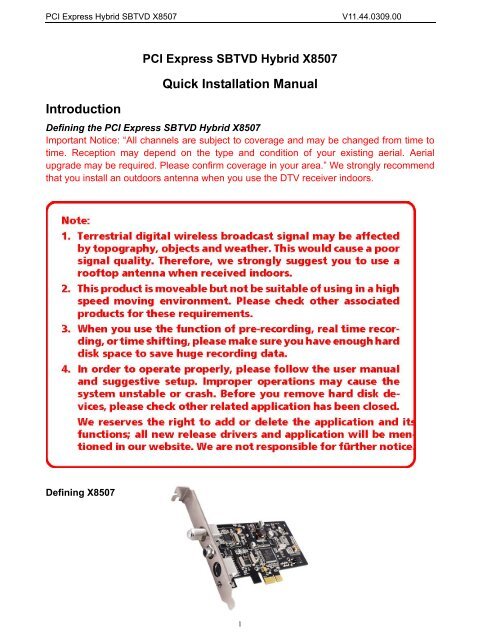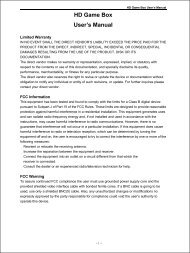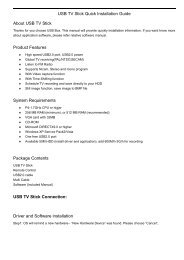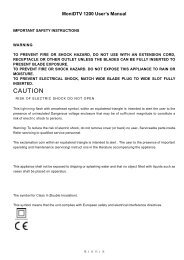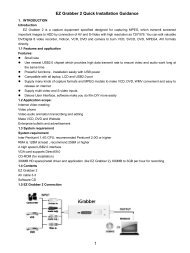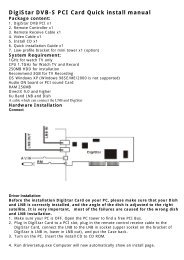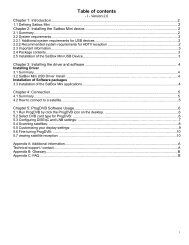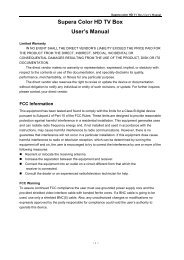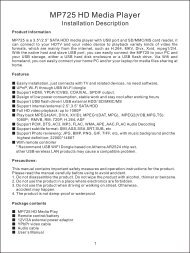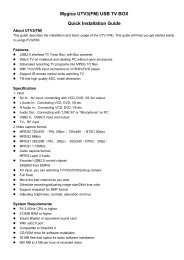Quick Installation Manual Introduction - MyGica
Quick Installation Manual Introduction - MyGica
Quick Installation Manual Introduction - MyGica
Create successful ePaper yourself
Turn your PDF publications into a flip-book with our unique Google optimized e-Paper software.
PCI Express Hybrid SBTVD X8507 V11.44.0309.00<br />
<strong>Introduction</strong><br />
PCI Express SBTVD Hybrid X8507<br />
<strong>Quick</strong> <strong>Installation</strong> <strong>Manual</strong><br />
Defining the PCI Express SBTVD Hybrid X8507<br />
Important Notice: “All channels are subject to coverage and may be changed from time to<br />
time. Reception may depend on the type and condition of your existing aerial. Aerial<br />
upgrade may be required. Please confirm coverage in your area.” We strongly recommend<br />
that you install an outdoors antenna when you use the DTV receiver indoors.<br />
Defining X8507<br />
1
PCI Express Hybrid SBTVD X8507 V11.44.0309.00<br />
X8507 is a small board that is plugged into a PCI Express slot of your computer. It’s fully<br />
compatible with your desktop PC use. Let you enjoy digital (FTA) Radio and digital TV<br />
programs and Analog TV programs.<br />
Feature<br />
• Advanced TV Application<br />
Supports Digital HDTV for SBTVD, analog TV for PAL-M NTSC<br />
Rewind and fast forward live TV shows with Always Time Shifting recording<br />
Electronic Program Guide (EPG, by 3 rd party software)<br />
• Listen to SBTVD digital radio<br />
Receive digital radio stations from your PC<br />
Automatic station searching<br />
Create favorite stations for convenient listening<br />
• Digital Personal Video Recording<br />
Scheduled TV recording and save directly to your PC’s hard drive<br />
Installing the SBTVD Hybrid X8507 device<br />
Summary<br />
In this chapter the system requirements and the installation of the SBTVD Hybrid X8507 device are<br />
described.<br />
System requirements<br />
Recommended OS system(Watching TV and recording)<br />
IBM compatible PC with Pentium 4, 2.0GHz or above,<br />
At least 256 MB RAM, 512 MB RAM recommended<br />
Sound Blaster compatible audio card<br />
3D graphic card recommended (with hardware overlay support, up to date<br />
drivers)<br />
One<br />
free PCI Express interface<br />
Sound<br />
card for audio<br />
Supported operating systems:<br />
Windows XP Home/Professional (Service Pack 2 required)<br />
Windows Vista<br />
Additional requirements:<br />
DirectX 9 or higher<br />
MediaPlayer 9 or higher<br />
At least 10GB hard disc space or above, that’s necessary for DVR functionality<br />
Additional system requirements for PCI Express devices<br />
1 available PCI Express<br />
slot for each PCI Express card (do not use the one directly under AGP<br />
graphic card connector).<br />
If you use a multiple number of PCI Express cards, you have to calculate with a current of 4A on the<br />
5V rail for each of the used PCI Express SBTVD Hybrid X8507 PCI Express card.<br />
2
PCI Express Hybrid SBTVD X8507 V11.44.0309.00<br />
Recommended system requirements for HDTV reception<br />
SBTVD<br />
Hybrid X8507<br />
IBM compatible PC with Intel Pentium 4 or AMD Athlon XP CPU with 2400MHz or above<br />
3D AGP or PCI express graphic card recommended (with MPEG2 hardware acceleration,<br />
hardware overlay support and up to date drivers)<br />
Recommended operating systems:<br />
Windows XP Home/Professional (Service Pack 2 required)<br />
Windows Vista<br />
Important information<br />
For best results, a screen resolution of 800 x 600 pixels with 16 bit color dept or higher is<br />
recommended for use with DTV applications. A screen resolution of at least 1280x1024 pixels with<br />
24 bit color dept or higher is recommended for HDTV.<br />
You should update all your system drivers (main board, graphics, sound and network adapter<br />
drivers) to the current version before installing the driver for the DTV-PC TV device. You also should<br />
update your operating system with all service packs and hot fixes available.<br />
Package contents<br />
X8507 SBTVD Hybrid Device x1<br />
Antenna x1<br />
Remote Cable x1<br />
Remote Control x1<br />
Multi-Function Cable x1<br />
<strong>Quick</strong> installation Guide x1<br />
Software CD (Driver and Application Software) x1<br />
<strong>Installation</strong> of SBTVD Hybrid X8507 Device<br />
<strong>Installation</strong> of the PCI- Express device<br />
To install the SBTVD Hybrid X8507 PCI Express board make certain that the computer is turned off.<br />
Precede the following steps to install the PCI Express card into your PC system:<br />
1. Turn off the PC.<br />
2. Open the case of your computer to expose the PCI Express slots.<br />
3. Now you have to choose a free PCI Express slot. If possible choose a different slot than the one<br />
next to your AGP connector.<br />
4. Unscrew the metal dust protector of the slot you have chosen.<br />
5. Put the SBTVD Hybrid X8507 board into the PCI E slot.<br />
Figure 2.1: Inserting the DTV board into a PCI- Express slot<br />
6. Tighten the screw on the SBTVD Hybrid X8507 board.<br />
7. Repeat step 3 to 6 for any additional PCI Express card which you want to install.<br />
8. Close the case of your computer case.<br />
SBTVD Hybrid X8507 hardware is installed now.<br />
3
PCI Express Hybrid SBTVD X8507 V11.44.0309.00<br />
Installing the driver and software<br />
Summary<br />
In this chapter the installation of SBTVD Hybrid X8507 PCI EXPRESS is exemplary described<br />
for the operating system Windows XP Professional Service Pack 2. The installation for the other<br />
operating systems as Windows 2000 is similar.<br />
Install the driver<br />
Turn on the PC. Insert the install CD to CD ROM. Then plug the X8507 into one of the PCI<br />
E port:<br />
Step1: When you start your computer for the first time after installing the SBTVD Hybrid X8507 PCI<br />
Express card, the message “Found New Hardware” appears. Please choose “Cancel”.<br />
Step2: When insert CD, OS will promote setup automatically<br />
4
PCI Express Hybrid SBTVD X8507 V11.44.0309.00<br />
Step3: Run “Software Install” Computer will now automatically show an install page, click<br />
“Next”<br />
Step4: OS will promote to install devices,Click “Continue Anyway”<br />
Step5: Click “Finish” to completely install the Driver Software<br />
Installing TotalMedia<br />
Step6: <strong>Installation</strong> of Total Media, Choose setup language<br />
5
PCI Express Hybrid SBTVD X8507 V11.44.0309.00<br />
Step7: Click “Next” to continue installation<br />
Step8: Click “Yes” and then it will install “Arcsoft TotalMedia”<br />
Step9: If you want to change the destination folder, please click “Browse” and click “next”<br />
(Recommended is better)<br />
Step10: Please click “Next”<br />
Step11: Program starts to copy files.<br />
Step12: Click “Finish”, the Arcsoft TotalMedia software is installed on your computer.<br />
Step13: Click “Next” to continue installation “IR Receive”<br />
Step14: If you want to change the destination folder, please click “Browse” and click “Next”<br />
(Recommended is better)<br />
Step15: Click “Finish”, the “IR Receive” software is installed on your computer.<br />
Step16: You will see that SBTVD application icons will appear on your desktop.<br />
Step17: You will see that Remote application icons will appear on your desktop.<br />
6
PCI Express Hybrid SBTVD X8507 V11.44.0309.00<br />
Step18: When all finished, please check on Control panel, select “System”—“System<br />
properties”—“Device Manager”, you can see one device installed.<br />
Arcsoft Total Media Users<br />
How to use TotalMedia, you can get online help.<br />
Connection<br />
Summary<br />
7
PCI Express Hybrid SBTVD X8507 V11.44.0309.00<br />
X8507 Connection (Only SBTVD)<br />
1. Connecting SBTVD Hybrid X8507 TV Receiver to PCI Express interface on your PC<br />
2. Connecting Analog TV Cable (for analog TV) or digital antenna (for digital TV) to<br />
SBTVD Hybrid X8507 TV Receiver.<br />
8
PCI Express Hybrid SBTVD X8507 V11.44.0309.00<br />
3. When you want to switch analog, please switch to analog cable (SBTVD antenna can’t<br />
receive analog TV channel)<br />
4. Input & Output Connections<br />
9
PCI Express Hybrid SBTVD X8507 V11.44.0309.00<br />
Remote Control Button List<br />
Trouble shooting<br />
1 TV/AV: Switch between S-Video, Composite, and TV<br />
2 TotalMedia: Open/Close TotalMedia Software<br />
3 0 - 9: Channel Number Keys<br />
4 ESC: Return<br />
5 MUTE: On/Off volume mute<br />
6 Up<br />
Down<br />
Left<br />
Right<br />
OK<br />
7,8 CH+/CH-: Channel Up/Channel Down<br />
9、10 VOL-/VOL+: Volume Down/Volume Up<br />
11 Record: Record/Stop recording the current program<br />
Play: Play a recorded program<br />
Pause: Pause a program<br />
Stop: Stops pre-recorded viewing and returns to live TV<br />
Forward: Forward the current movie clip<br />
Rewind: Rewind the current movie clip<br />
Time-Shift: Time-Shift function<br />
Snapshot: Takes a picture of what is on screen<br />
Show/Hide Control Center: Show/hides the display panel<br />
Full Screen/Restore: Switches from full screen to the<br />
default screen<br />
Shuffle: TV wall function<br />
Power: Turns computer off<br />
1. Can not lock any program channel when auto scan.<br />
1. Please check if there is SBTVD broad casting program in your area;<br />
2. Please check if your signal condition is too weak, try to move the antenna around<br />
and re-scan, it is better to move the antenna near the window<br />
3. Please check if you connect the antenna tightly<br />
10
PCI Express Hybrid SBTVD X8507 V11.44.0309.00<br />
4. Please check if you select right country in the Total Media software scaning function<br />
page.<br />
5. Please try to use an outdoor antenna and scan once more.<br />
2. I do find some channels, but this time I get less channels than last time<br />
1. Maybe you have changed antenna’s position or angle, try to find the better position and<br />
keep the antenna vertical<br />
2. Bad weather can also affect your receiving signal quality.<br />
3. In some new starting SBTVD broadcasting area, the provider of SBTVD broadcasting<br />
may change their broadcasting power day by day, try to find the best power strength.<br />
4. If you put a CAN of cola on the antenna, it will make signal weak, please move them<br />
away.<br />
3. When I watch program, Screen becomes black when playing or freezing on first<br />
picture.<br />
Unfortunately, you are in a weak signal condition. You can see that from the Yellow light on<br />
the top of X8507. The reason is the same as question 2.<br />
4. Video plays but Audio fail<br />
Please check the sound card or the volume setting.<br />
5. Remote control does not work<br />
1. Check batteries in remote<br />
2. Check remote receiver: the light will be on when receiving, which means getting signal.<br />
3. Check if you are in 5m between the Remote Receiver and TV, don’t keep too far away.<br />
4. Please point to the receive window, that is to say, the angle of the receiving and sending<br />
is important<br />
11