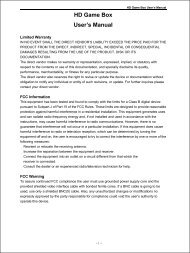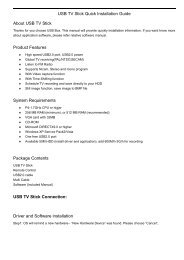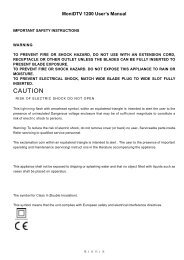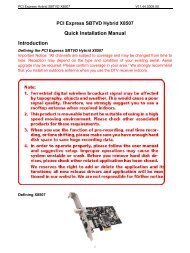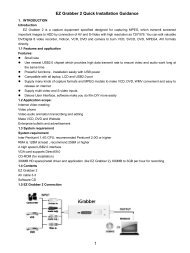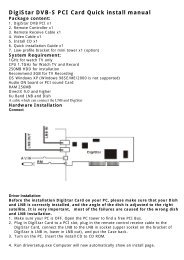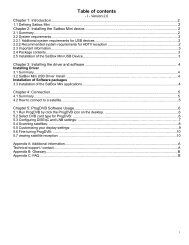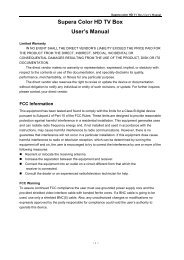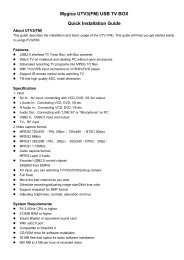Installation Description - MyGica
Installation Description - MyGica
Installation Description - MyGica
Create successful ePaper yourself
Turn your PDF publications into a flip-book with our unique Google optimized e-Paper software.
Product Information<br />
MP725 HD Media Player<br />
<strong>Installation</strong> <strong>Description</strong><br />
MP725 is a 3.5”/2.5” SATA HDD media player with USB port and SD/MMC/MS card reader, it<br />
can connect to your HDTV and your video device to playback variety kinds of video file<br />
formats, which are mainly from the internet, such as H.264, MKV, Divx, Xvid, mpeg1/2/4.<br />
With the native host and slave USB port, you can easily connect the MP725 to your PC and<br />
your USB storage, either a USB hard disk enclosure or a USB flash drive. Via Wifi and<br />
homeland, you can easily connect your home PC and/or your laptop for media files sharing at<br />
home.<br />
Features<br />
■ Easily installation, just connects with TV and related devices, no need software.<br />
■ UPnP, Wi-Fi through USB Wi-Fi dongle<br />
■ Support HDMI, YPbPr/CVBS, COAXIAL, SPDIF output.<br />
■ Design of low power consumption, stable work and stay cool after working hours<br />
■ Support USB flash driver/ USB external HDD/ SD/MMC/MS<br />
■ Support internal/external 2.5”,3.5” SATA HDD<br />
■ Full HD video playback: up to 1080P<br />
■ Play back MPEG4(AVI, DIVX, XVID), MPEG1(DAT, MPG), MPEG2(VOB,MPG,TS):<br />
1080P; RMVB, RM: 720P; H.264, ASF<br />
■ Support PCM, DTS, AC3, MP3, FLAC, WMA, APE, AAC,FLAC Audio Decoding<br />
■ Support subtitle format: SMI,ASS,SSA,SRT,SUB, etc<br />
■ Support Photo reviewing: JPG, BMP, PNG, GIF, TIFF, etc, with music background and the<br />
highest definition: 22000*14667<br />
■ With remote controller<br />
* Recommend USB WIFI Dongle based on Atheros AR2524 chip set,<br />
other USB wireless LAN products may cause a compatible problem.<br />
Precautions:<br />
This manual contains important safety measures and operation instructions for the product.<br />
Please read the manual carefully before using to avoid accident.<br />
1. Do not disassemble the product. Do not wipe the product with alcohol, thinner or benzene.<br />
2. Do not use the product in a place where electronics are forbidden.<br />
3. Do not use the product when driving or walking on street. Otherwise,<br />
accident may happen.<br />
4. The product is not damp-proof or waterproof.<br />
Package contents<br />
■ MP725 HD Media Play<br />
■ Remote control/battery<br />
■ 12V/3A external power adaptor<br />
■ YPbPr video cable<br />
■ Audio cable<br />
■ User’s Manual<br />
1
Wiring Diagram<br />
Optical Cable<br />
HDMI Cable<br />
Audio Cable<br />
YPbPr Cable<br />
Y/CV BS<br />
Decoder<br />
Power Led<br />
Status Led<br />
Network Led<br />
SD/MMC/MS Card<br />
MP725<br />
CO AX IA L<br />
Coaxial Cable<br />
Power<br />
2<br />
PC<br />
USB Flash/HDD<br />
USB WiFi Stick<br />
TV<br />
US B- PC US B<br />
IR<br />
USB Flash<br />
USB HDD<br />
Router<br />
DC<br />
Sata Cable<br />
Sata HDD
Remote control keys<br />
Exit<br />
Setting<br />
丨<br />
1 2 abc 3 def<br />
丨 丶<br />
Audio 4:3/16:9 Video Out<br />
丿<br />
4 ghi 5 jkl 6 mno<br />
Rotate Zoom Slide<br />
7 pqrs 8 tuv 9 wxyz<br />
0 #<br />
Music Picture<br />
Movie Text<br />
Home<br />
T1 T2 T3 T4<br />
VOL<br />
Timing OSD Title Sub-Title<br />
View Mode Tree Sort Copy/Del<br />
Device LAN Flash Music Expr<br />
Tag Skip -10s A-B<br />
Power:<br />
Turn ON/OFF media player<br />
System setting<br />
Setting<br />
Audio<br />
Mute: Turn ON/OFF volume<br />
* Number key for input.<br />
* Audio – Audio track switch (only for<br />
movies containing double audio tracks)<br />
4:3/16:9<br />
* Number key for input.<br />
* 4:3/16:9 screen aspect ratio Timing<br />
Select a time to play when<br />
playing movie<br />
* Number key for input.<br />
* Video Out – Setting video input signal. Press<br />
Video Out<br />
System key repeatedly to switch between systems.<br />
Display corresponding<br />
information and functions<br />
when playing in full-screen<br />
Rotate<br />
* Number key for input.<br />
* Rotate – Rotate the picture in picture<br />
playback mode.<br />
Title<br />
This function is similar to<br />
the play menu of DVD.<br />
Need movie support<br />
Zoom<br />
* Number key for input.<br />
* Zoom– Used in picture, movie and text<br />
playback modes.<br />
Turn ON/OFF movie subtitle<br />
Sub-Title<br />
* Number key for input<br />
Slide<br />
* Slide – Play pictures in slide mode<br />
Open movie player window<br />
Movie<br />
Open music player window<br />
Music<br />
Open picture player window<br />
Picture<br />
Text<br />
* Number key for input<br />
* Previous file<br />
* Number key for input<br />
* Stop and exit playback mode<br />
* Number key for input<br />
* Next file<br />
* Backspace/Delete key for movie<br />
searching<br />
* Fast rewind<br />
* Number key for input<br />
* Play/Pause<br />
* Input switch key for movie<br />
searching<br />
* Fast forward<br />
Open text player window<br />
Up<br />
Down<br />
Left/Exit the menu level<br />
Right/Enter next menu level<br />
Confirm<br />
3<br />
Exit: Return to previous<br />
menu level<br />
Main menu: Return to<br />
main menu<br />
Volume +<br />
Volume -<br />
Thumbnail view ON/OFF<br />
View Mode<br />
Directory ON. Whether<br />
display files under the drive<br />
Tree in directory tree view<br />
Sort<br />
Copy/Delete file<br />
Copy/Del<br />
Device<br />
LAN<br />
Play music directly<br />
Music Expr<br />
Tag<br />
Skip<br />
-10s<br />
Sort the selected files<br />
Switch connected<br />
storage devices<br />
Enter network download<br />
Open Flash<br />
playback window<br />
Remember current time of<br />
the played movie for skip<br />
Skip to bookmark time<br />
when playing movie<br />
Fast rewind for 10 seconds<br />
when playing movie<br />
A-B playback<br />
Reserved key<br />
Reserved key<br />
Reserved key<br />
Reserved key
Q&A<br />
Q1: No response, black screen or abnormal display at startup.<br />
A1: Please make sure of the following:<br />
1. Your TV supports 720P; otherwise, it can’t be used;<br />
2. The A/V cable is connected properly;<br />
3. A/V source of the TV is properly selected.<br />
Q2: Unable to start the machine.<br />
A2: Check the power supply is properly connected. Pull off and plug the power supply<br />
again.<br />
Q3: No sound.<br />
A3: Volume is low. Make sure the audio cable is properly connected.<br />
Q4: Remote control is not responding well or not working.<br />
A4: Distance is too long or angle is too high.<br />
Check battery of the remote control for poor contact or low battery.<br />
Q5: USB HDD is not accessible.<br />
A5: Check the connection of USB HDD.<br />
Check the power supply of USB HDD.<br />
Check the USB HDD for internal error. (Please use genuine device with good quality.)<br />
Q6: Unable to find memory card, flash disk or USB HDD.<br />
A6: Pull off and plug the storage device or power supply of the machine again.<br />
Check storage device for damage. (Please use genuine device with good quality.)<br />
3.1 Start the Media Player<br />
1.Connect the machine according to wiring diagram.<br />
2. Turn on the power of TV and select the right A/V source port. (If you are connecting TV<br />
with HDMI, please select HDMI.)<br />
3.Press the power switch of media player.<br />
4.The power light shall be on and main UI will show up momentarily.<br />
Note: If the screen does not come up, press the 3 key on the remote control<br />
repeatedly until the display is normal.<br />
丨<br />
def<br />
Video Out<br />
For any inquiry or technical question, please contact of customer service email:<br />
support@mygica.com<br />
4