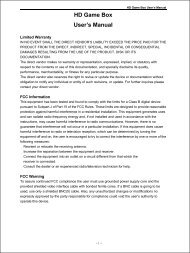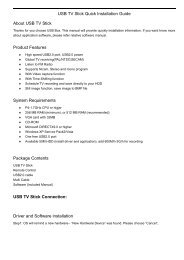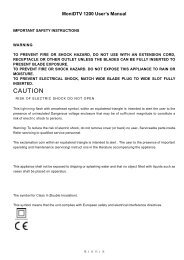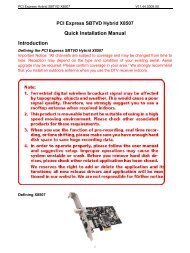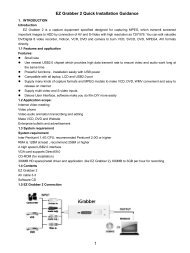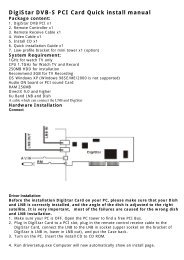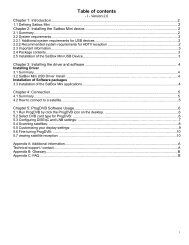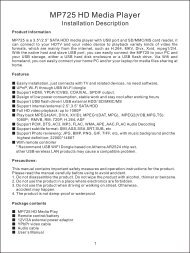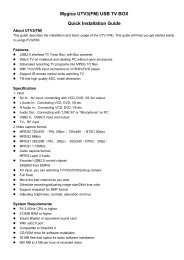Supera Color HD TV Box User's Manual - MyGica
Supera Color HD TV Box User's Manual - MyGica
Supera Color HD TV Box User's Manual - MyGica
Create successful ePaper yourself
Turn your PDF publications into a flip-book with our unique Google optimized e-Paper software.
Limited Warranty<br />
<strong>Supera</strong> <strong>Color</strong> <strong>HD</strong> <strong>TV</strong> <strong>Box</strong><br />
User’s <strong>Manual</strong><br />
= 1 =<br />
<strong>Supera</strong> color <strong>HD</strong> <strong>TV</strong> <strong>Box</strong> User’s <strong>Manual</strong><br />
IN NO EVENT SHALL THE DIRECT VENDOR’S LIABILITY EXCEED THE PRICE PAID FOR<br />
THE PRODUCT FROM THE DIRECT, INDIRECT, SPECIAL, INCIDENTAL OR<br />
CONSEQUENTIAL DAMAGES RESULTING FROM THE USE OF THE PRODUCT, DISK OR ITS<br />
DOCUMENTATION.<br />
The direct vendor makes no warranty or representation, expressed, implied, or statutory with<br />
respect to the contents or use of this documentation, and specially disclaims its quality,<br />
performance, merchantability, or fitness for any particular purpose.<br />
The direct vendor also reserves the right to revise or update the device or documentation<br />
without obligation to notify any individual or entity of such revisions, or update. For further inquires<br />
please contact your direct vendor.<br />
FCC Information<br />
This equipment has been tested and found to comply with the limits for a Class B digital device<br />
pursuant to Subpart J of Part 15 of the FCC Rules. These limits are designed to provide reasonable<br />
protection against harmful interference in a residential installation. This equipment generates uses<br />
and can radiate radio frequency energy and, if not installed and used in accordance with the<br />
instructions, may cause harmful interference to radio communications. However, there is no<br />
guarantee that interference will not occur in a particular installation. If this equipment does cause<br />
harmful interference to radio or television reception, which can be determined by turning the<br />
equipment off and on, the user is encouraged to try to correct the interference by one or more of the<br />
following measures:<br />
� Reorient or relocate the receiving antenna.<br />
� Increase the separation between the equipment and receiver.<br />
� Connect the equipment into an outlet on a circuit different from that which the<br />
receiver is connected.<br />
� Consult the dealer or an experienced radio/television technician for help.<br />
FCC Warning<br />
To assure continued FCC compliance the user must use grounded power supply core and the<br />
provided shielded video interface cable with bonded ferrite cores. If a BNC cable is going to be<br />
used, use only a shielded BNC(5) cable. Also, any unauthorized changes or modifications no<br />
expressly approved by the party responsible for compliance could void the user’s authority to<br />
operate this device.
1 Product Name:<br />
This manual is for Geniatech <strong>Supera</strong> color <strong>HD</strong> <strong>TV</strong> <strong>Box</strong><br />
2 Introduction:<br />
= 2 =<br />
<strong>Supera</strong> color <strong>HD</strong> <strong>TV</strong> <strong>Box</strong> User’s <strong>Manual</strong><br />
The <strong>Supera</strong> color <strong>HD</strong> <strong>TV</strong> <strong>Box</strong> is a state-of-the-art <strong>TV</strong> to PC converter box. The compact unit<br />
easily turns your LCD/CRT monitor, plasma display or projector all that has a VGA input connector<br />
devices into a multimedia center with small desktop space. With a built-in <strong>TV</strong> tuner and multiple<br />
video ports, you can connect DVD players, digital video cameras, VCRs or even game consoles to<br />
your PC, and view high quality video in full-screen, high-resolution images.<br />
The full screen display resolution is up to 1920x1200 with refresh rate from 60Hz and it is most<br />
suitable to use 24" or bigger PC monitor to watch <strong>TV</strong> program, like football game, movie and any<br />
show you want! The User-friendly OSD (On Screen Display) can let you easily use brightness,<br />
contrast and hue adjustment for better video quality! The full function remote controller can help<br />
you to make the channel selection, input source switching, volume adjustment, and etc.<br />
With Enhanced 3D motion adaptive de-interlacing, <strong>Supera</strong> color <strong>HD</strong> <strong>TV</strong> <strong>Box</strong> provides high<br />
quality picture and gives sharp & stable image output to LCD and/or CRT monitor<br />
2.1 Features<br />
o <strong>Supera</strong> color <strong>HD</strong> <strong>TV</strong> <strong>Box</strong> can provide high quality picture with sharp, stable image output to<br />
VGA/SVGA/XGA/SXGA<br />
o <strong>Supera</strong> color <strong>HD</strong> <strong>TV</strong> <strong>Box</strong> output mode can be changed from 640*480,800*600, 1024*768 to<br />
1920*1200<br />
o Compatible for Multi Signal inputs: <strong>TV</strong>, Video, S-Video, YPbPr and PC.<br />
o Video Standard automatic source mode detection<br />
o <strong>TV</strong> Channels auto scanning and memorize<br />
o Brightness/Contrast/Saturation/Hue Adjustment<br />
o Provide user-friendly OSD (on screen display) for function control<br />
o No software or driver required. No PC compatibility problem<br />
o Compact standing body (<strong>Supera</strong> <strong>Color</strong>) and easy installation, no need to uncover PC case<br />
o With Muliti-Language OSD Selection<br />
o Full function remote controller<br />
2.2 Specifications<br />
Video input<br />
- <strong>TV</strong> Input: Coaxial (RF)<br />
- Composite Video Input<br />
- S-Video Input<br />
- VGA Input: 8 pin (Mini DIN)-15 pin (DB15)<br />
- YPbPr Input
Video Output<br />
- VGA Output: 15 pin DB<br />
Audio input<br />
- Composite Audio Input<br />
- From PC Sound card Line-In<br />
Audio output<br />
- Audio Output to Sound Enclosure or Sound card Line in<br />
2.3 System Requirements<br />
= 3 =<br />
<strong>Supera</strong> color <strong>HD</strong> <strong>TV</strong> <strong>Box</strong> User’s <strong>Manual</strong><br />
o No specific PC system required<br />
o VESA compatible VGA monitor, such as LCD, CRT monitor, plasma<br />
o<br />
display or projector all that has a VGA input connector devices.<br />
Video input device (e.g. Cable, Antenna, VCR, V8, LD player, <strong>TV</strong> game machine<br />
and etc.)<br />
2.4 Accessories<br />
<strong>Supera</strong> color <strong>HD</strong> <strong>TV</strong> <strong>Box</strong><br />
<strong>Supera</strong> color <strong>HD</strong> <strong>TV</strong> <strong>Box</strong> holder<br />
User’s <strong>Manual</strong> (This manual)<br />
Audio Cable<br />
IR Remote<br />
A/V Cable<br />
Power adapter (Switching, 110-240V AC, 7.5V1A DC)<br />
8 pin – DB 15 VGA cable
3 Hardware Installation<br />
Connection<br />
Front side<br />
Reverse side<br />
= 4 =<br />
<strong>Supera</strong> color <strong>HD</strong> <strong>TV</strong> <strong>Box</strong> User’s <strong>Manual</strong>
Shut off the power of <strong>Supera</strong> color <strong>HD</strong> <strong>TV</strong> <strong>Box</strong> and PC Monitor<br />
<strong>Supera</strong> color <strong>HD</strong> <strong>TV</strong> <strong>Box</strong> User’s <strong>Manual</strong><br />
1. Connect the to monitor, PC and <strong>Supera</strong> color <strong>HD</strong> <strong>TV</strong> <strong>Box</strong> (Please match the right color).<br />
2. Connect the sound enclosure or other device which has sound input jack device (for a example,<br />
your sound card’s Line In port), to <strong>Supera</strong> color <strong>HD</strong> <strong>TV</strong> <strong>Box</strong>’s Line Out port.<br />
3. Connect the Cable <strong>TV</strong> Antenna to <strong>Supera</strong> color <strong>HD</strong> <strong>TV</strong> <strong>Box</strong>’ s antenna input.<br />
4. Connect the AC/DC power converter’s output to <strong>Supera</strong> color <strong>HD</strong> <strong>TV</strong> <strong>Box</strong>, <strong>Supera</strong> color <strong>HD</strong> <strong>TV</strong><br />
<strong>Box</strong> will auto power on.<br />
5. Connect video/ S-video/YPbPr in port to the Video device’s (DVD/VCD/VCR/PS2/Gamestation)<br />
video out port.<br />
Caution:When you first use this new <strong>Supera</strong> color <strong>HD</strong> <strong>TV</strong> <strong>Box</strong>, please first select<br />
SEARCH item in MENU and press “MENU” to start one time full auto-scan all the channels.<br />
This procedure will takes 5-10 minutes, and the status LED will blinking when on<br />
processing.<br />
Connection of PS3 and <strong>Supera</strong> color <strong>HD</strong> <strong>TV</strong> <strong>Box</strong>:<br />
Please connect the PC outputs to <strong>Supera</strong> color <strong>HD</strong> <strong>TV</strong> <strong>Box</strong> imputs( Refer to connection picture as<br />
follow). Press "AV/<strong>TV</strong>" key on Remote control to switch to AV mode, S-Video or YPbPr mode.<br />
Connection of <strong>HD</strong> programs and <strong>Supera</strong> color <strong>HD</strong> <strong>TV</strong> <strong>Box</strong>(YPbPr imputs<br />
connection)<br />
= 5 =
4 IR Remote and key description<br />
IR Remote and key description<br />
5 Menu options<br />
1 Mute:Mute on/off<br />
2 Power: Power on/off<br />
3 0 - 9: 0-9 keys<br />
4 -/--:digit<br />
5 return to previous channel<br />
6 DAYLIGHT:<br />
7 CRT/LCD:.<br />
8 RES: change resolution<br />
9 AUDIO ONLY:<br />
10 OSD:OSD on/off<br />
<strong>Supera</strong> color <strong>HD</strong> <strong>TV</strong> <strong>Box</strong> User’s <strong>Manual</strong><br />
11 CH+/CH-:channel up and down<br />
VOL+/VOL-:Volume up and down<br />
MENU:Invoke menu<br />
12 AV/<strong>TV</strong>:Video source select<br />
<strong>TV</strong>—PC(VGA)—CVBS—S-Video<br />
13 B+ B-: Brightness+/-<br />
S+ S-: Contrast+/-<br />
C+ C-: Saturation+/-<br />
H+ H-:Hue+/-<br />
Press “MENU” button to enter the menu option, press “Channel up and down” select the<br />
option you want to change or look up, then press “MENU” to enter, press “ VOLUME + and -”<br />
changing the value. Select “EXIT ” and press “MENU” when finish<br />
= 6 =
Main Menu Sub Items Description<br />
<strong>Color</strong> → ↓ Enter <strong>Color</strong> sub setting.<br />
Brightness Adjust brightness of image.<br />
Contrast Adjust contrast of image.<br />
Saturation Adjust saturation of image.<br />
Hue Adjust hue of image<br />
Default Set all color setting to default value.<br />
Return Return to up menu.<br />
Video → ↓ Enter Video sub setting<br />
Standard PAL/NTSC/SECAM<br />
Video Input <strong>TV</strong>/AV/S-Video/YPbPr<br />
Return Return to up menu<br />
Channel → ↓ Enter Video sub setting.<br />
<strong>TV</strong> System Standard<br />
Auto Scan<br />
= 7 =<br />
<strong>Supera</strong> color <strong>HD</strong> <strong>TV</strong> <strong>Box</strong> User’s <strong>Manual</strong><br />
PAL-B/G、PAL-D/K、PAL-I、PAL-SZ /(Depends on<br />
Tuner)<br />
Take auto scan channel action (high speed,<br />
recommended).<br />
Full Scan Take full frequency scan (low speed).<br />
Fine Tune Finely adjust the frequency of the current channel<br />
Skip Skip the current channel<br />
Return Return to up menu<br />
Display → ↓ Enter Display sub setting.<br />
VGA 640 X 480<br />
SVGA 800 X 600<br />
XGA 1024 X 768<br />
SXGA 1280 X 1024<br />
W1440S 1440 X 900<br />
W1400S 1400X 1050<br />
W1280S 1280 X 768<br />
W1600S 1600 X 1200<br />
W1680S 1680 X 1050<br />
W1920S 1920 X 1200<br />
Return Return to up menu<br />
OSD → ↓ Toggle OSD<br />
Pos.X OSD Movie X<br />
Pos.Y OSD Movie Y<br />
Return Return to up menu<br />
Language → ↓ Select language<br />
English English language<br />
簡中 Chinese language<br />
繁中 Chinese language<br />
Portuguese Portuguese language<br />
Exit → Exit menu mode.
6. Trouble shooting<br />
Description Hints<br />
No picture and no<br />
sound (Even noise)<br />
Picture is ok but no<br />
sound (Even nose)<br />
No picture but sound is<br />
Ok<br />
= 8 =<br />
<strong>Supera</strong> color <strong>HD</strong> <strong>TV</strong> <strong>Box</strong> User’s <strong>Manual</strong><br />
1. Power LED off: Please check the AC/DC adaptor,<br />
the power connector;<br />
2. Power LED on: check the monitor and sound<br />
device connection<br />
1. Check the sound device connection<br />
2. Check if mute key is pressed<br />
3. Check if volume is lower to the end of minimum<br />
4. Check sound device’s volume setting<br />
1. Check the connection between monitor and LCD<br />
<strong>TV</strong> BOX<br />
2. Check if the monitor is power off<br />
3. Check the monitor is not in power saving status<br />
4. Check if your monitor cannot support high<br />
resolution, please change to other resolution by<br />
press the RES key, wait a moment to see if it is ok,<br />
or press RES key once more to another resolution.<br />
No color 1. <strong>TV</strong> cable signal is too weak<br />
2. Check the Saturation setting<br />
REMOTE problem 1. Check the IR sender’s batteries<br />
2. Check if too much dust on the sender<br />
7. Frequency Asked Questions<br />
Q:Why I need 1920X1200 resolution?<br />
A:For CRT monitor, you can find more than one resolution at which you can get better display<br />
quality, but for LCD monitor, one panel only have one resolution at you can get the best display<br />
quality, others are not so good, even you can say its no good, normally, 15” LCD monitor’s best<br />
resolution and highest resolution is 1920X1200, for 17” and 19”, its best and highest resolution is<br />
1920X1200.<br />
Q: What is the difference between <strong>Supera</strong> color <strong>HD</strong> <strong>TV</strong> <strong>Box</strong> and other such 640*480 level <strong>TV</strong><br />
box (for an example, <strong>TV</strong> box V for CRT)?<br />
A: The key difference is our <strong>Supera</strong> color <strong>HD</strong> <strong>TV</strong> <strong>Box</strong> has a 9 bit input ADC and have a digital<br />
de-interlacer inside our main chip, which improves the picture quality.