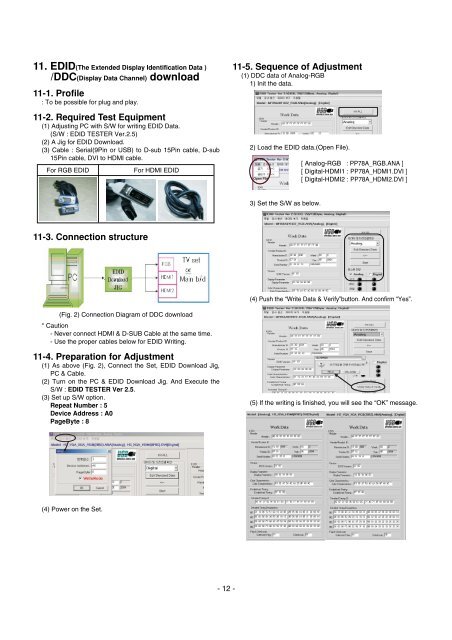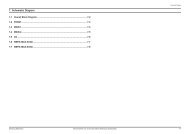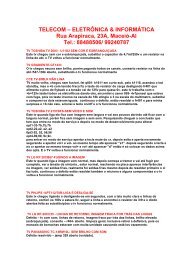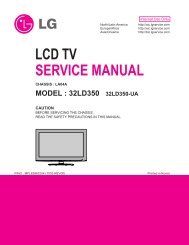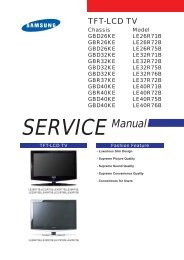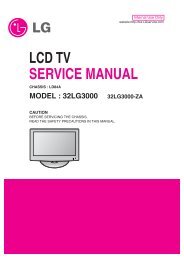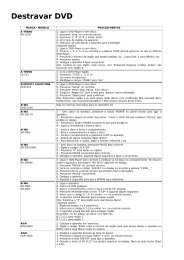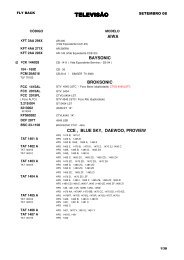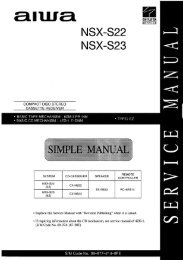plasma tv service manual
plasma tv service manual
plasma tv service manual
Create successful ePaper yourself
Turn your PDF publications into a flip-book with our unique Google optimized e-Paper software.
11. EDID(The Extended Display Identification Data )<br />
/DDC(Display Data Channel) download<br />
11-1. Profile<br />
: To be possible for plug and play.<br />
11-2. Required Test Equipment<br />
(1) Adjusting PC with S/W for writing EDID Data.<br />
(S/W : EDID TESTER Ver.2.5)<br />
(2) A Jig for EDID Download.<br />
(3) Cable : Serial(9Pin or USB) to D-sub 15Pin cable, D-sub<br />
15Pin cable, DVI to HDMI cable.<br />
For RGB EDID For HDMI EDID<br />
11-3. Connection structure<br />
(Fig. 2) Connection Diagram of DDC download<br />
* Caution<br />
- Never connect HDMI & D-SUB Cable at the same time.<br />
- Use the proper cables below for EDID Writing.<br />
11-4. Preparation for Adjustment<br />
(1) As above (Fig. 2), Connect the Set, EDID Download Jig,<br />
PC & Cable.<br />
(2) Turn on the PC & EDID Download Jig. And Execute the<br />
S/W : EDID TESTER Ver 2.5.<br />
(3) Set up S/W option.<br />
Repeat Number : 5<br />
Device Address : A0<br />
PageByte : 8<br />
(4) Power on the Set.<br />
- 12 -<br />
11-5. Sequence of Adjustment<br />
(1) DDC data of Analog-RGB<br />
1) Init the data.<br />
2) Load the EDID data.(Open File).<br />
Open File<br />
3) Set the S/W as below.<br />
[ Analog-RGB : PP78A_RGB.ANA ]<br />
[ Digital-HDMI1 : PP78A_HDMI1.DVI ]<br />
[ Digital-HDMI2 : PP78A_HDMI2.DVI ]<br />
(4) Push the “Write Data & Verify”button. And confirm “Yes”.<br />
(5) If the writing is finished, you will see the “OK” message.