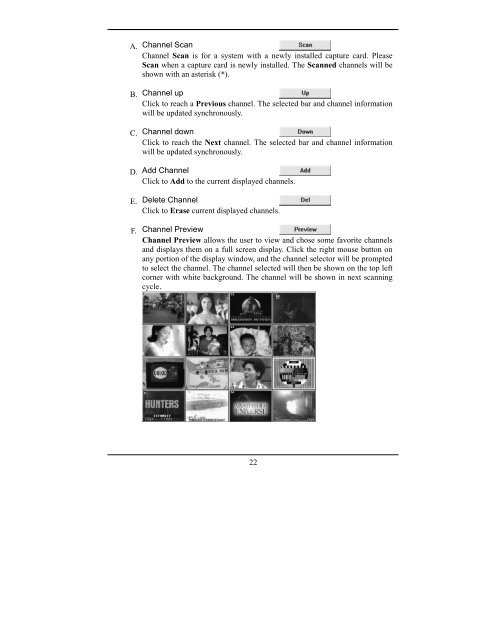Create successful ePaper yourself
Turn your PDF publications into a flip-book with our unique Google optimized e-Paper software.
A. Channel Scan<br />
Channel Scan is for a system with a newly installed capture card. Please<br />
Scan when a capture card is newly installed. The Scanned channels will be<br />
shown with an asterisk (*).<br />
B. Channel up<br />
Click to reach a Previous channel. The selected bar and channel information<br />
will be updated synchronously.<br />
C. Channel down<br />
Click to reach the Next channel. The selected bar and channel information<br />
will be updated synchronously.<br />
D. Add Channel<br />
Click to Add to the current displayed channels.<br />
E. Delete Channel<br />
Click to Erase current displayed channels.<br />
F. Channel Preview<br />
Channel Preview allows the user to view and chose some favorite channels<br />
and displays them on a full screen display. Click the right mouse button on<br />
any portion of the display window, and the channel selector will be prompted<br />
to select the channel. The channel selected will then be shown on the top left<br />
corner with white background. The channel will be shown in next scanning<br />
cycle.<br />
22