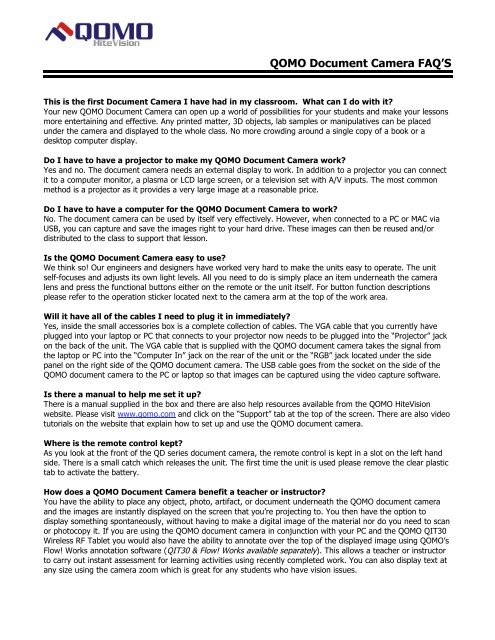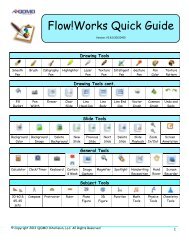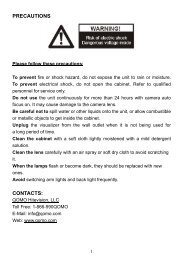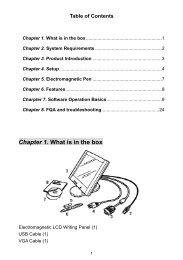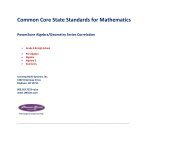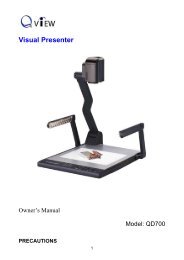Create successful ePaper yourself
Turn your PDF publications into a flip-book with our unique Google optimized e-Paper software.
<strong>QOMO</strong> <strong>Document</strong> <strong>Camera</strong> FAQ’S<br />
This is the first <strong>Document</strong> <strong>Camera</strong> I have had in my classroom. What can I do with it?<br />
Your new <strong>QOMO</strong> <strong>Document</strong> <strong>Camera</strong> can open up a world of possibilities for your students and make your lessons<br />
more entertaining and effective. Any printed matter, 3D objects, lab samples or manipulatives can be placed<br />
under the camera and displayed to the whole class. No more crowding around a single copy of a book or a<br />
desktop computer display.<br />
Do I have to have a projector to make my <strong>QOMO</strong> <strong>Document</strong> <strong>Camera</strong> work?<br />
Yes and no. The document camera needs an external display to work. In addition to a projector you can connect<br />
it to a computer monitor, a plasma or LCD large screen, or a television set with A/V inputs. The most common<br />
method is a projector as it provides a very large image at a reasonable price.<br />
Do I have to have a computer for the <strong>QOMO</strong> <strong>Document</strong> <strong>Camera</strong> to work?<br />
No. The document camera can be used by itself very effectively. However, when connected to a PC or MAC via<br />
USB, you can capture and save the images right to your hard drive. These images can then be reused and/or<br />
distributed to the class to support that lesson.<br />
Is the <strong>QOMO</strong> <strong>Document</strong> <strong>Camera</strong> easy to use?<br />
We think so! Our engineers and designers have worked very hard to make the units easy to operate. The unit<br />
self-focuses and adjusts its own light levels. All you need to do is simply place an item underneath the camera<br />
lens and press the functional buttons either on the remote or the unit itself. For button function descriptions<br />
please refer to the operation sticker located next to the camera arm at the top of the work area.<br />
Will it have all of the cables I need to plug it in immediately?<br />
Yes, inside the small accessories box is a complete collection of cables. The VGA cable that you currently have<br />
plugged into your laptop or PC that connects to your projector now needs to be plugged into the “Projector” jack<br />
on the back of the unit. The VGA cable that is supplied with the <strong>QOMO</strong> document camera takes the signal from<br />
the laptop or PC into the “Computer In” jack on the rear of the unit or the “RGB” jack located under the side<br />
panel on the right side of the <strong>QOMO</strong> document camera. The USB cable goes from the socket on the side of the<br />
<strong>QOMO</strong> document camera to the PC or laptop so that images can be captured using the video capture software.<br />
Is there a manual to help me set it up?<br />
There is a manual supplied in the box and there are also help resources available from the <strong>QOMO</strong> HiteVision<br />
website. Please visit www.qomo.com and click on the “Support” tab at the top of the screen. There are also video<br />
tutorials on the website that explain how to set up and use the <strong>QOMO</strong> document camera.<br />
Where is the remote control kept?<br />
As you look at the front of the QD series document camera, the remote control is kept in a slot on the left hand<br />
side. There is a small catch which releases the unit. The first time the unit is used please remove the clear plastic<br />
tab to activate the battery.<br />
How does a <strong>QOMO</strong> <strong>Document</strong> <strong>Camera</strong> benefit a teacher or instructor?<br />
You have the ability to place any object, photo, artifact, or document underneath the <strong>QOMO</strong> document camera<br />
and the images are instantly displayed on the screen that you’re projecting to. You then have the option to<br />
display something spontaneously, without having to make a digital image of the material nor do you need to scan<br />
or photocopy it. If you are using the <strong>QOMO</strong> document camera in conjunction with your PC and the <strong>QOMO</strong> QIT30<br />
Wireless RF Tablet you would also have the ability to annotate over the top of the displayed image using <strong>QOMO</strong>’s<br />
Flow! Works annotation software (QIT30 & Flow! Works available separately). This allows a teacher or instructor<br />
to carry out instant assessment for learning activities using recently completed work. You can also display text at<br />
any size using the camera zoom which is great for any students who have vision issues.
Can I insert images straight into other applications such as Word or PowerPoint using the <strong>QOMO</strong><br />
document camera?<br />
Yes, if the application you are using has the ability to insert from scanner or camera, then when this is selected<br />
and the <strong>QOMO</strong> document camera is selected as the input device you can then capture the live feed and drop it<br />
directly into the application.<br />
Can I use the <strong>QOMO</strong> document camera as a normal video camera?<br />
Yes, you can use Windows Movie Maker to capture video. When you open up Windows Movie Maker select the<br />
“Capture from video device” option and the <strong>QOMO</strong> document camera will be recognized as the video input<br />
device. Indeed, any application that allows a live feed to be used will recognize the <strong>QOMO</strong> document camera as<br />
an input device. You can also capture video through the <strong>QOMO</strong> video capture software supplied with the unit.<br />
Does it work with Apple MAC machines?<br />
Yes, we can supply Apple MAC drivers so that it will work in conjunction with the Leopard OS and iMovie.<br />
What advantages does it bring to a classroom or learning environment?<br />
With the <strong>QOMO</strong> document camera, an instructor or student can instantly share any object, book, photograph<br />
and/or artifact without preparation. Every book becomes a giant book as text can be enlarged to any size. It is a<br />
multi function device that can be used to display images, capture images, create video clips, and can used as a<br />
camera for video conferencing.<br />
If I get stuck is there a way I can get some assistance?<br />
Yes, you are welcome to visit the “Support” section of our web page where you can view our product training<br />
videos. If you require further help we encourage you to call our office at 1-866-990-<strong>QOMO</strong> (7666) and speak to a<br />
tech support person or you may send us an e-mail at support@qomo.com.<br />
I’ve set it all up as described but still can’t see any image. What could be the problem?<br />
Please don’t be insulted, but have you removed the lens cap? There is a rubber cap that protects the lens during<br />
shipping. This needs to be removed.<br />
Can I use the <strong>QOMO</strong> document camera in conjunction with my interactive whiteboard?<br />
Yes. Once you have loaded the video capture software onto your laptop or PC you can display your desktop by<br />
selecting PC1 mode on the <strong>QOMO</strong> document camera then open up video capture software to display a live image.<br />
You can now use your annotation tools to work over the top of this image or you can use your capture tool to<br />
capture this image and transfer it straight into your virtual whiteboard area or you can select the camera icon<br />
from the toolbar within video cap and capture the image as a jpeg which again can either be annotated over or<br />
inserted into a whiteboard area. If you are using SMART notebook software you can insert the image directly by<br />
going to “insert” then “image from scanner”, select the device, and press capture. When you close down the<br />
window the image appears within the whiteboard area.<br />
Does I require any special training to begin using my new <strong>QOMO</strong> <strong>Document</strong> <strong>Camera</strong> effectively?<br />
No, once you have plugged everything in, you are up and running. Visit the <strong>QOMO</strong> website to watch product<br />
videos which will give you an overview of the unit’s operation so you will be able to use the unit effectively.<br />
What’s the warranty on the unit?<br />
All <strong>QOMO</strong> <strong>Document</strong> <strong>Camera</strong>s are covered by our industry-leading Two Year parts and labor warranty.<br />
How much will it cost me to run it?<br />
Very little, there are no consumable items in the <strong>QOMO</strong> document camera. The only expense related to the<br />
<strong>QOMO</strong> unit would be the small amount of electricity it consumes. The biggest expense is probably the bulb in the<br />
projector that you are using.<br />
In what format are the pictures/videos that the unit captures?<br />
The video capture software captures still images in .jpg format and video in .avi format.<br />
Do you have many case studies or testimonials from schools already using it?<br />
Yes, many. You will find some on our website but if you would like to know if there are any schools near you<br />
using a <strong>QOMO</strong> document camera then give us a ring and we can put you in touch.
Would you say that this unit is environmentally friendly?<br />
Yes, because the need for photocopying and some printing is reduced. Many of our customers have seen<br />
reductions in their paper consumption. Also, <strong>QOMO</strong> uses LED lighting which uses very little power and does not<br />
contain mercury like fluorescent lamps do. We also adhere to the EU’s standards for the use of hazardous<br />
materials (RoHS) in the manufacturing of our products. This is an expensive way to build our products, but we<br />
consider it an important investment in our future.<br />
The output to my projector goes via a VGA splitter box. Can I still connect the <strong>QOMO</strong> document<br />
camera in?<br />
Yes, take the lead out of the splitter box that is taking the image to the projector and plug this into the <strong>QOMO</strong><br />
document camera “projector” input. Using the VGA cable supplied with the <strong>QOMO</strong> document camera now<br />
connects the splitter box to the “computer in” port on the back of the <strong>QOMO</strong> document camera.<br />
Is the video capture software and drivers supplied with the unit?<br />
Yes, they’re on a CD in the small box with the leads and warranty card.<br />
If I’m never going to want to capture any still or moving images, do I still need to load the video<br />
capture software and drivers ?<br />
No, just simply plug a VGA cable into the “Projector” socket on the back of the unit and connect to a projector,<br />
monitor, plasma, or LCD screen.<br />
Could I record myself demonstrating a process such as soldering, making a cake, or threading a<br />
sewing machine?<br />
Yes indeed. We suggest you use Windows Movie Maker to do this so that if you wish to you can edit the file<br />
afterwards and make it into a quality learning and teaching resource which could then also be posted onto an ftp<br />
site and made available for download or viewing by your students whenever they wish. We know of lots of<br />
teachers who do this.<br />
Is the base of the unit waterproof?<br />
It is sealed, but just to be on the safe side, if you are using a lot of liquid or chemicals that could damage the<br />
surface either place a tray or board over the top of the plate or angle the camera and work on a table or bench<br />
top instead.<br />
Could I link in and control any other hardware using the <strong>QOMO</strong> document camera?<br />
Yes, on the QD series there is a PS2 port on the right hand side of the unit which allows you to connect and<br />
control your projector no matter the brand. In addition there is a D-sub 9 pin connector which would allow a third<br />
party control system such as Crestron, AMX, MediTech or SP to control the functions of the <strong>QOMO</strong> document<br />
camera.<br />
How long will the lamp last?<br />
There isn’t any lamp. Remember, the <strong>QOMO</strong> document camera has to be connected to an output device of some<br />
kind such as a projector, LCD/plasma screen, or PC monitor. The lamps on the <strong>QOMO</strong> document camera contain<br />
LED units which should last a minimum of 25,000 hours. LED lighting offers high output and long life with very<br />
low power consumption.<br />
Is the unit portable?<br />
Yes, it can easily be moved from room to room. Some people have put our full sized units on carts so that they<br />
can be moved to the classroom where it is needed.<br />
Do I need to configure my laptop in any way for it to work with the <strong>QOMO</strong> document camera?<br />
No, but remember that when you output through a projector from a laptop you have to configure it to split the<br />
image which is usually done by pressing the “function” key and one of the “f” button keys or doing a right click<br />
on the desktop and selecting “graphics options” then “output to” then “monitor and notebook”. It varies with<br />
individual makes of laptops. Please consult your laptop owner’s manual for additional details. This does not apply<br />
to desktop computers.<br />
Can I annotate over the live image being shown by the <strong>QOMO</strong> document camera?<br />
Not when you are outputting directly from the <strong>QOMO</strong> document camera. However, you using a Qomo QIT30<br />
Wireless RF Tablet and Flow! Works software in conjunction with a PC running the video capture software, you<br />
can annotate over items under the camera lens. This combination has been very well received by educators and<br />
presenters worldwide as it makes for a very powerful presentation tool.