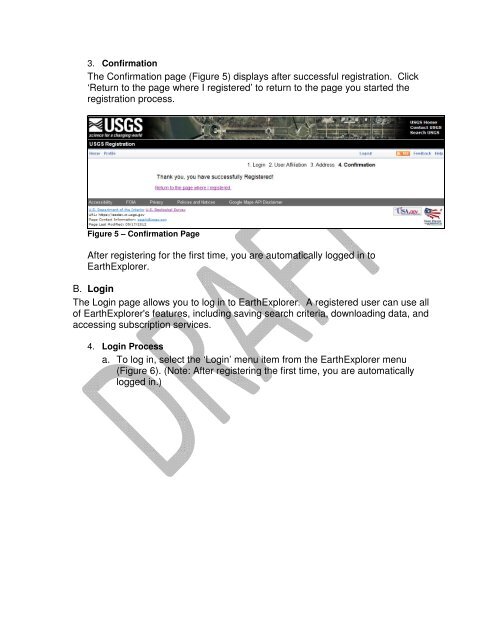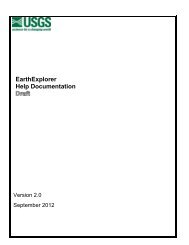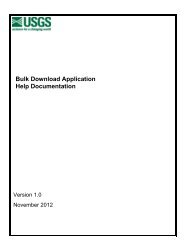Registration and Profile Guide (pdf) - EarthExplorer - USGS
Registration and Profile Guide (pdf) - EarthExplorer - USGS
Registration and Profile Guide (pdf) - EarthExplorer - USGS
Create successful ePaper yourself
Turn your PDF publications into a flip-book with our unique Google optimized e-Paper software.
3. Confirmation<br />
The Confirmation page (Figure 5) displays after successful registration. Click<br />
‘Return to the page where I registered’ to return to the page you started the<br />
registration process.<br />
Figure 5 – Confirmation Page<br />
After registering for the first time, you are automatically logged in to<br />
<strong>EarthExplorer</strong>.<br />
B. Login<br />
The Login page allows you to log in to <strong>EarthExplorer</strong>. A registered user can use all<br />
of <strong>EarthExplorer</strong>'s features, including saving search criteria, downloading data, <strong>and</strong><br />
accessing subscription services.<br />
4. Login Process<br />
a. To log in, select the ‘Login’ menu item from the <strong>EarthExplorer</strong> menu<br />
(Figure 6). (Note: After registering the first time, you are automatically<br />
logged in.)