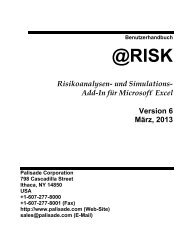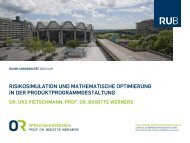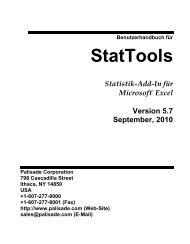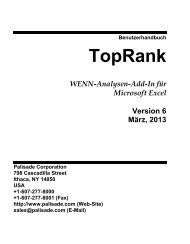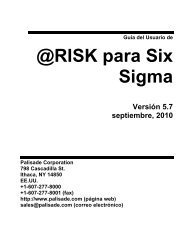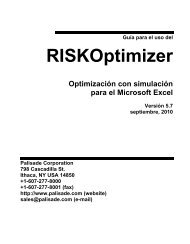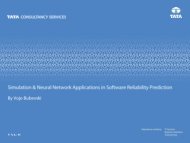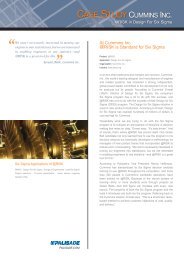Quick Start to StatTools
Quick Start to StatTools
Quick Start to StatTools
Create successful ePaper yourself
Turn your PDF publications into a flip-book with our unique Google optimized e-Paper software.
This dialog box is typical of most other <strong>StatTools</strong> dialog boxes. The <strong>to</strong>p section lets you choose a data set<br />
and check one or more variables of interest. The bot<strong>to</strong>m section lets you choose how you want the<br />
analysis <strong>to</strong> be performed. Note the three but<strong>to</strong>ns at the bot<strong>to</strong>m. You will see these but<strong>to</strong>ns in all<br />
<strong>StatTools</strong> dialog boxes.<br />
The left but<strong>to</strong>n is for help. The middle but<strong>to</strong>n allows you <strong>to</strong> save selections for later analyses. For<br />
example, if you typically want only the summary statistics checked here, you can save these choices for<br />
later one-variable analyses. The right but<strong>to</strong>n is especially useful. It brings up the following Application<br />
Settings dialog box where, among other things, you can choose from four possible report placements.<br />
For example, if you want each report <strong>to</strong> be placed on a new worksheet in the current workbook, you can<br />
select ActiveWorkbook.