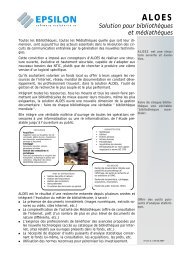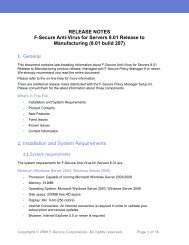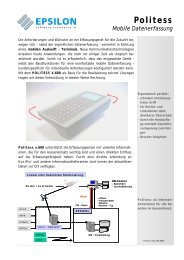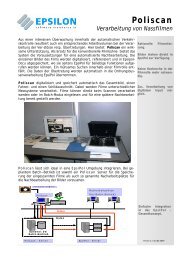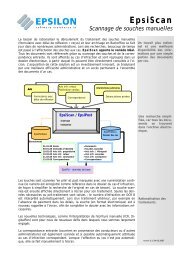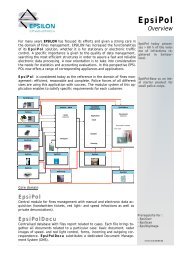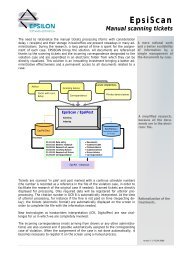F-Secure Policy Manager
F-Secure Policy Manager
F-Secure Policy Manager
You also want an ePaper? Increase the reach of your titles
YUMPU automatically turns print PDFs into web optimized ePapers that Google loves.
6. When the Status line displays finished, the process has finished and you can select in which domain the<br />
new hosts should be placed using the import settings.<br />
7. Click Finish.<br />
<strong>Policy</strong> <strong>Manager</strong> Console will place the new hosts in the domain that you selected, unless you specified<br />
another domain in this dialog. You can also choose not to place the hosts to any domain automatically.<br />
The new hosts will send autoregs and the hosts can be imported that way.<br />
After a few minutes, the products that were installed will be listed.<br />
8. To see this list, select the Installation tab (alternatively select the top domain on the <strong>Policy</strong> domain tree).<br />
<strong>Policy</strong>-based installation<br />
Installation operations on hosts that have Management Agent installed can be centrally managed through<br />
the policies in <strong>Policy</strong> <strong>Manager</strong>.<br />
<strong>Policy</strong>-based installation creates and stores the operation-specific installation package, and writes an installation<br />
task to the base policy files (thus, policy distribution is required to start installations). Both base policy files<br />
and the installation package are signed by the management key-pair so that only genuine information is<br />
accepted by the hosts.<br />
Management Agent on the hosts fetches the new policies from <strong>Policy</strong> <strong>Manager</strong> Server and discovers the<br />
installation task. Management Agent fetches the installation package specified in the task parameters from<br />
the server and starts the installation program.<br />
When installation is complete, Management Agent sends the result of the installation operation in an incremental<br />
policy file to the server. The results of the new status information are then shown in <strong>Policy</strong> <strong>Manager</strong> Console<br />
.<br />
Uninstallation uses these same delivery mechanisms. The results of the uninstallation will not be reported.<br />
Using policy-based installation<br />
<strong>Policy</strong>-based installation must be used on hosts that already have Management Agent installed.<br />
You can use policy-based installation to perform installation operations on a selected domain or selected<br />
hosts. In addition to installing products, you can perform hotfix, upgrade, repair and uninstallation operations.<br />
When the installation operation is completed successfully, you can leave the operation on the <strong>Policy</strong>-based<br />
installations table, so that the same installation operation will automatically be applied to any new hosts that<br />
are added to the corresponding domain.<br />
To use policy-based installation:<br />
1. Open the Installation tab.<br />
On the Installation tab, <strong>Policy</strong>-based installations table shows the status of any current installation<br />
operations, and the Installed products summary table lists the products that are currently installed on<br />
managed hosts.<br />
2. Click Install under the <strong>Policy</strong>-based installations table to start the remote installation wizard.<br />
3. Complete the remote installation wizard with the necessary details.<br />
F-<strong>Secure</strong> <strong>Policy</strong> <strong>Manager</strong> | Using <strong>Policy</strong> <strong>Manager</strong> Console | 35<br />
The information entered in the remote installation wizard is used to prepare the customized package<br />
specific for this installation operation. The installation package will be then distributed to the selected<br />
domain or hosts once the policy is distributed.<br />
Once the remote installation wizard is complete, the installation operation and status will appear on the<br />
<strong>Policy</strong>-based installations table as a new row.<br />
4. Distribute the policy.<br />
Once the installation operation is complete, the product name, version and number of hosts running the<br />
product are shown on the Installed products summary table.