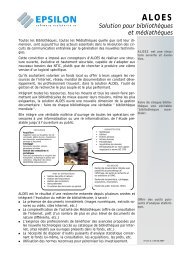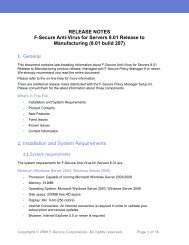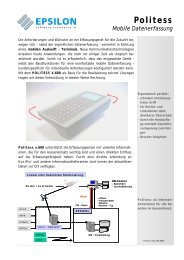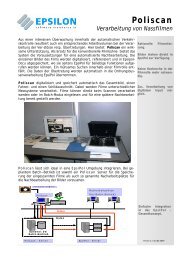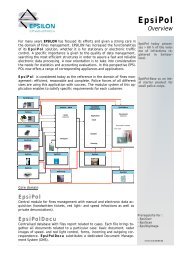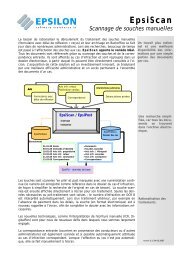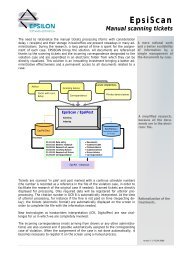F-Secure Policy Manager
F-Secure Policy Manager
F-Secure Policy Manager
You also want an ePaper? Increase the reach of your titles
YUMPU automatically turns print PDFs into web optimized ePapers that Google loves.
8. Select the installation type.<br />
The default, Centrally managed installation, is recommended. You can also prepare a package for a<br />
stand-alone host.<br />
A summary page shows your choices for the installation.<br />
9. Review the summary and click Start to continue to the installation wizard.<br />
<strong>Policy</strong> <strong>Manager</strong> Console displays the Remote installation wizards that collect all necessary setup<br />
information for the selected products. It is possible to include any number of custom properties in the<br />
installation package. A host will add these custom properties to the message it sends to the <strong>Policy</strong> <strong>Manager</strong><br />
after local installation. These customer-specific properties will appear together with the standard host<br />
identification properties in the New hosts view. The custom property name will be the column name, and<br />
the value will be presented as a cell value.<br />
One example of how to utilize custom properties is to create a separate installation package for different<br />
organizational units, which should be grouped under unit-specific policy domains. The property name<br />
could be Unit and the value is different in each installation package. Now hosts from each unit can be<br />
distinguished in the new hosts view, and using the column sorting and multiple selection all the hosts from<br />
one unit can be imported to their target domain. Note that the target domain can be changed directly from<br />
the New hosts view, and after that the hosts from another unit can be imported to their target domain.<br />
10. When you reach the last wizard page, click Finish to continue.<br />
11. You can also install an exported JAR to the hosts by running the ilaunchr.exe tool.<br />
The ilaunchr.exe tool is located in the <strong>Policy</strong> <strong>Manager</strong> Console installation directory under the<br />
...\Administrator\Bin directory. To do this:<br />
a) Copy ilaunchr.exe and the exported JAR to a location where the login script can access them.<br />
b) Enter the command:ilaunchr .jar where is replaced by the<br />
actual name of the JAR package being installed.<br />
When the installation runs, the user will see a dialog displaying the installation progress. If a restart is<br />
required after the installation, the user is prompted to restart the computer as defined when the<br />
installation package was exported. If you want the installation to run in silent mode, enter the command<br />
in format:ilaunchr .jar /Q. Also in this case the user may be prompted to<br />
restart the computer after the installation, and if a fatal error occurs during the installation, a message<br />
is displayed.<br />
ILAUNCHR has the following command line parameters:<br />
/U — Unattended. No messages are displayed, even when a fatal error occurs.<br />
/F — Forced installation. Completes the installation even if Management Agent is already installed.<br />
Enter ILAUNCHR /? on the command line to display complete help.<br />
F-<strong>Secure</strong> <strong>Policy</strong> <strong>Manager</strong> | Using <strong>Policy</strong> <strong>Manager</strong> Console | 37<br />
When installing on Windows XP and newer you can also use the following parameters:<br />
• /user:domain\username (variation: /user:username) — Specifies the user account and the<br />
domain name. The domain name can be optionally left out.<br />
• /password:secret (variation: /password:"secret with spaces") — Specifies the password<br />
of the user account.<br />
The ilaunchr functionality stays the same if neither of these two parameters is given. If only one of the<br />
parameters is given, ilaunchr returns an error code. If both parameters are given, Ilaunchr starts the<br />
Setup program. An example of the command:<br />
ILaunchr /user:domain\user_name /password:secret_word