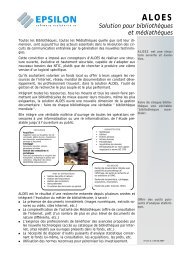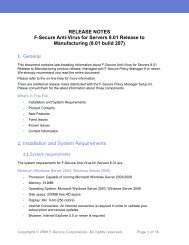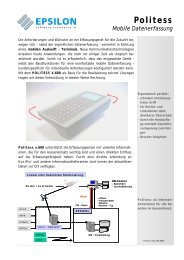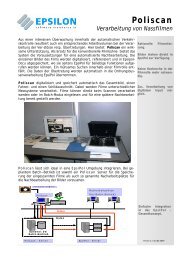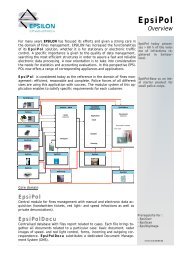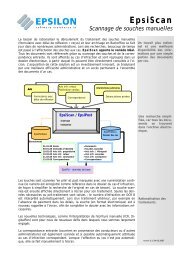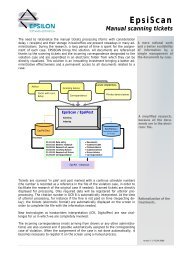F-Secure Policy Manager
F-Secure Policy Manager
F-Secure Policy Manager
You also want an ePaper? Increase the reach of your titles
YUMPU automatically turns print PDFs into web optimized ePapers that Google loves.
Report pane<br />
After selecting a report type, you can select type-dependent configurations in this pane.<br />
In the Report pane, you can:<br />
• Select report type-dependent configurations for the currently selected report type. With the report type<br />
dependent configurations, the user can adjust more filtering to the report to be made.<br />
• Find a description for the currently selected Report type.<br />
Configurations to currently known report types are:<br />
• <strong>Policy</strong> report type dependent configurations allows you to select the inheritance information of policy<br />
values to be included in the report.<br />
• Properties report type dependent configurations allows you to select the information to be included<br />
in the report based on identities, platform, miscellaneous and polling properties.<br />
• Alert report type dependent configurations allows you to sort alerts by the alert description fields and<br />
select the severities of alerts to be included in the report.<br />
Bottom pane<br />
After a report is configured, you can select an action to take in the bottom pane of the Reporting tool.<br />
In the bottom pane, you can:<br />
• Reset the defaults to all user interface components.<br />
• Launch the report exporting process.<br />
• Launch the report viewing process.<br />
• Stop the report generating process.<br />
• Close the Reporting tool user interface. This does not stop generation of the report to be exported; it is<br />
run in the background. The report being generated for viewing can be stopped from the dialog that appears.<br />
Viewing and exporting a report<br />
You can view and export reports using the Reporting tool.<br />
To use the Reporting tool:<br />
1. Select Tools > Reporting... from the menu.<br />
Alternatively:<br />
• Launch the Reporting tool from the context menu in the main application area.<br />
The Reporting tool opens.<br />
2. Select the domains and/or hosts you want to include in the report.<br />
• Select Recursive if you want all hosts under the selected domains to be included in the report.<br />
3. Select the report type.<br />
4. Select the products to include in the report, if necessary.<br />
5. Select report type-dependent configurations for the currently selected report, if necessary.<br />
6. View or export the report:<br />
F-<strong>Secure</strong> <strong>Policy</strong> <strong>Manager</strong> | Using <strong>Policy</strong> <strong>Manager</strong> Console | 43<br />
• Click View in the bottom pane to generate the report and view it in HTML format with your default web<br />
browser. If no default web browser has been defined, a dialog box appears prompting you to define<br />
your web browser.<br />
• Click Export in the bottom pane to generate the report and save it as a file. The file path and report<br />
format are defined in the File save dialog box that appears after clicking Export.