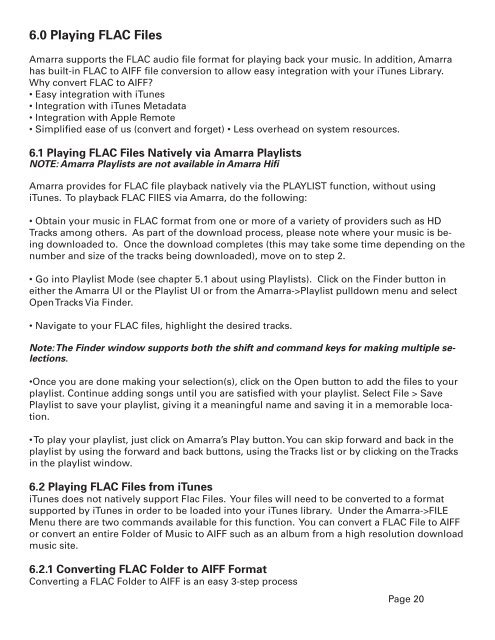Amarra 2.5 User Manual - Sonic Studio
Amarra 2.5 User Manual - Sonic Studio
Amarra 2.5 User Manual - Sonic Studio
You also want an ePaper? Increase the reach of your titles
YUMPU automatically turns print PDFs into web optimized ePapers that Google loves.
6.0 Playing FLAC Files<br />
<strong>Amarra</strong> supports the FLAC audio file format for playing back your music. In addition, <strong>Amarra</strong><br />
has built-in FLAC to AIFF file conversion to allow easy integration with your iTunes Library.<br />
Why convert FLAC to AIFF?<br />
• Easy integration with iTunes<br />
• Integration with iTunes Metadata<br />
• Integration with Apple Remote<br />
• Simplified ease of us (convert and forget) • Less overhead on system resources.<br />
6.1 Playing FLAC Files Natively via <strong>Amarra</strong> Playlists<br />
NOTE: <strong>Amarra</strong> Playlists are not available in <strong>Amarra</strong> Hifi<br />
<strong>Amarra</strong> provides for FLAC file playback natively via the PLAYLIST function, without using<br />
iTunes. To playback FLAC FIlES via <strong>Amarra</strong>, do the following:<br />
• Obtain your music in FLAC format from one or more of a variety of providers such as HD<br />
Tracks among others. As part of the download process, please note where your music is being<br />
downloaded to. Once the download completes (this may take some time depending on the<br />
number and size of the tracks being downloaded), move on to step 2.<br />
• Go into Playlist Mode (see chapter 5.1 about using Playlists). Click on the Finder button in<br />
either the <strong>Amarra</strong> UI or the Playlist UI or from the <strong>Amarra</strong>->Playlist pulldown menu and select<br />
Open Tracks Via Finder.<br />
• Navigate to your FLAC files, highlight the desired tracks.<br />
Note: The Finder window supports both the shift and command keys for making multiple selections.<br />
•Once you are done making your selection(s), click on the Open button to add the files to your<br />
playlist. Continue adding songs until you are satisfied with your playlist. Select File > Save<br />
Playlist to save your playlist, giving it a meaningful name and saving it in a memorable location.<br />
• To play your playlist, just click on <strong>Amarra</strong>’s Play button. You can skip forward and back in the<br />
playlist by using the forward and back buttons, using the Tracks list or by clicking on the Tracks<br />
in the playlist window.<br />
6.2 Playing FLAC Files from iTunes<br />
iTunes does not natively support Flac Files. Your files will need to be converted to a format<br />
supported by iTunes in order to be loaded into your iTunes library. Under the <strong>Amarra</strong>->FILE<br />
Menu there are two commands available for this function. You can convert a FLAC File to AIFF<br />
or convert an entire Folder of Music to AIFF such as an album from a high resolution download<br />
music site.<br />
6.2.1 Converting FLAC Folder to AIFF Format<br />
Converting a FLAC Folder to AIFF is an easy 3-step process<br />
Page 20