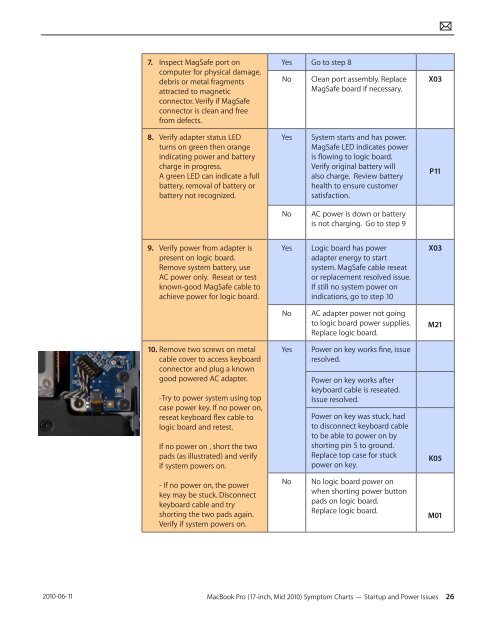Apple Technician Guide MacBook Pro (17-inch, Mid ... - tim.id.au
Apple Technician Guide MacBook Pro (17-inch, Mid ... - tim.id.au
Apple Technician Guide MacBook Pro (17-inch, Mid ... - tim.id.au
Create successful ePaper yourself
Turn your PDF publications into a flip-book with our unique Google optimized e-Paper software.
2010-06-11<br />
7. Inspect MagSafe port on<br />
computer for physical damage,<br />
debris or metal fragments<br />
attracted to magnetic<br />
connector. Verify if MagSafe<br />
connector is clean and free<br />
from defects.<br />
8. Verify adapter status LED<br />
turns on green then orange<br />
indicating power and battery<br />
charge in progress.<br />
A green LED can indicate a full<br />
battery, removal of battery or<br />
battery not recognized.<br />
9. Verify power from adapter is<br />
present on logic board.<br />
Remove system battery, use<br />
AC power only. Reseat or test<br />
known-good MagSafe cable to<br />
achieve power for logic board.<br />
10. Remove two screws on metal<br />
cable cover to access keyboard<br />
connector and plug a known<br />
good powered AC adapter.<br />
-Try to power system using top<br />
case power key. If no power on,<br />
reseat keyboard flex cable to<br />
logic board and retest.<br />
If no power on , short the two<br />
pads (as illustrated) and verify<br />
if system powers on.<br />
- If no power on, the power<br />
key may be stuck. Disconnect<br />
keyboard cable and try<br />
shorting the two pads again.<br />
Verify if system powers on.<br />
Yes Go to step 8<br />
No Clean port assembly. Replace<br />
MagSafe board if necessary.<br />
Yes System starts and has power.<br />
MagSafe LED indicates power<br />
is flowing to logic board.<br />
Verify original battery will<br />
also charge. Review battery<br />
health to ensure customer<br />
satisfaction.<br />
No AC power is down or battery<br />
is not charging. Go to step 9<br />
Yes Logic board has power<br />
adapter energy to start<br />
system. MagSafe cable reseat<br />
or replacement resolved issue.<br />
If still no system power on<br />
indications, go to step 10<br />
No AC adapter power not going<br />
to logic board power supplies.<br />
Replace logic board.<br />
Yes Power on key works fine, issue<br />
resolved.<br />
Power on key works after<br />
keyboard cable is reseated.<br />
Issue resolved.<br />
Power on key was stuck, had<br />
to disconnect keyboard cable<br />
to be able to power on by<br />
shorting pin 5 to ground.<br />
Replace top case for stuck<br />
power on key.<br />
No No logic board power on<br />
when shorting power button<br />
pads on logic board.<br />
Replace logic board.<br />
X03<br />
<strong>MacBook</strong> <strong>Pro</strong> (<strong>17</strong>-<strong>inch</strong>, <strong>M<strong>id</strong></strong> 2010) Symptom Charts — Startup and Power Issues 26<br />
P11<br />
X03<br />
M21<br />
K05<br />
M01