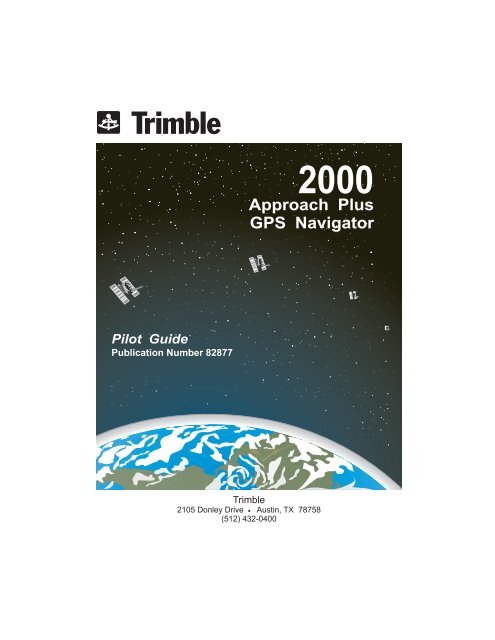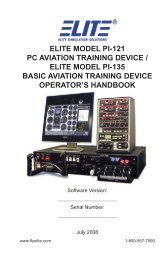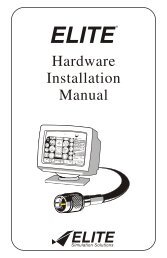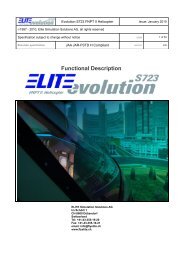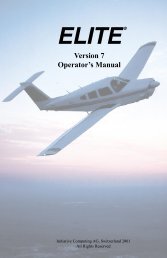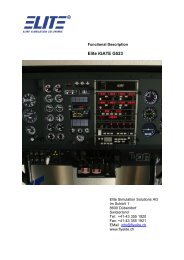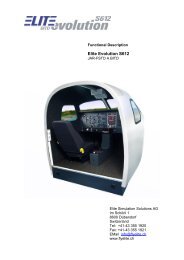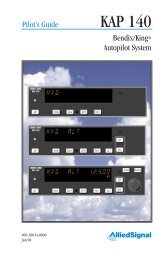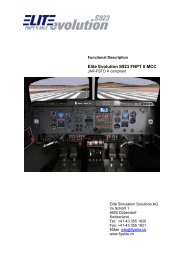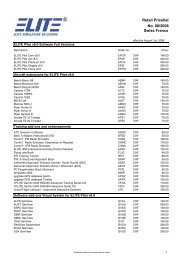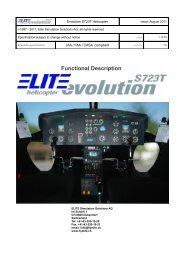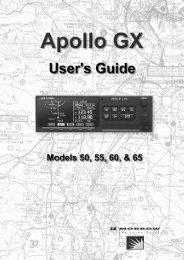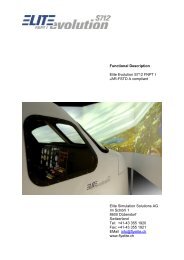2000 Approach Plus GPS Navigator Pilot Guide - Elite Simulation
2000 Approach Plus GPS Navigator Pilot Guide - Elite Simulation
2000 Approach Plus GPS Navigator Pilot Guide - Elite Simulation
You also want an ePaper? Increase the reach of your titles
YUMPU automatically turns print PDFs into web optimized ePapers that Google loves.
<strong>Pilot</strong> <strong>Guide</strong><br />
Publication Number 82877<br />
<strong>2000</strong><br />
<strong>Approach</strong> <strong>Plus</strong><br />
<strong>GPS</strong> <strong>Navigator</strong><br />
Trimble<br />
2105 Donley Drive Austin, TX 78758<br />
(512) 432-0400
T<br />
<strong>Pilot</strong> <strong>Guide</strong><br />
Publication Number 82877<br />
Revision D<br />
June 29, 1998<br />
<strong>2000</strong><br />
<strong>Approach</strong> <strong>Plus</strong><br />
<strong>GPS</strong> <strong>Navigator</strong><br />
Software -240( )<br />
Trimble • 2105 Donley Drive • Austin, TX 78758<br />
(512) 432-0400
No part of this manual may be reproduced in any form<br />
or by any means or used to make a derivative work<br />
(such as translation, transformation or adaptation)<br />
without permission from Trimble Navigation.<br />
Copyright © 1997<br />
T<br />
2105 Donley Drive<br />
Austin, TX 78758<br />
(512) 432-0400
Limited Warranty<br />
I. HARDWARE<br />
TRIMBLE NAVIGATION, LTD. (“TRIMBLE”), 2105 Donley Drive, Austin, TX<br />
78758, hereby warrants to the first retail purchaser only, that hardware<br />
purchased hereunder will be free from defects in material and workmanship<br />
for a period of two (2) years from the date of installation, not to exceed thirty<br />
(30) months from the date of shipment from TRIMBLE’s factory. Should<br />
defects be found, TRIMBLE at its option, will repair or replace the product in<br />
which physical defects in materials or workmanship occur. The foregoing<br />
states the sole liability and obligation of TRIMBLE arising out of this warranty,<br />
and such warranty is subject to the following CONDITIONS AND LIMITATIONS.<br />
(A) The defect shall occur under normal use and service for which this<br />
product was intended. TRIMBLE shall not be obligated or liable under this<br />
Warranty for defects which TRIMBLE’s examination discloses are due to: (1)<br />
tampering, (2) misuse, (3) abuse, (4) neglect, (5) improper storage or<br />
maintenance, (6) use in a manner beyond which such equipment is normally<br />
intended to be used, (7) improper repair or poor workmanship by those who<br />
are not authorized by TRIMBLE to repair the products or use of defective<br />
material by such unauthorized persons, and (8) any other cause except for<br />
defects in material or workmanship caused by TRIMBLE.<br />
(B) The warranty card supplied with the product must be completed and<br />
returned to TRIMBLE within 15 days of installation of the product in order for<br />
this Warranty to become effective.<br />
(C) The product is sold and installed by an authorized dealer. A list of all<br />
authorized TRIMBLE dealers may be obtained from TRIMBLE.<br />
(D) The company must have received a copy of a completed FAA Form 337<br />
covering installation of the product in the purchaser’s aircraft, or equivalent<br />
documentation showing installation of the product by the authorized TRIMBLE<br />
dealer.<br />
(E) The product shall be returned to TRIMBLE via the dealer with transportation<br />
charges prepaid. After correction of the defects, the products will be<br />
returned to the purchaser, transportation charges prepaid, except for returns<br />
to purchasers in foreign countries, which purchasers shall be responsible for<br />
payment of such charges from the American Port of exit to purchaser’s place<br />
of business. The risk of loss or damage to all products in transit shall be<br />
assumed by the party initiating the transportation of such products.<br />
II. DATA<br />
T<br />
TRIMBLE warrants that the media on which the database is recorded will be<br />
free from defects in materials and workmanship under normal use for a<br />
period of two (2) years from the Delivery Date. Purchaser’s sole and<br />
exclusive remedy, and TRIMBLE’s sole and exclusive liability, under this<br />
warranty will be TRIMBLE’s replacement of the media.
III. ITEMS NOT COVERED BY WARRANTY<br />
EXCEPT FOR THE EXPRESS WARRANTIES GRANTED IN SECTIONS I AND II<br />
ABOVE, TRIMBLE MAKES NO OTHER WARRANTIES, EXPRESSED OR IMPLIED,<br />
WITH RESPECT TO ITS PRODUCT AND DISCLAIMS THE SAME. TRIMBLE<br />
MAKES NO EXPRESS OR IMPLIED WARRANTY WITH RESPECT TO THE<br />
DESIGN, ADEQUACY, ACCURACY, RELIABILITY, SAFETY OR CONFORM-<br />
ANCE WITH GOVERNMENT STANDARDS OR REGULATION OF ANY FLIGHT<br />
PROCEDURE PRESCRIBED BY A GOVERNMENT AUTHORITY, INCLUDING, BUT<br />
NOT LIMITED TO, ANY EXPRESS OR IMPLIED WARRANTY OF MERCHANT-<br />
ABILITY OR FITNESS FOR A PARTICULAR PURPOSE. FURTHER, TRIMBLE<br />
MAKES NO WARRANTY, EXPRESS OR IMPLIED, WITH RESPECT TO THE<br />
ADEQUACY, ACCURACY, RELIABILITY, SAFETY, OR CONFORMANCE WITH<br />
GOVERNMENT STANDARDS OR REGULATIONS, OF ANY INFORMATION<br />
CONTAINED IN THE PRODUCT WHICH IS PUBLISHED BY OTHERS OR WHICH<br />
TRIMBLE OBTAINED FROM OTHERS.<br />
FURTHER, TRIMBLE MAKES NO EXPRESS OR IMPLIED WARRANTY WITH<br />
RESPECT TO THE COMPLETENESS OF ANY DATA, FLIGHT INFORMATION, OR<br />
FLIGHT PROCEDURE CONTAINED IN ITS PRODUCT. TRIMBLE DOES NOT<br />
INCLUDE ALL AVAILABLE DATA IN ITS PRODUCT.<br />
IV. LIMITATIONS ON WARRANTY<br />
THIS WARRANTY IS LIMITED TO THE ORIGINAL RETAIL PURCHASER, EXCEPT<br />
WHERE THE PRODUCT IS USED OR PURCHASED PRIMARILY FOR THE<br />
PURCHASER’S PERSONAL OR FAMILY USE, THIS WARRANTY IS IN LIEU OF<br />
ALL OTHER WARRANTIES EXPRESSED OR IMPLIED, INCLUDING WITHOUT<br />
LIMITATION, ANY IMPLIED WARRANTIES OF MERCHANTABILITY OR FITNESS<br />
FOR A PARTICULAR PURPOSE, IF ANY, AND SAID IMPLIED WARRANTIES<br />
ARE HEREBY EXPRESSLY EXCLUDED AND DISCLAIMED.<br />
WHERE THE PRODUCT IS USED OR PURCHASED PRIMARILY FOR THE<br />
PURCHASER’S PERSONAL OR FAMILY USE, ANY IMPLIED WARRANTIES OF<br />
MERCHANTABILITY OR FITNESS FOR A PARTICULAR PURPOSE, IF ANY, ARE<br />
HEREBY EXPRESSLY LIMITED TO TWO (2) YEARS FROM THE DATE OF<br />
PURCHASE OF THE PRODUCT.<br />
SOME STATES DO NOT ALLOW THE EXCLUSION OR LIMITATION OF AN<br />
IMPLIED WARRANTY, OR OF INCIDENTAL OR CONSEQUENTIAL DAMAGES,<br />
THEREFORE, THE ABOVE LIMITATIONS CONCERNING THE EXCLUSION OF<br />
IMPLIED WARRANTIES AND LIMITATIONS OF DAMAGES MAY NOT APPLY TO<br />
YOU. THIS WARRANTY GIVES YOU SPECIFIC RIGHTS, AND YOU MAY<br />
ALSO HAVE OTHER RIGHTS WHICH VARY FROM STATE TO STATE.<br />
Purchase Date Model Number<br />
Serial Number
LIMITATION OF LIABILITY<br />
TRIMBLE’S LIABILITY ARISING OUT OF THIS AGREEMENT SHALL NOT<br />
EXCEED THE AMOUNTS PAID BY YOU TO OBTAIN THE PRODUCT. TRIMBLE<br />
SHALL NOT BE LIABLE FOR SPECIAL, CONSEQUENTIAL, INCIDENTAL OR<br />
OTHER TYPES OF DAMAGES, INCLUDING WITHOUT LIMITATION, LOSS OF<br />
USE, LOST PROFITS, AND PERSONAL INJURY. TRIMBLE EXPRESSLY<br />
EXCLUDES AND DISCLAIMS SUCH DAMAGES RESULTING FROM OR CAUSED<br />
BY, THE USE, OPERATION, FAILURE, MALFUNCTION OR DEFECT OF ANY<br />
TRIMBLE PRODUCT, WHETHER OR NOT LIABILITY FOR SUCH DAMAGES IS<br />
DUE TO TORT (INCLUDING NEGLIGENCE), CONTRACT, WARRANTY, OR<br />
STRICT LIABILITY. THESE LIMITATIONS WILL APPLY EVEN IF TRIMBLE OR<br />
AN AUTHORIZED DEALER HAS BEEN ADVISED OF THE POSSIBILITY OF<br />
SUCH DAMAGE, AND NOTWITHSTANDING ANY FAILURE OF ESSENTIAL<br />
PURPOSE OF ANY LIMITED REMEDY. YOU ACKNOWLEDGE THAT THE<br />
AMOUNT PAID FOR THE PRODUCT REFLECTS THIS ALLOCATION OF RISK.<br />
SOME STATES DO NOT ALLOW THE LIMITATION OR EXCLUSION OF<br />
LIABILITY FOR INCIDENTAL OR CONSEQUENTIAL DAMAGES, SO THE ABOVE<br />
LIMITATION OR EXCLUSION MAY NOT APPLY TO YOU.<br />
To obtain service under this warranty contact: Trimble Navigation Avionics<br />
Service at (512) 432-0400.
LIST OF EFFECTIVE PAGES<br />
Revision D<br />
June 29, 1998<br />
TRIMBLE <strong>2000</strong> <strong>Approach</strong> <strong>Plus</strong><br />
Insert latest change pages and destroy superseded pages.<br />
Dates of Original and Change pages are:<br />
Revision A May 12, 1997<br />
Revision B August 25, 1997<br />
Revision C November 14, 1997<br />
Revision D June 29, 1998<br />
Page Description Page No. Date<br />
Title Page June 29, 1998<br />
List of Effective Pages A - B June 29, 1998<br />
Record of Revisions C May 12, 1997<br />
Table of Contents i- iv May 12, 1997<br />
v June 29, 1998<br />
vi May 12, 1997<br />
vii November 14, 1997<br />
viii May 12, 1997<br />
Introduction I-1 - I-6 May 12, 1997<br />
I-7 - I-8 November 14, 1997<br />
Chapter 1 - Getting Started 1-1 - 1-13 May 12, 1997<br />
1-14 August 25, 1997<br />
Chapter 2 - Using the <strong>Navigator</strong> 2-1 May 12, 1997<br />
2-2 June 29, 1998<br />
2-3 - 2-10 May 12, 1997<br />
Chapter 3 - <strong>Approach</strong>es 3-1 - 3-2 May 12, 1997<br />
3-3 June 29, 1998<br />
3-4 May 12, 1997<br />
3-5 June 29, 1998<br />
3-6 - 3-20 May 12, 1997<br />
Chapter 4 - The Waypoint Key 4-1 - 4-22 May 12, 1997<br />
Chapter 5 - The Flight Plan Key 5-1 - 5-18 May 12, 1997<br />
Chapter 6 - The NAV Key 6-1 May 12, 1997<br />
6-2 - 6-3 June 29, 1998<br />
6-4 November 14, 1997<br />
6-5 May 12, 1997<br />
6-6 - 6-12 June 29, 1998<br />
Page A
Revision D<br />
June 29, 1998<br />
TRIMBLE <strong>2000</strong> <strong>Approach</strong> <strong>Plus</strong><br />
Insert latest change pages and destroy superseded pages.<br />
LIST OF EFFECTIVE PAGES (continued)<br />
Page Description Page No. Date<br />
Chapter 7 - The Calculator Key 7-1 - 7-18 May 12, 1997<br />
7-19 - 7-20 June 29, 1998<br />
Chapter 8 - The Auxiliary Key 8-1 May 12, 1997<br />
8-15 June 29, 1998<br />
8-16 - 8-28 May 12, 1997<br />
Chapter 9 - The Message Key 9-1 - 9-6 May 12, 1997<br />
9-7 November 14, 1997<br />
9-8 May 12, 1997<br />
9-9 - 9-10 June 29, 1998<br />
9-11 November 14, 1997<br />
9-12 May 12, 1997<br />
Appendix A A-1 - A-16 May 12, 1997<br />
Appendix B B-1 - B-12 May 12, 1997<br />
Appendix C C-1 - C-9 May 12, 1997<br />
C-10 - C-11 June 29, 1998<br />
C-12 May 12, 1997<br />
C-13 - C-14 June 29, 1998<br />
C-15 - C-16 May 12, 1997<br />
Glossary of Terms G-1 - G-8 May 12, 1997<br />
Index Ind-1 -<br />
Ind-10<br />
June 29, 1998<br />
Page B
RECORD OF REVISIONS<br />
Assigned To (Job Title) Location<br />
Revision A<br />
May 12, 1997<br />
TRIMBLE <strong>2000</strong> <strong>Approach</strong> <strong>Plus</strong><br />
Rev Revision Insertion By Rev Revision Insertion By<br />
No. Date Date No. Date Date<br />
Page C
Introduction<br />
Revision A<br />
May 12, 1997<br />
Table of Contents<br />
Table of Contents<br />
The <strong>Navigator</strong> Functions .......................................... I-2<br />
Safety First ............................................................... I-3<br />
Other Things You Should Know ............................... I-4<br />
Warranty Information ....................................... I-4<br />
Service Information .......................................... I-4<br />
Quick Reference Card..................................... I-4<br />
Installation Manual ........................................... I-4<br />
Jeppesen Database - General Use ................ I-5<br />
Jeppesen Database - International Use ........... I-5<br />
Altitude Sources .............................................. I-6<br />
Air and Fuel Data Computer ............................ I-6<br />
1 Getting Started<br />
1.1 The <strong>Navigator</strong> Components ........................... 1-2<br />
1.2 The Jeppesen Navigation Database .............. 1-3<br />
1.2.1 NavData Card .................................... 1-5<br />
1.3 The Power Switch ......................................... 1-7<br />
1.4 The LED Display ........................................... 1-7<br />
1.5 Operation Overview ....................................... 1-8<br />
1.5.1 Basic Operating Principles ............... 1-11<br />
1.5.2 The Internal Annunciator Lights .........1-12<br />
i
TRIMBLE <strong>2000</strong> <strong>Approach</strong> <strong>Plus</strong><br />
ii<br />
2 Using the <strong>Navigator</strong><br />
2.1 Power-Up ...................................................... 2-2<br />
2.2 ENT Key ........................................................ 2-2<br />
2.3 Data Selector Knobs ..................................... 2-3<br />
2.3.1 Page Selection................................... 2-3<br />
2.3.2 Data Entry .......................................... 2-3<br />
2.4 Direct-to Key.................................................. 2-4<br />
2.5 Mode Restore ................................................ 2-5<br />
2.6 Entering a Flight Plan .................................... 2-6<br />
3 <strong>Approach</strong>es<br />
3.1 What is a <strong>GPS</strong> <strong>Approach</strong>? ............................. 3-2<br />
3.2 The Basic Rules of <strong>GPS</strong> <strong>Approach</strong>es ........... 3-3<br />
3.3 How to Select the <strong>Approach</strong> .......................... 3-4<br />
3.4 How to Join an Active <strong>Approach</strong> in the Middle 3-6<br />
3.5 Enable the <strong>Approach</strong> ..................................... 3-7<br />
3.5.1 View APPROACH ENABLE Status .... 3-7<br />
3.5.2 Update the Baro Setting ..................... 3-8<br />
3.5.3 Disable the <strong>Approach</strong> ......................... 3-8<br />
3.6 How to Perform a Course Reversal .............. 3-8<br />
3.6.1 Procedure Turn Course Reversals .... 3-9<br />
3.6.2 Holding Pattern Course Reversals ...3-10<br />
3.6.3 Teardrop Course Reversals.............. 3-11<br />
3.7 How to Fly a DME Arc <strong>Approach</strong> ...................3-12<br />
3.8 Missed <strong>Approach</strong> ..........................................3-14<br />
3.8.1 Missed <strong>Approach</strong> Before the MAP ....3-14<br />
3.8.2 Missed <strong>Approach</strong> Beyond the MAP ...3-15<br />
3.9 How to Fly a <strong>GPS</strong> <strong>Approach</strong> .........................3-15<br />
3.10 RAIM .............................................................3-18<br />
3.10.1 RAIM Prediction ................................3-19<br />
3.10.2 RAIM Prediction on the <strong>Approach</strong> .....3-21<br />
Revision A<br />
May 12, 1997
4 The Waypoint Key<br />
Revision A<br />
May 12, 1997<br />
Table of Contents<br />
4.1 Waypoint Information ..................................... 4-2<br />
4.2 The Waypoint Displays .................................. 4-4<br />
4.3 Selecting Airport, VOR, NDB, Intersection ...........<br />
or User Waypoints ......................................... 4-8<br />
4.3.1 Select a Waypoint by Identifier ........... 4-9<br />
4.3.2 Select a Waypoint by City Name ....... 4-9<br />
4.3.3 Select a Waypoint by Waypoint Name<br />
..........................................................4-10<br />
4.3.4 Scan Waypoint Identifiers .................4-10<br />
4.4 Selecting <strong>Approach</strong>, SID, and STAR Procedures<br />
............................................................. 4-11<br />
4.4.1 To Fully Define a Procedure..............4-13<br />
4.4.2 To Select a Procedure Name............4-13<br />
4.4.3 To Select a Transition .......................4-14<br />
4.5 Activating a Waypoint or Procedure from WPT<br />
.............................................................4-15<br />
4.5.1 Selecting Direct Steering to Waypoint in<br />
WPT .................................................4-15<br />
4.5.2 Activating a SID or STAR Procedure 4-15<br />
4.5.2.1 Select Direct to the First Waypoint<br />
....................................4-16<br />
4.5.2.2 Join a Leg of the Procedure 4-16<br />
4.5.2.3 Direct-to Any Waypoint in the<br />
Procedure ...........................4-16<br />
4.6 User Waypoints ............................................4-17<br />
4.6.1 Creating a User Waypoint .................4-17<br />
4.6.2 Editing a User Waypoint ...................4-19<br />
4.6.3 Erasing a User Waypoint ..................4-19<br />
4.7 Activating an <strong>Approach</strong> Procedure................4-20<br />
4.7.1 Select Direct-to the First <strong>Approach</strong><br />
Waypoint ...........................................4-20<br />
4.7.2 Join a Leg of the <strong>Approach</strong> Procedure<br />
..........................................................4-20<br />
iii
TRIMBLE <strong>2000</strong> <strong>Approach</strong> <strong>Plus</strong><br />
4.7.3 Direct to Any Waypoint in the <strong>Approach</strong><br />
Procedure .........................................4-21<br />
4.7.4 Fly Direct to the FAF .........................4-21<br />
4.7.5 Intercept the Final Course Inbound ...4-22<br />
5 The Flight Plan Key<br />
iv<br />
5.1 Flight Plan Modes .......................................... 5-2<br />
5.2 Entering Waypoints and Procedures ............. 5-4<br />
5.3 Building a Flight Plan ..................................... 5-6<br />
5.3.1 Adding a Waypoint by Identifier .......... 5-6<br />
5.3.2 Adding a Waypoint Using WPT .......... 5-7<br />
5.3.3 Adding a Waypoint Using NRST ........ 5-7<br />
5.3.4 Adding a Procedure ........................... 5-8<br />
5.4 Editing a Flight Plan ....................................... 5-9<br />
5.4.1 Insert, Replace or Delete Waypoints 5-10<br />
5.4.2 Insert a Procedure ............................ 5-11<br />
5.4.3 Replace or Delete a Procedure ........5-12<br />
5.4.4 Editing a SID or STAR Procedure .....5-12<br />
5.5 Review Legs of a Flight Plan ........................5-13<br />
5.6 Reversing a Flight Plan.................................5-14<br />
5.7 Activating a Flight Plan..................................5-14<br />
5.7.1 Join a Flight Plan Leg ........................5-14<br />
5.7.2 Direct-to a Flight Plan Leg ................5-15<br />
5.8 Canceling an Active Flight Plan ....................5-15<br />
5.9 Erasing a Flight Plan ....................................5-16<br />
5.10 Nearest Waypoints and Agencies .................5-16<br />
5.11 Holding Patterns ...........................................5-17<br />
5.11.1 Holding at a FPL Waypoint ................5-18<br />
5.11.2 Holding Outside of a Flight Plan ........5-18<br />
5.11.3 Holding After a Missed <strong>Approach</strong> ......5-18<br />
Revision A<br />
May 12, 1997
6 The Nav Key<br />
Revision D<br />
June 29, 1998<br />
Table of Contents<br />
6.1 Nav Mode ....................................................... 62<br />
6.1.1 Nav Displays ...................................... 63<br />
6.1.2 Advisory Waypoint ............................. 64<br />
6.1.3 The Time Display ............................... 65<br />
6.1.4 The Vertical Navigation Display .......... 6-6<br />
6.2 Ground Track Displays .................................. 67<br />
6.2.1 Track Error Graphic Display .............. 67<br />
6.2.2 CDI Display ........................................ 69<br />
6.2.2.1 Cross-Track Errors – Ground<br />
Track ............................. 69<br />
6.2.2.2 CDI Scale ............................. 69<br />
6.3 Waypoint Information Mode...............610<br />
7 The Calculator Key<br />
7.1 Entering Data in the CALC Mode ................... 72<br />
7.2 Flight Plan/Fuel Pages................................... 73<br />
7.2.1 Time, Distance and Speed Calculations ..<br />
........................................................... 73<br />
7.2.2 Fuel Management Calculations ......... 75<br />
7.2.3 Fuel Remaining Page ........................ 77<br />
7.2.4 Fuel At Arrival Page ............................ 78<br />
7.2.5 Minimum Fuel Page ........................... 78<br />
7.2.6 Total Fuel Used Page ......................... 79<br />
7.2.7 Engine Fuel Flow Page .....................710<br />
7.3 Air Data Pages ............................................. 711<br />
7.3.1 Pressure Altitude Calculations .......... 711<br />
7.3.2 Density Altitude Calculations.............712<br />
7.3.3 True Airspeed (TAS) Calculations .....713<br />
7.3.4 Winds Aloft Calculations ...................715<br />
7.3.5 Crosswind and Head Wind<br />
Calculations ......................................716<br />
7.4 Saving the Present Position .........................718<br />
7.4.1 Copy a Phonetic Waypoint................718<br />
7.5 Vertical Navigation Profiles ...........................7-19<br />
v
TRIMBLE <strong>2000</strong> <strong>Approach</strong> <strong>Plus</strong><br />
8 The Auxiliary Key<br />
vi<br />
Auxiliary Mode Features ......................................... 8-2<br />
8.1 The Checklist Mode ....................................... 8-3<br />
8.1.1 Creating and Naming Checklists ....... 8-3<br />
8.1.2 Using a Checklist .............................. 8-5<br />
8.1.3 Editing a Checklist ............................. 8-6<br />
8.1.4 Inserting and Deleting Checklist Items 8-7<br />
8.1.5 Deleting a Checklist ........................... 8-9<br />
8.2 The System Status Mode .............................8-10<br />
8.2.1 The Date/Time Display .....................8-10<br />
8.2.2 The Present Position Display ........... 8-11<br />
8.2.2.1 The Altitude Display.............8-12<br />
8.2.2.2 Entering Manual Altitude ......8-13<br />
8.2.2.3 Pressure Altitude and <strong>GPS</strong><br />
Altitude ................................8-14<br />
8.2.3 The Voltage and Temperature Display<br />
..........................................................8-14<br />
8.2.3.1 The Crystal Offset and Memory<br />
Battery Display ....................8-15<br />
8.2.3.2 The <strong>GPS</strong> Antenna Display...8-15<br />
8.2.4 The Database Expiration Display .....8-16<br />
8.2.5 The Software Revisions Display .......8-16<br />
8.2.6 The System Code Display ................8-17<br />
8.3 The Sensor Status Mode ..............................8-17<br />
8.3.1 <strong>GPS</strong> Sensor Status ..........................8-17<br />
8.3.2 Estimated Accuracy ..........................8-19<br />
8.3.3 <strong>GPS</strong> Satellites Tracked Display ........8-20<br />
8.3.4 <strong>GPS</strong> Satellite Status Display.............8-20<br />
8.3.4.1 Satellite Database ...............8-21<br />
8.3.5 <strong>GPS</strong> Sensor Reset ...........................8-22<br />
8.3.6 <strong>GPS</strong> Satellite Availability ...................8-22<br />
8.3.7 <strong>Approach</strong> RAIM Availability ................8-23<br />
8.4 The Configure Mode .....................................8-24<br />
8.4.1 Selecting a Parallel Offset ................8-24<br />
8.4.2 I/O Interface Check ...........................8-26<br />
Revision A<br />
May 12, 1997
Revision C<br />
November 14, 1997<br />
Table of Contents<br />
8.4.3 The Dead Reckoning Display - Demo<br />
Mode .................................................8-26<br />
8.4.4 The Display Diagnostic Page ...........8-28<br />
8.5 User Setup Mode ..........................................8-28<br />
9 The Message Key<br />
9.1 Accessing Messages .................................... 9-2<br />
9.2 System Messages ......................................... 9-4<br />
9.3 Advisory Messages ....................................... 9-6<br />
9.3.1 Database Advisory Messages ........... 9-7<br />
9.3.2 Flight Plan Advisory Messages .......... 9-8<br />
9.3.3 <strong>Approach</strong> Advisory Messages ............ 9-9<br />
9.3.4 Parallel Track Advisory Messages ..... 9-9<br />
9.3.5 Fuel Management<br />
Advisory Messages ...........................9-10<br />
9.3.6 AIRWATCH Advisory Messages ... 9-11<br />
9.3.7 Other Advisory Messages ................. 9-11<br />
Appendix A - Reference<br />
Appendix B - The <strong>GPS</strong> System: How It Works<br />
Appendix C - The User Setup Mode<br />
Glossary<br />
Index<br />
vii
TRIMBLE <strong>2000</strong> <strong>Approach</strong> <strong>Plus</strong><br />
viii<br />
This page intentionally left blank.<br />
Revision A<br />
May 12, 1997
Revision A<br />
May 12, 1997<br />
Introduction<br />
Introduction<br />
The Trimble <strong>2000</strong> <strong>Approach</strong> <strong>Plus</strong> is a powerful navigation management<br />
system desinged for simple operation. It is an advanced <strong>GPS</strong><br />
system that provides IFR en route, terminal, and approach navigation.<br />
The Trimble <strong>2000</strong> <strong>Approach</strong> <strong>Plus</strong> is capable of postion accuracies<br />
better than 15 meters, anywhere, any time, and in any weather. The<br />
<strong>Navigator</strong> has low susceptibility to jamming and interference, and as<br />
an integral part of the future ATC system, its growth potential is great.<br />
The Trimble <strong>2000</strong> <strong>Approach</strong> <strong>Plus</strong> calculates your position in three<br />
dimensions: latitude, longitude and altitude. It uses Global Positioning<br />
System (<strong>GPS</strong>) satellites, is completely automatic and requires no<br />
initialization.<br />
Your Trimble <strong>2000</strong> <strong>Approach</strong> <strong>Plus</strong> uses a state of the art,<br />
panel-mounted design, and features:<br />
• A twelve-channel <strong>GPS</strong> receiver that calculates position<br />
and monitors signal integrity.<br />
• Direct access to worldwide data on Airports, <strong>Approach</strong>es,<br />
SIDs, STARs, VORs, NDBs, Intersections, and special<br />
use airspaces is contained in the Jeppesen database card<br />
used by the <strong>Navigator</strong>. To access information on airports<br />
in the contiguous United States, use the three letter<br />
airport identifier (for example, LAX, instead of KLAX), or<br />
the city or object name. Outside the contiguous United<br />
States, use the ICAO identifier (for example, CYYZ), or<br />
the city or object name<br />
• Push-button and knob-selection functions that are simple<br />
and consistent, making them easy to learn and remember.<br />
Its annunciator lights clearly show your unit’s mode of<br />
operation and any messages it issues.<br />
I-1
TRIMBLE <strong>2000</strong> <strong>Approach</strong> <strong>Plus</strong> <strong>Navigator</strong><br />
The <strong>Navigator</strong> Functions<br />
The Trimble <strong>2000</strong> <strong>Approach</strong> <strong>Plus</strong> performs a wide variety of navigation<br />
functions.<br />
Direct Navigation Designate a destination and fly directly<br />
to it from any position.<br />
Flight Plan Navigation Define a flight plan with up to 40<br />
waypoints and be guided automatically<br />
along the selected route.<br />
Position Finding Determine current position in terms of<br />
latitude and longitude or bearing and<br />
distance from any point.<br />
ETA/Fuel Consumption Monitor a flight’s progression and<br />
determine accurately the time of arrival<br />
and fuel consumption.<br />
Emergency Navigation Determine the nearest Airport, VOR,<br />
NDB, or Agency with the press of one<br />
button.<br />
Controlled Airspace Receive immediate notification if the<br />
aircraft is approaching a controlled<br />
airspace, or if a selected flight plan leg<br />
enters a controlled airspace.<br />
Preflight Planning Determine the distance and bearing to<br />
destination, distance and bearing of any<br />
leg, total flight plan distance, and other<br />
useful information before departure.<br />
<strong>Navigator</strong> Functions Access information or perform calculations<br />
including Waypoint data (such as<br />
airport communication frequencies;<br />
runway lengths, and approach type);<br />
Estimated time enroute and time of<br />
arrival; Ground track and ground speed;<br />
Minimum safe altitude; Minimum<br />
enroute safe altitude; Desired and<br />
actual tracks; Winds aloft; Fuel range;<br />
True air speed; Density altitude calculation.<br />
I-2 Revision A<br />
May 12, 1997
Safety First<br />
Revision A<br />
May 12, 1997<br />
Introduction<br />
Trimble has designed and built the Trimble <strong>2000</strong> <strong>Approach</strong> <strong>Plus</strong> with<br />
all possible care. Many factors, however, can affect aircraft safety.<br />
Please observe the following precautions.<br />
Follow the fundamental rule of aircraft navigation: NEVER RELY ON<br />
A SINGLE NAVIGATION SYSTEM! Errors or malfunctions are always<br />
possible in any system, and double-checking navigation information<br />
should be a standard procedure.<br />
Maintain the Trimble <strong>2000</strong> <strong>Approach</strong> <strong>Plus</strong> and other equipment<br />
properly to ensure that it operates according to specifications.<br />
Update the Jeppesen database card regularly for the most current<br />
information. Jeppesen issues an update approximately every 28<br />
days. See the Jeppesen subscription packet enclosed with the<br />
Trimble <strong>2000</strong> <strong>Approach</strong> <strong>Plus</strong> or refer to the subscription form in this<br />
manual for information on subscribing to this update service.<br />
The Trimble <strong>2000</strong> <strong>Approach</strong> <strong>Plus</strong> has a wealth of features and<br />
information. But remember the most important rule of flight: SEE<br />
AND BE SEEN.<br />
I-3
TRIMBLE <strong>2000</strong> <strong>Approach</strong> <strong>Plus</strong> <strong>Navigator</strong><br />
Other Things You Should Know<br />
Warranty Information<br />
Be sure to fill out and return the Registration and Warranty Card as<br />
soon as you purchase your unit. The tear-out card is located at the<br />
front of this guide. When you return this card, we will send you a<br />
complimentary copy of Trimble’s <strong>GPS</strong>: A <strong>Guide</strong> to the Next Utility.<br />
Service Information<br />
Authorized service for your Trimble <strong>2000</strong> <strong>Approach</strong> <strong>Plus</strong> is available<br />
by returning the unit to Trimble or a Trimble-authorized repair center.<br />
Any customizing of the unit will be erased during system servicing<br />
(i.e., Serial Setups, Flight Plans, User Waypoints, Personal Messages).<br />
If you have purchased the optional flight planning and<br />
configuration software, be sure to save your customized settings so<br />
they can be restored when the unit is returned to you. To return the<br />
unit directly to Trimble, send it to:<br />
Trimble<br />
2105 Donley Drive<br />
Austin, Texas 78758<br />
Attn: Service Department<br />
Phone: (512) 432-0400<br />
FAX: (512) 836-9413<br />
Quick Reference Card<br />
A Quick Reference Card is included with this guide. The card<br />
summarizes the steps required to perform frequently used <strong>Navigator</strong><br />
functions. Once you become familiar with the operation of your<br />
Trimble <strong>2000</strong> <strong>Approach</strong> <strong>Plus</strong>, this card will be a helpful reminder.<br />
Installation Manual<br />
Installation information for your Trimble <strong>2000</strong> <strong>Approach</strong> <strong>Plus</strong> is<br />
contained in a separate Installation Manual that came with the unit.<br />
The person who installs your <strong>Navigator</strong>—probably your dealer—will<br />
use this manual to install the unit in your aircraft.<br />
I-4 Revision A<br />
May 12, 1997
Jeppesen Database - General Use<br />
Revision A<br />
May 12, 1997<br />
Introduction<br />
The navigation database used with the <strong>Navigator</strong> is produced by<br />
Jeppesen NavData Services. The International database card<br />
provides access to data on Airports, VORs, NDBs, Intersections, and<br />
Airspace Boundaries. The North American database card also<br />
includes MSAs. Both the North American (part number 81461-10) and<br />
International (part number 81461-11) database cards are required for<br />
complete worldwide information. Any card other than the these will<br />
cause the message:<br />
êDATAêBASEêCARDêTYPE<br />
êêêêêêNOTêVALID<br />
This database information is quite reliable. However, the identifiers<br />
are not unique! About 120 NDB and Intersection identifiers are<br />
repeated anywhere from 2 to 5 times in the Jeppesen database.<br />
Therefore, it is important to double check waypoint information.<br />
Users finding incorrect information in the database are encouraged to<br />
call Jeppesen NavData Services at (303) 799-9090 and report a<br />
Trimble database problem.<br />
This guide includes additional information about database features in<br />
the section where they are introduced.<br />
Jeppesen Database - International Use<br />
Database coverage for International airspaces is limited. For example,<br />
there are no UNI frequencies available in the International<br />
database. Also, information on Restricted Airspaces and MSAs is not<br />
currently available for International airspaces. Contact Jeppesen<br />
NavData Services for complete information on International coverage.<br />
I-5
TRIMBLE <strong>2000</strong> <strong>Approach</strong> <strong>Plus</strong> <strong>Navigator</strong><br />
Altitude Sources<br />
The Trimble <strong>2000</strong> <strong>Approach</strong> <strong>Plus</strong> accepts altitude data from several<br />
sources including:<br />
• encoder altitude (pressure) through a serializer<br />
• Baro or Pressure from an ARINC 419 Airdata computer<br />
• Baro or pressure from an ARINC 429 Airdata computer<br />
• Baro or pressure from an ARINC 407 synchro transmitter<br />
See your Flight Manual Supplement for the type used in your installation.<br />
Air and Fuel Data Computer<br />
The Trimble <strong>2000</strong> <strong>Approach</strong> <strong>Plus</strong> <strong>Navigator</strong>, when coupled with an air<br />
and fuel data computer, can automatically calculate:<br />
• fuel remaining<br />
• flight time remaining<br />
• fuel to destination<br />
• fuel efficiency<br />
• fuel consumed<br />
• density altitude<br />
• true airspeed<br />
• wind direction<br />
• wind speed<br />
• crosswinds<br />
I-6 Revision A<br />
May 12, 1997
About This <strong>Guide</strong><br />
Revision C<br />
November 14, 1997<br />
Introduction<br />
This guide is designed to get you up to speed as quickly as possible<br />
using the Trimble <strong>2000</strong> <strong>Approach</strong> <strong>Plus</strong>.<br />
This manual is valid for the software version indicated on the title<br />
page. An alpha character in the parentheses indicates a minor<br />
modification to the initial software release. Revisions are indicated<br />
with the letters A-Z. For example, 240(A) is a revision to software<br />
version 240.<br />
Chapter 1, Getting Started, is an introduction to the Trimble <strong>2000</strong><br />
<strong>Approach</strong> <strong>Plus</strong>, including physical descriptions of components, their<br />
uses and functions.<br />
Chapter 2, Using the <strong>Navigator</strong>, contains basic operating instructions<br />
for data entry, direct-to, and flight plan activation.<br />
Chapters 3-9 include information on the Trimble <strong>2000</strong> <strong>Approach</strong> <strong>Plus</strong><br />
modes, displays, and functions.<br />
The Appendices include detailed information about <strong>GPS</strong> technology<br />
and are followed by a glossary and an index.<br />
You may also wish to use the Trimble <strong>2000</strong> <strong>Approach</strong> <strong>Plus</strong>’s Demo<br />
capability, which lets you try out many of the unit’s functions while on<br />
the ground. Instructions for using the Demo feature are in Chapter 8.<br />
I-7
TRIMBLE <strong>2000</strong> <strong>Approach</strong> <strong>Plus</strong> <strong>Navigator</strong><br />
This Page Intentionally Left Blank<br />
I-8 Revision C<br />
November 14, 1997
Getting Started<br />
Revision A<br />
May 12, 1997<br />
Chapter 1 Getting Started<br />
The Trimble <strong>2000</strong> <strong>Approach</strong> <strong>Plus</strong> is a powerful navigation management<br />
system designed for simple operation. Chapter 1 introduces<br />
the user to the primary components and the major functions of the<br />
Trimble <strong>2000</strong> <strong>Approach</strong> <strong>Plus</strong>. Chapter 2 presents the basic use of<br />
the <strong>Navigator</strong>, including the most frequently used features. Chapter 3<br />
presents the <strong>Navigator</strong> <strong>Approach</strong> Procedures, while the remaining<br />
chapters explain each major mode of operation in detail.<br />
This chapter covers the following topics:<br />
• Information Displays<br />
• Keys<br />
• Selector Knobs<br />
• Annunciator Lights<br />
Chapter 1<br />
1-1
TRIMBLE <strong>2000</strong> <strong>Approach</strong> <strong>Plus</strong><br />
1.1 The <strong>Navigator</strong> Components<br />
The front panel of the Trimble <strong>2000</strong> <strong>Approach</strong> <strong>Plus</strong> includes six<br />
components:<br />
MESSAGE<br />
ANNUNCIATOR<br />
• Jeppesen database card slot<br />
• A power switch<br />
• The LED display<br />
• The function keys<br />
• Two selector knobs<br />
• Annunciators<br />
LED<br />
DISPLAY<br />
POWER<br />
SWITCH<br />
NAV STATUS<br />
ANNUNCIATORS<br />
NINE<br />
FUNCTION<br />
KEYS SMALL,<br />
INNER<br />
SELECTOR<br />
KNOB<br />
JEPPESEN NAVDATA<br />
CARD SLOT<br />
LARGE,<br />
OUTER<br />
SELECTOR<br />
KNOB<br />
1-2 Revision A<br />
May 12, 1997
1.2 The Jeppesen Navigation Database<br />
Revision A<br />
May 12, 1997<br />
Chapter 1 Getting Started<br />
The Navigation Database, produced by Jeppesen NavData Services,<br />
is a sophisticated product, providing access to reliable, worldwide<br />
data on Airports, <strong>Approach</strong>es, SIDs, STARs, VORs, NDBs, Intersections,<br />
and Airspace Boundaries. The North American and International<br />
database cards together provide complete worldwide information.<br />
The NavData Database Card contains the following information<br />
(see exceptions below on the International Database Card):<br />
Reported Public-Use Airports and Military Bases with Runways<br />
of <strong>2000</strong> Feet or Greater<br />
• Identifier, City Name, State/Country, Facility Name<br />
• Runway Number, Length, Width and Surface Type (Hard,<br />
Gravel, Turf, or Soft), Traffic Pattern Direction<br />
• Field Elevation and Beacon Availability<br />
• Lighting Availability on at Least One Runway<br />
• IFR <strong>Approach</strong>, Aircraft Services Availability<br />
• ATIS, <strong>Approach</strong>, Tower, Ground, CTAF and Unicom<br />
Frequencies (when multiple frequencies exist, only one<br />
is given). Range of 118.00 to 136.975 for Com frequencies.<br />
• Latitude and Longitude<br />
<strong>Approach</strong>es<br />
• Airport Identifier associated with <strong>Approach</strong><br />
• <strong>Approach</strong> Name (with Runway when applicable)<br />
• Initial <strong>Approach</strong> Fixes (IAFs) and Transitions<br />
• DME Arcs<br />
• <strong>Approach</strong> Waypoints with Type Identifiers (IAF, FAF, MAP,<br />
MAHP, Intermediate Waypoints)<br />
• Latitude and Longitude of <strong>Approach</strong> Waypoints<br />
Standard Instrument Departures<br />
• Airport Identifier associated with SID<br />
• SID Name<br />
1-3
TRIMBLE <strong>2000</strong> <strong>Approach</strong> <strong>Plus</strong><br />
• Applicable Runways<br />
• SID Transitions<br />
• SID Waypoints<br />
• Latitude and Longitude of SID Waypoints<br />
Standard Terminal Arrivals<br />
• Airport Identifier associated with STAR<br />
• STAR Name<br />
• STAR Transitions<br />
• STAR Waypoints<br />
• Latitude and Longitude of STAR Waypoints<br />
VORs and NDBs<br />
• Identifier, City Name, State/Country, Facility Name<br />
• Frequency (range of 180 to 713 KHz for NDBs; range of<br />
108 to 117.95 for VOR frequencies) and Morse Code for<br />
identifier<br />
• Latitude and Longitude<br />
Intersections<br />
• Name and Region<br />
• Latitude and Longitude<br />
Minimum Safe Altitudes<br />
Controlled Airspace Advisories and Frequencies<br />
1-4 Revision A<br />
May 12, 1997
Revision A<br />
May 12, 1997<br />
Chapter 1 Getting Started<br />
• Nearest Controlling Agency and Frequency (when<br />
multiple frequencies exist, only one is given)<br />
Note that the International NavData Database Card does not contain<br />
Unicom frequency information, nor Minimum Safe Altitudes.<br />
Information provided is as reported by governing agencies and<br />
Jeppesen. The database information is provided as a reference and<br />
is not to be solely depended upon for navigation communication,<br />
takeoff, landing, or guidance. Depending on the reporting agency,<br />
some information may be missing or inaccurate. Also, the International<br />
Database may be missing certain classes of data and does<br />
not contain minimum safe altitudes. Always check local agency<br />
documents for full and correct information.<br />
CAUTION<br />
When executing terminal area procedures (SIDs, STARs and<br />
<strong>Approach</strong>es), note that the <strong>Navigator</strong> database will contain all the<br />
waypoints associated with those procedures, but not necessarily<br />
all the legs. For example, a missed approach procedure may<br />
require the pilot to fly runway heading to 3000 feet, then turn left to<br />
intercept an inbound course to the Missed <strong>Approach</strong> Holding Point<br />
(MAHP). For this procedure, the navigator will have only the<br />
identifier and coordinates of the MAHP, not the procedures for<br />
arriving at it. The pilot should always consult the appropriate<br />
publication to ensure the procedure is flown correctly.<br />
1.2.1 NavData Card<br />
1-5
TRIMBLE <strong>2000</strong> <strong>Approach</strong> <strong>Plus</strong><br />
Insert the card into the <strong>Navigator</strong> with the gold contacts facing up.<br />
The card will slide smoothly into the slot when properly inserted. If it<br />
does not, remove the card and verify the orientation.<br />
The NavData card supplied with your <strong>Navigator</strong> was current when the<br />
unit was shipped from the factory. The data on the card is updated<br />
every 28 days by Jeppesen, so it is important to monitor the expiration<br />
date. To receive database updates, complete the subscription<br />
form enclosed with the system or use the form located in the front of<br />
this guide.<br />
WARNING<br />
Removing the data card with power applied cancels the active flight<br />
plan. The <strong>Navigator</strong> displays the messages<br />
and<br />
êDATAêCARDê REMOVEDê<br />
êREPLACEêTOêRESTART<br />
êDATAêCARDê REMOVEDê<br />
êFPLêCANCELLED<br />
until a card is reinserted, at which time the unit restarts.<br />
1-6 Revision A<br />
May 12, 1997
Chapter 1 Getting Started<br />
If the card is not present at power-on, you will receive a “DATABASE<br />
MISSING” message. If the card has expired you will get a “DATABASE<br />
EXPIRED” message.<br />
1.3 The Power Switch<br />
The <strong>Navigator</strong> has one power switch, located at the top of the unit.<br />
To activate the unit, push the power switch to the ON position.<br />
is automatically adjusted based on the ambient light.<br />
When the power is turned on, the <strong>Navigator</strong> performs self-diagnostic<br />
tests and begins its automatic position initialization. When these<br />
tests are completed the Fuel on Board message appears. Refer to<br />
Section 2 for information on completing initialization.<br />
1.4 The LED Display<br />
The <strong>Navigator</strong> displays information on a two line LED screen. The<br />
ŽLAX®ê120ê143¡ê0:34<br />
{ÒÞÒÞÛÞÒÞÒ}Ÿ124250‹<br />
displayed information varies, depending on the selected mode. For<br />
example, a typical NAV mode display looks like this:<br />
The top line of the display indicates that to the Los Angeles Airport,<br />
bearing is 120°; distance is 143 nautical miles; estimated time en<br />
route is 34 minutes. The bottom line indicates that the CDI is<br />
centered; current track is 124°; current ground speed is 250 knots.<br />
The LED screen features automatic dimming. The screen intensity<br />
Revision A<br />
1-7<br />
May 12, 1997
TRIMBLE <strong>2000</strong> <strong>Approach</strong> <strong>Plus</strong><br />
1.5 Operation Overview<br />
The pilot controls the operation of the <strong>Navigator</strong> with the KEYS and<br />
the SELECTOR KNOBS. ANNUNCIATOR LIGHTS alert the pilot of<br />
system messages, current navigation mode, and parallel track<br />
selection.•<br />
• The Mode Keys select a major function category.<br />
• The Function keys provide specific operations.<br />
• The Selector knobs are used to control the display and<br />
modification of information.<br />
Keys, Modes, Knobs, and Data Pages<br />
The <strong>Navigator</strong>’s operation is organized into MODES,<br />
FUNCTIONS, and DATA PAGES.<br />
A Mode Key provides access to the <strong>Navigator</strong>’s modes, or states.<br />
The nine keys are:<br />
The navigation key is used to view navigation and<br />
position information along your selected route.<br />
The waypoint key is used to view information such<br />
as bearing and distance, runway, name, frequencies,<br />
and position.<br />
The flight plan key is used to view the active flight<br />
plan, stored flight plans, and to build and edit flight<br />
plans.<br />
The calculator key enables you to perform fuel and<br />
airdata computations.<br />
The auxiliary key is used for a variety of functions.<br />
Use it to view system information such as date,<br />
time, and <strong>GPS</strong> receiver status. Use it to view your<br />
custom checklist, set a parallel track offset, and<br />
select data base search regions. It enables your<br />
installer to set installation-specific parameters<br />
such as audio volume and serial interface setups.<br />
1-8 Revision A<br />
May 12, 1997
Revision A<br />
May 12, 1997<br />
Chapter 1 Getting Started<br />
The nearest key is used to view information about<br />
the 20 nearest airports, approaches, VORs,<br />
Agencies, NDBs, intersections, and user<br />
waypoints.<br />
The direct-to key is used to change your flight path.<br />
Use it to fly direct to any waypoint in the data base<br />
and to activate a flight plan.<br />
The message key is used to view system messages<br />
and to display your current CDI scaling.<br />
The enter key is used for data entry. Press it to<br />
obtain a flashing cursor in an editable data field.<br />
The Selector knobs are used to control the display and edit<br />
information.<br />
The small, inner knob is used to change the top<br />
line of the display or to change data under the<br />
cursor.<br />
The large, outer knob is used to change the bottom<br />
line of the display, to advance the cursor within a<br />
data field, and to advance the cursor between data<br />
fields.<br />
A key may have one or more modes. The <strong>Navigator</strong> displays mode<br />
names bracketed by asterisks. For example, the System Status<br />
mode of the AUX key is displayed as<br />
*SYSTEM STATUS*.<br />
A mode may have one or more DATA PAGES. Data pages may<br />
display status information about the <strong>Navigator</strong>, or contain data fields<br />
that may be edited.<br />
A data page may also have additional information displayed either on<br />
a secondary data page or on the upper or lower line of the current<br />
page.<br />
1-9
TRIMBLE <strong>2000</strong> <strong>Approach</strong> <strong>Plus</strong><br />
Selecting Keys, Modes, and Data Pages<br />
When pressed, the key lights to indicate that this is the active key,<br />
and one of the modes of that key is displayed. Pressing the key<br />
again displays the next mode, and so on. When the last mode is<br />
reached, pressing the key again will cycle back to the first mode.<br />
If the displayed mode contains data pages, then rotating the<br />
sequences through the data pages. If a data page has additional<br />
information related to the current data page, this may be displayed by<br />
turning the . The additional information may be a secondary data<br />
page, or another line of data on the current data page.<br />
When the last data page is reached, rotating the in the opposite<br />
direction sequences back through the data page, or to another line of<br />
data on the current data page.<br />
1-10 Revision A<br />
May 12, 1997
Entering Information<br />
Revision A<br />
May 12, 1997<br />
Chapter 1 Getting Started<br />
Some data pages contain editable fields. The and key<br />
are used to enter or change information on a data page. To do this:<br />
• Rotate the to select the desired data page of the<br />
active function.<br />
• Press to initiate editing.<br />
• Rotate the to move within the data field.<br />
• Rotate the to edit information in the data field.<br />
• Press to complete the data entry.<br />
1.5.1 Basic Operating Principles<br />
The following principles apply to all <strong>Navigator</strong> functions:<br />
(1st Press)<br />
(2nd<br />
Press)<br />
(1st Press)<br />
(2nd<br />
Press)<br />
Selects displayed Waypoint, Procedure, or Flight<br />
Plan for activation.<br />
Activates course steering as selected<br />
(abort by pressing the NAV key).<br />
Opens any editable field on displayed page.<br />
Accepts entered data.<br />
1-11
TRIMBLE <strong>2000</strong> <strong>Approach</strong> <strong>Plus</strong><br />
(small,<br />
inner<br />
selector<br />
knob)<br />
(large,<br />
outer<br />
selector<br />
knob)<br />
Press a key (NAV, WPT, FPL, CALC, AUX, NRST)<br />
multiple times to select desired mode. Hold for 1<br />
to 1½ seconds to return to Primary page of key.<br />
Use the small, inner selector knob to:<br />
• Change any editable field (course, distance, or<br />
procedure) located within chevrons (< >).<br />
• Change alphanumeric or available option/<br />
function of selected field while editing.<br />
• Scroll through Primary pages and top lines of<br />
displayed mode.<br />
Use the large, outer selector knob to:<br />
• Move between editable fields on displayed page.<br />
• Scroll through Secondary pages and bottom lines of<br />
displayed mode.<br />
1.5.2 The Internal Annunciator Lights<br />
The internal Annunciator Lights are located above and to the right of<br />
the LED display. They are visible only when lit.<br />
1-12 Revision A<br />
May 12, 1997
MSG<br />
WPT<br />
PTK<br />
HLD<br />
Revision A<br />
May 12, 1997<br />
Chapter 1 Getting Started<br />
The MSG annunciator light flashes when there is a<br />
new message to view. If there are multiple<br />
messages that you have not yet viewed, the light<br />
continues to flash until all messages have been<br />
viewed. Some messages keep the light on steady<br />
after you have viewed them as a reminder that the<br />
condition that caused the message is still unresolved.<br />
CDI scaling settings are always available under the<br />
MSG key.<br />
If the <strong>Navigator</strong> is wired to your audio panel, you will<br />
hear a beeping tone anytime the MSG annunciator<br />
is flashing.<br />
(Details of the <strong>Navigator</strong> messages are presented<br />
in Chapter 9.)<br />
The Waypoint annunciator light alerts you to<br />
waypoint arrival. When approaching the active<br />
waypoint, the light will illuminate with the lead time<br />
as determined by the sum of the selected lead time<br />
and the computed turn anticipation time. Lead time<br />
may be changed by your installer, with the factory<br />
set default equal to 10 seconds. Turn anticipation<br />
time is computed by the <strong>Navigator</strong> based on the<br />
course difference between the current leg and the<br />
next leg, assuming a standard rate of turn. If the<br />
waypoint is the last waypoint, turn anticipation time<br />
is zero.<br />
The Parallel Track annunciator is on when you<br />
have selected a track parallel to the current leg’s<br />
track. Press the key to view the selected<br />
offset.<br />
The Hold annunciator light alerts the pilot that the<br />
Active Flight Plan is suspended at the current Active<br />
Waypoint.<br />
1-13
TRIMBLE <strong>2000</strong> <strong>Approach</strong> <strong>Plus</strong><br />
APR<br />
NOTE:<br />
The <strong>Approach</strong> Annunciator comes on at 2 nm<br />
inbound to the Final <strong>Approach</strong> Fix (FAF) when all<br />
<strong>Approach</strong> requirements are met. The requirements<br />
are: an <strong>Approach</strong> Profile is Activated,<br />
<strong>Approach</strong> mode is Enabled, <strong>Approach</strong> RAIM is<br />
predicted to be available at the FAF and MAP, and<br />
the aircraft is located between the FAF (from 2 nm<br />
inbound) and the MAP on or near the final approach<br />
The RAIM and <strong>GPS</strong> internal annunciator lights have no function in<br />
software versions -0240 and higher.<br />
1-14 Revision B<br />
August 25, 1997
Revision A<br />
May 12, 1997<br />
Chapter 2 Using the <strong>Navigator</strong><br />
Chapter 2<br />
Using the <strong>Navigator</strong><br />
The <strong>Navigator</strong> operating procedures are designed to minimize the<br />
pilot memory items and to behave consistently across all operating<br />
modes and pages. This manual uses the following naming conventions.<br />
<strong>Navigator</strong> Refers to the TNL <strong>2000</strong> <strong>Approach</strong> <strong>Plus</strong> <strong>Navigator</strong>.<br />
Selector Knobs Refers to the two concentric knobs on the face of<br />
the <strong>Navigator</strong>.<br />
Key Refers to any of the keys on the face of the <strong>Navigator</strong>.<br />
Mode <strong>Navigator</strong> functions accessed by pressing a key.<br />
Page Data within a function, accessed by rotating the<br />
knobs.<br />
Waypoint A single point, such as a VOR, NDB or Airport.<br />
Procedure A collection of waypoints such as SIDs or STARs<br />
and <strong>Approach</strong>es.<br />
2-1
TRIMBLE <strong>2000</strong> <strong>Approach</strong> <strong>Plus</strong><br />
2.1 Power-Up<br />
To activate the Trimble <strong>2000</strong> <strong>Approach</strong> <strong>Plus</strong> <strong>GPS</strong> <strong>Navigator</strong>, push on<br />
the power switch located on the upper-right side of the unit. The<br />
<strong>Navigator</strong> automatically executes a self-test, displaying the results on<br />
the screen.<br />
As part of the self-test process, the <strong>Navigator</strong> performs a lamp test<br />
that illuminates:<br />
• all internal annunciators<br />
• all external annunciators<br />
• all keys<br />
When the self-test is complete, the <strong>Navigator</strong> displays the last<br />
computed fuel quantity value.<br />
• If the value is correct, press any key to begin Navigation.<br />
or<br />
• If the fuel value is incorrect, use the selector knobs to<br />
enter the correct value.<br />
• Press to complete the entry.<br />
2.2 ENT Key<br />
The key is used to begin and end all data entry.<br />
• Press to open a field.<br />
• Use the Data Selector Knobs (described next) to change<br />
or select the data.<br />
• Press to close the field.<br />
2-2 Revision D<br />
June 29, 1998
2.3 Data Selector Knobs<br />
Revision A<br />
May 12, 1997<br />
Chapter 2 Using the <strong>Navigator</strong><br />
The concentric selector knobs have two operating modes: page<br />
selection and data entry.<br />
2.3.1 Page Selection<br />
Most <strong>Navigator</strong> modes have more than one page of data available.<br />
Turn the small knob to go from page to page. Use both the large and<br />
small selector knobs to change the top and bottom display lines.<br />
• Use the knob to change the top line of the display.<br />
• Use the knob to change the bottom line of the display.<br />
2.3.2 Data Entry<br />
Data selection is accomplished using the key and the selector<br />
knobs.<br />
• Use the knob to move the cursor within a field and to<br />
move from field to field.<br />
• Use the knob to change the data under the cursor.<br />
• Press the key to complete the entry.<br />
Some data fields, such as procedure names, have chevrons (< >)<br />
around them. You may change the data in these fields by simply<br />
rotating the knob. You do not need to press to open and<br />
close the field; although that also works.<br />
2-3
TRIMBLE <strong>2000</strong> <strong>Approach</strong> <strong>Plus</strong><br />
2.4 Direct-to Key<br />
The key is used to change your flight path. Use this key to fly<br />
direct-to any waypoint in the data base, enter a holding pattern, and to<br />
activate a stored flight plan.<br />
This key requires two consecutive presses to change your flight path.<br />
After the first press, review the data on the display screen. Note the<br />
proposed course and waypoint. Change the course as desired<br />
(course for a “join leg” is fixed by the leg waypoints and cannot be<br />
changed). For reference, set your CDI or HSI to the proposed course.<br />
Once you are satisfied with the proposed flight path change, press the<br />
key a second time to execute the change. The <strong>Navigator</strong> will automatically<br />
change to the Primary Navigation page.<br />
JOINêLEGê229êBATSN°<br />
TOêBUMBY°<br />
Use to set course<br />
FLYêCOURSE-Dº<br />
êêêêêêêGUO¶<br />
If you did not change the course offered by the <strong>Navigator</strong> after the first<br />
key press, the <strong>Navigator</strong> centers the CDI. If you selected a<br />
course to/from the waypoint, the <strong>Navigator</strong> will deflect the CDI as<br />
appropriate to the aircraft’s position relative to the selected course.<br />
Press instead of the second press to abort without<br />
changing your flight path.<br />
If you select direct-to a waypoint from a waypoint mode while you are<br />
on an active flight plan, the navigator will cancel the flight plan on the<br />
second press. In this circumstance, notice the display after the<br />
first press contains the phrase “...& CANCEL FPL”.<br />
FLY COURSE-Dº<br />
ADS® & CANCEL FPL<br />
2-4 Revision A<br />
May 12, 1997
To change your flight path:<br />
Revision A<br />
May 12, 1997<br />
Chapter 2 Using the <strong>Navigator</strong><br />
• Select a waypoint from , or from , or a flight<br />
plan from .<br />
• Press .<br />
• To change the course, use the knob.<br />
• Set your CDI or HSI for reference to the new course.<br />
• Press to execute.<br />
• Press to abort without changing your flight path.<br />
2.5 Mode Restore<br />
To return the , , , , or key to the<br />
power-on default mode, press and hold the key for at least 1 second.<br />
No data is lost or affected by this action.<br />
2-5
TRIMBLE <strong>2000</strong> <strong>Approach</strong> <strong>Plus</strong><br />
2.6 Entering a Flight Plan<br />
This section explains step-by-step how to enter a flight plan. The flight<br />
for this example is from Austin, Texas (KAUS) to Ft. Worth, Texas<br />
(KFTW). The following are waypoints on this route:<br />
AUSA<br />
AUSV<br />
GROWNI<br />
EDDEEI<br />
SARGEI<br />
MCDONI<br />
ACTV<br />
SLUGG1STAR<br />
FTWA<br />
The steps for entering this sample flight plan follow:<br />
• Press until the display says, STORED FLIGHT<br />
PLAN or NO STORED FLIGHT PLAN.<br />
• Turn either the or the until the display says,<br />
• Press .<br />
ADDêNEWêFLIGHTêPLAN<br />
startê++end<br />
When is pressed, the right plus symbol (+) on the bottom line<br />
becomes a flashing field ready for editing. Select the waypoint type (A,<br />
_APRCH, _SID, _STAR, V, N, I, or ualpha) here. In this sample flight<br />
plan, the first waypoint to be entered is an airport, AUS. So the<br />
flashing letter on the bottom line must be an “A”.<br />
Rotate to select<br />
waypoint type.<br />
ADDêNEWêFLIGHTêPLAN<br />
startê+®êêêêê-end<br />
2-6 Revision A<br />
May 12, 1997
Revision A<br />
May 12, 1997<br />
Chapter 2 Using the <strong>Navigator</strong><br />
• If necessary, turn the<br />
to an “A”.<br />
to change the flashing character<br />
Follow the steps to enter the waypoint identifier, AUS.<br />
• Turn the to move the cursor to the next field so that<br />
you can select the airport identifier.<br />
• Turn the to display “A”.<br />
• Turn the to move the cursor to the next field.<br />
• Use the to select “U”.<br />
• Turn the to move the cursor to the next field.<br />
• Turn the to select “S”.<br />
ADDêNEWêFLIGHTêPLAN<br />
startê+®AUSêê-end<br />
• Press to complete the entry and add AUS to the<br />
flight plan.<br />
EDITêFLIGHTêPLAN<br />
AUS®êê++end<br />
The next waypoint is the AUS VOR. Therefore, the flashing letter on<br />
the bottom line must be v.<br />
• Press to enter the next waypoint.<br />
• Turn the until the flashing character is a “V”.<br />
• Turn the to move cursor to the next field.<br />
• Turn the and alternately to select characters “A”,<br />
“U”, and “S” for the AUS VOR.<br />
• Press to complete entry of the waypoint.<br />
2-7
TRIMBLE <strong>2000</strong> <strong>Approach</strong> <strong>Plus</strong><br />
The intersections must be entered next.<br />
• Press to begin entry of the next waypoint, GROWN<br />
•<br />
intersection.<br />
Turn the to select<br />
waypoint type.<br />
EDITêFLIGHTêPLAN<br />
AUS®êê+Iêê-end<br />
• Turn the until the flashing letter is an “I” for intersection.<br />
• Turn the to move the cursor to the next field.<br />
• Turn the to select the letter “G” for the GROWN<br />
intersection.<br />
• Alternate turning the to move the cursor to the next<br />
field and the<br />
GROWN.<br />
to select the remaining letters in<br />
• Press to complete this entry.<br />
Repeat the steps for entering GROWN to add the remaining intersections<br />
(EDDEE, SARGE, and MCDON).<br />
Add the ACT VOR.<br />
• Press to begin entry of the VOR.<br />
• Turn the to change the flashing waypoint type to a “V”.<br />
• Turn the to move the cursor to the next field and the<br />
to select the letters of the identifier, ACT.<br />
• Press to end this entry.<br />
2-8 Revision A<br />
May 12, 1997
Revision A<br />
May 12, 1997<br />
Chapter 2 Using the <strong>Navigator</strong><br />
After ACTV, add the destination airport, then the _STAR.<br />
• Press to begin entry of the destination airport.<br />
• Turn the to change the flashing waypoint type to an<br />
“A”.<br />
• Turn the to move the cursor to the next field and the<br />
to select the letters of the identifier, FTW.<br />
• Press to end this entry.<br />
• Press to begin entry of the STAR.<br />
Rotate the to select<br />
the procedure type.<br />
EDITêFLIGHTêPLAN<br />
ACT·ê+_STARêê-end<br />
• Turn the until flashing field is _STAR.<br />
• Press .<br />
The <strong>Navigator</strong> chooses the first STAR associated with your destination,<br />
FTW. To select other STARS for FTW, use the .<br />
• Turn the to select SLUGG1.<br />
• Press . (There is no prompt for this step. The<br />
key will not be flashing.)<br />
2-9
TRIMBLE <strong>2000</strong> <strong>Approach</strong> <strong>Plus</strong><br />
Select a transition.<br />
• Turn the to select the ACT transition.<br />
• Press .<br />
• Press to add a STAR to the flight plan.<br />
• Press to complete the FPL editing process.<br />
• Turn the counterclockwise until LEG 1 is displayed in<br />
the lower left.<br />
AUS®ê-ºFTW®êêêêê176¡<br />
LEGê1:êAUS®êêêêŽAUS·<br />
• Press , to activate the flight plan. (The<br />
key will not flash to prompt you.)<br />
On the successful conclusion of these steps, the flight plan has been<br />
entered and activated.<br />
2-10 Revision A<br />
May 12, 1997
<strong>Approach</strong>es<br />
Revision A<br />
May 12, 1997<br />
Chapter 3 <strong>Approach</strong>es<br />
Chapter 3<br />
The Trimble <strong>2000</strong> <strong>Approach</strong> <strong>Plus</strong> allows you to fly non-precision<br />
approaches to airports with published <strong>GPS</strong>-overlay and <strong>GPS</strong>-only<br />
approach procedures from data stored on the NavData® card. <strong>GPS</strong><br />
overlay approaches, while identical to the underlying VOR or NDB<br />
procedure, provide greater accuracy and continuous course and<br />
distance information not available otherwise. <strong>GPS</strong>-only approaches,<br />
unlike VOR or NDB based approaches, can be designed such that<br />
the final approach course is aligned with runway heading.<br />
3-1
TRIMBLE <strong>2000</strong> <strong>Approach</strong> <strong>Plus</strong><br />
3.1 What is a <strong>GPS</strong> <strong>Approach</strong>?<br />
A <strong>GPS</strong> approach is a sequence of waypoints linked together just like<br />
a user-created flight plan , except that the TSO C-129 standards<br />
require that a <strong>GPS</strong> approach be extracted from the NavData® card as<br />
a single procedure. You may delete or replace this procedure, but<br />
you cannot edit this procedure.<br />
Every <strong>GPS</strong> approach must have at least two waypoints; a Final<br />
<strong>Approach</strong> Fix (FF) and a Missed <strong>Approach</strong> point (MA). Most have a<br />
Missed <strong>Approach</strong> Holding (MH) point or other missed approach<br />
point.<br />
Many approach waypoints are unnamed on the published Terminal<br />
Procedures. These include waypoints like DME positions, intersection<br />
of two radials, DME arc end points, etc. In addition, many overlay<br />
approaches need a Final <strong>Approach</strong> Fix to comply with TSO C-129(A1)<br />
requirements. Some Jeppesen approach charts depict these<br />
waypoint names; NOS charts do not. Until all the published charts<br />
depict the waypoint names, you must correlate the Jeppesen<br />
NavData information displayed on the <strong>Navigator</strong> with the published<br />
procedures to ensure proper interpretation of the waypoint identifiers.<br />
The most common waypoint names are:<br />
RWxx Runway xx threshold missed approach waypoint.<br />
MAxx Runway xx missed approach waypoint.<br />
Drrrd DME arc waypoint defined by a radial and a<br />
distance from the arc reference VOR. In this<br />
convention, rrr is the FROM radial in degrees and d<br />
is a letter of the alphabet representing the distance<br />
in nautical miles. For example, A=1nm, J=10nm.<br />
CFxx or CFxxx Course fix waypoint for a runway xx or VOR radial<br />
xxx.<br />
FFxx or FFxxx Final approach fix for a runway, xx or radial, xxx.<br />
NxxHP NDB approach runway xx intermediate holding<br />
pattern waypoint.<br />
3-2 Revision A<br />
May 12, 1997
Revision D<br />
June 29, 1998<br />
Chapter 3 <strong>Approach</strong>es<br />
To aid in identifying approach waypoints, the <strong>Navigator</strong> displays<br />
subscripted letters after the identifier to indicate the waypoint type.<br />
IF Initial <strong>Approach</strong> Fix.<br />
B Intermediate Fix (Intersection available in<br />
WPT).<br />
W Intermediate Fix (Terminal waypoint not available in<br />
WPT)<br />
FF Final <strong>Approach</strong> Fix.<br />
MA Missed <strong>Approach</strong> Point.<br />
MH Missed approach Holding point.<br />
DM DME arc reference waypoint.<br />
The <strong>2000</strong> <strong>Approach</strong> <strong>Plus</strong> accommodates procedure turns and<br />
holding pattern course reversals. These legs are depicted in the<br />
flight plan as<br />
PTURNR<br />
HOLDL<br />
The subscripted letter, R or L, indicates turn direction.<br />
For software versions 240B and later, the subscripted letters L and R<br />
are not displayed with procedure turns.<br />
3.2 The Basic Rules of <strong>GPS</strong> <strong>Approach</strong>es<br />
There are two types of <strong>GPS</strong> approaches: overlay and <strong>GPS</strong>. Overlay<br />
approaches are based on existing procedures. <strong>GPS</strong> approaches<br />
are new approaches designed specifically for <strong>GPS</strong>. You fly both<br />
types exactly the same according to the following rules.<br />
The approach must be on the NavData® card and the<br />
card must be current.<br />
You may select the approach at any time prior to reaching<br />
the final approach fix.<br />
You may join the approach at any point or leg in the<br />
procedure except you may not join the FAF-MAP leg or<br />
select direct-to the MAP. Both are prohibited by the TSO.<br />
If you attempt to do either, the <strong>Navigator</strong> will offer the final<br />
approach course to the FAF instead.<br />
3-3
TRIMBLE <strong>2000</strong> <strong>Approach</strong> <strong>Plus</strong><br />
En route, the CDI is 5 nm full scale. Within 30 nm of the<br />
MAP, the CDI is 1 nm full scale. On the FAF-to-MAP leg,<br />
the CDI is 0.3 nm full scale. You can view the CDI<br />
scaling at any time under the key.<br />
Within a 30 nm radius of the airport, the Trimble <strong>2000</strong><br />
<strong>Approach</strong> <strong>Plus</strong> prompts you for the barometric setting.<br />
Enter the barometric setting and press the key. If<br />
you do not enable at this time, the unit prompts you again<br />
at 3 nm from the FAF. If you do not set it at this point, the<br />
<strong>GPS</strong> will not illuminate the approach annunciator at the<br />
FAF.<br />
The distance and bearing displayed on the Trimble <strong>2000</strong><br />
<strong>Approach</strong> <strong>Plus</strong> is always relative to the current TO<br />
waypoint.<br />
If the green APR (approach) annunciator is not on at the<br />
FAF, execute the published missed approach procedure.<br />
If you are off course on the FAF to MAP leg, do not use the<br />
, key sequence to center the CDI. This will<br />
cancel the approach and begin the missed approach<br />
sequence.<br />
When flying the missed approach, fly all procedures and<br />
observe all altitude restrictions as published on the<br />
printed charts.<br />
3.3 How to Select the <strong>Approach</strong><br />
There are two ways to select an approach with the Trimble <strong>2000</strong><br />
<strong>Approach</strong> <strong>Plus</strong>. You can add an approach procedure to a flight plan<br />
or select one from . When you add an approach procedure to a<br />
flight plan, the Trimble <strong>2000</strong> <strong>Approach</strong> <strong>Plus</strong> places the procedure at<br />
the end of the flight plan, replacing the destination airport, if it was<br />
specified. If you select an approach procedure from WPT, the<br />
Trimble <strong>2000</strong> <strong>Approach</strong> <strong>Plus</strong> treats this procedure as any other flight<br />
plan, except that it prohibits editing of the procedure.<br />
To insert an approach into the active flight plan:<br />
• Press to get to the active plan display. Note: If you<br />
press and hold the key for one second, the unit will<br />
display the active plan and active leg.<br />
3-4 Revision A<br />
May 12, 1997
Revision D<br />
June 29, 1998<br />
Chapter 3 <strong>Approach</strong>es<br />
• Press twice to open the flight plan for input. Note: It<br />
•<br />
does not matter where you insert the approach, the<br />
Trimble <strong>2000</strong> <strong>Approach</strong> <strong>Plus</strong> will place it at the end of the<br />
flight plan.<br />
If the approach modifies the active leg, you will be<br />
prompted to press<br />
modify the active leg.<br />
to cancel the flight plan and<br />
• Rotate to _APRCH then press . The Trimble<br />
<strong>2000</strong> <strong>Approach</strong> <strong>Plus</strong> presents the approaches for your<br />
destination airport. (Note: If the flight plan has no<br />
destination airport, the <strong>Navigator</strong> presents the approach<br />
for the last airport you viewed in WPT or NRST. In this<br />
case, press , use the selector knobs to choose the<br />
desired airport identifier, then press<br />
the selection.)<br />
to complete<br />
• Rotate to display the desired approach. Press<br />
and rotate to select the desired transition. Press<br />
to complete the selection.<br />
• Press<br />
plan.<br />
to insert the approach into the active flight<br />
• To select a different leg or reactivate the flight plan, rotate<br />
the knob counter-clockwise until the desired leg is<br />
displayed.<br />
• Press twice to join that leg.<br />
To activate an approach from the WPT mode:<br />
• Press repeatedly to get to the APPROACH mode.<br />
• Press then rotate and to select the desired<br />
approach and transition.<br />
• Press twice to activate the approach. Note: This<br />
cancels the active flight plan and provides guidance<br />
direct-to the first waypoint of the approach.<br />
Once the approach is activated, the primary NAV page is displayed.<br />
To review the procedure, press and use the knob. Note:<br />
The first leg is –D–> IAF, indicating direct-to the initial approach fix.<br />
3-5
TRIMBLE <strong>2000</strong> <strong>Approach</strong> <strong>Plus</strong><br />
3.4 How to Join an Active <strong>Approach</strong> in the Middle<br />
When you are receiving radar vectors, it is common to join the<br />
approach at some intermediate leg or waypoint, or intercept the final<br />
approach course inbound.<br />
To join an active approach leg:<br />
• Press to view the active flight plan.<br />
• Use the knob to view the desired leg (A to B).<br />
• Press once. If you want to join the leg, press<br />
again. If you want to proceed direct-to either end of the<br />
leg, use the<br />
again.<br />
knob to select the waypoint then press<br />
Note: You may join the approach at any point or leg in the<br />
procedure except you may not join the FAF-MAP leg or<br />
select direct-to the MAP. Both procedures are prohibited<br />
by TSO C-129.<br />
To join the final approach course inbound or proceed direct-to the<br />
FAF.<br />
• Press to view the approach page. If the desired<br />
approach is not the one in the display, press and<br />
use the and knobs to select it.<br />
• For direct-to the FAF, rotate the<br />
left.<br />
knob one click to the<br />
• To intercept the final approach course inbound, rotate the<br />
knob two clicks to the left.<br />
• Press twice.<br />
3-6 Revision A<br />
May 12, 1997
3.5 Enable the <strong>Approach</strong><br />
Revision A<br />
May 12, 1997<br />
Chapter 3 <strong>Approach</strong>es<br />
Once you have selected an approach and are within 30 nm of the<br />
airport, the <strong>Navigator</strong> <strong>Plus</strong> prompts you to input the barometric<br />
setting and enable the approach. If you did not enable the approach<br />
when prompted 30 nm from the airport, the <strong>Navigator</strong> <strong>Plus</strong> will<br />
prompt you again 3 nm from the FAF. If you ignore this prompt, the<br />
<strong>Navigator</strong> <strong>Plus</strong> will not illuminate the <strong>Approach</strong> light.<br />
APPROACHêENABLE?êENT<br />
BARO:ê30 ¤ê<br />
Enter the baro setting then press to enable the approach.<br />
APPROACHêENABLED<br />
BARO:ê30 ¤<br />
The <strong>Navigator</strong> <strong>Plus</strong> uses the barometric setting to correct the<br />
pressure altitude received from the aircraft altitude encoder. The<br />
<strong>Navigator</strong> <strong>Plus</strong> uses the altitude information when there are insufficient<br />
satellites available to do RAIM or 3D (4 satellite) navigation. If<br />
your installation provides baro altitude to the <strong>Navigator</strong> <strong>Plus</strong>, this<br />
screen will display the altitude in place of the baro setting, and the<br />
approach will enable automatically when within 30 nm of the airport.<br />
3.5.1 View APPROACH ENABLE Status<br />
Once you are within 30 nm of your destination airport, you may view<br />
the <strong>Approach</strong> Enable status by pressing the key.<br />
If you have already enabled the approach, the bottom line of the<br />
display alternates between displaying the baro setting and the name<br />
of the selected approach.<br />
3-7
TRIMBLE <strong>2000</strong> <strong>Approach</strong> <strong>Plus</strong><br />
3.5.2 Update the Baro Setting<br />
To update the baro setting after you have enabled the approach:<br />
• Press to view the APPROACH ENABLE status.<br />
• Press .<br />
• Use the selector knobs to change the baro setting.<br />
• Press .<br />
3.5.3 Disable the <strong>Approach</strong><br />
If, for any reason, you want to disable the approach after you have<br />
enabled it:<br />
• Press to view the APPROACH ENABLE status.<br />
• Press .<br />
• Use the knob to select the ENABLED field.<br />
• Use the knob to select DISABLE.<br />
• Press .<br />
3.6 How to Perform a Course Reversal<br />
The <strong>Navigator</strong> <strong>Plus</strong> supports three types of course reversals associated<br />
with non-precision approaches: procedure turn course reversals,<br />
holding pattern course reversals, and teardrop course reversals.<br />
For procedure turn course reversals, the <strong>Navigator</strong> <strong>Plus</strong><br />
provides a course outbound prior to the reversal and a course<br />
inbound once the reversal has been executed. For holding pattern<br />
3-8 Revision A<br />
May 12, 1997
3.6.1 Procedure Turn Course Reversals<br />
Revision A<br />
May 12, 1997<br />
Chapter 3 <strong>Approach</strong>es<br />
The <strong>Navigator</strong> <strong>Plus</strong> provides guidance outbound to the procedure<br />
turn, prompts you with the outbound heading, then, once you have<br />
turned inbound, automatically track-changes to the inbound course.<br />
No operator intervention is required. No hold light will illuminate.<br />
Once you have passed the IAF, the <strong>Navigator</strong> <strong>Plus</strong> automatically<br />
provides an outbound course to the p-turn. As you cross the p-turn<br />
point outbound, the <strong>GPS</strong> displays an advisory message to execute<br />
the procedure turn<br />
EXECUTEêP-TURN<br />
TURNêTOêXXX<br />
where XXX is the procedure turn outbound heading. Press to<br />
acknowledge this prompt. Fly the procedure turn manually, noting<br />
that the <strong>GPS</strong> CDI is providing guidance relative to the outbound<br />
course. As you turn to within 80 degrees of the inbound course and<br />
are at least 3 nm out from the FAF, the <strong>GPS</strong> provides guidance<br />
inbound. Thereafter, the <strong>GPS</strong> provides guidance through the remainder<br />
of the approach.<br />
3-9
TRIMBLE <strong>2000</strong> <strong>Approach</strong> <strong>Plus</strong><br />
3.6.2 Holding Pattern Course Reversals<br />
The <strong>Navigator</strong> <strong>Plus</strong> provides guidance to the holding pattern hold<br />
point and then guidance along the holding course back to the<br />
holding fix. No operator intervention is required. No hold annunciator<br />
will illuminate.<br />
As you pass over the holding fix the first time, the <strong>Navigator</strong> <strong>Plus</strong><br />
track-changes to show published course guidance inbound to the fix:<br />
EXECUTEêHOLDêPATTERN<br />
TOêINBOUNDêCRSêXXX<br />
where XXX is the inbound course to the holding fix. Press to<br />
acknowledge this prompt. Fly one turn through the pattern, using<br />
standard entry procedures. As you pass over the fix for the second<br />
time, the <strong>Navigator</strong> <strong>Plus</strong> automatically sequences to the next<br />
waypoint in the approach. Thereafter, the <strong>GPS</strong> provides guidance<br />
through the remainder of the approach. To remain in the holding<br />
pattern, follow the instructions in section 5.11, Holding Patterns.<br />
3-10 Revision A<br />
May 12, 1997
3.6.3 Teardrop Course Reversals<br />
Revision A<br />
May 12, 1997<br />
Chapter 3 <strong>Approach</strong>es<br />
The <strong>Navigator</strong> <strong>Plus</strong> provides guidance outbound from the teardrop fix<br />
along the outbound leg. When the distance outbound from the fix is<br />
greater than the length of the inbound leg, the <strong>GPS</strong> provides a course<br />
inbound. Thereafter, the <strong>GPS</strong> provides guidance through the remainder<br />
of the approach.<br />
3-11
TRIMBLE <strong>2000</strong> <strong>Approach</strong> <strong>Plus</strong><br />
3.7 How to Fly a DME Arc <strong>Approach</strong><br />
Flying a DME Arc approach is just like flying a flight plan. Simply<br />
keep the CDI centered while the <strong>Navigator</strong> <strong>Plus</strong> provides precise<br />
guidance along the curved path of the DME Arc leg. You can fly direct<br />
to either Arc endpoint or choose to join the Arc along its length.<br />
The <strong>Navigator</strong> <strong>Plus</strong> does make distinctions between curved DME Arc<br />
legs and normal (straight) legs. While on the Arc leg, the Primary<br />
Nav page displays information relative to the DME arc and relative to<br />
the TO waypoint (the end point of the Arc).<br />
While on the Arc leg, the top line displays:<br />
• Bearing and distance from present position to the end of<br />
the arc.<br />
• Desired Track. This is a line tangential to the curved line<br />
of the arc, updated as you progress along the arc.<br />
While on the Arc leg, the bottom line displays:<br />
• Course Deviation (XTK) relative to the curved path of the<br />
arc.<br />
• Identifier of the DME Arc reference station.<br />
• Distance from the DME Arc reference station.<br />
The waypoints of the approach in the example are named using the<br />
conventions described previously.<br />
D161KIF DME arc waypoint that is on the 161 degree<br />
radial from the reference station, at 11 DME<br />
(K is eleventh letter of the alphabet). Also the<br />
start of the arc.<br />
CD11W Course fix point for runway 11 at CEC. Also<br />
the end of the arc.<br />
ROZEYFF The final approach fix.<br />
MA11MA The missed approach point for runway 11.<br />
The other DME Arc distinction is in the approach waypoints. The<br />
<strong>Navigator</strong> <strong>Plus</strong> data base contains the DME Arc reference point,<br />
indicated by the suffix DM. This point is placed between the arc end<br />
points to allow you to join the arc along its length.<br />
3-12 Revision A<br />
May 12, 1997
Revision A<br />
May 12, 1997<br />
Chapter 3 <strong>Approach</strong>es<br />
3-13
TRIMBLE <strong>2000</strong> <strong>Approach</strong> <strong>Plus</strong><br />
The data base waypoints that comprise the CEC VOR/DME 11,<br />
D161K transition are:<br />
D161KIF - CECDM - CD11W - ROZEYFF -<br />
MA11MA - CECMH<br />
To intercept the DME Arc leg, use the key to join the D161KTIF<br />
to CECDM leg or the CECDM to CD11W leg.<br />
3.8 Missed <strong>Approach</strong><br />
Although normal procedure would dictate selection of a Missed<br />
<strong>Approach</strong> at the Missed <strong>Approach</strong> Point when the airport environment<br />
is not in sight, you may elect to select Missed <strong>Approach</strong> prior to<br />
reaching the MAP. Also, while on the FAF to MAP leg, the <strong>Navigator</strong><br />
<strong>Plus</strong> may recommend execution of a Missed <strong>Approach</strong> in the event of<br />
a RAIM loss or system failure.<br />
3.8.1 Missed <strong>Approach</strong> Before the MAP<br />
Once you are established on the final approach, the FAF to MAP leg,<br />
you may execute a missed approach at any time by pressing<br />
.<br />
When you execute the missed approach while on the FAF to MAP leg,<br />
the <strong>Navigator</strong> <strong>Plus</strong> will:<br />
• Change the CDI scale from 0.3 nm to 1 nm full scale.<br />
• Turn on the Hold light indicating that it is not going to<br />
sequence at the MAP waypoint.<br />
• Provide steering TO the MAP point, thence on an outbound<br />
track straight out FROM the MAP.<br />
Upon reaching the MAP, execute the published climb out procedures.<br />
To resume sequenced steering to the Missed <strong>Approach</strong> Holding<br />
Point, press .<br />
3-14 Revision A<br />
May 12, 1997
3.8.2 Missed <strong>Approach</strong> Beyond the MAP<br />
Revision A<br />
May 12, 1997<br />
Chapter 3 <strong>Approach</strong>es<br />
As you pass the MAP, the <strong>Navigator</strong> <strong>Plus</strong> provides steering straight<br />
out FROM the MAP and illuminates the key as a prompt.<br />
Waypoint sequencing is suspended at the MAP to allow you to<br />
comply with all published missed approach procedures before<br />
proceeding to the Missed <strong>Approach</strong> Holding Point. To resume<br />
waypoint sequencing to the Missed <strong>Approach</strong> Holding Point, press<br />
twice.<br />
To execute a missed approach after passing the MAP:<br />
• Comply with the published missed approach procedures.<br />
• Press to resume waypoint sequencing to<br />
the Missed <strong>Approach</strong> Holding Point<br />
3.9 How to Fly a <strong>GPS</strong> <strong>Approach</strong><br />
Non-precision approaches flown with the Trimble <strong>2000</strong> <strong>Approach</strong><br />
<strong>Plus</strong> all follow these same basic series of events.<br />
• Select the desired approach from the WPT mode or add<br />
the approach procedure to the active flight plan.<br />
• Enable the approach by entering the baro setting when<br />
prompted by the <strong>Navigator</strong> <strong>Plus</strong>. This prompt happens<br />
automatically when you are 30 nm from your destination.<br />
(The <strong>Navigator</strong> <strong>Plus</strong> will prompt you again near the FAF if<br />
you ignore the initial prompt.)<br />
• Use the key and the and knobs to select<br />
•<br />
the procedure entry point. You may intercept any leg up<br />
to the FAF - MAP leg or select direct-to any waypoint up to<br />
the FAF.<br />
If the procedure is a DME arc or straight-in, your work is<br />
done. Keep the CDI centered while the Trimble <strong>2000</strong><br />
<strong>Approach</strong> <strong>Plus</strong> guides you to the MAP.<br />
• Establish yourself on the final course inbound.<br />
• Ensure the approach light is ON as you cross the FAF<br />
inbound. If the light is not on, execute a missed approach<br />
after passing the MAP.<br />
3-15
TRIMBLE <strong>2000</strong> <strong>Approach</strong> <strong>Plus</strong><br />
• If the approach light is ON, fly to the MAP, following the<br />
published vertical profile.<br />
• To execute a missed approach prior to crossing the MAP,<br />
press . Remember, always fly to the MAP,<br />
•<br />
even if you went missed approach at the FAF.<br />
After you have crossed the MAP and complied with all<br />
published missed approach procedures, press<br />
to resume waypoint sequencing to the missed<br />
approach holding fix.<br />
WARNING!<br />
A direct course from the MAP to the holding point may<br />
violate the published missed approach procedure.<br />
Always fly all missed approach procedures.<br />
• Once you have instructed the <strong>Navigator</strong> <strong>Plus</strong> to execute<br />
the missed approach at or beyond the MAP by pressing<br />
, the <strong>Navigator</strong> <strong>Plus</strong> provides course guidance<br />
direct to the waypoint following the MAP and<br />
waypoint sequencing is active.<br />
• When the TO waypoint is the missed approach holding<br />
point (mh), the <strong>Navigator</strong> <strong>Plus</strong> automatically illuminates<br />
the HOLD annunciator to remind you that this is the<br />
holding fix.<br />
• At waypoint passage, the TO/FROM flag on the CDI<br />
indicates FROM and the <strong>Navigator</strong> <strong>Plus</strong> provides<br />
guidance outbound FROM the waypoint.<br />
• To fly the holding pattern, press , enter the published<br />
holding course TO the waypoint using the<br />
knob. Press . Fly the holding pattern like a VOR/<br />
DME hold. (See Section 5-11 for instructions on holding<br />
at any waypoints other than the missed approach holding<br />
point.)<br />
3-16 Revision A<br />
May 12, 1997
3.10 RAIM<br />
Revision A<br />
May 12, 1997<br />
Chapter 3 <strong>Approach</strong>es<br />
RAIM, Receiver Autonomous Integrity Monitor, is a method employed<br />
by the computers in the <strong>Navigator</strong> <strong>Plus</strong> to monitor the integrity of the<br />
navigation information received from the satellites. RAIM estimates<br />
an upper limit on the position accuracy available under the conditions<br />
dictated by the satellites. The limit is completely dependant upon the<br />
number of satellites in view and their relative positions in the sky (their<br />
geometry). TSO C-129 specifies three RAIM limits: En route, Terminal<br />
and <strong>Approach</strong>.<br />
The <strong>Navigator</strong> <strong>Plus</strong> applies the more stringent Terminal limit to both<br />
the en route and terminal flight phases. It applies the <strong>Approach</strong> limit<br />
to the approach phase.<br />
The satellites transmit information, called almanac data, about their<br />
orbital positions and health. The <strong>Navigator</strong> <strong>Plus</strong> uses the almanac<br />
data to predict the available satellite coverage and therefore the RAIM<br />
limit, for any location at any time in the future. The <strong>Navigator</strong> <strong>Plus</strong><br />
limits the prediction time to 24 hours.<br />
TSO C-129 contains strict requirements governing the use and<br />
availability of RAIM as it pertains to the approach flight phase:<br />
• RAIM predictions must indicate that approach RAIM will<br />
be available for the duration of the FAF to MAP leg;<br />
• <strong>Approach</strong> RAIM must be in use at the FAF<br />
• <strong>Approach</strong> RAIM cannot be unavailable for more than five<br />
minutes while between the FAF and MAP.<br />
3-17
TRIMBLE <strong>2000</strong> <strong>Approach</strong> <strong>Plus</strong><br />
3.10.1 RAIM Prediction<br />
In order to fly a non-precision approach, the <strong>Navigator</strong> <strong>Plus</strong> must<br />
have sufficient satellite coverage at the destination airport to provide<br />
approach RAIM. The <strong>Navigator</strong> <strong>Plus</strong> uses almanac information to<br />
provide RAIM limit predictions for a destination and time (within the<br />
next 24 hours). These predictions are for plus and minus fifteen<br />
minutes of the ETA. You may edit the ETA field to determine the<br />
RAIM availability at other times. You may edit the airport identifier to<br />
determine RAIM availability at any airport in the data base.<br />
If your Active Flight Plan ends with an airport or approach, the RAIM<br />
prediction uses that airport for the prediction. If your Active Flight Plan<br />
does not end in an airport or approach, or you have no Active Flight<br />
Plan, the prediction uses the airport last viewed under the key.<br />
The <strong>Navigator</strong> <strong>Plus</strong> uses the ETA as determined by present ground<br />
speed and wind, if available.<br />
Use the <strong>Approach</strong> RAIM page found under Sensor Status Mode of the<br />
Auxiliary key to determine the RAIM limit availability at a destination<br />
and time.<br />
• Press repeatedly to get to the SENSOR STATUS<br />
mode.<br />
• Rotate the knob clockwise to access the APR RAIM<br />
AVAILABLE page.<br />
To change the ETA:<br />
• Press .<br />
• Use the selector knobs to change the ETA.<br />
• Press .<br />
To change the airport identifier:<br />
• Press .<br />
• Use the knob to place the cursor in the identifier field.<br />
• Use the selector knobs to change the airport identifier.<br />
• Press .<br />
3-18 Revision A<br />
May 12, 1995
Revision A<br />
May 12, 1997<br />
Chapter 3 <strong>Approach</strong>es<br />
When approach RAIM is available at the selected destination and<br />
time:<br />
APRêRAIMêAVAILABLE:<br />
EUG®ê21:57±êé15êMIN<br />
When approach RAIM is not available at the selected destination and<br />
time:<br />
RAIMêNOTêAVAILABLE<br />
PDXê14:57±<br />
In the event navigation is not available due to satellite coverage:<br />
NAVêNOTêAVAILABLE<br />
PDXê14:57±<br />
3-19
TRIMBLE <strong>2000</strong> <strong>Approach</strong> <strong>Plus</strong><br />
3.10.2 RAIM Prediction on the <strong>Approach</strong><br />
At two miles from the FAF, the <strong>Navigator</strong> <strong>Plus</strong> predicts the RAIM limit<br />
available for the remainder of the approach, to the MAP, at present<br />
ground speed. If <strong>Approach</strong> RAIM is predicted , the <strong>Navigator</strong> <strong>Plus</strong><br />
illuminates the approach light. If not, the <strong>Navigator</strong> <strong>Plus</strong> displays the<br />
message:<br />
RAIMêPREDICTEDêN/A<br />
EXEêMISSEDêAPR(DIR)<br />
At the FAF, the <strong>Navigator</strong> <strong>Plus</strong> ensures that <strong>Approach</strong> RAIM is in use.<br />
If so, the <strong>Navigator</strong> <strong>Plus</strong> continues with the approach. Otherwise, the<br />
<strong>Navigator</strong> <strong>Plus</strong> displays the message:<br />
APPROACHêRAIMêLOST<br />
EXEêMISSEDêAPR(DIR)<br />
If RAIM availability is lost for five minutes while on the FAF to MAP<br />
leg, the <strong>Navigator</strong> <strong>Plus</strong> displays the message:<br />
APPROACHêRAIMêLOST<br />
EXEêMISSEDêAPR(DIR)<br />
If the <strong>Navigator</strong> <strong>Plus</strong> detects a failed satellite, it displays the message:<br />
RAIMêERROR<br />
POSITIONêFIXêINVALID<br />
RAIMêERROR<br />
EXEêMISSEDêAPR(DIR)<br />
3-20 Revision A<br />
May 12, 1995
The key features eight modes:<br />
Revision A<br />
May 12, 1997<br />
Chapter 4 The Waypoint Key<br />
Chapter 4<br />
The Waypoint Key<br />
• Airport<br />
• <strong>Approach</strong><br />
• SID<br />
• STAR<br />
• VOR<br />
• NDB<br />
• Intersection<br />
• User<br />
Each press of the WPT key selects the next mode. Press and hold<br />
the key for one second to return to the Airport mode. Within each<br />
mode, you will find information unique to the waypoint or procedure<br />
category.<br />
4-1
TRIMBLE <strong>2000</strong> <strong>Approach</strong> <strong>Plus</strong><br />
4.1 Waypoint Information<br />
The <strong>Navigator</strong> <strong>Plus</strong> uses the Jeppesen NavData Database Card to<br />
provide direct access to worldwide data on waypoints and procedures.<br />
The waypoint categories are: Airports, VORs, NDBs, and Intersections.<br />
The procedure categories are: <strong>Approach</strong>es, SIDs and STARs.<br />
Both the North American and International database cards are<br />
required for complete worldwide information. The following describes<br />
the database information available from the Waypoint mode. The<br />
small letter after a waypoint identifier denotes the waypoint category.<br />
Airports (A) or (M)<br />
Identifier, city name, airport name, communications frequencies,<br />
field elevation, runway information, lighting, approach<br />
information, services, and latitude/ longitude. The (M)<br />
denotes a military operation.<br />
<strong>Approach</strong>es<br />
Airport Identifier associated with <strong>Approach</strong>, <strong>Approach</strong> Name<br />
(with Runway, when applicable), IAFs and Transitions, DME<br />
Arcs, <strong>Approach</strong> Waypoints with Type Identifiers (IAF, FAF,<br />
MAP, MAHP, Intermediate Waypoints).<br />
Standard Instrument Departures<br />
Airport Identifier associated with SID, SID Name, Applicable<br />
Runways, SID Transitions, and SID Waypoints.<br />
Standard Terminal Arrivals<br />
Airport Identifier associated with STAR, STAR Name, STAR<br />
Transitions, and STAR Waypoints.<br />
VORs (V)<br />
Identifier, city name, VOR name, navigation frequency,<br />
Morse code for identifier, and latitude/longitude.<br />
NDBs (N)<br />
Identifier, city name, NDB name, navigation frequency,<br />
Morse code for identifier, and latitude/longitude.<br />
4-2 Revision A<br />
May 12, 1997
Intersections (I)<br />
Revision A<br />
May 12, 1997<br />
Chapter 4 The Waypoint Key<br />
Identifier, region name, and latitude/longitude.<br />
User Waypoint (U)<br />
User identifier and latitude/longitude.<br />
All Categories<br />
Bearing to waypoint.<br />
Distance to waypoint.<br />
Radial from waypoint (Press and hold the key for From<br />
radial).<br />
4-3
TRIMBLE <strong>2000</strong> <strong>Approach</strong> <strong>Plus</strong><br />
4.2 The Waypoint Displays<br />
The <strong>Navigator</strong> <strong>Plus</strong> contains information about each waypoint in the<br />
data base. The available information varies depending on the<br />
waypoint category.<br />
To access these displays:<br />
• Press to display the Airport mode.<br />
• Rotate the<br />
displays.<br />
knob clockwise to view the different<br />
Some typical displays are shown below.<br />
Airport<br />
ŽIAH®êê0861400¡ClsB<br />
HOUSTONêêêêêêêêêêêTX<br />
ŽIAH®êê0861400¡ClsB<br />
ATSê124.05APPê120.05<br />
ŽIAH®êê0861400¡ClsB<br />
CTFê-----êUNIê122.95<br />
ŽIAH®êê0861400¡ClsB<br />
BEACON,êêêêLIGHTING,<br />
ŽIAH®êê0861400¡ClsB<br />
14±ê1<strong>2000</strong>x150Æ,êHARD<br />
ŽIAH®êê0861400¡ClsB<br />
“2958ˆ¤ì¶ê9520ƒª¤³<br />
ŽIAH®êê0861400¡ClsB<br />
HOUSTON INTERCONTINE<br />
ŽIAH®êê0861400¡ClsB<br />
TWRê125.35GNDêê121.7<br />
ŽIAH®êê0861400¡ClsB<br />
ELEVATIONêêêê 98Æ<br />
ŽIAH®êê0861400¡ClsB<br />
IFRêAPCH,êSERVICES<br />
ŽIAH®êê0861400¡ClsB<br />
,êLEFTêTRAFFIC<br />
4-4 Revision A<br />
May 12, 1997
<strong>Approach</strong><br />
Turn the knob right to display these pages.<br />
IAH®êAPR<br />
IAF/TRAN:êCONHOï<br />
IAH®êAPR<br />
LEG02:êCF14L³êKINKSð<br />
IAH®êAPR<br />
APRêCRS 154ŽKINKSð<br />
SID<br />
ADS®êSID<br />
RWY:ALLêTRAN:EIC·<br />
Revision A<br />
May 12, 1997<br />
Chapter 4 The Waypoint Key<br />
IAH®êAPR<br />
LEG04:êMA14LñêCOSBI°<br />
Turn the knob left to display these pages.<br />
Turn the knob right to display these pages.<br />
ADS®êSID<br />
LEG01:êDFW·êêêBOXOR°<br />
ADS®êSID<br />
LEG03êRESLR°êEIC·<br />
IAH®êAPR<br />
LEG01:êCONHOïêCF14L³<br />
IAH®êAPR<br />
LEG03:êKINKSðêMA14Lñ<br />
IAH®êAPR<br />
DIRêêTOêFAF:êKINKSð<br />
ADS®êSID<br />
LEG02:êBOXOR°êRESLR°<br />
4-5
TRIMBLE <strong>2000</strong> <strong>Approach</strong> <strong>Plus</strong><br />
STAR<br />
Turn the knob right to display these pages.<br />
ADS®êSTR<br />
TRAN:ABI·êêêRWY:15<br />
ADS®êSTR<br />
LEG02:êCOTTN°CURVIN°<br />
ADS®êSTR<br />
LEG04:êAQN·êêêMARKM°<br />
ADS®êSTR<br />
LEG06:êBRYAR°êHULEN°<br />
VOR<br />
Turn the knob right to display these pages.<br />
ŽAUS·êê0871281¡<br />
AUSTINêêêêêêêêêêêêTX<br />
ŽAUS·êê0871281¡<br />
VORêFREQUENCYê117.1<br />
ADS®êSTR<br />
LEG08:êFLATO°êCREEK°<br />
ŽAUS·êê0871281¡<br />
AUSTIN<br />
ŽAUS·êê0871281¡<br />
CODE:êÞ-êÞÞ-êÞÞÞ<br />
ŽAUS·êê0871281¡<br />
“3017ˆ§¥¶ê9742 쪳<br />
ADS®êSTR<br />
LEG01:êABI·êêêCOTTN°<br />
ADS®êSTR<br />
LEG03:êCURVIN°êAQN·<br />
ADS®êSTR<br />
LEG05:êMARKM°êBRYAR°<br />
ADS®êSTR<br />
LEG07:êHULEN°êFLATO°<br />
4-6 Revision A<br />
May 12, 1997
NDB<br />
ŽAU¶êêê113ê693¡<br />
AUSTINêêêêêêêêêêêêTX<br />
Turn the knob right to display these pages.<br />
ŽAU¶êêê113ê693¡<br />
AUSTIêêAUSTIN<br />
ŽAU¶êêê113ê693¡<br />
CODE:êÞ-êÞÞ-ê<br />
Intersection<br />
ŽEDDEE°110ê675¡<br />
REGION:SOUTHêCENTRAL<br />
Turn the knob right to display this page.<br />
ŽEDDEE°110ê675¡<br />
“3046ˆ¨¤¶ê9733€§©³<br />
User<br />
ŽTRMBLë270ê0€¢¡<br />
“3723…©©¶12202‚©¢³<br />
Revision A<br />
May 12, 1997<br />
Chapter 4 The Waypoint Key<br />
ŽAU¶êêê113ê693¡<br />
NDBêFREQUENCYê353.0<br />
ŽAU¶êêê113ê693¡<br />
“3014 ¦¢¶ê9737…¦¥³<br />
4-7
TRIMBLE <strong>2000</strong> <strong>Approach</strong> <strong>Plus</strong><br />
4.3 Selecting Airport, VOR, NDB, Intersection<br />
or User Waypoints<br />
There are four methods for selecting Airport, VOR, and NDB<br />
waypoints:<br />
• Enter the waypoint identifier.<br />
• Enter the waypoint city name.<br />
• Enter the waypoint name.<br />
• Scan the identifiers in the database.<br />
City Name<br />
Waypoint<br />
Name<br />
Identifier<br />
ŽIAH®ê0861400¡ClsB<br />
HOUSTON TX<br />
ŽIAH®ê0861400¡ClsB<br />
HOUSTON INTERCONTINE<br />
There are two methods for selecting Intersection and User waypoints:<br />
• Enter the waypoint identifier.<br />
• Scan the identifiers in the database.<br />
Once you have selected the desired identifier, you may view additional<br />
waypoint information in the bottom line of the display.<br />
• Rotate the knob to view additional waypoint information<br />
on the bottom line of the screen.<br />
4-8 Revision A<br />
May 12, 1997
4.3.1 Select a Waypoint by Identifier<br />
Revision A<br />
May 12, 1997<br />
Chapter 4 The Waypoint Key<br />
Use this method to select a waypoint by Indentifier. This is by far the<br />
most commonly used method.<br />
• Press until the desired category is selected.<br />
• Press .<br />
• Rotate the knob, in either direction, until the desired<br />
letter is displayed.<br />
• Rotate the<br />
field.<br />
knob clockwise to select the next character<br />
• Repeat the previous two steps until the desired waypoint<br />
identifier is displayed.<br />
• Press to complete the selection.<br />
4.3.2 Select a Waypoint by City Name<br />
Use this method to select a waypoint by City Name. There are many<br />
duplicate City Names in the data base. To select between duplicate<br />
city names, position the cursor under the last letter of the City Name,<br />
then use the knob to move among the duplicates.<br />
• Press until the desired category is selected.<br />
• Press .<br />
• Use the knob to position the cursor in the City Name<br />
field.<br />
• Rotate the knob, in either direction, until the desired<br />
letter is displayed.<br />
• Rotate the<br />
field.<br />
knob clockwise to select the next character<br />
• Repeat the previous two steps until the desired City Name<br />
is displayed.<br />
• Press to complete the selection.<br />
4-9
TRIMBLE <strong>2000</strong> <strong>Approach</strong> <strong>Plus</strong><br />
4.3.3 Select a Waypoint by Waypoint Name<br />
Use this method to select a waypoint by Waypoint Name.<br />
• Press until the desired category is selected.<br />
• Turn the knob one click to the right to view the<br />
Waypoint Name field.<br />
• Press .<br />
• Use the knob to position the cursor in the Waypoint<br />
Name field.<br />
• Rotate the knob, in either direction, until the desired<br />
letter is displayed.<br />
• Rotate the<br />
field.<br />
knob clockwise to select the next character<br />
• Repeat the previous two steps until the desired City Name<br />
is displayed.<br />
• Press to complete the selection.<br />
4.3.4 Scan Waypoint Identifiers<br />
Use this method to select a waypoint scanning through the entire data<br />
base.<br />
• Press until the desired category is selected.<br />
• Use the knob to select a Waypoint Identifier.<br />
Once you have selected the desired identifier, you may view additional<br />
waypoint information in the bottom line of the display.<br />
• Rotate the knob to view additional waypoint information<br />
on the bottom line of the screen.<br />
4-10 Revision A<br />
May 12, 1997
Revision A<br />
May 12, 1997<br />
Chapter 4 The Waypoint Key<br />
4.4 Selecting <strong>Approach</strong>, SID, and STAR<br />
Procedures<br />
<strong>Approach</strong>, SID, and STAR procedures differ from waypoints in that<br />
the procedures are lists of waypoints linked together as a subroute,<br />
selected by airport identifier. Some airports have multiple procedures<br />
with multiple transitions that depend on your direction of flight and<br />
runway in use. Once you have completed the selection and activated<br />
the procedure, the <strong>Navigator</strong> <strong>Plus</strong> retrieves the entire procedure from<br />
the NavData card.<br />
The <strong>Approach</strong>, SID, and STAR Procedure modes include several<br />
pages for each procedure. These pages are controlled by the<br />
knob and appear in the display’s bottom line.<br />
Once activated, you may edit SID and STAR procedures. You may<br />
not edit <strong>Approach</strong> procedures.<br />
<strong>Approach</strong> procedures are defined with up to three parameters:<br />
Identifier<br />
• Airport identifier<br />
• <strong>Approach</strong> name<br />
• Transition name<br />
Name<br />
IAH® APR<br />
IAF/TRAN: CONHOï<br />
Transition<br />
4-11
TRIMBLE <strong>2000</strong> <strong>Approach</strong> <strong>Plus</strong><br />
SID and STAR procedures are defined with up to four parameters:<br />
Identifier<br />
Identifier<br />
• Airport identifier<br />
• SID or STAR name<br />
• Transition name<br />
• Runway<br />
Runway<br />
Name<br />
ADS® SID<br />
RWY:ALL TRAN:EIC·<br />
Transition<br />
ADS® STR<br />
TRAN:ABI· RWY:15<br />
Transition<br />
Name<br />
Procedure Type<br />
(SID)<br />
Procedure Type<br />
(STAR)<br />
Runway<br />
Some SIDs do not have an associated transition. In this case, the<br />
transition field is blank.<br />
The <strong>Approach</strong>, SID and STAR categories default to the procedures<br />
available for the airport that is currently displayed in the Airport<br />
category.<br />
4-12 Revision A<br />
May 12, 1997
4.4.1 To Fully Define a Procedure<br />
Revision A<br />
May 12, 1997<br />
Chapter 4 The Waypoint Key<br />
• Press until the desired procedure category is<br />
selected (<strong>Approach</strong>, SID, STAR).<br />
• Press .<br />
• Rotate the knob counterclockwise until the flashing<br />
•<br />
cursor is placed in the Airport field.<br />
Edit the Airport identifier with the rotary selector knobs.<br />
• Rotate the knob until the flashing cursor is placed in<br />
•<br />
the procedure name field.<br />
Edit the name field with the rotary selector knobs. Note<br />
that the <strong>Navigator</strong> <strong>Plus</strong> only display available procedure<br />
names as you rotate the selector knob.<br />
• Rotate the knob clockwise until the flashing cursor is<br />
•<br />
placed in the procedure transition field.<br />
Edit the transition field with the rotary selector knobs.<br />
Note that <strong>Navigator</strong> <strong>Plus</strong> displays only available transitions<br />
as you rotate the selector knob.<br />
• For a SID or STAR, rotate the knob until the flashing<br />
•<br />
cursor is placed in the runway field.<br />
Edit the runway field with the rotary selector knobs. Note<br />
that <strong>Navigator</strong> <strong>Plus</strong> displays only available runways as<br />
you rotate the selector knob.<br />
• Press to complete the procedure selection.<br />
4.4.2 To Select a Procedure Name<br />
To change just the procedure name for a selected airport and procedure:<br />
• Rotate the knob to select another procedure name. (If<br />
the airport has only one named procedure, the <strong>Navigator</strong><br />
<strong>Plus</strong> ignores the knob rotation.)<br />
4-13
TRIMBLE <strong>2000</strong> <strong>Approach</strong> <strong>Plus</strong><br />
4.4.3 To Select a Transition<br />
To change just the transition for a selected airport and procedure:<br />
• Press .<br />
• Rotate the knob to select another IAF/Transition.<br />
• Press to complete the IAF/TRAN selection. (If the<br />
airport has only one transition, the <strong>Navigator</strong> <strong>Plus</strong> ignores<br />
the knob rotation.)<br />
4-14 Revision A<br />
May 12, 1997
Revision A<br />
May 12, 1997<br />
Chapter 4 The Waypoint Key<br />
4.5 Activating a Waypoint or Procedure from<br />
WPT<br />
Although waypoints and IFR procedures may be linked together in a<br />
Flight Plan, it is often more convenient to activate them autonomously,<br />
especially when a clearance change requires immediate selection of a<br />
waypoint or procedure not included in the stored plan.<br />
4.5.1 Selecting Direct Steering to Waypoint in WPT<br />
Any waypoint, in any Waypoint mode category, may be selected as<br />
the Active Waypoint. After the second press of the direct-to key, the<br />
<strong>Navigator</strong> <strong>Plus</strong> automatically switches to the NAV mode.<br />
• Select a waypoint (Airport, VOR, NDB, Intersection, User).<br />
• Press once.<br />
• Use the knob to change the course to/from the<br />
waypoint, if desired.<br />
• Press a second time to make the waypoint the<br />
Active Waypoint.<br />
4.5.2 Activating a SID or STAR Procedure<br />
Any SID or STAR Procedure listed in the Jeppesen NavData Database<br />
may be activated from the WPT mode using the key. The<br />
<strong>Navigator</strong> <strong>Plus</strong> has three options for activating SID and STAR<br />
Procedures:<br />
• Fly direct to the first waypoint.<br />
• Join any leg of the procedure.<br />
• Fly direct to any waypoint.<br />
4-15
TRIMBLE <strong>2000</strong> <strong>Approach</strong> <strong>Plus</strong><br />
4.5.2.1 Select Direct to the First Waypoint<br />
Use this option to fly the entire procedure.<br />
• Select a SID or a STAR.<br />
• Press once.<br />
• Use the knob to change the course to/from the<br />
waypoint, if desired.<br />
• Press to make the first waypoint the Active<br />
Waypoint and activate the procedure.<br />
4.5.2.2 Join a Leg of the Procedure<br />
Use this option to join any leg of the procedure.<br />
• Select a SID or a STAR.<br />
• Use the knob to select the desired leg.<br />
• Press once and note the leg’s course.<br />
• Press a second time to join the leg and activate the<br />
procedure.<br />
4.5.2.3 Direct-to Any Waypoint in the Procedure<br />
Use this option to fly direct to any waypoint of the procedure.<br />
• Select a SID or a STAR.<br />
• Use the knob to select the leg with the desired<br />
waypoint.<br />
• Press once.<br />
• Use the knob to select the desired waypoint; left to<br />
select the first waypoint of the leg, right to select the<br />
second.<br />
• Note the course to the waypoint. Use the knob to<br />
change the course, if desired.<br />
4-16 Revision A<br />
May 12, 1997
Revision A<br />
May 12, 1997<br />
Chapter 4 The Waypoint Key<br />
• Press a second time to fly direct to the waypoint<br />
and activate the procedure.<br />
4.6 User Waypoints<br />
You may store up to 250 User Waypoints in the <strong>Navigator</strong> <strong>Plus</strong>’s<br />
internal data base. Once stored, you may edit or erase User<br />
Waypoints. A User Waypoint may have any alphanumeric name from<br />
one to five characters long.<br />
4.6.1 Creating a User Waypoint<br />
The <strong>Navigator</strong> <strong>Plus</strong> features three methods for defining User Waypoints.<br />
• Present Position<br />
• Latitude and Longitude<br />
• Bearing and Distance from another waypoint<br />
To create a user waypoint from aircraft present position:<br />
• Press to get to the USER mode.<br />
• Rotate the knob right or left to get to ADD WAY-<br />
POINT? (ENT)<br />
• Press .<br />
• Use the selector knobs to name the waypoint<br />
• Press . Display is now SAVE USING THIS POSI-<br />
TION? (ENT)<br />
• Press to store waypoint as present position.<br />
To create a user waypoint defined by a latitude and longitude:<br />
• Press to get to the USER mode.<br />
• Rotate the knob right or left to get to ADD WAY-<br />
POINT? (ENT).<br />
4-17
TRIMBLE <strong>2000</strong> <strong>Approach</strong> <strong>Plus</strong><br />
• Press .<br />
• Use the selector knobs to name the waypoint.<br />
• Press . Display is now SAVE USING THIS POSI-<br />
TION? (ENT).<br />
• Rotate the knob right to get to SAVE USING LAT/<br />
LON? (ENT).<br />
• Press .<br />
• Use the selector knobs to enter the latitude and longitude.<br />
• Press to store the waypoint.<br />
To create a user waypoint as a range and bearing from another<br />
waypoint:<br />
• Press to get to the USER mode.<br />
• Rotate the knob right or left to get to ADD WAY-<br />
POINT? (ENT).<br />
• Press .<br />
• Use the selector knobs to name the waypoint.<br />
• Press . Display is now SAVE USING THIS POSI-<br />
TION? (ENT).<br />
• Rotate the knob right to get to WPT+RNG&BRG?<br />
(ENT).<br />
• Press .<br />
• Use the key, key and selector knobs to<br />
choose the base waypoint.<br />
• After you have selected the base waypoint, press .<br />
• Use the selector knobs to enter the bearing and distance<br />
FROM the base waypoint.<br />
• Press to store the waypoint.<br />
4-18 Revision A<br />
May 12, 1997
4.6.2 Editing a User Waypoint<br />
Revision A<br />
May 12, 1997<br />
Chapter 4 The Waypoint Key<br />
You may edit the name or position of any stored user waypoint.<br />
To edit a user waypoint:<br />
• Press to get to the USER mode.<br />
• Use the knob to view the desired waypoint.<br />
• Rotate the knob right or left to get to EDIT ? (ENT).<br />
• Press .<br />
• Use the selector knobs to edit the waypoint name, latitude<br />
and longitude as desired.<br />
• Press to save the changes.<br />
4.6.3 Erasing a User Waypoint<br />
You may erase any stored user waypoint.<br />
To erase a user waypoint:<br />
• Press to get to the USER mode.<br />
• Use the knob to view the desired waypoint.<br />
• Rotate the knob right or left to get to ERASE ? (ENT).<br />
• Press .<br />
• Press to confirm the erasure. (Press any other key<br />
to abort the erasure and retain the waypoint.)<br />
4-19
TRIMBLE <strong>2000</strong> <strong>Approach</strong> <strong>Plus</strong><br />
4.7 Activating an <strong>Approach</strong> Procedure<br />
Any <strong>Approach</strong> Procedure listed in the Jeppesen NavData Database<br />
may be activated from the WPT mode using the key. The<br />
<strong>Navigator</strong> <strong>Plus</strong> has several options for activating <strong>Approach</strong> Procedures:<br />
• Fly direct to the first waypoint.<br />
• Join any leg of the procedure except the FAF to MAP leg.<br />
• Fly direct to any waypoint up to the FAF.<br />
• Direct to the FAF.<br />
• Intercept final approach course inbound.<br />
4.7.1 Select Direct-to the First <strong>Approach</strong> Waypoint<br />
Use this option to fly the entire procedure.<br />
• Select the <strong>Approach</strong>.<br />
• Press once.<br />
• Use the knob to change the course to/from the<br />
waypoint, if desired.<br />
• Press to make the first waypoint the Active<br />
Waypoint and activate the procedure.<br />
4.7.2 Join a Leg of the <strong>Approach</strong> Procedure<br />
Use this option to join any leg of the procedure up to the FAF to MAP<br />
leg.<br />
• Select an <strong>Approach</strong>.<br />
• Rotate the knob clockwise to select the desired leg.<br />
• Press once and note the leg’s course.<br />
• Press a second time to join the leg and activate the<br />
procedure.<br />
4-20 Revision A<br />
May 12, 1997
Chapter 4 The Waypoint Key<br />
4.7.3 Direct to Any Waypoint in the <strong>Approach</strong> Procedure<br />
Use this option to fly direct to any waypoint of the procedure.<br />
Revision A<br />
May 12, 1997<br />
• Select an <strong>Approach</strong>.<br />
• Use the knob to select the leg with the desired<br />
waypoint.<br />
• Press once.<br />
• Use the knob to select the desired waypoint; left to<br />
select the first waypoint of the leg, right to select the<br />
second.<br />
• Note the course to the waypoint. Use the knob to<br />
change the course, if desired.<br />
• Press a second time to fly direct to the waypoint<br />
and activate the procedure.<br />
4.7.4 Fly Direct to the FAF<br />
Use this option to fly direct to the Final <strong>Approach</strong> Fix.<br />
• Select the <strong>Approach</strong>.<br />
• Rotate the knob one click counterclockwise.<br />
• Press once.<br />
• Note the course to the waypoint. Use the knob to<br />
change the course, if desired.<br />
• Press a second time to fly direct to the FAF and<br />
activate the procedure.<br />
4-21
TRIMBLE <strong>2000</strong> <strong>Approach</strong> <strong>Plus</strong><br />
4.7.5 Intercept the Final Course Inbound<br />
Use this option to intercept the published final approach inbound to<br />
the FAF.<br />
• Select the <strong>Approach</strong>.<br />
• Rotate the knob two clicks counterclockwise.<br />
• Press once.<br />
• Note the course.<br />
• Press a second time to join the course inbound to<br />
the FAF and activate the procedure.<br />
4-22 Revision A<br />
May 12, 1997
Revision A<br />
May 12, 1997<br />
Chapter 5 The Flight Plan Key<br />
The Flight Plan Key<br />
The Flight Plan Key features four modes:<br />
Chapter 5<br />
• Active Plan<br />
• Active Plan Legs<br />
• Stored Flight Plans<br />
• Stored Flight Plans Legs.<br />
The first press of the key takes you to Active Plan mode, the second<br />
to Active Plan Legs. The third press takes you to Stored Flight Plans,<br />
the fourth to Stored Flight Plans Legs. Each additional press switches<br />
between Stored Flight Plans and Stored Flight Plans Legs. To return<br />
to Active Plan mode, press and hold the key for one second.<br />
Use the key to select a stored flight plan for activation, view,<br />
edit, or cancel the active flight plan, and to create, edit, review,<br />
reverse or erase stored flight plans.<br />
The <strong>Navigator</strong> <strong>Plus</strong> lets you store up to 400 waypoints in up to 40<br />
flight plans. The maximum number of waypoints in any one plan is<br />
40. A typical flight plan would follow this format:<br />
• Departure airport<br />
• SID procedure<br />
• En route waypoints (VORs and Intersections)<br />
• STAR<br />
• <strong>Approach</strong> for destination airport<br />
5-1
TRIMBLE <strong>2000</strong> <strong>Approach</strong> <strong>Plus</strong><br />
5.1 Flight Plan Modes<br />
The four FPL modes contain several data pages each.<br />
(first<br />
press)<br />
(second<br />
press)<br />
(third<br />
press)<br />
Active Plan or “NO ACTIVE FLIGHT PLAN”.<br />
Displays the departure and destination waypoints<br />
and waypoint identifiers of current leg. Use either<br />
selector knob to change legs. Legs are denoted as<br />
NOW, NEXT, or LAST.<br />
NOêACTIVE<br />
FLIGHTêPLAN<br />
LAX®êê-ºPHX®êêACTIVE<br />
NOW:êPDZ·êêŽPSP®<br />
Press to edit. Press to fly the displayed<br />
leg.<br />
Active flight plan legs page (if an Active flight plan<br />
exists) displays a leg waypoint pair along with<br />
bearing, distance and ETE for the leg. Legs are<br />
denoted as NOW, NEXT 1, or LAST 1. Use either<br />
selector knob to change legs.<br />
NEXTê2:PDZ·êêŽPSP®<br />
082êê51ƒ¡êETE ê0:26<br />
Stored flight plans or “NO STORED FLIGHT<br />
PLANS” message. Use the knob to view other<br />
stored flight plans. Displays the departure and<br />
destination waypoints and waypoint identifiers of the<br />
first leg of a stored flight plan. Use the knob to<br />
change legs. Legs are denoted as LEG 1, LEG 2…<br />
NOêSTORED<br />
FLIGHTêPLAN<br />
LAX®êê-ºPHX®êê325¡<br />
LEG 1:êLAX® êêŽPDZ·<br />
5-2 Revision A<br />
May 12, 1997
(fourth<br />
press)<br />
Revision A<br />
May 12, 1997<br />
Chapter 5 The Flight Plan Key<br />
Press the key to edit. To activate the flight<br />
plan, press on the desired leg, choose directto<br />
or join, then press a second time.<br />
To add additional flight plans, rotate the knob<br />
past the first or last stored flight plan to get the<br />
“ADD NEW FLIGHT PLAN” display. Build another<br />
flight plan or use the knob to move back to the<br />
stored flight plans.<br />
ADD NEW FLIGHT PLAN<br />
start ++end<br />
Stored flight plan legs page. Use either selector<br />
knob to change legs. Displays a leg waypoint pair<br />
along with bearing, distance, and ETE for the leg.<br />
Legs are denoted as LEG 1, LEG 2…<br />
LEG 2: PDZ· ŽPSP®<br />
082 51ƒ¡ ETE 0:26<br />
To activate the flight plan, press on the<br />
desired leg, choose direct to or join, then press<br />
a second time.<br />
Press and Hold the key at any time to return to the active leg of<br />
the active flight plan.<br />
The key flashes when the <strong>Navigator</strong> <strong>Plus</strong> is displaying the<br />
Active Legs or Stored Legs pages.<br />
5-3
TRIMBLE <strong>2000</strong> <strong>Approach</strong> <strong>Plus</strong><br />
5.2 Entering Waypoints and Procedures<br />
When editing or creating a flight plan, you have the choice of entering<br />
waypoints, by identifier, directly with the key and selector<br />
knobs, or selecting waypoints from one of the or Nearest<br />
modes by identifier, name, or city name. Use the direct entry method<br />
when you know the identifier. Use the WPT or Nearest method when<br />
you do not know the identifier.<br />
You can enter SID, STAR, and <strong>Approach</strong> procedures into any flight<br />
plan from the Active Plan or Stored Flight Plans mode. It is best if you<br />
build the flight plans starting with the departure airport and ending with<br />
the destination airport. The <strong>Navigator</strong> <strong>Plus</strong> can then present the SID<br />
for the departure airport and the STAR and <strong>Approach</strong> for the destination<br />
airport.<br />
The <strong>Navigator</strong> <strong>Plus</strong> will accept only one SID, one STAR, and one<br />
<strong>Approach</strong> in a flight plan.<br />
When entering waypoints and procedures, you first select the<br />
waypoint or procedure type then the waypoint identifier. The waypoint<br />
types are:<br />
A Airport waypoint type<br />
_APRCH <strong>Approach</strong> procedure type<br />
_SID SID procedure type<br />
_STAR STAR procedure type<br />
V VOR waypoint type<br />
N NDB waypoint type<br />
I Intersection waypoint type<br />
U User waypoint type<br />
When entering waypoints, select the waypoint type, select the<br />
identifier, then press to insert the waypoint into the flight plan.<br />
5-4 Revision A<br />
May 12, 1997
Revision A<br />
May 12, 1997<br />
EDIT FLIGHT PLAN<br />
ADS® +·BUJ -DFW·<br />
Waypoint Type<br />
EDIT FLIGHT PLAN<br />
ADS® +_STAR -DFW·<br />
Chapter 5 The Flight Plan Key<br />
When entering procedures, select the procedure type, select the<br />
complete procedure (airport, name, transition and runway), then press<br />
to insert the procedure into the flight plan.<br />
When you add an <strong>Approach</strong> procedure to a flight plan, the <strong>Navigator</strong><br />
<strong>Plus</strong> replaces the destination airport with the procedure and closes<br />
the editing session. If you later delete the <strong>Approach</strong> procedure, the<br />
<strong>Navigator</strong> <strong>Plus</strong> reinserts the related airport as the last waypoint of the<br />
plan.<br />
As long as you do not edit waypoints of a SID or STAR procedure, the<br />
<strong>Navigator</strong> <strong>Plus</strong> will treat the procedure as a single entry. If you delete<br />
or replace the unedited procedure, the <strong>Navigator</strong> <strong>Plus</strong> deletes or<br />
replaces the entire procedure. If you edit the procedure, the <strong>Navigator</strong><br />
<strong>Plus</strong> converts it into a series of separate waypoints. To remove the<br />
edited procedure, you must delete each waypoint of the procedure.<br />
5-5
TRIMBLE <strong>2000</strong> <strong>Approach</strong> <strong>Plus</strong><br />
5.3 Building a Flight Plan<br />
Flight plans are created from the Stored Flight Plans mode. You may<br />
enter the waypoint identifier directly or select a waypoint from WPT or<br />
Nearest. You may enter SID, STAR, and <strong>Approach</strong> procedures now,<br />
or use Active Flight Plan edit to add them later.<br />
To build a new flight plan:<br />
• Press to get to “STORED FLIGHT PLANS”.<br />
• Rotate either knob left or right until “ADD NEW FLIGHT<br />
PLAN” is displayed.<br />
• Note the flashing ++ symbols between “start” and “end”.<br />
These symbols indicate the waypoint insertion point.<br />
When a flight plan has more than two waypoints, use the<br />
knob move the insertion point.<br />
• Press the flashing to add the first waypoint.<br />
• Add waypoints and procedures as described in the<br />
following paragraphs.<br />
• To exit Flight Plan Create, press when ++ is<br />
displayed.<br />
5.3.1 Adding a Waypoint by Identifier<br />
If you know the waypoint identifier:<br />
• You must have the flashing ++ symbols displayed.<br />
• Press to get a flashing category letter.<br />
• Use the knob to select a waypoint category.<br />
• Use the selector knobs to enter the identifier.<br />
• Press to add the waypoint.<br />
5-6 Revision A<br />
May 12, 1997
5.3.2 Adding a Waypoint Using WPT<br />
Revision A<br />
May 12, 1997<br />
Chapter 5 The Flight Plan Key<br />
If you do not know the waypoint identifier, use to select the<br />
waypoint by name or city name.<br />
• You must have the flashing ++ symbols displayed.<br />
• Press .<br />
• You can change the category by pressing the<br />
until the desired category is selected.<br />
key<br />
• Use the key and selector knobs to select the<br />
waypoint by name or city name.<br />
• Press the flashing key to enter the selection into the<br />
flight plan.<br />
5.3.3 Adding a Waypoint Using NRST<br />
To add a waypoint to a flight plan from the list of nearest waypoints:<br />
• You must have the flashing ++ symbols displayed.<br />
• Press .<br />
• You can change the category by pressing the key<br />
until the desired category is selected.<br />
• Use the knob to choose a waypoint from the list of 20.<br />
• Press to enter the selection into the flight plan.<br />
5-7
TRIMBLE <strong>2000</strong> <strong>Approach</strong> <strong>Plus</strong><br />
5.3.4 Adding a Procedure<br />
To add a procedure to the flight plan:<br />
• You must have the flashing ++ symbols displayed.<br />
• Press to get a flashing category letter.<br />
• Use the knob to select a procedure category.<br />
• Press .<br />
You can change the procedure category by pressing<br />
until the desired category is selected.<br />
• Use the key and selector knobs to select the<br />
procedure.<br />
• Press to enter the procedure into the flight plan.<br />
5-8 Revision A<br />
May 12, 1997
Revision A<br />
May 12, 1997<br />
Chapter 5 The Flight Plan Key<br />
5.4 Editing a Flight Plan<br />
In the edit mode, you can add, replace, or delete waypoints and<br />
procedures from the selected flight plan. You can edit the active flight<br />
plan or a stored flight plan at any time. The steps are the same,<br />
except for some special considerations given to the waypoints of the<br />
Active Leg.<br />
You cannot edit a Flight Plan from the legs page, denoted by a<br />
flashing key.<br />
<strong>Approach</strong> procedures can only be replaced or deleted. You cannot<br />
edit <strong>Approach</strong> procedures.<br />
SID and STAR procedures can be replaced, deleted, or edited. When<br />
you edit a SID or STAR procedure in a flight plan, the <strong>Navigator</strong><br />
breaks that procedure into individual waypoints. You can no longer<br />
replace or delete an edited procedure. But since the procedure is<br />
now broken into separate waypoints, you can replace or delete any of<br />
the individual waypoints.<br />
If you attempt to edit the waypoints of the Active Leg, the <strong>Navigator</strong><br />
displays the message:<br />
(FPL)êTOêCANCELêAND<br />
MODIFYêACTIVEêLEG<br />
If you confirm the edit request by pressing , the <strong>Navigator</strong><br />
cancels the current flight plan, leaving the current leg guidance<br />
(guidance between From and To waypoints) intact. Complete the edit<br />
then reactivate the flight plan with the key.<br />
To edit a stored flight plan, you begin by pressing .<br />
5-9
TRIMBLE <strong>2000</strong> <strong>Approach</strong> <strong>Plus</strong><br />
5.4.1 Insert, Replace or Delete Waypoints<br />
This paragraph describes how to edit waypoints in the flight plan.<br />
For information on editing SID, STAR, and <strong>Approach</strong> procedures, see<br />
the following paragraphs.<br />
To add, delete, or replace a waypoint in a flight plan:<br />
• Use the key and selector knobs to get to the<br />
desired flight plan.<br />
• Press to get the flashing ++ symbols.<br />
• Use the knob to select the edit point in the flight plan.<br />
To insert a waypoint:<br />
• Press .<br />
• Use the knob to select a waypoint category.<br />
• Use the selector knobs to select a waypoint.<br />
• Press to add the waypoint to the flight plan.<br />
To replace or delete the waypoint to the right of the ++:<br />
• Use the knob to select REPLCE, or DELETE.<br />
• Press .<br />
• Repeat the insert and replace/delete steps as necessary.<br />
• Press to quit the editing session.<br />
5-10 Revision A<br />
May 12, 1997
Revision A<br />
May 12, 1997<br />
Chapter 5 The Flight Plan Key<br />
5.4.2 Insert a Procedure<br />
Usually, you will want to insert procedures that are associated with<br />
your planned departure and destination airports. If, however, you<br />
choose procedures that are not associated with these airports, the<br />
<strong>Navigator</strong> uses several rules to ensure that the selected SID, STAR,<br />
and <strong>Approach</strong> procedures are placed into the flight plan correctly.<br />
When you insert a SID, the <strong>Navigator</strong> places it at the<br />
beginning of the flight plan, replacing the departure<br />
airport.<br />
When you insert a STAR, the navigator places it just<br />
before the destination airport.<br />
When you insert a STAR for an airport that is not the<br />
destination airport in the flight plan, the <strong>Navigator</strong> will<br />
replace the original destination airport with the airport<br />
associated with the STAR you selected.<br />
When you insert an <strong>Approach</strong>, the navigator places it at<br />
the end of the flight plan, replacing the destination airport.<br />
To add a procedure to a flight plan:<br />
• Use the key and selector knobs to choose the<br />
desired flight plan.<br />
• Press to get the flashing ++ symbols.<br />
• Use the knob to select the edit point in the flight plan.<br />
• Press .<br />
• Use the knob to select a procedure category.<br />
• Press to get to the procedure selection page.<br />
If the departure or destination airport does not have a<br />
procedure of the type you selected, the <strong>Navigator</strong><br />
displays a message stating the fact. Press to<br />
return to editing or to choose a procedure from<br />
another airport (note the rules mentioned above).<br />
• Select the procedure.<br />
5-11
TRIMBLE <strong>2000</strong> <strong>Approach</strong> <strong>Plus</strong><br />
• Press to insert the procedure into the flight plan.<br />
• Repeat the insert and replace/delete steps as necessary.<br />
• Press to quit the editing session.<br />
5.4.3 Replace or Delete a Procedure<br />
To replace or delete a procedure in a stored or active flight plan:<br />
• Use the key and selector knobs to choose the<br />
desired flight plan.<br />
• Press to get the flashing ++ symbols.<br />
• Use the knob to move to any portion of the procedure.<br />
When in the procedure, the display flashes:<br />
“REPLCE”, “STAR”, or “SID.”<br />
To Replace the procedure:<br />
• Press .<br />
• Select a new procedure.<br />
• Press to insert the procedure in place of the old.<br />
To Delete the procedure:<br />
• Use the knob to select “DELETE”.<br />
• Press to delete the procedure.<br />
• Press to quit the editing session.<br />
5.4.4 Editing a SID or STAR Procedure<br />
To edit a SID or STAR procedure in a stored or active flight plan:<br />
• Use the key and selector knobs to choose the<br />
desired flight plan.<br />
• Press to get the flashing ++ symbols.<br />
5-12 Revision A<br />
May 12, 1997
Revision A<br />
May 12, 1997<br />
Chapter 5 The Flight Plan Key<br />
• Use the knob to move to any portion of the procedure.<br />
When in the procedure, the display flashes:<br />
“REPLCE” “STAR” or “SID” or “APRCH”<br />
• Rotate the knob until the display flashes “EDIT”<br />
“SID”.<br />
• Press to display the ++ symbol.<br />
The procedure is now broken into individual waypoints.<br />
• Edit the waypoints as desired. Reference the Insert,<br />
Replace, or Delete Waypoints section of this manual.<br />
5.5 Review Legs of a Flight Plan<br />
The Legs page of the Active and Stored Flight Plans mode provide<br />
bearing, distance, and ETE for each leg of the flight plan. ETE is<br />
based on current ground speed.<br />
For stored flight plans, legs are named LEG 1, LEG 2, …<br />
For the active plan, legs are named LAST 2, LAST 1, NOW, NEXT 1,<br />
NEXT 2…<br />
To view the bearing and distance of any leg in any stored or active<br />
Flight Plan:<br />
For Active Plan legs:<br />
• Press twice ( FPL key is flashing).<br />
• Use either knob to move between legs.<br />
For Stored Plan legs:<br />
• To get to STORED FLIGHT PLANS, press twice if<br />
there is no active flight plan; press<br />
there is an active flight plan.<br />
three times if<br />
• Use the knob to select a stored flight plan.<br />
• Press (FPL key is flashing).<br />
• Use either knob to move between legs.<br />
5-13
TRIMBLE <strong>2000</strong> <strong>Approach</strong> <strong>Plus</strong><br />
5.6 Reversing a Flight Plan<br />
You may reverse any stored flight plan. If the flight plan contains SID,<br />
STAR, or APPROACH procedures, these procedures are automatically<br />
replaced with the associated airport as part of the reversal<br />
process.<br />
To reverse the order of any stored flight plan:<br />
• Select a stored flight plan.<br />
• Rotate the knob left until the flashing word REVERSE<br />
is displayed.<br />
• Press .<br />
5.7 Activating a Flight Plan<br />
You may activate a flight plan on any of its legs or direct-to any of its<br />
waypoints. After you have built or recalled the desired flight plan, use<br />
the knob to view the legs. Use the key to activate the plan.<br />
Activating a new flight plan automatically cancels an existing active<br />
flight plan. You do not have to cancel the old one manually to activate<br />
a new one.<br />
You have two choices when activating a flight plan:<br />
Join the displayed leg.<br />
Fly direct to either waypoint in the leg.<br />
5.7.1 Join a Flight Plan Leg<br />
To join a leg of a stored flight plan:<br />
• Select a stored flight plan.<br />
• Rotate the knob clockwise to select the desired leg.<br />
• Press once and note the leg’s course.<br />
• Press a second time to join the leg and activate the<br />
procedure.<br />
5-14 Revision A<br />
May 12, 1997
5.7.2 Direct-to a Flight Plan Leg<br />
To fly direct-to any waypoint of a stored flight plan:<br />
Revision A<br />
May 12, 1997<br />
• Select a stored flight plan.<br />
Chapter 5 The Flight Plan Key<br />
• Use the knob to select the leg with the desired<br />
waypoint.<br />
• Press once.<br />
• Use the knob to select the desired waypoint; left to<br />
select the first waypoint of the leg, right to select the<br />
second.<br />
• Note the course to the waypoint. Use the knob to<br />
change the course, if desired.<br />
• Press a second time to fly direct to the waypoint<br />
and activate the procedure.<br />
5.8 Canceling an Active Flight Plan<br />
There are three ways to cancel the Active Flight Plan:<br />
• Use the Cancel selection from Active Plan mode.<br />
• Activate a different flight plan.<br />
• Use to select a destination from WPT or<br />
NRST mode.<br />
Selecting CANCEL from Active Plan mode leaves the current From<br />
and To waypoint while canceling the remainder of the flight plan.<br />
Now, the first press of the<br />
PLAN.<br />
key displays NO ACTIVE FLIGHT<br />
Activating a flight plan automatically cancels an existing active flight<br />
plan. You do not have to manually cancel the old one to activate a<br />
new one.<br />
Selecting direct-to any waypoint or procedure from WPT or NRST<br />
mode automatically cancels the existing active flight plan.<br />
5-15
TRIMBLE <strong>2000</strong> <strong>Approach</strong> <strong>Plus</strong><br />
To cancel an Active Flight Plan:<br />
• Press to view the Active Plan.<br />
• Rotate either knob left or right until CANCEL is displayed.<br />
• Press to cancel the flight plan.<br />
5.9 Erasing a Flight Plan<br />
You may erase any stored flight plan. Erasing is a two-key process<br />
( and ), where the second key press gives you the<br />
opportunity to change your mind.<br />
To erase a stored flight plan:<br />
• Select a stored flight plan.<br />
• Rotate the knob left until the flashing word ERASE is<br />
displayed.<br />
• Press .<br />
• Note the prompt ERASE FLIGHT PLAN ( FPL ).<br />
• Press to confirm and erase.<br />
or<br />
• Press to abort the erase process.<br />
5.10 Nearest Waypoints and Agencies<br />
The Nearest Key ( ) provides immediate access of up to 20 of<br />
the nearest Airports, <strong>Approach</strong>es, VORs, Agencies, NDBs, Intersections,<br />
and User-created waypoints within a 200 nm radius.<br />
Waypoints and <strong>Approach</strong>es are displayed in order of their distance<br />
from the aircraft’s current position. Nearest SID and STAR procedures<br />
are not provided.<br />
The Waypoint and <strong>Approach</strong> data available in the NRST modes is the<br />
same information that is accessed from the WPT modes. Procedures<br />
for access to this data, and selection of Waypoints or <strong>Approach</strong>es, is<br />
identical to WPT.<br />
5-16 Revision A<br />
May 12, 1997
Revision A<br />
May 12, 1997<br />
Chapter 5 The Flight Plan Key<br />
To locate the waypoint or approach that is closest to the aircraft’s<br />
current position:<br />
• Press<br />
displayed.<br />
until the desired waypoint category is<br />
• Rotate the<br />
waypoints.<br />
knob clockwise to view the 20 nearest<br />
Each rotation of the knob brings up the next waypoint, in order of<br />
proximity to the aircraft’s current position.<br />
• To access additional information on the displayed<br />
waypoint, rotate the knob.<br />
For the <strong>Approach</strong> category:<br />
• Press .<br />
• Rotate the knob counterclockwise to place the cursor<br />
in the Airport field.<br />
• Rotate the knob until the desired Airport is displayed<br />
(only available <strong>Approach</strong>es are displayed).<br />
Use to activate the displayed Waypoint or <strong>Approach</strong>.<br />
5.11 Holding Patterns<br />
You may fly a holding pattern at any waypoint in the data base. If the<br />
holding fix is in the Active Flight Plan, you must instruct the <strong>Navigator</strong><br />
to Suspend (hold) automatic waypoint sequencing. If you have no<br />
Active Flight Plan but are navigating direct-to a waypoint, there is no<br />
need to Suspend waypoint sequencing.<br />
5-17
TRIMBLE <strong>2000</strong> <strong>Approach</strong> <strong>Plus</strong><br />
5.11.1 Holding at a FPL Waypoint<br />
In order to hold at a waypoint, it must be your TO waypoint. If it is not,<br />
use the<br />
waypoint.<br />
key and the key to make the holding fix the TO<br />
To hold at a fix that is in your Active Flight Plan:<br />
• Make sure the desired holding fix is your TO waypoint.<br />
• Press .<br />
• Rotate the knob right to “SUSPEND”.<br />
• Use the knob to enter the inbound holding course, TO<br />
the holding fix. Set your OBS for visual reference. You<br />
may use the<br />
displayed course.<br />
key to quickly get the reciprocal of the<br />
• Press . Note that the HOLD light is illuminated.<br />
5.11.2 Holding Outside of a Flight Plan<br />
To hold at a waypoint that is not part of an Active Flight Plan:<br />
• Press .<br />
• Use the knob to enter the inbound holding course, TO<br />
the holding fix. Set your OBS for visual reference. You<br />
may use the<br />
displayed course.<br />
key to quickly get the reciprocal of the<br />
• Press . The HOLD light does not illuminate.<br />
5.11.3 Holding After a Missed <strong>Approach</strong><br />
See Section 3.9, How to Fly a <strong>GPS</strong> <strong>Approach</strong>, for instructions on<br />
holding at the missed approach holding waypoint.<br />
5-18 Revision A<br />
May 12, 1997
The key features two modes:<br />
Revision A<br />
May 12, 1997<br />
Chapter 6 The Nav Key<br />
Chapter 6<br />
The NAV Key<br />
• NAV<br />
• Waypoint Information.<br />
The first press of the key takes you to Nav, the second to Waypoint<br />
Information. Additional presses toggle between the two modes.<br />
Each mode contains multiple pages.<br />
6-1
TRIMBLE <strong>2000</strong> <strong>Approach</strong> <strong>Plus</strong><br />
6.1 Nav Mode<br />
The Primary Nav Page of Nav mode is the most frequently used page<br />
in the <strong>Navigator</strong> <strong>Plus</strong>. Once you have activated a waypoint or flight<br />
plan for navigation, using the key, the Primary Nav Page<br />
provides the information needed to navigate the aircraft along the<br />
selected route of flight. The top line displays bearing, distance, and<br />
ETE to the current destination. The bottom line displays the built-in<br />
CDI, aircraft ground track, and ground speed.<br />
Each line has eight pages available. Some of the data, such as<br />
heading and True Air Speed (TAS), is available if you have the<br />
optional air data computer installed and connected. If the option is<br />
not available, the data fields contain dashes. Starting with the<br />
Primary Nav page and rotating the knobs clockwise, the pages<br />
contain:<br />
Top Line<br />
• TO-waypoint name, Bearing, Distance and ETE.<br />
• TO-waypoint ETE and ETA.<br />
• Heading, TAS, and wind if equipped with optional airdata<br />
computer, or “—”.<br />
• Heading or “——”, Track and Drift Angle or “——”<br />
• Current Track and recommended altitude (odd or even)<br />
or Vertical Navigation Profile Information<br />
• Desired Track, Fly left or right to correct cross track error,<br />
XTK error.<br />
• MSA and MESA.<br />
• TKE graphic, DTK and Distance to the to-waypoint.<br />
Bottom Line<br />
• CDI, Track and Ground Speed.<br />
• Current Track and recommended altitude (odd or even)<br />
or Vertical Navigation Profile Information<br />
• Heading, TAS, and wind if equipped with optional airdata<br />
computer, or “—”.<br />
• Heading or “——”, Track and Drift Angle or “——”.<br />
• MSA and MESA.<br />
• TO-waypoint ETE and ETA.<br />
• Desired Track, Fly left or right to correct cross track error,<br />
XTK error.<br />
• Advisory Waypoint range and bearing.<br />
6-2 Revision D<br />
June 29, 1998
Top Line Displays<br />
Revision D<br />
June 29, 1998<br />
Chapter 6 The Nav Key<br />
6.1.1 Nav Displays<br />
These illustrations depict the Nav Mode displays for the top and<br />
bottom lines respectively, corresponding to the order in which they<br />
appear (clockwise).<br />
¿ÆÆÆÆÃÆÆÆƾš124227¡<br />
MSAêê5ƒ êêMESAê10…<br />
Bottom Line Displays<br />
š122êFLY^000ê^0€£¡<br />
ETEêê0:54êETAêê3:53z<br />
ŽLAX®ê124ê227¡ê0:54<br />
ETEêê0:54êETAêê3:53z ›125 255‹ê134/005‹<br />
š122êFLY^000ê^0€£¡<br />
›125êêŸ124êê001±<br />
Ÿê124êMAINTAINêEVEN<br />
þÒÞÒÞÛÞÒÞÒÿŸ124250‹ Ÿê124êMAINTAINêEVEN<br />
ŽLAX®ê124ê227¡ê0:54<br />
MSAêê5ˆ êêMESAê10…<br />
or<br />
ATê12…êFORê5ƒê¸ê600 ê<br />
or<br />
ATê12…êFORê5ƒê¸ê600<br />
›125 255‹ê134/005‹<br />
›125êêŸ124êê001±<br />
6-3
TRIMBLE <strong>2000</strong> <strong>Approach</strong> <strong>Plus</strong><br />
You may create various display combinations from these pages. The<br />
selector knob controls the top display line. The selector knob<br />
controls bottom display line. If you leave Nav mode, the last pages<br />
viewed are displayed when you return. Press and hold for 1<br />
second to restore the pages to power-on settings.<br />
To change the NAV mode display:<br />
• Press .<br />
• Use the knob to select the desired top line display.<br />
• Use the knob to select the desired bottom line display<br />
bottom lines respectively, corresponding to the order in which they<br />
appear (clockwise).<br />
6.1.2 Advisory Waypoint<br />
The <strong>Navigator</strong> <strong>Plus</strong> features an Advisory Waypoint page available on<br />
the bottom line of the Primary Nav mode display. This page displays<br />
range, bearing, and ETE to the last waypoint viewed in either WPT or<br />
NRST. Use this feature to monitor your position relative to any<br />
waypoint in the database without altering your flight path. Note that<br />
any time you use the or key, the last waypoint you viewed<br />
is the Advisory Waypoint.<br />
To use the Advisory Waypoint feature:<br />
• Select the waypoint from or .<br />
6-4 Revision C<br />
November 14, 1997
6.1.3 The Time Display<br />
Revision A<br />
May 12, 1997<br />
NOTE<br />
Chapter 6 The Nav Key<br />
The <strong>Navigator</strong> <strong>Plus</strong> determines Estimated Time Enroute (ETE) and<br />
Estimated Time of Arrival (ETA) for the TO waypoint and for each<br />
waypoint in the active flight plan along the flight path. Times to the TO<br />
waypoint are available from the primary NAV page.<br />
ETE to the TO waypoint:<br />
ETE and ETA to the TO waypoint:<br />
êŽSFO®ê009ê220¡êê1:15<br />
êETEê1:15LêETAê14:24L<br />
Flight Plan Leg times are available under the second NAV page.<br />
êŽSFO®ê14:24Lê1:15<br />
Flight plan leg ETE is also available under the second FPL page when<br />
a flight plan is active. See the FPL section for details.<br />
Total time and distance through the active flight plan is available<br />
under the second NAV page by going to the last waypoint in the flight<br />
plan.<br />
If your installation provides True Air Speed (TAS) and Heading inputs<br />
to the <strong>Navigator</strong> <strong>Plus</strong> so that wind is available, the <strong>Navigator</strong> <strong>Plus</strong><br />
computes these times based on current TAS and computed wind. In<br />
this type of installation, the symbols “--:--” may be displayed for some<br />
leg ETEs if you are flying at low airspeeds in high winds, such that the<br />
wind velocity is greater than TAS. In this circumstance, the wind is<br />
preventing any forward progress along the desired track.<br />
Wind and time information under the CALC page are computed using<br />
current ground speed or pilot-entered ground speed; they are not<br />
corrected for wind.<br />
6-5
TRIMBLE <strong>2000</strong> <strong>Approach</strong> <strong>Plus</strong><br />
6.1.4 The Vertical Navigation Display<br />
Vertical Navigation (VNAV) Profiles display descent or climb information<br />
to the active waypoint as entered under the key. Instructions<br />
for entering VNAV information are described in Section 7.5.<br />
If the aircraft is not yet at the descent or climb starting point, or if you<br />
have not entered VNAV information, the following is displayed under<br />
the key:<br />
Ÿê124êMAINTAINêODD<br />
The current track is 124°. Maintain ODD altitude based on VFR/IFR<br />
altitude rules.<br />
If you have entered VNAV information, the following will be displayed<br />
under the key when you reach the climb or descent starting<br />
point:<br />
ATê12…êFORê5ƒê¸ê600 ê<br />
This indicates your altitude is 12,500 feet, the target altitude is 5,300<br />
feet and you should descend at 600 feet per minute to reach the<br />
desired altitude.<br />
During the climb or descent, the navigator will provide several<br />
messages. These include when to begin the climb or descent, the<br />
time to the target altitude and when to level off. When the MSG<br />
annunciator light flashes, press to view these messages.<br />
6-6 Revision D<br />
June 29, 1998
Revision D<br />
June 29, 1998<br />
Chapter 6 The Nav Key<br />
6.2 Ground Track Displays<br />
The Ground Track pages in NAV mode provide information on the<br />
desired track (DT), the ground track (TK), track error (TKE), and the<br />
distance off-track, in both graphic and numeric formats.<br />
6.2.1 Track Error Graphic Display<br />
The Track Error (TKE) Display is available in graphic form on both the<br />
top and bottom lines of the primary NAV display (press the NAV<br />
button for approximately one second until display defaults to primary<br />
NAV mode.) The top line TKE graphic provides information on TKE<br />
only and is available at any time. The bottom line TKE graphic<br />
provides information on both CDI and TKE simultaneously (unless<br />
your installer has disabled this feature during setup).<br />
Scaling is 10° per mark except when the approach annunciator is on,<br />
in which case scaling is 5° per mark.<br />
For a CDI-only graphic on the lower line of the display, the CDI<br />
symbol (the vertical line representing the Course Deviation) is seven<br />
pixels high, and extends the entire height of the LED cell. For the<br />
combined TKE/CDI graphic, the CDI symbol is a vertical line five<br />
pixels high (top five), while the TKE symbol is a vertical line two pixels<br />
high (bottom two).<br />
6-7
TRIMBLE <strong>2000</strong> <strong>Approach</strong> <strong>Plus</strong><br />
To access the top line TKE graphic from the primary NAV display:<br />
• Rotate the counterclockwise one click.<br />
¿ÆÆÆÆÄÆÆÆƾ295êê21¡<br />
{ÞÞÞÞÛÞÞÞÞ}Ÿ294158‹<br />
The scale on the top line provides TKE graphic information of aircraft<br />
nose position relative to desired track. The moving symbol is not a<br />
fly-to symbol, but rather an indication of current nose position.<br />
Bearing to the Active Waypoint and distance-to-go are also displayed<br />
on the top line. The CDI located on the bottom line is a fly-to symbol<br />
and provides course deviation left and/or right of desired track.<br />
The following display illustrates the combined CDI/TKE graphic<br />
found on the primary NAV page.<br />
ŽSFO®ê295ê21€¡êê7:59<br />
{ÞÞÈÞØÞÞÞÞ}Ÿ294158‹<br />
When the CDI symbol and TKE symbols are coincident, standard<br />
course intercept is being flown as described below.<br />
To smoothly intercept the desired track represented by the location of<br />
the CDI indicator, turn the aircraft toward the CDI fly-to symbol until<br />
the TKE symbol is located directly under the CDI symbol. Maintaining<br />
this relationship throughout the intercept will result in a shallowing of<br />
the intercept angle. To increase the rate of intercept, merely oversteer<br />
the TKE symbol relative to the CDI indicator.<br />
6-8 Revision D<br />
June 29, 1998
6.2.2 CDI Display<br />
Revision D<br />
June 29, 1998<br />
Chapter 6 The Nav Key<br />
6.2.2.1 Cross-Track Errors – Ground Track<br />
The internal CDI simulates a mechanical course deviation indicator.<br />
When the flashing vertical bar is centered on the Ø, the aircraft is on<br />
course. If the flashing bar is to the left or right of the Ø, a cross-track<br />
error is occurring. To correct the error, fly towards the “needle” as in<br />
conventional VOR navigation.<br />
{ÒÞÒãØÞÒÞÒ}Ÿ124250‹<br />
If the cross-track error is greater than the full scale setting of the CDI,<br />
the left or right bracket will change to a flashing arrow, indicating the<br />
direction to steer to center the CDI. Additionally, the cross-track error<br />
distance will be displayed numerically in nautical miles (nm), statute<br />
miles (sm), or kilometers (km) (the units used depend on how the<br />
installer configured the unit). If cross-track error is greater than 9.9, it<br />
will be displayed as a whole number up to 99. The following figure<br />
illustrates a cross-track error of 2.6 nm, with an internal CDI sensitivity<br />
setting of 1.0 nm full scale.<br />
¹ÞÞÞ2†¡ÞÞÞ}Ÿ149250‹<br />
6.2.2.2 CDI Scale<br />
Each mark on the <strong>Navigator</strong> <strong>Plus</strong> CDI (Ø, vertical bar, or dot)<br />
corresponds to one dot on the external CDI. Scaling is automatically<br />
controlled by the <strong>Navigator</strong> <strong>Plus</strong> at 5.0 nm enroute, 1.0 nm terminal,<br />
and 0.3 nm during the approach.<br />
The example below shows the en route mode display when the<br />
scaling is 5 nm. Each bar represents 1.0 nm.<br />
þÒÒÒÒØÒÒÒÒÿ<br />
6-9
TRIMBLE <strong>2000</strong> <strong>Approach</strong> <strong>Plus</strong><br />
Below is the terminal mode display when the scaling is 1 nm. Each<br />
dot represents 0.2 nm.<br />
þÞÞÞÞØÞÞÞÞÿ<br />
The display below illustrates approach mode with scaling of 0.3 nm<br />
and the APR annunciator ON. Each dot represents 0.06 nm.<br />
þÞÞÞÞØÞÞÞÞÿ<br />
If the internal CDI was configured at installation for 2.5 nm full scale,<br />
the enroute display looks like the one below. Each bar represents 1<br />
nm.<br />
þÒÞÒÞØÞÒÞÒÿ<br />
6.3 Waypoint Information Mode<br />
The Waypoint Information pages contain information about the Active<br />
Flight Plan waypoint. Use the knob to move through the waypoints<br />
on the top line. Use the knob to view the available<br />
information about the waypoints.<br />
Some information is computed “through the flight plan”. For example,<br />
distance through the flight plan is computed by adding the<br />
distance of each leg of the flight plan from present position to the<br />
selected waypoint, as opposed to the distance direct from present<br />
position to the selected waypoint.<br />
The <strong>Navigator</strong> <strong>Plus</strong> displays times (ETE and ETA) that are corrected<br />
for wind speed and direction when wind is available. See 6.1.3.<br />
You can fly direct-to any waypoint displayed in the mode with the<br />
key.<br />
6-10 Revision D<br />
June 29, 1998
To access the NAV Waypoint Information mode displays:<br />
Revision D<br />
June 29, 1998<br />
Chapter 6 The Nav Key<br />
• Press to get to WAYPOINT INFORMATION.<br />
• Use the knob to select the desired active plan<br />
waypoint.<br />
• Use the knob to select the desired information<br />
display.<br />
Turning the knob left one click displays:<br />
• Bearing and direct distance to the WPT on the top line<br />
and distance and ETE to the waypoint through the flight<br />
plan on the bottom line. Distance is displayed as dashes<br />
(- - -) for waypoints you have passed.<br />
Turning the knob left one more click displays:<br />
• ETA to the waypoint through the flight plan.<br />
• Fuel remaining at the waypoint.<br />
• Fuel needed to reach the waypoint, through the flight<br />
plan.<br />
Turn the knob to the right to display information about the<br />
waypoint.<br />
See “The Waypoint Displays” for details about these pages.<br />
6-11
TRIMBLE <strong>2000</strong> <strong>Approach</strong> <strong>Plus</strong><br />
This Page Intentionally Left Blank<br />
6-12 Revision D<br />
June 29, 1998
Revision A<br />
May 12, 1997<br />
Chapter 7 The Calculator Key<br />
The Calculator Key<br />
The key allows you to perform many common E6B computer<br />
functions and other calculations.<br />
The key features three modes:<br />
• Flight Plan/Fuel<br />
• Air Data<br />
• Save Present Position<br />
This chapter covers the following topics available with the calculator<br />
key:<br />
• Time, Distance, and Speed<br />
• Fuel Management<br />
• Winds Aloft<br />
• Pressure Altitude<br />
• Density Altitude<br />
• True Airspeed<br />
• Crosswind and Head wind<br />
• Save Present Position<br />
Chapter 7<br />
7-1
TRIMBLE <strong>2000</strong> <strong>Approach</strong> <strong>Plus</strong><br />
7.1 Entering Data in the CALC Mode<br />
In general, to enter information and perform calculations in the CALC<br />
mode:<br />
• Press to access the desired CALC mode.<br />
7-2<br />
• Rotate the knob to move to the desired page.<br />
• Press .<br />
• Rotate the knob to move to the desired field.<br />
• Rotate the knob to change information in a field.<br />
• Continue this procedure until all information is entered.<br />
• Press to complete the entry.<br />
When one field is updated, all pages containing that field reflect the<br />
current information.<br />
All the CALC mode displays (except Pressure Altitude page) use data<br />
provided by the <strong>Navigator</strong> <strong>Plus</strong> or external sensors. When manually<br />
editing data, returning to NAV mode erases the changes.<br />
Revision A<br />
May 12, 1997
Revision A<br />
May 12, 1997<br />
Chapter 7 The Calculator Key<br />
7.2 Flight Plan/Fuel Pages<br />
Flight Plan calculations are available in the Fuel Management and<br />
Time, Distance, and Speed pages. These pages show current flight<br />
plan data and information when available. They may also be used as<br />
a flight planning calculator.<br />
If you are flying an Active Flight Plan, these pages use the current<br />
ground speed and external fuel computer or user-entered rate of fuel<br />
consumption to compute the following:<br />
• Estimated Time En route (ETE)<br />
• Estimated Time of Arrival (ETA)<br />
• Flight Plan Distance (DIST)<br />
• Rate of Fuel Consumption<br />
The Fuel Management and Time, Distance, and Speed pages also<br />
estimate the amount of fuel required to arrive at the current destination.<br />
If you are flying a multi-leg flight plan, the data reflects calculations<br />
from present position through the flight plan to the final destination.<br />
7.2.1 Time, Distance and Speed Calculations<br />
To display the Time, Distance and Speed page:<br />
• Press to access the FLT PLAN/FUEL mode.<br />
• Rotate the knob to display the Time, Distance and<br />
Speed page.<br />
The Time, Distance, and Speed page shown below indicates the flight<br />
plan ground speed is 160 knots; flight plan distance is 191 nautical<br />
miles; the flight plan time (ETE) is 1 hour and 11 minutes; the estimated<br />
time of arrival (ETA) is 9:25 local time.<br />
FPLêGSê160‹êETEê1:11<br />
êDISTêê191¡êETAê9:25L<br />
7-3
TRIMBLE <strong>2000</strong> <strong>Approach</strong> <strong>Plus</strong><br />
All the fields displayed (except ETA) may be edited at any time for<br />
different flight plan calculations.<br />
Distance, ground speed, and ETE may be manually edited to view<br />
different flight plan data. The following chart shows how each<br />
changed field initiates new calculations:<br />
To edit a field in the Time, Distance and Speed page:<br />
7-4<br />
Changed Field Calculation Affected<br />
ETE Distance, ETA<br />
Distance ETE, ETA<br />
Ground Speed ETE, ETA<br />
• Press .<br />
• Rotate the knob to move through the editable fields.<br />
• Rotate the knob to change the data in the selected<br />
field.<br />
• Press to accept the changes.<br />
Revision A<br />
May 12, 1997
Revision A<br />
May 12, 1997<br />
Chapter 7 The Calculator Key<br />
7.2.2 Fuel Management Calculations<br />
To display the Fuel Management page:<br />
• Press to access the FLT PLAN/FUEL mode.<br />
• Rotate the knob to display the Fuel Management<br />
page.<br />
The Fuel Management page below indicates that the estimated fuel<br />
required to reach the destination is 14.5 gallons; fuel consumption<br />
rate is 12.3 gallons per hour; the remaining distance is 190 nautical<br />
miles; fuel efficiency is 13.0 nautical miles per gallon. The fuel<br />
consumption rate is taken from the Air and Fuel Data Computer input,<br />
if available, or from user input.<br />
FUELêŽêDESTêêê14…GAL<br />
FLOWêê12ƒGHêêê13€¡PG<br />
The fuel required and current fuel consumption rate fields may be<br />
edited. Such changes affect the distance field of the previous page.<br />
The fuel required field displays the fuel needed to reach your destination<br />
at current GS and consumption rate. The fuel efficiency is always<br />
computed by using the ground speed from the Time, Distance, and<br />
Speed page. This is the aircraft’s current ground speed unless a new<br />
value has been entered.<br />
7-5
TRIMBLE <strong>2000</strong> <strong>Approach</strong> <strong>Plus</strong><br />
For flight planning, you can determine the maximum remaining flight<br />
range and fuel efficiency. Enter the remaining usable fuel and current<br />
fuel consumption rate as follows:<br />
• Press .<br />
7-6<br />
• Rotate the knob to move through the editable fields.<br />
• Rotate the knob to change the data in the selected<br />
field.<br />
• Press to accept the changes.<br />
The DIST field on the previous page changes, showing the maximum<br />
remaining flight range.<br />
Editing the fuel or rate-of-consumption field results in changed values<br />
as shown below:<br />
Changed Field Calculation Affected<br />
Fuel Distance (previous page)<br />
Rate Distance, MPG<br />
Distance Fuel<br />
Distance can be edited on the Time, Distance, and Speed page.<br />
Changing or computing a value on one page automatically changes<br />
the other page, but does not affect current flight data.<br />
Fuel management calculations are based on the information the user<br />
enters and the aircraft’s current ground speed. The user is responsible<br />
for monitoring fuel reserves, changes in fuel consumption rates<br />
and changing wind conditions.<br />
Revision A<br />
May 12, 1997
Revision A<br />
May 12, 1997<br />
Chapter 7 The Calculator Key<br />
7.2.3 Fuel Remaining Page<br />
The initial fuel on board is entered during the power-up sequence.<br />
The <strong>Navigator</strong> <strong>Plus</strong> keeps track of Fuel Remaining, based on fuel rate<br />
information from the Air and Fuel Data Computer, if one is used, or<br />
from user input.<br />
To display the Fuel Remaining page:<br />
• Press to access the FLT PLAN/FUEL mode.<br />
• Rotate the knob to display the Fuel Remaining page.<br />
The Fuel Remaining page provides the following information:<br />
• Fuel Remaining (initial fuel minus fuel used)<br />
• Flight Time Remaining (fuel remaining divided by fuel<br />
consumption rate)<br />
• Range (flight time remaining times ground speed)<br />
To edit the Fuel Remaining field:<br />
• Press to access the FLT PLAN/FUEL mode.<br />
• Rotate the until you reach the Fuel Remaining Page.<br />
• Press .<br />
FUELêREMAININGê175„<br />
êRANGEê14:15êê2137¡<br />
• Use the to change the value in the fuel remaining<br />
field.<br />
• Press to accept the changes.<br />
7-7
TRIMBLE <strong>2000</strong> <strong>Approach</strong> <strong>Plus</strong><br />
7.2.4 Fuel At Arrival Page<br />
To display the Fuel at Arrival page:<br />
• Press to access the FLT PLAN/FUEL mode.<br />
7-8<br />
• Rotate the knob to display the Fuel at Arrival page.<br />
The Fuel At Arrival page provides the following information:<br />
• Fuel At Arrival (fuel remaining minus fuel used)<br />
• Flight Time Reserve (Fuel at Arrival divided by Fuel<br />
Consumption Rate)<br />
• Reserve (flight time reserve times ground speed)<br />
FUELê@êARRIVALêê53ƒ<br />
RESERVEêê4:28êê671¡<br />
The <strong>Navigator</strong> <strong>Plus</strong> calculates the amount of fuel that will be available<br />
on board when the aircraft reaches its final destination. This display<br />
provides the pilot with the necessary information to evaluate the<br />
reserve fuel situation early enough to take necessary action.<br />
7.2.5 Minimum Fuel Page<br />
The Minimum Fuel Page features two editable fields used by the<br />
<strong>Navigator</strong> <strong>Plus</strong> to warn you of impending fuel quantity shortages.<br />
To display the Minimum Fuel Page:<br />
• Press to access the FLT PLAN/FUEL mode.<br />
• Rotate the knob to display the Minimum Fuel page.<br />
MIN.êFUELêINêMINUTES<br />
ONêBOARDê30/@DESTê45<br />
Revision A<br />
May 12, 1997
Revision A<br />
May 12, 1997<br />
Chapter 7 The Calculator Key<br />
The ON BOARD value is used by the <strong>Navigator</strong> <strong>Plus</strong> to display the<br />
Exhausted Fuel message when the flight time remaining (at the<br />
current ground speed and burn rate leaves you less than 30 minutes<br />
of fuel at your destination.<br />
The @DEST value is used by the <strong>Navigator</strong> <strong>Plus</strong> to display the Using<br />
Fuel Reserve message when the flight time remaining (at the current<br />
ground speed and burn rate) leaves you less than 45 minutes of fuel<br />
reserve at your destination.<br />
To change the time of the Fuel Reserve message or the Fuel Exhausted<br />
message:<br />
• Press .<br />
• Rotate the knob to move through the editable fields.<br />
• Rotate the knob to change the setting.<br />
• Press to save the changes.<br />
7.2.6 Total Fuel Used Page<br />
To display the Total Fuel Used page:<br />
• Press to access the FLT PLAN/FUEL mode.<br />
• Rotate the knob to display the Total Fuel Used page.<br />
The Total Fuel Used page provides the following information:<br />
• Total Fuel Used<br />
• Total Used by Left Engine<br />
• Total Used by Right Engine<br />
TOTALêUSEDêêêêêê41‚<br />
LEFTêê19ˆêRIGHTê21„<br />
7-9
TRIMBLE <strong>2000</strong> <strong>Approach</strong> <strong>Plus</strong><br />
The <strong>Navigator</strong> keeps track of the fuel used since the last fuel entry.<br />
When installed in a single engine aircraft, or without an Air and<br />
Fuel Data Computer, the second line (Left and Right Engine<br />
usage) is not displayed.<br />
When the <strong>Navigator</strong> is turned off, the Fuel Used is reset to zero.<br />
The Fuel Remaining is not reset. This feature is useful for multistop<br />
flights where the fuel used for each leg may be monitored<br />
while keeping track of the total fuel remaining.<br />
7.2.7 Engine Fuel Flow Page<br />
The <strong>Navigator</strong> provides a digital readout of the engine fuel flow<br />
quantity to a tenth of a gallon per hour, liter per hour or pound per<br />
hour, as selected using the key.<br />
To display the Engine Fuel Flow page:<br />
• Press to access the FLT PLAN/FUEL mode.<br />
7-10<br />
• Rotate the knob to display the Engine Fuel Flow<br />
page.<br />
ENGINEêFUELêFLOW<br />
LEFTê99ˆêRIGHTê103<br />
This page is not displayed when the <strong>Navigator</strong> is installed in a single<br />
engine aircraft or when there is no Air and Fuel Data Computer.<br />
(Total fuel flow information is available on the main Fuel Management<br />
page; see Total Fuel Page).<br />
Revision A<br />
May 12, 1997
Revision A<br />
May 12, 1997<br />
Chapter 7 The Calculator Key<br />
7.3 Air Data Pages<br />
Air data calculations are available in the Air Data pages. Use these to<br />
compute:<br />
• Altitude<br />
• TAS<br />
• Wind<br />
7.3.1 Pressure Altitude Calculations<br />
To access the Pressure Altitude mode:<br />
• Press to access the Air Data mode.<br />
• Rotate the knob to display the Pressure Altitude<br />
Calculation page.<br />
The Pressure Altitude page provides the following information:<br />
• Pressure Altitude<br />
• Barometric Pressure Setting<br />
• Indicated Altitude<br />
Pressure Altitude and Indicated Altitude are measured in thousands of<br />
feet or thousands of meters.<br />
Barometric Pressure Setting is measured in inches of mercury, from<br />
28.00 in. to 31.00 in. or in millibars, from 948 mb to 1050 mb as<br />
selected by the user.<br />
In the example below, the Pressure Altitude page indicates that the<br />
barometric pressure setting is 30.32 inches of mercury, the pressure<br />
altitude is 11,200 feet, and barometric altitude is 11,600 feet.<br />
BRê30ƒ¤êPRSêALTê11‚<br />
êêêêêêêBAROêALTê11†<br />
7-11
TRIMBLE <strong>2000</strong> <strong>Approach</strong> <strong>Plus</strong><br />
To enter the information required for pressure altitude calculations:<br />
• Press .<br />
• Rotate the to move through the editable fields.<br />
• Rotate the to change the data in the selected field.<br />
• Press to accept the changes.<br />
A change in barometric setting or indicated altitude initiates new<br />
calculations in related fields, according to the chart below:<br />
Changed Field Calculation Affected<br />
Barometric Setting Pressure Altitude<br />
Indicated Altitude Pressure Altitude<br />
Changes made for pressure altitude will be reflected in the Density<br />
Altitude and TAS displays.<br />
7.3.2 Density Altitude Calculations<br />
• Press to access the Air Data mode.<br />
• Rotate the knob to display the Density Altitude<br />
Calculations page.<br />
The Density Altitude page provides the following information:<br />
• Density Altitude in thousands of feet or thousands of<br />
meters.<br />
• Ram Air Temperature (degrees Celsius) - the Total Air<br />
Temperature as indicated on an uncorrected temperature<br />
probe (typically labeled OAT in light aircraft and RAT in<br />
corporate/commercial aircraft. See True Airspeed Calculations<br />
section for a complete definition).<br />
• Pressure Altitude in thousands of feet or thousands of<br />
meters.<br />
7-12 Revision A<br />
May 12, 1997
Revision A<br />
May 12, 1997<br />
Chapter 7 The Calculator Key<br />
In the example below, the Density Altitude page indicates that density<br />
altitude is 13,300 feet; the Ram Air Temperature (Total Air Temperature)<br />
is 19° Celsius; pressure altitude is 10,500 feet.<br />
DENSITYêALTITDEê13ƒ<br />
RATê19½êPRSêALTê10…<br />
To enter the information required for density altitude calculations:<br />
• Press .<br />
• Rotate the knob to move through the editable fields.<br />
• Rotate the knob to change the data in the selected<br />
field.<br />
• Press to accept the changes.<br />
A change in either RAT or pressure altitude initiates new calculations<br />
in related fields, according to the chart below:<br />
7.3.3 True Airspeed (TAS) Calculations<br />
Changed Field Calculation Affected<br />
RAT Density Altitude<br />
Pressure Altitude<br />
Density Altitude RAT<br />
Density Altitude<br />
• Press to display the Air Data mode.<br />
• Rotate the knob to access the True Airspeed Calculations<br />
page.<br />
7-13
TRIMBLE <strong>2000</strong> <strong>Approach</strong> <strong>Plus</strong><br />
The True Airspeed page provides the following information:<br />
• True Airspeed in knots, statute miles per hour, or kilometers<br />
per hour.<br />
• Outside Air Temperature (OAT, degrees Celsius) the True<br />
Air Temperature of the ambient corrected for temperature<br />
rise, compressibility, etc.<br />
• Mach Number (non-dimensional) True Airspeed divided<br />
by Speed of Sound at current Pressure Altitude.<br />
• Indicated Airspeed in knots, statute miles per hour, or<br />
kilometers per hour.<br />
• Ram Air Temperature (RAT, degrees Celsius) - the Total<br />
Air Temperature as indicated on an uncorrected temperature<br />
probe .<br />
For an Indicated Airspeed of 321 knots, Ram Air Temperature of +14°<br />
C, and a Pressure Altitude of 20,000 feet (not displayed on this page),<br />
the True Airspeed page shown below indicates that the True Airspeed<br />
is 438 knots, true Outside Air Temperature is -11 ° C, and Mach<br />
number is .69.<br />
OAT and TAS presented on the CALC-TAS page are dependent on<br />
the “K” Factor entered in the initial configuration of the aircraft. This<br />
“K” Factor only applies to the standard Ram Air Temperature gauge<br />
located on the instrument panel and is only used to determine the true<br />
Outside Air Temperature (OAT) for manual TAS calculations as<br />
described below. When an Air Data Computer (such as the Shadin<br />
ADC 200) is installed in the aircraft, displayed ADC parameters<br />
generally are based on a “K” Factor of 1.0.<br />
To enter the information required for true airspeed calculations:<br />
• Press .<br />
TASê438‹êOAT-11½êM†ì<br />
IASê321‹êRATê14½<br />
• Rotate the knob to move through the editable fields.<br />
• Rotate the knob to change the data in the selected<br />
field.<br />
7-14 Revision A<br />
May 12, 1997
Revision A<br />
May 12, 1997<br />
• Press to accept the changes.<br />
Chapter 7 The Calculator Key<br />
For manual calculations, ensure that the desired Pressure Altitude<br />
has been entered on the previous CALC page.<br />
A change in IAS, RAT, TAS, OAT, or Mach initiates new calculations<br />
in related fields, according to the chart below:<br />
Changed Field Calculation Affected<br />
IAS TAS, OAT, Mach<br />
RAT TAS, OAT<br />
TAS OAT, Mach, IAS<br />
OAT TAS, RAT<br />
Mach TAS, OAT, IAS<br />
Changes made in TAS calculations will be reflected in the Winds Aloft<br />
calculations.<br />
7.3.4 Winds Aloft Calculations<br />
• Press to access the Air Data mode.<br />
• Rotate the<br />
tions page.<br />
knob to display the Winds Aloft Calcula-<br />
The Winds Aloft page provides the following information:<br />
• Wind Direction and Speed<br />
• True Airspeed and Heading<br />
The Winds Aloft page shown below indicates that the wind is from 25°<br />
true at 28 knots, given a true airspeed of 153 knots and a heading of<br />
070°. Wind direction is given in degrees TRUE, not degrees magnetic.<br />
WINDê’êê25ê‘êatê28‹<br />
êêêTASê153‹êHDGêê70<br />
7-15
TRIMBLE <strong>2000</strong> <strong>Approach</strong> <strong>Plus</strong><br />
This page determines the winds aloft based on<br />
(1) the current track and ground speed from the NAV page,<br />
(2) magnetic variation,<br />
(3) the TAS from the TAS page, and<br />
(4) the manually-entered HDG, or HDG from the Air and Fuel<br />
Data Computer.<br />
To enter information required for Winds Aloft calculations:<br />
• Press .<br />
• Rotate the knob to move through the editable fields.•<br />
Rotate the<br />
field.<br />
knob to change the data in the selected<br />
• Press to accept the changes.<br />
A change in either the TAS or heading fields initiates new calculations<br />
in related fields, according to the chart below:<br />
Changed Field Calculation Affected<br />
TAS Wind Speed, Wind Direction<br />
Heading Wind Speed, Wind Direction<br />
7.3.5 Crosswind and Head Wind Calculations<br />
• Press to access the Air Data mode.<br />
• Rotate the knob to display the Crosswind and Head<br />
wind Calculations page.<br />
The Crosswind and Head wind page provides the following information:<br />
• Crosswind<br />
• Head wind<br />
• Runway Direction<br />
• Wind Direction (magnetic) and Speed<br />
7-16 Revision A<br />
May 12, 1997
Revision A<br />
May 12, 1997<br />
X-WINDê16‹êêHEADê19‹<br />
êRWYê31êWNDê270ê25‹<br />
Chapter 7 The Calculator Key<br />
The Crosswind and Head wind page shown below indicates that the<br />
crosswind component is 16 knots; the Head wind component is 19<br />
knots for runway 31, when the wind is from 270° True at 25 knots.<br />
To enter the information required for crosswind and head wind<br />
calculations:<br />
• Press .<br />
• Rotate the knob to move through the editable fields.<br />
• Rotate the knob to change the data in the selected<br />
field.<br />
• Press the key to accept the changes.<br />
A change in either the runway number, wind direction or wind speed<br />
initiates new calculations in related fields, according to the chart<br />
below:<br />
Changed Field Calculation Affected<br />
Runway Number Crosswind, Head wind<br />
Wind Direction Crosswind, Head wind<br />
Wind Speed Crosswind, Head wind<br />
7-17
TRIMBLE <strong>2000</strong> <strong>Approach</strong> <strong>Plus</strong><br />
7.4 Saving the Present Position<br />
The Save Present Position mode is used to save the aircraft’s<br />
present position. The <strong>Navigator</strong> provides 10 phonetic waypoints,<br />
alpha-juliet, for temporary storage of present position waypoints.<br />
Each time you save present position, the <strong>Navigator</strong> stores the<br />
position in the next phonetic waypoint, overwriting that waypoint. After<br />
10 consecutive saves, the alpha waypoint is overwritten.<br />
To save a present position:<br />
• Press to access the Save Present Position Mode.<br />
• Press until you get to the USER mode.<br />
• Press to save the present position.<br />
7.4.1 Copy a Phonetic Waypoint<br />
You may save any phonetic waypoint by copying it to a user waypoint.<br />
• Use the knob to view the phonetic waypoint of interest.<br />
For example, chrly.<br />
• Rotate the knob one click either direction to display<br />
“EDIT chrly? (ENT)”.<br />
• Press .<br />
• Use the selector knobs to change the name.<br />
• Press .<br />
PRESSê(ENT)êTOêSAVE<br />
POSITIONêTOêalpha<br />
7-18 Revision A<br />
May 12, 1997
Revision D<br />
June 29, 1998<br />
Chapter 7 The Calculator Key<br />
7.5 Vertical Navigation Profiles<br />
Vertical Navigation (VNAV) can be used for climb or descent profiles.<br />
The <strong>Navigator</strong> creates a VNAV profile to the active waypoint based on<br />
the current ground speed.<br />
The calculation is made using a pilot-entered starting altitude,<br />
ending altitude, desired rate (or angle) of descent or climb, and the<br />
desired distance from the active waypoint for the ending altitude.<br />
Using this information, the <strong>Navigator</strong> calculates the VNAV descent or<br />
climb starting point and the altitude required to follow the profile.<br />
Press to display the advisory messages indicating when the<br />
level-off point has been reached.<br />
The illustration below shows a descent is from 12,500 feet to 10,500<br />
feet at a rate of 200 feet per minute. The active waypoint is the Santa<br />
Monica VOR at 10,500 feet.<br />
7-19
TRIMBLE <strong>2000</strong> <strong>Approach</strong> <strong>Plus</strong><br />
To enter VNAV profile information:<br />
DESCENT/CLIMB<br />
RATE<br />
• Press to access the NAV Profile mode.<br />
• Press .<br />
STARTING ALTITUDE<br />
VNAV:onêê12… êŽê10…<br />
ê ê200 :ê29¡ê’SMO·<br />
DISTANCE<br />
• Rotate the clockwise to turn VNAV on.<br />
• Rotate the to move to the next editable field.<br />
• Use the to change the starting altitude.<br />
• Use the selector knobs to continue moving through and<br />
changing the editable fields.<br />
• Press to save the changes.<br />
ENDING ALTITUDE<br />
ACTIVE<br />
WAYPOINT<br />
View VNAV Profile information under the key.<br />
7-20 Revision D<br />
June 29, 1998
Revision A<br />
May 12, 1997<br />
Chapter 8 The Auxiliary Key<br />
Chapter 8<br />
The Auxiliary Key<br />
Use the key to control and monitor information in the <strong>Navigator</strong><br />
<strong>Plus</strong>. The key features five modes:<br />
• Checklist<br />
• System Status<br />
• Sensor Status<br />
• Configure<br />
• User Setup<br />
Once the desired mode is selected, rotate the and knobs to<br />
access additional information displays.<br />
8-1
TRIMBLE <strong>2000</strong> <strong>Approach</strong> <strong>Plus</strong><br />
Auxiliary Mode Features<br />
Checklist<br />
Creating, editing, using, and deleting checklists. User checklists<br />
may include such information as custom data, commonly used<br />
frequencies, etc.<br />
System Status<br />
Date, Time, Present Position, System operating conditions,<br />
Data Base and Software revisions.<br />
Sensor Status<br />
<strong>GPS</strong> Status and Accuracy, Satellite Data, <strong>GPS</strong> Availability,<br />
<strong>Approach</strong> RAIM Availability.<br />
Configure<br />
Parallel Offset, I/O Interface Check, Dead Reckoning/Demo<br />
Mode, Display Diagnostic<br />
User Setup<br />
If this mode is available, it will include Database Search<br />
Regions, Airwatch, Safeguard/Personal Message, Save/Load<br />
Configuration.<br />
8-2 Revision A<br />
May 12, 1997
Revision A<br />
May 12, 1997<br />
Chapter 8 The Auxiliary Key<br />
8.1 The Checklist Mode<br />
Use the checklist mode to create up to 10 custom checklists with up<br />
to 26 entries each.<br />
8.1.1 Creating and Naming Checklists<br />
To create and name a customized checklist:<br />
• Press to access the Checklist mode.<br />
The checklist message flashes on the screen and then the title for the<br />
last selected checklist is displayed. If no checklists have been<br />
created, the <strong>Navigator</strong> <strong>Plus</strong> displays:<br />
êêêNOêCHECKLISTS<br />
• Rotate the knob until the following display appears:<br />
• Press .<br />
ê0:êINSERTêATêSTART<br />
INSERTêLISTê0ê(ENT)<br />
• Rotate the knob to select the first letter or number in<br />
the name field.<br />
• Rotate the knob to move to the next space in the field<br />
and select the next character using the knob.<br />
• Continue this process to finish the entry.<br />
• Press when the entry is complete.<br />
8-3
TRIMBLE <strong>2000</strong> <strong>Approach</strong> <strong>Plus</strong><br />
The checklist number is listed on the top line of the display shown<br />
below. The first item in the list, A, is listed on the bottom line.<br />
• Press .<br />
• Rotate the knob to select the first letter or number of<br />
the checklist item.<br />
• Rotate the knob to move to the next space in the field<br />
and select the next character using the knob.<br />
• Continue this process to finish the entry.<br />
• Press when the entry is complete.<br />
The <strong>Navigator</strong> <strong>Plus</strong> will display:<br />
Continue this process until all items (up to 26) are entered in the<br />
checklist. Press the key to store the checklist.<br />
To enter another checklist:<br />
INSERTê0Aêêêêêê(ENT)<br />
êA:<br />
INSERTê0Bêêêêêê(ENT)<br />
êB:êINSERTêATêEND<br />
• Rotate the knob until the bottom line of the <strong>Navigator</strong><br />
<strong>Plus</strong> displays “INSERT LIST 0 (ENT)”.<br />
• Rotate the knob until the <strong>Navigator</strong> <strong>Plus</strong> displays:<br />
ê1:êINSERTêATêEND<br />
INSERTêLISTê1êê(ENT)<br />
• Press and enter a new checklist as described<br />
previously.<br />
8-4 Revision A<br />
May 12, 1997
8.1.2 Using a Checklist<br />
You can access a checklist at any time during flight.<br />
To activate a checklist:<br />
• Press to access the Checklist mode.<br />
Revision A<br />
May 12, 1997<br />
Chapter 8 The Auxiliary Key<br />
• Rotate the knob to select the desired list.<br />
To check off the first item in the list:<br />
• Press .<br />
0:êFIRST<br />
A:êFUELêPUMP<br />
0:êFIRST<br />
¬A:êFUELêPUMP<br />
A check mark appears next to the item and the <strong>Navigator</strong> <strong>Plus</strong><br />
displays the next item on the list. After all the items on the list have<br />
been checked off, a check mark is displayed next to the list name.<br />
Rotate the knob to go to the next list.<br />
You may exit the Checklist mode at any time by pressing any key.<br />
When you return to the Checklist mode, the <strong>Navigator</strong> <strong>Plus</strong> returns to<br />
the last checklist displayed. You can proceed with checking off items<br />
as though there had been no interruption. The check marks will<br />
remain until the <strong>Navigator</strong> <strong>Plus</strong> is powered down.<br />
8-5
TRIMBLE <strong>2000</strong> <strong>Approach</strong> <strong>Plus</strong><br />
8.1.3 Editing a Checklist<br />
Once a checklist is created, you can edit the checklist name or any of<br />
the items in the list.<br />
To edit an entry in a checklist:<br />
• Press .<br />
• Rotate the knob to select the list to be edited.<br />
• Rotate the knob until the <strong>Navigator</strong> <strong>Plus</strong> displays the<br />
“EDIT LIST” option:<br />
• Press .<br />
• Rotate the knob to select the item in the checklist or<br />
the checklist title to be edited.<br />
• Press .<br />
0:êFIRST<br />
EDITêLISTê0êêê(ENT)<br />
• Rotate the knob to change the character.<br />
• Rotate the<br />
character.<br />
knob to move the cursor to the next<br />
• Continue this process to finish updating the entry.<br />
• Press when the entry is complete.<br />
EDITê0êTITLEêê(ENT)<br />
ê0:êTAKEOFF<br />
• Rotate the knob to select another item in the checklist<br />
to edit, or<br />
• Press to complete editing.<br />
8-6 Revision A<br />
May 12, 1997
Revision A<br />
May 12, 1997<br />
Chapter 8 The Auxiliary Key<br />
8.1.4 Inserting and Deleting Checklist Items<br />
Once a checklist is created, you can add or delete items.<br />
To insert a new item into a checklist:<br />
• Press to access the Checklist mode.<br />
• Rotate the knob to select the list to be edited.<br />
• Rotate the knob until the “EDIT LIST” message is<br />
displayed.<br />
• Press .<br />
• Rotate the knob until the <strong>Navigator</strong> <strong>Plus</strong> displays:<br />
• Rotate the knob to select the position in the checklist<br />
in which to insert the new item.<br />
• Press .<br />
• Using the selector knobs, enter the new item.<br />
• Press .<br />
ê0:êTAKEOFF<br />
EDITêLISTê0êêêê(ENT)<br />
INSERTê0Aêêêêêê(ENT)<br />
êA:êALTIMETER<br />
• Edit more items or press to complete editing.<br />
The new item is inserted into the checklist as the new item B. The<br />
former item B and all the following items move down one position.<br />
8-7
TRIMBLE <strong>2000</strong> <strong>Approach</strong> <strong>Plus</strong><br />
To delete an item from the checklist:<br />
• Press to access the Checklist mode.<br />
• Rotate the knob to select the list to be edited.<br />
• Rotate the knob until the “EDIT LIST” message is<br />
displayed.<br />
• Press .<br />
• Rotate the knob to select the item in the checklist to<br />
delete.<br />
• Rotate the knob until the <strong>Navigator</strong> <strong>Plus</strong> displays:<br />
• Press to delete the item.<br />
DELETEê0Cêêêêêê(ENT)<br />
êC:êALTIMETER<br />
• Press to confirm the deletion. (Press any other key<br />
to abort the deletion process.)<br />
When an item is deleted from a checklist, all the remaining checklist<br />
items move up one position.<br />
8-8 Revision A<br />
May 12, 1997
Revision A<br />
May 12, 1997<br />
Chapter 8 The Auxiliary Key<br />
8.1.5 Deleting a Checklist<br />
Once a checklist is created, the checklist may be deleted.<br />
To delete a checklist, follow these steps:<br />
• Press to access the Checklist mode.<br />
• Rotate the knob to select the list to be deleted.•<br />
Rotate the<br />
displayed.<br />
knob until the “DELETE LIST” message is<br />
• Press .<br />
ê2:êLANDING<br />
CONFIRMêDELETEê(AUX)<br />
• Press to confirm the deletion.<br />
When a checklist is deleted, all the lists that follow move up one<br />
position.<br />
8-9
TRIMBLE <strong>2000</strong> <strong>Approach</strong> <strong>Plus</strong><br />
8.2 The System Status Mode<br />
The System Status mode provides quick access to system status<br />
information. The six status pages include the following:<br />
• Date/Time Display<br />
• Present Position/Altitude Information<br />
• Voltage and Temperature Display<br />
• Database Expiration Information<br />
• Software Revision Information<br />
• Software Code Display<br />
8.2.1 The Date/Time Display<br />
The first page in the System Status function displays the local date,<br />
local time, time zone and Zulu (UTC) time.<br />
The Time page shown below indicates that the current date is<br />
February 28, 1997; the day is Friday; the time is 6:29, the time zone is<br />
Pacific Standard Time; the current Zulu time is 14:28:53. When <strong>GPS</strong><br />
Satellites are available, the time and date are set automatically.<br />
FRIDAYêê28-FEB-97<br />
15:04:57zêPSTê07:04<br />
8-10 Revision A<br />
May 12, 1997
Time zones are selected from the following list:<br />
Revision A<br />
May 12, 1997<br />
Chapter 8 The Auxiliary Key<br />
PST Pacific Standard Time<br />
PDT Pacific Daylight Savings Time<br />
MST Mountain Standard Time<br />
MDT Mountain Daylight Savings Time<br />
CST Central Standard Time<br />
CDT Central Daylight Savings Time<br />
EST Eastern Standard Time<br />
EDT Eastern Daylight Savings Time<br />
AST Atlantic Standard Time<br />
ADT Atlantic Daylight Savings Time<br />
Pre-programmed time zones are not available for International use.<br />
For operation outside of North America, enter the time offset from<br />
UTC. For example, the time offset for Melbourne, Australia would be<br />
UTC + 10.<br />
8.2.2 The Present Position Display<br />
The Present Position page displays the aircraft’s current position in<br />
one or two coordinate systems.<br />
• Press to access the System Status mode.<br />
• Rotate the knob to display the Present Position page.<br />
PRESENTêPOSITION<br />
“3723…¨ª¶12202‚¨³<br />
8-11
TRIMBLE <strong>2000</strong> <strong>Approach</strong> <strong>Plus</strong><br />
8.2.2.1 The Altitude Display<br />
The Altitude page displays the current altitude and altitude source. In<br />
case of an altitude source failure, use this page to enter a manual<br />
altitude for use by the <strong>GPS</strong> receiver.<br />
To access the Altitude page:<br />
• Press to access the System Status mode.<br />
• Rotate the knob to display the Present Position page.<br />
• Rotate the knob to display the Altitude page.<br />
The Altitude page below indicates the current altitude is 10,253 feet<br />
and the source is pressure, with the <strong>GPS</strong> 3D altitude available as a<br />
backup.<br />
ALTITUDE:ê10253Æ<br />
SOURCE:êPRS/<strong>GPS</strong>-3D<br />
Your altitude encoder provides pressure altitude to the <strong>Navigator</strong> <strong>Plus</strong><br />
in compliance with TSO C-129. This pressure altitude augments the<br />
<strong>GPS</strong> position and RAIM computations, extending the RAIM coverage<br />
in cases where satellite coverage alone is inadequate for 3D position<br />
solutions and RAIM. In case of external altitude source failure and 2D<br />
<strong>GPS</strong> operation, you may enter altitude manually. If the external<br />
altitude source is valid or the <strong>GPS</strong> is operating in 3D mode, the<br />
<strong>Navigator</strong> <strong>Plus</strong> will not accept manual altitude input.<br />
Depending on the <strong>GPS</strong> mode and the state of the aircraft altitude<br />
encoder input, you may see any of these altitude sources:<br />
BARO/<strong>GPS</strong>-3D<br />
The altitude source is BARO from an Air Data Computer.<br />
The <strong>GPS</strong> is operating in 3D, <strong>GPS</strong> computed altitude is<br />
available.<br />
BARO/<strong>GPS</strong>-2D<br />
The altitude source is BARO from an Air Data Computer.<br />
The <strong>GPS</strong> is operating in 2D mode, no <strong>GPS</strong> altitude is<br />
available.<br />
8-12 Revision A<br />
May 12, 1997
Revision A<br />
May 12, 1997<br />
Chapter 8 The Auxiliary Key<br />
PRS/<strong>GPS</strong>-3D<br />
The altitude source is pressure from the encoder. The<br />
<strong>GPS</strong> is operating in 3D, <strong>GPS</strong> computed altitude is<br />
available.<br />
PRS/<strong>GPS</strong>-2D<br />
The altitude source is pressure from the encoder. The<br />
<strong>GPS</strong> is operating in 2D mode, no <strong>GPS</strong> altitude is available.<br />
<strong>GPS</strong>-3D<br />
The altitude source is <strong>GPS</strong> 3D computed altitude.<br />
HELD/<strong>GPS</strong>-2D<br />
The altitude source is held at the last known value. The<br />
<strong>GPS</strong> is operating in 2D mode, no <strong>GPS</strong> altitude is available.<br />
MANUAL/<strong>GPS</strong>-2D<br />
The altitude source is your manual entry. The <strong>GPS</strong> is<br />
operating in 2D mode, no <strong>GPS</strong> altitude is available.<br />
OLD<br />
The <strong>Navigator</strong> <strong>Plus</strong> is not receiving external altitude nor<br />
computing <strong>GPS</strong> solutions.<br />
8.2.2.2 Entering Manual Altitude<br />
To enter a manual altitude when the source is HELD, MANUAL or<br />
OLD:<br />
• Press to access the System Status mode.<br />
• Rotate the knob to display the Present Position page.<br />
• Rotate the knob to display the Altitude page.<br />
• Press .<br />
• Use the selector knobs to set the altitude.<br />
• Press .<br />
8-13
TRIMBLE <strong>2000</strong> <strong>Approach</strong> <strong>Plus</strong><br />
8.2.2.3 Pressure Altitude and <strong>GPS</strong> Altitude<br />
• Press to access the System Status mode.<br />
• Rotate the to display the Present Position page.<br />
• Rotate the knob to the right to view the current<br />
pressure and <strong>GPS</strong> altitudes.<br />
The display below indicates that the current pressure altitude is<br />
10,250 feet. The source is encoder input. <strong>GPS</strong> altitude is 9,843 feet.<br />
PRESêALTê10250êENCDR<br />
<strong>GPS</strong>êALT:ê9843Æ<br />
Altitude displays may include the following sources:<br />
ENCDR (Encoder)<br />
The <strong>Navigator</strong> <strong>Plus</strong> is receiving pressure altitude from an<br />
external altitude encoder.<br />
None<br />
The altitude source is not available and altitude is<br />
displayed as dashes (for either pressure or <strong>GPS</strong> altitude).<br />
8.2.3 The Voltage and Temperature Display<br />
• Press to access the System Status mode.<br />
• Rotate the<br />
ture page.<br />
knob to display the Voltage and Tempera-<br />
The Voltage and Temperature page below indicates that the input<br />
voltage is 14.2 volts; temperature inside the unit is 33o Celsius.<br />
INPUTêVOLTAGE:ê14.2V<br />
INTERNALêTEMP:êê33C<br />
8-14 Revision A<br />
May 12, 1997
8.2.3.2 The <strong>GPS</strong> Antenna Display<br />
This page provides maintenance information.<br />
Revision D<br />
June 29, 1998<br />
Chapter 8 The Auxiliary Key<br />
8.2.3.1 The Crystal Offset and Memory Battery Display<br />
This page provides maintenance information.<br />
• Press to access the System Status mode.<br />
• Rotate the knob to display the Voltage and Temperature<br />
page.<br />
• Rotate the knob to select the Crystal Offset page.<br />
The <strong>GPS</strong> Receiver Crystal Offset page below indicates that the crystal<br />
frequency offset is 13 Hz from nominal and the memory battery is 3.67<br />
volts.<br />
CRYSTLêOFFSET:êê13Hz<br />
MEMORYêBATTERY:3.67·<br />
• Press to access the System Status mode.<br />
• Rotate the knob to display the Voltage and Temperature<br />
page.<br />
• Rotate the knob to display the <strong>GPS</strong> Antenna page.<br />
The <strong>GPS</strong> Antenna page display shown below indicates that the<br />
voltage across the antenna leads is currently 4.36 volts and the<br />
current is 65 milliamps.<br />
<strong>GPS</strong>êANTENNA:êêê4ƒ¨êV<br />
êêêêCURRENT:êêêê65mA<br />
8-15
TRIMBLE <strong>2000</strong> <strong>Approach</strong> <strong>Plus</strong><br />
8.2.4 The Database Expiration Display<br />
The Database Expiration page displays the expiration date of the<br />
NavData card.<br />
• Press to access the System Status mode.<br />
• Rotate the knob to display the Database Expiration<br />
page.<br />
The Database Expiration page below indicates that the current<br />
database expires on February 28, 1997.<br />
DATABASEêEXPIRATION<br />
êêêêê28-FEB-97<br />
8.2.5 The Software Revisions Display<br />
• Press to access the System Status mode.<br />
• Rotate the<br />
page.<br />
knob to access the software revisions<br />
The Trimble <strong>2000</strong> <strong>Approach</strong> <strong>Plus</strong> <strong>GPS</strong> <strong>Navigator</strong> contains two<br />
processors, each with its own software code:<br />
• Navigation and I/O Processor<br />
• <strong>GPS</strong> Processor<br />
The Software Revisions page lists the software revision numbers.<br />
REVISION::êêNAV2†¤¢<br />
<strong>GPS</strong>5€¤-0812êA<br />
8-16 Revision A<br />
May 12, 1997
8.2.6 The System Code Display<br />
Revision A<br />
May 12, 1997<br />
SYSTEMêCODE:ê0240<br />
êêêêêêêc1996<br />
8.3 The Sensor Status Mode<br />
Chapter 8 The Auxiliary Key<br />
• Press to access the System Status mode.<br />
• Rotate the knob to display the System Code page.<br />
The System Code page lists the system revision for the Trimble <strong>2000</strong><br />
<strong>Approach</strong> <strong>Plus</strong> <strong>GPS</strong> <strong>Navigator</strong> software. This revision number<br />
matches the last four digits of the unit part number found on the ID<br />
plate.<br />
The Sensor Status mode allows quick access to sensor diagnostic<br />
information as well as the system navigation mode. The sensor status<br />
pages include the following:<br />
• <strong>GPS</strong> Status<br />
• Estimated Accuracy<br />
• <strong>GPS</strong> Satellite Status<br />
• <strong>GPS</strong> Sensor Reset<br />
• <strong>GPS</strong> Satellite Availability<br />
• <strong>Approach</strong> RAIM Availability<br />
8.3.1 <strong>GPS</strong> Sensor Status<br />
The <strong>GPS</strong> Status page displays current operating mode, RAIM mode,<br />
and Position Dilution of Precision (PDOP).<br />
RAIM provides verification that <strong>GPS</strong> accuracy is sufficient for use as a<br />
supplemental means of navigation during IFR En route, Terminal, and<br />
Non-precision <strong>Approach</strong> operations. In the event “RAIM” status<br />
reverts to “NO RAIM”, use of <strong>GPS</strong> for en route navigation is still<br />
approved, but must be cross-checked with VOR, DME, etc.<br />
PDOP is a measurement of the geometry of the satellites. The<br />
smaller the number, the greater the precision.<br />
8-17
TRIMBLE <strong>2000</strong> <strong>Approach</strong> <strong>Plus</strong><br />
To access the <strong>GPS</strong> Status Display:<br />
• Press to access the Sensor Status mode.<br />
The <strong>GPS</strong> Status page indicates that the <strong>GPS</strong> receiver is computing<br />
position in three dimensions, pressure altitude is available, RAIM is<br />
active, RAIM Mode is “<strong>Approach</strong>”, and the Position Dilution of Precision<br />
is 1.6.<br />
<strong>GPS</strong><br />
mode<br />
<strong>GPS</strong>:ê3D/PRSêêêêêRAIM<br />
MODE:êAPRêêêPDOP:ê1†<br />
RAIM<br />
mode<br />
An explanation of the <strong>GPS</strong> status codes follows.<br />
RAIM<br />
status<br />
3D/BARO<br />
The <strong>GPS</strong> is operating in 3D, external baro altitude input is<br />
available.<br />
3D/PRS<br />
The <strong>GPS</strong> is operating in 3D, external pressure altitude<br />
input is available.<br />
3D<br />
The <strong>GPS</strong> is operating in 3D, no external altitude source is<br />
available<br />
2D+ BARO<br />
The <strong>GPS</strong> is operating in 2D using external baro altitude in<br />
the position solution.<br />
2D+PRS<br />
The <strong>GPS</strong> is operating in 2D using external pressure<br />
altitude in the position solution.<br />
2D+HELD<br />
The <strong>GPS</strong> is operating in 2D using the last known altitude<br />
in the position solution.<br />
2D+MANL<br />
The <strong>GPS</strong> is operating in 2D using pilot entered altitude in<br />
the position solution.<br />
8-18 Revision A<br />
May 12, 1997
RAIM status will display:<br />
Revision A<br />
May 12, 1997<br />
Chapter 8 The Auxiliary Key<br />
RAIM<br />
Receiver Autonomous Integrity Monitor is active.<br />
NO RAIM<br />
Receiver Autonomous Integrity Monitor can not provide<br />
the required integrity for phase of flight; use of <strong>GPS</strong> for<br />
navigation is still approved, but must be cross-checked<br />
with VOR, DME, etc.<br />
RAIM/B<br />
Receiver Autonomous Integrity Monitor is active and using<br />
automatic altitude aiding.<br />
RAIM mode will display:<br />
TERM<br />
RAIM to terminal limits of TSO C-129.<br />
APR<br />
RAIM to approach limits of TSO C-129<br />
PDOP varies according to the positional relationship of the satellite in<br />
view.<br />
8.3.2 Estimated Accuracy<br />
The <strong>Navigator</strong> <strong>Plus</strong> computes an estimate of the worst case position<br />
error based on the accuracy of the signals and the geometry of the<br />
<strong>GPS</strong> Satellites. This estimate is displayed on the Estimated Accuracy<br />
page.<br />
To display the Estimated Accuracy page:<br />
• Press to access the Sensor Status mode.<br />
• Rotate the knob counterclockwise.<br />
ESITMATEDêACCURACY:<br />
<strong>GPS</strong>:0€¤¡<br />
8-19
TRIMBLE <strong>2000</strong> <strong>Approach</strong> <strong>Plus</strong><br />
8.3.3 <strong>GPS</strong> Satellites Tracked Display<br />
• Press to access the Sensor Status mode.<br />
• Rotate the knob clockwise.<br />
The <strong>GPS</strong> Satellites Tracked page displays the identification numbers<br />
of all the Space Vehicles (SVs) being tracked by the <strong>Navigator</strong> <strong>Plus</strong>.<br />
The <strong>GPS</strong> Satellites Tracked page below indicates that the <strong>GPS</strong><br />
receiver is currently tracking nine satellites. The satellites being<br />
tracked are numbers 1, 9, 12, 15, 21, 23, 25, 28, and 31. The Trimble<br />
<strong>2000</strong> <strong>Approach</strong> <strong>Plus</strong> <strong>GPS</strong> <strong>Navigator</strong> tracks all satellites in view.<br />
<strong>GPS</strong>êTRACKêê9:ê31ê28<br />
ê1ê9ê12ê15ê21ê23ê25<br />
A flashing number on the <strong>GPS</strong> Track page indicates that the associated<br />
satellite is being tracked but not used in the position solution due<br />
to poor signal strength, bad geometry, manual deselection, or<br />
classification of satellite as unhealthy.<br />
8.3.4 <strong>GPS</strong> Satellite Status Display<br />
The <strong>GPS</strong> Satellite Status page displays elevation, azimuth, and signal<br />
level for each satellite.<br />
To access the <strong>GPS</strong> Satellite Status Display:<br />
• Press to access the Sensor Status mode.<br />
• Rotate the knob clockwise.<br />
The <strong>GPS</strong> Satellite Status page below indicates that satellite (SV for<br />
Space Vehicle) number 3 is being received with a signal to noise ratio<br />
of 10.0; it is currently at an elevation of 29° above the horizon and an<br />
azimuth of 248° true.<br />
<strong>GPS</strong>êSV:ê03êêSIGê10.0<br />
êêêELVê029êAZMê248<br />
8-20 Revision A<br />
May 12, 1997
Revision A<br />
May 12, 1997<br />
Chapter 8 The Auxiliary Key<br />
If a negative elevation appears in this page, it is an indicator that the<br />
satellite is below the horizon and not available for use.<br />
To access information on other satellites, rotate the knob. You<br />
may view the status of all satellites whether or not they are currently<br />
being tracked.<br />
8.3.4.1 Satellite Database<br />
You may prohibit the <strong>GPS</strong> receiver from using any satellite in the<br />
constellation by disabling that SV from the Satellite Status Page. You<br />
should only disable a satellite due to a NOTAM about that satellite.<br />
To disable a satellite:<br />
• Press to access the Sensor Status mode.<br />
• Rotate the knob to view the desired satellite.<br />
• Press .<br />
• Rotate the knob to disable the SV.<br />
• Press .<br />
To enable a satellite previously disabled:<br />
• Press to access the Sensor Status mode.<br />
• Rotate the to view the desired satellite.<br />
• Press .<br />
• Rotate the knob until the ENABLE or SIG is displayed.<br />
• Press .<br />
<strong>GPS</strong>êSV:ê03êDISABLED<br />
êêêELVê029êAZMê248<br />
When the <strong>Navigator</strong> <strong>Plus</strong> is turned off then back on, all manually<br />
disabled satellites are re-enabled.<br />
8-21
TRIMBLE <strong>2000</strong> <strong>Approach</strong> <strong>Plus</strong><br />
8.3.5 <strong>GPS</strong> Sensor Reset<br />
The Sensor reset causes the <strong>GPS</strong> receiver to go through its poweron<br />
and satellite acquisition sequence as if the unit had been turned<br />
off and on.<br />
• Press to access Sensor Status mode.<br />
• Rotate the knob clockwise to display the <strong>GPS</strong> Sensor<br />
Reset page.<br />
• Press .<br />
RESETê<strong>GPS</strong>êSENSOR?<br />
êêêêêêêêêêêêêêê(ENT)<br />
• Press to confirm reset.<br />
8.3.6 <strong>GPS</strong> Satellite Availability<br />
The availability page provides coverage predictions for the current<br />
location at any date or time.<br />
• Press to access the Sensor Status mode.<br />
• Rotate the<br />
below.<br />
knob clockwise to view the display shown<br />
The Satellite Availability page shown below indicates that <strong>GPS</strong> three<br />
dimensional positioning is available 24 hours at the current location<br />
on September 19, 1996.<br />
<strong>GPS</strong>êAVAIL:ê19-SEP-96<br />
3-D:ê24êHRêCOVERAGE<br />
8-22 Revision A<br />
May 12, 1997
Revision A<br />
March 17, 1997<br />
Chapter 8 The Auxiliary Key<br />
If coverage is less than 24 hours, use the knob to view the next<br />
available satellite navigation period.<br />
Enter a specific date or to select between visibility computation for two<br />
or three-dimensional positioning:<br />
• Press .<br />
• Use the selector knobs to change the date.<br />
• Press to compute.<br />
The position used for satellite visibility computations is the last<br />
computed fixed position. If the Dead Reckoning (DR) mode has been<br />
set, the visibility will be computed for the present DR position.<br />
8.3.7 <strong>Approach</strong> RAIM Availability<br />
The <strong>Approach</strong> RAIM Available page provides RAIM predictions for<br />
your destination airport ±15 minutes of your ETE, through the flight<br />
plan.<br />
The <strong>Approach</strong> RAIM Available page also provides RAIM prediction for<br />
any Airport and Time entered by the User. To access the function:<br />
• Press to access the Sensor Status mode.<br />
• Rotate the knob clockwise to display the<br />
<strong>Approach</strong> RAIM Availability page.<br />
APRêRAIMêAVAILABLE:<br />
AUS®ê17:37±êé15êMIN<br />
When an <strong>Approach</strong> is active, or your flight plan ends with an airport,<br />
the associated Airport will automatically be displayed along with the<br />
time of arrival through the flight plan.<br />
8-23
TRIMBLE <strong>2000</strong> <strong>Approach</strong> <strong>Plus</strong><br />
To determine <strong>Approach</strong> availability at any Airport:<br />
• Press .<br />
• Rotate the knob to move between the Airport field and<br />
the Time field.<br />
• Rotate the<br />
as required.<br />
knob to change the Airport ID and/or Time<br />
In the event RAIM is not available at the selected Airport and Time,<br />
the following will be displayed:<br />
RAIMêNOTêAVAILABLE:<br />
SJC®ê15:37±<br />
8.4 The Configure Mode<br />
The configure mode is used to establish parameters for the following:<br />
• Parallel Track Offset (PTK)<br />
• I/O Interface Check<br />
• Dead Reckoning/Demo Mode<br />
• Display Diagnostic<br />
8.4.1 Selecting a Parallel Offset<br />
Parallel track offsets from 99.99 nm left to 99.99 nm right are available<br />
from the parallel offset page. A parallel offset changes the displayed<br />
cross track error and the CDI, it does not affect the course or distance<br />
to the next waypoint. The PTK annunciator is lit when you select an<br />
offset other than 0.0 nm.<br />
8-24 Revision A<br />
May 12, 1997
The <strong>Navigator</strong> <strong>Plus</strong> features two Parallel Offset modes:<br />
Revision A<br />
March 17, 1997<br />
Chapter 8 The Auxiliary Key<br />
Auto Cancel In this mode, the <strong>Navigator</strong> <strong>Plus</strong> automatically<br />
cancels the offset when you pass the last waypoint<br />
in the flight plan.<br />
No Cancel In this mode, the <strong>Navigator</strong> <strong>Plus</strong> retains the offset<br />
beyond the last waypoint in the flight plan.<br />
When the PTK annunciator is lit, you may view the selected offset<br />
from the key.<br />
Once you have selected an offset, the <strong>Navigator</strong> <strong>Plus</strong> maintains that<br />
offset through the remainder of the flight plan or until cancelled.<br />
The <strong>Navigator</strong> <strong>Plus</strong> cancels the offset after any operation.<br />
When an approach is enabled, the <strong>Navigator</strong> <strong>Plus</strong> cancels the parallel<br />
offset and prohibits additional offset selection while the approach is<br />
enabled.<br />
To access the Parallel offset feature:<br />
• Press to access the Configure mode.<br />
• Rotate the knob to display the Parallel Offset page.<br />
The display above indicates a parallel offset of 3 nautical miles, an<br />
offset direction of Right and Auto Cancel mode.<br />
To select a Parallel Offset:<br />
PTKêOFFêêAUTOêCANCEL<br />
ê3€¢¡êRIGHT<br />
• Press . The <strong>Navigator</strong> <strong>Plus</strong> displays the last selected<br />
•<br />
offset value, direction and mode.<br />
Use the selector knobs to choose the offset value,<br />
direction and mode.<br />
• Press . The PTK annunciator lights.<br />
8-25
TRIMBLE <strong>2000</strong> <strong>Approach</strong> <strong>Plus</strong><br />
8.4.2 I/O Interface Check<br />
The Configure mode provides of a means of verifying the CDI, flags,<br />
and external annunciators.<br />
To access the I/O Interface Check page:<br />
• Press to access the Configure mode.<br />
• Rotate the knob to display the I/O Interface Check<br />
page.<br />
• Press .<br />
TESTêCDIê#1:5L<br />
USEêKNOBêêêêêêêêê(ENT)<br />
8.4.3 The Dead Reckoning Display - Demo Mode<br />
Use the Dead Reckoning Demo mode to simulate the <strong>Navigator</strong> inflight<br />
operation while on the ground. In this mode, you enter ground<br />
speed and ground track under the NAV key to simulate flight. This<br />
mode is not available when the <strong>Navigator</strong> is receiving enough satellite<br />
signals to navigate. In order to use it, you must have the aircraft in a<br />
hanger, the you must cover the antenna, or you must deselect all<br />
satellites.<br />
To select DEMO operation:<br />
• Press to access the Configure mode.<br />
• Rotate the knob to display the Dead Reckoning page.<br />
When the demo mode is available, the <strong>Navigator</strong> displays:<br />
DEADêRECKONING:êêêON<br />
ê(DEMOêMODE)êêê(ENT)<br />
8-26 Revision A<br />
May 12, 1997
Revision A<br />
March 17, 1997<br />
ŽLAX®ê120ê143¡ê7:43<br />
{ÕÞÕÞÛÞÕÞÕ}Ÿ124250‹<br />
Chapter 8 The Auxiliary Key<br />
When the demo mode is not available because the <strong>Navigator</strong> is<br />
receiving enough satellites to navigate, it displays:<br />
• Rotate the knob to move among the editable fields.<br />
• Rotate the knob to set the ground track and ground<br />
speed values.<br />
• Press .<br />
DEADêRECKONING:êêOFF<br />
To select a starting position for your demonstration flight:<br />
• Press .<br />
• Use the standard method of selecting a waypoint from the<br />
WPT or APT/VOR mode.<br />
• Press .<br />
Activate a flight plan to fly.<br />
To simulate flight, enter a ground speed and track:<br />
• Press to access the Primary NAV Mode display.<br />
• Press .<br />
The entry is now complete and the Dead Reckoning/Demo mode is<br />
enabled. You may now use the Demo mode to demonstrate the<br />
<strong>Navigator</strong> features.<br />
Update ground speed and track as desired. At every track change,<br />
the <strong>Navigator</strong> will set track to an appropriate intercept value for the<br />
new leg. Change track as you like.<br />
8-27
TRIMBLE <strong>2000</strong> <strong>Approach</strong> <strong>Plus</strong><br />
Upon reaching the last waypoint in the flight plan, the <strong>Navigator</strong> will<br />
set ground speed to zero.<br />
The <strong>Navigator</strong> will not illuminate the approach light in the demo mode.<br />
Since RAIM is not available, the <strong>Navigator</strong> behaves accordingly; at the<br />
FAF-MAP track change, the HLD light illuminates, indicating that the<br />
<strong>Navigator</strong> will not automatically sequence at the MAP and the APR<br />
light does not illuminate.<br />
8.4.4 The Display Diagnostic Page<br />
Use the Display Test page to check the display and internal<br />
annuciator lights.<br />
To access the Display Test page:<br />
• Press to access the Install mode.<br />
• Rotate the knob to display the Display Diagnostic<br />
page.<br />
The “DISPLAY DIAGNOSTIC” message appears briefly. Horizontal<br />
lines move through all the fields of both lines of the display. The<br />
annunciator lights and push-button keys light in sequence. This<br />
pattern continues until you turn the selector knobs or press a key.<br />
8.5 User Setup Mode<br />
The User Setup mode, if available, allows you to configure the<br />
<strong>Navigator</strong> <strong>Plus</strong> to your specific needs. You can choose the database<br />
search regions, set the AIRWATCH feature to your specification,<br />
secure the <strong>Navigator</strong> <strong>Plus</strong>, and save or load the <strong>Navigator</strong> <strong>Plus</strong>’s<br />
configuration. Instructions for the User Setup mode are in Appendix<br />
D.<br />
8-28 Revision A<br />
May 12, 1997
Revision A<br />
March 17, 1997<br />
Chapter 9 The Message Key<br />
The Message Key<br />
The <strong>Navigator</strong> keeps you apprised of all critical information that<br />
relates to the current flight. A flashing MSG annunciator light prompts<br />
you to view messages. If the <strong>Navigator</strong> is wired to your audio panel,<br />
you also will hear a beeping tone anytime the MSG annunciator is<br />
flashing.<br />
This Chapter covers:<br />
Chapter 9<br />
• Understanding flashing and non-flashing indicators<br />
• Display messages<br />
• Message priority<br />
• Interpreting System, Parallel Track, and Advisory<br />
messages<br />
9-1
TRIMBLE <strong>2000</strong> <strong>Approach</strong> <strong>Plus</strong><br />
9.1 Accessing Messages<br />
The <strong>Navigator</strong> uses an internal and an external MSG annunciator<br />
light to communicate special messages to the user.<br />
New messages are indicated by flashing internal and external MSG<br />
annunciators. If there are multiple messages that have not been<br />
viewed yet, the light continues to flash until all messages have been<br />
viewed. Old messages that are still relevant cause the internal<br />
message indicators to remain on (steady rather than flashing) as a<br />
reminder that the condition that caused the message is still<br />
unresolved. The external MSG annunciator flashes only when there<br />
is an unread message; otherwise, it is off.<br />
Messages are displayed in order of priority. New System messages<br />
have highest priority:<br />
New System<br />
New Advisories<br />
Old System<br />
Old Advisories<br />
Parallel Track Offset<br />
9-2 Revision A<br />
March 17, 1997
Revision A<br />
March 17, 1997<br />
Chapter 9 The Message Key<br />
If a message is waiting, the MSG annunciator is illuminated. To<br />
access messages:<br />
• Press the key.<br />
• The first message is displayed and the<br />
illuminated.<br />
key is<br />
The message below is an Advisory message indicating that the<br />
installed Jeppesen NavData Card is out of date.<br />
DATABASEêOUT-OF-DATE<br />
EXPIREDê28-Feb-97<br />
The first message appears on the screen. If more than one message<br />
is waiting, the key will remain lit. If this is the case, continue to<br />
press the key and read through all waiting messages.<br />
When the key is no longer lit, all messages have been viewed<br />
and the <strong>Navigator</strong> is returned to the previous mode in use.<br />
If a message continues to be relevant, the internal MSG annunciator<br />
remains lit; the external annunicator is off. The message can be<br />
viewed again by pressing the key.<br />
9-3
TRIMBLE <strong>2000</strong> <strong>Approach</strong> <strong>Plus</strong><br />
9.2 System Messages<br />
New System messages are given highest priority and are always<br />
displayed first.<br />
The following is a list of System messages and an explanation for<br />
each.<br />
Message Condition<br />
DEAD RECKONING<br />
ENTER GS & TRACK<br />
<strong>GPS</strong> POSITION<br />
RESTORED<br />
RAIM UNAVAILABLE<br />
RAIM RESTORED<br />
<strong>GPS</strong>: RECEIVER FAIL<br />
BATTERY BACK-UP FAIL<br />
<strong>GPS</strong>: RECEIVER FAIL<br />
ALIGNMENT ERROR CH#1<br />
<strong>GPS</strong>: RECEIVER FAIL<br />
ALIGNMENT ERROR CH#2<br />
<strong>GPS</strong>: RECEIVER FAIL<br />
SIGNAL PROCESSOR ERR<br />
<strong>GPS</strong>: RECEIVER FAIL<br />
The receiver is not doing<br />
any position fixes. This<br />
message is always issued<br />
when the <strong>Navigator</strong> is first<br />
turned on. It will extinguish<br />
when the <strong>Navigator</strong> has<br />
locked on to enough<br />
satellites to navigate.<br />
The <strong>Navigator</strong> is no longer<br />
in Dead Reckoning mode.<br />
The <strong>Navigator</strong> <strong>Plus</strong> is<br />
unable to perform RAIM due<br />
to insufficient satellites.<br />
The <strong>Navigator</strong> <strong>Plus</strong> is now<br />
receiving sufficient satellite<br />
signals to perform RAIM.<br />
The internal battery has<br />
failed. As a result, all stored<br />
waypoints and flight plans<br />
were erased. All setup data<br />
is lost.<br />
BITE has detected a <strong>GPS</strong><br />
receiver failure.<br />
BITE has detected a <strong>GPS</strong><br />
receiver failure.<br />
BITE has detected a <strong>GPS</strong><br />
receiver failure.<br />
BITE has detected a <strong>GPS</strong><br />
receiver failure.<br />
<strong>Pilot</strong> Action<br />
Enter GS and Track from<br />
NAV to operate in DR.<br />
Normal system operation<br />
has been restored. Entry<br />
of Ground Speed and<br />
Track no longer required.<br />
Cross check position with<br />
other approved navigation<br />
sources.<br />
Cross checking with other<br />
sources is not required.<br />
System is inop.<br />
Cross check position with<br />
other approved navigation<br />
sources.<br />
Cross check position with<br />
other approved navigation<br />
sources.<br />
Cross check position with<br />
other approved navigation<br />
sources.<br />
Cross check position with<br />
other approved navigation<br />
sources.<br />
9-4 Revision A<br />
May 12, 1997
Message Condition<br />
<strong>GPS</strong>: RECEIVER FAIL<br />
I/O TIMEOUT<br />
<strong>GPS</strong> DISABLED BY USER<br />
SEE INSTALL: SERIAL<br />
DATABASE MISSING<br />
DATABASE CARD TYPE<br />
NOT VALID<br />
EXTERNAL ALTIMETER<br />
LOST COMMUNICATION<br />
EXTERNAL ALTIMETER<br />
IS IN ERROR<br />
EXTERNAL ALTIMETER<br />
DATA OK<br />
<strong>GPS</strong>: ANTENNA FAULT<br />
LOW VOLTAGE:<br />
INPUT VOLTAGE: 10.6V<br />
WAYPOINT RECORD NOT<br />
FOUND IN DATABASE<br />
CROSS TRACK ERROR<br />
GREATER THAN 4 ¡<br />
MANUAL MAGNETIC<br />
VARIATION IN USE<br />
Revision A<br />
May 12, 1997<br />
BITE has detected a <strong>GPS</strong><br />
receiver failure.<br />
The <strong>Navigator</strong> has been left<br />
in a test mode. Contact<br />
your maintenance facility or<br />
the factory.<br />
The database card is<br />
missing or is not installed<br />
properly.<br />
The installed NavData card<br />
is invalid. Verify the data<br />
card is an approach card.<br />
The communication link<br />
from the altitude serializer<br />
(encoder) has failed.<br />
Bad data was received<br />
from the altitude serializer<br />
(encoder). This message<br />
may appear due to warmup<br />
time required by<br />
external altimeter source.<br />
External altimeter source<br />
now operating normally.<br />
BITE has detected a <strong>GPS</strong><br />
antenna failure.<br />
The input voltage is below<br />
11V for a 14V aircraft or in<br />
a range between 18V and<br />
22V for a 28V aircraft.<br />
The selected waypoint or<br />
waypoint in the flight plan<br />
is not in the currently<br />
installed database.<br />
The difference between<br />
the current track and the<br />
desired track is greater<br />
than four nautical miles.<br />
This message is off<br />
unless enabled during<br />
installation.<br />
System was left in test<br />
mode. Manually entered<br />
magnetic variation is use<br />
instead of computed<br />
magnetic variation.<br />
Chapter 9 The Message Key<br />
<strong>Pilot</strong> Action<br />
Cross check position with<br />
other approved navigation<br />
sources.<br />
System is inop.<br />
1. Turn unit off.<br />
2. Install database card.<br />
3. Restart unit.<br />
1. Turn unit off.<br />
2. Install correct<br />
database<br />
card for 2101 I/O <strong>Plus</strong>.<br />
3. Restart unit.<br />
1. Turn unit off.<br />
2. Install correct<br />
database<br />
card for 2101 I/O <strong>Plus</strong>.<br />
3. Restart unit.<br />
Check altitude input<br />
None<br />
Cross check position with<br />
other approved naviation<br />
sources.<br />
Check aircraft generator/<br />
alternator.<br />
Replace or delete the<br />
waypoint.<br />
Maneuver the aircraft to<br />
intercept selected track.<br />
System is inop.<br />
9-5
TRIMBLE <strong>2000</strong> <strong>Approach</strong> <strong>Plus</strong><br />
Message Condition<br />
AIR DATA COMPUTER:<br />
FUEL FLOW SENSR FAIL<br />
FAULT ON EXTERNAL<br />
APR ANNUNCIATOR<br />
FAULT ON EXTERNAL<br />
HLD ANNUNCIATOR<br />
FAULT ON EXTERNAL<br />
MSG ANNUNCIATOR<br />
FAULT ON EXTERNAL<br />
WPT ANNUCIATOR<br />
INTERNAL CDI: ±5.0¡<br />
EXTERNAL CDI: ±5.0¡<br />
RAIM ERROR<br />
POSITION IS OUTSIDE<br />
OF CURRENT GRID<br />
<strong>Pilot</strong> Action<br />
If one of the following messages is displayed, record the number (xx)<br />
displayed and contact the factory.<br />
Message Condition <strong>Pilot</strong> Action<br />
PRCSSR BUS ERROR xx<br />
CONTACT FACTORY<br />
ADDRESS ERROR xx<br />
CONTACT FACTORY<br />
ILLGL INSTRUCTION xx<br />
CONTACT FACTORY<br />
ZERO DIVIDE xx<br />
CONTACT FACTORY<br />
The fuel flow sensor to<br />
the air data computer is<br />
not working properly.<br />
BITE has detected a<br />
short circuit.<br />
BITE has detected a short<br />
circuit.<br />
BITE has detected a short<br />
circuit.<br />
BITE has detected a short<br />
circuit.<br />
Indicates the current<br />
setting for the internal<br />
and external CDI. This<br />
message is always<br />
available.<br />
RAIM has detected an<br />
error in the <strong>GPS</strong> position<br />
solution.<br />
Operator has selected a<br />
grid reference system<br />
other than WGS84 and the<br />
viewed position is outside<br />
the selected system.<br />
BITE has detected a<br />
system computer failure.<br />
BITE has detected a<br />
system computer failure.<br />
BITE has detected a<br />
system computer failure.<br />
BITE has detected a<br />
system computer failure.<br />
Check fuel flow input<br />
source.<br />
None.<br />
None.<br />
None.<br />
None.<br />
None<br />
If flying an approach,<br />
execute a Missed<br />
<strong>Approach</strong>. Cross check<br />
position with other<br />
approved navigation<br />
sources.<br />
None.<br />
System is inop.<br />
System is inop.<br />
System is inop.<br />
System is inop.<br />
9-6 Revision A<br />
May 12, 1997
Message Condition<br />
CHECK REGISTER xx<br />
CONTACT FACTOR<br />
PRIVILEGE VIOLTN xx<br />
CONTACT FACTORY<br />
ILLEGAL INTERRUPT xx<br />
CONTACT FACTORY<br />
TRAP OVERFLOW xx<br />
CONTACT FACTORY<br />
STACK FULL ERROR xx<br />
CONTACT FACTORY<br />
MESSAGE ROUTINE<br />
xxxxx NOT FOUND<br />
ERROR IN MSG FIND<br />
MESSAGE x NOT FOUND<br />
9.3 Advisory Messages<br />
9.3.1 Database Advisory Messages<br />
DATABASE OUT-OF-DATE<br />
EXPIRED 27 FEB 97<br />
Revision C<br />
November 14, 1997<br />
BITE has detected a<br />
system computer failure.<br />
BITE has detected a<br />
system computer failure.<br />
BITE has detected a<br />
system computer failure.<br />
BITE has detected a<br />
system computer failure.<br />
BITE has detected a<br />
system computer failure.<br />
BITE has detected a<br />
system computer failure.<br />
BITE has detected a<br />
system computer failure.<br />
The database card has<br />
expired.<br />
Chapter 9 The Message Key<br />
<strong>Pilot</strong> Action<br />
System is inop.<br />
System is inop.<br />
System is inop.<br />
System is inop.<br />
System is inop.<br />
System is inop.<br />
System is inop.<br />
The following system message will be displayed only with software<br />
versions 240B and later.<br />
Message Condition <strong>Pilot</strong> Action<br />
<strong>GPS</strong> CONFIG INVALID<br />
IFR NOT ALLOWED<br />
The software configuration<br />
of the <strong>GPS</strong> does not match<br />
the system definition<br />
System is inop.<br />
Advisory messages are shown after any existing system messages.<br />
The following are examples of Advisory messages and an explanation<br />
for each.<br />
Message Condition <strong>Pilot</strong> Action<br />
Verify navigation/route<br />
data using current<br />
information.<br />
9-7
TRIMBLE <strong>2000</strong> <strong>Approach</strong> <strong>Plus</strong><br />
9.3.2 Flight Plan Advisory Messages<br />
Message Condition <strong>Pilot</strong> Action<br />
TURN TO 320°<br />
in 0:XX<br />
TURN TO INTERCEPT<br />
NEW COURSE 320°<br />
EXECUTE HOLD PATTERN<br />
TO INBOUND CRS XXX°<br />
EXECUTE P-TURN<br />
TURN TO XXX°<br />
ARRIVAL AT PAO A<br />
WITHIN 59 SECONDS<br />
DESTINATION WAYPOINT<br />
IS LAT 0.0 LON 0.0<br />
DUPLICATE WAYPOINTS<br />
IN FLIGHT PLAN<br />
The Turn Anticipation<br />
display will continuously<br />
update to keep the pilot<br />
apprised of the approaching<br />
turn. Once this message is<br />
displayed, the MSG<br />
annunciator light remains lit<br />
until display timer reaches<br />
zero. This message is OFF.<br />
See Section 8.<br />
This message appears at<br />
each track change. It<br />
displays the desired track of<br />
the new leg.<br />
This message appears<br />
when the next leg is a<br />
holding pattern course<br />
reversal.<br />
This message appears<br />
when the next leg is a<br />
procedure turn. The<br />
suggested heading is the pturn<br />
outbound heading.<br />
When approaching final<br />
destination , the pilot<br />
receives a countdown<br />
advisory. This message is<br />
OFF. See Section 8.<br />
The flight plan includes a<br />
waypoint that does not exist<br />
in the current database<br />
card or in User waypoint<br />
memory. Usually due to the<br />
waypoint being deleted or<br />
renamed in the current<br />
database update.<br />
The flight plan contains<br />
waypoint(s) that are<br />
identical to waypoints in the<br />
procedure (SID, STAR,<br />
APPROACH) just added.<br />
None.<br />
Set HSI/CDI to displayed<br />
course.<br />
Set HSI/CDI to displayed<br />
course. Maneuver aircraft<br />
to intercept the inbound<br />
course to the holding fix.<br />
Press NAV or MSG to<br />
acknowledge.<br />
Manually execute the pturn<br />
according to<br />
published procedures.<br />
Press NAV or MSG to<br />
acknowledge.<br />
None.<br />
Replace or delete waypoint<br />
from the flight plan.<br />
1) Review flight plan.<br />
2) Edit as necessary.<br />
9-8 Revision A<br />
May 12, 1997
9.3.2 Flight Plan Advisory Messages (cont.)<br />
9.3.3 <strong>Approach</strong> Advisory Messages<br />
9.3.4 Parallel Track Advisory Messages<br />
Revision D<br />
June 29,1998<br />
Chapter 9 The Message Key<br />
Message Condition <strong>Pilot</strong> Action<br />
MAX PLAN # REACHED<br />
NO MORE ADDITIONS<br />
NO ROOM TO ADD<br />
TERMINAL PROCEDURE<br />
MAXIMUM # REACHED•<br />
NO MORE ADDITIONS•<br />
Message Condition <strong>Pilot</strong> Action<br />
APPROACH ENABLE?<br />
ENT BARO: 29.92<br />
Message<br />
PARALLEL OFFSET<br />
CANCELLED<br />
PTK OFF AUTO CANCEL<br />
10.00¡ RIGHT<br />
40 flight plans have been<br />
stored and the FPL<br />
memory is full.<br />
40 flight plans have been<br />
stored and FPL memory is<br />
full.<br />
250 User waypoints have<br />
been stored and User<br />
waypoint memory is full.<br />
Enter current baro setting<br />
and enable the approach.<br />
Condition<br />
Parallel offset was<br />
cancelled. Any direct-to will<br />
cancel the offset, as will<br />
enabling an approach.<br />
Displayed when a parallel<br />
offset is selected. In this<br />
example, parallel offset<br />
has been set for 10 nm<br />
right and the Auto Cancel<br />
option has been selected.<br />
The parallel track will be<br />
cancelled, when an<br />
approach is enabled, when<br />
the course-to-destination<br />
differs from the desired<br />
track by 45º or more, or<br />
when the “one minute to<br />
arrival” message is<br />
displayed.<br />
Delete a stored flight plan<br />
to enter another.<br />
Delete a stored flight plan<br />
to enter another.<br />
Delete a stored User<br />
Waypoint to enter<br />
another.<br />
1) Use knob to set the baro.<br />
2) Press ENT to enable the<br />
approach.<br />
None.<br />
None.<br />
<strong>Pilot</strong> Action<br />
9-9
TRIMBLE <strong>2000</strong> <strong>Approach</strong> <strong>Plus</strong><br />
9.3.4 Parallel Track Advisory Messages (cont)<br />
Message Condition <strong>Pilot</strong> Action<br />
PTK OFF NO CANCEL<br />
10.00 ¡LEFT<br />
PTK OFF AUTO CANCEL<br />
APPROACH ENABLED<br />
9.3.5 Fuel Management Advisory Messages<br />
When the fuel on board is not zero, the following messages may<br />
appear.<br />
Message Condition <strong>Pilot</strong> Action<br />
CAUTION: USING FUEL<br />
RESERVE TO POAA<br />
CAUTION: EXHAUSTED<br />
FUEL WITHIN 0:29<br />
CAUTION: NOT ENOUGH<br />
FUEL TO REACH PAOA<br />
In this example, parallel<br />
offset has been set for 10<br />
nm left and the No Cancel<br />
option has been selected.<br />
The parallel track will not be<br />
cancelled upon arrival at<br />
the destination.<br />
Selected offset was<br />
cancelled when the<br />
approach was enabled.<br />
Parallel offset cannot be<br />
set while an approach is<br />
enabled.<br />
If the amount of time<br />
remaining at current fuel<br />
flow rate is less than the<br />
time to reach the<br />
destination plus the<br />
amount of time you<br />
selected on the Minimum<br />
Fuel page under the<br />
key (45 minutes is<br />
the default), this<br />
advisory will appear. This<br />
message is deleted once<br />
The calculated fuel required<br />
to reach the destination on<br />
the Fuel Management page<br />
is more than the fuel<br />
remaining on the Fuel<br />
Remaining page. This<br />
message is deleted once<br />
viewed.<br />
The flight time remaining<br />
on the Fuel Remaining<br />
page is less than 30<br />
minutes (the timing on this<br />
message can be edited<br />
using the key). This<br />
message is deleted once<br />
viewed.<br />
None.<br />
None.<br />
Verify fuel remaining.<br />
Verify fuel remaining.<br />
Verify fuel remaining.<br />
9-10 Revision D<br />
June 29, 1998
9.3.6 AIRWATCH Advisory Messages<br />
Revision C<br />
November 14, 1997<br />
Chapter 9 The Message Key<br />
When AIRWATCH is enabled, the <strong>Navigator</strong> displays advisories<br />
regarding controlled and restricted airspace. A message to contact the<br />
appropriate agency is wrapped on the second line of the display. The<br />
frequency on which to contact the agency is also shown. Examples<br />
are shown below.<br />
Message Condition <strong>Pilot</strong> Action<br />
INSIDE<br />
SAN FRANCISCO ClsB<br />
INSIDE<br />
CONTACT BAY APP ON<br />
INSIDE<br />
BAY APP ON 120.9<br />
CLOSE<br />
R 2533 RESTRICTED<br />
IN PATH<br />
SANTA BARBARA ClsC<br />
IN FUTURE TRACK<br />
SANTA BARBARA ClsC<br />
You are within the San<br />
Francisco Class B airspace.<br />
Contact Bay approach on<br />
frequency 120.9.<br />
You are within 10 nm of the<br />
R2533 restricted airspace.<br />
There is no contact agency<br />
or frequency.<br />
You will enter the Santa<br />
Barbara Class C airspace in<br />
approximately 10 minutes<br />
on present track and speed.<br />
You will enter the Santa<br />
Barbara Class C airspace in<br />
approximately 10 minutes<br />
on present track and speed.<br />
9.3.7 Other Advisory Messages<br />
Contact ATC<br />
None.<br />
Verify flight plan.<br />
Verify flight plan.<br />
The following advisory message will be displayed only with software<br />
versions 240B and later.<br />
Message Condition <strong>Pilot</strong> Action<br />
CLEAR BATTRY BACKED<br />
MEMORY SUCCESSFUL<br />
The unit has been reset<br />
using the 3-finger reset and<br />
the battery backed memory<br />
has been successfully<br />
cleared.<br />
None.<br />
9-11
TRIMBLE <strong>2000</strong> <strong>Approach</strong> <strong>Plus</strong><br />
This page intentionally left blank.<br />
9-12 Revision A<br />
May 12, 1997
Reference<br />
Revision A<br />
May 12, 1997<br />
Appendix A Reference<br />
Appendix A<br />
A-1
TRIMBLE <strong>2000</strong> <strong>Approach</strong> <strong>Plus</strong><br />
A.1 State and Province Codes<br />
The following codes are used to identify States and Provinces in<br />
the Jeppesen North American NavData database listed in<br />
alphabetical order by identifier.<br />
State or Province Code<br />
ALBERTA AB<br />
ANGUILLA AIA<br />
ALABAMA AL<br />
ALASKA AK<br />
ARUBA ANT<br />
ARKANSAS AR<br />
ANTIGUA ATG<br />
ARIZONA AZ<br />
BRITISH COLUMBIA BC<br />
BAHAMAS BHS<br />
BELIZE BLZ<br />
BERMUDA BMU<br />
BARBADOS BRB<br />
CALIFORNIA CA<br />
CANADA CAN<br />
COLORADO CO<br />
COLOMBIA COL<br />
COSTA RICA CRI<br />
CONNECTICUT CT<br />
CUBA CUB<br />
CAYMAN ISLANDS CYN<br />
DISTRICT OF<br />
COLUMBIA DC<br />
DELAWARE DE<br />
DOMINICA DMA<br />
DOMINICAN REPUBLIC DOM<br />
FLORIDA FL<br />
GEORGIA GA<br />
GUADELOUPE GLP<br />
GRENADA GRD<br />
GUATEMALA GTM<br />
HAWAII HI<br />
HONDURAS HND<br />
HAITI HTI<br />
IOWA IA<br />
IDAHO ID<br />
ILLINOIS IL<br />
INDIANA IN<br />
State or Province Code<br />
JAMAICA JAM<br />
JOHNSTON IS JTN<br />
ST KITTS KNA<br />
KANSAS KS<br />
KENTUCKY KY<br />
LOUISIANA LA<br />
ST LUCIA LCA<br />
MASSACHUSETTS MA<br />
MANITOBA MB<br />
MARYLAND MD<br />
MAINE ME<br />
MEXICO MEX<br />
MICHIGAN MI<br />
MINNESOTA MN<br />
MISSOURI MO<br />
MISSISSIPPI MS<br />
MONTSERRAT IS MSR<br />
MONTANA MT<br />
MARTINIQUE MTQ<br />
NEW BRUNSWICK NB<br />
NORTH CAROLINA NC<br />
NORTH DAKOTA ND<br />
NEBRASKA NE<br />
NEWFOUNDLAND NF<br />
NEW HAMPSHIRE NH<br />
NICARAGUA NIC<br />
NEW JERSEY NJ<br />
NEW MEXICO NM<br />
NOVA SCOTIA NS<br />
NEVADA NV<br />
NORTHWEST<br />
TERRITORIES NW<br />
NEW YORK NY<br />
OHIO OH<br />
OKLAHOMA OK<br />
ONTARIO ON<br />
OREGON OR<br />
PENNSYLVANIA PA<br />
A-2 Revision A<br />
May 12, 1997
State or Province Code<br />
PANAMA PAN<br />
PRINCE EDWARD IS PE<br />
QUEBEC PQ<br />
PUERTO RICO PRI<br />
RHODE ISLAND RI<br />
RUSSIA RUS<br />
SOUTH CAROLINA SC<br />
SOUTH DAKOTA SD<br />
EL SALVADOR SLV<br />
SASKATCHEWAN SK<br />
MIQUELON IS SPM<br />
CAICOS IS TCA<br />
TURKS IS TCA<br />
TENNESSEE TN<br />
TOBAGO TTO<br />
TEXAS TX<br />
UNITED STATES USA<br />
UTAH UT<br />
VIRGINIA VA<br />
ST VINCENT VCA<br />
BRITISH VIRGIN IS VGB<br />
VIRGIN IS VIR<br />
VERMONT VT<br />
WASHINGTON WA<br />
WISCONSIN WI<br />
WEST VIRGINIA WV<br />
WYOMING WY<br />
YUKON TERRITORY YK<br />
Revision A<br />
May 12, 1997<br />
Appendix A Reference<br />
A-3
TRIMBLE <strong>2000</strong> <strong>Approach</strong> <strong>Plus</strong><br />
A.2 Country Codes<br />
The following codes are used to identify Countries in the<br />
Jeppesen International NavData database.<br />
Country Code<br />
AFGANISTAN AFG<br />
ANGOLA AGO<br />
ALBANIA ALB<br />
UNTD ARAB EMIRATES ARE<br />
ARGENTINA ARG<br />
ARMENIA ARM<br />
AMERICAN SAMOA ASM<br />
ANTARCTICA AUS<br />
AUSTRALIA AUS<br />
AUSTRIA AUT<br />
AZERBAIJAN AZE<br />
BURUNDI BDI<br />
BELGIUM BEL<br />
BENIN BEN<br />
BURKINA FASO BFA<br />
BANGLADESH BGD<br />
BULGARIA BGR<br />
BAHRAIN BHR<br />
BELORUSSIA BLR<br />
BOLIVIA BOL<br />
BRAZIL BRA<br />
BRUNEI BRN<br />
BHUTAN BTN<br />
BOTSWANA BWA<br />
CENTRAL AFRICAN REP CAF<br />
SWITZERLAND CHE<br />
CHILE CHL<br />
CHINA, PR OF CHN<br />
IVORY COAST CIV<br />
CAMEROON CMR<br />
CONGO COG<br />
COOK IS COK<br />
COLOMBIA COL<br />
COMOROS COM<br />
CAPE VERDE CPV<br />
CYPRUS CYP<br />
CZECH CZE<br />
GERMANY DEU<br />
DJIBOUTI DJI<br />
DENMARK DNK<br />
FAROE IS DNK<br />
Country Code<br />
ALGERIA DZA<br />
ECUADOR ECU<br />
EGYPT EGY<br />
CANARY IS ESP<br />
MELILLA ESP<br />
SPAIN ESP<br />
ESTONIA EST<br />
ETHIOPIA ETH<br />
FINLAND FIN<br />
FIJI IS FJI<br />
FALKLAND IS FLK<br />
FRANCE FRA<br />
FAERO IS FRO<br />
CAROLINE IS FSM<br />
MICRONESIA FSM<br />
PALAU FSM<br />
GABON GAB<br />
UNITED KINGDOM GBR<br />
GEORGIA GEO<br />
GHANA GHA<br />
GIBRALTAR GIB<br />
GUINEA REP GIN<br />
GAMBIA GMB<br />
GUINEA-BISSAU GNB<br />
EQUTORIAL GUINEA GNQ<br />
GREECE GRC<br />
GREENLAND GRL<br />
FRENCH GUIANA GUF<br />
GUAM GUM<br />
MARIANA IS GUM<br />
HAWAII HI<br />
HONG KONG HKG<br />
CROATIA HRV<br />
HUNGARY HUN<br />
INDONESIA IDN<br />
INDIA IND<br />
CHAGOS ARCH IOT<br />
IRELAND IRL<br />
IRAN IRN<br />
IRAQ IRQ<br />
ICELAND ISL<br />
A-4 Revision A<br />
May 12, 1997
Country Codes<br />
Country Code<br />
ISRAEL ISR<br />
ITALY ITA<br />
JORDAN JOR<br />
JAPAN JPN<br />
JOHNSTON I JTN<br />
KAZAKHSTAN KAZ<br />
KENYA KEN<br />
KYRGYZSTAN KGZ<br />
KAMPUCHEA KHM<br />
KIRIBATI KIR<br />
KOREA KOR<br />
KUWAIT KWT<br />
LAOS LAO<br />
LEBANON LBN<br />
LIBERIA LBR<br />
LIBYA, SPA JAMAH. LBY<br />
SRI LANKA LKA<br />
LESOTHO LSO<br />
LITHUANIA LTU<br />
LUXEMBOURG LUX<br />
LATVIA LVA<br />
MOROCCO MAR<br />
MOLDOVA MDA<br />
MALDIVES MDV<br />
MARSHALL IS MHL<br />
MIDWAY I MID<br />
MALI MLI<br />
MALTA MLT<br />
UNION OF MYANMAR MMR<br />
MONGOLIA MNG<br />
MARIANA IS MNP<br />
MOZAMBIQUE MOZ<br />
MAURITANIA MRT<br />
MAURITIUS MUS<br />
MALAWI MWI<br />
MALAYSIA MYS<br />
MAYOTTE MYT<br />
NEW CALEDONIA NCL<br />
NIGER NER<br />
NIGERIA NGA<br />
NIUE NIU<br />
NETHERLANDS NLD<br />
NORWAY NOR<br />
NEPAL NPL<br />
Revision A<br />
May 12, 1997<br />
Appendix A Reference<br />
Country Code<br />
NAURU NRU<br />
NEW ZEALAND NZL<br />
OMAN OMN<br />
PAKISTAN PAK<br />
PERU PER<br />
PHILLIPINES PHL<br />
PAPUA NEW GUINEA PNG<br />
POLAND POL<br />
KOREA, DPR OF PRK<br />
PORTUGAL PRT<br />
PARAGUAY PRY<br />
FRENCH POLYNESIA PYF<br />
QATAR QAT<br />
REUNION REU<br />
ROMANIA ROM<br />
RUSSIA RUS<br />
RWANDA RWA<br />
SAUDI ARABIA SAU<br />
SUDAN SDN<br />
SENEGAL SEN<br />
SINGAPORE SGP<br />
ASCENSION SHN<br />
ST HELENA SHN<br />
SOLOMON IS SLB<br />
SIERRA LEONE SLE<br />
SOMALIA SOM<br />
SAO TOME & PRINCIPE STP<br />
SURINAME SUR<br />
SLOVAKIA SVK<br />
SLOVENIA SVN<br />
SWAZILAND SWZ<br />
SWEDEN SWE<br />
SEYCHELLES SYC<br />
SYRIA SYR<br />
CHAD TCD<br />
TOGO TGO<br />
THAILAND THA<br />
TAJIKISTAN TJK<br />
TURKMENISTAN TKM<br />
TONGA TON<br />
TUNISIA TUN<br />
TURKEY TUR<br />
TUVALU TUV<br />
TAIWAN TWN<br />
TANZANIA TZA<br />
A-5
TRIMBLE <strong>2000</strong> <strong>Approach</strong> <strong>Plus</strong><br />
Country Codes<br />
Country Code<br />
UGANDA UGA<br />
UKRAINE UKR<br />
URUGUAY URY<br />
UNITED STATES USA<br />
UZBEKISTAN UZB<br />
VENEZUELA VEN<br />
VIETNAM VNM<br />
VANUATU VUT<br />
FUTUNA IS WLF<br />
WESTERN SAMOA WSM<br />
ARMENIA XJA<br />
KYRGYZSTAN XJI<br />
AZERBAIJAN XJJ<br />
KAZAKHSTAN XJK<br />
MOLDOVA XJO<br />
RUSSIA XJR<br />
TAJIKISTAN XJT<br />
WAKE I XJW<br />
YEMEN ARAB REP YEM<br />
YUGOSLAVIA YUG<br />
BOPHUTHATSWANA ZAF<br />
CISKEI ZAF<br />
NAMIBIA ZAF<br />
SOUTH AFRICAN REP ZAF<br />
SOUTHWEST AFRICA ZAF<br />
TRANSKEI ZAF<br />
VENDA ZAF<br />
ZAIRE ZAR<br />
ZAMBIA ZMB<br />
ZIMBABWE ZWE<br />
A-6 Revision A<br />
May 12, 1997
A.3 ARINC Maps<br />
A.3.1 United States<br />
Revision A<br />
May 12, 1997<br />
Appendix A Reference<br />
Figure A-1: ARINC Map (United States)<br />
A-7
TRIMBLE <strong>2000</strong> <strong>Approach</strong> <strong>Plus</strong><br />
A.3.2 Standard ARINC Geographic Coverages<br />
Refer to Figure A-2 for the standard ARINC geographic coverages.<br />
Figure A-2: Standard ARINC Geographic Coverages<br />
A-8 Revision A<br />
May 12, 1997
A.4 <strong>GPS</strong> Status Messages<br />
<strong>GPS</strong> Status Messages include the following:<br />
Revision A<br />
May 12, 1997<br />
Appendix A Reference<br />
<strong>GPS</strong>: ANTENNA FAULT<br />
The <strong>GPS</strong> antenna is not connected or is not operating<br />
properly.<br />
<strong>GPS</strong>: NO <strong>GPS</strong> TIME<br />
Satellite signal levels are too low to receive.<br />
<strong>GPS</strong>: NO SV AVAILABLE<br />
No satellites are in view at this time.<br />
<strong>GPS</strong>: NO USABLE SVs<br />
Tracking at least one SV. Time is being obtained.<br />
<strong>GPS</strong>: NOT AVAILABLE<br />
<strong>GPS</strong> sensor has failed.<br />
<strong>GPS</strong>: ONLY n USABLE SV<br />
Tracking 1 or 2 SVs. Need 3 for position fix.<br />
<strong>GPS</strong>: PDOP TOO HIGH<br />
Tracking at least three SVs, but geometry is bad.<br />
<strong>GPS</strong>: RECEIVER FAIL<br />
The <strong>GPS</strong> receiver is not functioning correctly and<br />
requires service.<br />
<strong>GPS</strong>: USING n SV 2-D<br />
Tracking 3 or more SVs. Computing a 2-D position.<br />
<strong>GPS</strong>: USING 4 SV 3-D<br />
Tracking 4 or more SVs. Computing a 3-D position.<br />
A-9
TRIMBLE <strong>2000</strong> <strong>Approach</strong> <strong>Plus</strong><br />
A.5 Changing NavData Cards During Flight<br />
The Domestic and International NavData cards have few overlapping<br />
waypoints (except Hawaii). When crossing NavData card<br />
boundaries, we recommend making two separate flight plans,<br />
one for each card. Fly the flight plan of the card currently being<br />
used. Change cards when it becomes necessary, then activate<br />
the second flight plan to continue on the next leg.<br />
Perform the following steps to change the NavData card:<br />
1. Remove the NavData card currently being used. The<br />
currently active FPL is cancelled. The current TO<br />
waypoint is preserved.<br />
2. Insert the desired NavData card.<br />
3. Select a FPL for the inserted card.<br />
A-10 Revision A<br />
May 12, 1997
A.6 Local Geodetic Reference Datums<br />
Datum Locality<br />
Revision A<br />
May 12, 1997<br />
Appendix A Reference<br />
Adindan Ethiopia, Mali, Senegal, Sudan<br />
AFG Somalia<br />
Ain El Abd 1970 Bahrain Is.<br />
Alaska (NAD-27) Alaska<br />
Alaska/Canada Alaska/Canada<br />
NAD-27<br />
Anna 1 Astro 1965 Cocos Is.<br />
ARC-1950 mean Botswana, Lesotho, Malawi, Zaire<br />
Swaziland, Zimbabwe<br />
ARC-1960 mean Kenya, Tanzania<br />
Ascension Island '58 Ascension Is.<br />
Astro Beacon "E" Iwo Jima Is.<br />
Astro B4 Sor. Atoll Tern Is.<br />
Astro Pos 71/4 S. Helena Is.<br />
Astronomic Stn. '52 Marcus Is.<br />
Australian Geodetic 1952 Australia, Tasmania<br />
Australian Geodetic 1984 Australia, Tasmania<br />
Bahamas (NAD-27) Bahamas except San Salvador<br />
Bellevue (IGN) Efate & Erromango Is.<br />
Bermuda 1957 Bermuda Is.<br />
Bogota Observatory Colombia<br />
Bukit Rimpah Indonesia<br />
Camp Area Astro Antarctica<br />
Campo Inchauspe Argentina<br />
Canada Mean (NAD27) Canada incl. Newfoundland<br />
Canal Zone (NAD27) Panama Canal Zone<br />
Canton Island 1966 Phoenix Is.<br />
Cape South Africa<br />
Cape Canaveral mean Florida & Bahama Is.<br />
Carribean (NAD27) Barbados, Caicos Is., Cuba,<br />
Dominican Rep.,<br />
Grand Cayman, Jamaica,<br />
Leeward Is., Turks Is.<br />
Carthage Tunisia<br />
Central America (NAD27) Belize, Costa Rica, El Salvador,<br />
Guatemala<br />
Chatham 1971 Chatham Is., NZ<br />
A-11
TRIMBLE <strong>2000</strong> <strong>Approach</strong> <strong>Plus</strong><br />
Chua Astro Paraguay<br />
Corrego Alegre Brazil<br />
(Provisional)<br />
Cuba (NAD27) Cuba<br />
Cyprus Isle of Cyprus<br />
Djakarat (Batavia) Sumatra Is.<br />
DOS 1968 Gizo Is., Solomon Is.<br />
Easter Island 1967 Easter Island<br />
Egypt Egypt<br />
European 1950 mean Austria, Denmark, Finland,<br />
France, Germany, Gibralter,<br />
Greece, Italy, Netherlands,<br />
Norway, Portugal, Spain,<br />
Switzerland<br />
European 1950 Western Europe<br />
European 1979 mean Austria, Finland, Nethrlands,<br />
Norway, Spain, Sweden,<br />
Switzerland<br />
Finish Nautical Chart Finland<br />
Gandajika Base Republic of Maldives<br />
Geodetic Datum '49 New Zealand<br />
Ghana Ghana<br />
Ordnance Survey of England, Isle of Man, Scotland,<br />
Great Britain '36 Shetland Isles, Wales<br />
Greenland (NAD27) Greenland<br />
Guam 1963 Guam Is.<br />
Gunung Segara S.E. Borneo<br />
Gunung Serindung 1962 S.W. Borneo<br />
GUX 1 Astro Guadalcanal Is.<br />
Herat North Afghanistan<br />
Hjorsey 1955 Iceland<br />
Hong Kong 1963 Hong Kong<br />
Hu-Tzu-Shan Taiwan<br />
Indian Bangladesh, India, Nepal<br />
Iran Iran<br />
Ireland 1965 Ireland<br />
ISTS o73 Astro '69 Diego Garcia<br />
Johnston Island '61 Johnston Is.<br />
Kandawala Sri Lanka<br />
Kerguelen Island Kerguelen Is.<br />
A-12 Revision A<br />
May 12, 1997
Appendix A Reference<br />
Kertau '48 West Malaysia, Singapore<br />
La Reunion Mascarene Is.<br />
L.C. 5 Astro Cayman Brac Is.<br />
Liberia 1964 Liberia<br />
Luzon Philippines except Mindanao<br />
Mahe 1971 Mahe Is., Seychelles<br />
Massawa Eritrea<br />
Merchich Morocco<br />
Mexico (NAD27) Mexico<br />
Midway Astro '61 Midway Is.<br />
Mindanao Mindanao Is.<br />
Minna Nigeria<br />
Montjong Lowe Celebes Is.<br />
Nahrwan Saudia Arabia<br />
Namibia Namibia<br />
Naparima, BWI Trinidad, Tobago<br />
North America 1927 mean CONUS<br />
North America '83 Alaska, Canada,<br />
Central America, CONUS,<br />
Mexico<br />
Observatorio 1966 Corvo, Santa Cruz, Flores Is.<br />
Old Egyptian Egypt<br />
Old Hawaiian mean Hwaiian Is.<br />
Old Hawaiian, Maui Maui<br />
Old Hawaiian, Oahu Oahu<br />
Old Hawaiian, Kauai Kauai<br />
Oman Oman<br />
Pico De Las Nieves Canary Is.<br />
Pitcairn Astro '67 Pitcairn Is.<br />
Puerto Rico Puerto Rico, Virgin Is.<br />
Quatar National Quatar<br />
Qornoq S. Kalaallit Nunaat<br />
Rome 1940 Sardinia<br />
SAD-69/Brazil Brazil<br />
Santa Braz Saint Miguel, Santa Maria Is.<br />
Santo (DOS) Espiritu Santo Is., New Hebrides<br />
Sapper Hill '43 East Falkland Is.<br />
Schwarzeck Nambia<br />
Sicily Sicily<br />
Sierra Leone 1960 Sierra Leone<br />
Revision A<br />
May 12, 1997<br />
A-13
TRIMBLE <strong>2000</strong> <strong>Approach</strong> <strong>Plus</strong><br />
Provisional South Bolivia, Chile, Colombia,<br />
Ecuador, Guyana, Peru,<br />
Venezuela<br />
South American Argentina, Bolivia<br />
1969 mean Brazil, Chile, Colombia, Ecuador,<br />
Guyana, Paraguay, Peru,<br />
Venezuela, Trinidad, Tobago<br />
South Asia Singapore<br />
Provisional South South Chile<br />
Chilean 1963<br />
S.E. Asia (Indian) Bangladesh, India, Kampuchea,<br />
Laos, Nepal, Thailand, Vietnam<br />
Southeast Base Porto Santo, Maderia Is.<br />
Southwest Base Azores<br />
Tananarive Madagascar<br />
Observatory '25<br />
Thai/Viet (Indian) Thailand, Vietnam<br />
Timalai 1948 Brunei, E. Malaysia<br />
Tokyo mean Japan, Korea, Okinawa<br />
Tristan Astro 1968 Tristan da Cunha<br />
Unites Arab United Arab Emirates<br />
Emirates (Nahrwan)<br />
Viti Levu 1916 Viti Levu Is.<br />
Voirol Algeria, Tunisia<br />
Wake-Eniwetok '60 Marshall Is.<br />
WGS-72 Former World<br />
WGS-84 World<br />
Yacare Uraguay<br />
Zanderij Surnam<br />
A-14 Revision A<br />
May 12, 1997
Revision A<br />
May 12, 1997<br />
NOTES<br />
Appendix A Reference<br />
A-15
TRIMBLE <strong>2000</strong> <strong>Approach</strong> <strong>Plus</strong><br />
NOTES<br />
A-16 Revision A<br />
May 12, 1997
Revision A<br />
May 12, 1997<br />
Appendix B The <strong>GPS</strong> System<br />
Appendix B<br />
The <strong>GPS</strong> System: How It Works<br />
<strong>GPS</strong> (Global Positioning System) is a navigation system based on a<br />
constellation of 24 satellites orbiting the earth at very high altitude.<br />
This system was established and is maintained by the U.S. Department<br />
of Defense. <strong>GPS</strong> can give three-dimensional position measurements<br />
accurate to within 50 feet (15 m).<br />
<strong>GPS</strong> is based on satellite ranging: calculating a position by measuring<br />
the distance to several different satellites. If we know that the<br />
distance from satellite A is 11,000 miles, then we must be somewhere<br />
on an imaginary sphere centered on the satellite and having a radius<br />
of 11,000 miles as shown in Figure B-1. If, at the same time, the<br />
distance from satellite B is known to be 12,000 miles, then we must be<br />
on the circle where the two spheres intersect, as shown in Figure B-2.<br />
If we also know that we are 13,000 miles from satellite C, our position<br />
is further restricted to the two points in space where the three spheres<br />
intersect, as shown in Figure B-3. One of these points is usually<br />
impossible (for example, far out in space). <strong>GPS</strong> receivers have<br />
various techniques for distinguishing the correct point from the<br />
incorrect one. Theoretically, these three measurements are all we<br />
need to determine the position of our aircraft.<br />
The basic idea behind measuring the distance to a satellite is the<br />
“velocity times travel-time” equation we all learned in school:<br />
Distance = Velocity x Time<br />
The <strong>GPS</strong> system works by calculating how long a radio signal from a<br />
satellite takes to reach us, and then calculating the distance to the<br />
satellite based on that time. We know the velocity of light (about<br />
186,000 miles per second). So if we can determine exactly when the<br />
<strong>GPS</strong> satellite started sending its radio signal, and exactly when we<br />
received it, we can calculate how long the signal took to reach us.<br />
B-1
TRIMBLE <strong>2000</strong> <strong>Approach</strong> <strong>Plus</strong><br />
11,000 miles<br />
Figure B-2<br />
Three measurements put<br />
us at one of two points<br />
Figure B-1<br />
Two measurements put us<br />
somewhere on this circle<br />
Figure B-3<br />
B-2 Revision A<br />
May 12, 1997
Revision A<br />
May 12, 1997<br />
Appendix B The <strong>GPS</strong> System<br />
How can the <strong>GPS</strong> receiver determine exactly when the signal left the<br />
satellite? The satellites and receivers are very precisely synchronized<br />
to generate the same pattern of radio signals at exactly the same<br />
time. This pattern, or code, is a complicated string of pulses that<br />
appears to be random, but is in fact, carefully determined. Since the<br />
code appears to be random, it is often referred to as “pseudorandom<br />
code”.<br />
When the <strong>GPS</strong> receiver receives a satellite code, it measures the time<br />
that elapsed between when it generated that code and when it<br />
received the same satellite code. Plugging this value into the equation<br />
above will give us the distance from our aircraft to the satellite.<br />
Of course, the measurements must be very precise—down to a<br />
nanosecond, or one billionth of a second. The satellites achieve this<br />
accuracy by means of atomic clocks that are amazingly precise. <strong>GPS</strong><br />
receivers are equipped with very precise electronic clocks—but not<br />
always precise enough. Fortunately, trigonometry says that if three<br />
perfect measurements locate a point in three-dimensional space, then<br />
four imperfect measurements can eliminate any clock offset (as long<br />
as the offset is consistent). So by making an extra satellite range<br />
measurement, we can eliminate clock offset.<br />
An example will help explain this. For simplicity (and to eliminate the<br />
need for three-dimensional graphics), let’s use a two-dimensional<br />
example, such as a ship at sea (where altitude is already known).<br />
This means that, if our clocks were perfect, we would need only two<br />
range measurements to locate ourselves exactly on the surface of the<br />
earth. The third range measurement will be our “extra” one.<br />
But, if we add our one-second offset to the drawing, the three shaded<br />
lines show three possibilities for our location—the “pseudo ranges”<br />
caused by our slow clock.<br />
The <strong>GPS</strong> receiver, upon receiving this series of points, assumes that<br />
its clock is off. It applies algebra to compute where the three points<br />
could possibly intersect, and gives this intersection as our true<br />
location.<br />
Since an aircraft <strong>GPS</strong> system operates in three dimensions, it needs<br />
four measurements to cancel out any error. This means that it can’t<br />
determine a truly accurate position unless it has four satellites within<br />
range above the horizon. Until all 24 satellites are in place, there may<br />
be times when fewer than four satellites are available overhead.<br />
During these times, altitude from an encoder or manual input can<br />
permit continued navigation at reduced accuracy.<br />
B-3
TRIMBLE <strong>2000</strong> <strong>Approach</strong> <strong>Plus</strong><br />
Consider the example in Figure B-4. Suppose our receiver’s clock is<br />
consistent, but is 1 second slow. And, let’s say that the signal from<br />
satellite A takes 4 seconds to reach us, while the signal from satellite<br />
B takes 6 seconds. So we really are where the two solid lines<br />
intersect.<br />
4 Seconds<br />
Figure B-4<br />
But, our imperfect receiver would think the signal from satellite A took<br />
5 seconds to reach us, and that from satellite B, 7 seconds. So our<br />
receiver thinks we are where the two shaded lines intersect—which<br />
could be miles from our actual location.<br />
Now let’s add a third measurement to the calculation. The signal from<br />
satellite C takes 8 seconds to reach us, and our receiver thinks it’s 9.<br />
From Figure B-5 we can see that the three solid lines intersect at our<br />
true location.<br />
5 Seconds<br />
(wrong time)<br />
A<br />
C<br />
A<br />
Figure B-5<br />
6 Seconds<br />
B-4 Revision A<br />
May 12, 1997<br />
B<br />
B<br />
9 Seconds<br />
(wrong time)<br />
7 Seconds<br />
(wrong time)
Revision A<br />
May 12, 1997<br />
Appendix B The <strong>GPS</strong> System<br />
There are some other sources of minor errors in the <strong>GPS</strong> system.<br />
Tiny variations can occur in the altitude, speed, and position of a<br />
satellite. These changes are monitored by the Department of<br />
Defense, and the corrections are sent back to the satellite, where they<br />
are broadcast along with the pseudo codes. Other variations can be<br />
caused by ionospheric and atmospheric delays. Another possible<br />
source of error is<br />
“Geometric Dilution of Precision,” which means that the intersection<br />
point of two ranges is slightly less accurate when the satellites are<br />
close together. In a typical case, the sum of these errors would<br />
amount to no more than 100 feet (30m); in a worst case, no more<br />
than 200 feet (70m).<br />
For military purposes, the Department of Defense can also introduce<br />
deliberate errors into the system using an operational mode called<br />
“selective availability,” or S/A. The stated accuracy with S/A on is as<br />
follows:<br />
• Better than 100m, 95% of the time<br />
• Better than 300m, 99% of the time<br />
The other 1% is undetermined, the DOD can set the accuracy<br />
reduction much higher!<br />
A sophisticated form of <strong>GPS</strong>, differential <strong>GPS</strong>, allows precise measurements<br />
down to a centimeter (1" = 2.54 cm). Such ultra-precise<br />
measurements are based on at least fifteen minutes of <strong>GPS</strong> data<br />
collection at a stationary location and very precise knowledge of a<br />
reference point. This form of <strong>GPS</strong> is used in surveying and is being<br />
tested as a precision landing system.<br />
B-5
TRIMBLE <strong>2000</strong> <strong>Approach</strong> <strong>Plus</strong><br />
B.1 <strong>GPS</strong> Information Center<br />
Precise Worldwide Position, Velocity, and Time<br />
<strong>GPS</strong> enables land, sea, and airborne users to determine their threedimensional<br />
position, velocity, and time anywhere in the world with<br />
unprecedented accuracy. Satellite-based <strong>GPS</strong> is the most precise<br />
radio navigation system available today or in the foreseeable future.<br />
<strong>GPS</strong> consists of three segments: space, control, and user. The<br />
space segment will ultimately contain 21 operational satellites about<br />
10,900 nautical miles above the earth. The satellites complete an<br />
orbit cycle every 12 hours and provide direct line-of-sight radio<br />
frequency signals to users worldwide. A ground control network<br />
tracks the satellites, determines orbits precisely, and transmits orbit<br />
definition data to each satellite. Navigation and position fixing using<br />
<strong>GPS</strong> is accomplished by passive trilateration. Users measure range<br />
to and compute the position of four satellites and process the measurements<br />
to determine three-dimensional position and time.<br />
Although <strong>GPS</strong> was originally designed to enhance the war-fighting<br />
capability of U.S. and allied military forces, the unprecedented<br />
accuracies already available from the system have given rise to a<br />
wide variety of civil <strong>GPS</strong> applications. As the <strong>GPS</strong> reaches full<br />
maturity, applications are anticipated to continue to emerge, and<br />
worldwide civil land, sea, and airborne users are expected to out<br />
number military users by a sizeable margin.<br />
B-6 Revision A<br />
May 12, 1997
Civil <strong>GPS</strong> Information Center<br />
Revision A<br />
May 12, 1997<br />
Appendix B The <strong>GPS</strong> System<br />
In order to accommodate the needs of the large worldwide civil <strong>GPS</strong><br />
user community, the U.S. Government has established <strong>GPS</strong> Information<br />
Center (<strong>GPS</strong>IC). Operated and maintained by the United States<br />
Coast Guard for the Department of Transportation, the primary<br />
functions of the <strong>GPS</strong>IC are to provide information to and serve as the<br />
point of contact for civil <strong>GPS</strong> users.<br />
Information Available<br />
Information available from the <strong>GPS</strong>IC is called the Operational<br />
Advisory Broadcast, which contains the following general categories of<br />
<strong>GPS</strong> performance data:<br />
• Current constellation status (satellite health data)<br />
• Future status (planned outages of satellites)<br />
• Almanac data (suitable for making <strong>GPS</strong> coverage and<br />
satellite visibility predictions)<br />
Information Media<br />
<strong>GPS</strong> Operational Advisory Broadcast information is available from the<br />
<strong>GPS</strong>IC in the following forms:<br />
• Computer bulletin boards<br />
• Voice tape recording<br />
• Voice broadcasts<br />
• Facsimile broadcast<br />
B-7
TRIMBLE <strong>2000</strong> <strong>Approach</strong> <strong>Plus</strong><br />
All <strong>GPS</strong>IC services are provided free of charge. Registration for the<br />
<strong>GPS</strong>IC bulletin board is done on-line at the first session.<br />
The <strong>GPS</strong>IC computer bulletin board may be accessed by dialing<br />
(703) 313-5910 for modem speeds of 300-14,400 bps.<br />
The telephone number for the voice tape recording is<br />
(703) 313-5907.<br />
Information Requests<br />
COMMS PARAMETERS<br />
• Asynchronous - 8 Data Bits<br />
• 1 Start Bit, 1 Stop Bit<br />
• No Parity<br />
• Full Duplex<br />
• XOn/XOff<br />
• Both Bell and CCITT Protocols<br />
In additional to the prerecorded Operational Advisory Broadcast<br />
information available, the <strong>GPS</strong>IC is prepared to respond to individual<br />
user inquiries, comments, or concerns regarding civil access to and<br />
use of the <strong>GPS</strong>. The <strong>GPS</strong>IC will accept calls of this nature from civil<br />
users 24 hours a day. The number is (703) 313-5900.<br />
Written comments, questions, or concerns on the <strong>GPS</strong> or operation of<br />
the <strong>GPS</strong>IC may be addressed to:<br />
Commanding Officer<br />
U.S. Coast Guard ONSCEN<br />
7323 Telegraph Road<br />
Alexandria, VA 22310-3998<br />
(703) 313-5400<br />
B-8 Revision A<br />
May 12, 1997
Other Information Sources<br />
Revision A<br />
May 12, 1997<br />
Appendix B The <strong>GPS</strong> System<br />
<strong>GPS</strong> status information may also be obtained from the following<br />
sources:<br />
• WWV/WWVHHF radio broadcasts WWV minutes 14 &<br />
15; WWVH minutes 43 & 44) - (5, 10, 15, 20 MHz)<br />
• Defense Mapping Agency (DMA) weekly Notices to<br />
Mariners<br />
• DMA broadcast warnings (NAVAREA, HYDROLANT, and<br />
HYDROPAC)<br />
• DMA NavInfoNet, ANMS<br />
1200 BAUD - (301) 227-5295<br />
2400 BAUD - (301) 227-4630<br />
9600 BAUD - (301) 227-4424<br />
• USCG Broadcast Notices to Mariners<br />
• NAVTEX Data Broadcast<br />
- (518 kHz)<br />
B-9
TRIMBLE <strong>2000</strong> <strong>Approach</strong> <strong>Plus</strong><br />
Users must register off-line before accessing the DMA NavInfoNet. A<br />
user ID and information booklet is available by writing the National<br />
Imagery and Mapping Agency, Hydrographic/Topographic Center<br />
(ATTN: MCN/NAV-INFONET), Bethesda, MD 20816-5003 or calling<br />
(301) 227-3296.<br />
<strong>GPS</strong> Information Center Users' Manual<br />
Detailed information on the <strong>GPS</strong>IC services and how the services may<br />
be obtained is available in a <strong>GPS</strong> Information Center Users’ Manual.<br />
The Users’ Manual may be obtained by calling (703) 313-5900 or<br />
writing the Information Center.<br />
NOTE<br />
Satellite visibility window predictions are not offered<br />
by the <strong>GPS</strong>IC. This information is available from<br />
commercial sources or from commercially available<br />
software.<br />
Civil <strong>GPS</strong> Service Steering Committee<br />
In addition to the services provided by the <strong>GPS</strong>IC, the U.S. Government<br />
has established a Civil <strong>GPS</strong> Service Steering Committee<br />
(CGSSC). The purpose of the CGSSC is to address issues and<br />
problems that relate to the civil use of the <strong>GPS</strong> and to provide a forum<br />
for discussions between civil <strong>GPS</strong> users and the DOD.<br />
The CGSSC consists of an Executive Council, General Committee,<br />
and five Subcommittees:<br />
• Precise Positioning and Surveying<br />
• Timing<br />
• Reference Station<br />
• International<br />
• Carrier Phase Tracking<br />
B-10 Revision A<br />
May 12, 1997
Appendix B The <strong>GPS</strong> System<br />
The CGSSC is jointly chaired by the U.S. Department of Transportation<br />
and the U.S. Coast Guard. Points of contact are:<br />
Revision A<br />
May 12, 1997<br />
U.S. Department of Transportation<br />
Research and Special Programs Administration<br />
400 7th Street, S.W., Room 9402<br />
Washington, DC 20590-0001<br />
Phone: (202) 366-4433<br />
Fax: (202) 366-3666<br />
Commandant (G-NRN)<br />
U.S. Coast Guard<br />
2100 Second Street, S.W.<br />
Washington, DC 20593-0001<br />
Phone: (202) 267-0283<br />
Fax: (202) 267-4427<br />
The CGSSC meets about every three months, and the General<br />
Committee meetings are open to all interested parties.<br />
B-11
TRIMBLE <strong>2000</strong> <strong>Approach</strong> <strong>Plus</strong><br />
This page intentionally left blank.<br />
B-12 Revision A<br />
May 12, 1997
Revision A<br />
May 12, 1997<br />
Appendix C The User Setup Mode<br />
Appendix C<br />
The User Setup Mode<br />
The User Setup mode allows you to configure the <strong>Navigator</strong> <strong>Plus</strong> to<br />
your preferred settings. From the User Setup mode, you can modify<br />
the following features:<br />
Database Search Regions<br />
AIRWATCH<br />
SAFEGUARD and Personal Messages<br />
Save/Load Configure<br />
Once the settings have been chosen, the User Setup mode can be<br />
disabled, providing protection for the preferred settings. (Enable is the<br />
factory default.) To disable/enable the User Setup mode:<br />
• Press to access Configure mode.<br />
• Turn the to display the Display Diagnostic page.<br />
• While the display test is running, press the key sequence<br />
, , .<br />
• Press .<br />
• Select DISABLE or ENABLE as desired, using the .<br />
• Press .<br />
When disabled, the USER SETUP screen and functions are unavailable.<br />
C-1
TRIMBLE <strong>2000</strong> <strong>Approach</strong> <strong>Plus</strong><br />
C.1 Database Search Regions<br />
You may select specific states and regions for a database search.<br />
These search parameters can include up to 6 regions, states, provinces<br />
or countries. “ALL” is the factory default setting for this page.<br />
You can also restrict a database search by specifying the following<br />
regions in the United States:<br />
nw North West<br />
sw South West<br />
nc North Central<br />
sc South Central<br />
ec East Central<br />
ne North East<br />
se South East<br />
These U.S. Regions correspond to the ARINC regions. Their boundaries<br />
are different from those used in government publications. Refer<br />
to Appendix A for regional maps, and a list of state, province and<br />
country codes.<br />
The display below indicates that database searches will be made for<br />
the individual countries of France, Germany and Italy.<br />
SEARCHêREGIONS:êFRA<br />
DEUêITA<br />
The display below indicates that database searches will be made for<br />
the northeast region, California, Nevada, Arizona, Utah, and Colorado.<br />
SEARCHêREGIONS:êsw<br />
CAêêNVêêAZêêUTêêCO<br />
C-2 Revision A<br />
May 12, 1997
Revision A<br />
May 12, 1997<br />
Appendix C The User Setup Mode<br />
To establish Database Search Regions:<br />
• Press to access the User Setup mode.<br />
• Rotate the knob to display the Search Regions page.<br />
• Press .<br />
• Rotate the knob to move through the editable fields.<br />
• Rotate the knob to select the desired region, state,<br />
•<br />
province, or country code.<br />
Continue this process to enter up to 6 search<br />
parameters.<br />
• Press to complete the selection.<br />
Defining a search region will not restrict searches in the<br />
NRST mode, or restrict searches for restricted airspaces.<br />
C-3
TRIMBLE <strong>2000</strong> <strong>Approach</strong> <strong>Plus</strong><br />
C.2 AIRWATCH - The Airspace Alert System<br />
The Airspace Alert page allows you to enable or disable specific<br />
Special Use airspaces from the AIRWATCH search feature. The<br />
factory default AIRWATCH setting is OFF.<br />
The <strong>Navigator</strong> <strong>Plus</strong> monitors aircraft position in relation to the boundaries<br />
of Special Use airspaces in the United States and provides a<br />
warning of impending airspace penetration. AIRWATCH does not<br />
take into consideration hours of operation or vertical boundaries<br />
associated with controlled airspaces.<br />
The display below indicates that AIRWATCH is ON and ALL<br />
airspaces are being monitored. If individual airspaces have been<br />
enabled or disabled, the word “SELECTED” will appear instead of<br />
“ON” in this display.<br />
To turn AIRWATCH ON/OFF or to designate SELECTED airspaces:<br />
• Press to access the User Setup mode.<br />
• Rotate the knob to access the AIRWATCH page.<br />
• Press .<br />
• Rotate the knob to select ON, OFF or SELECTED.<br />
• Press .<br />
AIRWATCH:êêêêêêêêON<br />
ALLêAIRSPACES<br />
• If SELECTED is chosen, rotate the knob to display<br />
optional airspaces.<br />
• Press and rotate the knob to enable or disable<br />
each SELECTED airspace.<br />
• Press to confirm each selection.<br />
• Rotate the to display the next airspace.<br />
C-4 Revision A<br />
May 12, 1997
Revision A<br />
May 12, 1997<br />
Appendix C The User Setup Mode<br />
C.3 SAFEGUARD and Personal Message<br />
To access the SAFEGUARD and Personal Message page:<br />
• Press to access the Install mode.<br />
• Rotate the knob to display the SAFEGUARD and<br />
Personal Message page.<br />
C.3.1 The SAFEGUARD TM Feature<br />
The <strong>Navigator</strong> <strong>Plus</strong>’s security feature, SAFEGUARD , is secured by<br />
an access code. A Factory Access Code of up to 8 characters is<br />
issued for the <strong>Navigator</strong> <strong>Plus</strong> and is entered during installation.<br />
If the <strong>Navigator</strong> <strong>Plus</strong> is removed from the tray while SAFEGUARD is<br />
enabled, it cannot be used again without first entering the access<br />
code.<br />
The bottom line of the SAFEGUARD display indicates whether the<br />
SAFEGUARD jumper is properly installed on the mounting tray. If it<br />
is NOT OK, it will be impossible to enable the SAFEGUARD feature.<br />
Do not enable SAFEGUARD until you are sure you have the correct<br />
password. A card with the password was shipped with your <strong>Navigator</strong><br />
<strong>Plus</strong>.<br />
To enable or disable the SAFEGUARD feature:<br />
• Press to access the Install mode.<br />
• Rotate the knob to display the “SAFEGUARD/PERS<br />
MSG” page.<br />
• Rotate the knob to display the SAFEGUARD page.<br />
• Press .<br />
SAFEGUARD:êENABLED<br />
GUARD:êNOTêOK<br />
C-5
TRIMBLE <strong>2000</strong> <strong>Approach</strong> <strong>Plus</strong><br />
• Rotate the<br />
code.<br />
and knobs to enter the correct access<br />
• Press when the entire code has been entered.<br />
The SAFEGUARD feature is now enabled or disabled.<br />
During normal operation, the <strong>Navigator</strong> <strong>Plus</strong> will not require an<br />
access code. If SAFEGUARD is enabled and the unit has been<br />
removed from the aircraft, the request for an access code will appear<br />
when the unit is next powered-up.<br />
C.3.2 Creating a Personal Access Code<br />
You may create a Personal Access Code to use in place of the<br />
factory provided access code. The factory code must be entered<br />
before the new code can be created.<br />
To enter a new personal access code:<br />
• Press to access the Install mode.<br />
• Rotate the knob to display the “SAFEGUARD/PERS<br />
MSG” page.<br />
• Rotate the knob to display the “PERSONAL ACCESS<br />
CODE” page.<br />
• Press .<br />
SAFEGUARD:êENABLED<br />
êCODE:ê--------(ENT)<br />
OLDêACCESSêCODE<br />
êCODE:ê--------(ENT)<br />
C-6 Revision A<br />
May 12, 1997
Revision A<br />
May 12, 1997<br />
Appendix C The User Setup Mode<br />
• Use the and knobs to enter the previous access<br />
code or the Factory Access Code.<br />
• Press ENT .<br />
NEWêPERSONALêACCESS<br />
êCODE:ê--------(ENT)<br />
• Use the and knobs to enter the new access code.<br />
• Press when the entry is completed.<br />
Once you have created a new Personal Access Code, you can use<br />
either the original Factory Access Code or the new Personal Access<br />
Code.<br />
C-7
TRIMBLE <strong>2000</strong> <strong>Approach</strong> <strong>Plus</strong><br />
C.3.3 Creating Personal Messages<br />
Personal messages are displayed when the <strong>Navigator</strong> <strong>Plus</strong> is turned<br />
on. The factory default message is “Welcome to the World of Modern<br />
Navigation.”<br />
To enter a personal message:<br />
• Press to access the Install mode.<br />
• Rotate the knob to display the “SAFEGUARD/PERS<br />
MSG” page.<br />
• Rotate the knob to display the “NEW PERSONAL<br />
MESSAGE” page.<br />
• Press .<br />
• Rotate the and knobs to enter your personal<br />
access code.<br />
• Press .<br />
TRIMBLEêNAVêN3077U<br />
AUSTINêTEXAS<br />
• Rotate the to move among the editable fields.<br />
• Rotate the to change the personal message.<br />
• Press .<br />
C-8 Revision A<br />
May 12, 1997
Appendix C The User Setup Mode<br />
C.4 Saving and Loading the <strong>Navigator</strong> <strong>Plus</strong><br />
Configuration<br />
<strong>Navigator</strong> <strong>Plus</strong> configuration can be saved to or loaded from a<br />
Memory Card (also called the RAM Card) or an IBM PC. The Memory<br />
Card is a data storage device that fits in the slot on the front of the<br />
<strong>Navigator</strong> <strong>Plus</strong> normally used by the Jeppesen NavData Database<br />
Card.<br />
Data on the Memory Card can be updated with an IBM PC, or the PC<br />
may be interfaced directly to the <strong>Navigator</strong> <strong>Plus</strong>, when used in<br />
conjunction with the optional Trimble Flight Planning and Configuration<br />
software known as NavPak. When the PC is interfaced directly to<br />
the <strong>Navigator</strong> <strong>Plus</strong>, appropriate cabling must be provided between the<br />
<strong>Navigator</strong> <strong>Plus</strong> rear connector and the PC (typically a standard 9-pin<br />
connector is installed in the aircraft to accommodate interface to the<br />
PC).<br />
The RAM card and NavPak are sold separately. Contact your Trimble<br />
dealer for details.<br />
Revision A<br />
May 12, 1997<br />
WARNING<br />
Do not load or save configuration data during flight while navigating.<br />
Data should be loaded or saved during preflight or postflight.<br />
C-9
TRIMBLE <strong>2000</strong> <strong>Approach</strong> <strong>Plus</strong><br />
C.4.1 Saving Configuration to the Memory Card<br />
To save the current <strong>Navigator</strong> <strong>Plus</strong> configuration to the Memory Card:<br />
• With the <strong>Navigator</strong> <strong>Plus</strong> off, remove the NavData card and<br />
insert the RAM card.<br />
• Turn the <strong>Navigator</strong> <strong>Plus</strong> on.<br />
• Press to access the User Setup mode.<br />
• Rotate the knob display the “Save/Load Config” page.<br />
• Rotate the knob to select “SAVE CONFIGURATION<br />
VIA RAM CARD (ENT)”.<br />
• Press .<br />
The <strong>Navigator</strong> <strong>Plus</strong> will display the status of the Memory Card and<br />
ask for confirmation to write to the card.<br />
• Press to begin data transfer to the Memory Card.<br />
During the data transfer, the display will indicate the amount of data<br />
transferred by showing the percentage of transfer in the upper righthand<br />
corner. When the transfer is complete, the display will show<br />
100%.<br />
During the SAVE process, the <strong>Navigator</strong> <strong>Plus</strong> can detect some<br />
problems with the Memory Card. If an error occurs, the user can exit<br />
the SAVE process by pressing any of the <strong>Navigator</strong> <strong>Plus</strong> Keys.<br />
To return the <strong>Navigator</strong> <strong>Plus</strong> to normal operation:<br />
• Turn the <strong>Navigator</strong> <strong>Plus</strong> off.<br />
• Replace the RAM Card with the NavData Card.<br />
• Turn the <strong>Navigator</strong> <strong>Plus</strong> on.<br />
C-10 Revision D<br />
June 29, 1998
Revision D<br />
June 29, 1998<br />
Appendix C The User Setup Mode<br />
C.4.2 Loading Configuration from the Memory Card<br />
To load the <strong>Navigator</strong> <strong>Plus</strong> configuration from the Memory Card:<br />
• With the <strong>Navigator</strong> <strong>Plus</strong> OFF, remove the NavData card<br />
and insert the RAM card.<br />
• Turn the <strong>Navigator</strong> <strong>Plus</strong> on.<br />
• Press to access the User Setup mode.<br />
• Rotate the knob until the “SAVE/LOAD CONFIG,<br />
TURN OUTER KNOB” message is displayed.<br />
• Rotate the knob to select “LOAD CONFIGURATION<br />
VIA RAM CARD (ENT)”.<br />
• Press .<br />
The <strong>Navigator</strong> <strong>Plus</strong> displays “CLEAR BEFORE LOAD?”. There are<br />
two options:<br />
• Press to clear the existing configuration and load<br />
the new one.<br />
OR<br />
• Rotate the knob to display “APPEND CARD DATA”.<br />
• Press to add the configuration from the Memory<br />
Card to the existing <strong>Navigator</strong> <strong>Plus</strong> configuration.<br />
During the data transfer, the display will indicate the amount of data<br />
transferred by showing the percentage of transfer in the upper righthand<br />
corner. When the transfer is completed, the display will show<br />
100%. It is not possible to stop the data transfer once it is started.<br />
C-11
TRIMBLE <strong>2000</strong> <strong>Approach</strong> <strong>Plus</strong><br />
If an error is detected before the transfer begins, the transfer will not<br />
start. In this case, an advisory message appears and the MSG<br />
indicator on the <strong>Navigator</strong> <strong>Plus</strong> starts to flash. The advisory message<br />
directs you to make the necessary corrections.<br />
During the LOAD process, if a record error is detected, an advisory<br />
message is displayed on the bottom line. If an error is found in a<br />
record, that record is not transferred to the <strong>Navigator</strong> <strong>Plus</strong>, but the<br />
load operation continues.<br />
During a LOAD process for which you have selected the APPEND<br />
option, the data being loaded is automatically checked for compatibility<br />
with the existing data. If an incompatibility is found in a record, that<br />
record is not transferred to the <strong>Navigator</strong> <strong>Plus</strong>, but the load operation<br />
continues.<br />
A load error is displayed as follows:<br />
LOADêCONFIGêê17<br />
INVALIDêID:êUDLATU<br />
The invalid ID is located on line 17 of the NavPak file.<br />
If more than 10 errors or incompatibilities are detected, the data<br />
transfer is aborted. The error message below is displayed:<br />
LOADêCONFIGê48<br />
MAXêERRORS:êABORTING<br />
When any errors are reported, the <strong>Navigator</strong> <strong>Plus</strong> contains a partial<br />
(and probably corrupted) data set. The configuration process should<br />
be repeated.<br />
C-12 Revision A<br />
May 12, 1997
C.4.3 Saving Configuration via Serial Port<br />
Revision D<br />
June 29, 1998<br />
Appendix C The User Setup Mode<br />
To save the current <strong>Navigator</strong> <strong>Plus</strong> configuration onto an IBM PC:<br />
• Connect the <strong>Navigator</strong> <strong>Plus</strong> to the PC using the cable<br />
prepared by your installer.<br />
• Press to access the User Setup mode.<br />
• Rotate the knob until the “SAVE/LOAD CONFIG,<br />
TURN OUTER KNOB” message is displayed.<br />
• Rotate the knob to select “SAVE CONFIGURATION<br />
VIA SERIAL PORT (ENT)”.<br />
• Press .<br />
• Prepare the PC to receive <strong>Navigator</strong> <strong>Plus</strong> configuration<br />
data and write it to file.<br />
During the data transfer, the display will indicate the amount of data<br />
transferred by showing the percentage of transfer in the upper righthand<br />
corner. When the transfer is completed, the display will show<br />
100%.<br />
During the SAVE process, the <strong>Navigator</strong> <strong>Plus</strong> can detect some<br />
processing problems. If an error occurs, the user can exit the SAVE<br />
process by pressing any of the <strong>Navigator</strong> <strong>Plus</strong> keys.<br />
To ensure proper <strong>Navigator</strong> <strong>Plus</strong> operation, turn the <strong>Navigator</strong> <strong>Plus</strong><br />
off and then back on after the Save operation.<br />
C-13
TRIMBLE <strong>2000</strong> <strong>Approach</strong> <strong>Plus</strong><br />
C.4.4 Loading Configuration via Serial Port<br />
To load the <strong>Navigator</strong> <strong>Plus</strong> configuration from an IBM PC:<br />
• Connect the <strong>Navigator</strong> <strong>Plus</strong> to the PC using the cable<br />
prepared by your installer.<br />
• Press to access the User Setup mode.<br />
• Rotate the knob until the “SAVE/LOAD CONFIG,<br />
TURN OUTER KNOB” message is displayed.<br />
• Rotate the knob to select “LOAD CONFIGURATION<br />
VIA SERIAL PORT (ENT)”.<br />
• Press .<br />
LOADêCONFIGURATION<br />
CLEARêBEFOREêLOADê?<br />
• Press to clear the existing configuration and load<br />
the new one.<br />
OR<br />
• Rotate the knob to display “APPEND DATA FILE”.<br />
• Press to add the configuration from the IBM PC<br />
compatible to the existing <strong>Navigator</strong> <strong>Plus</strong> configuration.<br />
• Prepare the PC to send the data file to the <strong>Navigator</strong><br />
<strong>Plus</strong>.<br />
C-14 Revision D<br />
June 29, 1998
Revision A<br />
May 12, 1997<br />
Appendix C The User Setup Mode<br />
During the data transfer, the display will indicate the amount of data<br />
transferred by showing the percentage of transfer in the upper righthand<br />
corner. When the transfer is completed, the display will show<br />
100%. The data transfer can only be stopped by turning off the<br />
<strong>Navigator</strong> <strong>Plus</strong>.<br />
If an error is detected before the transfer begins, the transfer will not<br />
start. An advisory message appears and the MSG annunciator starts<br />
to flash. The advisory message directs the user to make the necessary<br />
corrections.<br />
During the LOAD process, if a record error is detected, an advisory<br />
message is displayed on the bottom line. If an error is found in a<br />
record, that record is not transferred to the <strong>Navigator</strong> <strong>Plus</strong>, but the<br />
load operation continues.<br />
During a LOAD process for which the user has selected the APPEND<br />
option, the data being loaded is automatically checked for compatibility<br />
with the existing data. If errors are detected, the MSG annunciator<br />
begins to flash. The number of the bad record and the number of the<br />
character within the record are displayed on the second line. If an<br />
incompatibility is found in a record, that record is not transferred to the<br />
<strong>Navigator</strong> <strong>Plus</strong>, but the load operation continues.<br />
A load error is displayed as follows:<br />
LOADêCONFIGê17<br />
INVALIDêID:êUDLATU<br />
The invalid ID is located on line 17 of the NavPak file.<br />
C-15
TRIMBLE <strong>2000</strong> <strong>Approach</strong> <strong>Plus</strong><br />
If more than 10 errors or incompatibilities are detected, the data<br />
transfer is aborted. The following error message is displayed:<br />
LOADêCONFIGê48<br />
MAXêERRORS:êABORTING<br />
When any errors are reported, the <strong>Navigator</strong> <strong>Plus</strong> contains a partial<br />
(and probably corrupted) data set. The configuration process should<br />
be repeated.<br />
To ensure proper <strong>Navigator</strong> <strong>Plus</strong> operation, turn the <strong>Navigator</strong> <strong>Plus</strong> off<br />
and then back on after the Load operation.<br />
C-16 Revision A<br />
May 12, 1997
Revision A<br />
May 12, 1997<br />
Glossary<br />
Glossary of Terms<br />
absolute altitude<br />
Actual altitude above the surface of the earth.<br />
auto fix<br />
The ability of a <strong>GPS</strong> receiver to start position calculations without<br />
being given an approximate location and approximate time.<br />
AUX (auxiliary mode)<br />
AUX mode contains the functions not used directly for navigation, but<br />
as a supplementary to navigation functions.<br />
barometric altitude<br />
Altitude above the surface of the earth as measured by barometric<br />
pressure; a relative measure of altitude.<br />
bandwidth<br />
The range of consecutive frequencies comprising a signal.<br />
C/A code<br />
The standard (Clear/Acquisition) <strong>GPS</strong> code: a sequence of 1023<br />
pseudo-random, binary, biphase modulations on the <strong>GPS</strong> carrier at<br />
a chip rate of 1.023 MHz. Also known as the “civilian code.”<br />
carrier-aided tracking<br />
A signal processing strategy that uses the <strong>GPS</strong> carrier signal to aid<br />
the code loop tracking.<br />
carrier frequency<br />
The frequency of the unmodulated fundamental output of a radio<br />
transmitter.<br />
G-1
TRIMBLE <strong>2000</strong> <strong>Approach</strong> <strong>Plus</strong><br />
CDI<br />
Course Deviation Indicator; a visual display of distance offset from<br />
the desired course.<br />
channel<br />
A channel of a <strong>GPS</strong> receiver, consisting of the circuitry necessary to<br />
track the signal from a single <strong>GPS</strong> satellite.<br />
clock bias<br />
The difference between the clock’s indicated time and true universal<br />
time.<br />
continuous receiver<br />
A <strong>GPS</strong> receiver which has from five to twelve channels used in<br />
environments that are highly dynamic or require high accuracy.<br />
control segment<br />
A worldwide network of <strong>GPS</strong> monitoring and control stations that<br />
ensure the accuracy of satellite positions and their clocks.<br />
cross-track error<br />
A measure of the distance of an aircraft from its desired track; usually<br />
in nautical miles.<br />
data message<br />
A 1500-bit message included in the <strong>GPS</strong> signal that reports the<br />
satellite’s location, clock corrections, and condition. Included is<br />
rough information on the other satellites in the constellation.<br />
datum<br />
A mathematical model (ellipsoid or spheroid) which best represents<br />
all or one area of the Earth's surface.<br />
desired track<br />
The desired track between current position and the selected destination.<br />
Aircraft HSI's OBS (OMNI bearing selector) or HDG bug should<br />
be set to match the desired track.<br />
differential positioning<br />
Precise measurement of the relative positions of two receivers<br />
tracking the same <strong>GPS</strong> signals.<br />
G-2 Revision A<br />
May 12, 1995
Glossary<br />
Dilution of Precision<br />
The multiplicative factor that modifies range error. It is caused solely<br />
by the geometry between the user and the set of satellites used.<br />
Known as DOP, GDOP or PDOP.<br />
Doppler-aided<br />
A signal processing strategy that uses a measured Doppler shift to<br />
help the receiver smoothly track the <strong>GPS</strong> signal. Allows more<br />
precise velocity and position measurement.<br />
Doppler shift<br />
The apparent change in the frequency of a signal caused by the<br />
relative motion of the transmitter and receiver. Doppler shift measurements<br />
provide extremely accurate velocity measurements.<br />
ephemeris data<br />
Predictions of current satellite positions that are transmitted to the<br />
user in the data message.<br />
field<br />
A part of the <strong>Navigator</strong>’s LED display that contains one discrete piece<br />
of information; for example, one letter of an identifier, or the bearing<br />
to a waypoint.<br />
frequency band<br />
A particular range of frequencies.<br />
frequency spectrum<br />
The distribution of signal amplitudes as a function of frequency.<br />
function keys<br />
The <strong>Navigator</strong>’s -D> (DIRECT), ENT, and MSG keys.<br />
geometric dilution of precision<br />
See Dilution of Precision.<br />
<strong>GPS</strong><br />
Global Positioning System; a satellite-based navigation system.<br />
great circle<br />
The shortest distance between two points on the earth’s surface.<br />
Revision A<br />
May 12, 1997<br />
G-3
TRIMBLE <strong>2000</strong> <strong>Approach</strong> <strong>Plus</strong><br />
ICAO<br />
International Civil Aviation Organization; assigns identifiers to<br />
waypoints throughout the world. The Trimble Navigation System<br />
uses these identifiers for international waypoints; it uses FAA<br />
identifiers for waypoints in the continental U.S.<br />
identifier<br />
The FAA code or ICAO code that identifies an Airport, VOR, NDB, or<br />
Intersection.<br />
ING<br />
Irish National Grid<br />
intersection<br />
The crossing of two VOR radials or victor airways.<br />
ionosphere<br />
The band of charged particles 80-120 miles above the earth’s<br />
surface.<br />
ionospheric refraction<br />
The change in the propagation speed of a signal as it passes<br />
through the ionosphere.<br />
L-band<br />
The group of radio frequencies extending from 390 MHz to 1550 MHz.<br />
The <strong>GPS</strong> carrier frequencies (1227.6 MHz and 1575.42 MHz) are in<br />
the L-band and/or UHF frequency band.<br />
LAT/LON<br />
Latitude/Longitude<br />
LED<br />
Light Emitting Diode, used in the <strong>Navigator</strong>'s display.<br />
LSEA<br />
Lowest Safe En route Altitude.<br />
MEA<br />
Minimum Enroute Altitude.<br />
G-4 Revision A<br />
May 12, 1995
MESA<br />
Minimum Enroute Safe Altitude to destination waypoint, allowing<br />
1000 feet of clearance over the highest terrain.<br />
MGRS<br />
Military Grid Reference System<br />
Revision A<br />
May 12, 1997<br />
Glossary<br />
mode keys<br />
The NAV, WPT, FPL, CALC, AUX, and APT/VOR keys on the <strong>Navigator</strong>,<br />
which determine the mode in which it is operating.<br />
MSA<br />
Minimum Safe Altitude calculated for present position, allowing 1000<br />
feet over highest terrain and obstacles in current geographic sector.<br />
multi-channel receiver<br />
A <strong>GPS</strong> receiver that can simultaneously track more than one satellite<br />
signal.<br />
multiplexing channel<br />
A channel of a <strong>GPS</strong> receiver that can quickly sequence through a<br />
number of satellite signals.<br />
NDB<br />
Non-Directional Beacon.<br />
OSGB<br />
Ordnance Survey of Great Britain<br />
P-code<br />
The Precise or Protected code. A very long sequence of pseudorandom<br />
binary biphase modulations on the <strong>GPS</strong> carrier at a chip rate<br />
of 10.23 MHz, which repeats about every 267 days. Each one-week<br />
segment of this code is unique to one <strong>GPS</strong> satellite and is reset<br />
each week.<br />
PDOP<br />
See Dilution of Precision (DOP).<br />
G-5
TRIMBLE <strong>2000</strong> <strong>Approach</strong> <strong>Plus</strong><br />
pseudo-random code<br />
A signal with random-noise-like properties. It is a very complicated,<br />
repeating pattern of 1s and 0s.<br />
pseudo-range<br />
A distance measurement based on the correlation of a satellitetransmitted<br />
code and the local receiver’s reference code, not<br />
corrected for errors in synchronization between the transmitter’s<br />
clock and the receiver’s clock.<br />
RAIM<br />
RAIM Receiver Autonomous Integrity Monitoring.<br />
satellite constellation<br />
The arrangement in space of a set of satellites. The <strong>GPS</strong> constellation<br />
consists of 24 satellites in 6 orbital planes.<br />
scroll<br />
To move (characters) to the left across the LED display in order to<br />
show more information.<br />
sequencing receiver<br />
A receiver of less than four channels that collects <strong>GPS</strong> data by<br />
switching from one satellite to the next in sequence.<br />
space segment<br />
The part of the whole <strong>GPS</strong> system that is in space (i.e., the satellites).<br />
spread spectrum<br />
A system in which the transmitted signal is spread over a frequency<br />
band much wider than the minimum bandwidth needed to transmit<br />
the information. This is done by modulating with a pseudo-random<br />
code (for <strong>GPS</strong>).<br />
SIDs<br />
Standard Instrument Departures<br />
STARs<br />
Standard Terminal Arrivals<br />
G-6 Revision A<br />
May 12, 1995
Glossary<br />
static positioning<br />
Location determination when the receiver’s antenna is<br />
presumed to be stationary in the earth. This allows the use of<br />
various averaging techniques that improve accuracy by factors of over<br />
1000.<br />
TK<br />
Track, the actual magnetic course.<br />
true altitude<br />
Altitude above mean sea level.<br />
UPS<br />
Universal Polar Stereographic.<br />
user interface<br />
The way a receiver conveys information to the person using it; the<br />
controls and displays.<br />
user segment<br />
The part of the whole <strong>GPS</strong> system that includes the receivers of <strong>GPS</strong><br />
signals.<br />
UTC<br />
Coordinated Universal Time.<br />
UTM<br />
Universal Transverse Mercator<br />
VNAV<br />
Vertical Navigation; the ability to establish a vertical descent profile.<br />
The <strong>Navigator</strong> provides for a VNAV calculation and provides vertical<br />
guidance information to the pilot.<br />
VOR<br />
Very High-Frequency Omnidirectional Range transmitter used for<br />
aircraft navigation.<br />
Revision A<br />
May 12, 1997<br />
G-7
TRIMBLE <strong>2000</strong> <strong>Approach</strong> <strong>Plus</strong><br />
This page intentionally left blank.<br />
G-8 Revision A<br />
May 12, 1995
A<br />
Abbreviations<br />
approach 33<br />
waypoint type 42, 43, 54<br />
Access Code C-5<br />
factory C-5<br />
personal C-6<br />
Active Flight Plan. See Flight<br />
Plan: active<br />
ADD NEW FLIGHT PLAN 53<br />
Air and Fuel Data Computer 714<br />
Air Data<br />
calculations 71, 711. See<br />
also CALC key: modes: Air<br />
Data<br />
pages 711<br />
altitude 711, 712<br />
pressure altitude 711<br />
TAS 711, 713<br />
wind 711, 715, 716<br />
Airport 13, 42<br />
database information 13<br />
departure 13, 51, 511<br />
destination 34, 35, 511<br />
identifier 13, 14<br />
Airspace Alert C-4<br />
Airspeed 71<br />
AIRWATCH C-4<br />
Controlled Airspace Advisories<br />
14<br />
Almanac Data 317<br />
Altitude 711, 812<br />
density 71, 712, 713<br />
calculations 712<br />
display 812<br />
entering 813<br />
<strong>GPS</strong> 814<br />
indicated 711<br />
manual 813<br />
Index<br />
Index<br />
minimum safe 14<br />
pressure<br />
71, 711, 712, 714, 814<br />
calculations 712<br />
source 812, 814<br />
BARO/<strong>GPS</strong>-2D 812<br />
BARO/<strong>GPS</strong>-3D 812<br />
encoder 814<br />
<strong>GPS</strong>-3D 813<br />
HELD/<strong>GPS</strong>-2D 813<br />
MANUAL/<strong>GPS</strong>-2D 813<br />
none 814<br />
OLD 813<br />
PRS/<strong>GPS</strong>-2D 813<br />
PRS/<strong>GPS</strong>-3D 813<br />
Annunciators 12, 18, 112<br />
APR 114, 34<br />
HLD 113<br />
MSG 113, 92<br />
PTK 113, 824, 825<br />
WPT 113<br />
Antenna<br />
<strong>GPS</strong> 815<br />
<strong>Approach</strong>es<br />
13, 15, 31, 33, 42, 45,<br />
411, 413, 421, 51<br />
activate 35, 420<br />
active 36<br />
join 36<br />
add to flight plan 34<br />
airport identifiers 13<br />
annunciator 34. See also<br />
Annunciators: APR<br />
availability 824<br />
barometric setting 34<br />
update 38<br />
course reversal<br />
holding pattern 310<br />
PTURN 39<br />
teardrop 311<br />
Revision D<br />
June 29, 1998 Ind-1
TRIMBLE <strong>2000</strong> <strong>Approach</strong> <strong>Plus</strong><br />
destination airport 35<br />
direct-to<br />
FAF 421<br />
first waypoint 420<br />
disable 38<br />
DME arc 32, 312<br />
bearing and distance 312<br />
bottom line displays 312<br />
top line displays 312<br />
enable 37, 315<br />
status 37<br />
FAF-MAP leg 33<br />
final<br />
join 36<br />
final approach fix 32<br />
flying 315<br />
<strong>GPS</strong> 31, 33, 315<br />
summary 315<br />
holding pattern<br />
PTURN 39<br />
intercept final course 422<br />
join 33, 36, 420<br />
missed 314<br />
names 13<br />
non-precision 315<br />
overlay 33<br />
procedure turns 38<br />
procedures<br />
defined by 411<br />
RAIM<br />
317, 318, 319, 320, 817<br />
availability 823<br />
select 34<br />
transition 35<br />
waypoints 13, 32, 312<br />
abbreviations 33<br />
identifiers 32<br />
names 32<br />
APR<br />
annunciator 114. See also<br />
Annunciators: APR<br />
ARINC<br />
maps A-7, A-8<br />
Auto Cancel 825<br />
AUX Key 18, 81<br />
AUX modes 82<br />
Ind-2<br />
B<br />
checklist 83<br />
configure 81, 824<br />
dead reckoning 826<br />
display diagnostic 828<br />
I/O interface check 826<br />
parallel offset 824<br />
sensor status 81<br />
estimated accuracy 819<br />
<strong>GPS</strong> 817<br />
RAIM 823<br />
satellite availability 822<br />
satellite status 820<br />
system status 81, 810<br />
database expiration 816<br />
software revisions 816<br />
voltage and temperature<br />
814<br />
User Setup 81, 828<br />
BARO/<strong>GPS</strong>-2D 812<br />
BARO/<strong>GPS</strong>-3D 812<br />
Barometric Pressure 711, 812<br />
C<br />
CALC key 18, 71. See also<br />
Keys: CALC<br />
modes 71<br />
Air Data 71, 711<br />
displays 72<br />
entering data 72<br />
Flight Plan/Fuel<br />
71, 73, 78, 79, 710<br />
FlightPlan/Fuel 77<br />
fuel management 75<br />
Save Present Position<br />
71, 718<br />
Time/Distance/Speed 73<br />
Calculator Key. See CALC key<br />
Cancel Flight Plan. See Flight<br />
Plan<br />
CDI 69, 824<br />
scaling 113<br />
Change Flight Path. See Flight<br />
Path<br />
Revision D<br />
June 29, 1998
Index<br />
Checklists 81, 82, 83 Current Track 716<br />
creating 83<br />
deleting 89<br />
D<br />
deleting items 87, 88<br />
Data Entry 23<br />
editing 86<br />
Data Pages 110, 111, 21, 23<br />
inserting items 87<br />
flight plan 52<br />
naming 83<br />
fuel management 75<br />
number 84<br />
primary 112<br />
using 85<br />
secondary 110, 112<br />
Codes<br />
Database 13, 15, 42<br />
country<br />
card slot 12, 16<br />
list A-4, A-5, A-6<br />
changing database cards A-10<br />
province<br />
expiration 816<br />
list A-2<br />
NavData card 15, 42<br />
state<br />
search regions C-2, C-3<br />
list A-2<br />
ARINC regions C-2<br />
Configuration<br />
U.S. regions C-2<br />
data transfer C-15<br />
Database Expiration Information<br />
error C-15<br />
810<br />
loading C-11<br />
DATABASE EXPIRED 17<br />
error C-15<br />
DATABASE MISSING 17<br />
memory card C-11<br />
Database Search Regions<br />
using IBM PC C-14<br />
ARINC regions A-7, A-8<br />
via serial port C-14<br />
international regions A-8<br />
saving C-10<br />
maps A-7, A-8<br />
memory card C-10<br />
U.S. regions A-7<br />
using IBM PC C-13<br />
Dead Reckoning<br />
via serial port C-13<br />
823, 824, 826<br />
Configure 81, 82, 824<br />
demo mode 826<br />
database search regions C-2<br />
ground speed 827<br />
dead reckoning 824, 826<br />
starting point 827<br />
I/O interface check 826<br />
track 827<br />
parallel offset 824, 825<br />
Demo Mode 826<br />
save/load 824, C-9<br />
Departure Airport. See Airport:<br />
Controlled Airspace. See<br />
departure<br />
AIRWATCH<br />
Desired Track 312<br />
Country Codes<br />
Destination Airport. See Airport:<br />
list A-4, A-5, A-6<br />
destination<br />
Course Deviation 312<br />
Direct-to<br />
Course Deviation Indicator. See<br />
activate<br />
CDI<br />
waypoint/procedure 415<br />
Course Reversal 38, 39, 310<br />
waypoint 24, 421<br />
procedure turn 39<br />
Direct-to Key 19, 111, 24, 34<br />
Cross Track Error 824<br />
approach 315<br />
Crosswind. See Wind: crosswind<br />
flight plan 514<br />
Crystal Offset 815<br />
flight plan modes 52<br />
Revision D<br />
June 29, 1998 Ind-3
TRIMBLE <strong>2000</strong> <strong>Approach</strong> <strong>Plus</strong><br />
holding pattern 518<br />
missed approach 314<br />
Display Diagnostic 828<br />
Distance 74, 76<br />
DME arc<br />
32, 33, 312, 316. See<br />
also <strong>Approach</strong>es<br />
DR. See Dead Reckoning<br />
E<br />
ENT key 111, 22<br />
Enter Key. See ENT key<br />
Entering Information 111<br />
Estimated Accuracy 817, 819<br />
Estimated Time En route (ETE)<br />
65<br />
Estimated Time Enroute (ETE)<br />
73, 74<br />
Estimated Time of Arrival (ETA)<br />
318, 65, 73<br />
F<br />
FAF. See Final <strong>Approach</strong> Fix<br />
Final <strong>Approach</strong> Fix<br />
114, 32, 33, 421. See<br />
also <strong>Approach</strong>es<br />
Final Course<br />
intercept 422<br />
Flight Path 24<br />
change 24, 25<br />
Flight Plan<br />
activate 24, 53, 514<br />
active 51, 52<br />
active legs 51<br />
add approach 34, 54<br />
add procedure 55, 58<br />
add SID 54<br />
add STAR 54<br />
approach<br />
add 511<br />
building 56<br />
calculations 71<br />
cancel 24, 515, 516<br />
create 53, 54, 56<br />
data pages 52<br />
Ind-4<br />
direct-to 53<br />
edit 54, 59<br />
enter 26<br />
erase 516<br />
legs 52<br />
active 52, 513<br />
direct-to 515<br />
join 53, 514<br />
review 513<br />
stored 52, 53, 513<br />
modes 52<br />
procedures 54<br />
add 58, 511<br />
delete 512<br />
edit 512<br />
insert 511<br />
replace 512<br />
reverse 514<br />
SID<br />
add 59, 511<br />
delete 59<br />
edit 59, 512<br />
STAR<br />
add 59, 511<br />
delete 59<br />
edit 59, 512<br />
stored 51, 52<br />
stored legs 51<br />
suspend 518<br />
waypoints 54<br />
add 56, 59, 510<br />
delete 59, 510<br />
insert 510<br />
replace 59, 510<br />
Flight Plan Distance (DIST) 73<br />
Flight Plan Key. See FPL Key<br />
Flight Plan/Fuel Pages 73<br />
Flight Time Reserve 78<br />
FPL Key 18, 51<br />
modes 51<br />
Fuel 17, 22<br />
at arrival 78<br />
calculations 71, 75, 76, 79<br />
consumption 75<br />
efficiency 75<br />
estimated 75<br />
Revision D<br />
June 29, 1998
G<br />
flow 710<br />
management 73, 75<br />
minimum 78<br />
on board 17<br />
remaining 76, 77, 79, 710<br />
reserve 78, 79<br />
total used 79<br />
<strong>GPS</strong><br />
altitude 814<br />
annuciator. See Annunciators:<br />
<strong>GPS</strong><br />
antenna 815<br />
messages A-9<br />
<strong>GPS</strong>: ANTENNA FAULT A-9<br />
<strong>GPS</strong>: NO <strong>GPS</strong> TIME A-9<br />
<strong>GPS</strong>: NO SV AVAILABLE A-9<br />
<strong>GPS</strong>: NO USABLE SVs A-9<br />
<strong>GPS</strong>: NOT AVAILABLE A-9<br />
<strong>GPS</strong>: ONLY n USABLE SV A-<br />
9<br />
<strong>GPS</strong>: PDOP TOO HIGH A-9<br />
<strong>GPS</strong>: RECEIVER FAIL A-9<br />
<strong>GPS</strong>: USING 4 SV 3-D A-9<br />
<strong>GPS</strong>: USING n SV 2-D A-9<br />
satellite<br />
disable 821<br />
enable 821<br />
satellite availability<br />
817, 820, 822<br />
satellite status<br />
817, 820, 821<br />
sensor reset 817, 822<br />
status 817, 818<br />
2D+ BARO 818<br />
2D+HELD 818<br />
2D+MANL 818<br />
2D+PRS 818<br />
3D 818<br />
3D/BARO 818<br />
3D/PRS 818<br />
status messages A-9<br />
<strong>GPS</strong>-3D 813<br />
Ground Speed<br />
73, 74, 75, 716<br />
Index<br />
Revision D<br />
June 29, 1998 Ind-5<br />
H<br />
Heading 715, 716<br />
Headwind. See Wind: headwind<br />
HELD/<strong>GPS</strong>-2D 813<br />
HLD<br />
annunciator 113<br />
Hold 518<br />
after missed approach 518<br />
annunciator. See Annunciators:<br />
HLD<br />
course reversals 33<br />
flight plan waypoint 518<br />
outside flight plan 518<br />
Holding Pattern 310, 517. See<br />
also Hold<br />
course reversal 310<br />
I<br />
I/O Interface Check 826<br />
Indicated Airspeed 714<br />
Initial <strong>Approach</strong> Fix (IF) 33<br />
Initialization 17<br />
Install 81, 82<br />
Install and Test Setup 826<br />
Install Mode<br />
display diagnostic 828<br />
install and test setup 826<br />
personal messages C-5, C-8<br />
SAFEGUARD C-5<br />
Intercept Final Course 422<br />
Intermediate Fix 33<br />
International<br />
Database 13. See also<br />
Jeppesen Navigation<br />
Database<br />
search regions A-1<br />
Intersections 14, 43, 47<br />
J<br />
Jeppesen Navigation Database<br />
13, 15, 42<br />
card slot 12<br />
changing database cards A-10<br />
country codes A-4, A-6
TRIMBLE <strong>2000</strong> <strong>Approach</strong> <strong>Plus</strong><br />
expiration 16<br />
information 13, 15<br />
North American 13, 42<br />
province codes A-2<br />
state codes A-2<br />
subscription 16<br />
Join leg 415, 416, 420<br />
K<br />
Keys 12, 18, 110, 21<br />
AUX 18, 81, 82<br />
CALC 18, 71<br />
Direct-to 19, 24<br />
ENT 111, 22, 23<br />
FPL 18, 51<br />
MSG 19, 91<br />
NAV 18, 61, 610, 611<br />
NRST 516<br />
WPT 18, 41, 44<br />
Knobs. See Selector Knobs<br />
L<br />
LED display 12, 17<br />
automatic dimming 17<br />
brightness level 17<br />
Local Time 810<br />
M<br />
Mach Number 714<br />
Magnetic Variation 716<br />
MAHP. See Missed <strong>Approach</strong><br />
Holding Point<br />
MANUAL/<strong>GPS</strong>-2D 813<br />
Maps<br />
ARINC A-7, A-8<br />
Memory Battery 815<br />
Memory Card C-9<br />
Message Key. See MSG key<br />
Messages 91<br />
accessing 92<br />
advisory 92, 96<br />
<strong>GPS</strong> messages<br />
<strong>GPS</strong>: ANTENNA FAULT A-9<br />
<strong>GPS</strong>: NO <strong>GPS</strong> TIME A-9<br />
<strong>GPS</strong>: NO SV AVAILABLE A-9<br />
Ind-6<br />
<strong>GPS</strong>: NO USABLE SVs A-9<br />
<strong>GPS</strong>: NOT AVAILABLE A-9<br />
<strong>GPS</strong>: ONLY n USABLE SV A-<br />
9<br />
<strong>GPS</strong>: PDOP TOO HIGH A-9<br />
<strong>GPS</strong>: RECEIVER FAIL A-9<br />
<strong>GPS</strong>: USING n SV 2-D A-9<br />
<strong>GPS</strong>: USING n SV 3-D A-9<br />
priority 92<br />
RAIM error 94<br />
system 92, 94<br />
explanation 94<br />
Miles Per Gallon (MPG) 73<br />
Minimum Safe Altitude 14<br />
Missed <strong>Approach</strong><br />
32, 33, 314, 316<br />
beyond the MAP 314, 315<br />
procedure 34<br />
select 314<br />
Missed <strong>Approach</strong> Holding Point<br />
15, 32, 33, 314, 315<br />
Modes 110, 21<br />
approach 35, 411<br />
checklist 81, 83<br />
configure 81, 824<br />
FLT PLAN/FUEL 73, 75<br />
install 81<br />
NAV 61, 62. See also NAV<br />
mode<br />
restore 25<br />
sensor status 81<br />
SID 411<br />
STAR 411<br />
system status 81, 810<br />
User 417<br />
waypoint 41<br />
MSG Annunciator. See Annunciators:<br />
MSG<br />
MSG key 19, 91<br />
N<br />
NAV key 18, 61<br />
NAV mode 62<br />
CDI 69<br />
display 63<br />
Estimated time en route 65<br />
Revision D<br />
June 29, 1998
Estimated Time of Arrival 65<br />
ground track display 67<br />
pages 62<br />
bottom line display 62, 63<br />
top line display 62, 63<br />
primary page 62<br />
track error display 67<br />
waypoint information 610<br />
NavData card 13, 15, 33<br />
Navigation Key. See NAV key<br />
Navigation Page<br />
primary 24<br />
NavPak C-9<br />
NDB 14, 42, 47<br />
NO ACTIVE FLIGHT PLAN 52<br />
No Cancel 825<br />
NO STORED FLIGHT PLANS 52<br />
NRST 57<br />
key 19, 516<br />
modes 516<br />
O<br />
OAT. See Outside Air Temperature<br />
(OAT)<br />
OAT "K" Factor 714<br />
Operation Overview 18, 111<br />
annunciators 18. See also<br />
Annunciators<br />
keys 18. See also Keys<br />
selector knobs 18. See also<br />
Selector Knobs<br />
Outside Air Temperature 714<br />
Outside Air Temperature (OAT)<br />
712, 714<br />
P<br />
Page 21<br />
selection 23<br />
Parallel Offset 824, 825<br />
auto cancel 825<br />
no cancel 825<br />
selecting 824, 825<br />
Parallel Track<br />
annunciator. See Annunciators:<br />
PTK<br />
Index<br />
PDOP. See Position Dilution of<br />
Precision (PDOP)<br />
Personal Messages C-5<br />
creating C-8<br />
Phonetic Waypoints 718. See<br />
also Waypoint: phonetic<br />
Position Dilution of Precision<br />
(PDOP) 817, 819<br />
Power Switch 12, 17, 22<br />
Power-Up 22<br />
Present Position<br />
display 811<br />
saving 718<br />
Present Position/Altitude 810<br />
Pressure Altitude 71, 814<br />
Procedure<br />
21, 23, 411, 416. See<br />
also <strong>Approach</strong>es; Standard<br />
Instrument<br />
Departure; Standard<br />
Terminal Arrival<br />
activating 415<br />
defining 413<br />
delete 512<br />
entering 54<br />
join leg 415, 416, 420<br />
replace 512<br />
select transition 414<br />
selecting 413<br />
Procedure Turns 38<br />
Province Codes<br />
list A-2<br />
PRS/<strong>GPS</strong>-2D 813<br />
PRS/<strong>GPS</strong>-3D 813<br />
PTK<br />
annunciator 113. See also<br />
Annunciators: PTK<br />
Revision D<br />
June 29, 1998 Ind-7<br />
R<br />
RAIM<br />
317, 812, 817, 819, 94<br />
annunciator. See Annunciators:<br />
RAIM<br />
approach<br />
317, 318, 319, 320<br />
APR 819
TRIMBLE <strong>2000</strong> <strong>Approach</strong> <strong>Plus</strong><br />
availability<br />
318, 319, 817, 823, 824<br />
definition 317<br />
enroute 317<br />
limit 318<br />
prediction<br />
317, 318, 320, 823<br />
status 819<br />
NO RAIM 819<br />
RAIM/B 819<br />
TERM 819<br />
terminal 317<br />
Ram Air Temperature (RAT)<br />
712, 714<br />
RAM Card C-9<br />
Range 77<br />
RAT. See Ram Air Temperature<br />
Receiver Autonomous Integrity<br />
Monitor. See RAIM<br />
Reverse Flight Plan. See Flight<br />
Plan: reverse<br />
Runway 13<br />
direction 716<br />
S<br />
SAFEGUARD C-5<br />
disable C-5<br />
enable C-5<br />
NOT OK C-5<br />
Satellite. See <strong>GPS</strong>: satellite<br />
availability 817<br />
coverage 318<br />
status 817<br />
Save Present Position 71, 718<br />
Save/Load Configuration<br />
824, C-9<br />
Selector Knobs<br />
12, 18, 19, 21, 23<br />
large 19, 112<br />
small 19, 112<br />
Self-Diagnostic Test 17, 22<br />
Sensor Status 81, 82, 817<br />
approach RAIM availability<br />
817, 823<br />
estimated accuracy 817, 819<br />
<strong>GPS</strong> satellite availablity<br />
Ind-8<br />
817, 820, 822<br />
<strong>GPS</strong> satellite status<br />
817, 820, 821<br />
disable satellite 821<br />
enable satellite 821<br />
<strong>GPS</strong> sensor reset 817, 822<br />
<strong>GPS</strong> status 817, 818<br />
SID. See Standard Instrument<br />
Departure<br />
Software Code Display 810<br />
Software Revision Information<br />
810, 816<br />
Speed 73, 74, 75<br />
Standard Instrument Departure<br />
13, 15, 41, 42, 45, 411, 413, 416, 51<br />
activating 415<br />
add 55<br />
defined by 412<br />
delete 55<br />
edit 512<br />
edit proceudre 512<br />
Standard Terminal Arrival<br />
14, 15, 41, 42, 46, 411, 413,<br />
416, 51<br />
activating 415<br />
add 55<br />
defined by 412<br />
delete 55<br />
edit procedure 512<br />
STAR. See Standard Terminal<br />
Arrival<br />
State Codes<br />
list A-2<br />
Stored Flight Plans. See Flight<br />
Plan: stored<br />
Suspend waypoint sequencing<br />
517<br />
SV. See <strong>GPS</strong>: satellite; Satellite<br />
System Code Display 817<br />
System Status 81, 82, 810<br />
database revision information<br />
810, 816<br />
present position/altitude<br />
810, 811, 812<br />
software code display<br />
810, 817<br />
Revision D<br />
June 29, 1998
T<br />
software expiration information<br />
810, 816<br />
time display 810<br />
voltage and temperature<br />
display 810, 814<br />
TAS. See True Airspeed<br />
Temperature 810<br />
Time display 65, 810<br />
Time, distance, speed calculations<br />
71, 73<br />
Time Zones 811<br />
Transition<br />
select 414<br />
True Airspeed<br />
71, 711, 713, 714, 715, 716<br />
calculations 714<br />
U<br />
User Waypoints<br />
43, 47, 417. See also<br />
Waypoints: user<br />
bearing and distance 417<br />
creating 417, 418<br />
editing 419<br />
erasing 419<br />
latitude and longitude 417<br />
present position 417<br />
UTC Time 810<br />
V<br />
Vertical Navigation Display 66<br />
Vertical Navigation Profiles 719<br />
VNAV 719<br />
VNAV Profiles 66, 720<br />
creating 720<br />
using 66<br />
Voltage and Temperature Display<br />
810, 814<br />
VOR 14, 42, 46<br />
Index<br />
Revision D<br />
June 29, 1998 Ind-9<br />
W<br />
Waypoint 21, 41<br />
abbreviations 54<br />
activating 415<br />
active 415<br />
add 417<br />
advisory 64<br />
airport 41, 42<br />
selecting 48<br />
annunciator. See Annunciators:<br />
WPT<br />
approches 13, 41, 42<br />
bearing to 43<br />
categories 42<br />
direct to 415, 416, 421<br />
displays 44<br />
airport 44<br />
approaches 45<br />
intersection 47<br />
SID 45<br />
STAR 46<br />
user 47, 417<br />
VOR 46<br />
distance to 43<br />
editing 419<br />
enroute 51<br />
entering 54<br />
hold 518<br />
identifiers 32, 410<br />
abbreviations 42, 43<br />
scan 410<br />
information 42, 410<br />
intersections 41, 43, 47<br />
selecting 48<br />
key 41<br />
NDB 41, 42, 47<br />
selecting 48<br />
nearest 516<br />
phonetic 718<br />
copy 718<br />
radial from 43<br />
selecting 48<br />
by city name 49<br />
by identifier 49<br />
by waypoint name 410
TRIMBLE <strong>2000</strong> <strong>Approach</strong> <strong>Plus</strong><br />
sequencing<br />
hold 517<br />
SIDs 41, 42<br />
STARs 41, 42<br />
user 41, 43, 47, 417<br />
editing 419<br />
selecting 48<br />
VOR 41, 42<br />
selecting 48<br />
Waypoint key. See WPT key<br />
Wind<br />
aloft<br />
calculations 715, 716<br />
calculations 71, 711, 716<br />
crosswind 71, 716, 717<br />
direction 715, 716<br />
headwind 71, 716, 717<br />
speed 715, 716<br />
Winds aloft<br />
calculations 715<br />
WPT<br />
Annunciator 113<br />
WPT key 18, 41<br />
Z<br />
Zulu Time 810<br />
Ind-10<br />
Revision D<br />
June 29, 1998