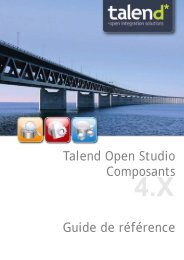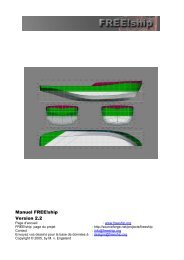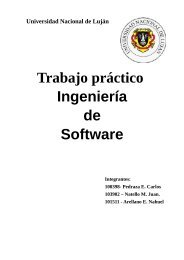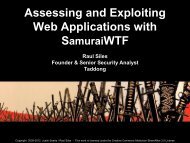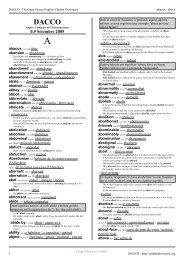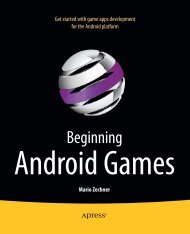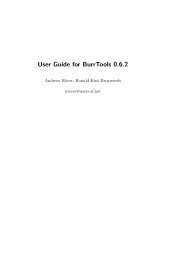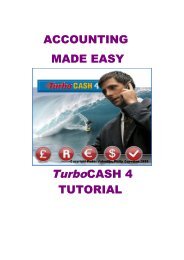TARQUIN User Guide Version 4.2.9 - SourceForge - FTP
TARQUIN User Guide Version 4.2.9 - SourceForge - FTP
TARQUIN User Guide Version 4.2.9 - SourceForge - FTP
You also want an ePaper? Increase the reach of your titles
YUMPU automatically turns print PDFs into web optimized ePapers that Google loves.
Contents<br />
<strong>TARQUIN</strong> <strong>User</strong> <strong>Guide</strong><br />
<strong>Version</strong> <strong>4.2.9</strong><br />
Martin Wilson, Greg Reynolds<br />
25 th July, 2012<br />
1 Preliminaries 2<br />
2 Installation 2<br />
2.1 Windows . . . . . . . . . . . . . . . . . . . . . . . . . . . . . . . . . . . . . . . . 2<br />
2.2 Linux . . . . . . . . . . . . . . . . . . . . . . . . . . . . . . . . . . . . . . . . . . 2<br />
3 GUI <strong>User</strong> <strong>Guide</strong> 2<br />
3.1 Quick analysis . . . . . . . . . . . . . . . . . . . . . . . . . . . . . . . . . . . . . 2<br />
3.2 Viewing and saving fit results . . . . . . . . . . . . . . . . . . . . . . . . . . . . 3<br />
3.3 Advanced analysis . . . . . . . . . . . . . . . . . . . . . . . . . . . . . . . . . . 4<br />
4 Command Line <strong>User</strong> <strong>Guide</strong> 5<br />
4.1 Unix-like . . . . . . . . . . . . . . . . . . . . . . . . . . . . . . . . . . . . . . . . 5<br />
4.2 Example Usage . . . . . . . . . . . . . . . . . . . . . . . . . . . . . . . . . . . . 5<br />
4.3 Common <strong>TARQUIN</strong> Parameters . . . . . . . . . . . . . . . . . . . . . . . . . . 6<br />
4.4 Automated Analysis . . . . . . . . . . . . . . . . . . . . . . . . . . . . . . . . . 6<br />
5 Data types 7<br />
5.1 High-field/rodent . . . . . . . . . . . . . . . . . . . . . . . . . . . . . . . . . . . 7<br />
5.2 MEGA-PRESS . . . . . . . . . . . . . . . . . . . . . . . . . . . . . . . . . . . . . 7<br />
6 Data formats 8<br />
6.1 GE p-files . . . . . . . . . . . . . . . . . . . . . . . . . . . . . . . . . . . . . . . . 8<br />
7 Fitting Details 8<br />
7.1 Water Scaling . . . . . . . . . . . . . . . . . . . . . . . . . . . . . . . . . . . . . 9<br />
8 Troubleshooting 10<br />
8.1 The baseline is unrealistic and the fit looks poor . . . . . . . . . . . . . . . . . 10<br />
8.2 The basis set looks wrong . . . . . . . . . . . . . . . . . . . . . . . . . . . . . . 10<br />
8.3 The ppm scale looks incorrect . . . . . . . . . . . . . . . . . . . . . . . . . . . . 10<br />
9 FAQ 10<br />
10 Disclaimer 10<br />
1
1 Preliminaries<br />
The latest version of this document and the <strong>TARQUIN</strong> fitting package is available from<br />
http://tarquin.sourceforge.net/. Make sure you have the latest version of the software and<br />
this guide before continuing as the package is undergoing continual improvement. TAR-<br />
QUIN is currently available for the Linux and Windows platforms in two versions: the<br />
command line version most suitable to batch use and the GUI version most suitable for interactive<br />
analyses. Finally, before using or installing <strong>TARQUIN</strong>, please read the disclaimer<br />
included at the end this document to ensure that the this package is appropriate for your<br />
purposes.<br />
2 Installation<br />
2.1 Windows<br />
The Windows <strong>TARQUIN</strong> package will be supplied as a zip archive, to install the package<br />
download the file, right click on the archive and select “Extract All...”. This will create a<br />
new “<strong>TARQUIN</strong>_Windows_<strong>4.2.9</strong>” directory in the current folder. Within this directory are<br />
the following subdirectories : “basis_sets”, “example_data” and “tarquin”. To run the gui<br />
version of <strong>TARQUIN</strong> open the “tarquin” directory and double click on “tarquingui.exe”.<br />
The command line version can be run by opening the Command Prompt program and<br />
running “tarquin.exe”.<br />
2.2 Linux<br />
The Linux <strong>TARQUIN</strong> package will be supplied as a tar.gz archive. Download the file and<br />
open up a terminal. Navigate to the directory containing the archive and uncompress using<br />
the following commands :<br />
cd my_download_directory<br />
tar -zxvf <strong>TARQUIN</strong>_Linux_<strong>4.2.9</strong>.tar.gz<br />
To run the <strong>TARQUIN</strong> gui enter the “tarquin” directory and execute “tarquingui” :<br />
cd <strong>TARQUIN</strong>_Linux_<strong>4.2.9</strong>/tarquin<br />
./tarquingui<br />
the command line version can also be run as follows :<br />
./tarquin<br />
3 GUI <strong>User</strong> <strong>Guide</strong><br />
3.1 Quick analysis<br />
Upon starting the <strong>TARQUIN</strong> GUI, you will be greeted with a blank plotting window<br />
and a menubar located at the top of the window. To perform a basic analysis select<br />
“File” then “Quick fit...” or alternatively press “q”. At this point you can select your<br />
water suppressed data file and water reference data file where appropriate. For a first<br />
attempt, try to fit the example data included in the “example_data” directory. In this<br />
case choose the “philips_spar_sdat_WS.SDAT” file as the water suppressed scan and the<br />
“philips_spar_sdat_W.SDAT” file as the water unsuppressed scan.<br />
2
<strong>TARQUIN</strong> will automatically try and guess the format of the data but if this fails then<br />
you may be prompted to select the data format manually. Once the input data is correctly<br />
specified select the Fit button. At this stage <strong>TARQUIN</strong> will perform the following steps:<br />
1. Simulate a PRESS basis set based on the parameters in the data file.<br />
2. Remove the residual water signal.<br />
3. Perform a preliminary phase estimation.<br />
4. Calibrate the PPM axis based on spectral features.<br />
5. Fit the data.<br />
Steps 2-4 are known as preprocessing.<br />
3.2 Viewing and saving fit results<br />
Once the fitting process is completed the concentrations of the measured signals will be<br />
displayed, to view the fit plot select “ok”. The window should look like Figure 1 with a<br />
plot of the fitted signals and a legend to the right. Signals can be added and removed from<br />
the plot by selecting their names in the legend and selecting two points on the plot with a<br />
single left mouse click of the mouse will create a zoom region. A single right mouse click<br />
will return the axes limits to their previous values. Pressing “x” or “y” will show the full<br />
scale in the x and y directions of the plot.<br />
Figure 1: An example fit plot.<br />
Once the fit has been performed it can be useful to save the results and/or export the<br />
signal amplitudes for further analysis. To export the fit as a pdf file select the “Export<br />
3
plot...”. The signal amplitudes can also be exported in a formatted text or csv format using<br />
the “Export TXT...” and “Export CSV results...” options respectively from the “Results”<br />
menu. Alternatively a table of signal amplitudes can be displayed using by selecting the<br />
“Fitted amplitudes” option or by pressing the “r” key.<br />
3.3 Advanced analysis<br />
The quick fit procedure is useful for routine analysis of PRESS data but unsuitable in cases<br />
where the default options need to be adjusted. In these cases the advanced fit dialogue<br />
should be opened by selecting “File” followed by “Advanced fit...” or by pressing the “a”<br />
key. A screen shot of the advanced fit dialogue is given in Figure 2.<br />
Figure 2: The advanced fit window.<br />
Unlike the quick fit procedure the data format must be selected prior to selecting the<br />
input data files. Once the data has been successfully read the basic acquisition parameters<br />
are displayed in the “Data Parameters” tab. These can be manually edited in case of<br />
incorrect parameter detection. The pulse sequence is assumed to be PRESS but can be<br />
easily changed via the “Pulse sequence” combination box. Once the correct options have<br />
4
een set, the user can load the data to view without any processing using the “Load”<br />
button. Alternatively, choosing the “Fit” button will perform the analysis and display the<br />
results.<br />
If the data was loaded with the “Load” button the user can choose to pre-process the<br />
data and perform a full analysis using the “Analysis” menu in the main window.<br />
4 Command Line <strong>User</strong> <strong>Guide</strong><br />
4.1 Unix-like<br />
All Unix-like operating systems have access to a terminal application which allows commands<br />
to be entered. Finding and running the terminal application is specific to the flavour<br />
of Unix you are using, but should be simple enough. If you are new to the Unix command<br />
line and would like some help, http://linuxcommand.org is a decent place to start.<br />
Once you have installed <strong>TARQUIN</strong> it is recommended (for convenience) that the location<br />
of the tarquin binary is on your path. This means that typing tarquin on the command<br />
line should start the program irrespective of the current working directory. To do this on a<br />
temporary basis type the following at the command line:<br />
export PATH=$PATH:your_path_to_binary<br />
To add the path automatically each time a terminal is opened, add the line to the .bashrc<br />
file located in your home directory.<br />
4.2 Example Usage<br />
The command line version of <strong>TARQUIN</strong> requires the used to specify options to the software<br />
using a series of arguments to the main program. The options are specified in the<br />
following way:<br />
tarquin –-option1 value1 –-option2 value2 –-option3 value3...<br />
An example command follows which will fit the WS.ima data file using W.ima as a water<br />
reference file. The data format is specified to be Siemens ima and a text file of results is<br />
outputted. A path to the csv basis set is also supplied.<br />
tarquin –-input WS.ima –-input_w W.ima –-format siemens<br />
–-basis_csv ./path_to_basis –-output_txt results.txt<br />
5
4.3 Common <strong>TARQUIN</strong> Parameters<br />
Option Description<br />
input Water suppressed input file (required).<br />
input_w Water unsuppressed reference file (required for “absolute” quantitation).<br />
output_csv Output a csv file of the determined signal quantities.<br />
output_txt Output a text file of the determined signal quantities.<br />
format Data format (this can usually be determined automatically for the main<br />
clinical data formats).<br />
basis_csv The directory containing a csv representation of the basis set.<br />
output_pdf Output a pdf plot of the fit results, this option requires gnuplot.<br />
ext_pdf {true, false} Extended pdf plot of the fit results showing individual basis signals.<br />
output_fit Output a text file of the fit results, useful for producing fit plots in<br />
external software.<br />
output_basis Output a precomputed basis set file, this file should only be applied to<br />
data with identical experimental parameters to the data from which it<br />
was generated.<br />
w_conc Unsuppressed water concentration in mM, see waterconc in section 7.1.<br />
w_att Water scaling attenuation factor, see wateratt in section 7.1.<br />
Format Description<br />
siemens Siemens IMA.<br />
rda Siemens RDA.<br />
philips Philipis SPAR/SDAT.<br />
ge GE P-file.<br />
shf GE shf file accompanying a P-file.<br />
dcm DICOM spectroscopy.<br />
varian Varian fid format.<br />
bruker Bruker fid format.<br />
jmrui_txt JMRUI ASCII format.<br />
dpt Dangerplot ASCII format.<br />
4.4 Automated Analysis<br />
Since <strong>TARQUIN</strong> analyses can be performed from the command line, the batch analysis of<br />
spectra can be performed with the aid of a scripting language. If you are using a Unixlike<br />
OS and have some experience with the command line then bash is a good scripting<br />
language to start with. However bash can be a little awkward to use in Windows, so an<br />
example using Python will be given as it is cross-platform and clear to read. Instructions<br />
on how to install and use Python can be found from www.python.org.<br />
The following code listing gives an example of how a script to automatically analyse<br />
MRS data may look:<br />
#!/bin/python<br />
import os<br />
import sys<br />
import re<br />
6
format = ’siemens’<br />
dir = ’/home/tarquin/Desktop’<br />
pattern = ’.*MRS$’<br />
# find all files in the dir<br />
fileList = []<br />
for root, subFolders, files in os.walk(dir):<br />
for file in files:<br />
fileList.append(os.path.join(root,file))<br />
# find files that match the regex pattarn<br />
fileListMatch = []<br />
for file in fileList:<br />
if re.search(pattern,file):<br />
fileListMatch.append(file)<br />
# for each matched file<br />
for file in fileListMatch:<br />
command = (’tarquin --input ’ + file + ’ --format ’ + format +<br />
--output_pdf ’ + file + ’.pdf’ + ’ --output_txt ’ + file + ’.txt’)<br />
# run the command<br />
os.system(command)<br />
This script recursively searches for all files within in the dir variable. Each file that ends<br />
with the letters MRS is considered to be a data file and is stored in the fileListMatch vector.<br />
<strong>TARQUIN</strong> is then run on each data file, using the default brain basis set, assuming the data<br />
is in the Siemens format. <strong>TARQUIN</strong> outputs a pdf plot of the fit and a text file containing<br />
the metabolite quantities with the same name at the data file appended with the extensions<br />
.pdf and .txt respectively. Where the analysis of large datasets is required, scripting can be<br />
a very useful tool for saving you a huge amount of time and wrist strain!<br />
5 Data types<br />
5.1 High-field/rodent<br />
You will most likely need to reduce the “Start point” parameter in the “Fitting” tab in the<br />
advanced fit dialogue. The equivalent command line parameter is “start_pnt”. <strong>TARQUIN</strong><br />
tries to guess a decent value but if your shim or SNR is poor the fit may benefit from a<br />
lower value.<br />
5.2 MEGA-PRESS<br />
A basic MEGA-PRESS analysis to estimate the concentration of GABA can be performed<br />
using <strong>TARQUIN</strong>. To perform analysis using the gui take the following steps:<br />
1. Open the advanced fit dialogue and specify the input data in the usual way.<br />
7
2. In the “Data Parameters” tab set the pulse sequence to “MEGA-PRESS”. Note, this<br />
isn’t a true MEGA-PRESS simulation but rather tells <strong>TARQUIN</strong> that the auto-phasing<br />
algorithm needs to expect a large negative peak.<br />
3. To correct for frequency drift tick ‘Dynamic freq. correction” and set “Dynamic corr.<br />
ref. signals” to “1H Cr Cho” or “1H H2O” depending on whether you have a stable<br />
residual water peak. If you choose to try this optional step always compare your<br />
results to those without the correction, this step should improve SNR/lineshape but<br />
if the scans are noisy it may degrade quality. Note, this is only worth trying if you<br />
data has been collected dynamically.<br />
4. In the “Preprocessing” tab set “Reference signals” to “1H NAA”. Because NAA is<br />
a prominent singlet it can be used to help the optimiser find a good value for the<br />
linewidth.<br />
5. In the “Fitting” tab change the “Start point” to be around 10 if your sampling frequency<br />
is around 2000.<br />
6. In the “Fitting” tab set “Internal basis set” to “1H MEGA-PRESS GABA” to generate<br />
a basic model of the important peaks.<br />
GABA is modelled as two separate peaks GABA_A and GABA_B, the amplitudes of<br />
these should be summed to give an estimate of the overall amount of GABA. Note, water<br />
scaling is still performed as described in section 7.1 which is unlikely to be correct for<br />
MEGA-PRESS. No attempt is made to separate GABA from macromolecules at 3ppm.<br />
Depending on how the sequence was implemented, the “Dynamic averaging” scheme<br />
in the “Data Parameters” tab may need to be set to “Subtract even from odd” to get a<br />
correctly combined MEGA-PRESS spectrum.<br />
Edit on and off scans can be visualised/analysed separately by changing the “Dynamic<br />
averaging” scheme which can be useful for getting ratios to creatine or measuring glutmaine.<br />
Furthermore, individual dynamic scans can be processed by setting the averaging<br />
scheme to “No averaging”. Flicking through the individual scans with an eye on peak<br />
positions can be useful for detecting motion or field drift.<br />
6 Data formats<br />
6.1 GE p-files<br />
<strong>TARQUIN</strong> will read GE SVS p-files and combine data from multi-coil arrays where appropriate.<br />
A single phase factor (per coil) is applied to data from each coil before combination.<br />
Where water unsuppressed data is available this factor is taken from the phase of the first<br />
data point in the first unsuppressed frame. Where only water suppressed data is available,<br />
this phase factor is taken from the first data point in the first suppressed frame.<br />
7 Fitting Details<br />
The main algorithmic details and validation is described in the following paper: [3]. Any<br />
expansions and changes to the original algorithm will be described in the following section.<br />
8
7.1 Water Scaling<br />
If an unsuppressed water signal is specified in <strong>TARQUIN</strong> the resulting metabolite amplitudes<br />
will be scaled to be in units of mM. The following section describes how this is<br />
performed.<br />
signalconc =<br />
C ∗ signalamp<br />
signalprotons<br />
where signalconc, signalamp and signalprotons represent the concentration, amplitude and<br />
number of contributing protons of a particular signal. The constant C is an unknown scaling<br />
factor. Since signalprotons is accounted for by the simulation routine it can be disregarded<br />
from the following analysis.<br />
The same relationship is true of water, however an attenuation factor wateratt may be<br />
required to account for the reduction of the water signal relative to the metabolites signals<br />
due to differences in T2 relaxation.<br />
waterconc =<br />
C ∗ wateramp<br />
waterprotons ∗ wateratt<br />
Since we know the water signal originates from two protons, waterprotons will be set to<br />
two. Taking the previous two equations and substituting C allows signalconc to be expressed<br />
as follows:<br />
signalconc = signalamp ∗ waterconc ∗ wateratt ∗ 2<br />
wateramp<br />
signalamp and waterconc are calculated from the data. wateratt is assumed to be a constant<br />
and can be estimated from the T2’s of water and metabolites as follows:<br />
wateratt = exp(−t/Twater<br />
2 )<br />
exp(−t/T signal<br />
2<br />
At 1.5T the T2 of water is known to be approximately 80ms, and metabolites are around<br />
400ms (although considerable variation exists between metabolite resonances). For an echo<br />
time of 30ms the correction factor can be calculated as follows:<br />
wateratt = exp(−30/80)<br />
exp(−30/400)<br />
)<br />
(1)<br />
(2)<br />
(3)<br />
(4)<br />
≈ 0.7 (5)<br />
Therefore the default value of wateratt is therefore 0.7 and should be modified for longer/shorter<br />
echo times or different field strengths. waterconc represents the NMR visible water concentration<br />
(mM) and has a default value of 35880 which assumes a white matter value. 43300<br />
and 55556 should be used for grey matter and phantoms respectively. A more in-depth discussion<br />
of the assumptions made is described in papers by Ernst et al [1] and Gasparovic<br />
et al [2].<br />
9
8 Troubleshooting<br />
8.1 The baseline is unrealistic and the fit looks poor<br />
Try reducing the “Start point” parameter in the “Fitting” tab in the advanced fit dialogue.<br />
The equivalent command line parameter is “start_pnt”. <strong>TARQUIN</strong> tries to guess a decent<br />
value but if your shim or SNR is poor the fit may benefit from a lower value.<br />
8.2 The basis set looks wrong<br />
Double check the echo time and ensure you are entering the correct value in seconds (not<br />
milliseconds) when the data is loaded.<br />
8.3 The ppm scale looks incorrect<br />
This can happen in phantom studies where the assumption that the water peak is around<br />
4.7ppm fails. Try adjusting the ref parameter in the advanced fit dialogue.<br />
9 FAQ<br />
Q. Is <strong>TARQUIN</strong> CE marked?<br />
A. No.<br />
Q. Will the software remain free?<br />
A. Yes.<br />
Q. How should I cite <strong>TARQUIN</strong> in my paper?<br />
A. Please use the following reference [3].<br />
Q. What data format is the best for using with <strong>TARQUIN</strong>?<br />
A. DICOM MRS.<br />
10 Disclaimer<br />
<strong>TARQUIN</strong> is provided strictly as a research (not a clinical) tool. The <strong>TARQUIN</strong> Package<br />
is provided “as is” without warranty of any kind, either expressed or implied, including<br />
(but not limited to) the implied warranties of merchantability and fitness for a particular<br />
purpose. The entire risk as to the quality and performance of the Package is with you.<br />
Should the Package prove defective, you assume the entire cost of all necessary repair or<br />
correction.<br />
In no event will the software authors be liable to you for any damages, including lost<br />
profits, lost savings, or other incidental or consequential damages arising from the use of<br />
or the inability to use the Package (whether or not due to any defects therein) even if the<br />
authors have been advised of the possibility of such damages, or for any claim by any other<br />
party.<br />
10
References<br />
[1] T. Ernst, R. Kreis, and B. D. Ross. Absolute quantitation of water and metabolites in the<br />
human brain. I. Compartments and water. J. Magn. Reson. B, 102:1–8, 1993.<br />
[2] C. Gasparovic, T. Song, D. Devier, H. J. Bockholt, A. Caprihan, P. G. Mullins, S. Posse,<br />
R. E. Jung, and L. A. Morrison. Use of tissue water as a concentration reference for<br />
proton spectroscopic imaging. Magn Reson Med, 55(6):1219–1226, Jun 2006.<br />
[3] M. Wilson, G. Reynolds, R. A. Kauppinen, T. N. Arvanitis, and A. C. Peet. A constrained<br />
least-squares approach to the automated quantitation of in vivo 1 H magnetic resonance<br />
spectroscopy data. Magn. Reson. Med., 65:1–12, Jan 2011.<br />
11