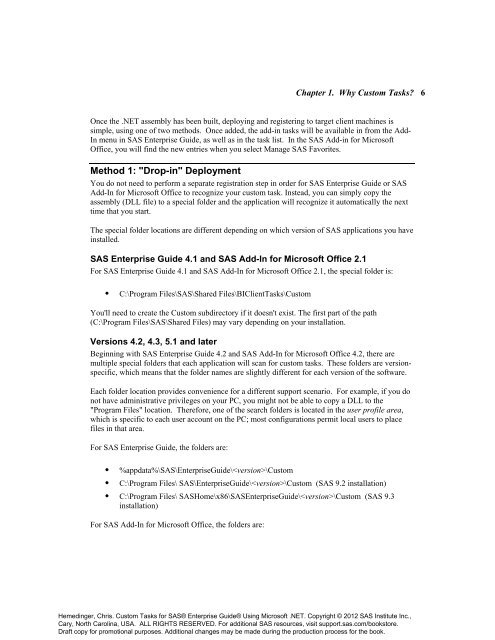Custom Tasks for SAS® Enterprise Guide® Using Microsoft .NET
Custom Tasks for SAS® Enterprise Guide® Using Microsoft .NET
Custom Tasks for SAS® Enterprise Guide® Using Microsoft .NET
You also want an ePaper? Increase the reach of your titles
YUMPU automatically turns print PDFs into web optimized ePapers that Google loves.
Chapter 1. Why <strong>Custom</strong> <strong>Tasks</strong>? 6<br />
Once the .<strong>NET</strong> assembly has been built, deploying and registering to target client machines is<br />
simple, using one of two methods. Once added, the add-in tasks will be available in from the Add-<br />
In menu in SAS <strong>Enterprise</strong> Guide, as well as in the task list. In the SAS Add-in <strong>for</strong> <strong>Microsoft</strong><br />
Office, you will find the new entries when you select Manage SAS Favorites.<br />
Method 1: "Drop-in" Deployment<br />
You do not need to per<strong>for</strong>m a separate registration step in order <strong>for</strong> SAS <strong>Enterprise</strong> Guide or SAS<br />
Add-In <strong>for</strong> <strong>Microsoft</strong> Office to recognize your custom task. Instead, you can simply copy the<br />
assembly (DLL file) to a special folder and the application will recognize it automatically the next<br />
time that you start.<br />
The special folder locations are different depending on which version of SAS applications you have<br />
installed.<br />
SAS <strong>Enterprise</strong> Guide 4.1 and SAS Add-In <strong>for</strong> <strong>Microsoft</strong> Office 2.1<br />
For SAS <strong>Enterprise</strong> Guide 4.1 and SAS Add-In <strong>for</strong> <strong>Microsoft</strong> Office 2.1, the special folder is:<br />
• C:\Program Files\SAS\Shared Files\BIClient<strong>Tasks</strong>\<strong>Custom</strong><br />
You'll need to create the <strong>Custom</strong> subdirectory if it doesn't exist. The first part of the path<br />
(C:\Program Files\SAS\Shared Files) may vary depending on your installation.<br />
Versions 4.2, 4.3, 5.1 and later<br />
Beginning with SAS <strong>Enterprise</strong> Guide 4.2 and SAS Add-In <strong>for</strong> <strong>Microsoft</strong> Office 4.2, there are<br />
multiple special folders that each application will scan <strong>for</strong> custom tasks. These folders are versionspecific,<br />
which means that the folder names are slightly different <strong>for</strong> each version of the software.<br />
Each folder location provides convenience <strong>for</strong> a different support scenario. For example, if you do<br />
not have administrative privileges on your PC, you might not be able to copy a DLL to the<br />
"Program Files" location. There<strong>for</strong>e, one of the search folders is located in the user profile area,<br />
which is specific to each user account on the PC; most configurations permit local users to place<br />
files in that area.<br />
For SAS <strong>Enterprise</strong> Guide, the folders are:<br />
• %appdata%\SAS\<strong>Enterprise</strong>Guide\\<strong>Custom</strong><br />
• C:\Program Files\ SAS\<strong>Enterprise</strong>Guide\\<strong>Custom</strong> (SAS 9.2 installation)<br />
• C:\Program Files\ SASHome\x86\SAS<strong>Enterprise</strong>Guide\\<strong>Custom</strong> (SAS 9.3<br />
installation)<br />
For SAS Add-In <strong>for</strong> <strong>Microsoft</strong> Office, the folders are:<br />
Hemedinger, Chris. <strong>Custom</strong> <strong>Tasks</strong> <strong>for</strong> <strong>SAS®</strong> <strong>Enterprise</strong> <strong>Guide®</strong> <strong>Using</strong> <strong>Microsoft</strong> .<strong>NET</strong>. Copyright © 2012 SAS Institute Inc.,<br />
Cary, North Carolina, USA. ALL RIGHTS RESERVED. For additional SAS resources, visit support.sas.com/bookstore.<br />
Draft copy <strong>for</strong> promotional purposes. Additional changes may be made during the production process <strong>for</strong> the book.