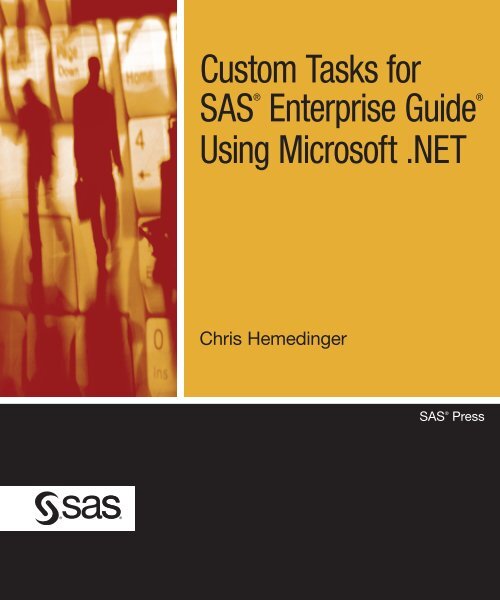Custom Tasks for SAS® Enterprise Guide® Using Microsoft .NET
Custom Tasks for SAS® Enterprise Guide® Using Microsoft .NET
Custom Tasks for SAS® Enterprise Guide® Using Microsoft .NET
You also want an ePaper? Increase the reach of your titles
YUMPU automatically turns print PDFs into web optimized ePapers that Google loves.
<strong>Custom</strong> <strong>Tasks</strong> <strong>for</strong><br />
<strong>SAS®</strong><br />
<strong>Enterprise</strong> <strong>Guide®</strong><br />
<strong>Using</strong> <strong>Microsoft</strong> .<strong>NET</strong><br />
Chris Hemedinger<br />
SAS ®<br />
Press
Table of Contents<br />
Introduction<br />
Chapter 1 Why <strong>Custom</strong> <strong>Tasks</strong>?<br />
Chapter 2 Tools of the Trade<br />
Chapter 3 Creating <strong>Custom</strong> <strong>Tasks</strong> Projects in <strong>Microsoft</strong> Visual Studio<br />
Chapter 4 Meet the <strong>Custom</strong> Task APIs<br />
Chapter 5 Meet the Task Toolkit<br />
Chapter 6 Your First <strong>Custom</strong> Task <strong>Using</strong> Visual Basic<br />
Chapter 7 Your First <strong>Custom</strong> Task <strong>Using</strong> C#<br />
Chapter 8 Debugging Techniques: Yes, You Will Need Them<br />
Chapter 9 The Top N Report<br />
Chapter 10 For the Workbench: A SAS Task Property Viewer<br />
Chapter 11 Calculating Running Totals<br />
Chapter 12 Abracadabra: Turn Your Data into a SAS Program<br />
Chapter 13 Putting the Squeeze on Your SAS Data Sets<br />
Chapter 14 Take Command with System Commands<br />
Chapter 15 Running PROCS on Your Facebook Friends<br />
Chapter 16 Building a SAS Catalog Explorer<br />
Chapter 17 Building a Macro Variable Viewer and System Options Viewer<br />
Hemedinger, Chris. <strong>Custom</strong> <strong>Tasks</strong> <strong>for</strong> <strong>SAS®</strong> <strong>Enterprise</strong> <strong>Guide®</strong> <strong>Using</strong> <strong>Microsoft</strong> .<strong>NET</strong>. Copyright © 2012 SAS Institute Inc.,<br />
Cary, North Carolina, USA. ALL RIGHTS RESERVED. For additional SAS resources, visit support.sas.com/bookstore.<br />
Draft copy <strong>for</strong> promotional purposes. Additional changes may be made during the production process <strong>for</strong> the book.
Chapter 1: Why <strong>Custom</strong> <strong>Tasks</strong>?<br />
For over 35 years, people have been writing SAS programs to solve business problems, conduct<br />
research, and report on data. For almost as long, the people who use those SAS programs have<br />
strived to invent ways to make those programs approachable by non-programmers, reusable, and<br />
adaptable to changing business processes.<br />
<strong>Custom</strong> tasks provide one way to leverage your SAS processes and make them usable by a wide<br />
audience. They are a hook <strong>for</strong> extending SAS <strong>Enterprise</strong> Guide and SAS Add-In <strong>for</strong> <strong>Microsoft</strong><br />
Office – two popular desktop applications that bring the power of SAS to a wide range of users. If<br />
you work with SAS users who use these applications as their primary interface to SAS, then<br />
custom tasks provide a way to bring your SAS-based solutions to them, without asking them to<br />
leave the environment that they know and love.<br />
<strong>Custom</strong> tasks are the easiest and most natural way <strong>for</strong> end users to access proprietary processes.<br />
However, they can also require significant investment in time and expertise to create. In most<br />
cases, the return on investment – realized in consistency, control, and ease of use – far outweighs<br />
the cost of developing these tasks.<br />
Why Isn’t Everything Built in <strong>for</strong> Me?<br />
If every conceivable SAS process was already built into SAS and accessible at the touch of button,<br />
there wouldn’t be any room <strong>for</strong> customers to add their own intellectual property into the system (or<br />
<strong>for</strong> SAS consultants to earn a living).<br />
SAS offers hundreds of modules, called procedures, that are geared to per<strong>for</strong>m specific analyses,<br />
produce reports, or manipulate data. SAS <strong>Enterprise</strong> Guide provides nearly 90 tasks that use the<br />
most popular set of these procedures to accomplish much of what customers need to do.<br />
SAS also provides rich programming languages that you can use to do almost anything you need to<br />
do in the world of data manipulation, reporting, and logical flow. These languages are the DATA<br />
step and SAS macro language. It would be impossible to create a set of tasks that represent<br />
everything that you can do with these languages. Why, SAS experts are still inventing new uses<br />
<strong>for</strong> these languages every day! The application of the SAS language varies from company to<br />
company, industry to industry, and department to department.<br />
Hemedinger, Chris. <strong>Custom</strong> <strong>Tasks</strong> <strong>for</strong> <strong>SAS®</strong> <strong>Enterprise</strong> <strong>Guide®</strong> <strong>Using</strong> <strong>Microsoft</strong> .<strong>NET</strong>. Copyright © 2012 SAS Institute Inc.,<br />
Cary, North Carolina, USA. ALL RIGHTS RESERVED. For additional SAS resources, visit support.sas.com/bookstore.<br />
Draft copy <strong>for</strong> promotional purposes. Additional changes may be made during the production process <strong>for</strong> the book.
Chapter 1. Why <strong>Custom</strong> <strong>Tasks</strong>? 2<br />
Options <strong>for</strong> <strong>Custom</strong> Processes in SAS <strong>Enterprise</strong> Guide<br />
If you have a need to customize a process that isn’t covered by a built-in task in SAS <strong>Enterprise</strong><br />
Guide, you have several options.<br />
Write a SAS program.<br />
For a SAS programmer, it’s the ultimate in flexibility. Anything that you can do in DATA<br />
step, macro language, or any of the SAS procedures – it’s all available to you in the SAS<br />
program. What’s the problem with this approach? The only person who understands how to<br />
really use it is a SAS programmer. If you serve an audience that includes non-programmers,<br />
you probably need something more controlled.<br />
Write a SAS program, and add prompts.<br />
With SAS <strong>Enterprise</strong> Guide you can add placeholder values, called prompts, to your project.<br />
When you reference one of these values in a SAS program or in any task, SAS <strong>Enterprise</strong><br />
Guide will present a friendly prompt dialog window to collect the values to use from the end<br />
user. When you attach prompts to a SAS program, you can make the program more usable in a<br />
variety of situations – those covered by the range of prompt values – and the end user doesn’t<br />
really need to understand the content of the program. However, the end user still has to know<br />
how to run the SAS program. The prompt dialog, while somewhat flexible, does not offer<br />
much interactivity. You can define prompts that include a predefined list of values and simple<br />
range checking, but you have little control over the presentation of the prompts.<br />
Create a stored process.<br />
A stored process is a SAS program that you store in a central repository. You can add prompts<br />
to the program and define permissions to control who can run it. And you can run the program<br />
from a variety of application environments, including SAS <strong>Enterprise</strong> Guide, SAS Add-In <strong>for</strong><br />
<strong>Microsoft</strong> Office, SAS Web Report Studio, and custom web applications. It’s a great way to<br />
reuse a SAS program and apply its use consistently across an enterprise.<br />
With authoring tools like SAS <strong>Enterprise</strong> Guide, it is relatively simple to create stored<br />
processes. Like the previous example of “SAS program, with prompts”, your control over the<br />
user experience is limited. You don’t have much say in how the prompts are displayed to the<br />
end user, although you can offer predefined lists of valid values and simple range checking.<br />
And because stored processes can leverage the SAS metadata environment, you can build<br />
prompts that are dynamic (that pull values from live data, and allow <strong>for</strong> cascading prompt<br />
selections).<br />
Create a custom task.<br />
Anything you can do with a SAS program, you can include in a custom task. And anything<br />
that you can do with a Windows application – offering the best in an interactive, responsive<br />
user experience – you can include in a custom task. If your process requires access to data or<br />
resources that you cannot reach with a SAS program, a custom task can act as the bridge to<br />
bring your in<strong>for</strong>mation into SAS.<br />
Hemedinger, Chris. <strong>Custom</strong> <strong>Tasks</strong> <strong>for</strong> <strong>SAS®</strong> <strong>Enterprise</strong> <strong>Guide®</strong> <strong>Using</strong> <strong>Microsoft</strong> .<strong>NET</strong>. Copyright © 2012 SAS Institute Inc.,<br />
Cary, North Carolina, USA. ALL RIGHTS RESERVED. For additional SAS resources, visit support.sas.com/bookstore.<br />
Draft copy <strong>for</strong> promotional purposes. Additional changes may be made during the production process <strong>for</strong> the book.
Chapter 1. Why <strong>Custom</strong> <strong>Tasks</strong>? 3<br />
Unlike a stored process, custom tasks work only in two SAS applications: SAS <strong>Enterprise</strong><br />
Guide and SAS Add-In <strong>for</strong> <strong>Microsoft</strong> Office. If you must offer the same feature to users of a<br />
SAS-based web application or SAS Web Report Studio, a stored process might be the way to<br />
go.<br />
Table 1.1 summarizes these options and how they rank in usability and difficulty to create. I don’t<br />
want to lead you down a primrose path: the process of creating custom tasks is more involved and<br />
requires more technical skill than some of the other options. But the payoff can be well worth the<br />
investment. And the tools and techniques presented in this book should make the process much<br />
easier.<br />
Table 1.1: Comparing the <strong>Custom</strong> Processes in SAS Applications<br />
Technique End user skills Designer skills Usability<br />
SAS program Run/modify SAS<br />
programs<br />
SAS programming None: code window<br />
SAS program Run SAS programs; SAS programming; Constrained by<br />
with prompts point-and-click to prompts design prompting<br />
answer prompts<br />
technology; static<br />
prompts only<br />
SAS stored Point-and-click to run SAS programming; Constrained by<br />
processes process, answer prompts prompts design; SAS prompting<br />
metadata knowledge technology; dynamic<br />
prompts possible<br />
SAS custom Point-and-click to run SAS programming; Almost anything is<br />
tasks<br />
task<br />
<strong>Microsoft</strong> .<strong>NET</strong> possible: intuitive<br />
programming; UI UI, dynamic and<br />
design<br />
responsive<br />
experience<br />
What Can I Do with <strong>Custom</strong> <strong>Tasks</strong> (and What Can’t I Do)?<br />
<strong>Custom</strong> tasks straddle the gateway between two very powerful worlds: the world of your SAS<br />
session and the world of your Windows desktop.<br />
Your SAS session provides access to the most advanced analytics and reporting capabilities<br />
available in business intelligence applications today. And your Windows desktop, using <strong>Microsoft</strong><br />
.<strong>NET</strong> as a framework, can provide a truly innovative and rich user experience, while accessing data<br />
from your desktop, network, or the internet.<br />
Here are some example uses <strong>for</strong> custom tasks:<br />
Hemedinger, Chris. <strong>Custom</strong> <strong>Tasks</strong> <strong>for</strong> <strong>SAS®</strong> <strong>Enterprise</strong> <strong>Guide®</strong> <strong>Using</strong> <strong>Microsoft</strong> .<strong>NET</strong>. Copyright © 2012 SAS Institute Inc.,<br />
Cary, North Carolina, USA. ALL RIGHTS RESERVED. For additional SAS resources, visit support.sas.com/bookstore.<br />
Draft copy <strong>for</strong> promotional purposes. Additional changes may be made during the production process <strong>for</strong> the book.
Chapter 1. Why <strong>Custom</strong> <strong>Tasks</strong>? 4<br />
• Create user interface as a front-end <strong>for</strong> a SAS procedure or technique that you use all of the<br />
time, but that doesn't have a built-in task in SAS <strong>Enterprise</strong> Guide. With the over 250<br />
procedures that SAS offers, plus the extensive programming language, it's no surprise that<br />
there are gaps between what the user interface offers and what SAS can actually do <strong>for</strong> you.<br />
(For an example, see Chapter 8, "The Top N Report".)<br />
• Connect to a web service to gather data from an external source and import the data into SAS.<br />
(For an example, see Chapter 14, "Running PROCs on Your Facebook Friends".)<br />
• Provide simple access to SAS macros programs used within your organization, making them<br />
more approachable to non-programmers. (For an example, see Chapter 13, "Putting the<br />
Squeeze on Your SAS Data Sets".)<br />
• Provide a sign-in prompt to a proprietary database or server resource without revealing the<br />
SAS code required <strong>for</strong> this action.<br />
There are a few things that customers often wish they could do with custom tasks, but currently<br />
cannot. These include:<br />
• Automate the SAS <strong>Enterprise</strong> Guide interface to add to and run parts of your project. You<br />
can accomplish some of this with the SAS <strong>Enterprise</strong> Guide automation model, which is a<br />
separate mechanism from the custom task APIs.<br />
• In SAS <strong>Enterprise</strong> Guide 4.1, you cannot use custom tasks to examine project contents and<br />
extract in<strong>for</strong>mation such as SAS programs. However, there are newer APIs within SAS<br />
<strong>Enterprise</strong> Guide 4.2 and later that allow this. (For an example, see Chapter 9, "The Task<br />
Property Viewer".)<br />
Who Uses <strong>Custom</strong> <strong>Tasks</strong> Today, and <strong>for</strong> What?<br />
Who uses custom tasks, and what do they use them <strong>for</strong>? The short answer is: lots of people, <strong>for</strong><br />
lots of things. Even SAS Institute uses custom tasks as a way to prototype new features in SAS<br />
<strong>Enterprise</strong> Guide and to deliver those new features in-between major releases.<br />
Be<strong>for</strong>e <strong>Custom</strong> <strong>Tasks</strong>: SAS/AF<br />
<strong>Custom</strong> tasks are not a new concept in SAS. For years, SAS customers have created customized<br />
SAS applications using the SAS application framework (known as the product SAS/AF). SAS/AF<br />
provided an environment to host a full-screen application based in SAS, presenting a custom user<br />
interface and yet provide full access to the power of SAS.<br />
The objectives of SAS/AF are the same as those of custom tasks: provide a simplified, focused user<br />
interface to allow end users per<strong>for</strong>m some task that is specific to their industry, company, or<br />
department. There are still companies that have a large investment in SAS/AF-based applications,<br />
and their end users still interact with SAS in this way.<br />
SAS/AF applications were "just the ticket" when SAS users used to “live” in the SAS Display<br />
Manager session, which acts as the host <strong>for</strong> SAS/AF. But today, most SAS users access SAS using<br />
Hemedinger, Chris. <strong>Custom</strong> <strong>Tasks</strong> <strong>for</strong> <strong>SAS®</strong> <strong>Enterprise</strong> <strong>Guide®</strong> <strong>Using</strong> <strong>Microsoft</strong> .<strong>NET</strong>. Copyright © 2012 SAS Institute Inc.,<br />
Cary, North Carolina, USA. ALL RIGHTS RESERVED. For additional SAS resources, visit support.sas.com/bookstore.<br />
Draft copy <strong>for</strong> promotional purposes. Additional changes may be made during the production process <strong>for</strong> the book.
Chapter 1. Why <strong>Custom</strong> <strong>Tasks</strong>? 5<br />
another application, such as SAS <strong>Enterprise</strong> Guide. New SAS users might never see the full-screen<br />
environment of SAS Display Manager. In fact, because many enterprises now centralize access to<br />
the SAS session on powerful servers (where there is no windowing environment) instead of the<br />
desktops of end users, it’s not even possible <strong>for</strong> end users to access SAS Display Manager. They<br />
must get to SAS using SAS <strong>Enterprise</strong> Guide.<br />
Bringing <strong>Custom</strong> <strong>Tasks</strong> to the Desktop<br />
In 2001, SAS <strong>Enterprise</strong> Guide 2.0 introduced the concept of custom tasks. At that time, SAS<br />
documented a simple set of APIs (application program interfaces) that customers could write to<br />
using <strong>Microsoft</strong> Visual Basic 6.0. Since that time, desktop technology has advanced but the<br />
concept of custom tasks remains the same. Today the APIs support <strong>Microsoft</strong> .<strong>NET</strong>, so customers<br />
can select their language of preference: C# and Visual Basic .<strong>NET</strong> are the most popular. These are<br />
modern programming languages with many uses outside of SAS, so acquiring <strong>Microsoft</strong> .<strong>NET</strong><br />
skills can be a career-enhancing move, helping you to grow your marketable professional skills.<br />
In the Field: <strong>Custom</strong> <strong>Tasks</strong> at Work<br />
SAS Institute provides SAS <strong>Enterprise</strong> Guide along with many of the packaged solutions that it<br />
sells. In this context, SAS <strong>Enterprise</strong> Guide is usually intended <strong>for</strong> advanced or power users to<br />
help with ad-hoc reporting on data within the solution domain. To help with this, several of the<br />
solutions provide custom tasks to per<strong>for</strong>m special functions appropriate <strong>for</strong> the solutions. Some<br />
examples of SAS solutions that include custom tasks to enhance their offerings: SAS Activity-<br />
Based Management, SAS Warranty Analysis, SAS <strong>Enterprise</strong> Miner, and SAS Forecast Server.<br />
SAS customers also create their own custom tasks to provide a wide range of features to their own<br />
internal audiences. Some examples of real-world custom tasks include: a wizard to aid with<br />
clinical-trial analysis, a dialog to facilitate user sign-on with SAS/Connect, a task that provides<br />
easy access to data by assigning the SAS libraries needed by a user or group, and tasks that create a<br />
set of reports and charts <strong>for</strong> use within <strong>Microsoft</strong> Excel.<br />
The "pluggable" nature of custom tasks makes them a perfect mechanism <strong>for</strong> SAS Institute to<br />
enhance SAS <strong>Enterprise</strong> Guide in-between software releases. Within the Software Downloads<br />
section of the SAS Support Web site, you can find a few additional tasks to enhance your SAS<br />
<strong>Enterprise</strong> Guide installation, including tasks to help you upload and download SAS data sets to<br />
and from your SAS server, register SAS tables within metadata libraries, and create graphs using<br />
an interactive interface.<br />
Deploying <strong>Custom</strong> <strong>Tasks</strong><br />
A custom add-in task "ships" within a .<strong>NET</strong> assembly (or DLL file). You may have multiple tasks<br />
within a single .<strong>NET</strong> assembly or simply organize them as one custom task per file, depending on<br />
your preferences. It is convenient to package several related tasks together into a single assembly,<br />
as it makes it easier to share code and implementations among the tasks.<br />
Hemedinger, Chris. <strong>Custom</strong> <strong>Tasks</strong> <strong>for</strong> <strong>SAS®</strong> <strong>Enterprise</strong> <strong>Guide®</strong> <strong>Using</strong> <strong>Microsoft</strong> .<strong>NET</strong>. Copyright © 2012 SAS Institute Inc.,<br />
Cary, North Carolina, USA. ALL RIGHTS RESERVED. For additional SAS resources, visit support.sas.com/bookstore.<br />
Draft copy <strong>for</strong> promotional purposes. Additional changes may be made during the production process <strong>for</strong> the book.
Chapter 1. Why <strong>Custom</strong> <strong>Tasks</strong>? 6<br />
Once the .<strong>NET</strong> assembly has been built, deploying and registering to target client machines is<br />
simple, using one of two methods. Once added, the add-in tasks will be available in from the Add-<br />
In menu in SAS <strong>Enterprise</strong> Guide, as well as in the task list. In the SAS Add-in <strong>for</strong> <strong>Microsoft</strong><br />
Office, you will find the new entries when you select Manage SAS Favorites.<br />
Method 1: "Drop-in" Deployment<br />
You do not need to per<strong>for</strong>m a separate registration step in order <strong>for</strong> SAS <strong>Enterprise</strong> Guide or SAS<br />
Add-In <strong>for</strong> <strong>Microsoft</strong> Office to recognize your custom task. Instead, you can simply copy the<br />
assembly (DLL file) to a special folder and the application will recognize it automatically the next<br />
time that you start.<br />
The special folder locations are different depending on which version of SAS applications you have<br />
installed.<br />
SAS <strong>Enterprise</strong> Guide 4.1 and SAS Add-In <strong>for</strong> <strong>Microsoft</strong> Office 2.1<br />
For SAS <strong>Enterprise</strong> Guide 4.1 and SAS Add-In <strong>for</strong> <strong>Microsoft</strong> Office 2.1, the special folder is:<br />
• C:\Program Files\SAS\Shared Files\BIClient<strong>Tasks</strong>\<strong>Custom</strong><br />
You'll need to create the <strong>Custom</strong> subdirectory if it doesn't exist. The first part of the path<br />
(C:\Program Files\SAS\Shared Files) may vary depending on your installation.<br />
Versions 4.2, 4.3, 5.1 and later<br />
Beginning with SAS <strong>Enterprise</strong> Guide 4.2 and SAS Add-In <strong>for</strong> <strong>Microsoft</strong> Office 4.2, there are<br />
multiple special folders that each application will scan <strong>for</strong> custom tasks. These folders are versionspecific,<br />
which means that the folder names are slightly different <strong>for</strong> each version of the software.<br />
Each folder location provides convenience <strong>for</strong> a different support scenario. For example, if you do<br />
not have administrative privileges on your PC, you might not be able to copy a DLL to the<br />
"Program Files" location. There<strong>for</strong>e, one of the search folders is located in the user profile area,<br />
which is specific to each user account on the PC; most configurations permit local users to place<br />
files in that area.<br />
For SAS <strong>Enterprise</strong> Guide, the folders are:<br />
• %appdata%\SAS\<strong>Enterprise</strong>Guide\\<strong>Custom</strong><br />
• C:\Program Files\ SAS\<strong>Enterprise</strong>Guide\\<strong>Custom</strong> (SAS 9.2 installation)<br />
• C:\Program Files\ SASHome\x86\SAS<strong>Enterprise</strong>Guide\\<strong>Custom</strong> (SAS 9.3<br />
installation)<br />
For SAS Add-In <strong>for</strong> <strong>Microsoft</strong> Office, the folders are:<br />
Hemedinger, Chris. <strong>Custom</strong> <strong>Tasks</strong> <strong>for</strong> <strong>SAS®</strong> <strong>Enterprise</strong> <strong>Guide®</strong> <strong>Using</strong> <strong>Microsoft</strong> .<strong>NET</strong>. Copyright © 2012 SAS Institute Inc.,<br />
Cary, North Carolina, USA. ALL RIGHTS RESERVED. For additional SAS resources, visit support.sas.com/bookstore.<br />
Draft copy <strong>for</strong> promotional purposes. Additional changes may be made during the production process <strong>for</strong> the book.
Chapter 1. Why <strong>Custom</strong> <strong>Tasks</strong>? 7<br />
• %appdata%\SAS\AddInFor<strong>Microsoft</strong>Office\< version >\<strong>Custom</strong><br />
• C:\Program Files\ SAS\AddInFor<strong>Microsoft</strong>Office \\<strong>Custom</strong> (SAS 9.2 installation)<br />
• C:\Program Files\ SASHome\x86\SASAddInFor<strong>Microsoft</strong>Office \\<strong>Custom</strong> (SAS<br />
9.3 installation)<br />
And finally, if you want to deploy a single copy of a custom task in both applications, you can copy<br />
it to this one special folder:<br />
%appdata%\sas\SharedSettings\\<strong>Custom</strong><br />
Notes:<br />
• The "%appdata%" notation is a <strong>Microsoft</strong> Windows environment variable that maps to your<br />
personal profile area, which is specific to your user account on the machine. This allows you<br />
to add custom tasks to your installation without affecting any other users who might share<br />
your machine.<br />
• If your custom task depends on other assemblies that ship with SAS <strong>Enterprise</strong> Guide or SAS<br />
Add-In <strong>for</strong> <strong>Microsoft</strong> Office, you do not need to copy those files to the <strong>Custom</strong> directory.<br />
However, if your custom task depends on assemblies that are not supplied by SAS (that is,<br />
they are from either 3rd party or they are assemblies that you developed), you do need to copy<br />
those to the <strong>Custom</strong> directory along with the task.<br />
With "drop-in" deployment, the SAS client application will search the designated "custom" folders<br />
on your system, plus any subfolders within those areas. If your task includes several DLLs, you<br />
can group these into a single subfolder to make the deployment easier.<br />
Example Deployment Scenarios<br />
Suppose you have a custom task that uses <strong>for</strong>ecasting techniques to predict product inventory<br />
needs. You've built this task into a DLL named Supply<strong>Tasks</strong>.dll. How should you deploy the task<br />
<strong>for</strong> use?<br />
Scenario 1: a few users on local machines<br />
The task is to be used by just a few people in your organization. They use SAS <strong>Enterprise</strong><br />
Guide 4.3 on their desktop machines. SAS <strong>Enterprise</strong> Guide was installed using the default<br />
settings with a SAS 9.3 software depot (installable image).<br />
Scenario 1: Approach<br />
Each user can copy the Supply<strong>Tasks</strong>.dll file to his own machine <strong>for</strong> use. Open a Windows<br />
Explorer window to "%appdata%\SAS\<strong>Enterprise</strong>Guide\4.3". Create a new folder named<br />
"<strong>Custom</strong>". Copy the DLL file into the new folder. When the user next opens SAS <strong>Enterprise</strong><br />
Guide 4.3, the task should appear in the Tools->Add-Ins menu.<br />
Scenario 2: many users across many machines<br />
Hemedinger, Chris. <strong>Custom</strong> <strong>Tasks</strong> <strong>for</strong> <strong>SAS®</strong> <strong>Enterprise</strong> <strong>Guide®</strong> <strong>Using</strong> <strong>Microsoft</strong> .<strong>NET</strong>. Copyright © 2012 SAS Institute Inc.,<br />
Cary, North Carolina, USA. ALL RIGHTS RESERVED. For additional SAS resources, visit support.sas.com/bookstore.<br />
Draft copy <strong>for</strong> promotional purposes. Additional changes may be made during the production process <strong>for</strong> the book.
Chapter 1. Why <strong>Custom</strong> <strong>Tasks</strong>? 8<br />
Suppose the use of the <strong>for</strong>ecasting task grows to be very popular, and more people need to<br />
begin using it. The "self-service" model of allowing end users to install it themselves may not<br />
scale very well when there is a larger audience. In some cases, the task might need to be<br />
installed on a machine that is shared among multiple users.<br />
Scenario 2: Approach<br />
On each machine, copy the Supply<strong>Tasks</strong>.dll file to the <strong>Custom</strong> folder within the SAS<br />
<strong>Enterprise</strong> Guide installation directory. Open a Windows Explorer window to "C:\Program<br />
Files\SASHome\x86\SAS<strong>Enterprise</strong>Guide\4.3". Create a new folder named "<strong>Custom</strong>" (if it<br />
does not already exist). Copy the DLL file into the new folder. When the any user on the<br />
machine next opens SAS <strong>Enterprise</strong> Guide 4.3, the task should appear in the Tools->Add-Ins<br />
menu.<br />
Method 2: <strong>Using</strong> the Add-In Manager<br />
The Add-In Manager window lets you select a custom task from any location and register it <strong>for</strong> use<br />
in your SAS applications. To get started:<br />
1. Copy the .<strong>NET</strong> assembly (and any dependent assemblies that your implementation might<br />
reference, excluding those provided with SAS <strong>Enterprise</strong> Guide or the SAS Add-in <strong>for</strong><br />
<strong>Microsoft</strong> Office) to a location on the target machine. If you plan to deploy more than one<br />
assembly with add-in tasks, you might want to designate a single directory to group them<br />
together.<br />
2. To start the Add-In Manager:<br />
◦ In SAS <strong>Enterprise</strong> Guide 4.1, select Add-In->Add-In Manager...<br />
◦ In SAS <strong>Enterprise</strong> Guide 4.2, 4.3, or 5.1, select Tools->Add-In->Add-In Manager…<br />
◦ In SAS Add-In <strong>for</strong> <strong>Microsoft</strong> Office 2.1, run "C:\Program Files\SAS\Shared<br />
Files\BIClient<strong>Tasks</strong>\4\RegAddin.exe" (the actual location of this program might vary<br />
depending on your configuration).<br />
◦ In SAS Add-In <strong>for</strong> <strong>Microsoft</strong> Office 4.2 or 4.3, run "C:\Program<br />
Files\SAS\AddInFor<strong>Microsoft</strong>Office\4.2\RegAddin.exe" or "C:\Program<br />
Files\SAS\AddInFor<strong>Microsoft</strong>Office\4.3\RegAddin.exe" (the actual location of this<br />
program might vary depending on your configuration).<br />
The Add-in Manager dialog allows you to register new add-in tasks by simply browsing to the<br />
.<strong>NET</strong> assembly.<br />
3. Click the Browse... button to navigate to where your add-in assembly is located and then click<br />
Open. The Add-in Manager shows the available tasks within the assembly that you selected.<br />
4. Click OK to accept the add-ins.<br />
Accessing <strong>Custom</strong> <strong>Tasks</strong> from the Menu<br />
After your task is registered, either with the "drop-in" method or the add-in manager method, you<br />
can launch the task from either the menu or the task list.<br />
Hemedinger, Chris. <strong>Custom</strong> <strong>Tasks</strong> <strong>for</strong> <strong>SAS®</strong> <strong>Enterprise</strong> <strong>Guide®</strong> <strong>Using</strong> <strong>Microsoft</strong> .<strong>NET</strong>. Copyright © 2012 SAS Institute Inc.,<br />
Cary, North Carolina, USA. ALL RIGHTS RESERVED. For additional SAS resources, visit support.sas.com/bookstore.<br />
Draft copy <strong>for</strong> promotional purposes. Additional changes may be made during the production process <strong>for</strong> the book.
Chapter 1. Why <strong>Custom</strong> <strong>Tasks</strong>? 9<br />
In SAS <strong>Enterprise</strong> Guide 4.1, the top-level Add-In menu includes all of the custom tasks that you<br />
currently have registered. In SAS <strong>Enterprise</strong> Guide 4.2 (and later), the Add-In menu is located<br />
under the top-level Tools menu. Figure 1.2 shows the Add-In menu within SAS <strong>Enterprise</strong> Guide<br />
4.2.<br />
Figure 1.2: The Add-Ins Menu in SAS <strong>Enterprise</strong> Guide 4.2<br />
You can also find the custom tasks listed within the task list (accessed with View->Task List). In<br />
the task list, the tasks are organized by category and the custom tasks are intermixed with the builtin<br />
tasks. In the menus, the custom tasks are separated into their own "Add-In" menu structure.<br />
A note about menu customization: <strong>Custom</strong> task developers often ask how they can get their<br />
custom tasks to appear in the "main" menus of SAS <strong>Enterprise</strong> Guide, either under a top-level<br />
menu item or within the main sections of Data, Describe, Graph, and so on. As of this writing, you<br />
cannot configure your task to appear there. Only SAS-provided tasks can appear in these built-in<br />
menu items; all custom tasks will appear under the Tools->Add-Ins menu.<br />
Common Questions about Task Deployment<br />
Developers who create custom tasks, as well as the SAS administrators who support SAS<br />
<strong>Enterprise</strong> Guide users, often have questions about the best methods to deploy and monitor custom<br />
tasks. Here are a few of the common questions with answers.<br />
Can I place the task DLL in a shared network location so that all users can get to it without<br />
having to copy it to individual machines?<br />
The answer is: it depends. In most environments, the <strong>Microsoft</strong> .<strong>NET</strong> runtime is configured to<br />
allow .<strong>NET</strong> assemblies (DLLs) to load only from trusted locations, and usually a network<br />
location (such as a mapped drive, UNC path, and especially the Internet) is not granted the Full<br />
Trust privilege. Without "Full Trust", the .<strong>NET</strong> runtime will refuse to load the assembly.<br />
An administrator can tweak the <strong>Microsoft</strong> .<strong>NET</strong> security settings to grant trust to a location or<br />
to a particular set of assemblies. The specific instructions won't be included in this book, but<br />
Hemedinger, Chris. <strong>Custom</strong> <strong>Tasks</strong> <strong>for</strong> <strong>SAS®</strong> <strong>Enterprise</strong> <strong>Guide®</strong> <strong>Using</strong> <strong>Microsoft</strong> .<strong>NET</strong>. Copyright © 2012 SAS Institute Inc.,<br />
Cary, North Carolina, USA. ALL RIGHTS RESERVED. For additional SAS resources, visit support.sas.com/bookstore.<br />
Draft copy <strong>for</strong> promotional purposes. Additional changes may be made during the production process <strong>for</strong> the book.
Chapter 1. Why <strong>Custom</strong> <strong>Tasks</strong>? 10<br />
you can learn the technique by searching <strong>for</strong> "<strong>Microsoft</strong> .<strong>NET</strong> code access security" in<br />
<strong>Microsoft</strong> documentation.<br />
Can I control which users are allowed to use my task?<br />
If your SAS environment includes a metadata server, then you can control which end users<br />
have access to your tasks. The SAS metadata environment supports the concepts of role-based<br />
capabilities.<br />
Each built-in feature in SAS <strong>Enterprise</strong> Guide is already registered as a capability that you can<br />
control. You can control access to custom tasks by following these steps:<br />
1. Disable the capability <strong>for</strong> end users to access unregistered custom tasks<br />
2. For each custom task you want to add, register the task in the SAS metadata environment.<br />
SAS provides the tools and documentation to accomplish this.<br />
3. Add the capability to the role definition <strong>for</strong> each group/user that you want to allow.<br />
The tricky situation about relying on metadata roles is that when the user is not connected to a<br />
metadata environment, the access roles are not checked. If you want your task to be available<br />
only when an end user has been "checked out" in metadata, you can tag your custom task as<br />
"metadata-enabled" only. (See in<strong>for</strong>mation about the SasMetadataRequired attribute in<br />
Chapter 5, "Meet the Task Toolkit".)<br />
Can I see which users are actually making use of my task?<br />
There is not a built-in "auditing" capability <strong>for</strong> any of the SAS <strong>Enterprise</strong> Guide features,<br />
including custom tasks. However, there are a few mechanisms that you can use to fill that gap.<br />
• Use the <strong>Microsoft</strong> .<strong>NET</strong> logging mechanism (called "log4net") to add in<strong>for</strong>mation about the<br />
custom task activity to the SAS <strong>Enterprise</strong> Guide system log. The logging mechanism is<br />
described in Chapter 8, "Debugging Techniques".<br />
• Use <strong>Microsoft</strong> .<strong>NET</strong> classes to add in<strong>for</strong>mation to the Windows event log. The Windows<br />
event log is easy to search using built-in administrative tools on Windows. You can even use<br />
log4net to add entries to the Windows event log.<br />
• Create your own custom mechanism that triggers when a user enters the custom task. For<br />
example, you can use <strong>Microsoft</strong> .<strong>NET</strong> classes to add a record to a database or add an entry to<br />
a central log on the network.<br />
Accessing Ready-to-Use Example <strong>Tasks</strong> and Source Code<br />
All of the examples that are included in this book are also available electronically on the companion<br />
web site <strong>for</strong> this book at http://support.sas.com. [TODO: provide direct web address <strong>for</strong> companion<br />
site]<br />
The examples are provided as prebuilt .<strong>NET</strong> assemblies (DLL files), ready to drop in and use with<br />
your SAS software. Each example also includes one or more <strong>Microsoft</strong> Visual Studio projects with all<br />
Hemedinger, Chris. <strong>Custom</strong> <strong>Tasks</strong> <strong>for</strong> <strong>SAS®</strong> <strong>Enterprise</strong> <strong>Guide®</strong> <strong>Using</strong> <strong>Microsoft</strong> .<strong>NET</strong>. Copyright © 2012 SAS Institute Inc.,<br />
Cary, North Carolina, USA. ALL RIGHTS RESERVED. For additional SAS resources, visit support.sas.com/bookstore.<br />
Draft copy <strong>for</strong> promotional purposes. Additional changes may be made during the production process <strong>for</strong> the book.
Chapter 1. Why <strong>Custom</strong> <strong>Tasks</strong>? 11<br />
of the source code that you need to build the examples and modify them <strong>for</strong> your own use. Some<br />
examples are provided in the C# language, some in Visual Basic .<strong>NET</strong>, and some in both.<br />
You do not need to understand how these tasks are built be<strong>for</strong>e you use them. You can simply deploy<br />
them into your existing SAS <strong>Enterprise</strong> Guide installation and explore some of the capabilities that you<br />
can add with custom tasks.<br />
Exercise: Download, Deploy, and Access <strong>Custom</strong> <strong>Tasks</strong> from SAS<br />
In preparation <strong>for</strong> this book we have built a collection of custom tasks that illustrate many of the<br />
possible features that you can implement. Most of these examples are described in greater detail later<br />
in this book, but <strong>for</strong> now you can deploy a read-to-use DLL that contains the tasks, and see them in<br />
action.<br />
To download the example custom tasks, follow these steps:<br />
1. <strong>Using</strong> your web browser, navigate to http://support.sas.com/hemedinger [Note: example code<br />
and data will be available on this page once the full book is published.]<br />
2. Click on the "Ready-to-use custom tasks examples" link. The link refers to a ZIP archive file.<br />
Use your web browser to download the ZIP file to your PC.<br />
3. Navigate to the location where the ZIP file is located, and extract the contents of the ZIP file<br />
to a folder on your PC. The ZIP file contains a DLL named SAS.<strong>Tasks</strong>.Examples.DLL.<br />
4. Copy the DLL file to the appropriate custom task folder on your PC, according to the version<br />
of SAS <strong>Enterprise</strong> Guide that you are using. For example, if using SAS <strong>Enterprise</strong> Guide 4.3,<br />
the location is "%appdata%\SAS\<strong>Enterprise</strong>Guide\4.3\<strong>Custom</strong>". (For the list of folders to use<br />
<strong>for</strong> each of the different versions of SAS <strong>Enterprise</strong> Guide, see the section about "drop-indeployment"<br />
earlier in this chapter.)<br />
Tip: The %appdata% location is specific to your local Windows profile, and the folder<br />
structure varies among different versions of Windows. An easy method <strong>for</strong> navigating to the<br />
proper folder is to open a new Windows Explorer window, and type "%appdata%" (without<br />
the quotes) in the address bar.<br />
5. Start SAS <strong>Enterprise</strong> Guide. In the Tools->Add-Ins menu, you should see several new menu<br />
items that provide access to the example tasks.<br />
6. Select one of the task menu items to launch your first custom task!<br />
Chapter Summary<br />
<strong>Custom</strong> tasks provide a powerful way to extend SAS business intelligence applications. They aren’t<br />
the only way to present custom features to your end users, but they are often the most flexible<br />
mechanism. When you need them, nothing else will do.<br />
Hemedinger, Chris. <strong>Custom</strong> <strong>Tasks</strong> <strong>for</strong> <strong>SAS®</strong> <strong>Enterprise</strong> <strong>Guide®</strong> <strong>Using</strong> <strong>Microsoft</strong> .<strong>NET</strong>. Copyright © 2012 SAS Institute Inc.,<br />
Cary, North Carolina, USA. ALL RIGHTS RESERVED. For additional SAS resources, visit support.sas.com/bookstore.<br />
Draft copy <strong>for</strong> promotional purposes. Additional changes may be made during the production process <strong>for</strong> the book.
Chapter 1. Why <strong>Custom</strong> <strong>Tasks</strong>? 12<br />
Many organizations use custom tasks today to add valuable features to SAS <strong>Enterprise</strong> Guide and SAS<br />
Add-In <strong>for</strong> <strong>Microsoft</strong> Office. Even SAS Institute uses custom tasks to enhance its packaged solutions<br />
and to provide new features in its product "in the field".<br />
The mechanism <strong>for</strong> deploying and using custom tasks is simple, and once in place your end users can<br />
access custom tasks the same way that they access the built-in tasks from SAS.<br />
Hemedinger, Chris. <strong>Custom</strong> <strong>Tasks</strong> <strong>for</strong> <strong>SAS®</strong> <strong>Enterprise</strong> <strong>Guide®</strong> <strong>Using</strong> <strong>Microsoft</strong> .<strong>NET</strong>. Copyright © 2012 SAS Institute Inc.,<br />
Cary, North Carolina, USA. ALL RIGHTS RESERVED. For additional SAS resources, visit support.sas.com/bookstore.<br />
Draft copy <strong>for</strong> promotional purposes. Additional changes may be made during the production process <strong>for</strong> the book.
About The Author<br />
Chris Hemedinger has been with SAS since 1993. In that time, he has been a writer, a<br />
software developer, and an R&D manager. He was on the founding team <strong>for</strong> SAS ®<br />
<strong>Enterprise</strong> Guide ® , leading the development team <strong>for</strong> 10 years. Today, Hemedinger is a<br />
principal technical architect in SAS Professional Services (also known as "consulting").<br />
He is also coauthor of SAS ® For Dummies ® and writes The SAS Dummy blog at<br />
http://blogs.sas.com/sasdummy.<br />
Learn more about Chris Hemedinger by visiting his author page at support.sas.com/hemedinger. There you can<br />
download free chapters, access example code and data, read the latest reviews, get updates, and more.
AccelerAte Your<br />
<strong>SAS®</strong><br />
Knowledge<br />
with SAS BooKS.<br />
Visit the SAS ®<br />
Press author pages to learn about our<br />
authors and their books, download free chapters,<br />
access example code and data, and more.<br />
Browse our full catalog to find additional books<br />
that are just right <strong>for</strong> you.<br />
Subscribe to our monthly e-newsletter to get the<br />
latest on new books, documentation, and tips—<br />
delivered to you.<br />
Browse and search free SAS documentation<br />
sorted by release and by product.<br />
Email us: sasbook@sas.com<br />
Call: 800-727-3228<br />
SAS Institute Inc. product or service names are registered trademarks or trademarks of SAS Institute Inc. in the USA and other countries. ® indicates USA registration.<br />
Other brand and product names are trademarks of their respective companies. © 2012 SAS Institute Inc. All rights reserved. S93146US.0612