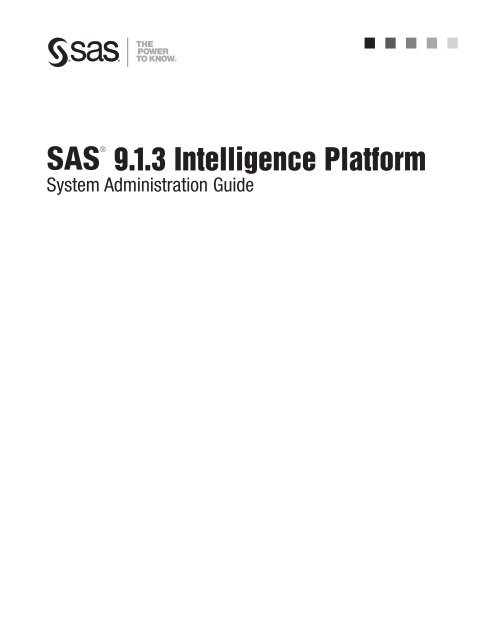SAS 9.1.3 Intelligence Platform: System Administration Guide
SAS 9.1.3 Intelligence Platform: System Administration Guide
SAS 9.1.3 Intelligence Platform: System Administration Guide
Create successful ePaper yourself
Turn your PDF publications into a flip-book with our unique Google optimized e-Paper software.
<strong>SAS</strong>®<br />
<strong>9.1.3</strong> <strong>Intelligence</strong> <strong>Platform</strong><br />
<strong>System</strong> <strong>Administration</strong> <strong>Guide</strong>
The correct bibliographic citation for this manual is as follows: <strong>SAS</strong> Institute Inc. 2006.<br />
<strong>SAS</strong> ® <strong>9.1.3</strong> <strong>Intelligence</strong> <strong>Platform</strong>: <strong>System</strong> <strong>Administration</strong> <strong>Guide</strong>. Cary, NC: <strong>SAS</strong> Institute<br />
Inc.<br />
<strong>SAS</strong> ® <strong>9.1.3</strong> <strong>Intelligence</strong> <strong>Platform</strong>: <strong>System</strong> <strong>Administration</strong> <strong>Guide</strong><br />
Copyright © 2006, <strong>SAS</strong> Institute Inc., Cary, NC, USA<br />
ISBN-13: 978–1–59994–285–8<br />
ISBN-10: 1–59994–285–2<br />
All rights reserved. Produced in the United States of America.<br />
For a hard-copy book: No part of this publication may be reproduced, stored in a<br />
retrieval system, or transmitted, in any form or by any means, electronic, mechanical,<br />
photocopying, or otherwise, without the prior written permission of the publisher, <strong>SAS</strong><br />
Institute Inc.<br />
For a Web download or e-book: Your use of this publication shall be governed by the<br />
terms established by the vendor at the time you acquire this publication.<br />
U.S. Government Restricted Rights Notice. Use, duplication, or disclosure of this<br />
software and related documentation by the U.S. government is subject to the Agreement<br />
with <strong>SAS</strong> Institute and the restrictions set forth in FAR 52.227–19 Commercial Computer<br />
Software-Restricted Rights (June 1987).<br />
<strong>SAS</strong> Institute Inc., <strong>SAS</strong> Campus Drive, Cary, North Carolina 27513.<br />
1st printing, November 2006<br />
2nd printing, February 2007<br />
3rd printing, April 2007<br />
<strong>SAS</strong> Publishing provides a complete selection of books and electronic products to help<br />
customers use <strong>SAS</strong> software to its fullest potential. For more information about our<br />
e-books, e-learning products, CDs, and hard-copy books, visit the <strong>SAS</strong> Publishing Web site<br />
at support.sas.com/pubs or call 1-800-727-3228.<br />
<strong>SAS</strong> ® and all other <strong>SAS</strong> Institute Inc. product or service names are registered trademarks<br />
or trademarks of <strong>SAS</strong> Institute Inc. in the USA and other countries. ® indicates USA<br />
registration.<br />
Other brand and product names are registered trademarks or trademarks of their<br />
respective companies.
Contents<br />
What’s New ix<br />
Overview ix<br />
Documentation Enhancements ix<br />
PART1 Before You Begin 1<br />
Chapter 1 R Introduction to the <strong>SAS</strong> <strong>Intelligence</strong> <strong>Platform</strong>: <strong>System</strong> <strong>Administration</strong><br />
<strong>Guide</strong> 3<br />
About the <strong>SAS</strong> <strong>Intelligence</strong> <strong>Platform</strong>: <strong>System</strong> <strong>Administration</strong> <strong>Guide</strong> 3<br />
Prerequisites for Using the <strong>SAS</strong> <strong>Intelligence</strong> <strong>Platform</strong>: <strong>System</strong> <strong>Administration</strong><br />
<strong>Guide</strong> 4<br />
Accessibility Features in the <strong>SAS</strong> <strong>Intelligence</strong> <strong>Platform</strong> Products 4<br />
Chapter 2 R Understanding the State of Your <strong>System</strong> 5<br />
Overview of the State of Your <strong>System</strong> 5<br />
Overview of the <strong>SAS</strong> Metadata Server and Its Initial Configuration 6<br />
Overview of <strong>SAS</strong> Application Server Components and Their Initial Configuration 8<br />
Overview of Ports 9<br />
Overview of the Configuration Directory Structure 9<br />
Overview of Configuration Files 12<br />
Overview of Initial Users and Groups 14<br />
Chapter 3 R What to Do Next: Summary of <strong>System</strong> <strong>Administration</strong> Tools and Tasks 21<br />
Overview of <strong>SAS</strong> Management Console 21<br />
Modifying Your Initial Configuration to Optimize Performance 23<br />
Making Other Changes to Your Initial Configuration 24<br />
Performing Ongoing <strong>System</strong> <strong>Administration</strong> Tasks 25<br />
PART2 <strong>System</strong> Operation 27<br />
Chapter 4 R Starting, Stopping, and Pausing Servers 29<br />
About Starting, Stopping, and Pausing Servers 29<br />
Starting and Stopping <strong>SAS</strong> Servers on Windows 31<br />
Starting and <strong>SAS</strong> Stopping <strong>SAS</strong> Servers on UNIX 32<br />
Starting and Stopping <strong>SAS</strong> Servers on z/OS 33<br />
Use <strong>SAS</strong> Management Console to Stop the <strong>SAS</strong> Metadata Server 33<br />
Use <strong>SAS</strong> Management Console to Pause or Resume the <strong>SAS</strong> Metadata Server 33<br />
Use <strong>SAS</strong> Management Console to Close Active Sessions on a <strong>SAS</strong> OLAP Server and to<br />
Stop the Server 34<br />
Starting Servlet Containers and J2EE Application Servers 35<br />
Chapter 5 R Checking the Status of Servers 37<br />
Checking the Access State of a <strong>SAS</strong> Metadata Repository 37
iv<br />
Checking the Access State of the Repository Manager 39<br />
Checking the Access State of a <strong>SAS</strong> Metadata Server 40<br />
Checking the Status of the Object Spawner, <strong>SAS</strong> Workspace Servers, and <strong>SAS</strong> Stored<br />
Process Servers 41<br />
Check the Status of a <strong>SAS</strong> OLAP Server 42<br />
PART3 Backing Up and Restoring the <strong>SAS</strong> Metadata Server 43<br />
Chapter 6 R Planning <strong>SAS</strong> Metadata Server Backups and Restores 45<br />
About %OMABAKUP 45<br />
Why Use %OMABAKUP? 46<br />
Best Practices for Using %OMABAKUP to Perform Backups 46<br />
Best Practices for Using %OMABAKUP to Perform Restores 48<br />
Using PROC COMPARE To Compare Backup Datasets to Production Datasets 50<br />
Chapter 7 R Using the %OMABAKUP Macro to Perform Backups and Restores 51<br />
Requirements for Using %OMABAKUP 51<br />
Using %OMABAKUP on Windows or UNIX 52<br />
Using %OMABAKUP on z/OS 56<br />
How the %OMABAKUP Backup Process Works 57<br />
Warning Messages 58<br />
%OMABAKUP Macro: Reference 59<br />
Chapter 8 R Manually Restoring the <strong>SAS</strong> Metadata Server 63<br />
Manually Restoring an Unresponsive <strong>SAS</strong> Metadata Server 63<br />
Manually Restore a Running <strong>SAS</strong> Metadata Server 64<br />
PART4 <strong>System</strong> Monitoring and Logging 67<br />
Chapter 9 R Administering the <strong>SAS</strong> Metadata Server Log and Audit Trail 69<br />
Administering the <strong>SAS</strong> Metadata Server Log 69<br />
Administering the <strong>SAS</strong> Metadata Server Audit Trail 74<br />
Chapter 10 R Using the ARM_OMA Subsystem to Obtain Raw Performance Data for the<br />
<strong>SAS</strong> Metadata Server 77<br />
About the ARM_OMA Subsystem 77<br />
Enabling ARM Logging 78<br />
Understanding the Records Written by the ARM_OMA Subsystem 79<br />
ARM_OMA Log Examples 82<br />
Post-processing the ARM_OMA Log 88<br />
Chapter 11 R Administering Logging for the <strong>SAS</strong> Object Spawner, <strong>SAS</strong> Workspace<br />
Server, <strong>SAS</strong> Stored Process Server, and <strong>SAS</strong>/CONNECT Server 89<br />
Enabling Logging for the <strong>SAS</strong> Object Spawner 89<br />
Enabling Logging for <strong>SAS</strong> Workspace Servers 92<br />
Administering Logging for <strong>SAS</strong> Stored Process Servers 93<br />
Enabling Increased Logging for the <strong>SAS</strong>/CONNECT Spawner 94
Chapter 12 R <strong>SAS</strong> OLAP Server Monitoring and Logging 97<br />
Overview of <strong>SAS</strong> OLAP Server Monitoring and Logging 97<br />
Administering the OLAP Server Log 97<br />
Using ARM to Monitor <strong>SAS</strong> OLAP Server Performance 98<br />
Using the <strong>SAS</strong> OLAP Server Monitor 99<br />
PART5 Optimizing the Performance of the <strong>SAS</strong> Metadata Server 101<br />
Chapter 13 R Using Configuration Settings to Optimize Metadata Server<br />
Performance 103<br />
Configuring the Number of Threads Used by the Metadata Server 103<br />
Using Workunit Journaling to Optimize Performance on Multiprocessor Hosts 104<br />
Avoiding Changes to the Repository That Adversely Affect Performance 107<br />
Chapter 14 R Managing Memory for Performance 109<br />
Ensuring Adequate Memory 109<br />
Using %OMARUNAN (or the RUNANALYSIS Option of %OMABAKUP) to Optimize<br />
Memory Usage 113<br />
%OMARUNAN Autocall Macro: Reference 115<br />
Recovering Memory on the <strong>SAS</strong> Metadata Server 115<br />
PART6 Managing <strong>SAS</strong> Metadata Repositories 117<br />
Chapter 15 R Creating, Moving, Copying, and Deleting Metadata Repositories 119<br />
Creating Repositories 119<br />
Copying, Promoting, Importing, and Exporting Your Metadata 120<br />
Moving a Repository to a New Location on the Same <strong>SAS</strong> Metadata Server 122<br />
Porting a Repository to a Different Host Environment 123<br />
Deleting a Metadata Repository 125<br />
Chapter 16 R Creating a Metadata Repository in a Database Management <strong>System</strong> 127<br />
About Creating a Metadata Repository in a Database Management <strong>System</strong> 127<br />
Prerequisites for Setting Up a DBMS Repository 127<br />
Create the Repository Manager and a Metadata Repository in an Oracle or a DB2<br />
Database 128<br />
Attributes Used to Connect to an Oracle Database 130<br />
Attributes Used to Connect to a DB2 Database 131<br />
Chapter 17 R Using the Promotion and Replication Wizards to Copy an Entire Metadata<br />
Repository 135<br />
When to Use the Promotion and Replication Wizards 136<br />
Features and Capabilities of the Promotion and Replication Wizards 137<br />
Special Considerations for Using the Promotion and Replication Wizards 137<br />
Overview of the Promotion or Replication Process 139<br />
Promoting Dependent Repositories 139<br />
Preparing Your Site for a Promotion Job 140<br />
Creating and Running a Promotion Job 152<br />
v
vi<br />
What Happens When You Run a Promotion Job? 163<br />
Moving Associated BI Content Following a Promotion Job 165<br />
Performing a Demotion 167<br />
Chapter 18 R Promoting Individual BI Objects 169<br />
Overview of Promoting Individual BI Objects 169<br />
How to Access the Export and Import Wizards 174<br />
Special Considerations for Promoting Individual BI Objects 175<br />
Preparing to Use the Export and Import Wizards 176<br />
Using the Export and Import Wizards: Example Usage Scenario 179<br />
Troubleshooting the Export and Import Wizards 188<br />
PART7 Scheduling Jobs and Reports 191<br />
Chapter 19 R <strong>SAS</strong> Scheduling Overview 193<br />
About <strong>SAS</strong> Scheduling 193<br />
About Schedule Manager in <strong>SAS</strong> Management Console 193<br />
About Scheduling Metadata 194<br />
About <strong>Platform</strong> Product Suite for <strong>SAS</strong> 196<br />
About Configuring and Using <strong>SAS</strong> Scheduling 197<br />
Chapter 20 R Installing and Configuring <strong>Platform</strong> Product Suite for <strong>SAS</strong> 199<br />
Summary of <strong>Platform</strong> Product Suite Installation and Configuration Tasks 199<br />
Step 1: Create the Necessary Users, Groups, and Logins 199<br />
Step 2: Install <strong>Platform</strong> Product Suite for <strong>SAS</strong> 200<br />
Step 3: Give the LSF Administrative User Full Control of Scheduling Folders 200<br />
Step 4: Define the Process Manager Server 201<br />
Resolving Issues Related to Scheduling With <strong>Platform</strong> Product Suite for <strong>SAS</strong> 201<br />
Further Resources 204<br />
Chapter 21 R Scheduling Jobs from <strong>SAS</strong> Data Integration Studio 205<br />
Overview of Scheduling for <strong>SAS</strong> Data Integration Studio 205<br />
Enabling the Scheduling of <strong>SAS</strong> Data Integration Studio Jobs 206<br />
Deploying Data Integration Studio Jobs for Scheduling 208<br />
Scheduling Deployed <strong>SAS</strong> Data Integration Studio Jobs 208<br />
Troubleshooting the Scheduling of <strong>SAS</strong> Data Integration Studio Jobs 209<br />
Chapter 22 R Using an Operating <strong>System</strong> Scheduling Server 211<br />
Capabilities and Limitations of Operating <strong>System</strong> Scheduling Servers 211<br />
Summary of Setup Tasks 212<br />
Step 1: Assign Local <strong>Administration</strong> Rights to User (Windows Only) 212<br />
Step 2: Define an Operating <strong>System</strong> Scheduling Server 212<br />
Step 3: Assign a Spawner to the Operating <strong>System</strong> Scheduling Server 213<br />
Using Operating <strong>System</strong> Scheduling on Windows <strong>System</strong>s 213<br />
Using Operating <strong>System</strong> Scheduling on UNIX <strong>System</strong>s 215<br />
Using Operating <strong>System</strong> Scheduling on z/OS <strong>System</strong>s 216
Chapter 23 R Enabling the Scheduling of Reports 219<br />
How Report Scheduling Works 219<br />
Overview of Tasks for Enabling Report Scheduling 220<br />
Step 1: Create the Necessary Users, Groups, and Logins 220<br />
Step 2: Define a <strong>SAS</strong> Java Batch Server 222<br />
Step 3: Update the <strong>SAS</strong> Web Report Studio Configuration File 223<br />
Step 4: Update the LSF Password File (Windows Only) 224<br />
Step 5: Create a Log Directory for the Output Generation Tool, and Apply Appropriate<br />
Directory Permissions 224<br />
Step 6: Edit the Initialization File for the Output Generation Tool (Windows<br />
Only) 225<br />
Step 7: Verify the Configuration File for the Output Generation Tool 225<br />
Step 8: Define Archive Paths for Publishing Reports to Channels 226<br />
Step 9: Test the Configuration 227<br />
Troubleshooting the Configuration 227<br />
Defining a <strong>SAS</strong> Java Batch Server to Run <strong>SAS</strong> Web Report Studio 2.1 and 3.1<br />
Reports 228<br />
PART8 Troubleshooting 231<br />
Chapter 24 R Troubleshooting the <strong>SAS</strong> Metadata Server 233<br />
Overview of Troubleshooting the <strong>SAS</strong> Metadata Server 233<br />
How to Respond When the <strong>SAS</strong> Metadata Server Will Not Start 233<br />
How to Respond When a Client Cannot Connect to <strong>SAS</strong> Metadata Server 235<br />
PART9 Appendixes 237<br />
Appendix 1 R Default Operating <strong>System</strong> Users and Groups 239<br />
Users 239<br />
Appendix 2 R Default <strong>SAS</strong> Ports 243<br />
Overview 243<br />
Appendix 3 R Default Log Locations 247<br />
Default Locations for Server Logs 247<br />
Default Locations for Application Logs 248<br />
Appendix 4 R Configuration Files 251<br />
Location of Configuration Files for <strong>SAS</strong> Servers 251<br />
Using adminUsers.txt to Configure New Privileged Users of the <strong>SAS</strong> Metadata<br />
Server 253<br />
Using trustedUsers.txt to Configure New Trusted Users 253<br />
Reference Information for omaconfig.xml 254<br />
Appendix 5 R Options for the Metadata Server Invocation Command 259<br />
Recommended Parameters 259<br />
Optional Parameters 262<br />
vii
viii<br />
Appendix 6 R Configuration Directories 265<br />
Overview of the <strong>SAS</strong> Configuration Environment 265<br />
Basic Concepts of the <strong>SAS</strong> Configuration Environment 265<br />
The Main Directory Structure 267<br />
The Lev1 Directory Structure 268<br />
Default Directory Permissions 273<br />
Appendix 7 R Managing an Environment 275<br />
Overview of Managing an Environment 275<br />
Customizing the Properties of a New Environment 275<br />
Re-Creating an Existing Environment 277<br />
Adding to an Environment 278<br />
Uninstalling an Environment 279<br />
Appendix 8 R Recommended Reading 281<br />
Recommended Reading 281<br />
Glossary 283<br />
Index 295
What’s New<br />
Overview<br />
<strong>SAS</strong> creates and delivers enterprise intelligence through the <strong>SAS</strong> <strong>Intelligence</strong><br />
<strong>Platform</strong>, which provides the end-to-end infrastructure that is necessary for exploring,<br />
analyzing, optimizing, reporting, and understanding your data.<br />
The <strong>SAS</strong> <strong>Intelligence</strong> <strong>Platform</strong>: <strong>System</strong> <strong>Administration</strong> <strong>Guide</strong> is a new document that<br />
covers administrative tasks that you need to perform on an ongoing basis after the<br />
initial installation and configuration of the <strong>SAS</strong> <strong>Intelligence</strong> <strong>Platform</strong>. The document<br />
covers tasks that apply to the <strong>SAS</strong> <strong>Intelligence</strong> <strong>Platform</strong> as a whole. It is one of several<br />
new documents that are being published to replace the <strong>SAS</strong> <strong>Intelligence</strong> <strong>Platform</strong>:<br />
<strong>Administration</strong> <strong>Guide</strong>.<br />
Documentation Enhancements<br />
This document contains the following new information:<br />
3 a summary of system administration tasks<br />
3 instructions for starting and stopping servers and for checking the status of servers<br />
3 instructions for setting up and using an operating system scheduling server<br />
3 instructions for setting logging options for <strong>SAS</strong> servers<br />
3 reference information about the location of configuration files and log files<br />
This document contains the following enhancements:<br />
3 The information about performing <strong>SAS</strong> Metadata Server backups has been<br />
reorganized and enhanced.<br />
3 The documentation about scheduling has been reorganized and enhanced.<br />
This document contains the following information that was previously in the <strong>SAS</strong><br />
<strong>Intelligence</strong> <strong>Platform</strong>: <strong>Administration</strong> <strong>Guide</strong>:<br />
3 a description of the default system configuration that is put in place by the <strong>SAS</strong><br />
Configuration Wizard<br />
3 administrative tasks for <strong>SAS</strong> Metadata Servers and <strong>SAS</strong> Metadata Repositories<br />
ix
x What’s New<br />
3 instructions for setting up scheduling for jobs and reports<br />
3 reference information regarding initial users, ports, and the structure and content<br />
of configuration directories<br />
This document also contains information about starting and monitoring <strong>SAS</strong> OLAP<br />
Servers that was previously in the <strong>SAS</strong> OLAP Server: Administrator’s <strong>Guide</strong>.
P A R T<br />
1<br />
Before You Begin<br />
Chapter 1. .........Introduction to the <strong>SAS</strong> <strong>Intelligence</strong> <strong>Platform</strong>: <strong>System</strong><br />
<strong>Administration</strong> <strong>Guide</strong> 3<br />
Chapter 2. .........Understanding the State of Your <strong>System</strong> 5<br />
Chapter 3. .........What to Do Next: Summary of <strong>System</strong> <strong>Administration</strong> Tools<br />
and Tasks 21<br />
1
CHAPTER<br />
1 Introduction to the <strong>SAS</strong><br />
<strong>Intelligence</strong> <strong>Platform</strong>: <strong>System</strong><br />
<strong>Administration</strong> <strong>Guide</strong><br />
About the <strong>SAS</strong> <strong>Intelligence</strong> <strong>Platform</strong>: <strong>System</strong> <strong>Administration</strong> <strong>Guide</strong> 3<br />
Prerequisites for Using the <strong>SAS</strong> <strong>Intelligence</strong> <strong>Platform</strong>: <strong>System</strong> <strong>Administration</strong> <strong>Guide</strong> 4<br />
Accessibility Features in the <strong>SAS</strong> <strong>Intelligence</strong> <strong>Platform</strong> Products 4<br />
About the <strong>SAS</strong> <strong>Intelligence</strong> <strong>Platform</strong>: <strong>System</strong> <strong>Administration</strong> <strong>Guide</strong><br />
This guide covers administrative tasks that you will need to perform on an ongoing<br />
basis after the initial installation and configuration of the <strong>SAS</strong> <strong>Intelligence</strong> <strong>Platform</strong>.<br />
The guide covers tasks that apply to the <strong>SAS</strong> <strong>Intelligence</strong> <strong>Platform</strong> as a whole,<br />
including the following:<br />
3 starting and stopping servers<br />
3 checking the status of servers<br />
3 setting server logging options<br />
3 administering the <strong>SAS</strong> Metadata Server, including the following tasks:<br />
3 performing backups and restores<br />
3 monitoring the server<br />
3 optimizing the server’s performance<br />
3 troubleshooting the server<br />
3 administering <strong>SAS</strong> Metadata Repositories, including the following tasks:<br />
3 creating repositories<br />
3 importing, exporting, and copying metadata<br />
3 promoting and replicating metadata<br />
3 scheduling jobs and reports<br />
The appendixes of this guide provide reference information about log files, configuration<br />
files and directories, required user accounts, and default ports.<br />
This guide is one of several documents that <strong>SAS</strong> publishes to support administration<br />
of the <strong>SAS</strong> <strong>Intelligence</strong> <strong>Platform</strong>. Additional guides are available to cover the following<br />
administration topics:<br />
3 <strong>SAS</strong> application server administration<br />
3 data administration<br />
3 security administration<br />
3 Web application administration<br />
3 desktop application administration<br />
To access these documents, go to http://support.sas.com/913administration.<br />
3
4 Prerequisites for Using the <strong>SAS</strong> <strong>Intelligence</strong> <strong>Platform</strong>: <strong>System</strong> <strong>Administration</strong> <strong>Guide</strong> R Chapter 1<br />
Prerequisites for Using the <strong>SAS</strong> <strong>Intelligence</strong> <strong>Platform</strong>: <strong>System</strong><br />
<strong>Administration</strong> <strong>Guide</strong><br />
Before using this guide, you should be familiar with the concepts and terminology<br />
that are introduced in the <strong>SAS</strong> <strong>Intelligence</strong> <strong>Platform</strong>: Overview.<br />
In addition, you should have completed all of the installation tasks that are described<br />
in the <strong>SAS</strong> <strong>Intelligence</strong> <strong>Platform</strong>: Installation <strong>Guide</strong>.<br />
To access these documents, go to http://support.sas.com/913administration.<br />
Accessibility Features in the <strong>SAS</strong> <strong>Intelligence</strong> <strong>Platform</strong> Products<br />
For information about accessibility for any of the products mentioned in this book,<br />
see the documentation for that product.<br />
For Windows-based assistive technologies to interoperate with <strong>SAS</strong> Java-based<br />
desktop applications, you need to download and install the Java Access Bridge (JAB)<br />
from Sun Microsystems. For instructions, see “Accessibility Features in the <strong>SAS</strong><br />
Desktop Clients” in the <strong>SAS</strong> <strong>Intelligence</strong> <strong>Platform</strong>: Desktop Application <strong>Administration</strong><br />
<strong>Guide</strong>.<br />
If you have questions or concerns about the accessibility of <strong>SAS</strong> products, send email<br />
to accessibility@sas.com.
CHAPTER<br />
2 Understanding the State of Your<br />
<strong>System</strong><br />
Overview of the State of Your <strong>System</strong> 5<br />
Overview of the <strong>SAS</strong> Metadata Server and Its Initial Configuration 6<br />
What Is the <strong>SAS</strong> Metadata Server? 6<br />
About the <strong>SAS</strong> Metadata Repositories and the Repository Manager 6<br />
How the <strong>SAS</strong> Metadata Server Works 7<br />
The Initial Configuration of the <strong>SAS</strong> Metadata Server 7<br />
Overview of <strong>SAS</strong> Application Server Components and Their Initial Configuration 8<br />
Overview of Ports 9<br />
Overview of the Configuration Directory Structure 9<br />
About the Configuration Directory 9<br />
About the Lev1 Subdirectory 11<br />
About the <strong>SAS</strong>Main or <strong>SAS</strong>App Subdirectory 11<br />
About the web Subdirectory 12<br />
Overview of Configuration Files 12<br />
About the <strong>SAS</strong> Metadata Server Configuration File (omaconfig.xml) 12<br />
About Other <strong>SAS</strong> Server Configuration Files 13<br />
About the Security-Related Configuration Files 13<br />
About Configuration Files for Client Applications 14<br />
Overview of Initial Users and Groups 14<br />
About the Initial Operating <strong>System</strong> User Accounts 14<br />
About the Initial Operating <strong>System</strong> Groups 16<br />
About Administrative Users 17<br />
About Unrestricted Users and Trusted Users 17<br />
About Required User and Group Metadata Objects 18<br />
Overview of the State of Your <strong>System</strong><br />
Before you begin administering the <strong>SAS</strong> <strong>Intelligence</strong> <strong>Platform</strong>, you should be aware<br />
of the following components that have been put in place during the installation process:<br />
3 the <strong>SAS</strong> Metadata Server, which serves metadata from one or more <strong>SAS</strong> Metadata<br />
Repositories to all <strong>SAS</strong> <strong>Intelligence</strong> <strong>Platform</strong> client applications<br />
3 the <strong>SAS</strong> Application Server components, including <strong>SAS</strong> Workspace Servers and<br />
<strong>SAS</strong> Stored Process Servers, that might have been installed and configured in your<br />
environment to run <strong>SAS</strong> processes<br />
3 the ports that are used by each server to listen for incoming requests<br />
3 the configuration directory that stores configuration files, scripts, and<br />
special-purpose <strong>SAS</strong> data sets on each server machine and middle-tier machine<br />
3 the main configuration files that control the operation of the system<br />
5
6 Overview of the <strong>SAS</strong> Metadata Server and Its Initial Configuration R Chapter 2<br />
3 the initial <strong>SAS</strong> users and groups that have been defined, both on your host<br />
operating systems and in the <strong>SAS</strong> Metadata Repository<br />
Read the following topics to learn about the starting configuration for these<br />
components.<br />
Overview of the <strong>SAS</strong> Metadata Server and Its Initial Configuration<br />
What Is the <strong>SAS</strong> Metadata Server?<br />
The <strong>SAS</strong> Metadata Server is a multi-user server that serves metadata from one or<br />
more <strong>SAS</strong> Metadata Repositories to all of the <strong>SAS</strong> <strong>Intelligence</strong> <strong>Platform</strong> client<br />
applications in your environment.<br />
The functionality of the <strong>SAS</strong> Metadata Server is provided through the <strong>SAS</strong> Open<br />
Metadata Architecture, which is a general-purpose metadata management facility that<br />
provides common metadata services to applications. One metadata server supports all<br />
of the applications in your environment and can support hundreds of concurrent users.<br />
This architecture enables the following:<br />
3 the exchange of metadata between applications, so that applications can work<br />
together more easily.<br />
3 centralized management of metadata resources. Because there is a common<br />
framework for creating, accessing, and updating metadata, it is easier to manage<br />
the applications that rely on this metadata.<br />
About the <strong>SAS</strong> Metadata Repositories and the Repository Manager<br />
The <strong>SAS</strong> Metadata Server is a <strong>SAS</strong> process that enables clients to read metadata<br />
from and write metadata to one or more <strong>SAS</strong> Metadata Repositories. A repository is a<br />
physical location in which a collection of related metadata objects is stored.<br />
The <strong>SAS</strong> Metadata Server supports three types of metadata repositories:<br />
foundation<br />
a basic stand-alone repository that does not depend on other repositories. Every<br />
metadata server has a foundation metadata repository. A metadata server can<br />
have only one foundation metadata repository.<br />
project<br />
a repository that is dependent on another repository and that is used to test and<br />
evaluate development changes before they are applied to the parent repository. A<br />
project repository uses resource templates and user definitions from its parent<br />
repository. Each project repository has a specified owner (a user or a group) that is<br />
allowed to make changes to the repository contents.<br />
A project repository cannot be dependent on another project repository, and can<br />
only be dependent on foundation or custom repositories that are change managed.<br />
custom<br />
a repository that is dependent on a foundation repository or another custom<br />
repository. For example, you could create a custom repository that contains the<br />
metadata for a set of tables and columns that are maintained by a particular<br />
application.<br />
Note: Custom repositories are supported only by <strong>SAS</strong> Data Integration Studio, <strong>SAS</strong><br />
OLAP Cube Studio, and solutions that use <strong>SAS</strong> Solutions Services (for example, <strong>SAS</strong>
Understanding the State of Your <strong>System</strong> R The Initial Configuration of the <strong>SAS</strong> Metadata Server 7<br />
Financial Management and <strong>SAS</strong> Strategic Performance Management). Project<br />
repositories are supported only by <strong>SAS</strong> Data Integration Studio. R<br />
The repositories on the metadata server are managed by a repository manager, which is<br />
a library of tables that define the set of repositories that can be accessed by a <strong>SAS</strong><br />
Metadata Server. A metadata server cannot be started without a repository manager.<br />
Each metadata server can have only one repository manager.<br />
How the <strong>SAS</strong> Metadata Server Works<br />
<strong>SAS</strong> <strong>Intelligence</strong> <strong>Platform</strong> applications connect to the <strong>SAS</strong> Metadata Server and<br />
issue <strong>SAS</strong> Open Metadata Interface method calls that access <strong>SAS</strong> Metadata<br />
Repositories.<br />
To enable high-speed access by clients, the <strong>SAS</strong> Metadata Server is an “in-memory”<br />
server. As clients submit queries and updates, the requested records are read from<br />
repository data sets into the server’s memory, where they remain until the server is<br />
paused and resumed or until the server is stopped.<br />
When metadata updates are requested, the server’s default behavior is to update<br />
both the in-memory copy and the permanent copy of the metadata before informing<br />
clients that the request was successfully completed. This ensures that both copies<br />
contain the same information. You can change this default behavior if necessary to<br />
optimize memory usage.<br />
The Initial Configuration of the <strong>SAS</strong> Metadata Server<br />
The <strong>SAS</strong> Configuration Wizard, which was used to install the <strong>SAS</strong> <strong>Intelligence</strong><br />
<strong>Platform</strong> in your environment, provides the following initial configuration for your<br />
metadata server:<br />
3 Your metadata server contains a foundation metadata repository, which is a basic<br />
stand-alone repository that does not depend on other repositories. Your foundation<br />
repository contains the following items:<br />
3 metadata definitions for initial users and groups<br />
3 metadata definitions for your servers<br />
3 default authorization settings<br />
3 a full set of resource templates that can be used to create additional<br />
metadata objects<br />
The data sets that make up the foundation repository are located in the following<br />
path:<br />
<strong>SAS</strong>-config-dir\Lev1\<strong>SAS</strong>Main\MetadataServer\MetadataRepositories<br />
In this path, <strong>SAS</strong>-config-dir refers to the <strong>SAS</strong> configuration directory (see<br />
“About the Configuration Directory” on page 9).<br />
3 The maximum number of threads that the metadata server can use has been set<br />
to a value representing the number of processors on the metadata server host<br />
machine.<br />
3 Workunit journaling has not been enabled. Workunit journaling is a feature that<br />
improves the performance of the metadata server on multi-processor hosts. When<br />
this feature is enabled, metadata updates that are requested by client applications<br />
are recorded immediately in a workunit journal file—enabling clients to continue<br />
their work—and written to disk later.<br />
3 Two special users of the metadata have been set up: the <strong>SAS</strong> Administrator and<br />
the <strong>SAS</strong> Trusted User.
8 Overview of <strong>SAS</strong> Application Server Components and Their Initial Configuration R Chapter 2<br />
3 The metadata server has been configured to write daily logs to the directory<br />
<strong>SAS</strong>-config-dir\Lev1\<strong>SAS</strong>Main\MetadataServer\logs. By default, the following<br />
information is written to the log:<br />
3 <strong>SAS</strong> Metadata Server start and stop information, including the invoking user<br />
ID, <strong>SAS</strong> long version number, <strong>SAS</strong> Metadata Model version, the directory<br />
where the metadata server was started, and configuration file options<br />
3 user connection and disconnection events<br />
3 repository creation, deletion, open, close, pause, resume, and refresh events<br />
3 errors, including task/thread exceptions, memory allocation errors, I/O errors,<br />
application logic errors, authentication errors, and authorization failures<br />
3 The metadata server has been configured to authenticate users with the host<br />
operating system’s authentication mechanism.<br />
3 The metadata server has been configured to use <strong>SAS</strong> proprietary encryption to<br />
encrypt user credentials that are sent over the network.<br />
For information about changing this configuration, see the following sections:<br />
3 “Modifying Your Initial Configuration to Optimize Performance” on page 23<br />
3 “Making Other Changes to Your Initial Configuration” on page 24<br />
Overview of <strong>SAS</strong> Application Server Components and Their Initial<br />
Configuration<br />
During the installation process, the <strong>SAS</strong> Configuration Wizard created metadata<br />
definitions and configuration files for a set of <strong>SAS</strong> servers that are referred to<br />
collectively as a <strong>SAS</strong> Application Server. The name of the <strong>SAS</strong> Application Server is<br />
assigned as follows:<br />
3 The name <strong>SAS</strong>Main is assigned on machines that have a <strong>SAS</strong> Metadata Server in<br />
addition to the <strong>SAS</strong> Application Server.<br />
3 The name <strong>SAS</strong>App is assigned on machines that do not have a <strong>SAS</strong> Metadata<br />
Server installed.<br />
An application server can contain several types of components. The most common<br />
components are <strong>SAS</strong> Workspace Servers and <strong>SAS</strong> Stored Process Servers. An<br />
application server can also contain <strong>SAS</strong>/CONNECT servers, <strong>SAS</strong> OLAP Servers, and<br />
<strong>SAS</strong> batch servers. By default, these application server components are configured as<br />
follows:<br />
3 The initial workspace server has the following configuration:<br />
3 The workspace server is configured as a standard workspace server (without<br />
workspace pooling or load balancing). With this configuration, each client<br />
must establish a connection to a single-user server process, use the server,<br />
and then disconnect.<br />
3 Workspace server logging is disabled.<br />
3 The initial stored process server has the following configuration:<br />
3 The stored process server is configured to be load balanced. By default, the<br />
object spawner balances a workload across three stored process server<br />
processes.<br />
3 Logging for stored process servers is enabled by default.<br />
3 By default, only minimal logging is enabled for the <strong>SAS</strong>/CONNECT spawner.
Overview of Ports<br />
Understanding the State of Your <strong>System</strong> R About the Configuration Directory 9<br />
3 Logging for <strong>SAS</strong> OLAP Servers and batch servers is enabled by default.<br />
For information about changing this configuration, see the following sections:<br />
3 “Modifying Your Initial Configuration to Optimize Performance” on page 23<br />
3 “Making Other Changes to Your Initial Configuration” on page 24<br />
For detailed information about administering your <strong>SAS</strong> Application Server components,<br />
see the <strong>SAS</strong> <strong>Intelligence</strong> <strong>Platform</strong>: Application Server <strong>Administration</strong> <strong>Guide</strong>.<br />
The servers in the <strong>SAS</strong> <strong>Intelligence</strong> <strong>Platform</strong> communicate with clients and other<br />
servers using TCP/IP. Thus, each server listens on a particular port or ports for<br />
incoming requests. The <strong>SAS</strong> Configuration Wizard configures the servers to use a<br />
standard set of ports, unless you tell it to do otherwise. For information about the<br />
default ports, see Appendix 2, “Default <strong>SAS</strong> Ports,” on page 243.<br />
Overview of the Configuration Directory Structure<br />
About the Configuration Directory<br />
Every server-tier and middle-tier host has a configuration directory which is the root<br />
of the <strong>SAS</strong> <strong>Intelligence</strong> <strong>Platform</strong> environment. In this directory, the <strong>SAS</strong> Configuration<br />
Wizard builds a directory structure that contains important files for managing your<br />
system. Here is an example of the configuration directory structure for a<br />
single-machine Windows implementation:
10 About the Configuration Directory R Chapter 2<br />
The structure and contents of the directory vary depending on the host operating<br />
system, which products are installed, and whether the host machine is a server-tier<br />
host or a middle-tier host.<br />
Throughout the <strong>SAS</strong> <strong>Intelligence</strong> <strong>Platform</strong> administration documentation, the<br />
variable <strong>SAS</strong>-config-dir is used to designate your configuration directory path. The<br />
default paths are as follows:<br />
3 on Windows systems:<br />
drive:\<strong>SAS</strong>\deployment-plan-name<br />
3 on UNIX systems:<br />
installer’s-home-directory/<strong>SAS</strong>/deployment-plan-name<br />
3 on z/OS systems, the directory specified in the CONFIG_DIR environment variable<br />
During the installation process, the <strong>SAS</strong> Configuration Wizard enables the installer to<br />
override the default configuration path with a different path.<br />
On server-tier machines, the configuration directory includes the following:<br />
3 a Doc subdirectory<br />
3 a jre subdirectory<br />
3 a Lev1 subdirectory<br />
3 an UninstallerData subdirectory<br />
3 a Utilities subdirectory<br />
For a description of all of the subdirectories, see Appendix 6, “Configuration<br />
Directories,” on page 265. The following topics provide information about the Lev1<br />
subdirectory, which is the one you will use most frequently in the administration of the<br />
<strong>SAS</strong> <strong>Intelligence</strong> <strong>Platform</strong>.
Understanding the State of Your <strong>System</strong> R About the <strong>SAS</strong>Main or <strong>SAS</strong>App Subdirectory 11<br />
About the Lev1 Subdirectory<br />
In the configuration directory, Lev1 is the subdirectory that you will access most<br />
frequently for information related to your configuration. Lev1 identifies information<br />
that is at production status.<br />
If you set up separate development and test environments, you can use Lev2 and<br />
Lev3 as the directory names for their configuration information. Lev0 is used for<br />
administration environments that you set up in order to use the Replication and<br />
Promotion Wizard.<br />
Depending on what software is installed on the machine, the Lev1 directory can<br />
contain the following:<br />
3 a Data subdirectory<br />
3 a <strong>SAS</strong>Main or <strong>SAS</strong>App subdirectory (see “About the <strong>SAS</strong>Main or <strong>SAS</strong>App<br />
Subdirectory” on page 11)<br />
3 a Utilities subdirectory<br />
3 a web directory, which exists only on machines that have middle-tier components<br />
installed (see“About the web Subdirectory” on page 12)<br />
About the <strong>SAS</strong>Main or <strong>SAS</strong>App Subdirectory<br />
The <strong>SAS</strong>Main or <strong>SAS</strong>App subdirectory contains information related to your <strong>SAS</strong><br />
servers. The name of the directory depends on what is installed on the machine, as<br />
follows:<br />
3 The <strong>SAS</strong>Main subdirectory exists on machines that have a <strong>SAS</strong> Metadata Server<br />
(and perhaps other <strong>SAS</strong> servers) installed.<br />
Note: Middle-tier machines also have a <strong>SAS</strong>Main subdirectory, but it is empty. R<br />
3 The <strong>SAS</strong>App subdirectory exists on machines that do not have a <strong>SAS</strong> Metadata<br />
Server installed, but which do have other <strong>SAS</strong> servers.<br />
If additional application servers are created, then the directory name will correspond to<br />
the application server name.<br />
The <strong>SAS</strong>Main or <strong>SAS</strong>App subdirectory contains the following items on server-tier<br />
machines:<br />
3 the file sasv9.cfg, which is the <strong>SAS</strong> configuration file<br />
3 the file omaconfig.xml, which is the <strong>SAS</strong> Metadata Server configuration file<br />
(present only if the machine has a <strong>SAS</strong> Metadata Server installed)<br />
3 a MetadataServer subdirectory, if the machine has a <strong>SAS</strong> Metadata Server<br />
installed. This subdirectory contains the following items:<br />
3 three security-related configuration files called adminUsers.txt,<br />
trustedUsers.txt, and trustedPeers.xml<br />
3 a directory called MetadataRepositories, which is the location where your<br />
foundation metadata repository resides<br />
3 some or all of the following subdirectories, depending on which <strong>SAS</strong> servers have<br />
been configured. These subdirectories contain start-up scripts and configuration<br />
files for your <strong>SAS</strong> servers, as well as logs directories for the servers’ log files.<br />
3 BatchServer<br />
3 ConnectServer<br />
3 ObjectSpawner<br />
3 OLAPServer
12 About the web Subdirectory R Chapter 2<br />
3 ShareServer<br />
3 StoredProcessServer<br />
3 WorkspaceServer<br />
3 a Data subdirectory<br />
3 a logs subdirectory<br />
3 a <strong>SAS</strong>Environment subdirectory<br />
3 a tmp subdirectory<br />
3 a Users subdirectory<br />
3 a Utilities subdirectory<br />
For information about these directories, see Appendix 6, “Configuration Directories,” on<br />
page 265.<br />
For more information about the configuration files in <strong>SAS</strong>Main or <strong>SAS</strong>App, see<br />
“Overview of Configuration Files” on page 12.<br />
About the web Subdirectory<br />
On middle-tier machines (that is, machines with installed Web components), the<br />
Lev1 directory contains a subdirectory called web which contains these items:<br />
3 a servlet container start-up script called startServletContainer<br />
Note: Before using this start-up script, refer to important information in<br />
“Starting Servlet Containers and J2EE Application Servers” on page 35. R<br />
3 a Deployments subdirectory that contains information related to deploying Web<br />
applications, including policy files and service definition files<br />
3 a Utilities subdirectory for any utilities related to installed Web applications<br />
3 a webapps subdirectory that contains the Web application archive (WAR) files for<br />
your Web applications such as the <strong>SAS</strong> Information Delivery Portal<br />
For additional information about the contents of this subdirectory, see Appendix 6,<br />
“Configuration Directories,” on page 265. For information about administering<br />
middle-tier applications and components, see the <strong>SAS</strong> <strong>Intelligence</strong> <strong>Platform</strong>: Web<br />
Application <strong>Administration</strong> <strong>Guide</strong>.<br />
Overview of Configuration Files<br />
About the <strong>SAS</strong> Metadata Server Configuration File (omaconfig.xml)<br />
On the machine that hosts the <strong>SAS</strong> Metadata Server, the <strong>SAS</strong>Main directory contains<br />
a file called omaconfig.xml, which contains <strong>SAS</strong> Metadata Server settings such as the<br />
following:<br />
3 values for the libref and path of the metadata server’s repository manager<br />
3 the engine used to create the repository manager<br />
3 the names and locations of the adminUsers.txt and trustedUsers.txt files,<br />
which contain information about special users of the metadata server<br />
3 the number of threads that are allowed to run concurrently on the <strong>SAS</strong> Metadata<br />
Server (contingent on the number of available processors)<br />
3 workunit journaling options
Understanding the State of Your <strong>System</strong> R About the Security-Related Configuration Files 13<br />
Here is an example of an omaconfig.xml file:<br />
<br />
<br />
<br />
<br />
For details about the omaconfig.xml file, see “Reference Information for<br />
omaconfig.xml” on page 254.<br />
About Other <strong>SAS</strong> Server Configuration Files<br />
On server-tier machines, the <strong>SAS</strong>Main or <strong>SAS</strong>App directory contains the following:<br />
3 configuration files for specific servers. These files are contained in subdirectories<br />
that correspond to each server. For example:<br />
3 the MetadataServer subdirectory contains a configuration file called<br />
sasv9_MetadataServer.cfg<br />
3 the StoredProcessServer subdirectory contains a configuration file called<br />
sasv9_StoredProcSrv.cfg<br />
3 the OlapServer subdirectory contains a file called sasv9_OLAPServer.cfg<br />
3 a file called sasv9.cfg, which contains <strong>SAS</strong> system options that are shared by the<br />
<strong>SAS</strong> Metadata Server, <strong>SAS</strong> Workspace Servers, <strong>SAS</strong> OLAP Servers, and <strong>SAS</strong><br />
Stored Process Servers.<br />
To incorporate these shared options, the configuration files for the metadata<br />
server, OLAP servers, and stored process servers call sasv9.cfg. In turn,<br />
sasv9.cfg calls a configuration file that is located in the <strong>SAS</strong> installation<br />
directory.<br />
By default, the <strong>SAS</strong> Workspace Server does not have its own configuration file.<br />
Instead, it directly uses the options contained in sasv9.cfg<br />
For a list of server configuration files, see “Location of Configuration Files for <strong>SAS</strong><br />
Servers” on page 251. For detailed information about configuring <strong>SAS</strong> servers other<br />
than the <strong>SAS</strong> Metadata Server, see the <strong>SAS</strong> <strong>Intelligence</strong> <strong>Platform</strong>: Application Server<br />
<strong>Administration</strong> <strong>Guide</strong>.<br />
About the Security-Related Configuration Files<br />
On the machine that hosts the <strong>SAS</strong> Metadata Server, the MetadataServer directory<br />
under <strong>SAS</strong>Main contains three configuration files that affect security:<br />
adminUsers.txt<br />
defines your system’s administrative users and unrestricted users. The<br />
configuration wizard creates one unrestricted user called the <strong>SAS</strong> Administrator<br />
(sasadm). In the file, this user name is preceded by an asterisk. For information<br />
about these users, see “Overview of Initial Users and Groups” on page 14.<br />
trustedUsers.txt<br />
defines the system’s trusted users. The configuration wizard creates one trusted<br />
user called the <strong>SAS</strong> Trusted User (sastrust). For information about this user, see<br />
“Overview of Initial Users and Groups” on page 14.
14 About Configuration Files for Client Applications R Chapter 2<br />
trustedPeers.xml<br />
can be used to specify a list of trusted domains for peer servers (or sessions) that<br />
run on the server tier and are connecting from environments other than Windows.<br />
You might need to update this file if your metadata server is authenticating clients<br />
against an alternative authentication provider.<br />
Note: In most cases, it is not necessary to edit this file. By default, the<br />
metadata server is configured to trust connecting workspace and stored process<br />
servers as peers. R<br />
About Configuration Files for Client Applications<br />
Configuration files for client applications are described in the following documents:<br />
3 <strong>SAS</strong> <strong>Intelligence</strong> <strong>Platform</strong>: Web Application <strong>Administration</strong> <strong>Guide</strong><br />
3 <strong>SAS</strong> <strong>Intelligence</strong> <strong>Platform</strong>: Desktop Application <strong>Administration</strong> <strong>Guide</strong><br />
Overview of Initial Users and Groups<br />
About the Initial Operating <strong>System</strong> User Accounts<br />
When your system was installed, a number of operating system user accounts were<br />
created. The <strong>SAS</strong> users that might have been created, and their recommended user<br />
names, are as follows:<br />
<strong>SAS</strong> Administrator (sasadm)<br />
An unrestricted account that has full access to all metadata (other than<br />
passwords, which this account can overwrite but cannot read) and can administer<br />
all <strong>SAS</strong> servers. Use this account only with <strong>SAS</strong> Management Console, and use it<br />
only to perform tasks that require unrestricted privileges (such as resetting a<br />
password for another user). Do not use this account to define a database library or<br />
to perform other tasks that involve reading passwords from the metadata. For<br />
details about this user’s privileges, see “About Unrestricted Users and Trusted<br />
Users” on page 17.<br />
<strong>SAS</strong> Trusted User (sastrust)<br />
A trusted account that can impersonate other users on connections to the<br />
metadata server. Impersonation functionality is used by the <strong>SAS</strong> OLAP Server,<br />
report scheduling, and Web applications that are using Web authentication. In the<br />
default configuration, this account is used by the object spawner to read server<br />
definitions. In the documented workspace pooling configuration, this account<br />
functions as the pool administrator. For details about this user’s privileges, see<br />
“About Unrestricted Users and Trusted Users” on page 17,<br />
<strong>SAS</strong> Demo User (sasdemo)<br />
A regular account that can serve as a generic end-user account to test any of the<br />
<strong>SAS</strong> client applications. This account is not required for configuration and can be<br />
removed safely.<br />
<strong>SAS</strong> General Server User (sassrv)<br />
The process owner for stored process servers. In addition, both stored process<br />
servers and <strong>SAS</strong>/SHARE servers use this account when they communicate with<br />
the metadata server.
Understanding the State of Your <strong>System</strong> R About the Initial Operating <strong>System</strong> User Accounts 15<br />
<strong>SAS</strong> Web Administrator (saswbadm)<br />
A service account that <strong>SAS</strong> Information Delivery Portal and <strong>SAS</strong> Web Report<br />
Studio use to perform administrative functions.<br />
<strong>SAS</strong> Guest (sasguest)<br />
A surrogate account that some Web applications use to define access for users who<br />
do not have individual metadata identities. <strong>SAS</strong> Information Delivery Portal uses<br />
this account to define the content of the Public Kiosk. In the recommended<br />
configuration, <strong>SAS</strong> Web Report Studio uses this account as a surrogate user for<br />
users who do not have their own metadata identities.<br />
LSF Administrator (lsfadmin)<br />
This user is required if you install <strong>Platform</strong> Suite for <strong>SAS</strong> to support scheduling or<br />
grid computing. This is the user under which <strong>Platform</strong> LSF services run. In<br />
addition, this user owns the LSF configuration and log files and has permission to<br />
perform cluster-wide operations, edit configuration files, and reconfigure a cluster.<br />
LSF User (lsfuser)<br />
This user is required if you are scheduling reports.<br />
<strong>SAS</strong> Installer (sas)<br />
This user is required only on UNIX and Z/OS systems. The installer uses this<br />
account to install and configure <strong>SAS</strong> software. In addition, this user is the owner<br />
of configuration directories and their contents and is the process owner for items<br />
such as the metadata server, the OLAP server, and the object spawner.<br />
PostgreSQL User (postgres)<br />
This user is required only if you are using a PostgreSQL database with Xythos<br />
WebFile Server.<br />
The exact users that were created depend on the software that was installed and the<br />
platforms on which that software was installed.<br />
For more information about these users, and about additional special users that<br />
might be set up on your system, see Appendix 1, “Default Operating <strong>System</strong> Users and<br />
Groups,” on page 239.<br />
The following figure summarizes how some of these accounts are used by the <strong>SAS</strong><br />
servers in a <strong>SAS</strong> <strong>Intelligence</strong> <strong>Platform</strong> implementation. The figure shows who owns<br />
each server process and which account each server uses to communicate with the<br />
metadata server.
16 About the Initial Operating <strong>System</strong> Groups R Chapter 2<br />
Figure 2.1 Process Owners<br />
<strong>SAS</strong>/SHARE<br />
Server<br />
Metadata User:<br />
sassrv<br />
Metadata User:<br />
sassrv<br />
Process Owner:<br />
Local <strong>System</strong>, sas Process Owner:<br />
Local <strong>System</strong>, sas<br />
<strong>SAS</strong>/CONNECT<br />
Server<br />
Process Owner:<br />
requesting<br />
client<br />
<strong>SAS</strong>/CONNECT<br />
Spawner<br />
Process Owner:<br />
Local <strong>System</strong>, sas<br />
<strong>SAS</strong> OLAP<br />
Server<br />
Process Owner:<br />
Local <strong>System</strong>, sas<br />
<strong>Platform</strong><br />
LSF<br />
Remote<br />
Execution<br />
Server<br />
Metadata User:<br />
requesting<br />
client<br />
<strong>SAS</strong> Remote<br />
Services<br />
Application<br />
<strong>Platform</strong><br />
LSF<br />
Load<br />
Information<br />
Manager<br />
Metadata User:<br />
sastrust<br />
<strong>SAS</strong> Metadata<br />
Server<br />
<strong>SAS</strong> Web<br />
Infrastructure<br />
Kit<br />
<strong>Platform</strong><br />
LSF<br />
Master<br />
Batch<br />
Daemon<br />
Metadata User:<br />
saswbadm<br />
Metadata User:<br />
sasguest<br />
Metadata User:<br />
sastrust<br />
Process Owners: lsfadmin<br />
<strong>Platform</strong><br />
LSF<br />
Slave<br />
Batch<br />
Daemon<br />
About the Initial Operating <strong>System</strong> Groups<br />
Process Owner:<br />
sassrv<br />
Metadata User:<br />
requesting client<br />
Metadata User:<br />
sasadm<br />
Metadata User:<br />
requesting client<br />
Xythos<br />
WebDAV<br />
Server<br />
Metadata User:<br />
sastrust<br />
<strong>Platform</strong><br />
Scheduling<br />
Software<br />
<strong>SAS</strong> Stored<br />
Process<br />
Server<br />
Process Owner:<br />
requesting client<br />
<strong>SAS</strong> Workspace<br />
Server<br />
<strong>SAS</strong> Object<br />
Spawner<br />
Process Owner:<br />
Local <strong>System</strong>, sas<br />
Two operating system user groups may have been defined during installation:<br />
<strong>SAS</strong> Server Users<br />
This group might have been created if you have <strong>SAS</strong> servers running on Windows<br />
systems. This group should have been assigned whatever user rights are required
Understanding the State of Your <strong>System</strong> R About Unrestricted Users and Trusted Users 17<br />
to start <strong>SAS</strong> servers on your Windows machines. You can grant these same rights<br />
to any users that you add to the system by making those users members of this<br />
group.<br />
sas<br />
This group should have been created if your system includes UNIX machines. This<br />
group is used to control access to the configuration directories on those machines.<br />
Typically, you will not add any users to this group.<br />
About Administrative Users<br />
A user who has administrative user status on the <strong>SAS</strong> Metadata Server can create<br />
and delete user definitions and logins. An administrative user can also perform<br />
administrative tasks such as starting, stopping, pausing, and refreshing the metadata<br />
server.<br />
Unlike an unrestricted user, anadministrative user does not have unrestricted access<br />
to the metadata. You are an administrative user if your user ID is listed in the<br />
adminUsers.txt file or if you connect to the metadata server using the same user ID<br />
that was used to start the metadata server<br />
The <strong>SAS</strong> Configuration Wizard does not configure any administrative users. For<br />
information about how to designate an administrative user, see “User and Group<br />
Management” in the <strong>SAS</strong> <strong>Intelligence</strong> <strong>Platform</strong>: Security <strong>Administration</strong> <strong>Guide</strong>.<br />
About Unrestricted Users and Trusted Users<br />
The <strong>SAS</strong> Configuration Wizard configures the following highly privileged users of the<br />
<strong>SAS</strong> Metadata Server:<br />
3 one unrestricted user called the <strong>SAS</strong> Administrator, whose recommended user ID<br />
is sasadm.<br />
A user who has unrestricted user status can access all metadata on the server<br />
(except for passwords, which an unrestricted user can overwrite but cannot read).<br />
An unrestricted user can also perform administrative tasks such as starting,<br />
stopping, pausing, and refreshing the metadata server. You are an unrestricted<br />
user if your user ID is listed in the adminUsers.txt file and is preceded by an<br />
asterisk.<br />
3 one trusted user called the <strong>SAS</strong> Trusted User, whose recommended user ID is<br />
sastrust. A trusted user can perform the following tasks that are not allowed for<br />
“non-trusted” user connections:<br />
3 acquire or release credential handles on behalf of other users<br />
3 use the credential handles to make metadata and authorization requests as<br />
another user<br />
3 generate one-time-use passwords to allow clients to connect to the metadata<br />
server directly<br />
No one logs in as a trusted user and makes requests on behalf of other users.<br />
Instead, the account is used by certain servers when they need to make metadata<br />
requests on behalf of their users.<br />
For information about how to designate a new unrestricted user or trusted user, see<br />
“User and Group Management” in the <strong>SAS</strong> <strong>Intelligence</strong> <strong>Platform</strong>: Security<br />
<strong>Administration</strong> <strong>Guide</strong>.
18 About Required User and Group Metadata Objects R Chapter 2<br />
About Required User and Group Metadata Objects<br />
At the end of the installation process, certain metadata objects must exist in your<br />
metadata repository. This section lists the User and Group objects that must have been<br />
defined in the metadata in order for your servers and applications to work correctly.<br />
You can use the User Manager plug-in for <strong>SAS</strong> Management Console to verify that<br />
these objects have been created properly.<br />
Table 2.1 Summary of Metadata Identities<br />
Metadata Identity User ID* Password** Authentication<br />
Domain<br />
User: <strong>SAS</strong><br />
Administrator<br />
User: <strong>SAS</strong> Trusted<br />
User<br />
sasadm (not stored)<br />
Group Membership<br />
Information<br />
sastrust (not stored) member of: <strong>SAS</strong><br />
<strong>System</strong> Services<br />
group, <strong>SAS</strong> General<br />
Servers group<br />
User: <strong>SAS</strong> Guest sasguest ******** DefaultAuth<br />
User: <strong>SAS</strong> Demo User sasdemo ******** DefaultAuth member of: Portal<br />
Demos<br />
User: <strong>SAS</strong> Web<br />
Administrator***<br />
Group: <strong>SAS</strong> <strong>System</strong><br />
Services<br />
Group: <strong>SAS</strong> General<br />
Servers<br />
Group: Portal<br />
Admins***<br />
Group: Portal<br />
Demos***<br />
Group: WRS<br />
Administrator****<br />
Group: WRS Report<br />
Author****<br />
Group: WRS Advanced<br />
User****<br />
saswbadm ******** DefaultAuth member of: Portal<br />
Admins group, <strong>SAS</strong><br />
<strong>System</strong> Services group<br />
members: <strong>SAS</strong><br />
Trusted User, <strong>SAS</strong><br />
Web Administrator<br />
sassrv ******** DefaultAuth members: <strong>SAS</strong><br />
Trusted User<br />
members: <strong>SAS</strong> Web<br />
Administrator<br />
members: <strong>SAS</strong> Demo<br />
User<br />
* These are the recommended IDs. They should correspond to accounts in your authentication<br />
provider. On Windows, the user ID in the login should be fully qualified with a host or domain<br />
name (for example, host-name\sasadm).<br />
** If you are logged on to <strong>SAS</strong> Management Console as an unrestricted user, you will always see<br />
******** in the password column, even if no password was specified.<br />
***You only need this metadata identity if you are running the <strong>SAS</strong> Information Delivery Portal.<br />
****You only need this metadata identity if you are running <strong>SAS</strong> Web Report Studio.<br />
For more information about why the <strong>SAS</strong> General Servers group must be set up this<br />
way, and about the problems you will see if it is not set up this way, see “Overview of
Understanding the State of Your <strong>System</strong> R About Required User and Group Metadata Objects 19<br />
the Initial Load Balancing Setup for Stored Process Servers” in the <strong>SAS</strong> <strong>Intelligence</strong><br />
<strong>Platform</strong>: Application Server <strong>Administration</strong> <strong>Guide</strong>.
CHAPTER<br />
3 What to Do Next: Summary of<br />
<strong>System</strong> <strong>Administration</strong> Tools and<br />
Tasks<br />
Overview of <strong>SAS</strong> Management Console 21<br />
About <strong>SAS</strong> Management Console 21<br />
About <strong>SAS</strong> Management Console Plug-ins 21<br />
Using the <strong>SAS</strong> Management Console Plug-Ins 22<br />
Modifying Your Initial Configuration to Optimize Performance 23<br />
Making Other Changes to Your Initial Configuration 24<br />
Performing Ongoing <strong>System</strong> <strong>Administration</strong> Tasks 25<br />
Overview of <strong>SAS</strong> Management Console<br />
About <strong>SAS</strong> Management Console<br />
As you administer the <strong>SAS</strong> <strong>Intelligence</strong> <strong>Platform</strong>, your primary tool will be <strong>SAS</strong><br />
Management Console, which is a Java application that provides a single point of control<br />
for managing metadata objects that are used throughout the <strong>SAS</strong> <strong>Intelligence</strong> <strong>Platform</strong>.<br />
Whenever the <strong>SAS</strong> Metadata Server is running, you can use <strong>SAS</strong> Management<br />
Console to connect to the server and view and update the metadata objects that are<br />
stored in the server’s metadata repositories.<br />
About <strong>SAS</strong> Management Console Plug-ins<br />
<strong>SAS</strong> Management Console is a framework in which a variety of plug-ins are<br />
installed. A plug-in is an application module that is designed to create and maintain<br />
metadata for a specific type of resource. For example, the Server Manager plug-in is<br />
used to create metadata to define <strong>SAS</strong> servers.<br />
The following list provides the name and purpose of each of the most frequently used<br />
<strong>SAS</strong> Management Console plug-ins:<br />
Authorization<br />
Manager<br />
define and maintain access rules to control how users and groups<br />
can access metadata definitions<br />
BI Manager administer, promote, or replicate BI objects including stored<br />
processes, information maps, reports, data explorations, and folders<br />
Data Library<br />
Manager<br />
License<br />
Manager<br />
create and maintain definitions for <strong>SAS</strong> libraries and database<br />
schemas<br />
view information about the <strong>SAS</strong> licenses installed on a machine, as<br />
well as details about the machine<br />
21
22 Using the <strong>SAS</strong> Management Console Plug-Ins R Chapter 3<br />
Metadata<br />
Manager<br />
Publishing<br />
Framework<br />
Schedule<br />
Manager<br />
define metadata repositories on the active server, manage resource<br />
templates, and create jobs to promote or replicate a metadata<br />
repository<br />
create and maintain definitions for channels, package subscribers,<br />
group subscribers, and event subscribers<br />
create and maintain schedules for running jobs that are created in<br />
<strong>SAS</strong> Data Integration Studio and <strong>SAS</strong> Web Report Studio<br />
Server Manager create and maintain definitions for servers, including <strong>SAS</strong><br />
Application Servers and their components, database servers, and<br />
enterprise servers<br />
User Manager create and maintain definitions for users and user groups<br />
XMLMap<br />
Manager<br />
import and create XMLMaps, which are XML files that describe how<br />
the <strong>SAS</strong> XML LIBNAME engine should interpret XML markup<br />
Using the <strong>SAS</strong> Management Console Plug-Ins<br />
When you open <strong>SAS</strong> Management Console and connect to a metadata server, the<br />
plug-ins appear in the left pane, as shown in this example:<br />
To use the plug-ins, follow these general steps:<br />
3 To display the metadata objects and folders that are associated with a plug-in,<br />
click the plus sign next to the plug-in icon. The objects and folders are displayed<br />
in a navigation tree.<br />
3 To expand a folder or object in the navigation tree, click the plus sign next to it.<br />
3 To determine the actions that you can take with an item in the navigation tree (for<br />
example, a plug-in, a folder, or an object), either right-click the item, or highlight<br />
the item and select the Actions menu.<br />
3 To view the metadata definition for an object in the navigation tree, right-click the<br />
object and select Properties.
Summary of <strong>System</strong> <strong>Administration</strong> Tools and Tasks R Modifying Your Initial Configuration to Optimize Performance 23<br />
3 To obtain help for a plug-in, select the plug-in (or any object associated with the<br />
plug-in) in the navigation tree, and select Help s Help on plug-in name.<br />
Some of the plug-ins have wizards that assist you in creating new metadata objects.<br />
For example, Data Library Manager has a New Library Wizard that helps you create a<br />
new library. To access the wizard, you expand the Data Library Manager node,<br />
right-click the <strong>SAS</strong> Libraries folder, and select New Library.<br />
For detailed information about using <strong>SAS</strong> Management Console and its plug-ins, see<br />
the product Help.<br />
Modifying Your Initial Configuration to Optimize Performance<br />
It might be necessary for you to modify your initial configuration to meet specific<br />
requirements in your environment. The following table summarizes some of the<br />
configuration changes that you might want to make in order to improve performance.<br />
Table 3.1 Configuration Changes That Might Be Needed to Optimize Performance<br />
Task Documentation Reference<br />
Adjust the maximum number of threads used by the<br />
metadata server.<br />
Enable workunit journaling to improve performance on a<br />
multi-processor host. When this feature is enabled,<br />
metadata updates that are requested by client<br />
applications are recorded immediately in a workunit<br />
journal file —enabling clients to continue their<br />
work—and written to disk later.<br />
Convert a standard workspace server to a pooled server<br />
for use with <strong>SAS</strong> Web Report Studio or the <strong>SAS</strong><br />
Information Delivery Portal.<br />
Using a pooled server is a good idea when clients need to<br />
use a connection for a brief period of time, because it<br />
enables clients to avoid the overhead of opening<br />
connections and starting server processes.<br />
Define a cluster of load-balanced workspace servers in<br />
order to balance a load across workspace servers that you<br />
have installed on multiple hosts.<br />
This type of configuration is most useful when you have a<br />
large number of users (such as data integration<br />
specialists) using a workspace server for relatively<br />
long-running jobs.<br />
“Configuring the Number of Threads<br />
Used by the Metadata Server” on page<br />
103<br />
“Using Workunit Journaling to<br />
Optimize Performance on<br />
Multiprocessor Hosts” on page 104<br />
“Convert a Workspace Server to<br />
Pooling” in the <strong>SAS</strong> <strong>Intelligence</strong><br />
<strong>Platform</strong>: Application Server<br />
<strong>Administration</strong> <strong>Guide</strong><br />
“Convert a Workspace Server to Load<br />
Balancing” in the <strong>SAS</strong> <strong>Intelligence</strong><br />
<strong>Platform</strong>: Application Server<br />
<strong>Administration</strong> <strong>Guide</strong>
24 Making Other Changes to Your Initial Configuration R Chapter 3<br />
Task Documentation Reference<br />
Increase the number of stored process server processes on<br />
a machine, or add a new host to your system and run an<br />
additional stored process server on that machine.<br />
Configure middle-tier components for better efficiency<br />
and performance.<br />
Making Other Changes to Your Initial Configuration<br />
“Configure a Load-Balancing Cluster of<br />
Stored Process Servers” in the <strong>SAS</strong><br />
<strong>Intelligence</strong> <strong>Platform</strong>: Application<br />
Server <strong>Administration</strong> <strong>Guide</strong>.<br />
“Best Practices for Configuring Your<br />
Middle Tier” in the <strong>SAS</strong> <strong>Intelligence</strong><br />
<strong>Platform</strong>: Web Application<br />
<strong>Administration</strong> <strong>Guide</strong>.<br />
The following table lists other configuration changes that you might need to make to<br />
meet specific requirements in your environment.<br />
Table 3.2 Other Configuration Changes That Might Be Needed<br />
Task Documentation Reference<br />
Obtain additional log information for troubleshooting. Chapter 9, “Administering the <strong>SAS</strong><br />
Metadata Server Log and Audit Trail,”<br />
on page 69<br />
Authenticate users through a different authentication<br />
provider (instead of using the host operating system’s<br />
authentication mechanism).<br />
Configure additional special users, especially<br />
administrative and unrestricted users.<br />
Chapter 10, “Using the ARM_OMA<br />
Subsystem to Obtain Raw Performance<br />
Data for the <strong>SAS</strong> Metadata Server,” on<br />
page 77<br />
Chapter 11, “Administering Logging<br />
for the <strong>SAS</strong> Object Spawner, <strong>SAS</strong><br />
Workspace Server, <strong>SAS</strong> Stored Process<br />
Server, and <strong>SAS</strong>/CONNECT Server,”<br />
on page 89<br />
Chapter 12, “<strong>SAS</strong> OLAP Server<br />
Monitoring and Logging,” on page 97<br />
“Modifications to Support Alternative<br />
Authentication Mechanisms” in the<br />
<strong>SAS</strong> <strong>Intelligence</strong> <strong>Platform</strong>: Security<br />
<strong>Administration</strong> <strong>Guide</strong>.<br />
“User and Group Management” in the<br />
<strong>SAS</strong> <strong>Intelligence</strong> <strong>Platform</strong>: Security<br />
<strong>Administration</strong> <strong>Guide</strong>
Summary of <strong>System</strong> <strong>Administration</strong> Tools and Tasks R Performing Ongoing <strong>System</strong> <strong>Administration</strong> Tasks 25<br />
Task Documentation Reference<br />
Encrypt data in addition to user credentials, or use a<br />
different encryption algorithm.<br />
Store the metadata repository manager tables and<br />
repository tables in a third-party relational database.<br />
Note: For performance reasons, we strongly recommend<br />
that you use the default <strong>SAS</strong> data sets for the repository<br />
manager and for the foundation metadata repository.<br />
However, we recognize that your company might require<br />
you to store the repository manager tables and repository<br />
tables in a third-party relational database. If you are<br />
going to make this change, you should make it as soon as<br />
possible after installation to minimize the amount of<br />
metadata that you need to re-create.<br />
Performing Ongoing <strong>System</strong> <strong>Administration</strong> Tasks<br />
“Enable Encryption” in the chapter<br />
“Securing a Deployment” in the <strong>SAS</strong><br />
<strong>Intelligence</strong> <strong>Platform</strong>: Security<br />
<strong>Administration</strong> <strong>Guide</strong><br />
Chapter 16, “Creating a Metadata<br />
Repository in a Database Management<br />
<strong>System</strong>,” on page 127<br />
The following table lists important system administration tasks that you will need to<br />
perform on a frequent, ongoing basis.<br />
Table 3.3 Frequently Performed Ongoing <strong>Administration</strong> Tasks<br />
Task Documentation Reference<br />
Start, stop, and pause the servers that are used in the<br />
system.<br />
Chapter 4, “Starting, Stopping, and<br />
Pausing Servers,” on page 29<br />
Perform regular full backups of the metadata server. Chapter 6, “Planning <strong>SAS</strong> Metadata<br />
Server Backups and Restores,” on page<br />
45
26 Performing Ongoing <strong>System</strong> <strong>Administration</strong> Tasks R Chapter 3<br />
Task Documentation Reference<br />
Use system logs or set logging options. Chapter 9, “Administering the <strong>SAS</strong><br />
Metadata Server Log and Audit Trail,”<br />
on page 69<br />
Chapter 10, “Using the ARM_OMA<br />
Subsystem to Obtain Raw Performance<br />
Data for the <strong>SAS</strong> Metadata Server,” on<br />
page 77<br />
Chapter 11, “Administering Logging for<br />
the <strong>SAS</strong> Object Spawner, <strong>SAS</strong><br />
Workspace Server, <strong>SAS</strong> Stored Process<br />
Server, and <strong>SAS</strong>/CONNECT Server,” on<br />
page 89<br />
Chapter 12, “<strong>SAS</strong> OLAP Server<br />
Monitoring and Logging,” on page 97<br />
Administer the scheduling of jobs and reports. Chapter 19, “<strong>SAS</strong> Scheduling<br />
Overview,” on page 193<br />
The following table lists other ongoing administration tasks that you might need to<br />
perform:<br />
Table 3.4 Other Ongoing <strong>Administration</strong> Tasks<br />
Task Documentation Reference<br />
Check the status of a server or of a metadata repository. Chapter 5, “Checking the Status of<br />
Servers,” on page 37<br />
Optimize memory usage on the <strong>SAS</strong> Metadata Server “Using %OMARUNAN (or the<br />
RUNANALYSIS Option of<br />
%OMABAKUP) to Optimize Memory<br />
Usage” on page 113<br />
Promote or replicate a metadata repository. Chapter 17, “Using the Promotion and<br />
Replication Wizards to Copy an Entire<br />
Metadata Repository,” on page 135<br />
Promote individual BI objects. Chapter 18, “Promoting Individual BI<br />
Objects,” on page 169<br />
Note: Other important administration tasks are described in the following<br />
documents:<br />
3 <strong>SAS</strong> <strong>Intelligence</strong> <strong>Platform</strong>: Security <strong>Administration</strong> <strong>Guide</strong><br />
3 <strong>SAS</strong> <strong>Intelligence</strong> <strong>Platform</strong>: Data <strong>Administration</strong> <strong>Guide</strong><br />
3 <strong>SAS</strong> <strong>Intelligence</strong> <strong>Platform</strong>: Application Server <strong>Administration</strong> <strong>Guide</strong><br />
3 <strong>SAS</strong> <strong>Intelligence</strong> <strong>Platform</strong>: Desktop Application <strong>Administration</strong> <strong>Guide</strong><br />
3 <strong>SAS</strong> <strong>Intelligence</strong> <strong>Platform</strong>: Web Application <strong>Administration</strong> <strong>Guide</strong><br />
To access these documents, go to http://support.sas.com/913administration. R
P A R T<br />
2<br />
<strong>System</strong> Operation<br />
Chapter 4. .........Starting, Stopping, and Pausing Servers 29<br />
Chapter 5. .........Checking the Status of Servers 37<br />
27
CHAPTER<br />
4 Starting, Stopping, and Pausing<br />
Servers<br />
About Starting, Stopping, and Pausing Servers 29<br />
Overview of Server Start-up Requirements 29<br />
Starting Servers in the Correct Order 30<br />
Requirement for Stopping a <strong>SAS</strong> OLAP Server 30<br />
About Server Start-up Parameters 30<br />
Starting and Stopping <strong>SAS</strong> Servers on Windows 31<br />
Start the <strong>SAS</strong> Servers If They Are Installed as Windows Services 31<br />
Start and Stop the <strong>SAS</strong> Servers on Windows by Using Scripts 31<br />
Start and Stop the <strong>SAS</strong> Servers on Windows by Using the Start Menu 32<br />
Starting and <strong>SAS</strong> Stopping <strong>SAS</strong> Servers on UNIX 32<br />
Starting and Stopping <strong>SAS</strong> Servers on z/OS 33<br />
Use <strong>SAS</strong> Management Console to Stop the <strong>SAS</strong> Metadata Server 33<br />
Use <strong>SAS</strong> Management Console to Pause or Resume the <strong>SAS</strong> Metadata Server 33<br />
Use <strong>SAS</strong> Management Console to Close Active Sessions on a <strong>SAS</strong> OLAP Server and to Stop the<br />
Server 34<br />
Starting Servlet Containers and J2EE Application Servers 35<br />
Starting the Apache Tomcat Servlet Container 35<br />
Starting an IBM Websphere Application Server 35<br />
Starting a BEA WebLogic Server 35<br />
About Starting, Stopping, and Pausing Servers<br />
Overview of Server Start-up Requirements<br />
In order for clients to access the <strong>SAS</strong> <strong>Intelligence</strong> <strong>Platform</strong>, the following services<br />
must be running on network-accessible machines:<br />
3 a <strong>SAS</strong> Metadata Server<br />
3 the <strong>SAS</strong> Object Spawner, which acts as a listener for <strong>SAS</strong> Workspace Servers and<br />
<strong>SAS</strong> Stored Process Servers<br />
Depending on which <strong>SAS</strong> products you have installed, one or more instances of the<br />
following additional services might also be required to be running on network-accessible<br />
machines:<br />
3 <strong>SAS</strong> OLAP Server<br />
3 <strong>SAS</strong> Services Application<br />
3 <strong>SAS</strong>/CONNECT Spawner<br />
3 <strong>SAS</strong>/SHARE Server<br />
3 third-party WebDAV server<br />
29
30 Starting Servers in the Correct Order R Chapter 4<br />
3 third-party servlet container or J2EE application server<br />
Occasionally, you will need to start, stop, or restart these services so that<br />
maintenance or troubleshooting activities can be performed. This chapter provides the<br />
following information:<br />
3 the order in which servers must be started<br />
3 how to start, stop, and restart <strong>SAS</strong> servers on Windows, UNIX, and z/OS<br />
3 how to use <strong>SAS</strong> Management Console to stop the <strong>SAS</strong> Metadata Server, or to<br />
pause and resume the <strong>SAS</strong> Metadata Server<br />
3 how to use <strong>SAS</strong> Management Console to close active sessions on a <strong>SAS</strong> OLAP<br />
Server and to stop the <strong>SAS</strong> OLAP Server<br />
3 starting your servlet container or J2EE application server<br />
Starting Servers in the Correct Order<br />
Because of dependencies, it is important to start the <strong>SAS</strong> servers, the <strong>SAS</strong> Object<br />
Spawner, and the <strong>SAS</strong> Services Application in the correct order. The dependencies are<br />
as follows:<br />
3 The <strong>SAS</strong> Metadata Server must be running before you start the <strong>SAS</strong> OLAP Server,<br />
the <strong>SAS</strong> Object Spawner, the <strong>SAS</strong>/CONNECT Spawner, or the <strong>SAS</strong>/SHARE Server.<br />
3 The <strong>SAS</strong> Metadata Server must be running before you start the <strong>SAS</strong> Services<br />
Application.<br />
3 The <strong>SAS</strong> Services Application and the WebDAV server must be running before you<br />
start the servlet container or the J2EE application server.<br />
The following start-up order meets the dependency requirements:<br />
1 Start the <strong>SAS</strong> Metadata Server.<br />
2 Start the <strong>SAS</strong> Object Spawner.<br />
3 Start the <strong>SAS</strong> Services Application.<br />
4 Start the WebDAV server.<br />
5 Start the servlet container or the J2EE application server.<br />
The <strong>SAS</strong> OLAP Server, <strong>SAS</strong>/CONNECT Spawner, and <strong>SAS</strong>/SHARE Server can be<br />
started anytime after the <strong>SAS</strong> Metadata Server has been started.<br />
Requirement for Stopping a <strong>SAS</strong> OLAP Server<br />
Before you stop a <strong>SAS</strong> OLAP Server, it is important to close the active sessions. See<br />
“Use <strong>SAS</strong> Management Console to Close Active Sessions on a <strong>SAS</strong> OLAP Server and to<br />
Stop the Server” on page 34.<br />
About Server Start-up Parameters<br />
The start-up parameters for <strong>SAS</strong> servers are stored in configuration files. For a list<br />
of these configuration files and their locations, see “Location of Configuration Files for<br />
<strong>SAS</strong> Servers” on page 251.
Starting, Stopping, and Pausing Servers R Start and Stop the <strong>SAS</strong> Servers on Windows by Using Scripts 31<br />
Starting and Stopping <strong>SAS</strong> Servers on Windows<br />
Start the <strong>SAS</strong> Servers If They Are Installed as Windows Services<br />
Depending on the options that were selected during the installation process, the<br />
following might be installed as Windows services: the <strong>SAS</strong>/CONNECT Spawner, the<br />
<strong>SAS</strong> Metadata Server, the <strong>SAS</strong> Object Spawner, the <strong>SAS</strong> OLAP Server, and the <strong>SAS</strong>/<br />
SHARE Server. This installation option is highly recommended. The <strong>SAS</strong> Services<br />
Application also might be installed as a Windows service.<br />
If these servers have been installed as services, then they start automatically when<br />
you restart the machines.<br />
You can also stop, start, or restart these servers without restarting the machine. To<br />
do so, use either the scripts or the Start menu, as described in the following topics.<br />
Start and Stop the <strong>SAS</strong> Servers on Windows by Using Scripts<br />
To start or stop the <strong>SAS</strong> servers on a Windows machine by using scripts, follow these<br />
steps:<br />
1 Log on as a user who is a member of the host operating system’s Administrators<br />
group.<br />
2 Run the script that is appropriate for the server that you are starting, stopping, or<br />
restarting. If you use a script whose name specifies only the server name, add the<br />
appropriate argument (start, stop, orrestart).<br />
The following table provides the location and name of each script.<br />
Note: If your application server has a name other than <strong>SAS</strong>Main, replace <strong>SAS</strong>Main in<br />
the directory path with the appropriate name. For example, your application server<br />
might be called <strong>SAS</strong>App if it is installed on a machine other than the metadata server<br />
machine. R<br />
Table 4.1 Scripts for Starting Servers on Windows Machines<br />
Server Directory Path Script Name<br />
<strong>SAS</strong> Batch Servers No startup is needed.<br />
<strong>SAS</strong>/CONNECT<br />
Server<br />
<strong>SAS</strong>/CONNECT<br />
Spawner<br />
This server uses the <strong>SAS</strong>/CONNECT Spawner.<br />
<strong>SAS</strong>-config-dir\Lev1\<strong>SAS</strong>Main\<br />
ConnectServer<br />
<strong>SAS</strong> Metadata Server <strong>SAS</strong>-config-dir\Lev1\<strong>SAS</strong>Main\<br />
MetadataServer<br />
<strong>SAS</strong> Object Spawner <strong>SAS</strong>-config-dir\Lev1\<strong>SAS</strong>Main\<br />
ObjectSpawner<br />
<strong>SAS</strong> OLAP Server <strong>SAS</strong>-config-dir\Lev1\<strong>SAS</strong>Main\<br />
OLAPServer<br />
ConnectServer.bat<br />
StartConnectServer.bat<br />
MetadataServer.bat<br />
pauseServer.bat<br />
resumeServer.bat<br />
startMetadataServer.bat<br />
stopServer.bat<br />
ObjectSpawner.bat<br />
StartObjectSpawner.bat<br />
OLAPServer.bat<br />
startOLAPServer.bat
32 Start and Stop the <strong>SAS</strong> Servers on Windows by Using the Start Menu R Chapter 4<br />
Server Directory Path Script Name<br />
<strong>SAS</strong> Services<br />
Application<br />
<strong>SAS</strong>-config-dir\Lev1\web\<br />
Deployments\RemoteServices\WEB-<br />
INF<br />
<strong>SAS</strong>/SHARE Server <strong>SAS</strong>-config-dir\Lev1\<strong>SAS</strong>Main\<br />
ShareServer<br />
<strong>SAS</strong> Stored Process<br />
Server<br />
<strong>SAS</strong> Workspace<br />
Server<br />
This server uses the <strong>SAS</strong> Object Spawner.<br />
This server uses the <strong>SAS</strong> Object Spawner.<br />
StartRemoteServices.bat<br />
ShareServer.bat<br />
StartShareServer.bat<br />
Start and Stop the <strong>SAS</strong> Servers on Windows by Using the Start Menu<br />
To start or stop the <strong>SAS</strong> servers by using the Windows Start menu, follow these steps:<br />
1 Log on as a user who is a member of the operating system’s Administrators<br />
group.<br />
2 Select Start s Programs s <strong>SAS</strong> s configuration-name.<br />
3 From the menu that appears, select one of the following options:<br />
3 Start <strong>SAS</strong> Metadata Server<br />
3 Restart <strong>SAS</strong> Metadata Server<br />
3 Stop <strong>SAS</strong> Metadata Server<br />
3 Start <strong>SAS</strong> OLAP Server<br />
3 Restart <strong>SAS</strong> OLAP Server<br />
3 Stop <strong>SAS</strong> OLAP Server<br />
3 Start <strong>SAS</strong> Object Spawner<br />
3 Restart <strong>SAS</strong> Object Spawner<br />
3 Stop <strong>SAS</strong> Object Spawner<br />
3 Start <strong>SAS</strong>/CONNECT Server<br />
3 Restart <strong>SAS</strong>/CONNECT Server<br />
3 Stop <strong>SAS</strong>/CONNECT Server<br />
3 Start <strong>SAS</strong>/SHARE Server<br />
3 Restart <strong>SAS</strong>/SHARE Server<br />
3 Stop <strong>SAS</strong>/SHARE Server<br />
3 Start <strong>SAS</strong> Services Application<br />
Starting and <strong>SAS</strong> Stopping <strong>SAS</strong> Servers on UNIX<br />
On a UNIX system, follow these steps to start, stop, and restart the <strong>SAS</strong> servers:<br />
1 Log on as the <strong>SAS</strong> User (for example, sas).<br />
2 Change to the directory <strong>SAS</strong>-config-dir/Lev1/<strong>SAS</strong>Main/server-type.<br />
3 In that directory, execute the server-type.sh script. This script takes one of three<br />
parameters: start, stop, orrestart.<br />
For example, to stop the metadata server, you would use the command<br />
MetadataServer.sh stop.
Starting, Stopping, and Pausing Servers R Use <strong>SAS</strong> Management Console to Pause or Resume the <strong>SAS</strong> Metadata Server 33<br />
It is possible to configure your system so that certain servers or spawners run as<br />
daemons.<br />
For example, to make the metadata server run as a daemon, you can copy the<br />
MetadataServer.sh script to the boot directory of your platform. Then add the needed<br />
information and links to the host’s start and stop commands so that the metadata<br />
server is started at boot time and stopped at shutdown time.<br />
For more information, see your UNIX system administrator or the system<br />
administration guide for your platform.<br />
Starting and Stopping <strong>SAS</strong> Servers on z/OS<br />
On a z/OS system, follow these steps to start or stop a server:<br />
1 Log on as the <strong>SAS</strong> User (for example, sas).<br />
2 Each server is associated with a different started task. To start a server, use the<br />
following console command:<br />
START started-task-name<br />
To stop a server, use the following console command.<br />
STOP started-task-name<br />
Note: You can perform the equivalent of a restart by stopping and then starting a<br />
server. R<br />
Messages are written to the system log when the <strong>SAS</strong> Metadata Server, the <strong>SAS</strong><br />
OLAP Server, or the <strong>SAS</strong>/SHARE Server is started or stopped. Automated tools can<br />
scan the system log to determine the current operational state of these servers. The log<br />
messages are displayed with the prefix SAH, as shown in the following examples:<br />
+SAH0000I: Server <strong>SAS</strong> Metadata Server(port-number), Status starting.<br />
+SAH0000I: Server <strong>SAS</strong> Metadata Server(port-number), Status running.<br />
+SAH0000I: Server <strong>SAS</strong> Metadata Server(port-number), Status stopping.<br />
+SAH0000I: Server <strong>SAS</strong> Metadata Server(port-number), Status stopped.<br />
Use <strong>SAS</strong> Management Console to Stop the <strong>SAS</strong> Metadata Server<br />
To use <strong>SAS</strong> Management Console to stop the <strong>SAS</strong> Metadata Server, follow these steps:<br />
1 Expand the Metadata Manager node, and right-click Active Server.<br />
2 From the menu that appears, select Stop.<br />
You can also use the following procedures, which apply to all of the <strong>SAS</strong> servers:<br />
3 “Starting and Stopping <strong>SAS</strong> Servers on Windows” on page 31<br />
3 “Starting and <strong>SAS</strong> Stopping <strong>SAS</strong> Servers on UNIX” on page 32<br />
3 “Starting and Stopping <strong>SAS</strong> Servers on z/OS” on page 33<br />
Note: You cannot start the <strong>SAS</strong> Metadata Server from <strong>SAS</strong> Management Console. R<br />
Use <strong>SAS</strong> Management Console to Pause or Resume the <strong>SAS</strong> Metadata<br />
Server<br />
When you use <strong>SAS</strong> Management Console to pause the <strong>SAS</strong> Metadata Server, the<br />
server does the following:
34 Use <strong>SAS</strong> Management Console to Close Active Sessions on a <strong>SAS</strong> OLAP Server and to Stop the Server R Chapter 4<br />
3 retains all active client connections<br />
3 temporarily changes the access state of all repositories to offline status<br />
3 temporarily stops receiving client requests to read or write metadata. If a client<br />
application submits a new request, the client displays a message indicating that<br />
the server is paused and that the user should try the request later<br />
3 flushes updated metadata from the server’s memory and writes the updated<br />
metadata to the metadata repository<br />
3 closes the <strong>SAS</strong> data sets that serve as repository containers<br />
To pause the <strong>SAS</strong> Metadata Server, follow these steps:<br />
1 Expand the Metadata Manager node, and right-click Active Server.<br />
2 From the menu that appears, select Pause.<br />
The Resume action resumes client activity. The repository containers are re-opened<br />
as clients request metadata from them. To resume the <strong>SAS</strong> Metadata Server after it<br />
has been paused, follow these steps:<br />
1 Expand the Metadata Manager node, and right-click Active Server.<br />
2 From the menu that appears, select Resume.<br />
You can also use the following procedures to pause or resume the <strong>SAS</strong> Metadata Server:<br />
3 “Starting and Stopping <strong>SAS</strong> Servers on Windows” on page 31<br />
3 “Starting and <strong>SAS</strong> Stopping <strong>SAS</strong> Servers on UNIX” on page 32<br />
3 “Starting and Stopping <strong>SAS</strong> Servers on z/OS” on page 33<br />
Note: When you pause the metadata server from <strong>SAS</strong> Management Console, it stops<br />
accepting new client requests for all repositories. If you want to pause or resume one or<br />
more specific repositories, you must use PROC METAOPERATE. For instructions, see<br />
the documentation for the METAOPERATE procedure in the <strong>SAS</strong> Open Metadata<br />
Interface: Reference. R<br />
Use <strong>SAS</strong> Management Console to Close Active Sessions on a <strong>SAS</strong> OLAP<br />
Server and to Stop the Server<br />
Before you stop a <strong>SAS</strong> OLAP Server, you should first stop the active sessions, as<br />
follows:<br />
1 In <strong>SAS</strong> Management Console, expand the Monitoring node and the <strong>SAS</strong> OLAP<br />
Server Monitor node.<br />
2 Right-click the name of the logical <strong>SAS</strong> OLAP Server, and select Connect.<br />
3 In the dialog box that appears, enter your user name and password and click OK.<br />
4 Right-click the name of each session that you want to close, and select Close<br />
Session.<br />
You can now stop the server, as follows:<br />
1 Right-click the name of the logical <strong>SAS</strong> OLAP Server.<br />
2 From the menu that appears, select Stop. This action stops the processing of<br />
queries.<br />
You can also use the following procedures to stop any <strong>SAS</strong> server:<br />
3 “Starting and Stopping <strong>SAS</strong> Servers on Windows” on page 31<br />
3 “Starting and <strong>SAS</strong> Stopping <strong>SAS</strong> Servers on UNIX” on page 32<br />
3 “Starting and Stopping <strong>SAS</strong> Servers on z/OS” on page 33
Starting, Stopping, and Pausing Servers R Starting a BEA WebLogic Server 35<br />
Starting Servlet Containers and J2EE Application Servers<br />
Starting the Apache Tomcat Servlet Container<br />
On Windows systems, follow these steps to start the Apache Tomcat servlet container:<br />
1 Make sure that the <strong>SAS</strong> Services Application has been started.<br />
2 Start Tomcat by using one of the following methods:<br />
3 Select Start s Programs s <strong>SAS</strong> s configuration-name s Start Tomcat.<br />
3 Run the following script:<br />
<strong>SAS</strong>-config-dir\Lev1\web\startServletContainer.bat<br />
CAUTION:<br />
To activate the correct options, you must use one of the preceding methods.<br />
Do not start Tomcat by selecting Start s Programs s Apache Tomcat<br />
4.1 s Start Tomcat. R<br />
On UNIX systems, follow these steps to start the Apache Tomcat servlet container:<br />
1 Make sure that the <strong>SAS</strong> Services Application has been started.<br />
2 Run the following script:<br />
<strong>SAS</strong>-config-dir/Lev1/web/startServletContainer.sh<br />
Note: For information about customizing your start-up options, see “Tuning the<br />
Java Virtual Machine” in the <strong>SAS</strong> <strong>Intelligence</strong> <strong>Platform</strong>: Web Application<br />
<strong>Administration</strong> <strong>Guide</strong>. R<br />
Starting an IBM Websphere Application Server<br />
If you are using an IBM WebSphere Application Server on a Windows system, follow<br />
these steps to start the server:<br />
1 Make sure that the <strong>SAS</strong> Services Application has been started.<br />
2 Start the Websphere Application Server by using one of the following methods:<br />
3 Select Start s Programs s IBM Websphere s Application Server 5.1 s<br />
Start the Server.<br />
3 Run the following script:<br />
WAS_HOME\bin\startServer.bat server_name<br />
If you are using an IBM WebSphere Application Server on a UNIX system, follow these<br />
steps to start the server:<br />
1 Make sure that the <strong>SAS</strong> Services Application has been started.<br />
2 Run the following script:<br />
WAS_HOME/bin/startServer.sh server_name<br />
Note: For information about customizing your start-up options, see “Tuning the<br />
Java Virtual Machine” in the <strong>SAS</strong> <strong>Intelligence</strong> <strong>Platform</strong>: Web Application<br />
<strong>Administration</strong> <strong>Guide</strong>. R<br />
Starting a BEA WebLogic Server<br />
If you are using a BEA WebLogic Server on a Windows system, follow these steps to<br />
start the server:
36 Starting a BEA WebLogic Server R Chapter 4<br />
1 Make sure that the <strong>SAS</strong> Services Application has been started.<br />
2 If the WebLogic <strong>Administration</strong> Server is not running, start it by using the<br />
following script:<br />
WebLogic-install-dir\user_projects\domains\domain\startWebLogic.cmd<br />
3 Start the WebLogic Managed Server by using the following script:<br />
WebLogic-installdir\user_projects\domains\domain\startManagedWebLogic.cmd<br />
If you are using an BEA WebLogic Server on a UNIX system, follow these steps to<br />
start the server:<br />
1 Make sure that the <strong>SAS</strong> Services Application has been started.<br />
2 If the WebLogic <strong>Administration</strong> Server is not running, start it by using the<br />
following script:<br />
WebLogic-install-dir/user_projects/domains/domain/startWebLogic.sh<br />
3 Start the WebLogic Managed Server by using the following script:<br />
WebLogic-install-dir/user_projects/domains/domain/<br />
startManagedWebLogic.sh<br />
Note: For information about customizing your start-up options, see “Tuning the<br />
Java Virtual Machine” in the <strong>SAS</strong> <strong>Intelligence</strong> <strong>Platform</strong>: Web Application<br />
<strong>Administration</strong> <strong>Guide</strong>. R
CHAPTER<br />
5<br />
Checking the Status of Servers<br />
Checking the Access State of a <strong>SAS</strong> Metadata Repository 37<br />
About <strong>SAS</strong> Metadata Repository Access States 37<br />
Use PROC METADATA to Check the Access State of a Repository 38<br />
Sample PROC METADATA Code to Check the Access State of a Repository 38<br />
Interpreting PROC METADATA Output to Determine a Repository’s Access State 38<br />
Checking the Access State of the Repository Manager 39<br />
About Repository Manager Access States 39<br />
Use PROC METADATA to Check the Access State of the Repository Manager 40<br />
Checking the Access State of a <strong>SAS</strong> Metadata Server 40<br />
About Metadata Server Access States 40<br />
Use PROC METAOPERATE to Check the Access State of a <strong>SAS</strong> Metadata Server 40<br />
Interpreting PROC METAOPERATE Output to Determine a Metadata Server’s Access State 41<br />
Checking the Status of the Object Spawner, <strong>SAS</strong> Workspace Servers, and <strong>SAS</strong> Stored Process Servers 41<br />
Check the Status of a <strong>SAS</strong> OLAP Server 42<br />
Checking the Access State of a <strong>SAS</strong> Metadata Repository<br />
About <strong>SAS</strong> Metadata Repository Access States<br />
A <strong>SAS</strong> Metadata Repository can exist in one of three access states:<br />
full<br />
Clients can read, write, and update metadata.<br />
read-only<br />
Clients can read metadata but cannot write or update metadata. Through the<br />
PROC METAOPERATE command, repositories that were created with full access<br />
can be paused to read-only status.<br />
offline<br />
Clients can neither read nor write metadata to the repository. Through the PROC<br />
METAOPERATE command, repositories that were created with full access or<br />
read-only access can be paused to offline status.<br />
When a repository is created, the intended access mode for the repository is recorded in<br />
the Access attribute of the repository’s metadata definition. For example, if a repository<br />
was configured to be read-only at creation, then its Access attribute has the value<br />
OMS_READONLY. The default access state for new repositories is full access.<br />
The most common reason for a repository’s access state to change is that the internal<br />
process of an application needs temporary, exclusive use of a repository. Only a few<br />
situations have this requirement, including the following:<br />
37
38 Use PROC METADATA to Check the Access State of a Repository R Chapter 5<br />
3 The %OMABAKUP macro pauses all repositories when you perform a full backup<br />
or restore, and it pauses individual repositories when you perform a selective<br />
backup or restore. See Chapter 6, “Planning <strong>SAS</strong> Metadata Server Backups and<br />
Restores,” on page 45.<br />
3 An administrator might pause a repository in order to recover memory on the <strong>SAS</strong><br />
Metadata Server (see “Recovering Memory on the <strong>SAS</strong> Metadata Server” on page<br />
115).<br />
3 The Replication and Promotion Wizard pauses a repository before moving it to<br />
another machine (see Chapter 17, “Using the Promotion and Replication Wizards<br />
to Copy an Entire Metadata Repository,” on page 135).<br />
Use PROC METADATA to Check the Access State of a Repository<br />
Sample PROC METADATA Code to Check the Access State of a Repository<br />
If one or more repositories become unavailable on the <strong>SAS</strong> Metadata Server, it is a<br />
good idea to check their access states to see if a process has the repositories paused.<br />
To check the access state of your repositories, use PROC METADATA to issue a<br />
GetRepositories method call that sets the OMI_ALL flag, as shown in the following<br />
example:<br />
PROC METADATA<br />
SERVER="hostname"<br />
PORT=port-number<br />
USERID="your-user-ID"<br />
PASSWORD="your-password"<br />
IN="<br />
<br />
1<br />
<br />
";<br />
RUN;<br />
The GetRepositories method is part of the <strong>SAS</strong> Open Metadata Interface. The<br />
OMI_ALL flag is set by specifying a value of 1 in the element.<br />
To run this program, you must have ReadMetadata permission to all repositories on<br />
the <strong>SAS</strong> Metadata Server. You do not need to be an administrative user to run the<br />
program.<br />
Interpreting PROC METADATA Output to Determine a Repository’s Access<br />
State<br />
For each repository that is registered to the <strong>SAS</strong> Metadata Repository, the<br />
GetRepositories method returns the values of the following attributes:<br />
id specifies the repository’s unique object identifier<br />
Name specifies the name assigned to the repository<br />
Desc contains a description of the repository<br />
Access indicates the access mode that was defined when the repository was<br />
created. Valid values are as follows:<br />
OMS_FULL The repository was defined to have full access.
Checking the Status of Servers R About Repository Manager Access States 39<br />
OMS_READONLY The repository was defined to have read-only<br />
access.<br />
A repository cannot be registered in offline mode.<br />
PauseState indicates whether a repository is paused and indicates the<br />
repository’s temporary access state. Valid values are as follows:<br />
READONLY The repository is paused to a read-only state.<br />
OFFLINE The repository is paused to an offline state.<br />
An empty string means that the repository is not paused.<br />
This information is displayed in the following format in the <strong>SAS</strong> Output window:<br />
<br />
<br />
<br />
<br />
<br />
<br />
<br />
1<br />
<br />
<br />
In the example, the output means:<br />
3 Test Repository 1 is not paused. It was created with an access mode of read-only.<br />
Therefore, it is partially available by design.<br />
3 Test Repository 2 is paused to a read-only state; therefore, it is only partially<br />
available. Its normal access mode is full access.<br />
3 Test Repository 3 is available.<br />
3 REPOSMGR (which represents the repository manager) is available.<br />
Checking the Access State of the Repository Manager<br />
About Repository Manager Access States<br />
The repository manager is a library of tables that define the set of repositories that<br />
can be accessed by a <strong>SAS</strong> Metadata Server. PROC METAOPERATE enables you to<br />
change the access state of the repository manager in addition to that of repositories. An<br />
access state of read-only or offline for the repository manager is typically reflected in<br />
the following behavior:<br />
read-only<br />
Clients can read and write metadata in repositories, but they cannot create or<br />
delete repositories or change their registrations.
40 Use PROC METADATA to Check the Access State of the Repository Manager R Chapter 5<br />
offline<br />
The behavior can vary depending on whether a repository is available in memory.<br />
Assume that repositories are unavailable for reading or writing to all users.<br />
CAUTION:<br />
Do not change the access state of the repository manager to offline unless all repositories<br />
are taken offline as well. R<br />
For more information about PROC METADATA, see the documentation for the<br />
METADATA procedure in the <strong>SAS</strong> Open Metadata Interface: Reference. The<br />
GetRepositories method is also documented in the <strong>SAS</strong> Open Metadata Interface:<br />
Reference.<br />
Use PROC METADATA to Check the Access State of the Repository<br />
Manager<br />
To check the access state of the repository manager, use PROC METADATA to issue<br />
a GetRepositories method call that sets the OMI_ALL flag. This method returns the<br />
access state of the repository manager as well as the access state of each repository. For<br />
details, see the following sections:<br />
3 “Sample PROC METADATA Code to Check the Access State of a Repository” on<br />
page 38<br />
3 “Interpreting PROC METADATA Output to Determine a Repository’s Access<br />
State” on page 38<br />
Checking the Access State of a <strong>SAS</strong> Metadata Server<br />
About Metadata Server Access States<br />
When a <strong>SAS</strong> Metadata Server is in a paused state, this means that client activity in<br />
all repositories and the repository manager has been purposely paused by an<br />
administrative user.<br />
When the repository manager is paused to an offline state, users might or might not<br />
be able to write to repositories, depending upon whether or not the repository files were<br />
open previously. The repositories and repository manager will remain paused until an<br />
administrative user issues a Resume action to restore client activity.<br />
Use PROC METAOPERATE to Check the Access State of a <strong>SAS</strong><br />
Metadata Server<br />
You might want to check the access state of the <strong>SAS</strong> Metadata Server to determine<br />
whether it is running, paused, or stopped. To check the access state of the <strong>SAS</strong><br />
Metadata Server, use PROC METAOPERATE to issue a STATUS action, as in the<br />
following example:<br />
PROC METAOPERATE<br />
SERVER=’hostname’<br />
PORT=port-number<br />
USERID=’userID’<br />
PASSWORD=’password’<br />
PROTOCOL=BRIDGE
Checking the Status of Servers R Checking the Object Spawner, <strong>SAS</strong> Workspace Servers, and <strong>SAS</strong> Stored Process Servers 41<br />
ACTION=STATUS;<br />
RUN;<br />
Any user who can log on to the <strong>SAS</strong> Metadata Server can issue a STATUS action.<br />
Interpreting PROC METAOPERATE Output to Determine a Metadata<br />
Server’s Access State<br />
If the <strong>SAS</strong> Metadata Server is running normally, information similar to the following<br />
will be written to the <strong>SAS</strong> Output window when you use PROC METAOPERATE to<br />
issue a STATUS action:<br />
NOTE: Server dXXXX.us.company.com <strong>SAS</strong> Version is 9.1.2.<br />
NOTE: Server dXXXX.us.company.com <strong>SAS</strong> Long Version is 9.1.2.01B0D03312003.<br />
NOTE: Server dXXXX.us.company.com Operating <strong>System</strong> is XP_PRO.<br />
NOTE: Server dXXXX.us.company.com Operating <strong>System</strong> Family is WINHOST.<br />
NOTE: Server dXXXX.us.company.com Client is userid@DOMAIN.<br />
NOTE: Server dXXXX.us.company.com Metadata Model is Version 3.02.<br />
NOTE: Server dXXXX.us.company.com is RUNNING on 01Apr03:14:47:57.<br />
If the <strong>SAS</strong> Metadata Server is paused, information similar to the following will be<br />
written to the <strong>SAS</strong> Output window when you use PROC METAOPERATE to issue a<br />
STATUS action:<br />
NOTE: Server dXXXX.us.company.com <strong>SAS</strong> Version is 9.1.2.<br />
NOTE: Server dXXXX.us.company.com <strong>SAS</strong> Long Version is 9.1.2.01B0D03312003.<br />
NOTE: Server dXXXX.us.company.com Operating <strong>System</strong> is XP_PRO.<br />
NOTE: Server dXXXX.us.company.com Operating <strong>System</strong> Family is WINHOST.<br />
NOTE: Server dXXXX.us.company.com Client is userid@DOMAIN.<br />
NOTE: Server dXXXX.us.company.com Metadata Model is Version 3.02.<br />
NOTE: Server dXXXX.us.company.com is PAUSED on 01Apr03:14:53:53.<br />
A <strong>SAS</strong> Metadata Server that is stopped will not respond to a PROC METAOPERATE<br />
request.<br />
Checking the Status of the Object Spawner, <strong>SAS</strong> Workspace Servers,<br />
and <strong>SAS</strong> Stored Process Servers<br />
The <strong>SAS</strong> Object Spawner is a program that listens for incoming client requests for<br />
<strong>SAS</strong> Workspace Servers and <strong>SAS</strong> Stored Process Servers and then launches instances of<br />
these servers to fulfill the request. The object spawner needs to be running in order for<br />
these server instances to be launched.<br />
To make sure that the spawner is working and that connections can be successfully<br />
made to your workspace servers and stored process servers, follow these steps:<br />
1 In <strong>SAS</strong> Management Console, expand the Server Manager node. Then expand<br />
the node for the application server (for example, <strong>SAS</strong>Main) and the logical<br />
workspace server or logical stored process server that you want to test.<br />
2 Highlight the server that you want to test.<br />
The connections that are associated with the server appear in the right pane.<br />
3 Right-click the connection that you want to test, and select Test Connection.
42 Check the Status of a <strong>SAS</strong> OLAP Server R Chapter 5<br />
4 For workspace servers, if you are logged on to <strong>SAS</strong> Management Console as an<br />
administrative user, you will be prompted to enter the credentials of a user that<br />
can start a workspace server.<br />
5 <strong>SAS</strong> Management Console attempts to connect to the server.<br />
If the connection is successful, the following message appears:<br />
Test Connection Successful<br />
If the connection is not successful, an error message appears.<br />
If you are unable to connect to both the workspace server and the stored process<br />
server, then your object spawner setup is probably incorrect. For assistance in resolving<br />
the problem, see <strong>SAS</strong> <strong>Intelligence</strong> <strong>Platform</strong>: Troubleshooting Your Initial Installation.<br />
Check the Status of a <strong>SAS</strong> OLAP Server<br />
To make sure that connections can be successfully made to a <strong>SAS</strong> OLAP Server,<br />
follow these steps:<br />
1 In <strong>SAS</strong> Management Console, expand the Monitoring node and click <strong>SAS</strong> OLAP<br />
Server Monitor.<br />
2 In the right pane, right-click the name of a logical OLAP server and select<br />
Connect.<br />
3 When you are connected, you can right-click the logical server name and select a<br />
monitoring action. For details, see “Using the <strong>SAS</strong> OLAP Server Monitor” on page<br />
99.
P A R T<br />
3<br />
Backing Up and Restoring the <strong>SAS</strong> Metadata<br />
Server<br />
Chapter 6. .........Planning <strong>SAS</strong> Metadata Server Backups and Restores 45<br />
Chapter 7. .........Using the %OMABAKUP Macro to Perform Backups and<br />
Restores 51<br />
Chapter 8. .........Manually Restoring the <strong>SAS</strong> Metadata Server 63<br />
43
About %OMABAKUP<br />
CHAPTER<br />
6 Planning <strong>SAS</strong> Metadata Server<br />
Backups and Restores<br />
About %OMABAKUP 45<br />
Why Use %OMABAKUP? 46<br />
Best Practices for Using %OMABAKUP to Perform Backups 46<br />
Scheduling Full Backups 46<br />
Backing Up Configuration Files 47<br />
Backing Up Associated Data 47<br />
Using Alternating Backup Locations 47<br />
Using the REORG Option to Reclaim Unused Disk Space 48<br />
Using the RUNANALYSIS Option to Optimize Metadata Server Memory Usage 48<br />
Best Practices for Using %OMABAKUP to Perform Restores 48<br />
Performing Full Restores 48<br />
Restoring the Repository Manager 49<br />
Restoring a Running Metadata Server If Service Pack 4 Is Not Installed 49<br />
Restoring an Unresponsive Metadata Server 49<br />
Using PROC COMPARE To Compare Backup Datasets to Production Datasets 50<br />
The %OMABAKUP macro is a batch interface that enables you to perform a complete<br />
backup or restore of the <strong>SAS</strong> metadata server. The macro is part of the <strong>SAS</strong> autocall<br />
libraries and runs in a dedicated <strong>SAS</strong> session.<br />
In its default mode, %OMABAKUP does the following:<br />
1 pauses the repository manager, changing the access state to read-only status so<br />
that repositories cannot be added or deleted.<br />
2 pauses each metadata repository. The pause operation does the following:<br />
3 retains all active client connections<br />
3 temporarily changes the repository’s access state to offline status<br />
3 temporarily stops receiving client requests to read or write metadata. If a<br />
client application submits a new request, the client displays a message<br />
indicating that the server is paused and that the user should try the request<br />
later<br />
3 flushes updated metadata from the server’s memory and writes the updated<br />
metadata to the metadata repository<br />
3 closes the <strong>SAS</strong> data sets that serve as repository containers<br />
3 uses PROC COPY to copy the metadata server’s repository manager and all of its<br />
registered metadata repositories to a network path that you specify. Your regular<br />
system backups can then access these copies.<br />
4 creates control files that contain information about the backup<br />
45
46 Why Use %OMABAKUP? R Chapter 6<br />
5 resumes the handling of client requests when the backup operation is completed<br />
Beginning in <strong>SAS</strong> <strong>9.1.3</strong> Service Pack 4, %OMABAKUP includes the RESTORE<br />
option, which enables you to restore repositories to a running metadata server. The<br />
macro restores metadata and repository relationships to the exact state they were in<br />
when the backup copy was made.<br />
Because they ensure consistency, regular full backups and full restores are<br />
recommended as the best approach for backing up and restoring the <strong>SAS</strong> Metadata<br />
Server.<br />
Why Use %OMABAKUP?<br />
Instead of using %OMABAKUP, you can choose to manually pause the <strong>SAS</strong> Metadata<br />
Server, use operating system commands to copy the repository files and the repository<br />
manager, and then resume the server. However, the %OMABAKUP macro provides the<br />
following advantages:<br />
3 The macro automatically pauses the repository manager and the repositories that<br />
are being backed up or restored. The macro then quickly resumes the repository<br />
manager and the repositories after the backup or restore operation is completed. A<br />
manual pause and resume operation might result in longer down time.<br />
3 When performing backups, you can use the REORG option to reclaim unused disk<br />
space in metadata repositories.<br />
3 When performing backups, you can use the RUNANALYSIS option to optimize the<br />
memory usage of metadata records that are retained in memory on the metadata<br />
server.<br />
Best Practices for Using %OMABAKUP to Perform Backups<br />
Scheduling Full Backups<br />
To safeguard the integrity of your metadata, make regular full backups of the<br />
metadata server. Full backups include the Foundation repository and all custom and<br />
project repositories. By performing full backups, you will ensure that dependencies and<br />
cross-references between repositories are correctly maintained and that the metadata<br />
server can be restored to a consistent state.<br />
Full backups also include the repository manager, which contains information about<br />
the registered repositories. It is important to have a current backup copy of the active<br />
repository manager, because restoring a repository to an out-of-date repository manager<br />
can cause serious problems if the dependencies do not match.<br />
If your metadata is continually being updated (for example, if information maps,<br />
reports, or user identities are created or modified frequently), then you should perform<br />
full backups on a nightly basis.<br />
In addition to your regular full backup schedule, you should also perform a full<br />
backup at the following times:<br />
3 after you add a repository<br />
3 after you change the dependencies between two repositories<br />
3 before you delete a repository<br />
The %OMABAKUP macro pauses the metadata server and changes repository access to<br />
offline status. To minimize the impact of repository downtime on clients, you should<br />
execute %OMABAKUP during periods when demand for the metadata server is low.
Planning <strong>SAS</strong> Metadata Server Backups and Restores R Using Alternating Backup Locations 47<br />
Backing Up Configuration Files<br />
In order for the metadata server to function properly, the following configuration files<br />
must be present: omaconfig.xml, adminUsers.txt, and trustedUsers.txt. You<br />
should include these files as part of a full backup or full restore. Since %OMABAKUP<br />
does not back up or restore these files, you must use operating system commands or<br />
third-party tools.<br />
Backing Up Associated Data<br />
When you back up the metadata server, it is important to also back up the data that<br />
is associated with the metadata objects that are contained in the repositories. The<br />
metadata cannot be used without the associated data. If you need to recover from a<br />
failure, the metadata that you restore must be synchronized correctly with the<br />
associated data.<br />
Your backup strategy should include the following data:<br />
3 content that is stored in WebDAV repositories, including portal content, report<br />
definition files, and other supporting files for reports (for example, PDF files and<br />
image files). Depending on your installation, the report files might be stored in the<br />
file system instead of WebDAV.<br />
3 other portal content, including custom portlets, custom themes, and applications<br />
3 source files for stored processes<br />
3 packages that have been published to a channel’s persistent store (archive) location<br />
3 stored process results that are stored in permanent packages<br />
3 data sources, including the following:<br />
3 <strong>SAS</strong> tables<br />
3 OLAP data<br />
3 <strong>SAS</strong> Scalable Performance Data Server data<br />
3 RDMS data sets<br />
3 custom code, processes, and postprocesses that are associated with <strong>SAS</strong> Data<br />
Integration Studio jobs<br />
3 XML files and XML maps that are contained in libraries<br />
3 source files for <strong>SAS</strong> Data Integration Studio jobs that have been scheduled or<br />
deployed for scheduling<br />
Since %OMABAKUP does not back up or restore these types of data, you must use<br />
operating system commands or third-party tools.<br />
Using Alternating Backup Locations<br />
To help safeguard the integrity of your backups, consider alternating backups to<br />
multiple backup locations. For example, you might alternate backups to different<br />
network-accessible drives, depending on the day of the week. Then if backup files<br />
become corrupted, or if a backup host is damaged, you can restore the <strong>SAS</strong> Metadata<br />
Server from another location. For a sample backup script that uses this method, see<br />
“Example: Backup Program on Windows, Using Alternating Destinations” on page 54.
48 Using the REORG Option to Reclaim Unused Disk Space R Chapter 6<br />
Using the REORG Option to Reclaim Unused Disk Space<br />
When metadata is deleted from a <strong>SAS</strong> Metadata Repository, the record is removed<br />
from both memory and disk. However, the disk space that had been allocated for the<br />
record remains in the data set after the record is removed.<br />
When you use %OMABAKUP to perform a backup, you can use the REORG<br />
parameter to reclaim unused disk space that is left from previously deleted metadata<br />
objects. If this parameter is set to YES, %OMABAKUP does the following:<br />
3 re-creates the repository data sets as it copies them to the backup destination,<br />
eliminating unused space in the process<br />
3 copies the re-created data sets back to their original locations<br />
Because of the overhead that is associated with re-creating the data sets, you might not<br />
want to use the REORG option for every backup. Consider using this option once a<br />
month and after large amounts of metadata have been deleted.<br />
Using the RUNANALYSIS Option to Optimize Metadata Server Memory<br />
Usage<br />
When you use %OMABAKUP to perform a backup, you can use the RUNANALYSIS<br />
option to check the repository backup files for unnecessary indexes, long character<br />
variables that can be stored as variable-length strings, duplicate strings, and other<br />
issues that can affect memory. The next time you run a backup with %OMABAKUP,<br />
the backup program uses the results of the analysis to perform memory optimization<br />
tasks. These tasks optimize the amount of space that is used when repository records<br />
are read into the metadata server’s memory.<br />
It is not necessary to perform character variable analyses on a regular basis. Variable<br />
usage is unlikely to change much unless you add or delete a significant percentage of<br />
the total metadata in a repository. The analyses are most useful after metadata is first<br />
loaded into <strong>SAS</strong> metadata repositories and after significant updates are applied.<br />
The %OMARUNAN macro performs the same functions as the RUNANALYSIS<br />
option of %OMABAKUP, except that %OMARUNAN runs independently of other<br />
programs and the <strong>SAS</strong> Metadata Server. To minimize the impact of the character<br />
variable analyses on the <strong>SAS</strong> Metadata Server, you might want to direct the backup<br />
copies that you want to analyze to a network-accessible drive, and execute<br />
%OMARUNAN on that computer. Note that %OMARUNAN must be executed in the<br />
same operating environment that was used to create the backups.<br />
For detailed information about using the %OMARUNAN and the RUNANALYSIS<br />
option of %OMABAKUP to perform memory optimization, see “Using %OMARUNAN (or<br />
the RUNANALYSIS Option of %OMABAKUP) to Optimize Memory Usage” on page 113.<br />
Best Practices for Using %OMABAKUP to Perform Restores<br />
Performing Full Restores<br />
A full restore is necessary when the <strong>SAS</strong> Metadata Server host computer is destroyed<br />
or damaged, or when one or more metadata repositories have been corrupted. A full<br />
restore ensures that the relationships and dependencies between repositories are<br />
correctly maintained. Like full backups, full restores are generally the best practice to<br />
follow to ensure that the metadata server returns to a consistent state.
Planning <strong>SAS</strong> Metadata Server Backups and Restores R Restoring an Unresponsive Metadata Server 49<br />
If you are performing the restore because of a hardware failure, then you should also<br />
restore the following configuration files: omaconfig.xml, adminUsers.txt, and<br />
trustedUsers.txt. Since %OMABAKUP does not back up or restore these files, you<br />
must use operating system commands or third-party tools.<br />
Note: Do not restore repository audit trails. After a restore, auditing should be<br />
resumed on emptied or new audit path locations (see “Administering the <strong>SAS</strong> Metadata<br />
Server Audit Trail” on page 74). R<br />
Restoring the Repository Manager<br />
When you specify the RESTORE option, %OMABAKUP reads the repository<br />
manager on the metadata server to determine which metadata repositories are<br />
registered. The macro cannot restore a repository unless the repository manager is<br />
aware that the repository exists.<br />
As a default, the RESTORE option of %OMABAKUP does not copy the repository<br />
manager. However, in some cases it is necessary to restore the repository manager. Use<br />
these questions to determine whether this step is necessary:<br />
3 Is the purpose of the restore to recover a repository that was deleted by using the<br />
Delete action in <strong>SAS</strong> Management Console? Since the Delete action unregisters<br />
the repository, you must take one of the following actions before you can restore<br />
the deleted repository:<br />
3 restore the repository manager<br />
3 register a new repository, using the same name that had been assigned to the<br />
deleted repository<br />
You can then run %OMABAKUP to restore your repositories.<br />
3 Have you added any repositories since the last full backup? If so, you should not<br />
restore the repository manager, because doing so would overwrite the new<br />
repository’s registration. You can re-register the repository, but you must use the<br />
same engine and options.<br />
3 Is the purpose of the restore to recover a repository that was accidentally deleted<br />
by using operating-system commands? If so, you should not restore the repository<br />
manager, since the registration will still be present in the repository manager. You<br />
need to restore only the repository files.<br />
If you determine that you need to restore the repository manager, you should always<br />
restore it as a separate step before you restore the repositories, as follows:<br />
1 First, run %OMABAKUP to restore only the repository manager, which you can<br />
specify by using the following option: RepositoryList="REPOSMGR".<br />
2 Then run %OMABAKUP again to restore the repositories.<br />
Restoring a Running Metadata Server If Service Pack 4 Is Not<br />
Installed<br />
If you have not installed <strong>SAS</strong> <strong>9.1.3</strong> Service Pack 4, you must use operating system<br />
commands instead of %OMABAKUP to perform a restore. For instructions, see<br />
“Manually Restore a Running <strong>SAS</strong> Metadata Server” on page 64.<br />
Restoring an Unresponsive Metadata Server<br />
The RESTORE option of %OMABAKUP can restore repositories only on a running<br />
metadata server. If your metadata server is not responding to client requests, then you
50 Using PROC COMPARE To Compare Backup Datasets to Production Datasets R Chapter 6<br />
must use operating system commands to restore the server. For instructions, see<br />
“Manually Restoring an Unresponsive <strong>SAS</strong> Metadata Server” on page 63.<br />
Using PROC COMPARE To Compare Backup Datasets to Production<br />
Datasets<br />
If you are unsure of the changes that have been made since the last full backup, use<br />
PROC COMPARE to compare the MDASSOC and RPOSCTRL data sets in the current<br />
and backup repository manager directories.<br />
Here are sample statements:<br />
options<br />
metaserver="localhost"<br />
metaport=8562<br />
metauser="administrative-userID"<br />
metapass="encoded-password<br />
metaprotocol="bridge"<br />
;<br />
/* Pause the REPOSMGR for READONLY */<br />
proc metaoperate<br />
action=pause<br />
options=’’<br />
noautopause;<br />
run;<br />
libname origrpos "c:\sas\metadata\lev1\<strong>SAS</strong>Main\MetadataServer\rposmgr";<br />
libname backup "c:\sas\metadata\lev1\<strong>SAS</strong>Backup\REPOSMGR";<br />
proc compare base=origrpos.mdassoc compare=backup.mdassoc; run;<br />
proc compare base=origrpos.rposctrl compare=backup.rposctrl; run;<br />
/* Resume REPOSMGR */<br />
proc metaoperate<br />
action=resume<br />
options=’’<br />
noautopause;<br />
run;<br />
The MDASSOC data set contains repository dependencies, and the RPOSCTRL data<br />
set contains repository registrations.
CHAPTER<br />
7 Using the %OMABAKUP Macro<br />
to Perform Backups and<br />
Restores<br />
Requirements for Using %OMABAKUP 51<br />
Using %OMABAKUP on Windows or UNIX 52<br />
Write and Execute an %OMABAKUP Program for Windows or UNIX 52<br />
Error Logging on Windows or UNIX 53<br />
Example: Program for Full Backup on Windows 53<br />
Example: Backup Program on Windows, Using Alternating Destinations 54<br />
Example: Program on Windows to Restore Only the Repository Manager 55<br />
Example: Program on Windows to Restore All Repositories 55<br />
Using %OMABAKUP on z/OS 56<br />
How the %OMABAKUP Backup Process Works 57<br />
Warning Messages 58<br />
%OMABAKUP Macro: Reference 59<br />
Server Connection Statement: Reference 59<br />
%OMABAKUP Statement: Reference 59<br />
Requirements for Using %OMABAKUP<br />
Before using %OMABAKUP to perform a backup or a restore, read the overview and<br />
best practice information that is provided in Chapter 6, “Planning <strong>SAS</strong> Metadata<br />
Server Backups and Restores,” on page 45.<br />
The following requirements apply to the use of %OMABAKUP:<br />
3 %OMABAKUP must be executed on the computer that hosts the <strong>SAS</strong> Metadata<br />
Server.<br />
3 In a Windows environment, the %OMABAKUP macro must be executed either by<br />
a user who is logged in as a member of the Windows Administrators group, or by<br />
the same user ID that was used to start the <strong>SAS</strong> Metadata Server.<br />
On UNIX and z/OS, the %OMABAKUP macro must be executed using the same<br />
user ID that was used to start the <strong>SAS</strong> Metadata Server.<br />
3 In all host environments, the user ID that executes %OMABAKUP must have<br />
administrative user status on the <strong>SAS</strong> Metadata Server, as well as full operating<br />
system access to the MetadataServer directory, the rposmgr directory, and all<br />
repository and backup directories. For information about administrative user<br />
status, see “About Administrative Users” on page 17.<br />
3 Repository auditing must be disabled on all repositories before you use<br />
%OMABAKUP to perform a restore. When you re-enable repository auditing<br />
following the restore, be sure to specify an empty audit path location.<br />
51
52 Using %OMABAKUP on Windows or UNIX R Chapter 7<br />
Using %OMABAKUP on Windows or UNIX<br />
Write and Execute an %OMABAKUP Program for Windows or UNIX<br />
Use the following steps to execute %OMABAKUP on Windows or UNIX:<br />
1 If you are performing a backup, first create and secure a directory in the path<br />
where the backup files will be stored. For Windows, the following path is<br />
recommended:<br />
C:\<strong>SAS</strong>\config-dir-name\Lev1\<strong>SAS</strong>Backup<br />
For Unix, the following path is recommended:<br />
installer’s-home-dir/<strong>SAS</strong>/config-dir-name/Lev1/<strong>SAS</strong>Backup<br />
Note: The full pathname of a backup repository cannot exceed 200 characters. R<br />
Use operating system permissions to secure the directory. The permissions<br />
should deny access to anyone other than the user who will run the backup or<br />
restore programs.<br />
2 Create a <strong>SAS</strong> program with a server connection statement and the %OMABAKUP<br />
macro, as follows:<br />
a Use the following syntax to code a server connection statement:<br />
options metaserver="localhost"<br />
metaport=port-number<br />
metaprotocol=bridge<br />
metauser="administrative-userID"<br />
metapass="encoded-password"<br />
metarepository="Foundation";<br />
For an explanation of each parameter, see “Server Connection Statement:<br />
Reference” on page 59.<br />
b Use the following syntax to code a statement that contains the %OMABAKUP<br />
macro and its parameters:<br />
%omabakup(DestinationPath="pathname",<br />
ServerStartPath="pathname",<br />
RposmgrPath="pathname",<br />
,<br />
,<br />
)<br />
For an explanation of each parameter, see “%OMABAKUP Statement:<br />
Reference” on page 59.<br />
3 Name the program BackupRepositories.sas or RestoreRepositories.sas, and<br />
save it to the directory where the <strong>SAS</strong> Metadata Server is started. For default<br />
Windows installations, the path is as follows:<br />
C:\<strong>SAS</strong>\config-dir-name\Lev1\<strong>SAS</strong>Main<br />
For default Unix installations, the path is as follows:<br />
installer’s-home-dir/<strong>SAS</strong>/config-dir-name/Lev1/<strong>SAS</strong>Main<br />
Then use operating system permissions to secure the program. The permissions<br />
should deny access to anyone other than the person who will run the program.<br />
4 If you specified Restore="Yes", and if repository auditing is enabled on any of<br />
your repositories, follow these steps before you run the program:
Using the %OMABAKUP Macro R Example: Program for Full Backup on Windows 53<br />
a Disable repository auditing on each repository. For instructions, see<br />
“Administering the <strong>SAS</strong> Metadata Server Audit Trail” on page 74.<br />
b Prepare an empty audit path location that will be used after the restore is<br />
complete. You can do either of the following:<br />
3 If you want to resume using the same audit directory after the restore is<br />
complete, then move the current audit files to a different location.<br />
3 If you want to specify a different audit directory after the restore is<br />
complete, then create the new directory.<br />
5 To execute the program on Windows, submit one of the following commands:<br />
"<strong>SAS</strong>-install-dir\sas.exe" BackupRepositories.sas<br />
"<strong>SAS</strong>-install-dir\sas.exe" RestoreRepositories.sas<br />
To execute the program on Unix, submit one of the following commands:<br />
"<strong>SAS</strong>-install-dir/sas" BackupRepositories.sas<br />
"<strong>SAS</strong>-install-dir/sas" RestoreRepositories.sas<br />
Alternatively, you can set up the program to be executed by a scheduling utility<br />
that is supplied by the operating system.<br />
6 If you specified Restore="Yes", you can re-enable repository auditing for each<br />
repository after the restore is completed. Be sure to specify an empty directory as<br />
the audit path location (see step 4).<br />
Error Logging on Windows or UNIX<br />
On UNIX and Windows systems, errors are written to a file named<br />
BackupRepositories.log in the directory where the %OMABAKUP program was<br />
executed.<br />
Example: Program for Full Backup on Windows<br />
The following example program creates a full backup of the metadata server,<br />
including the repository manager and each repository that is registered in the<br />
repository manager.<br />
/* These system options establish a connection to the metadata server */<br />
options metaserver="D1234"<br />
metaport=8561<br />
metaprotocol="bridge"<br />
metauser="administrative-userID"<br />
metapass="encoded-password"<br />
metarepository="Foundation";<br />
/* This %OMABAKUP command creates a backup on the D1234 machine in<br />
C:\<strong>SAS</strong>\config-dir-name\Lev1\<strong>SAS</strong>Backup */<br />
%omabakup(DestinationPath="C:\<strong>SAS</strong>\config-dir-name\Lev1\<strong>SAS</strong>Backup",<br />
ServerStartPath="C:\<strong>SAS</strong>\config-dir-name\Lev1\<strong>SAS</strong>Main",<br />
RposmgrPath="metadataServer\rposmgr")
54 Example: Backup Program on Windows, Using Alternating Destinations R Chapter 7<br />
Example: Backup Program on Windows, Using Alternating Destinations<br />
This example program creates one backup image on machine D1234 and seven days<br />
of backup images on machine D2345. As a result, multiple restoration options are<br />
available if the backups become corrupted. The example includes two executions of<br />
%OMABAKUP:<br />
3 The first execution stores the backup files on the metadata server host (D1234).<br />
These backup files are overwritten every day, and they represent the most recent<br />
backup image.<br />
3 The second execution stores the backup files on a different machine (D2345). The<br />
name of the backup directory varies depending on the day of the week. The<br />
backup directory is specified as Dmt01 Repos Backups\&day, where &day is a<br />
directory named Sun, Mon, Tue, Wed, Thu, Fri, orSat.<br />
/* These system options establish a connection to the metadata server */<br />
options metaserver="D1234"<br />
metaport=8561<br />
metaprotocol="bridge"<br />
metauser="administrative-userID"<br />
metapass="encoded-password"<br />
metarepository="Foundation";<br />
/* This %OMABAKUP command creates a backup on the D1234 machine in<br />
C:\<strong>SAS</strong>\config-dir-name\Lev1\<strong>SAS</strong>Backup */<br />
%omabakup(DestinationPath="C:\<strong>SAS</strong>\config-dir-name\Lev1\<strong>SAS</strong>Backup",<br />
ServerStartPath="C:\<strong>SAS</strong>\config-dir-name\Lev1\<strong>SAS</strong>Main",<br />
RposmgrPath="MetadataServer\rposmgr")<br />
/*Daily backups are stored at different locations on a D2345 machine,<br />
depending on the day of the week*/<br />
data _null_;<br />
/* Function to get the day of the week */<br />
dayofweek = weekday(date());<br />
/* Using the case and select statement for the day of the week */<br />
select (dayofweek);<br />
when (1) call symput("day","Sun");<br />
when (2) call symput("day","Mon");<br />
when (3) call symput("day","Tue");<br />
when (4) call symput("day","Wed");<br />
when (5) call symput("day","Thu");<br />
when (6) call symput("day","Fri");<br />
when (7) call symput("day","Sat");<br />
otherwise;<br />
end;<br />
run;<br />
%put _user_;<br />
%put &day;<br />
/*This command creates backups on the D2345 machine */<br />
%omabakup(DestinationPath="\\D2345\Dmt01 Repos Backups\&day",<br />
ServerStartPath="C:\<strong>SAS</strong>\config-dir-name\Lev1\<strong>SAS</strong>Main",<br />
RposmgrPath="MetadataServer\rposmgr")
Using the %OMABAKUP Macro R Example: Program on Windows to Restore All Repositories 55<br />
Example: Program on Windows to Restore Only the Repository<br />
Manager<br />
The following example program restores only the repository manager.<br />
If the repository manager on your metadata server does not contain active<br />
registrations for all of the repositories that you want to restore (for example, if a<br />
repository was accidentally deleted through a <strong>SAS</strong> Management Console command<br />
since the last backup was taken), you must run this program first before you can<br />
successfully restore your repositories. For more information, see “Restoring the<br />
Repository Manager” on page 49.<br />
/* These system options establish a connection to the metadata server */<br />
options metaserver="D1234"<br />
metaport=8561<br />
metaprotocol="bridge"<br />
metauser="administrative-userID"<br />
metapass="encoded-password"<br />
metarepository="Foundation";<br />
/* This %OMABAKUP command restores the repository manager from the backup<br />
files on the D1234 machine in<br />
C:\<strong>SAS</strong>\config-dir-name\Lev1\<strong>SAS</strong>Backup */<br />
%omabakup(DestinationPath="C:\<strong>SAS</strong>\config-dir-name\Lev1\<strong>SAS</strong>Backup",<br />
ServerStartPath="C:\<strong>SAS</strong>\config-dir-name\Lev1\<strong>SAS</strong>Main",<br />
RposmgrPath="metadataServer\rposmgr",<br />
Restore=Y,<br />
RepositoryList="REPOSMGR")<br />
Example: Program on Windows to Restore All Repositories<br />
The following example program restores all registered repositories, but it does not<br />
restore the repository manager.<br />
Use this program if you are certain that the server’s repository manager contains<br />
active registrations for all of the repositories that you want to restore. If it does not,<br />
then you must restore the repository manager first as a separate step. For detailed<br />
guidance, see “Restoring the Repository Manager” on page 49.<br />
/* These system options establish a connection to the metadata server */<br />
options metaserver="D1234"<br />
metaport=8561<br />
metaprotocol="bridge"<br />
metauser="administrative-userID"<br />
metapass="encoded-password"<br />
metarepository="Foundation";<br />
/* This %OMABAKUP command restores the repositories from the backup<br />
files on the D1234 machine in<br />
C:\<strong>SAS</strong>\config-dir-name\Lev1\<strong>SAS</strong>Backup */<br />
%omabakup(DestinationPath="C:\<strong>SAS</strong>\config-dir-name\Lev1\<strong>SAS</strong>Backup",<br />
ServerStartPath="C:\<strong>SAS</strong>\config-dir-name\Lev1\<strong>SAS</strong>Main",<br />
RposmgrPath="metadataServer\rposmgr",<br />
Restore=Y)
56 Using %OMABAKUP on z/OS R Chapter 7<br />
Using %OMABAKUP on z/OS<br />
Use the following steps to execute %OMABAKUP on z/OS:<br />
1 First, create a directory in the path where the backup files will be stored. For<br />
z/OS, the following path is recommended:<br />
/usr/lpp/<strong>SAS</strong>/config-dir-name/Lev1/<strong>SAS</strong>Backup<br />
Note: The full pathname of a backup repository cannot exceed 200 characters. R<br />
Use operating system permissions to secure the directory. The permissions<br />
should deny access to anyone other than the user who will run the backup<br />
program.<br />
2 Create a CONFIG data set that contains a server connection statement. The<br />
syntax for the server connection statement is as follows:<br />
options metaserver=hostname<br />
metaport=port-number<br />
metaprotocol="bridge"<br />
metauser="administrative-userID"<br />
metapass="encoded-password"<br />
metarepository="Foundation";<br />
For an explanation of the parameters, see “Server Connection Statement:<br />
Reference” on page 59.<br />
Save the file using the name &prefix.WO.SRVCFG(BACKUP).<br />
3 Next, create a batch job that does the following:<br />
3 starts <strong>SAS</strong>.<br />
3 references the CONFIG data set that contains the server connection<br />
statement.<br />
3 executes the %OMABAKUP macro, with appropriate options. The syntax for<br />
an %OMABAKUP statement is as follows:<br />
%omabakup(DestinationPath="pathname",<br />
ServerStartPath="pathname",<br />
RposmgrPath="pathname",<br />
,<br />
,<br />
)<br />
For an explanation of the parameters, see “%OMABAKUP Statement:<br />
Reference” on page 59.<br />
3 Include job control language (JCL) that specifies where to write the log in the<br />
batch job that invokes %OMABAKUP—for example:<br />
//<strong>SAS</strong>LOG DD DSN=USERID.OMABAKUP.LOG, DISP=SHR<br />
Here is an example of a batch job that runs on z/OS and stores the backup files on<br />
a UNIX machine:<br />
//BACKUP JOB (R4221),"myname",<br />
// MSGCLASS=A,<br />
// TIME=(5)
Using the %OMABAKUP Macro R How the %OMABAKUP Backup Process Works 57<br />
*---------------------------------------------------------------<br />
RUN BACKUP<br />
*---------------------------------------------------------------<br />
//<strong>SAS</strong>91 EXEC <strong>SAS</strong>91,<br />
// CONFIG=&prefix.WO.SRVCFG(BACKUP)<br />
//TKMVSENV DD DISP=SHR,DSN=&prefix.WO.SRVENV(TKMVSENV)<br />
//SYSIN DD *<br />
%OMABAKUP(DestinationPath="/usr/lpp/<strong>SAS</strong>/config-dir-name/Lev1/<strong>SAS</strong>Backup",<br />
ServerStartPath="/usr/lpp/<strong>SAS</strong>/config-dir-name/Lev1/<strong>SAS</strong>Main",<br />
RposmgrPath="./MetadataServer/rposmgr");<br />
/*<br />
//<br />
4 Save the job in &prefix.WO.SRVCNTL(BACKUP).<br />
Restrict access to &prefix.WO.SRVCNTL. Access should granted only to the<br />
person who will run the program.<br />
5 If you specified Restore="Yes", and if repository auditing is enabled on any of<br />
your repositories, follow these steps before you run the program:<br />
a Disable repository auditing on each repository. For instructions, see<br />
“Administering the <strong>SAS</strong> Metadata Server Audit Trail” on page 74.<br />
b Prepare an empty audit path location that will be used after the restore is<br />
complete. You can do either of the following:<br />
3 If you want to resume using the same audit directory after the restore is<br />
complete, then move the current audit files to a different location.<br />
3 If you want to specify a different audit directory after the restore is<br />
complete, then create the new directory.<br />
6 Use operating system commands to submit the batch job or to automate execution<br />
of the macro program.<br />
7 If you specified Restore="Yes", you can re-enable repository auditing for each<br />
repository after the restore is completed. Be sure to specify an empty directory as<br />
the audit path location (see step 5).<br />
How the %OMABAKUP Backup Process Works<br />
When you use the %OMABAKUP macro with the RESTORE parameter set to No<br />
(this is the default setting), the macro does the following:<br />
1 It pauses the metadata server. The Pause action does the following:<br />
3 temporarily changes the access state of each repository from full access to<br />
OFFLINE<br />
3 instructs the <strong>SAS</strong> Metadata Server to stop accepting new client requests for<br />
each repository that is being backed up<br />
3 closes the repository containers<br />
3 retains client connections and causes the metadata server to temporarily stop<br />
accepting requests
58 Warning Messages R Chapter 7<br />
Warning Messages<br />
2 In the location that is specified in the DESTINATIONPATH parameter, it creates a<br />
subdirectory called REPOSMGR. It then copies the repository manager to this<br />
subdirectory.<br />
Note: %OMABAKUP assumes that the directory that is specified in<br />
DESTINATIONPATH has already been created. R<br />
3 For each repository that is being backed up, %OMABAKUP performs the following<br />
steps:<br />
a It creates a subdirectory in the location that is specified in the<br />
DESTINATIONPATH parameter. The subdirectory is named with the value<br />
of the repository’s Name attribute.<br />
For example, if the name of the repository is Foundation and the directory<br />
specified in DESTINATIONPATH is <strong>SAS</strong>Backup, then the macro creates a<br />
subdirectory called <strong>SAS</strong>Backup/Foundation.<br />
If the repository name contains characters that the host operating<br />
environment does not allow, %OMABAKUP replaces the unsupported<br />
characters with underscores. On Windows systems, the following characters<br />
are not supported in repository names: \, /, :, *, ?, ", ’, , [, ], and |. On<br />
UNIX systems, the following characters are not supported in repository<br />
names: \, /, ", ’, [, ], ?, and * .<br />
Note: %OMABAKUP supports repository Name values of up to 32<br />
characters. R<br />
b It copies the repository’s data sets to the subdirectory.<br />
c It creates a DS_DEFN data set for each repository in its registered location.<br />
DS_DEFN is a control data set that specifies how character variables in<br />
repository data sets are to be treated in memory. This data set is used to load<br />
repositories back into memory when client activity is resumed on the<br />
metadata server.<br />
d If the RUNANALYSIS option is specified, it creates a DS_VCHAR data set in<br />
the subdirectory. For information about DS_VCHAR data sets, see “Using<br />
%OMARUNAN (or the RUNANALYSIS Option of %OMABAKUP) to<br />
Optimize Memory Usage” on page 113.<br />
4 Beginning in <strong>SAS</strong> <strong>9.1.3</strong> Service Pack 4, %OMABAKUP creates or updates the<br />
following catalogs in the destination directory:<br />
3 OMA_backup.sas7bcat, which stores information about repository source and<br />
target destinations<br />
3 OMA_varan.sas7bcat, which contains a job that <strong>SAS</strong> processes can use to<br />
analyze repository data sets in the backup subdirectories.<br />
The following warning messages are commonly generated by %OMABAKUP and are<br />
not cause for concern:<br />
WARNING: Apparent invocation of macro Directory not resolved.<br />
This warning is generated if you have a repository name that contains a percent<br />
sign (%)— for example, my%directory. %OMABAKUP ignores the warning and<br />
creates the backup subdirectory anyway.<br />
WARNING: No matching members in directory.<br />
%OMABAKUP clears the backup location prior to writing a new backup copy. This<br />
warning is generated when a backup is performed to a new or empty directory and<br />
there are no members to clear.
Using the %OMABAKUP Macro R %OMABAKUP Statement: Reference 59<br />
WARNING: Repository not found, using the first repository on the<br />
server.<br />
%OMABAKUP copies repositories in the order they are found. This warning<br />
message is generated if the $METAREPOSITORY option is set in the host <strong>SAS</strong><br />
session and it specifies a repository that is not first in line to be copied.<br />
%OMABAKUP Macro: Reference<br />
Server Connection Statement: Reference<br />
Before you can execute the %OMABAKUP macro, you must connect to a <strong>SAS</strong><br />
Metadata Server. Use the following server connection statement to connect to the<br />
metadata server:<br />
options metaserver="localhost"<br />
metaport=port-number<br />
metaprotocol="bridge"<br />
metauser="administrative-userID"<br />
metapass="encoded-password"<br />
metarepository="Foundation";<br />
Set the options on the server connection statement as follows:<br />
METASERVER<br />
Specify localhost to connect to the metadata server on the same machine.<br />
METAPORT<br />
Specify the unique port number that identifies your metadata server. The default<br />
port number is 8561.<br />
METAUSER<br />
Specify the user ID and password of a user that meets these requirements:<br />
3 has administrative user status on the <strong>SAS</strong> Metadata Server<br />
3 has full operating system access to the MetadataServer directory, the<br />
rposmgr directory, and all repository and backup directories<br />
METAPASS<br />
Specify the password for the METAUSER. The password should be encrypted<br />
using <strong>SAS</strong> proprietary 32-bit encryption. To obtain the encrypted password, use<br />
PROC PWENCODE.<br />
For example, to encrypt the password “<strong>SAS</strong>meta1,” you would submit this code<br />
in the <strong>SAS</strong> Program Editor:<br />
proc pwencode in="<strong>SAS</strong>meta1" method=sasenc;<br />
run;<br />
METAREPOSITORY<br />
Specify the name of the default repository. The name that is recommended for all<br />
installations is Foundation.<br />
%OMABAKUP Statement: Reference<br />
The %OMABAKUP macro copies all of the repositories that are registered on a<br />
metadata server and the server’s repository manager to a backup location. The macro<br />
can also be used to restore repositories from the backup location to the metadata server.
60 %OMABAKUP Statement: Reference R Chapter 7<br />
The syntax of a %OMABAKUP macro statement is as follows:<br />
%omabakup(DestinationPath="pathname",<br />
ServerStartPath="pathname",<br />
RposmgrPath="pathname",<br />
,<br />
>,<br />
,<br />
)<br />
Set the options for the %OMABAKUP macro as follows:<br />
DESTINATIONPATH="pathname"<br />
is a required parameter for a backup or a restore.<br />
For a backup, specify the pathname of the directory where backup copies are to<br />
be stored. Specify the absolute pathname of an existing directory; %OMABAKUP<br />
will not create the directory for you.<br />
For a restore, specify the pathname of the directory where backups are stored.<br />
The following table provides recommended values for DESTINATIONPATH for<br />
each host environment:<br />
Table 7.1 Recommended Values for DESTINATIONPATH<br />
Host Environment Recommended Value for DESTINATIONPATH<br />
Windows "C:\<strong>SAS</strong>\config-dir-name\Lev1\<strong>SAS</strong>Backup"<br />
UNIX "installer’s-home-dir/<strong>SAS</strong>/config-dir-name/Lev1/<strong>SAS</strong>Backup"<br />
z/OS "/usr/lpp/<strong>SAS</strong>/config-dir-name/Lev1/<strong>SAS</strong>Backup"<br />
SERVERSTARTPATH="pathname"<br />
is a required parameter for a backup and a restore. Specify the full path to the<br />
directory in which the metadata server process was started.<br />
The following table provides the value of SERVERSTARTPATH for default<br />
installations in each host environment:<br />
Table 7.2 Value of SERVERSTARTPATH for Default Installations<br />
Host Environment Value in Default Installation<br />
Windows "C:\<strong>SAS</strong>\config-dir-name\Lev1\<strong>SAS</strong>Main"<br />
UNIX "installer’s-home-dir/<strong>SAS</strong>/config-dir-name/Lev1/<strong>SAS</strong>Main"<br />
z/OS "/usr/lpp/<strong>SAS</strong>/config-dir-name/Lev1/<strong>SAS</strong>Main"<br />
RPOSMGRPATH="pathname"<br />
is a required parameter for a backup and a restore. Specify the relative location of<br />
the repository manager as defined in the omaconfig.xml file.<br />
The value of RPOSMGRPATH for default installations in Windows, UNIX, and<br />
z/OS host environments is as follows:<br />
MetadataServer/rposmgr<br />
REORG="YES|NO"<br />
is an optional parameter for a backup that enables you to reclaim unused disk<br />
space left from previously deleted metadata objects from <strong>SAS</strong> metadata<br />
repositories.
Using the %OMABAKUP Macro R %OMABAKUP Statement: Reference 61<br />
When metadata is deleted from a <strong>SAS</strong> metadata repository, the record is<br />
removed from both memory and disk. However, the disk space that had been<br />
allocated for the record remains in the data set after the record is removed.<br />
Specify one of the following values for this parameter:<br />
3 YES (or Y) if you want to reclaim disk space during the backup operation.<br />
(This option is not valid when %OMABAKUP is executed in restore mode.) If<br />
you specify this option, %OMABAKUP does the following:<br />
3 re-creates the repository data sets as it copies them to the backup<br />
destination, eliminating unused space in the process<br />
3 copies the re-created data sets back to their original locations<br />
Note: Because of the overhead that is associated with re-creating the data<br />
sets, you might not want to use the REORG option for every backup.<br />
Consider using this option once a month and after large amounts of metadata<br />
have been deleted. R<br />
3 NO (or N) if you want to copy the repositories as they are. This is the default<br />
value.<br />
REPOSITORYLIST="REPOSMGR”"<br />
is an optional parameter that you can use if you need to restore the repository<br />
manager. The repository manager must be identified as REPOSMGR.<br />
As a default, the RESTORE option of %OMABAKUP does not copy the<br />
repository manager. However, in some cases it might be necessary to restore it.<br />
For important guidance in using this parameter, see “Restoring the Repository<br />
Manager” on page 49.<br />
RESTORE="YES|NO"<br />
is an optional parameter that enables you to execute %OMABAKUP in restore<br />
mode. Specify one of the following values:<br />
3 YES (or Y) to run the %OMABAKUP macro in restore mode. The macro will<br />
restore all repositories that are registered in the <strong>SAS</strong> Metadata Server’s<br />
repository manager to their registered locations.<br />
3 NO (or N) to run the macro in backup mode. This is the default value.<br />
RUNANALYSIS="YES|NO"<br />
is an optional parameter for a backup that specifies whether to analyze backup<br />
copies of repository data sets for information that can be used to optimize the data<br />
sets’ memory footprint on the metadata server. The analysis is run immediately<br />
after client activity is resumed on the <strong>SAS</strong> Metadata Server.<br />
Specify one of the following values:<br />
3 YES (or Y) to analyze the backup repositories. This option is not valid when<br />
%OMABAKUP is executed in restore mode.<br />
3 NO (or N) if you do not want to analyze the backup repositories. This is the<br />
default value.<br />
For more information about this option, see “Using %OMARUNAN (or the<br />
RUNANALYSIS Option of %OMABAKUP) to Optimize Memory Usage” on page<br />
113.<br />
Note: The pathnames that are used in the DESTINATIONPATH,<br />
SERVERSTARTPATH, and RPOSMGRPATH parameters cannot contain embedded<br />
asterisks (*), backslashes (\), question marks (?), brackets ([]), or single or double<br />
quotation marks (with the exception that the backslash is supported as a directory<br />
delimiter on hosts that support the backslash as a delimiter). R
CHAPTER<br />
8 Manually Restoring the <strong>SAS</strong><br />
Metadata Server<br />
Manually Restoring an Unresponsive <strong>SAS</strong> Metadata Server 63<br />
Manually Restore a Running <strong>SAS</strong> Metadata Server 64<br />
Manually Restoring an Unresponsive <strong>SAS</strong> Metadata Server<br />
If the <strong>SAS</strong> Metadata Server is not responding to client requests, then you cannot use<br />
%OMABAKUP to perform a restore. Instead, you must stop the server and then use<br />
operating system commands to perform the restore.<br />
This procedure assumes that metadata server components such as the<br />
omaconfig.xml file, adminUsers.txt file, and trustedUsers.txt file exist and are<br />
intact. If this is not the case, then you must re-install the metadata server before using<br />
this procedure.<br />
Follow these steps to restore a metadata server that is not responding to client<br />
requests:<br />
1 Follow the steps in “Use <strong>SAS</strong> Management Console to Stop the <strong>SAS</strong> Metadata<br />
Server” on page 33 to ensure that the server is stopped.<br />
2 If the <strong>SAS</strong> Metadata Server was running with auditing enabled in one or more<br />
repositories, locate the audit trails and move all audit files to other directories.<br />
The active audit directories need to be empty so that when the repositories are<br />
restored, the metadata server does not write new audit records with the old<br />
records, which are no longer valid.<br />
3 Open the directory where the <strong>SAS</strong> Metadata Server is started. In a planned <strong>SAS</strong><br />
installation on Windows, this is usually<br />
<strong>SAS</strong>-config-dir\Lev1\<strong>SAS</strong>Main\MetadataServer.<br />
4 Use the appropriate operating system commands to delete the contents of the<br />
current rposmgr and repository directories.<br />
Windows commands:<br />
rmdir /S rposmgr<br />
rmdir /S "MetadataRepositories\dir-name"<br />
UNIX commands:<br />
rm -rf rposmgr<br />
rm -rf MetadataRepositories/dir-name<br />
5 Change directories to the backup directory, and use operating system commands to<br />
copy the backup versions of the repository manager and each repository to the<br />
emptied directories.<br />
63
64 Manually Restore a Running <strong>SAS</strong> Metadata Server R Chapter 8<br />
Windows commands:<br />
cd backup-location<br />
xcopy srcdir destdir /E /C /I /H /K /O /X /Y<br />
UNIX commands:<br />
cd backup-location<br />
cp -rp srcdir destdir<br />
When specifying the srcdir and destdir arguments in the copy command,<br />
remember that the backup versions of the repository manager and repositories are<br />
stored in the backup directory in subdirectories that are named after the value in<br />
each repository’s Name attribute, and the backup files need to be copied to locations<br />
that use the repository’s registered pathnames. For example, the backup copy of<br />
the repository manager is stored in a backup subdirectory named REPOSMGR, while<br />
the repository manager must be created in a directory named rposmgr. A<br />
repository that was registered with the following pathname and name exists in the<br />
backup directory in a subdirectory named MyRepository:<br />
\MetadataServer\MetadataRepositories\Custom1 (Name="MyRepository")<br />
Be sure to enter each repository’s Name value in the srcpath and its directory name<br />
in the destpath argument.<br />
Windows example:<br />
xcopy REPOSMGR "C:\<strong>SAS</strong>\config-dir-name\Lev1\<strong>SAS</strong>Main\MetadataServer\rposmgr"<br />
/E /C /I /H /K /O /X /Y<br />
xcopy MyRepository "C:\<strong>SAS</strong>\config-dir-name\Lev1\<strong>SAS</strong>Main\MetadataServer\<br />
MetadataRepositories\Custom1" /E /C /I /H /K /O /X /Y<br />
UNIX example:<br />
cp -rp REPOSMGR /<strong>SAS</strong>/config-dir-name/Lev1/<strong>SAS</strong>Main/MetadataServer/rposmgr<br />
cp -rp MyRepository /<strong>SAS</strong>/config-dir-name/Lev1/<strong>SAS</strong>Main/MetadataServer/<br />
MetadataRepositories/Custom1<br />
6 Use the instructions in “Use <strong>SAS</strong> Management Console to Stop the <strong>SAS</strong> Metadata<br />
Server” on page 33 to start the metadata server.<br />
7 Follow the instructions in “Administering the <strong>SAS</strong> Metadata Server Audit Trail”<br />
on page 74 to verify that auditing is enabled with the appropriate settings.<br />
Manually Restore a Running <strong>SAS</strong> Metadata Server<br />
Use this procedure to restore the repository manager and repositories if your <strong>SAS</strong><br />
Metadata Server is responsive, but you are using a <strong>SAS</strong> software version that is earlier<br />
than <strong>SAS</strong> <strong>9.1.3</strong> Service Pack 4. If the metadata server does not respond, use the<br />
procedure in “Manually Restoring an Unresponsive <strong>SAS</strong> Metadata Server” on page 63.<br />
1 Stop or pause the metadata server. Both actions halt client activity on the<br />
metadata server and unlock repository files so that a backup can be performed.<br />
3 The Stop action halts client activity by dropping client connections and<br />
terminating the server process. The Stop action is the recommended way of<br />
halting client activity in preparation for a manual restore if you are using a<br />
<strong>SAS</strong> software version earlier than <strong>SAS</strong> <strong>9.1.3</strong> Service Pack 4.
Manually Restoring the <strong>SAS</strong> Metadata Server R Manually Restore a Running <strong>SAS</strong> Metadata Server 65<br />
3 The Pause action retains client connections and causes the metadata server<br />
to temporarily stop accepting requests.<br />
See Chapter 4, “Starting, Stopping, and Pausing Servers,” on page 29 for<br />
instructions on how to stop the server.<br />
You can pause the <strong>SAS</strong> Metadata Server by using <strong>SAS</strong> Management Console or by<br />
issuing the METAOPERATE procedure as follows:<br />
/* Example of PROC METAOPERATE PAUSE action */<br />
proc metaoperate<br />
server="host-name"<br />
port=8561<br />
userid="administrative-userID"<br />
password="password"<br />
protocol=bridge<br />
ACTION=PAUSE<br />
OPTIONS="<br />
"<br />
NOAUTOPAUSE;<br />
RUN;<br />
2 If the <strong>SAS</strong> Metadata Server was running with auditing enabled in one or more<br />
repositories, locate the audit trails and move all audit files to other directories.<br />
The active audit directories need to be empty so that when the repositories are<br />
restored, the metadata server does not write new audit records with the old<br />
records, which are no longer valid.<br />
3 Delete the current rposmgr and repository directories and copy the backup copies<br />
of the repository manager and repositories by following the instructions in<br />
“Manually Restoring an Unresponsive <strong>SAS</strong> Metadata Server” on page 63.<br />
4 Resume or restart the metadata server.<br />
To resume the metadata server, issue the following PROC METAOPERATE call:<br />
/* example of PROC METAOPERATE RESUME action */<br />
PROC METAOPERATE<br />
SERVER="host-name"<br />
PORT=8561<br />
USERID="administrative-userID"<br />
PASSWORD="password"<br />
PROTOCOL=BRIDGE<br />
ACTION=RESUME<br />
OPTIONS="<br />
"<br />
NOAUTOPAUSE;<br />
RUN;<br />
To restart the metadata server, use the instructions in Chapter 4, “Starting,<br />
Stopping, and Pausing Servers,” on page 29.<br />
5 Follow the instructions in “Administering the <strong>SAS</strong> Metadata Server Audit Trail”<br />
on page 74 to view the audit settings for each repository and verify that auditing<br />
is enabled with the appropriate settings.
P A R T<br />
4<br />
<strong>System</strong> Monitoring and Logging<br />
Chapter 9. .........Administering the <strong>SAS</strong> Metadata Server Log and Audit<br />
Trail 69<br />
Chapter 10. ........Using the ARM_OMA Subsystem to Obtain Raw Performance<br />
Data for the <strong>SAS</strong> Metadata Server 77<br />
Chapter 11. ........Administering Logging for the <strong>SAS</strong> Object Spawner, <strong>SAS</strong><br />
Workspace Server, <strong>SAS</strong> Stored Process Server, and <strong>SAS</strong>/<br />
CONNECT Server 89<br />
Chapter 12. ........<strong>SAS</strong> OLAP Server Monitoring and Logging 97<br />
67
CHAPTER<br />
9 Administering the <strong>SAS</strong> Metadata<br />
Server Log and Audit Trail<br />
Administering the <strong>SAS</strong> Metadata Server Log 69<br />
About <strong>SAS</strong> Metadata Server Logging 69<br />
The Default Metadata Server Logging Configuration 70<br />
Enable the Logging of <strong>SAS</strong> Metadata Server Authentication Events 70<br />
Capture XML Information in the <strong>SAS</strong> Metadata Server Log 71<br />
About Capturing XML Information 71<br />
Configure the Logging of XML Information 72<br />
Examples of XML Log Entries 72<br />
Capture Debugging Information in the <strong>SAS</strong> Metadata Server Log 74<br />
Administering the <strong>SAS</strong> Metadata Server Audit Trail 74<br />
About Repository Auditing 74<br />
Enable Repository Auditing 74<br />
Disable Repository Auditing 75<br />
Administering the <strong>SAS</strong> Metadata Server Log<br />
About <strong>SAS</strong> Metadata Server Logging<br />
The <strong>SAS</strong> Metadata Server creates log entries that record server events, errors, and<br />
traces. These entries are directed to the destination specified by the LOG parameter on<br />
the <strong>SAS</strong> Metadata Server start command. The default location is as follows:<br />
<strong>SAS</strong>-config-dir\Lev1\<strong>SAS</strong>Main\MetadataServer\logs\MetadataServer#d#b#y.log<br />
The log entries are useful to anyone who needs to know the status of the <strong>SAS</strong><br />
Metadata Server and whether a given request was successful. The log entries also<br />
contain information that is useful for diagnosing server start-up problems, diagnosing<br />
authorization failures, and debugging method calls.<br />
Depending on which <strong>SAS</strong> Metadata Server invocation options are used, the <strong>SAS</strong><br />
Metadata Server can write seven categories of information to the <strong>SAS</strong> log:<br />
3 <strong>SAS</strong> Metadata Server start and stop information, including the invoking user ID,<br />
<strong>SAS</strong> long version number, <strong>SAS</strong> Metadata Model version, the directory where the<br />
metadata server was started, and configuration file options<br />
3 user connection and disconnection events<br />
3 repository creation/deletion, open/close, pause/resume, and refresh events<br />
3 errors, including task/thread exceptions, memory allocation errors, I/O errors,<br />
application logic errors, authentication errors, and authorization failures<br />
3 authentication events<br />
3 XML input and output strings<br />
69
70 The Default Metadata Server Logging Configuration R Chapter 9<br />
3 traces invoked by omaconfig.xml debugging options<br />
The Default Metadata Server Logging Configuration<br />
The default configuration enables logging of the first four categories of information<br />
that are listed in the preceding topic. To enable these logging levels, the <strong>SAS</strong><br />
Configuration Wizard specifies the following invocation options in the file<br />
<strong>SAS</strong>-config-dir\Lev1\<strong>SAS</strong>Main\MetadataServer\sasv9_MetadataServer.cfg:<br />
-log "<strong>SAS</strong>-config-dir\Lev1\<strong>SAS</strong>Main\MetadataServer\logs\MetadataServer#d#b#y.log"<br />
-logparm "rollover=auto open=replaceold write=immediate"<br />
-pagesize max<br />
-linesize max<br />
The following table explains each option:<br />
Table 9.1 Log-File-Related Options in sasv9_MetadataServer.cfg<br />
Option Explanation<br />
LOG Enables the first four levels of logging and specifies the path to the<br />
log file. In the default case, the metadata server will create daily logs<br />
with names like MetadataServer01Mar2006.<br />
LOGPARM Specifes that information should be written to the log file<br />
immediately (instead of being buffered) and that a new log file should<br />
be opened each day. (The frequency with which a new log file is<br />
created depends on the log file name.)<br />
PAGESIZE Sets the number of lines per page to 32,767, the maximum number.<br />
LINESIZE Sets the number of characters per line to 256, the maximum.<br />
For more information about these options, see the <strong>SAS</strong> Language Reference: Dictionary.<br />
To change the values of the options, stop the metadata server, make the desired<br />
changes to the configuration file, and then restart the server.<br />
For information about adding logging capabilities beyond those that are configured<br />
by default, see the following topics:<br />
3 “Enable the Logging of <strong>SAS</strong> Metadata Server Authentication Events” on page 70<br />
3 “Capture XML Information in the <strong>SAS</strong> Metadata Server Log” on page 71<br />
3 “Capture Debugging Information in the <strong>SAS</strong> Metadata Server Log” on page 74<br />
Enable the Logging of <strong>SAS</strong> Metadata Server Authentication Events<br />
An authentication event is a response to a request for a credential handle. A<br />
credential handle is a token that represents a user’s authorizations on the <strong>SAS</strong><br />
Metadata Server. To reduce the number of authorization requests that are made to the<br />
metadata server on behalf of a given user, this token can be stored on an interim server.<br />
The <strong>SAS</strong> Metadata Server and <strong>SAS</strong> Metadata Server clients call the GetCredentials<br />
and FreeCredentials methods to obtain and release credentials on behalf of users.<br />
To configure the logging of authentication events, complete these steps.<br />
1 Open the file<br />
<strong>SAS</strong>-config-dir\Lev1\<strong>SAS</strong>Main\MetadataServer\sasv9_MetadataServer.cfg.<br />
This file contains a line similar to the following:<br />
-objectserverparms "cel=credentials protocol=bridge port=8561<br />
classfactory=2887E7D7-4780-11D4-879F-00C04F38F0DB
Administering the <strong>SAS</strong> Metadata Server Log and Audit Trail R Capture XML Information in the <strong>SAS</strong> Metadata Server Log 71<br />
R<br />
trustsaspeer=’MetadataServer\trustedPeers.xml’"<br />
2 In the list of object server parameters (the string that follows<br />
-objectserverparms), add one of the following options:<br />
APPLEVEL=2 enables IOM server logging with the default log entries, and also<br />
logs authentication requests by clients.<br />
APPLEVEL=3 enables IOM server logging with all of the information provided<br />
at APPLEVEL=2, and also logs requests by unregistered user IDs<br />
that are mapped as PUBLIC. You can use information about these<br />
user IDs to identify candidates for registration.<br />
3 Save your changes to sasv9_MetadataServer.cfg.<br />
4 Restart the metadata server.<br />
The APPLEVEL=2 option provides log entries similar to the following example:<br />
2003063:17.10.15.12: 00000032: 4:GOODSERVER@DOMAIN: Credential obtained for<br />
SMTTST1@DOMAIN.<br />
2003063:17.11.13.14: 00000093: 4:GOODSERVER@DOMAIN: Credential freed for<br />
SMTTST1@DOMAIN.<br />
2003063:17.50.16.48: 00000032: 4:ROGUESERVER@DOMAIN: Not trusted to obtain<br />
Credential for SMTTST4@DOMAIN.<br />
2003063:18.01.10.41: 00000093: 4:ROGUESERVER@DOMAIN: Not trusted to free<br />
Credential for SMTTST2@DOMAIN.<br />
Note:<br />
3 Omitting the APPLEVEL option from the <strong>SAS</strong> Metadata Server start command<br />
has no effect on server logging. Authentication events will not be logged, but<br />
logging that is invoked by other log parameters will continue uninterrupted.<br />
3 The default value of APPLEVEL, if omitted, is APPLEVEL=1. The only other<br />
supported option (APPLEVEL=0) disables server logging. Do not specify<br />
APPLEVEL=0.<br />
Capture XML Information in the <strong>SAS</strong> Metadata Server Log<br />
About Capturing XML Information<br />
When clients communicate with the <strong>SAS</strong> Metadata Server to create, update, delete,<br />
or query a metadata object, information about metadata objects is represented in XML.<br />
The metadata server also uses XML entries to return information about metadata<br />
objects to clients. You can choose to capture these XML entries in the metadata server<br />
log.<br />
For example, to add a metadata object to a repository, clients use the AddMetadata<br />
method of the <strong>SAS</strong> Open Metadata Interface. One of the parameters for this method is<br />
an XML description of the object to be added. For example, if the client is requesting<br />
that a table object be added, then the request includes an XML description of the table,<br />
as shown in this example:<br />
"";<br />
The metadata server returns an XML string that includes the input description as well<br />
as the object ID of the new metadata object.<br />
Note: For more information about the call interfaces, see the <strong>SAS</strong> Open Metadata<br />
Interface: Reference. R
72 Capture XML Information in the <strong>SAS</strong> Metadata Server Log R Chapter 9<br />
Configure the Logging of XML Information<br />
To configure the logging of XML information, complete these steps:<br />
1 Open the file<br />
<strong>SAS</strong>-config-dir\Lev1\<strong>SAS</strong>Main\MetadataServer\sasv9_MetadataServer.cfg.<br />
This file contains a line similar to the following:<br />
-objectserverparms "cel=credentials protocol=bridge port=8561<br />
classfactory=2887E7D7-4780-11D4-879F-00C04F38F0DB<br />
trustsaspeer=’MetadataServer\trustedPeers.xml’"<br />
2 In the list of object server parameters (the string that follows<br />
-objectserverparms), add the following parameters:<br />
iomlevel=1 jnlStrMax=10000 jnlLineMax=10000<br />
For the second and third parameters, you can specify different values from those<br />
that are shown in the example. The parameters are explained in the following<br />
table:<br />
Table 9.2 Parameters Required to Capture XML in the Log File<br />
Parameter Explanation<br />
IOMLEVEL Traces protocol-independent logic, including calls. A value of 0<br />
(the default if IOMLEVEL is omitted) disables the capturing of<br />
input and output XML strings. A value of 1 enables the<br />
capturing of input and output XML strings.<br />
JNLSTRMAX Specifies the maximum journal string length. The default is 500<br />
characters. If this parameter is omitted, a maximum of 500<br />
characters of the XML string is logged, and the following<br />
message is appended to the XML: *truncated to 500<br />
characters (jnlStrMax).<br />
JNLLINEMAX Specifies the maximum journal line length. The default is 1000<br />
characters. If this parameter is omitted, a maximum of 1000<br />
characters of the XML string is logged, and the following<br />
message is appended to the XML: *truncated to 1000<br />
characters (jnlLineMax).<br />
Examples of XML Log Entries<br />
The format of the XML that is written to the log depends on whether the request was<br />
made using the standard <strong>SAS</strong> Open Metadata Interface or using the DoRequest method.<br />
The following is an example of a log entry for an AddMetadata request that was<br />
issued via the DoRequest method:<br />
2003043:15.07.35.21: 00000019: IOM CALL {compRef:3cbbdd0}->OMI::DoRequest():<br />
inString=<br />
<br />
<br />
<br />
<br />
<br />
<br />
<br />
<br />
Administering the <strong>SAS</strong> Metadata Server Log and Audit Trail R Capture XML Information in the <strong>SAS</strong> Metadata Server Log 73<br />
<br />
<br />
<br />
A0000001.A0000001 <br />
REPOS<br />
268435456 <br />
<br />
<br />
<br />
2003043:15.07.35.38: 00000019: 2:<strong>SAS</strong>TST@DOMAIN]: RegisterRepository<br />
Id=A0000001.A5M9N7FJ, Name=scratch2, Path=scratch2, Engine=., Options=.,<br />
AuditPath=..<br />
2003043:15.07.35.56: 0000000019: 2:<strong>SAS</strong>TST@DOMAIN]: RegisterRepository<br />
Id=A0000001.A53X8NYG, Name=scratch1, Path=scratch1, Engine=., Options=.,<br />
AuditPath=..<br />
2003043:15.07.35.77: 00000019: 2:<strong>SAS</strong>TST@DOMAIN]: RegisterRepository<br />
Id=A0000001.A5IOGZ01, Name=scratch3, Path=scratch3, Engine=., Options=.,<br />
AuditPath=..<br />
2003043:15.07.35.90: 00000019: IOM RETURN 0={compRef:3cbbdd0}->OMI::DoRequest():<br />
outString=OMI::AddMetadata():<br />
inMetadata=<br />
<br />
<br />
<br />
<br />
<br />
<br />
<br />
<br />
reposid=A0000001.A0000001 ns=REPOS flags=268435456<br />
options=<br />
2003043:15.20.04.25: 00000019: 2:<strong>SAS</strong>TST@DOMAIN]: RegisterRepository<br />
Id=A0000001.A55LJU3G, Name=scratch2, Path=scratch2, Engine=., Options=.,<br />
AuditPath=..<br />
2003043:15.20.04.37: 00000019: 2:<strong>SAS</strong>TST@DOMAIN]: RegisterRepository<br />
Id=A0000001.A5PE8JLK, Name=scratch1, Path=scratch1, Engine=., Options=.,<br />
AuditPath=..<br />
2003043:15.20.04.53: 00000019: 2:<strong>SAS</strong>TST@DOMAIN]: RegisterRepository<br />
Id=A0000001.A5ZJIVYZ, Name=scratch3, Path=scratch3, Engine=., Options=.,<br />
AuditPath=..<br />
2003043:15.20.04.62: 00000019: IOM RETURN 0={compRef:3cbbdd0}->OMI::AddMetadata():
74 Capture Debugging Information in the <strong>SAS</strong> Metadata Server Log R Chapter 9<br />
outMetadata=<br />
<br />
<br />
retval=0<br />
Capture Debugging Information in the <strong>SAS</strong> Metadata Server Log<br />
The <strong>SAS</strong> Metadata Server supports a number of reserved omaconfig.xml options<br />
that you should not specify unless you have been instructed to include them by <strong>SAS</strong><br />
Technical Support. There are two categories of reserved options: <strong>SAS</strong> Metadata Server<br />
options and debugging options.<br />
The debugging options can increase the processing overhead of the metadata server;<br />
therefore, they are not recommended for normal use. These options are specified in an<br />
XML element in the omaconfig.xml file. For information about these<br />
options, see “Reserved omaconfig.xml Options” on page 257.<br />
Administering the <strong>SAS</strong> Metadata Server Audit Trail<br />
About Repository Auditing<br />
The <strong>SAS</strong> Metadata Server enables you to save information about changes to a<br />
repository in a set of audit files, referred to as an audit trail. Auditing is performed on<br />
individual repositories and is invoked in <strong>SAS</strong> Management Console after a repository is<br />
created. You can choose any of the following categories of metadata records to audit:<br />
3 deleted metadata records only<br />
3 new metadata records only<br />
3 updated metadata records only<br />
3 all metadata records (added, deleted, and updated)<br />
The availability of the audit trail is limited as follows:<br />
3 You can view audit records from Windows and UNIX hosts, but you cannot view<br />
audit records on z/OS hosts.<br />
3 Audit records are created by the Base <strong>SAS</strong> engine, whether the repositories<br />
themselves were created in <strong>SAS</strong> data sets, Oracle, or DB2.<br />
The steps for viewing an audit record on Windows systems are documented in<br />
"Restoring a Metadata Record on Windows Hosts" in "Invoking a Repository Audit<br />
Trail" in the <strong>SAS</strong> Open Metadata Interface: User’s <strong>Guide</strong>. Additional steps are required<br />
to view audit records from UNIX hosts. Contact Technical Support for this information.<br />
The audit files are not intended for use in restoring repositories. To perform backups<br />
and restores, use the %OMABAKUP autocall macro as described in Chapter 7, “Using<br />
the %OMABAKUP Macro to Perform Backups and Restores,” on page 51. Note the<br />
instructions for handling audit files before and after a restore.<br />
Enable Repository Auditing<br />
To begin storing records of a repository’s metadata transactions in an audit trail,<br />
follow these steps:
Administering the <strong>SAS</strong> Metadata Server Log and Audit Trail R Disable Repository Auditing 75<br />
1 In <strong>SAS</strong> Management Console, expand the Metadata Manager and the Active<br />
Server nodes.<br />
All repositories that are registered on the <strong>SAS</strong> Metadata Server are displayed in<br />
the navigation tree.<br />
2 Right-click the repository name and select Audit.<br />
3 In the Audit Properties dialog box, follow these steps:<br />
a Select the Enable Auditing check box.<br />
b Select a type from the Audit Type drop-down list. To see a description of<br />
each type, click Help.<br />
c In the Audit Path field, specify the path where the audit file is to be saved<br />
(or click Browse to browse to the location).<br />
d Click OK .<br />
Disable Repository Auditing<br />
To disable repository auditing, follow these steps:<br />
1 In <strong>SAS</strong> Management Console, expand the Metadata Manager and the Active<br />
Server nodes.<br />
All repositories that are registered on the <strong>SAS</strong> Metadata Server are displayed in<br />
the navigation tree.<br />
2 Right-click the repository name and select Audit.<br />
3 In the Audit Properties dialog box, follow these steps:<br />
a Clear the Enable Auditing check box.<br />
b Clear the Audit Path field.<br />
c Click OK .<br />
If you are disabling repository auditing in preparation for a server restore, repeat<br />
these steps for each repository that is registered on the <strong>SAS</strong> Metadata Server.
CHAPTER<br />
10 Using the ARM_OMA Subsystem<br />
to Obtain Raw Performance Data<br />
for the <strong>SAS</strong> Metadata Server<br />
About the ARM_OMA Subsystem 77<br />
Enabling ARM Logging 78<br />
About Enabling ARM Logging 78<br />
Start the ARM_OMA Subsystem at Server Start-up 78<br />
Enable Other ARM Subsystems 78<br />
Start or Stop ARM Logging on a Running Server 79<br />
Understanding the Records Written by the ARM_OMA Subsystem 79<br />
ARM_OMA Log Examples 82<br />
About the ARM_OMA Log Examples 82<br />
Example 1: ARM Records Created When Registering a Repository 82<br />
Example 2: ARM Records Created When Adding a Table and Columns 83<br />
Post-processing the ARM_OMA Log 88<br />
About the ARM_OMA Subsystem<br />
Application Response Measurement (ARM) is a standard for managing the<br />
performance of distributed applications. The ARM_OMA subsystem of the <strong>SAS</strong><br />
Metadata Server uses ARM API calls to return detailed log entries when the following<br />
events occur:<br />
3 A <strong>SAS</strong> Open Metadata Interface method is started.<br />
3 Certain metadata server functions are started.<br />
3 An XML request is issued.<br />
3 One of the following subtransactions occurs:<br />
3 An association is added, retrieved, or removed.<br />
3 An association overwrites an existing association.<br />
3 A list of metadata objects is retrieved.<br />
3 A <strong>SAS</strong> Open Metadata Interface method, function, or XML request is stopped.<br />
The ARM_OMA log entries are useful for performance analysis and basic method call<br />
debugging. For more background information about the ARM system, see "Monitoring<br />
Performance Using Application Response Measurement (ARM)" in <strong>SAS</strong> Language<br />
Reference: Concepts.<br />
77
78 Enabling ARM Logging R Chapter 10<br />
Enabling ARM Logging<br />
About Enabling ARM Logging<br />
You can use the following methods to enable ARM logging for the <strong>SAS</strong> Metadata<br />
Server:<br />
3 Provide continuous ARM logging by starting the ARM _OMA subsystem at server<br />
start-up. If you use this method, you can also enable other ARM subsystems.<br />
3 Enable periodic ARM logging on a running server by submitting ARM logging<br />
system options via PROC METAOPERATE.<br />
See the following topics for instructions.<br />
Start the ARM_OMA Subsystem at Server Start-up<br />
To initialize the ARM_OMA subsystem at server invocation, include the following<br />
<strong>SAS</strong> system options in the <strong>SAS</strong> Metadata Server start command:<br />
ARMSUBSYS enables and disables ARM logging. To enable ARM logging on the<br />
metadata server, specify the value ARM_OMA. To disable ARM logging,<br />
specify the value ARM_NONE.<br />
ARMLOC specifies a location to which to write the ARM log file.<br />
ARMAGENT specifies an ARM agent, which is an executable module that<br />
contains a vendor’s implementation of the ARM API. If an agent is<br />
not specified, the default collector for the <strong>SAS</strong> Metadata Server is<br />
sasarmmg.dll.<br />
For details about these system options, see the <strong>SAS</strong> Language Reference: Dictionary.<br />
Here is an example of a metadata server start command that invokes the ARM_OMA<br />
subsystem on a Windows host:<br />
"<strong>SAS</strong>-install-dir\sas.exe" -nosplash -noterminal -noautoexec<br />
-log "MetadataServer.log" -pagesize max -memsize max<br />
-linesize max -logparm "rollover=auto open=replaceold write=immediate"<br />
-armsubsys "(arm_oma)" -armloc ’omaarmlog.log’<br />
-objectserver -objectserverparms "protocol=bridge port=8561<br />
classfactory=2887E7D7-4780-11D4-879F-00C04F38F0DB"<br />
Enable Other ARM Subsystems<br />
When you enable logging at <strong>SAS</strong> Metadata Server invocation, you can enable the<br />
ARM_DSIO and ARM_IOM subsystems in addition to the ARM_OMA subsystem. To<br />
include information from all three subsystems in the <strong>SAS</strong> Metadata Server’s ARM log,<br />
specify the ARMSUBSYS= system option as follows:<br />
-armsubsys "(ARM_DSIO,ARM_IOM,ARM_OMA)"<br />
For information about the ARM_IOM and ARM_DSIO subsystems, see the descriptions<br />
in the ARMSUBSYS= documentation.
Using the ARM_OMA Subsystem R Understanding the Records Written by the ARM_OMA Subsystem 79<br />
Start or Stop ARM Logging on a Running Server<br />
The following is an example of PROC METAOPERATE statements that enable ARM<br />
logging on a running <strong>SAS</strong> Metadata Server:<br />
PROC METAOPERATE<br />
SERVER="host-name"<br />
PORT=port-number<br />
USERID="administrative-userID"<br />
PASSWORD="password"<br />
ACTION=REFRESH<br />
OPTIONS=""<br />
NOAUTOPAUSE;<br />
RUN;<br />
Note: The double-double quotation marks are required in the OPTIONS string. R<br />
These statements specify that the ARM log is to be called armfile.log and is to be<br />
written to the logs subdirectory of the MetadataServer directory.<br />
To disable ARM logging, execute a similar request that does the following:<br />
3 specifies "(ARM_NONE)" in the ARMSUBSYS= system option<br />
3 omits the ARMLOC system option<br />
Understanding the Records Written by the ARM_OMA Subsystem<br />
The ARM_OMA subsystem writes records to the ARM log that include processing<br />
information for <strong>SAS</strong> Metadata Server methods, functions, and XML requests.<br />
Notes:<br />
3 The user ID field in ARM_OMA records is a fixed 8 characters in length and<br />
contains the last 8 characters of the requesting user’s host user ID.<br />
3 The last field in records that write the metadata-type::method or<br />
metadata-type::function is limited to 32 characters. Therefore, the text in this field<br />
might be truncated.<br />
3 Field 9 in P-records and in U-records that have a value is a fixed 8 characters in<br />
length. Valid values are 0 (zero), 1, 2, or a return code. When the value is 0, 1, or<br />
2, the number is right-justified in field 9. For example:<br />
U,1326479606.58200,1,1,4,2.403456,3.989155,sastst , 0,Columns::add<br />
When the return code is non-zero, it is expressed as hexadecimal:<br />
U,1326479606.58200,1,1,4,2.403456,3.989155,sastst ,807FE835,TablePackage::get<br />
The following records are written to the ARM log:<br />
I (initialization)<br />
record<br />
is an initialization record. One record is written at session start,<br />
regardless of how many ARM subsystems have been armed. It<br />
starts with an I, followed by the <strong>SAS</strong> datetime value for session<br />
start, an application ID, a user start time, a system start time, an<br />
application name, and a user ID. Here is an example:<br />
I,1346020250.357000,1,0.330475,0.410590,<strong>SAS</strong>,sastst
80 Understanding the Records Written by the ARM_OMA Subsystem R Chapter 10<br />
G (GetID) record is a transaction ID record, with one record written to define each<br />
method, function, or XML request for which information will be<br />
logged. It starts with a G, followed by the <strong>SAS</strong> datetime value that<br />
indicates when the record was written, an application ID from the I<br />
record, a transaction class ID, the transaction name, and field<br />
definitions for the transaction description. The transaction name is<br />
written as Type::Method. Here is an example:<br />
G,1347567099.146000,1,1,Type::Method,,User Identification,<br />
ShortStr,Return Code,ShortStr,Type::Method,LongStr<br />
S (start) record is a start record, with one record written for each instance of an<br />
ARM transaction (OMA method call, function call, XML request).<br />
The record starts with an S, followed by the <strong>SAS</strong> datetime value<br />
that indicates when the record was written, an application ID from<br />
the I record, a transaction class ID from the G record, a transaction<br />
ID, a user start time, a system start time, a user ID, an unused<br />
field, and the metadata type name and method or function name.<br />
The metadata type, method, and function names are written as<br />
metadata-type::method or metadata-type::function. Here is an<br />
example:<br />
C (Start<br />
Correlated<br />
Transaction)<br />
record<br />
U (update)<br />
record<br />
S,1346209891.518000,1,1,18,9.283348,4.596609,sastst ,,<br />
request::AddMetadata<br />
is a start ARM subtransaction instance record, with one record<br />
written for each instance of an ARM transaction class that is started<br />
as an ARM subtransaction—for example, for a function that is<br />
launched within a method, or for a method that is launched within<br />
another method. The record starts with a C, followed by the <strong>SAS</strong><br />
datetime value that indicates when the record was written, the<br />
application ID from the I record, the transaction class ID from the G<br />
record, a transaction ID, the parent transaction class ID from the G<br />
record, a parent transaction ID, a user start time, a system start<br />
time, a user ID, an unused field, and the metadata type name and<br />
method or function name. The metadata type, method, and function<br />
names are written as metadata-type::method or<br />
metadata-type::function. Here is an example:<br />
C,1346020312.316000,1,1,3,0,0,8.412096,2.323340,sastst ,,<br />
RepositoryBase::omiPersistElement<br />
is an update record. One U record is written each time a given event<br />
occurs within an ARM transaction instance. The record starts with<br />
a U, followed by the <strong>SAS</strong> datetime value that indicates when the<br />
record was written, the application ID from the I record, the<br />
transaction class ID from the G record, the transaction ID from the<br />
associated S record, a user start time, a system start time, and<br />
event-specific values. Events are the following:<br />
3 when an association is added in an UpdateMetadata request.<br />
The additional fields are a user ID, the return code after<br />
processing the association, and the association name and<br />
function name. The association name and function name are<br />
written as association-name::function-name, where<br />
function-name is one of add, get, remove, orset. Here is an<br />
example:
Using the ARM_OMA Subsystem R Understanding the Records Written by the ARM_OMA Subsystem 81<br />
U,1326479606.48000,1,1,4,2.403456,3.915630,sastst ,<br />
0,Columns::add<br />
3 when an association is added in an UpdateMetadata or<br />
AddMetadata request, to indicate whether the association was<br />
added to a new or existing object. The additional fields are a<br />
user ID, a value where 0 or 1 indicates a new element and 2<br />
indicates an element exists, and the object type and function<br />
name omiPersistElement, written as<br />
object-type::omiPersistElement Here is an example:<br />
U,1326479508.508000,1,1,2,1.612318,2.443513,sastst ,<br />
1,Column::omiPersistElement<br />
3 when an association is added in an UpdateMetadata or<br />
AddMetadata request, to record the object identifier of the<br />
associated object. Additional fields are a user ID, an unused<br />
field, the object type and method name, written as<br />
metadata-type::method, and either Id=objectID or<br />
ObjRef=objectID. Here is an example:<br />
U,1326479508.508000,1,1,2,1.612318,2.443513,sastst ,,<br />
Column::AddMetadata,ObjRef=A9000001.A7EADO4N<br />
3 when a list of objects is retrieved by the GetMetadataObjects<br />
method. Additional fields are a user ID, the return code after<br />
processing the request, and the object type and function name<br />
ResumePeersAll, written as metadata-type::ResumePeersAll.<br />
Here is an example.<br />
U,1326479486.406000,1,1,1,1.321900,2.229080,sastst ,<br />
0,Column::<br />
ResumePeersAll<br />
P (stop) record is a stop ARM transaction instance record, with one record written<br />
upon exiting each transaction instance. It starts with a P, followed<br />
by the <strong>SAS</strong> datetime value that indicates when the record was<br />
written, the application ID from the I record, the transaction class<br />
ID from the G record, the transaction ID from the associated S<br />
record, a user start time, a system start time, a 0 (zero), a user ID, a<br />
return code, and the metadata type and method or function names.<br />
The metadata type, method, and function names are written as<br />
metadata-type::method or metadata-type::function. Here is an<br />
example:<br />
P,1346209891.949000,1,1,18,9.463608,4.696753,0,sastst ,<br />
0,request::AddMetadata<br />
E (end) record is an end record. One record is written at session end (regardless of<br />
how many ARM subsystems are active). It starts with an E,<br />
followed by the <strong>SAS</strong> datetime value that indicates when the record<br />
was written, the application ID from the I record, a user stop time,<br />
and a system stop time. Here is an example:<br />
E,1326480210.737000,1,2.533643,4.257880
82 ARM_OMA Log Examples R Chapter 10<br />
ARM_OMA Log Examples<br />
About the ARM_OMA Log Examples<br />
This section contains examples of ARM records that might be written for typical <strong>SAS</strong><br />
Open Metadata Interface method requests. Each example includes a <strong>SAS</strong> Open<br />
Metadata Interface XML request, an excerpt from the ARM_OMA log that shows the<br />
records written to describe the event, and a description of each record. <strong>SAS</strong> clients such<br />
as <strong>SAS</strong> Management Console and <strong>SAS</strong> ETL Studio issue <strong>SAS</strong> Open Metadata Interface<br />
requests internally to create repositories and to read and write metadata.<br />
Example 1: ARM Records Created When Registering a Repository<br />
The following example shows the ARM records created when you register a<br />
repository. <strong>SAS</strong> Open Metadata Interface clients issue an AddMetadata method call to<br />
register a repository. The following AddMetadata request creates three repositories and<br />
dependency associations between them such that the repository named scratch1<br />
depends on the repository named scratch2, and repository scratch2 depends on<br />
repository scratch3. The request is formatted in XML and is passed to the metadata<br />
server in the inMetadata parameter of the DoRequest method.<br />
<br />
<br />
<br />
<br />
<br />
<br />
<br />
<br />
<br />
<br />
<br />
<br />
A0000001.A0000001<br />
REPOS<br />
<br />
268435456<br />
<br />
<br />
Here are the ARM_OMA log records that correspond to the request:<br />
S,1346212863.241000,1,1,2,1.502160,2.153096,sastst ,,request::AddMetadata<br />
C,1346212863.262000,1,1,3,1,2,1.512174,2.153096,sastst ,,RepositoryBase::<br />
AddMetadata<br />
C,1346212863.572000,1,1,4,1,3,1.592289,2.313326,sastst ,,RepositoryBase::<br />
omiPersistElement<br />
C,1346212863.572000,1,1,5,1,4,1.592289,2.313326,sastst ,,RepositoryBase::<br />
AddMetadata<br />
P,1346212863.953000,1,1,5,1.632347,2.433499,0,sastst , 0,RepositoryBase::<br />
AddMetadata<br />
P,1346212863.953000,1,1,4,1.632347,2.433499,0,sastst , 0,RepositoryBase::<br />
omiPersistElement
Using the ARM_OMA Subsystem R Example 2: ARM Records Created When Adding a Table and Columns 83<br />
U,1346212863.983000,1,1,3,1.652376,2.443513,1,sastst , 0,DependencyUses::<br />
add<br />
C,1346212863.983000,1,1,6,1,3,1.652376,2.443513,sastst ,,RepositoryBase::<br />
omiPersistElement<br />
C,1346212863.983000,1,1,7,1,6,1.652376,2.443513,sastst ,,RepositoryBase::<br />
AddMetadata<br />
P,1346212864.303000,1,1,7,1.772548,2.533643,0,sastst , 0,RepositoryBase::<br />
AddMetadata<br />
P,1346212864.303000,1,1,6,1.772548,2.533643,0,sastst , 0,RepositoryBase::<br />
omiPersistElement<br />
U,1346212864.323000,1,1,3,1.782563,2.533643,1,sastst , 0,<br />
DependencyUsedBy::add<br />
P,1346212864.323000,1,1,3,1.782563,2.533643,0,sastst , 0,RepositoryBase::<br />
AddMetadata<br />
P,1346212864.433000,1,1,2,1.802592,2.563686,0,sastst , 0,request::<br />
AddMetadata<br />
Here are the records in the log:<br />
3 Record 1: Identifies an AddMetadata request.<br />
3 Record 2: Logs adding a RepositoryBase object (scratch2 in the XML).<br />
3 Record 3: Logs a call to process an associated element (scratch1 in the XML).<br />
3 Record 4: Logs AddMetadata of a second RepositoryBase object (scratch1 in the<br />
XML).<br />
3 Record 5: AddMetadata for scratch1 got a successful return code.<br />
3 Record 6: Processing associated element got a successful return code.<br />
3 Record 7: Logs adding DependencyUses dependency for scratch1.<br />
3 Record 8: Logs call to process an associated element (scratch3 in the XML).<br />
3 Record 9: Logs AddMetadata of a third RepositoryBase object (scratch3 in the<br />
XML).<br />
3 Record 10: AddMetadata for scratch3 got a successful return code.<br />
3 Record 11: Processing associated element got a successful return code.<br />
3 Record 12: Logs adding DependencyUsedBy dependency for scratch3.<br />
3 Record 13: AddMetadata for scratch2 got a successful return code.<br />
3 Record 14: AddMetadata request got a successful return code.<br />
In the output, note the following:<br />
3 All of the records store the user ID in an 8-character field.<br />
3 Records 3, 6, 8, and 11 exceed the 32-character limit for metadata_type::function.<br />
3 The U records store the return code in an 8-character field.<br />
Example 2: ARM Records Created When Adding a Table and Columns<br />
<strong>SAS</strong> Open Metadata Interface clients also use the AddMetadata method to create<br />
metadata objects describing application elements. The following AddMetadata request<br />
creates a PhysicalTable metadata object, an association to an existing <strong>SAS</strong>Library<br />
metadata object, and four Column metadata objects.<br />
<br />
<br />
<br />
<br />
84 Example 2: ARM Records Created When Adding a Table and Columns R Chapter 10<br />
<br />
<br />
<br />
<br />
<br />
<br />
<br />
<br />
<br />
$CLIENT.ADDRepositoryBase$ <br />
<strong>SAS</strong> <br />
268435456<br />
<br />
Using the ARM_OMA Subsystem R Example 2: ARM Records Created When Adding a Table and Columns 85<br />
Here are the ARM_OMA log records that correspond to the request:<br />
S,1346701949.827000,1,1,10,8.632412,2.193153,sastst ,,request::AddMetadata<br />
C,1346701949.877000,1,1,11,1,10,8.662456,2.193153,sastst ,,PhysicalTable::<br />
AddMetadata<br />
C,1346701949.917000,1,1,12,1,11,8.692499,2.203168,sastst ,,<strong>SAS</strong>Library::<br />
omiPersistElement<br />
P,1346701949.937000,1,1,12,8.702513,2.203168,0,sastst , 0,<strong>SAS</strong>Library::<br />
omiPersistElement<br />
U,1346701950.7000,1,1,11,8.772614,2.203168,1,sastst , 0,TablePackage::set<br />
C,1346701950.7000,1,1,13,1,11,8.772614,2.203168,sastst ,,Column::<br />
omiPersistElement<br />
C,1346701950.37000,1,1,14,1,13,8.782628,2.203168,sastst ,,Column::AddMetadata<br />
C,1346701950.97000,1,1,15,1,14,8.832700,2.203168,sastst ,,PhysicalTable::<br />
omiPersistElement<br />
C,1346701950.117000,1,1,16,1,15,8.852729,2.203168,sastst ,,*::<br />
omiVerifyAssociation<br />
P,1346701950.127000,1,1,16,8.862744,2.203168,0,sastst , 2,*::<br />
omiVerifyAssociation<br />
P,1346701950.127000,1,1,15,8.862744,2.203168,0,sastst , 0,PhysicalTable::<br />
omiPersistElement<br />
U,1346701950.177000,1,1,14,8.912816,2.203168,1,sastst , 0,Table::set<br />
P,1346701950.177000,1,1,14,8.912816,2.203168,0,sastst , 0,Column::<br />
AddMetadata<br />
P,1346701950.177000,1,1,13,8.912816,2.203168,0,sastst , 0,Column::<br />
omiPersistElement<br />
C,1346701950.177000,1,1,17,1,11,8.912816,2.203168,sastst ,,Column::<br />
omiPersistElement<br />
C,1346701950.187000,1,1,18,1,17,8.922830,2.203168,sastst ,,Column::AddMetadata<br />
C,1346701950.207000,1,1,19,1,18,8.942859,2.203168,sastst ,,PhysicalTable::<br />
omiPersistElement<br />
C,1346701950.227000,1,1,20,1,19,8.962888,2.203168,sastst ,,*::<br />
omiVerifyAssociation<br />
P,1346701950.238000,1,1,20,8.972902,2.203168,0,sastst , 2,*::<br />
omiVerifyAssociation<br />
P,1346701950.238000,1,1,19,8.972902,2.203168,0,sastst , 0,PhysicalTable::<br />
omiPersistElement<br />
U,1346701950.288000,1,1,18,9.22974,2.203168,1,sastst , 0,Table::set<br />
P,1346701950.288000,1,1,18,9.22974,2.203168,0,sastst , 0,Column::<br />
AddMetadata<br />
P,1346701950.288000,1,1,17,9.22974,2.203168,0,sastst , 0,Column::<br />
omiPersistElement<br />
C,1346701950.288000,1,1,21,1,11,9.22974,2.203168,sastst ,,Column::<br />
omiPersistElement<br />
C,1346701950.298000,1,1,22,1,21,9.32988,2.203168,sastst ,,Column::AddMetadata<br />
C,1346701950.318000,1,1,23,1,22,9.53017,2.203168,sastst ,,PhysicalTable::<br />
omiPersistElement<br />
C,1346701950.338000,1,1,24,1,23,9.73046,2.203168,sastst ,,*::<br />
omiVerifyAssociation<br />
P,1346701950.348000,1,1,24,9.83060,2.203168,0,sastst , 2,*::<br />
omiVerifyAssociation<br />
P,1346701950.348000,1,1,23,9.83060,2.203168,0,sastst , 0,PhysicalTable::<br />
omiPersistElement<br />
U,1346701950.408000,1,1,22,9.143147,2.203168,1,sastst , 0,Table::set<br />
P,1346701950.408000,1,1,22,9.143147,2.203168,0,sastst , 0,Column::
86 Example 2: ARM Records Created When Adding a Table and Columns R Chapter 10<br />
AddMetadata<br />
P,1346701950.408000,1,1,21,9.143147,2.203168,0,sastst , 0,Column::<br />
omiPersistElement<br />
C,1346701950.408000,1,1,25,1,11,9.143147,2.203168,sastst ,,Column::<br />
omiPersistElement<br />
C,1346701950.418000,1,1,26,1,25,9.153161,2.203168,sastst ,,Column::AddMetadata<br />
C,1346701950.438000,1,1,27,1,26,9.173190,2.203168,sastst ,,PhysicalTable::<br />
omiPersistElement<br />
C,1346701950.458000,1,1,28,1,27,9.183204,2.213182,sastst ,,*::<br />
omiVerifyAssociation<br />
P,1346701950.468000,1,1,28,9.193219,2.213182,0,sastst , 2,*::<br />
omiVerifyAssociation<br />
P,1346701950.468000,1,1,27,9.193219,2.213182,0,sastst , 0,PhysicalTable::<br />
omiPersistElement<br />
U,1346701950.528000,1,1,26,9.243291,2.223196,1,sastst , 0,Table::set<br />
P,1346701950.528000,1,1,26,9.243291,2.223196,0,sastst , 0,Column::<br />
AddMetadata<br />
P,1346701950.528000,1,1,25,9.243291,2.223196,0,sastst , 0,Column::<br />
omiPersistElement<br />
P,1346701950.528000,1,1,11,9.243291,2.223196,0,sastst , 0,PhysicalTable::<br />
AddMetadata<br />
P,1346701950.999000,1,1,10,9.493651,2.283283,0,sastst , 0,request::<br />
AddMetadata<br />
Here are the records in the log:<br />
3 Record 1: Identifies an AddMetadata request.<br />
3 Record 2: Logs adding a PhysicalTable object (Sales Offices in the XML).<br />
3 Record 3: Logs call to persist associated <strong>SAS</strong>Library element (NW SALES in the<br />
XML).<br />
3 Record 4: Persist of associated <strong>SAS</strong>Library element got a successful return code 0.<br />
3 Record 5: Setting TablePackage association got a successful return code 0.<br />
3 Record 6: Logs call to persist associated Column element (City in the XML).<br />
3 Record 7: Logs AddMetadata of a new Column object (City in the XML).<br />
3 Record 8: Logs call to persist associated PhysicalTable for required association.<br />
3 Record 9: Logs call to omiVerifyAssociation to check for required association.<br />
3 Record 10: Return code (2) from omiVerifyAssociation indicates no existing<br />
association.<br />
3 Record 11: Persist of associated PhysicalTable element got a successful return code<br />
0.<br />
3 Record 12: Setting required Table association got a successful return code 0.<br />
3 Record 13: AddMetadata for Column City got a successful return code 0.<br />
3 Record 14: Persist of associated Column City got a successful return code 0.<br />
3 Record 15-23: Same as records 6-14 for Column Address.<br />
3 Record 24-32: Same as records 6-14 for Column Manager.<br />
3 Record 33-41: Same as records 6-14 for Column Employees.<br />
3 Record 42: AddMetadata for PhysicalTable Sales Office got a successful return<br />
code 0.<br />
3 Record 43: AddMetadata request got a successful return code 0.<br />
In a multi-threaded environment, the ARM records describing one OMA transaction<br />
might be interleaved with records describing other OMA transactions in the ARM_OMA
Using the ARM_OMA Subsystem R Example 2: ARM Records Created When Adding a Table and Columns 87<br />
log. When this occurs, use the application identifier, ARM transaction class identifier,<br />
and ARM transaction identifiers to keep track of transactions. As an example, here are<br />
the first 14 ARM records from the previous example:<br />
S,1346701949.827000,1,1,10,8.632412,2.193153,sastst ,,request::AddMetadata<br />
C,1346701949.877000,1,1,11,1,10,8.662456,2.193153,sastst ,,PhysicalTable::<br />
AddMetadata<br />
C,1346701949.917000,1,1,12,1,11,8.692499,2.203168,sastst ,,<strong>SAS</strong>Library::<br />
omiPersistElement<br />
P,1346701949.937000,1,1,12,8.702513,2.203168,0,sastst , 0,<strong>SAS</strong>Library::<br />
omiPersistElement<br />
U,1346701950.7000,1,1,11,8.772614,2.203168,1,sastst , 0,TablePackage::set<br />
C,1346701950.7000,1,1,13,1,11,8.772614,2.203168,sastst ,,Column::<br />
omiPersistElement<br />
C,1346701950.37000,1,1,14,1,13,8.782628,2.203168,sastst ,,Column::AddMetadata<br />
C,1346701950.97000,1,1,15,1,14,8.832700,2.203168,sastst ,,PhysicalTable::<br />
omiPersistElement<br />
C,1346701950.117000,1,1,16,1,15,8.852729,2.203168,sastst ,,*::<br />
omiVerifyAssociation<br />
P,1346701950.127000,1,1,16,8.862744,2.203168,0,sastst , 2,*::<br />
omiVerifyAssociation<br />
P,1346701950.127000,1,1,15,8.862744,2.203168,0,sastst , 0,PhysicalTable::<br />
omiPersistElement<br />
U,1346701950.177000,1,1,14,8.912816,2.203168,1,sastst , 0,Table::set<br />
P,1346701950.177000,1,1,14,8.912816,2.203168,0,sastst , 0,Column::<br />
AddMetadata<br />
P,1346701950.177000,1,1,13,8.912816,2.203168,0,sastst , 0,Column::<br />
omiPersistElement<br />
The following is a description of how the ARM records are nested:<br />
Record 1 Logs the start of an ARM_OMA transaction. The third parameter<br />
(1) is the application identifier, the fourth (1) is the ARM transaction<br />
class identifier, and the fifth (10) is the ARM transaction identifier.<br />
Record 2 Logs the start of an ARM_OMA subtransaction 11 (the fifth<br />
parameter). The sixth parameter (1) is the parent transaction class<br />
identifier, and the seventh (10) is the parent transaction identifier.<br />
Record 3 Logs the start of an ARM_OMA subtransaction 12 (the fifth<br />
parameter). The sixth parameter (1) is the parent transaction class<br />
identifier, and the seventh (11) is the parent transaction identifier.<br />
Record 4 Logs completion of an ARM_OMA subtransaction 12 (the fifth<br />
parameter).<br />
Record 5 Logs detail information.<br />
Record 6 Logs the start of an ARM_OMA subtransaction 13 (the fifth<br />
parameter). The sixth parameter (1) is the parent transaction class<br />
identifier, and the seventh (11) is the parent transaction identifier.<br />
Record 7 Logs the start of an ARM_OMA subtransaction 14 (the fifth<br />
parameter). The sixth parameter (1) is the parent transaction class<br />
identifier, and the seventh (13) is the parent transaction identifier.<br />
Record 8 Logs the start of an ARM_OMA subtransaction 15 (the fifth<br />
parameter). The sixth parameter (1) is the parent transaction class<br />
identifier, and the seventh (14) is the parent transaction identifier.
88 Post-processing the ARM_OMA Log R Chapter 10<br />
Record 9 Logs the start of an ARM_OMA subtransaction 16 (the fifth<br />
parameter). The sixth parameter (1) is the parent transaction class<br />
identifier, and the seventh (15) is the parent transaction identifier.<br />
Record 10 Logs completion of an ARM_OMA subtransaction 16 (the fifth<br />
parameter).<br />
Record 11 Logs completion of an ARM_OMA subtransaction 15 (the fifth<br />
parameter).<br />
Record 12 Logs detail information.<br />
Record 13 Logs completion of an ARM_OMA subtransaction 14 (the fifth<br />
parameter).<br />
Record 14 Logs completion of an ARM_OMA subtransaction 13 (the fifth<br />
parameter).<br />
Post-processing the ARM_OMA Log<br />
<strong>SAS</strong> provides macros for post-processing an ARM log. See "<strong>SAS</strong> ARM Macros" in the<br />
<strong>SAS</strong> Language Reference: Dictionary.
CHAPTER<br />
11<br />
Administering Logging for the<br />
<strong>SAS</strong> Object Spawner, <strong>SAS</strong><br />
Workspace Server, <strong>SAS</strong> Stored<br />
Process Server, and <strong>SAS</strong>/<br />
CONNECT Server<br />
Enabling Logging for the <strong>SAS</strong> Object Spawner 89<br />
About Object Spawner Logging 89<br />
Use <strong>SAS</strong> Management Console to Enable Object Spawner Logging 90<br />
Use a telnet Client to Enable Object Spawner Logging 90<br />
Adding Options to the Object Spawner Script to Enable Logging 90<br />
About Logging Options for the Object Spawner Script 90<br />
Add Logging Options When the Object Spawner Runs as a Windows Service 91<br />
Add Logging Options When the Object Spawner Is Started From a Script 91<br />
Enabling Logging for <strong>SAS</strong> Workspace Servers 92<br />
About <strong>SAS</strong> Workspace Server Logging 92<br />
Use <strong>SAS</strong> Management Console to Enable <strong>SAS</strong> Workspace Server Logging 92<br />
Create a Configuration File in Which to Specify the Workspace Server Logging Options 93<br />
Administering Logging for <strong>SAS</strong> Stored Process Servers 93<br />
Enabling Increased Logging for the <strong>SAS</strong>/CONNECT Spawner 94<br />
About <strong>SAS</strong>/CONNECT Spawner Logging 94<br />
Enable Increased Logging When the <strong>SAS</strong>/CONNECT Spawner Runs as a Windows Service 94<br />
Enable Increased Logging When the <strong>SAS</strong>/CONNECT Spawner Is Started From a Script 94<br />
Enabling Logging for the <strong>SAS</strong> Object Spawner<br />
About Object Spawner Logging<br />
Effective with <strong>SAS</strong> <strong>9.1.3</strong> Service Pack 4, logging for the <strong>SAS</strong> Object Spawner is<br />
disabled by default because of the amount of disk space that is required and because<br />
some of the logging options are designed primarily for debugging.<br />
If you need to view log information for the spawner, you can enable logging by using<br />
various methods, depending on the purpose for the logs.<br />
3 If you want to enable logging for a purpose other than debugging (for example, to<br />
track which clients are requesting server connections and when the requests are<br />
occurring), use one of the following methods:<br />
3 “Use <strong>SAS</strong> Management Console to Enable Object Spawner Logging” on page 90<br />
3 “Use a telnet Client to Enable Object Spawner Logging” on page 90<br />
3 To troubleshoot problems with starting the object spawner, connecting to the object<br />
spawner, or connecting to a workspace server or stored process server, see “Adding<br />
Options to the Object Spawner Script to Enable Logging” on page 90. You should<br />
use this logging method if technical support requests that you provide a log.<br />
The following path and filename are recommended for object spawner logs:<br />
89
90 Use <strong>SAS</strong> Management Console to Enable Object Spawner Logging R Chapter 11<br />
<strong>SAS</strong>-config-dir\Lev1\<strong>SAS</strong>Main\ObjectSpawner\logs\objspawn.log<br />
Note: For information about starting and stopping the object spawner, see Chapter<br />
4, “Starting, Stopping, and Pausing Servers,” on page 29. For additional reference<br />
information, see “Spawner Invocation Options” and “Spawner Error Messages” in the<br />
<strong>SAS</strong> <strong>Intelligence</strong> <strong>Platform</strong>: Application Server <strong>Administration</strong> <strong>Guide</strong>. R<br />
Use <strong>SAS</strong> Management Console to Enable Object Spawner Logging<br />
If you want to enable object spawner logging in order to track which clients are<br />
requesting server connections and when the requests are occurring, follow these steps:<br />
1 In <strong>SAS</strong> Management Console, expand the Server Manager node.<br />
2 Right-click the spawner object (for example, <strong>SAS</strong> Main - Spawner) and select<br />
Properties.<br />
3 Do the following on the Initialization tab:<br />
a Select the Verbose check box if you want to enable detailed logging.<br />
b In the Log file box, enter a path and filename for the log file.<br />
c Click OK.<br />
4 Restart the object spawner.<br />
Use a telnet Client to Enable Object Spawner Logging<br />
If you want to enable object spawner logging in order to track which clients are<br />
requesting server connections and when the requests are occurring, you can use a telnet<br />
client to connect to the spawner and then issue commands to start and end logging.<br />
This method does not require you to restart the spawner.<br />
Follow these steps:<br />
1 While the object spawner is running, use a telnet client to connect to the<br />
spawner’s operator interface port.<br />
Note: The default operator port number is 8581. To determine the operator<br />
port number that has been defined for your object spawner, select the spawner<br />
object in <strong>SAS</strong> Management Console (for example, <strong>SAS</strong> Main - Spawner). The port<br />
number for the Operator protocol connection is displayed in the right pane. R<br />
2 When the connection is established, issue the btrace (begin trace) command by<br />
using the following syntax:<br />
btrace path-filename<br />
where path-filename is the fully qualified path to the file that is to be used for<br />
logging object spawner activity.<br />
3 When you want to discontinue logging, issue the command etrace (end trace).<br />
Adding Options to the Object Spawner Script to Enable Logging<br />
About Logging Options for the Object Spawner Script<br />
To troubleshoot problems with starting the object spawner, connecting to the object<br />
spawner, or connecting to a workspace server or stored process server, you need to log<br />
metadata information. To do so, you must add the following options to the script that is<br />
used to start the object spawner:
Administering Logging R Adding Options to the Object Spawner Script to Enable Logging 91<br />
-saslogfile filename<br />
Specifies the fully qualified path to the file where the log is to be stored.<br />
-sasVerbose<br />
Specifies that the object spawner is to record more detail in the log file.<br />
Use one of the following procedures, depending on how your spawner is started:<br />
3 “Add Logging Options When the Object Spawner Is Started From a Script” on<br />
page 91<br />
3 “Add Logging Options When the Object Spawner Runs as a Windows Service” on<br />
page 91<br />
You should use one of these logging methods if technical support requests that you<br />
provide a log.<br />
Add Logging Options When the Object Spawner Runs as a Windows Service<br />
If your object spawner is installed as a Windows service, then follow these steps to<br />
add logging options to the spawner start-up script:<br />
1 Stop the service in the Windows Services manager by using the command<br />
ObjectSpawner.bat -stop. The default location for the ObjectSpawner.bat file<br />
is as follows:<br />
<strong>SAS</strong>-config-dir\Lev1\<strong>SAS</strong>Main\ObjectSpawner<br />
2 Remove the spawner service by using the command ObjectSpawner.bat -remove.<br />
3 Open the ObjectSpawner.bat file in a text editor.<br />
4 In the file, locate the line that contains the following string:<br />
:install<br />
The next line contains a start command. Add the following options to that<br />
command:<br />
3 -saslogfile filename<br />
3 -sasVerbose<br />
5 Save the file.<br />
6 Reinstall the service by using the command ObjectSpawner.bat -install.<br />
Add Logging Options When the Object Spawner Is Started From a Script<br />
If your object spawner is started from a script, then follow these steps to add logging<br />
options to the spawner start-up script:<br />
1 Use the appropriate script to stop the object spawner.<br />
2 Open the spawner invocation script (ObjectSpawner.bat or ObjectSpawner.sh)<br />
in an editor. The default location for the file is as follows:<br />
<strong>SAS</strong>-config-dir\Lev1\<strong>SAS</strong>Main\ObjectSpawner<br />
3 In the file, locate the section that begins with the following string:<br />
:start2<br />
Locate the start command in that section, and add the following options to the<br />
command:<br />
3 -saslogfile filename<br />
3 -sasVerbose<br />
4 Save the file, and restart the object spawner.
92 Enabling Logging for <strong>SAS</strong> Workspace Servers R Chapter 11<br />
Enabling Logging for <strong>SAS</strong> Workspace Servers<br />
About <strong>SAS</strong> Workspace Server Logging<br />
Logging for the <strong>SAS</strong> Workspace Server is disabled by default because of the amount<br />
of disk space that is required and because the logs are primarily designed to be used for<br />
debugging.<br />
If you need to view log information for the workspace server, follow these<br />
recommendations:<br />
3 Do not enable logging by updating sasv9.cfg, because this file is used by other<br />
servers.<br />
3 To avoid performance degradation, configure logging so that a unique log file is<br />
generated for each <strong>SAS</strong> session. To do so, specify a log filename that includes a<br />
unique session ID or a unique time and date stamp, and specify the option<br />
rollover=session.<br />
3 The log files are not removed automatically, so you might want to delete or archive<br />
them periodically to conserve disk space.<br />
You can use either of the following procedures to enable <strong>SAS</strong> Workspace Server logging:<br />
3 “Use <strong>SAS</strong> Management Console to Enable <strong>SAS</strong> Workspace Server Logging” on<br />
page 92<br />
3 “Create a Configuration File in Which to Specify the Workspace Server Logging<br />
Options” on page 93<br />
Note: For detailed information about the LOG and LOGPARM options, see the <strong>SAS</strong><br />
Language Reference: Dictionary. For detailed information about object server<br />
parameters, see the <strong>SAS</strong> <strong>Intelligence</strong> <strong>Platform</strong>: Application Server <strong>Administration</strong><br />
<strong>Guide</strong>. R<br />
Use <strong>SAS</strong> Management Console to Enable <strong>SAS</strong> Workspace Server<br />
Logging<br />
If you want to use <strong>SAS</strong> Management Console to enable <strong>SAS</strong> Workspace Server<br />
logging, follow these steps:<br />
1 In <strong>SAS</strong> Management Console, expand the Server Manager node, the application<br />
server node (for example, <strong>SAS</strong>Main), and the logical workspace server (for example,<br />
<strong>SAS</strong>Main - Logical Workspace Server).<br />
2 Right-click the workspace server object (for example, <strong>SAS</strong> Main - Workspace<br />
Server), and select Properties.<br />
3 On the Options tab, under Launch Commands, add the appropriate LOG and<br />
LOGPARM options to the end of the Command line. The following options are<br />
recommended:<br />
- log "<strong>SAS</strong>-config-dir\Lev1\<strong>SAS</strong>Main\WorkspaceServer\logs\<br />
WorkspaceServer_%v.log"<br />
- logparm "rollover=session open=replaceold write=immediate"<br />
Be sure to include the quotation marks as shown.<br />
4 Click OK.<br />
5 Restart the object spawner.
Administering Logging R Administering Logging for <strong>SAS</strong> Stored Process Servers 93<br />
Create a Configuration File in Which to Specify the Workspace Server<br />
Logging Options<br />
If you want to specify the logging options in a configuration file instead of in the<br />
workspace server definition, follow these steps:<br />
1 Use a text editor to create a file similar to the following. As you create the file,<br />
substitute the appropriate path names for your installation.<br />
/*<br />
* This config file contains the specific options needed for the <strong>SAS</strong><br />
* Workspace Server.<br />
*<br />
* Variables Used:<br />
*<br />
* $APPSERVER_DIR$=c:\<strong>SAS</strong>\EntBIServer\Lev1\<strong>SAS</strong>Main<br />
/*<br />
-config "C:\<strong>SAS</strong>\EntBIServer\Lev1\<strong>SAS</strong>Main\sasv9.cfg"<br />
-nosplash<br />
-noterminal<br />
-log "C:\<strong>SAS</strong>\EntBIServer\Lev1\<strong>SAS</strong>Main\WorkspaceServer\logs\WorkspaceServer_%v.log"<br />
-logparm "rollover=session open=replaceold write=immediate"<br />
-pagesize max<br />
-linesize max<br />
-sasuser "C:\<strong>SAS</strong>\EntBIServer\Lev1\<strong>SAS</strong>Main\WorkspaceServer\sasuser"<br />
-rsasuser<br />
2 Name the file sasv9_WorkspaceServer.cfg, and save it in the path<br />
<strong>SAS</strong>-config-dir\Lev1\<strong>SAS</strong>Main.<br />
3 In <strong>SAS</strong> Management Console, expand the Server Manager node, the application<br />
server node (for example, <strong>SAS</strong>Main), and the logical workspace server (for example,<br />
<strong>SAS</strong>Main - Logical Workspace Server).<br />
4 Right-click the workspace server object (for example, <strong>SAS</strong> Main - Workspace<br />
Server) and select Properties.<br />
5 On the Options tab, under Launch Commands, update the Command box so that it<br />
points to the new configuration file, as follows:<br />
sas -config "<strong>SAS</strong>-config-dir\Lev1\<strong>SAS</strong>Main\sasv9_WorkspaceServer.cfg".<br />
6 Click OK.<br />
7 Restart the spawner.<br />
Administering Logging for <strong>SAS</strong> Stored Process Servers<br />
Logging for <strong>SAS</strong> Stored Process Servers is enabled by default. The default location<br />
for the log is as follows:<br />
<strong>SAS</strong>-config-dir\Lev1\<strong>SAS</strong>Main\StoredProcessServer\logs\<br />
Stored_Process_Server_%v.log<br />
The Configuration Wizard sets the following default logging options for this server:<br />
- logparm "rollover=session open=replaceold write=immediate"<br />
If you want to change the log location or the logging options, you can do so by<br />
modifying the following file:<br />
sas-config-dir\Lev1\<strong>SAS</strong>Main\StoredProcessServer\sasv9_StorProcSrv.cfg
94 Enabling Increased Logging for the <strong>SAS</strong>/CONNECT Spawner R Chapter 11<br />
A new log file is created for each server session. The log files are not removed<br />
automatically, so you might want to delete or archive them periodically to conserve disk<br />
space.<br />
Enabling Increased Logging for the <strong>SAS</strong>/CONNECT Spawner<br />
About <strong>SAS</strong>/CONNECT Spawner Logging<br />
By default, only minimal logging is enabled for the <strong>SAS</strong>/CONNECT Spawner. To<br />
increase the amount of information that is written to the log, you can add the -verbose<br />
logging option. To add this option, use one of the following methods, depending on how<br />
your spawner is started:<br />
3 “Enable Increased Logging When the <strong>SAS</strong>/CONNECT Spawner Runs as a<br />
Windows Service” on page 94<br />
3 “Enable Increased Logging When the <strong>SAS</strong>/CONNECT Spawner Is Started From a<br />
Script” on page 94<br />
The following path and filename are recommended for <strong>SAS</strong>/CONNECT Spawner logs:<br />
<strong>SAS</strong>-config-dir\Lev1\<strong>SAS</strong>Main\ConnectServer\logs\spawner.log<br />
Note: For information about starting and stopping the <strong>SAS</strong>/CONNECT Spawner,<br />
see Chapter 4, “Starting, Stopping, and Pausing Servers,” on page 29. For detailed<br />
information about <strong>SAS</strong>/CONNECT, see the <strong>SAS</strong>/CONNECT User’s <strong>Guide</strong>. R<br />
Enable Increased Logging When the <strong>SAS</strong>/CONNECT Spawner Runs as a<br />
Windows Service<br />
If your <strong>SAS</strong>/CONNECT Spawner is installed as a Windows service, then follow these<br />
steps to enable increased logging:<br />
1 Stop the service by using the command ConnectServer.bat -stop. The default<br />
location for the ConnectServer.bat file is as follows:<br />
<strong>SAS</strong>-config-dir\Lev1\<strong>SAS</strong>Main\ConnectServer<br />
2 Remove the <strong>SAS</strong>/CONNECT Spawner service by using the command<br />
ConnectServer.bat -remove.<br />
3 Open the ConnectServer.bat file in a text editor.<br />
4 In the file, locate the line that contains the following string:<br />
:install<br />
The next line contains a start command. Add the following option to that<br />
command:<br />
-verbose<br />
Note: The command should already include the following option:<br />
-saslogfile filename R<br />
5 Save the file.<br />
6 Reinstall the service by using the command InstallConnectServer.bat.<br />
Enable Increased Logging When the <strong>SAS</strong>/CONNECT Spawner Is Started<br />
From a Script<br />
If your <strong>SAS</strong>/CONNECT Spawner is started from a script, then follow these steps to<br />
enable increased logging:
Administering Logging R Enable Increased Logging When the <strong>SAS</strong>/CONNECT Spawner Is Started From a Script 95<br />
1 Use the appropriate script to stop the <strong>SAS</strong>/CONNECT Spawner.<br />
2 Open the spawner invocation script (ConnectServer.bat or ConnectServer.sh)<br />
in an editor. The default location for the file is as follows:<br />
<strong>SAS</strong>-config-dir\Lev1\<strong>SAS</strong>Main\ConnectServer<br />
3 In the file, locate the section that begins with the following string:<br />
:start2<br />
Locate the start command in that section, and add the following option to the<br />
command:<br />
-verbose<br />
Note: The command should already include the following option:<br />
-saslogfile filename R<br />
4 Save the file, and restart the spawner.
CHAPTER<br />
12 <strong>SAS</strong> OLAP Server Monitoring and<br />
Logging<br />
Overview of <strong>SAS</strong> OLAP Server Monitoring and Logging 97<br />
Administering the OLAP Server Log 97<br />
About <strong>SAS</strong> OLAP Server Logging 97<br />
Increasing the <strong>SAS</strong> OLAP Server Logging Level 98<br />
Using ARM to Monitor <strong>SAS</strong> OLAP Server Performance 98<br />
Using the <strong>SAS</strong> OLAP Server Monitor 99<br />
Start the <strong>SAS</strong> OLAP Server Monitor 99<br />
View OLAP Server Sessions and Queries 100<br />
Refresh the List of OLAP Servers or Server Connections 100<br />
Overview of <strong>SAS</strong> OLAP Server Monitoring and Logging<br />
You can monitor <strong>SAS</strong> OLAP Servers by using the following tools:<br />
3 the <strong>SAS</strong> OLAP Server log<br />
3 the Application Response Measurement (ARM) interface<br />
3 <strong>SAS</strong> OLAP Server Monitor in <strong>SAS</strong> Management Console<br />
For instructions, see the following topics.<br />
Administering the OLAP Server Log<br />
About <strong>SAS</strong> OLAP Server Logging<br />
Logging for <strong>SAS</strong> OLAP Servers is enabled by default. The default location for the log<br />
is as follows:<br />
sas-config-dir\Lev1\<strong>SAS</strong>Main\OLAPServer\logs\OLAPServer#d#b#y.log<br />
The Configuration Wizard sets the following default logging options for this server:<br />
- logparm "rollover=auto open=replaceold write=immediate"<br />
If you want to change the log location or the logging options, you can do so by<br />
modifying the following file:<br />
<strong>SAS</strong>-config-dir\Lev1\<strong>SAS</strong>Main\OLAPServer\sasv9_OLAPServer.cfg<br />
New log files are created each day. The log files are not removed automatically, so<br />
you might want to delete or archive them periodically to conserve disk space.<br />
97
98 Increasing the <strong>SAS</strong> OLAP Server Logging Level R Chapter 12<br />
Increasing the <strong>SAS</strong> OLAP Server Logging Level<br />
If you need to research server errors, you can change the logging levels by following<br />
these steps.<br />
CAUTION:<br />
Increasing the logging levels can degrade performance. Be sure to restore the default<br />
log settings when the research is completed. R<br />
1 Open the following file in a text editor:<br />
<strong>SAS</strong>-config-dir\Lev1\<strong>SAS</strong>Main\OLAPServer\sasv9_OLAPServer.cfg<br />
2 Update the OBJECTSERVERPARMS statement to include one or more of the<br />
following options:<br />
IOMLEVEL=0 | 1 | 2 | 3<br />
traces client interactions when the level is greater than the default level 0.<br />
Levels 2 and 3 are reserved for use with <strong>SAS</strong> support representatives. Long<br />
queries may require you to increase the values of JNLSTRMAX= and<br />
JNLLINEMAX=.<br />
PELEVEL=0 | 1 | 2 | 3<br />
traces packets through the protocol engines BRIDGE and COM when the<br />
level is greater than 0. Level 3 specifies the most verbose log entries.<br />
APPLEVEL=0 | 1 | 2 | 3<br />
traces application logic. The default level is 1. Higher levels produce may<br />
more verbose log entries.<br />
LOGFILE=filename<br />
specifies the location of the log file.<br />
JNLSTRMAX=max–line-length<br />
truncates lines of MDX queries after they reach a specified maximum number<br />
of characters. The suggested value is 4096.<br />
JNLLINEMAX=max-lines<br />
truncates MDX queries after they reach a specified maximum number of<br />
lines. The suggested value is 4096.<br />
3 Save the file.<br />
Using ARM to Monitor <strong>SAS</strong> OLAP Server Performance<br />
You can use the Application Response Measurement (ARM) interface to monitor the<br />
following information about <strong>SAS</strong> OLAP Servers:<br />
3 application behavior<br />
3 user behavior and usage<br />
3 server loads<br />
3 cube optimization (query response time)<br />
3 cube metrics, including counts of connections and queries<br />
You can also use the ARM interface to optimize aggregations for commonly submitted<br />
queries. The Advanced Aggregation Tuning feature in <strong>SAS</strong> OLAP Cube Studio reads a<br />
specified ARM log file and suggests new aggregations.
<strong>SAS</strong> OLAP Server Monitoring and Logging R Start the <strong>SAS</strong> OLAP Server Monitor 99<br />
CAUTION:<br />
Enabling the ARM interface can degrade server performance. Enable the ARM<br />
interface only when you need to analyze server performance. R<br />
The ARM interface is enabled by asserting system options on the <strong>SAS</strong> OLAP Server.<br />
Follow these steps to enable the ARM interface on a <strong>SAS</strong> OLAP Server:<br />
1 Close sessions and stop the <strong>SAS</strong> OLAP Server by using the <strong>SAS</strong> OLAP Server<br />
Monitor in <strong>SAS</strong> Management Console. For instructions, see “Using the <strong>SAS</strong> OLAP<br />
Server Monitor” on page 99.<br />
2 In a text editor, open the <strong>SAS</strong> OLAP Server configuration file at the following<br />
location:<br />
<strong>SAS</strong>-config-dir\Lev1\<strong>SAS</strong>Main\OLAPServer\sasv9_OLAPServer.cfg.<br />
3 Add the following system options to the configuration file :<br />
ARM_SUBSYS=(ARM_OLAP_SESSION)<br />
records OLAP transactions.<br />
ARMLOC=filename<br />
specifies the location of the ARM log file. The default location is<br />
ARMLOG.LOG.<br />
4 Save and close the configuration file.<br />
5 Restart the <strong>SAS</strong> OLAP Server.<br />
6 Use a single cube viewer to submit the queries that you are interested in.<br />
7 Stop the <strong>SAS</strong> OLAP Server.<br />
8 Remove the ARM system options from the <strong>SAS</strong> OLAP Server configuration file,<br />
save the file, and close the file.<br />
9 Restart the <strong>SAS</strong> OLAP Server and resume normal operation.<br />
For information about the contents of the ARM log file, see “Understanding the<br />
Records Written by the ARM_OMA Subsystem” on page 79.<br />
For information about how to use the ARM interface, see “Monitoring Performance<br />
Using Application Response Measurement (ARM)” in <strong>SAS</strong> Language Reference:<br />
Concepts.<br />
Using the <strong>SAS</strong> OLAP Server Monitor<br />
Start the <strong>SAS</strong> OLAP Server Monitor<br />
The <strong>SAS</strong> OLAP Server Monitor in <strong>SAS</strong> Management Console enables you to perform<br />
the following tasks:<br />
3 connect to <strong>SAS</strong> OLAP Servers<br />
3 refresh the server list, the connections list, and cube metadata<br />
3 monitor sessions and queries<br />
3 close sessions<br />
3 stop <strong>SAS</strong> OLAP Servers<br />
Follow these steps to access the <strong>SAS</strong> OLAP Server Monitor:<br />
1 Start <strong>SAS</strong> Management Console. If necessary, choose a metadata profile that has<br />
the Administer permission.<br />
2 In the navigation tree, expand the Monitoring node and the <strong>SAS</strong> OLAP Server<br />
Monitor node.
100 View OLAP Server Sessions and Queries R Chapter 12<br />
3 Right-click the name of the logical OLAP server, and select Connect. Enter your<br />
user ID and password at the prompt.<br />
4 When you are connected, right-click the <strong>SAS</strong> Logical Server name and select an<br />
action.<br />
5 When you are finished using the monitor, right-click the name of the logical OLAP<br />
server and select Disconnect.<br />
Note: Online help becomes available when you select <strong>SAS</strong> OLAP Server Monitor in<br />
the navigation tree. R<br />
View OLAP Server Sessions and Queries<br />
To view the active <strong>SAS</strong> OLAP Server sessions and queries, follow these steps:<br />
1 Start the OLAP Server Monitor, as described in the preceding topic.<br />
2 Click the plus sign (+) next to the <strong>SAS</strong> Logical Server name to see a list of active<br />
sessions.<br />
If the server has active connections, then the following information for each<br />
active session is displayed in a table:<br />
3 session name.<br />
3 description.<br />
3 session owner (the ID of the user who initiated the session). If the server is<br />
not secured, then the session owner is displayed as .<br />
3 time (in seconds) that the server has been inactive.<br />
3 number of open results sets.<br />
If there are no active sessions, then an error message is displayed in the table.<br />
3 To list the active queries for a session, click the session entry in the table.<br />
For each active query, <strong>SAS</strong> Management Console displays the type of query<br />
(unspecified, multidimensional, or flattened) and the MDX expression.<br />
Refresh the List of OLAP Servers or Server Connections<br />
After you have started the <strong>SAS</strong> OLAP Server Monitor, you can do the following:<br />
3 To refresh the list of <strong>SAS</strong> OLAP Servers, right-click <strong>SAS</strong> OLAP Server Monitor<br />
and select Refresh.<br />
3 To refresh the list of connections to a <strong>SAS</strong> OLAP Server, expand the Server<br />
Manager node, the <strong>SAS</strong> Application Server node (for example <strong>SAS</strong>Main), and the<br />
Logical OLAP Server node in the navigation tree. Then right-click the OLAP<br />
server name, and select Refresh.<br />
Note: For information about refreshing the cube metadata for one or more cubes in<br />
the <strong>SAS</strong> OLAP Server’s cube cache, see the <strong>SAS</strong> <strong>Intelligence</strong> <strong>Platform</strong>: Application<br />
Server <strong>Administration</strong> <strong>Guide</strong>. R
P A R T<br />
5<br />
Optimizing the Performance of the <strong>SAS</strong><br />
Metadata Server<br />
Chapter 13. ........Using Configuration Settings to Optimize Metadata Server<br />
Performance 103<br />
Chapter 14. ........Managing Memory for Performance 109<br />
101
102
CHAPTER<br />
13 Using Configuration Settings to<br />
Optimize Metadata Server<br />
Performance<br />
Configuring the Number of Threads Used by the Metadata Server 103<br />
About the MAXACTIVETHREADS, THREADSMIN, and THREADSMAX Options 103<br />
Change the MAXACTIVETHREADS, THREADSMIN, and THREADSMAX Options 104<br />
Using Workunit Journaling to Optimize Performance on Multiprocessor Hosts 104<br />
What Is Workunit Journaling? 104<br />
Configure Workunit Journaling 105<br />
Avoiding Changes to the Repository That Adversely Affect Performance 107<br />
Determining Whether the COMPRESS or REUSE Attribute Has Been Set 107<br />
Repairing Problematic Data Sets 107<br />
Configuring the Number of Threads Used by the Metadata Server<br />
About the MAXACTIVETHREADS, THREADSMIN, and THREADSMAX<br />
Options<br />
The way in which the metadata server uses threads is determined by the values of<br />
the following options:<br />
3 The MAXACTIVETHREADS server configuration option specifies the maximum<br />
number of metadata server threads that are allowed to run concurrently on the<br />
metadata server. The number of processors available on the server host machine<br />
determines the number of queries that can be active at any time.<br />
3 The OBJECTSERVERPARMS options THREADSMIN and THREADSMAX, which<br />
are specified in the metadata server invocation command, determine the number<br />
of threads that are maintained in the server’s thread pool. The thread pool defines<br />
the total number of threads that are available to a server, regardless of the<br />
number of user requests that are received or accepted.<br />
By default, MAXACTIVETHREADS is set to number-of-processors, and THREADSMIN and<br />
THREADSMAX are set to (number-of-processors *2)+1.<br />
The settings of THREADSMIN and THREADSMAX optimize performance by<br />
ensuring that the number of available threads is compatible with the number of threads<br />
that can be accepted concurrently by the metadata server. Setting THREADSMIN and<br />
THREADSMAX to the same value prevents the metadata server from creating and<br />
destroying threads that might not be used. A THREADSMAX setting that is slightly<br />
higher than the number of processors on the metadata server ensures that an active<br />
thread is always available to the server. If clients experience significant delays in<br />
response from the metadata server and not all of the processors are used at 100 percent<br />
capacity, you can increase the THREADSMIN and THREADSMAX settings to try to get<br />
better utilization.<br />
103
104 Change the MAXACTIVETHREADS, THREADSMIN, and THREADSMAX Options R Chapter 13<br />
The default settings are the recommended starting point for the case in which you<br />
want to optimize the performance of the metadata server—perhaps at the expense of<br />
other processes running on the metadata server host machine. If you want to limit the<br />
number of threads that the metadata server will use, you can change these settings by<br />
following the directions in the next section.<br />
Change the MAXACTIVETHREADS, THREADSMIN, and THREADSMAX<br />
Options<br />
To change the settings of MAXACTIVETHREADS, THREADSMIN, and THREADSMAX,<br />
perform these steps:<br />
1 Open the file omaconfig.xml in a text editor. This file is located in the directory<br />
<strong>SAS</strong>-config-dir\Lev1\<strong>SAS</strong>Main.<br />
2 Edit the value of the MAXACTIVETHREADS attribute of the element. Change<br />
the value of the attribute from number-of-processors to a lower value.<br />
3 Save your changes to omaconfig.xml.<br />
4 Open the file sasv9_MetadataServer.cfg in a text editor. This file is located in<br />
the directory <strong>SAS</strong>-config-dir\Lev1\<strong>SAS</strong>Main\MetadataServer.<br />
5 Change the values of the THREADSMIN and THREADSMAX options in the string<br />
that serves as the argument to the OBJECTSERVERPARMS option, as shown<br />
below:<br />
THREADSMIN=(MAXACTIVETHREADS*2)+1 THREADSMAX=(MAXACTIVETHREADS*2)+1<br />
6 Save your changes to sasv9_MetadataServer.cfg.<br />
7 Restart the metadata server.<br />
Using Workunit Journaling to Optimize Performance on Multiprocessor<br />
Hosts<br />
What Is Workunit Journaling?<br />
The metadata server is an in-memory server. As such, it maintains two copies of the<br />
metadata:<br />
3 It holds one copy of the metadata in main memory to enable high-speed access by<br />
clients.<br />
3 The other copy is the permanent copy that the metadata server keeps in metadata<br />
repositories on disk.<br />
The default behavior of the metadata server is to update both copies of the metadata<br />
before informing clients that a request has been successfully completed. This ensures<br />
that both copies contain the same information. In addition, the requesting client<br />
receives messages both when repository updates are successful and when they fail.<br />
Beginning in <strong>SAS</strong> <strong>9.1.3</strong>, customers can optionally choose to post updates to the<br />
memory copy of repositories immediately, and to queue disk updates to a high-speed<br />
workunit journal file until the CPU is available to apply the updates to disk. Workunit<br />
journaling is disabled by default. When workunit journaling is enabled, the following<br />
actions occur:<br />
3 Updated records are written to two additional areas: the workunit journal file and<br />
a workunit buffer.
Using Configuration Settings to Optimize Metadata Server Performance R Configure Workunit Journaling 105<br />
3 Metadata that is held in memory is updated when the workunit journal file and<br />
the workunit buffer are updated.<br />
3 A separate process is started to update repositories on disk from data that is held<br />
in the workunit buffer.<br />
3 Clients receive a message that their requests have been completed when the<br />
workunit journal file and the memory copy of the repositories are updated.<br />
Because the workunit journal file can be updated more quickly than repositories,<br />
updated metadata becomes available to clients sooner. If the metadata server fails<br />
before the update process has had a chance to apply all updates from the workunit<br />
journal buffer to repositories, the metadata server automatically recovers them from the<br />
workunit journal file when it is re-started. The server does this before making the<br />
memory copy of the metadata available, and before it accepts any new requests. The<br />
metadata server does this by comparing all updates that are marked as pending in the<br />
workunit journal file to repositories to ensure that all records were applied and that<br />
they were applied completely.<br />
The progress of the repository update process is tracked in the metadata server log.<br />
If an error occurs when the update process is writing to repositories, an alert e-mail<br />
message is sent to the metadata server administrator so that the administrator can<br />
respond to the problem.<br />
Note: The performance benefits of workunit journaling come from separating the<br />
memory and disk update processes into separate threads that can be run on separate<br />
processors; therefore, workunit journaling is a performance optimization only for<br />
metadata servers running on multi-processor hosts. On a single-processor host, the disk<br />
update process will compete with new client requests for CPU cycles, thereby nullifying<br />
any performance benefits. R<br />
Configure Workunit Journaling<br />
To enable workunit journaling, you must add several attributes to the element<br />
in the XML configuration file omaconfig.xml. You must also set several metadata<br />
server invocation parameters in the file sasv9_MetadataServer.cfg. Perform the<br />
following steps to configure workunit journaling:<br />
1 Open the file omaconfig.xml, which is located in the directory<br />
<strong>SAS</strong>-config-dir\Lev1\<strong>SAS</strong>Main.<br />
2 Add the following attributes to the element:<br />
WORKUNITJOURNALPATH="filename"<br />
The WORKUNITJOURNALPATH attribute activates workunit journaling and<br />
specifies the name of the workunit journal file. For ease of maintenance, use a<br />
name such as WorkunitJournal.dat. If you specify a simple filename, this file<br />
will be created in the directory<br />
<strong>SAS</strong>-config-dir\Lev1\<strong>SAS</strong>Main\MetadataServer. You can also specify a relative<br />
pathname; the pathname should be relative to the MetadataServer directory.<br />
WORKUNITJOURNALSIZE="size-in-bytes"<br />
The WORKUNITJOURNALSIZE attribute specifies the size of the workunit journal<br />
file in bytes. We recommend that you start with a file size of 20MB (20000000).<br />
This space is reserved in the file system and is unavailable to other processes.<br />
ALERTEMAIL="email-address |(email-address-1, email-address-2 ...)"<br />
The ALERTEMAIL attribute specifies the e-mail address to which the metadata<br />
server should send mail if an error occurs while it is updating the workunit<br />
journal file. The address that you specify will appear in the To field of the<br />
e-mail message. To specify more than one address (for example, work and home
106 Configure Workunit Journaling R Chapter 13<br />
e-mail addresses) enclose the addresses in parentheses and separate them with<br />
a comma.<br />
ALERTEMAILATTACHMENT="filename"<br />
The ALERTEMAILATTACHMENT attribute specifies the name of a file—such as<br />
omaconfig.xml—that you would like attached to any alert e-mail sent.<br />
Once you have made these additions, your element might look like this:<br />
<br />
There are two additional attributes that you might need to add to the <br />
element: WORKUNITJOURNALYIELDCOUNT and ALERTEMAILTEST. The first specifies<br />
how many updates the metadata server can make to the workunit journal file<br />
before it must yield to another internal task. (You do not usually change the value<br />
of this option.) The second is a temporary option that enables you to determine<br />
whether the options previously discussed for the alert e-mail have valid values.<br />
For further information on this subject, see “Reference Information for<br />
omaconfig.xml” on page 254. This section also includes more in-depth discussions<br />
of the options shown in the preceding code snippet.<br />
3 Save the file omaconfig.xml.<br />
4 Open the file sasv9_MetadataServer.cfg in the directory<br />
<strong>SAS</strong>-config-dir\Lev1\<strong>SAS</strong>Main\MetadataServer.<br />
5 Add the following invocation parameters to the configuration file. The metadata<br />
server needs this information in order to send the alert e-mails mentioned<br />
previously.<br />
-emailsys SMTP<br />
The <strong>SAS</strong> Metadata Server uses the SMTP (Simple Mail Transfer Protocol) e-mail<br />
interface to send alert e-mail messages to the metadata server administrator.<br />
-emailhost mail-server<br />
Specify the full name of your mail-server host.<br />
-emailid account-of-sender<br />
Specify the e-mail address that you want to appear in the From field of an alert<br />
e-mail. The EMAILID option supports e-mail addresses in two forms:<br />
"server-name" and "". If you have multiple<br />
metadata servers (for example, development, test, and production servers), you<br />
can include a server name to indicate which server is sending the e-mail.<br />
The lines that you add to the configuration file might look like this:<br />
-emailsys SMTP<br />
-emailhost mailhost.company.com<br />
-email "Metadata Server 1"<br />
6 Save your changes to sasv9_MetadataServer.cfg.<br />
7 Restart the metadata server.
Using Configuration Settings to Optimize Metadata Server Performance R Repairing Problematic Data Sets 107<br />
Avoiding Changes to the Repository That Adversely Affect Performance<br />
The <strong>SAS</strong> Metadata Server optimizes its performance by relying on the original<br />
internal structure of repository data sets. Therefore, you should not use <strong>SAS</strong> options<br />
that affect the internal structure of these data sets, because such changes will<br />
adversely affect performance. For example, do not set the data set options COMPRESS<br />
and REUSE to Yes in order to compress observations and to reuse compressed space in<br />
compressed data sets. In addition, using a procedure like PROC SORT can cause<br />
problems. The problems result from the procedure’s changing the order in which<br />
observations are stored in the data sets.<br />
Determining Whether the COMPRESS or REUSE Attribute Has Been Set<br />
It is possible that the installer at your site set the COMPRESS and REUSE options<br />
on your repository data sets when he or she set up your system. When the installer<br />
creates your foundation repository by using <strong>SAS</strong> Management Console, he or she has<br />
the chance to specify data set options such as COMPRESS=Yes and REUSE=Yes, and<br />
may have done so in an attempt to conserve disk space. In addition, these options can<br />
be set inadvertently if they are specified as global options in a system command line, a<br />
configuration file, or an autoexec file when you start the metadata server or run the<br />
%OMABAKUP macro.<br />
To determine whether COMPRESS or REUSE has been set on a repository, run PROC<br />
CONTENTS against the repository directory. For example, you might run this program:<br />
libname reposdir ’C:\<strong>SAS</strong>\EntBIServer\Lev1\<strong>SAS</strong>Main\MetadataServer\<br />
MetadataRepositories\Foundation’;<br />
proc contents data=reposdir._all_;<br />
run;<br />
The output of this procedure will contain a list of variables and attributes for each data<br />
set processed. If the list for a data set indicates that the COMPRESS or REUSE option<br />
has been set, you will know that the internal structure of that data set has been altered.<br />
Repairing Problematic Data Sets<br />
To repair repository data sets that have been compressed, perform these steps:<br />
1 Create a temporary repository directory to hold the uncompressed data sets.<br />
2 Use PROC COPY or a DATA step to create an uncompressed version of the data<br />
sets in the temporary location. For example, you can use code similar to the<br />
following:<br />
/* set the correct system options for the <strong>SAS</strong> session and assign librefs<br />
to the original and temporary repository directories */<br />
options compress=no reuse=no;<br />
libname reposdir ’C:\<strong>SAS</strong>\EntBIServer\Lev1\<strong>SAS</strong>Main\MetadataServer\<br />
MetadataRepositories\Foundation’;<br />
libname tempdir ’C:\<strong>SAS</strong>\EntBIServer\Lev1\<strong>SAS</strong>Main\MetadataServer\<br />
MetadataRepositories\FoundationTemp’ compress=no;<br />
/* list the contents of the repository directory */<br />
proc contents data=reposdir._all_;<br />
run;
108 Repairing Problematic Data Sets R Chapter 13<br />
/* use proc copy to re-create the contents of the original repository<br />
directory in the temporary directory */<br />
proc copy in=reposdir out=tempdir noclone;<br />
run;<br />
/* use proc contents on the new directory to verify that compress and<br />
reuse are set correctly */<br />
proc contents data=tempdir._all_;<br />
run;<br />
3 Use an operating system command to swap the directory names.<br />
When you use PROC COPY, you must have enough space to store two copies of all of<br />
the repository data sets. If only a few data sets are affected, you might prefer to use the<br />
DATA step. The following code fragment illustrates the use of a DATA step:<br />
/* set the correct system options for the <strong>SAS</strong> session and assign a libref<br />
to the original and temporary repository directories */<br />
options compress=no reuse=no;<br />
libname reposdir ’C:\<strong>SAS</strong>\EntBIServer\Lev1\<strong>SAS</strong>Main\MetadataServer\<br />
MetadataRepositories\Foundation’;<br />
libname tempdir ’C:\<strong>SAS</strong>\EntBIServer\Lev1\<strong>SAS</strong>Main\MetadataServer\<br />
MetadataRepositories\FoundationTemp’ compress=no;<br />
/* execute a data step similar to the following one for each data set that<br />
needs to be repaired */<br />
data tempdir.data-set-name;<br />
set reposdir.data-set-name;<br />
run;<br />
After re-creating the data sets, use operating system commands to copy the modified<br />
data sets to the source directory.
CHAPTER<br />
14 Managing Memory for<br />
Performance<br />
Ensuring Adequate Memory 109<br />
About Metadata Server Memory Usage 109<br />
Input/Output Balancing 109<br />
Concurrent Queries/Clients 110<br />
Estimating Metadata Storage Requirements 110<br />
Estimating Memory for Metadata Queries 111<br />
Estimating Total Memory: Example 111<br />
Note to Windows Users 112<br />
Using %OMARUNAN (or the RUNANALYSIS Option of %OMABAKUP) to Optimize Memory<br />
Usage 113<br />
About %OMARUNAN and the RUNANALYSIS Option of %OMABAKUP 113<br />
When to Optimize Memory Usage 113<br />
How Memory Optimization Works 113<br />
Choosing Whether to Use %OMARUNAN or the RUNANALYSIS Option of %OMABAKUP 114<br />
Using the %OMARUNAN Macro 114<br />
%OMARUNAN Autocall Macro: Reference 115<br />
Syntax 115<br />
Details 115<br />
Recovering Memory on the <strong>SAS</strong> Metadata Server 115<br />
Ensuring Adequate Memory<br />
About Metadata Server Memory Usage<br />
The <strong>SAS</strong> Metadata Server is an “in-memory” server. That is, all queried and updated<br />
metadata is held in memory by the server, so there should be more RAM than metadata<br />
to avoid excessive paging.<br />
To ensure that sufficient memory is available on Windows and UNIX systems, set a<br />
MEMSIZE value in the start server command that allows the operating system to set<br />
the memory limits on the server. This can be accomplished by setting a value of 0<br />
(zero), MIN, or MAX.<br />
Input/Output Balancing<br />
Because all metadata is held in memory, and because all updates to the metadata are<br />
single-threaded, you do not have to configure input/output contentions. Queries cause<br />
I/O activity only when the metadata is initially being loaded into memory based on<br />
type. For example, if one user requests metadata for a single Column, all Column<br />
109
110 Concurrent Queries/Clients R Chapter 14<br />
metadata is loaded into memory, and no I/O for Column metadata queries should<br />
happen again until the server is paused and resumed or stopped and restarted.<br />
Concurrent Queries/Clients<br />
The number of processors on the server determines the number of concurrent<br />
queries that can run on the server.<br />
If you expect a small volume of concurrent clients, you can probably use a<br />
single-processor machine. If you are expecting 1,000 concurrent clients, you will want<br />
an eight-processor machine.<br />
When configuring the metadata server, set the MAXACTIVETHREADS option in the<br />
omaconfig.xml server configuration file to the number of processors. Also be sure to<br />
set the THREADSMIN (TMIN) and THREADSMAX (TMAX) OBJECTSERVERPARMS<br />
options in the metadata server start-up command such that TMIN=TMAX and<br />
TMAX=(#_processors * 2) + 1. For more information about how the metadata server<br />
handles concurrent queries and threads, see “Configuring the Number of Threads Used<br />
by the Metadata Server” on page 103.<br />
Estimating Metadata Storage Requirements<br />
The metadata storage requirement is largely fixed and can be roughly estimated by<br />
using the following formula:<br />
50MB + size_of_all_repositories<br />
In this formula, 50MB is the approximate amount of memory that the server uses to<br />
register the first repository, and size_of_all_repositories is roughly equal to the<br />
size of all of the metadata type containers in all repositories on the metadata server.<br />
A metadata type container is a <strong>SAS</strong> data set that stores the attributes of metadata<br />
object instances as observations. A metadata type container is created when the first<br />
object instance of that type is created in a repository. Therefore, the amount of required<br />
RAM increases as containers are added, until each repository on the server has<br />
containers for all of the metadata types in the <strong>SAS</strong> Metadata Model.<br />
The server also creates several containers in each repository that do not map to a<br />
metadata type. For example:<br />
3 an MDASSOC container stores information about all metadata object associations<br />
3 a TXTPAGE stores overflow information from metadata type containers<br />
3 an MRRGSTRY container stores information about the object IDs that are used in<br />
the repository<br />
3 a CNTAINER container maintains a list of other containers that have been created<br />
The memory requirement for stored metadata is also affected by:<br />
3 the number of observations created in each container<br />
3 the value of the PHYSICAL_DELETE server configuration option. When the<br />
PHYSICAL_DELETE option is on (the default), then the memory used by an<br />
observation will be recovered when a metadata object instance is deleted. When<br />
PHYSICAL_DELETE is turned off, then an observation for every metadata object<br />
ever created will be held in memory until the deleted records are purged from the<br />
repository.<br />
A downloadable program called ContainerStatsExport.sas measures the size of<br />
the containers in a repository. The program also reports statistics about the containers<br />
that can be used to manage memory, such as the observation length, and the number of<br />
logical observations versus the number of physical observations. If you create a
Managing Memory for Performance R Estimating Total Memory: Example 111<br />
repository that contains at least one instance of every metadata type that you intend to<br />
store, you can get a minimum estimate of the container storage requirement for a<br />
repository and use the observation length to extrapolate observation storage<br />
requirements. The formula for extrapolating observation storage requirements is as<br />
follows:<br />
observation_memory= number_of_physical_observations * observation_length<br />
To download ContainerStatsExport.sas, go to the following URL: http://<br />
support.sas.com/rnd/eai/ContainerStatsExport/ContainerStatsExport.zip.<br />
The file ContainerStatsExport.zip contains the program and a document called<br />
usetool.html, which contains instructions for using the program.<br />
Estimating Memory for Metadata Queries<br />
The amount of memory required for queries will depend on the number of concurrent<br />
clients on the server, the number of threads that are allocated to handle the requests,<br />
and the type of queries that are made.<br />
3 A client is a program or application that is connected to the metadata server, such<br />
as <strong>SAS</strong> ETL Studio, <strong>SAS</strong> Management Console, or a <strong>SAS</strong> session initiated via a<br />
METABROWSE command, PROC METADATA, PROC METAOPERATE, or the<br />
<strong>SAS</strong> metadata LIBNAME engine.<br />
3 A thread is a workspace on the server for handling requests. The number of active<br />
threads is configured by using the MAXACTIVETHREADS server configuration option.<br />
The MAXACTIVETHREADS option should be set to the number of processors times<br />
two (#_processors * 2). For example, the default value of 8 expects to allocate<br />
requests across 4 processors.<br />
Each client uses approximately 256K of queueing space as it waits for an active thread.<br />
Therefore, the amount of memory required for a given set of concurrent clients is<br />
estimated as follows:<br />
256K * number_of_concurrent_clients<br />
The amount of memory used by a thread varies based on the type and the frequency of<br />
the requests that are launched in that thread. For example, a query that gets all of the<br />
attributes and associations of an OLAP cube will be more intensive than a query that<br />
gets information about the keys defined for a table. Also, a query that traverses<br />
repositories will be more memory-intensive than a query that reads objects within a<br />
single repository. In terms of frequency, a trusted user connection that makes metadata<br />
requests on behalf of multiple users might make more requests overall than a client<br />
connection established by a single user. However, memory used for queries is temporary<br />
– memory is held only for the duration of a given query and then it is released. In the<br />
absence of definitive information, it is recommended that you allocate a minimum of<br />
20M per thread, as shown in this formula:<br />
20M * value_of_MAXACTIVETHREADS<br />
Estimating Total Memory: Example<br />
Suppose that a metadata server runs on a single-processor host that contains five<br />
repositories and serves two clients. Using the ContainerStatsExport.sas tool, we<br />
have determined that the repositories will require a total of 61MB on disk.<br />
Based on the information we have, we can determine the total memory requirement<br />
using the following formula:
112 Note to Windows Users R Chapter 14<br />
50MB + size_of_all_repositories + (256K * number_of_concurrent_clients)<br />
+ (20M * value_of_MAXACTIVETHREADS)<br />
This formula provides the following results:<br />
50MB overhead + 61MB = 111MB metadata storage requirement<br />
256KB queuing space * 2 clients = 512KB client requirement<br />
20MB thread memory * (1 processor * 2) = 40MB thread requirement<br />
512KB + 40MB =<br />
512 * 1024 bytes = 524,288 bytes<br />
40 * 1048576 bytes = 41,943,040 bytes<br />
41,943,040 + 524,288 = 42,467,328 bytes<br />
42,467,328/1048576 = 40.5MB query memory requirement<br />
111MB metadata storage requirement + 40.5MB query memory requirement= 151.5MB total RAM<br />
Note to Windows Users<br />
If you have determined that your memory requirements will approach 2GB, you<br />
should be aware of the 2GB per-process address limit on Windows hosts. The following<br />
Windows hosts support a 4GT RAM Tuning feature that will enable you to increase the<br />
per-process address limit to 3GB:<br />
3 Microsoft Windows NT 4.0 Server, Enterprise Edition<br />
3 Microsoft Windows 2000 Advanced Server<br />
3 Microsoft Windows 2000 Datacenter Server<br />
3 Microsoft Windows XP Professional Edition<br />
3 Microsoft Windows Server 2003 Standard Edition<br />
3 Microsoft Windows Server 2003 Enterprise Edition<br />
3 Microsoft Windows Server 2003 Datacenter Edition<br />
If your memory requirements exceed 3GB, then you should consider running your<br />
metadata server in a host environment that has a higher per-process address space.<br />
For more information about the 4GT RAM Tuning feature, see "4GT RAM Tuning" in<br />
the Microsoft MSDN Library at http://msdn.microsoft.com/library.<br />
The following is an example of a boot.ini file that specifies a 3GB address limit:<br />
[boot loader]<br />
timeout=5 default=multi(0)disk(0)rdisk(0)partition(1)\WINNT<br />
[operating systems]<br />
multi(0)disk(0)rdisk(0)partition(1)\WINNT="Microsoft Windows XP<br />
Professional" /fastdetect /3GB
Managing Memory for Performance R How Memory Optimization Works 113<br />
Using %OMARUNAN (or the RUNANALYSIS Option of %OMABAKUP) to<br />
Optimize Memory Usage<br />
About %OMARUNAN and the RUNANALYSIS Option of %OMABAKUP<br />
The <strong>SAS</strong> Metadata Server is an in-memory server. This means that in addition to<br />
being stored on disk, all queried and updated metadata is held in memory for the<br />
duration of the server session in order to optimize performance. The records are read<br />
into memory as they are requested by clients. The records remain in memory until<br />
client activity on the metadata server is paused and resumed, or until the metadata<br />
server is stopped.<br />
To optimize the usage of memory on the metadata server, you can do either of the<br />
following:<br />
3 Set the RUNANALYSIS parameter to “YES” when you use %OMABAKUP to<br />
perform a backup. This causes the %OMARUNAN macro to be executed after the<br />
backup is complete and after client activity has resumed on the metadata server.<br />
3 Execute the %OMARUNAN macro after you have performed a backup.<br />
In each data set, the RUNANALYSIS option (or the %OMARUNAN macro) analyzes the<br />
handling of character variables. The analysis checks for such items as unnecessary<br />
indexes, long character variables that can be stored as variable-length strings, and<br />
duplicate strings.<br />
The next time %OMABAKUP is used to perform a backup, it uses the results of the<br />
analysis to perform memory optimization tasks. To take advantage of the analysis,<br />
consider executing a second backup anytime you use the RUNANALYSIS option of<br />
%OMABAKUP (or anytime you use the %OMARUNAN macro).<br />
CAUTION:<br />
If you run %OMABAKUP in restore mode after having used %OMARUNAN or the<br />
RUNANALYSIS %OMABAKUP option, the optimizations will be lost. The RESTORE option<br />
deletes the DS_VCHAR data sets from the backup directories before restoring<br />
repositories to their registered locations. R<br />
When to Optimize Memory Usage<br />
It is not necessary to perform character variable analysis on a regular basis. Variable<br />
usage is unlikely to change much unless you add or delete a significant percentage of<br />
the total metadata in a repository. The analysis is most useful after metadata is first<br />
loaded into <strong>SAS</strong> metadata repositories and after significant updates are applied.<br />
How Memory Optimization Works<br />
The following processing occurs when you run the %OMARUNAN macro, or when<br />
you use %OMABAKUP with the RUNANALYSIS option:<br />
3 The subprogram accesses the repository data sets in the backup destination. In<br />
each data set, it analyzes the handling of character variables. The analysis checks<br />
for such items as unnecessary indexes, long character variables that can be stored<br />
as variable-length strings, and duplicate strings.<br />
3 For each repository, the subprogram stores the results of the analysis in a data set<br />
called DS_VCHAR. This data set is stored in the same directory as the backup<br />
repository data sets.
114 Choosing Whether to Use %OMARUNAN or the RUNANALYSIS Option of %OMABAKUP R Chapter 14<br />
CAUTION:<br />
The RESTORE option of %OMABAKUP deletes the DS_VCHAR data sets from the<br />
backup directories before it restores the repositories to their registered locations.<br />
Therefore, if you run %OMABAKUP in restore mode after having used<br />
%OMARUNAN or the RUNANALYSIS %OMABAKUP option, the optimizations<br />
will be lost. R<br />
3 The next time %OMABAKUP is used to perform a backup, it merges the<br />
information in each repository’s DS_VCHAR data set with the repository’s<br />
DS_DEFN data set. This merge operation occurs in the repository’s registered<br />
location after the backup operation has been completed.<br />
3 The next time the repository’s records are loaded into the metadata server’s<br />
memory, the updated information in the DS_DEFN data set is used to optimize the<br />
memory usage. The optimizations are not applied to repository data sets on disk.<br />
Choosing Whether to Use %OMARUNAN or the RUNANALYSIS Option of<br />
%OMABAKUP<br />
The RUNANALYSIS option executes on the metadata server host immediately after a<br />
backup, which can consume host resources at a time when client requests have resumed.<br />
You can execute %OMARUNAN at any time. In addition, you can execute<br />
%OMARUNAN from any computer that has <strong>SAS</strong> licensed and that has a network<br />
connection to the computer where the backup files are stored.<br />
To minimize the impact of %OMARUNAN on the metadata server computer, you can<br />
choose to do either of the following:<br />
3 Direct the backups to a drive that the metadata server can access over the<br />
network, and run %OMARUNAN on that computer.<br />
3 If you do not have another networked computer that has a <strong>SAS</strong> license, run<br />
%OMARUNAN on the metadata server during a period of low activity.<br />
Using the %OMARUNAN Macro<br />
Because the %OMARUNAN macro analyzes backup copies of <strong>SAS</strong> Metadata<br />
Repositories, a backup copy of <strong>SAS</strong> Metadata Repositories must have been created by<br />
using %OMABAKUP before you run %OMARUNAN.<br />
%OMABAKUP also creates the OMA_Varan.sas7bcat catalog that is used by<br />
%OMARUNAN. The creation of this catalog has two implications for running<br />
%OMARUNAN:<br />
3 The catalog is created to the specifications of the host operating environment;<br />
therefore, you need to execute %OMARUNAN in the same operating environment<br />
in order to be able to read the catalog. That is, if the backups are created on a<br />
UNIX host, then you need to execute %OMARUNAN from another UNIX host.<br />
3 The information in OMA_Varan.sas7bcat reflects the last backup that was made.<br />
That is, if a full backup was made, then OMA_Varan.sas7bcat contains<br />
information to analyze all repositories that are registered on the <strong>SAS</strong> Metadata<br />
Server. Keep this in mind when you choose backups that you want to analyze.<br />
Because %OMARUNAN does not interact directly with the <strong>SAS</strong> Metadata Server, no<br />
special user IDs or server privileges are required to execute the macro. However, the<br />
user executing the macro needs full operating system access to the <strong>SAS</strong> Metadata<br />
Server backup destination path and all subdirectories.
Managing Memory for Performance R Recovering Memory on the <strong>SAS</strong> Metadata Server 115<br />
%OMARUNAN Autocall Macro: Reference<br />
The %OMARUNAN macro analyzes <strong>SAS</strong> metadata repositories for information to<br />
optimize their memory usage.<br />
Syntax<br />
%omarunan(DestinationPath="pathname")<br />
DESTINATIONPATH<br />
specifies the path to a <strong>SAS</strong> Metadata Server backup directory. %OMARUNAN<br />
reads a VarAnalyzeAll source entry in an OMA_Varan.sas7bcat catalog in this<br />
directory to locate and analyze the repository backups in the specified location.<br />
Details<br />
The %OMARUNAN macro must be executed on a computer that has <strong>SAS</strong> software<br />
installed.<br />
To minimize the impact of the character variable analysis on the <strong>SAS</strong> Metadata<br />
Server host, direct the backup copies that you want to analyze to a network-accessible<br />
drive, and execute %OMARUNAN on that computer. Note that %OMARUNAN must be<br />
executed in the same operating environment that was used to create the backups.<br />
It is not necessary to perform character variable analysis on a regular basis.<br />
Character variable usage is unlikely to change much unless you add or delete a<br />
significant percentage of metadata from the total metadata in a repository. Execute<br />
%OMARUNAN after metadata is first loaded in <strong>SAS</strong> Metadata Repositories and after<br />
significant updates are applied.<br />
Note: If you run %OMABAKUP on an analyzed backup location in restore mode<br />
before the optimizations are applied, the %OMARUNAN optimizations will be lost. The<br />
restore process deletes the DS_VCHAR data sets that contain the optimizations from<br />
the backup directories before restoring repositories to their registered locations. R<br />
Recovering Memory on the <strong>SAS</strong> Metadata Server<br />
The <strong>SAS</strong> Metadata Server supports two approaches for quickly recovering memory on<br />
a running server:<br />
3 Issue a Pause action followed by a Resume action.<br />
3 Issue a Refresh action.<br />
The actions can be performed on individual repositories or on the entire <strong>SAS</strong><br />
Metadata Server.<br />
3 The Pause action instructs the <strong>SAS</strong> Metadata Server to stop accepting new client<br />
requests for the specified repositories, or for the entire metadata server, and closes<br />
repository containers.<br />
3 The Resume action resumes client activity in the specified repositories or on the<br />
entire <strong>SAS</strong> Metadata Server. Repository containers are re-opened as clients<br />
request metadata from them.
116 Recovering Memory on the <strong>SAS</strong> Metadata Server R Chapter 14<br />
3 The Refresh action pauses and resumes the specified repositories or the entire <strong>SAS</strong><br />
Metadata Server in one step.<br />
Pause and Resume actions can be issued in the Metadata Manager in <strong>SAS</strong><br />
Management Console or by using PROC METAOPERATE. The Pause and Resume<br />
actions provided by <strong>SAS</strong> Management Console operate on the entire <strong>SAS</strong> Metadata<br />
Server. You cannot use <strong>SAS</strong> Management Console to pause specific repositories. To<br />
selectively pause repositories, you must use PROC METAOPERATE. The Refresh action<br />
is supported only in PROC METAOPERATE.<br />
See the documentation for the METAOPERATE procedure in the <strong>SAS</strong> Open<br />
Metadata Interface: Reference for examples of procedure statements that issue Pause,<br />
Resume, and Refresh actions on specific repositories.<br />
When pausing repositories to restore memory, it is not necessary to include options<br />
that change the repositories’ access state.
P A R T<br />
6<br />
Managing <strong>SAS</strong> Metadata Repositories<br />
Chapter 15. ........Creating, Moving, Copying, and Deleting Metadata<br />
Repositories 119<br />
Chapter 16. ........Creating a Metadata Repository in a Database Management<br />
<strong>System</strong> 127<br />
Chapter 17. ........Using the Promotion and Replication Wizards to Copy an<br />
Entire Metadata Repository 135<br />
Chapter 18. ........Promoting Individual BI Objects 169<br />
117
118
CHAPTER<br />
15 Creating, Moving, Copying, and<br />
Deleting Metadata Repositories<br />
Creating Repositories 119<br />
Copying, Promoting, Importing, and Exporting Your Metadata 120<br />
Tools for Copying, Promoting, Importing, and Exporting Metadata 120<br />
About the Promotion Wizard and the Replication Wizard 121<br />
About the BI Manager Import and Export Wizards 121<br />
About the Metadata Manager Import and Export Wizards 121<br />
About the <strong>SAS</strong> Data Integration Studio Import and Export Wizards 122<br />
Moving a Repository to a New Location on the Same <strong>SAS</strong> Metadata Server 122<br />
Porting a Repository to a Different Host Environment 123<br />
Using the %OMAPORT Macro 123<br />
%OMAPORT Autocall Macro: Reference 124<br />
Syntax 124<br />
Details 125<br />
Deleting a Metadata Repository 125<br />
Creating Repositories<br />
<strong>SAS</strong> Management Console is the preferred method for creating repositories because<br />
this tool also creates default authorization metadata in the repository. This default<br />
authorization metadata includes a Default Access Control Template (Default ACT) that<br />
you can use to restrict user access to the repository. <strong>SAS</strong> Management Console also<br />
creates resource templates to assist you in defining global metadata, such as metadata<br />
that describes users, groups, and servers. Repositories created by a tool other than <strong>SAS</strong><br />
Management Console must be opened and initialized in <strong>SAS</strong> Management Console to<br />
obtain this default metadata.<br />
<strong>SAS</strong> Management Console provides an Add Repository wizard to step you through<br />
the repository creation process. To start the wizard, open Metadata Manager, right-click<br />
the Active Server, and select Add Repository from the pop-up menu. For<br />
information about how to run the wizard, see the wizard’s Help.<br />
By default, repositories are created using the <strong>SAS</strong> Base engine. If you have the<br />
appropriate <strong>SAS</strong>/ACCESS software installed, you can also create repositories in Oracle<br />
and IBM DB2 databases. <strong>SAS</strong>/ACCESS and database software requirements are<br />
described in Chapter 16, “Creating a Metadata Repository in a Database Management<br />
<strong>System</strong>,” on page 127.<br />
For best results when creating a repository, follow these guidelines:<br />
3 Use operating system commands to create your repository directories in advance;<br />
<strong>SAS</strong> Management Console will not create them for you. A repository directory can<br />
be located anywhere on the network as long as the <strong>SAS</strong> Metadata Server can<br />
access it. The only requirement is that each repository have a path that does not<br />
119
120 Copying, Promoting, Importing, and Exporting Your Metadata R Chapter 15<br />
R<br />
include the path to the repository manager. That is, a repository directory should<br />
not be nested within the rposmgr directory.<br />
If you create repository directories within the MetadataServer/<br />
MetadataRepositories directory created for you by the planned installation, the<br />
repositories will inherit any file and directory permissions that you defined for the<br />
MetadataServer directory. If you create the repositories elsewhere, you will need<br />
to set file and directory access permissions for each repository.<br />
3 When registering a repository, use a relative pathname for the repository location.<br />
The use of a relative pathname makes a repository easier to copy and move. A<br />
<strong>SAS</strong> Metadata Server that was set up by the planned <strong>SAS</strong> installation must have<br />
its repositories identified relative to the <strong>SAS</strong>Main directory—for example,<br />
MetadataServer/MetadataRepositories/repository-name.<br />
3 Repository names must be unique.<br />
3 A repository directory should not contain any files that are not part of the<br />
repository.<br />
3 Do not overwrite an old repository with a new one.<br />
Note:<br />
3 The metadata server must add, update, and delete repositories when no other<br />
activity is taking place on the server, so it automatically delays other client<br />
requests until the repository changes are complete. This delay might have a small<br />
effect on server performance.<br />
3 Custom repositories are supported only by <strong>SAS</strong> Data Integration Studio, <strong>SAS</strong><br />
OLAP Cube Studio, and solutions that use <strong>SAS</strong> Solutions Services (for example,<br />
<strong>SAS</strong> Financial Management and <strong>SAS</strong> Strategic Performance Management).<br />
Project repositories are supported only by <strong>SAS</strong> Data Integration Studio.<br />
Copying, Promoting, Importing, and Exporting Your Metadata<br />
Tools for Copying, Promoting, Importing, and Exporting Metadata<br />
The <strong>SAS</strong> <strong>Intelligence</strong> <strong>Platform</strong> includes several tools to assist you in copying,<br />
promoting, importing, and exporting your metadata. Some tools apply to an entire<br />
metadata repository, while others apply to specific types of metadata. Some of the tools<br />
are useful in promotion scenarios—for example, when you are creating a new<br />
development environment based on an existing production environment, or when you<br />
are moving objects from a test environment to a production environment.<br />
The tools that are available include the following:<br />
3 Metadata Manager Promotion Wizard and Replication Wizard (to copy an entire<br />
metadata repository)<br />
3 BI Manager Import and Export Wizards (to copy selected objects from one<br />
repository to another)<br />
3 Metadata Manager Import and Export Wizards (to copy metadata for relational<br />
data and DBMSs to and from external sources)<br />
3 <strong>SAS</strong> Data Integration Studio Import and Export Wizards (to copy metadata for<br />
relational data and DBMSs to and from external sources with change analysis)<br />
3 %OMAPORT Macro (to port a metadata repository from one operating system<br />
environment to another)
Creating, Moving, Copying, and Deleting Metadata Repositories R About the Metadata Manager Import and Export Wizards 121<br />
The wizards are described briefly in the following paragraphs. For information about<br />
the %OMAPORT macro, see “Porting a Repository to a Different Host Environment” on<br />
page 123.<br />
About the Promotion Wizard and the Replication Wizard<br />
The Promotion Wizard and the Replication Wizard are features of <strong>SAS</strong> Management<br />
Console that enable you to copy an entire metadata repository from one host machine to<br />
another. The two wizards are identical, except that the Promotion Wizard enables you<br />
to make modifications to the metadata as you copy it. For example, you can change port<br />
numbers, host names, schema names, and path names. You can save the promotion or<br />
replication process as a job and rerun the process at any time without having to<br />
redefine the process parameters.<br />
The Promotion and Replication wizards completely replace the metadata that exists<br />
in the target environment. The wizards copy only metadata; you must use other<br />
methods to copy the associated content.<br />
The Promotion and Replication wizards enable you to replicate or promote a<br />
repository between hosts in the same operating environment. For example, you can<br />
replicate a repository from a Windows host to another Windows host, a Solaris host to<br />
another Solaris host, or an HP-UX host to another HP-UX host. However, you cannot<br />
replicate a repository from a Windows host to a Solaris host or from a Solaris host to a<br />
z/OS host.<br />
The Promotion and Replication wizards are located in the Metadata Manager Job<br />
Definitions folder. For detailed information, see Chapter 17, “Using the Promotion<br />
and Replication Wizards to Copy an Entire Metadata Repository,” on page 135.<br />
About the BI Manager Import and Export Wizards<br />
BI Manager is a feature of <strong>SAS</strong> Management Console that provides a common<br />
interface for administering <strong>SAS</strong> BI objects. BI Manager contains an Export Wizard and<br />
an Import Wizard that enable you to selectively promote individual BI objects<br />
(including stored processes, information maps, reports, data explorations, and folders)<br />
from one metadata repository to another.<br />
The BI Manager wizards export and import both the content and the metadata for<br />
the selected objects. For example, when you export metadata for reports, BI Manager<br />
also exports the associated XML (.srx) files.<br />
The BI Manager wizards are located in the BI Manager node of <strong>SAS</strong> Management<br />
console. For detailed information, see Chapter 18, “Promoting Individual BI Objects,”<br />
on page 169.<br />
About the Metadata Manager Import and Export Wizards<br />
The Metadata Manager Import and Export Wizards enable you to copy metadata for<br />
relational data and DBMSs to and from external sources. You can import and export<br />
the following types of metadata objects: DatabaseSchema, PhysicalTable, Column,<br />
Column:type, UniqueKey, ForeignKey (and associated KeyAssociation), and Index.<br />
This feature is useful when you have created a data model using other data<br />
warehousing software, and you want to import it for use with <strong>SAS</strong>; or when you have<br />
created a data model in <strong>SAS</strong>, and want to export it for use with other data warehousing<br />
software.<br />
To access this feature, navigate to the Metadata Manager node in <strong>SAS</strong> Management<br />
Console. Expand the Active Server node under Metadata Manager, and then
122 About the <strong>SAS</strong> Data Integration Studio Import and Export Wizards R Chapter 15<br />
right-click a repository name. On the menu that appears, you can select Import<br />
Metadata or Export Metadata.<br />
By default, Metadata Manager imports and exports metadata in the Common<br />
Warehouse Metamodel (CWM) format. Additional import and export formats are<br />
supported if you install <strong>SAS</strong> Metadata Bridges (MITI Bridges). For information about<br />
this software, contact your <strong>SAS</strong> account executive.<br />
The following table maps the <strong>SAS</strong> metadata types to the corresponding metadata<br />
types in the Common Warehouse Model.<br />
Table 15.1 Metadata Type Conversions<br />
Common Warehouse Model Type <strong>SAS</strong> Metadata Type<br />
CWMRDB:Schema DatabaseSchema<br />
CWMRDB:BaseTable<br />
CWMRDB:Table<br />
CWMRDB:View<br />
PhysicalTable<br />
CWMRDB:Column Column<br />
CWMRDB:SQLDistinctType<br />
CWMRDB:SQLSimpleType<br />
Column:type<br />
CWMRDB:PrimaryKey UniqueKey<br />
CWMRDB:ForeignKey ForeignKey (and associated KeyAssociation)<br />
CWMRDB:SQLIndex Index<br />
Notes:<br />
1 The wizards import metadata to, and export metadata from, a single <strong>SAS</strong><br />
Metadata Repository; they do not support repository dependencies.<br />
2 Error messages generated by the wizards are written to the directory where <strong>SAS</strong><br />
Management Console is installed in a file named errorlog.txt.<br />
See the <strong>SAS</strong> Management Console: User’s <strong>Guide</strong> for instructions on how to use the<br />
wizards.<br />
About the <strong>SAS</strong> Data Integration Studio Import and Export Wizards<br />
If you have <strong>SAS</strong> Data Integration Studio 3.3, then you can use that product’s<br />
enhanced Import and Export wizards to copy metadata for relational data and DBMSs<br />
to and from external sources.<br />
These wizards provide a change analysis capability that enables you to compare the<br />
imported metadata to existing metadata in the repository and selectively apply changes.<br />
For detailed information, see the product Help for <strong>SAS</strong> Data Integration Studio.<br />
Moving a Repository to a New Location on the Same <strong>SAS</strong> Metadata<br />
Server<br />
The server supports two approaches for moving a repository to a new location while<br />
keeping its registration on the same <strong>SAS</strong> Metadata Server, depending on which is more<br />
important, repository availability or disk space.
Creating, Moving, Copying, and Deleting Metadata Repositories R Using the %OMAPORT Macro 123<br />
The first approach enables clients to continue to read the metadata until the<br />
repository is ready to be registered in the new location. However, the host machine<br />
must have enough disk space to temporarily hold two copies of the repository. You<br />
should use this approach when you are moving foundation repositories and other<br />
repositories on which child repositories depend. Perform these steps:<br />
1 Pause client activity in the repository that you want to move to a read-only state.<br />
(In the current release, the pausing of individual repositories is supported only in<br />
PROC METAOPERATE.)<br />
2 Use host commands to copy the contents of the repository to a new location.<br />
3 When the files are in the new location, use the tools in the <strong>SAS</strong> Management<br />
Console Metadata Manager to delete the repository in the old location and to<br />
register it in the new location.<br />
3 To delete a repository, highlight it in the server’s navigation tree and select<br />
Actions s Delete. The Delete action deletes the contents of a repository and<br />
removes the repository’s registration from the repository manager.<br />
3 To register a repository, highlight the active-server icon, and select Actions<br />
s Add Repository. When you are prompted for the repository path, specify<br />
the repository’s new location. The <strong>SAS</strong> Metadata Server will read the existing<br />
files in the specified location to create the new repository’s registration.<br />
The second approach does not require that you create a copy of the repository.<br />
However, this approach will make the repository temporarily unavailable to clients.<br />
Perform these steps:<br />
1 In the Metadata Manager, expand the Active Server node.<br />
2 Right-click the repository that you want to move, and select Unregister from the<br />
pop-up menu.<br />
3 Use host commands to move the contents of the repository to a new location.<br />
4 When the files are in the new location, re-register the repository using the Add<br />
Repository Wizard.<br />
Note: Information about repository dependencies is stored in the repository manager.<br />
Moving a repository on the same <strong>SAS</strong> Metadata Server has the following effects:<br />
3 The old dependency is deleted when the original repository’s registration is deleted.<br />
3 You must re-create dependencies when you re-register the repository in its new<br />
location.<br />
R<br />
Porting a Repository to a Different Host Environment<br />
Using the %OMAPORT Macro<br />
<strong>SAS</strong> provides the %OMAPORT autocall macro for porting a <strong>SAS</strong> Metadata<br />
Repository created in one host environment to another host environment. %OMAPORT<br />
is run within <strong>SAS</strong> on the target host. The target host must have a <strong>SAS</strong> Metadata<br />
Server defined on it, and you must copy the source repository to a working directory on<br />
the target host by using one of the following methods before executing the macro:<br />
3 NFS or some other network convention
124 %OMAPORT Autocall Macro: Reference R Chapter 15<br />
3 binary FTP<br />
3 PROC CPORT/CIMPORT<br />
3 PROC DOWNLOAD/UPLOAD<br />
After you have copied the source repository to the target host, use %OMAPORT to<br />
convert the repository data sets to the appropriate internal format. The macro uses<br />
information from the target host’s repository manager to accomplish the conversion and<br />
writes the converted data sets to a destination directory.<br />
Notes:<br />
3 The macro can convert the data sets of one repository at a time. Therefore, if you<br />
are porting a series of dependent repositories, you will have to copy and convert<br />
them separately.<br />
3 The macro does not register a ported repository on the target server. After the data<br />
set conversion is complete, you will need to connect to the target <strong>SAS</strong> Metadata<br />
Server with <strong>SAS</strong> Management Console and register the ported repository. This is<br />
also the time to redefine any dependencies between ported repositories.<br />
3 %OMAPORT does not affect metadata values in the source repository. You must<br />
change any host-dependent values that are stored in the metadata, such as<br />
pathnames and host names, manually.<br />
You can port a repository between any two hosts supported by the <strong>SAS</strong> Metadata<br />
Server. Ask your <strong>SAS</strong> Support Representative for a list of the platforms supported for<br />
the <strong>SAS</strong> <strong>Intelligence</strong> <strong>Platform</strong> servers.<br />
%OMAPORT Autocall Macro: Reference<br />
The %OMAPORT macro converts a repository’s data sets to the internal format of a<br />
different host environment.<br />
Syntax<br />
libname oldrpos ’source-repository-path’;<br />
libname newrpos ’target-repository-path’;<br />
libname newrmgr ’target-repository-manager-path’;<br />
%omaport(oldrpos,newrpos,newrmgr)<br />
OLDRPOS specifies the pathname of the source repository. If the source and<br />
target hosts are connected in a network such as an NFS network,<br />
and you specify an absolute pathname for the source-repository-path,<br />
then %OMAPORT references the source repository on the source<br />
host. Otherwise, you must use one of the copy methods listed in<br />
“Details” on page 125 to move the source repository to a working<br />
directory on the target host and specify this working directory as the<br />
source-repository-path.<br />
NEWRPOS specifies the path to the target directory on the target host in which<br />
to create the converted repository data sets. Create this directory<br />
before running the macro; the macro will not create it for you.<br />
For example, if you are porting a foundation repository to the<br />
MetadataRepositories directory of a planned <strong>SAS</strong> installation<br />
location, you should specify a target-repository-path similar to this:
Creating, Moving, Copying, and Deleting Metadata Repositories R Deleting a Metadata Repository 125<br />
<strong>SAS</strong>-config-dir\Lev1\<strong>SAS</strong>Main\MetadataServer\<br />
MetadataRepositories\repository-name.<br />
NEWRMGR specifies the pathname of the target <strong>SAS</strong> Metadata Server’s<br />
repository manager. The planned <strong>SAS</strong> installation typically creates<br />
the repository manager in a subdirectory of the MetadataServer<br />
directory that is named rposmgr. So the pathname might look like<br />
this: <strong>SAS</strong>-config-dir\Lev1\<strong>SAS</strong>Main\MetadataServer\rposmgr. In<br />
order for %OMAPORT to work, the repository manager pathname<br />
must exist, and the rposmgr directory must contain valid repository<br />
manager data sets for the target host. The <strong>SAS</strong> Metadata Server<br />
populates the rposmgr directory with repository manager data sets<br />
upon invocation.<br />
Details<br />
Although the %OMAPORT macro does not connect to it, a <strong>SAS</strong> Metadata Server<br />
must be defined on the target host in order for the macro to work.<br />
To ensure that you are copying the latest version of a repository, you should either<br />
unregister the source repository or pause it to a read-only or offline state before copying<br />
it. This prevents updates to the source repository during the time that it takes to copy<br />
the repository. Later, you can choose to delete or continue using the source repository,<br />
depending on whether your intention is to promote or to replace the source repository.<br />
You can pause, resume, and delete an individual repository from within <strong>SAS</strong> by using<br />
PROC METAOPERATE. For more information on PROC METAOPERATE, see the<br />
section “METAOPERATE Procedure” in the <strong>SAS</strong> Open Metadata Interface: Reference.<br />
When you are porting a repository, also keep in mind the following information:<br />
3 The <strong>SAS</strong> Metadata Server stores password values entered for Login metadata as<br />
variable-length attributes in encrypted form. A variable-length attribute is one<br />
that accepts a value of any length, but stores values that exceed a certain length<br />
as overflow. %OMAPORT cannot convert repositories that contain Login objects<br />
with Password attributes that are stored as overflow. The maximum password<br />
length allowed is 42 characters.<br />
3 In <strong>SAS</strong> ® 9, the <strong>SAS</strong> Metadata Server created repository data sets with the encoding<br />
set to "ANY". Beginning in <strong>SAS</strong> 9.1, the <strong>SAS</strong> Metadata Server creates repository<br />
data sets with the encoding set to "ASCIIANY" or "EBCDICANY". The macro<br />
cannot distinguish whether the source host data sets are ASCII or EBCDIC unless<br />
the encoding is set correctly. Repository data sets with outdated encoding will<br />
cause the macro to terminate abnormally with an error message.<br />
Deleting a Metadata Repository<br />
There might be times when it is desirable to clear the contents of a repository. <strong>SAS</strong><br />
Management Console and PROC METAOPERATE support the following actions for<br />
removing metadata from a repository:<br />
DELETE destroys a repository. DELETE deletes all metadata and metadata<br />
containers and removes the repository’s registration from the<br />
repository manager.<br />
REINITIALIZE deletes the contents of a repository, but enables you to continue<br />
using the repository. REINITIALIZE deletes the metadata in a<br />
repository, but does not remove the repository’s registration from the<br />
repository manager. In <strong>SAS</strong> Management Console, this option is<br />
called FORMAT.
126 Deleting a Metadata Repository R Chapter 15<br />
Neither action affects a repository’s audit files. In <strong>SAS</strong> 9.1, a repository’s audit files<br />
are deleted independently of the repository.
CHAPTER<br />
16 Creating a Metadata Repository<br />
in a Database Management<br />
<strong>System</strong><br />
About Creating a Metadata Repository in a Database Management <strong>System</strong> 127<br />
Prerequisites for Setting Up a DBMS Repository 127<br />
Create the Repository Manager and a Metadata Repository in an Oracle or a DB2 Database 128<br />
Attributes Used to Connect to an Oracle Database 130<br />
Attributes Used to Connect to a DB2 Database 131<br />
About Creating a Metadata Repository in a Database Management<br />
<strong>System</strong><br />
It is possible to modify your system so that your repository manager and metadata<br />
repositories are stored in a database management system from another vendor. Two<br />
such DBMSs are supported: Oracle and DB2. However, there are some restrictions on<br />
their use:<br />
3 The Oracle or DB2 software must be installed on a Windows or UNIX system.<br />
3 Both the metadata server and the database server must be running on the same<br />
operating system.<br />
CAUTION:<br />
For performance reasons, we strongly recommend that you use the default <strong>SAS</strong> data sets<br />
for the repository manager and for the foundation metadata repository. However, we<br />
recognize that your company might require you to store the repository manager<br />
tables and repository tables in a third-party relational database. If you are going to<br />
make this change, you should make it as soon as possible after installation to<br />
minimize the amount of metadata that you need to re-create. R<br />
Prerequisites for Setting Up a DBMS Repository<br />
Before you can create your repository manager and metadata repository in an Oracle<br />
or DB2 database, you must meet a few prerequisites:<br />
3 Obviously, you must have an Oracle or DB2 server that you can access from your<br />
metadata server host. A database administrator must have created at least two<br />
schemas for you: one for the repository manager tables and one for the foundation<br />
repository tables. We recommend that you name the schema for the repository<br />
manager <strong>SAS</strong>RMGR. If you plan to create additional repositories (custom or<br />
project repositories), you will also need a schema for each such repository. The<br />
127
128 Create the Repository Manager and a Metadata Repository in an Oracle or a DB2 Database R Chapter 16<br />
database administrator must also have supplied you with the information that you<br />
will need to connect to the database and access these schemas.<br />
3 You must have installed the <strong>SAS</strong>/ACCESS Interface to Oracle or the <strong>SAS</strong>/ACCESS<br />
Interface to DB2 on your metadata server host machine. If your database server is<br />
running on a UNIX machine, you must also have configured the <strong>SAS</strong>/ACCESS<br />
product as explained in the Configuration <strong>Guide</strong> for <strong>SAS</strong> Foundation for UNIX<br />
Environments. This document is included in your <strong>SAS</strong> Installation Kit.<br />
3 You must also have installed the database client software on your metadata server<br />
host.<br />
Create the Repository Manager and a Metadata Repository in an<br />
Oracle or a DB2 Database<br />
Once you have met the prerequisites explained above, you can create your repository<br />
manager and metadata repository by performing these steps:<br />
1 Stop the metadata server.<br />
2 Edit the configuration file <strong>SAS</strong>-config-dir\Lev1\<strong>SAS</strong>Main\omaconfig.xml so that<br />
the metadata server will have the information that it needs to connect to the<br />
database server and to create the repository manager tables there. By default, the<br />
<strong>SAS</strong> Configuration Wizard writes the following content to this file:<br />
<br />
<br />
Creating a Metadata Repository in a DBMS R Create the Repository Manager and a Metadata Repository 129<br />
user the user ID that you will use to connect to the database server.<br />
password the corresponding password.<br />
schema the name of the schema in which you plan to create the<br />
repository manager tables.<br />
For further information about the attributes that appear in the <br />
element when you connect to an Oracle database, see “ Attributes<br />
Used to Connect to an Oracle Database” on page 130.<br />
If you plan to create your repository manager and metadata repository in a DB2<br />
database, you should edit the element in this file so that it contains<br />
the attributes shown below:<br />
<br />
Note: The option dbmax_text=4096 is optional. Use it only on 64-bit<br />
platforms. Also, you can omit the SCHEMA option if you want to create the<br />
repository manager tables in a schema whose name matches the name of the user<br />
specified in the options. Generally, however, the repository manager tables are<br />
created in a schema called <strong>SAS</strong>RMGR. R<br />
There are four values that you may need to supply in this XML element:<br />
database the name of the DB2 data source or database.<br />
user the user ID that you will use to connect to the database server.<br />
password the corresponding password.<br />
schema the name of the schema in which you plan to create the<br />
repository manager tables.<br />
For further information about the attributes that appear in the <br />
element when you connect to a DB2 database, see “ Attributes Used<br />
to Connect to a DB2 Database” on page 131.<br />
3 Save your changes to omaconfig.xml.<br />
4 Restart your metadata server. The metadata server will create a set of repository<br />
manager tables in the schema that you specified in your omaconfig.xml file.<br />
Note: If you check you metadata server log, you may see the error message<br />
“ERROR: Invalid option name DBCONDITION.” You can ignore this message. R<br />
At this point, you have created the repository manager. The following steps create<br />
the initial (foundation) metadata repository.<br />
5 Start <strong>SAS</strong> Management Console, and connect to the metadata server as the <strong>SAS</strong><br />
Administrator (sasadm).<br />
6 You see a dialog that displays the message “No Repositories are present on the<br />
requested server. Would you like to add a repository now?” Click Yes. A wizard<br />
that enable you to define a new repository starts.<br />
7 On the Select Repository Type page, select Foundation and click Next.<br />
8 On the General Information page, leave Foundation in the Name field, and click<br />
Next.<br />
9 On the Definition of Data Source page, perform the following steps:<br />
a Select Oracle or DB2 from the Engine drop-down list. (This will cause the Path<br />
field to be dimmed and the Options text area to be populated.)
130 Attributes Used to Connect to an Oracle Database R Chapter 16<br />
b In the Options text area, supply values for the PATH (Oracle only), DB (DB2<br />
only), USER, and PASSWORD options. Also, add a SCHEMA option if the name of the<br />
schema to be used for the foundation repository does not match the value of the<br />
USER option.<br />
c Click Next.<br />
d On the Current Settings page, click Finish.<br />
e You see a dialog that displays the message “You must pause the server in order<br />
to apply the new authorization inheritance scheme. Pause the server now?”<br />
Click Yes.<br />
f You see a dialog that display the message “Repository initialization was<br />
successful.” Click OK.<br />
At the end of this procedure, you have created a foundation repository. You can<br />
create additional repositories—custom and project repositories—by repeating the steps<br />
shown above. To start the wizard that adds a repository, right-click the Active Server<br />
in <strong>SAS</strong> Management Console (the Active Server is located under the Metadata<br />
Manager) and select Add Repository from the pop-up menu.<br />
One final—but important—point. Generally, during installation, you create a<br />
foundation repository in <strong>SAS</strong> data sets and register some metadata in that repository.<br />
You may have also added metadata to the repository since then. After you create your<br />
new foundation repository in an Oracle or a DB2 database, you must copy your existing<br />
metadata to the new repository, or re-create it.<br />
Attributes Used to Connect to an Oracle Database<br />
When you edit the file omaconfig.xml in order to create a repository manager in an<br />
Oracle database, you must specify the attributes shown below for the <br />
element:<br />
LIBREF<br />
specifies the libref that <strong>SAS</strong> will use to connect to the repository manager. The<br />
usual value of this attribute is RPOSMGR.<br />
ENGINE<br />
specifies the <strong>SAS</strong>/ACCESS engine that you are using to connect to your database.<br />
In this case, the value will be ORACLE.<br />
PATH<br />
specifies the file-system path to the repository manager directory. Since the<br />
repository manager will be created in a database, set the value of this attribute to<br />
the empty string ("").<br />
OPTIONS<br />
contains a list of the LIBNAME options that <strong>SAS</strong>/ACCESS should use when it<br />
connects to the Oracle database.<br />
The LIBNAME and connection options that make up the value of the OPTIONS attribute<br />
include the following:<br />
reread_exposure=yes<br />
specifies that the <strong>SAS</strong>/ACCESS engine will behave like a random access engine for<br />
the scope of the connection.<br />
preserve_names=yes<br />
preserves spaces, special characters, and mixed case in DBMS column and table<br />
names.
Creating a Metadata Repository in a DBMS R Attributes Used to Connect to a DB2 Database 131<br />
dbchar_constant_is_spoofed=yes<br />
required and is valid only when used for access to <strong>SAS</strong> Metadata Repositories by<br />
the Oracle engine.<br />
connection=shared<br />
specifies that all tables that are opened for reading by the LIBNAME or libref<br />
share this connection.<br />
readbuff=1<br />
specifies the number of rows in a single Oracle fetch. A value of 1 is required.<br />
insertbuff=1<br />
specifies the number of rows in a single Oracle insert operation. A value of 1 is<br />
required.<br />
spool=no<br />
prevents spooling in the Oracle engine. This spooling is unnecessary because the<br />
<strong>SAS</strong> Metadata Server uses the <strong>SAS</strong> In Memory Database for the repository tables.<br />
utilconn_transient=no<br />
specifies that a utility connection is maintained for the lifetime of the libref.<br />
dbmax_text=4096<br />
(optional) on 64-bit platforms, specifies the length of any very long DBMS character<br />
data that is read into <strong>SAS</strong> or written from <strong>SAS</strong> via the <strong>SAS</strong>/ACCESS engine.<br />
PATH=path<br />
specifies an alias representing the database server to which you want to connect.<br />
The alias points to information such as a hostname, a port number, and a<br />
transmission protocol. If you are not sure what path to use, consult with your<br />
database administrator.<br />
USER=user<br />
specifies an Oracle user name. If the user name contains blanks or national<br />
characters, enclose the name in quotation marks. If you omit an Oracle user name<br />
and password, then the default Oracle user OPS$sysid is used, if it is enabled.<br />
The USER option must be used with the PASSWORD option.<br />
PASSWORD=password<br />
specifies an Oracle password that is associated with the Oracle user name. If you<br />
omit the PASSWORD option, then the password for the default Oracle user ID<br />
OPS$sysid is used, if it is enabled.<br />
SCHEMA=schema<br />
(optional) enables you to register multiple repositories using the same Oracle user<br />
account. When you omit the SCHEMA option, the software uses the default schema,<br />
which is the requesting user ID, to create the repository. A schema name such as<br />
<strong>SAS</strong>RMGR is recommended when you are creating the repository manager. The<br />
schema name must be entered in uppercase letters and be a valid <strong>SAS</strong> name that<br />
is unique for the USER, PASSWORD, and PATH options.<br />
Attributes Used to Connect to a DB2 Database<br />
When you edit the file omaconfig.xml in order to create a repository manager in a<br />
DB2 database, you must specify the attributes shown below for the element:<br />
LIBREF<br />
specifies the libref that <strong>SAS</strong> will use to connect to the repository manager. The<br />
usual value of this attribute is RPOSMGR.
132 Attributes Used to Connect to a DB2 Database R Chapter 16<br />
ENGINE<br />
specifies the <strong>SAS</strong>/ACCESS engine that you are using to connect to your database.<br />
In this case, the value will be DB2.<br />
PATH<br />
specifies the file-system path to the repository manager directory. Since the<br />
repository manager will be created in a database, set the value of this attribute to<br />
the empty string ("").<br />
OPTIONS<br />
contains a list of the LIBNAME options that <strong>SAS</strong>/ACCESS should use when it<br />
connects to the DB2 database.<br />
The LIBNAME options that make up the value of the OPTIONS attribute include the<br />
following:<br />
reread_exposure=yes<br />
specifies that the <strong>SAS</strong>/ACCESS engine will behave like a random access engine for<br />
the scope of the connection.<br />
preserve_names=yes<br />
preserves spaces, special characters, and mixed case in DBMS column and table<br />
names.<br />
dbchar_constant_is_spoofed=yes<br />
required and is valid only when used for access to <strong>SAS</strong> Metadata Repositories by<br />
the DB2 engine.<br />
connection=shared<br />
specifies that all tables that are opened for reading by this LIBNAME or libref<br />
share this connection.<br />
readbuff=0<br />
specifies the number of rows in each DB2 fetch. A value of 0 is required.<br />
insertbufff=1<br />
specifies the number of rows in a single DB2 insert operation. A value of 1 is<br />
required.<br />
spool=no<br />
prevents spooling in the DB2 engine. Spooling data by the DB2 engine is<br />
unnecessary because the <strong>SAS</strong> Metadata Server uses the <strong>SAS</strong> In Memory Database<br />
for the repository tables. Although the <strong>SAS</strong> Metadata Server should not cause<br />
spooling to occur in the DB2 engine, explicitly setting the option to no will<br />
guarantee that no spooling occurs.<br />
utilconn_transient=no<br />
specifies that a utility connection is maintained for the lifetime of the libref.<br />
dbmax_text=4096<br />
(optional) on 64-bit platforms, specifies the length of any very long DBMS character<br />
data that is read into <strong>SAS</strong> or written from <strong>SAS</strong> using a <strong>SAS</strong>/ACCESS engine.<br />
DB=database<br />
specifies the DB2 data source or database to which you want to connect.<br />
USER=user<br />
enables you to connect to a DB2 database with a user ID that is different from the<br />
one you used to log on to your computer. The USER and PASSWORD connection<br />
options are optional for DB2. If you specify USER, then you must also specify<br />
PASSWORD. If you omit USER, then your operating system user ID is used.
Creating a Metadata Repository in a DBMS R Attributes Used to Connect to a DB2 Database 133<br />
PASSWORD=password<br />
specifies the DB2 password that is associated with your DBMS user ID. Specify a<br />
password only if you specified a DB2 user ID.<br />
SCHEMA=schema<br />
(optional) enables you to register multiple repositories using the same DB2 user<br />
account. When you omit the SCHEMA option, the software uses the default schema,<br />
whose name matches the requesting user ID, to create the repository. A schema<br />
name such as <strong>SAS</strong>RMGR is recommended when you are creating the repository<br />
manager. You must enter the schema name in uppercase, and the name must be a<br />
valid <strong>SAS</strong> name that is unique for the USER, PASSWORD, and DB options.
134
CHAPTER<br />
17 Using the Promotion and<br />
Replication Wizards to Copy an<br />
Entire Metadata Repository<br />
When to Use the Promotion and Replication Wizards 136<br />
Features and Capabilities of the Promotion and Replication Wizards 137<br />
Special Considerations for Using the Promotion and Replication Wizards 137<br />
Overview of the Promotion or Replication Process 139<br />
Promoting Dependent Repositories 139<br />
Preparing Your Site for a Promotion Job 140<br />
Overview of Preparing for a Promotion Job 140<br />
Setting Up the Source Environment for a Promotion Job 142<br />
Summary of Steps for Setting Up the Source Environment 142<br />
Install and Configure the Necessary <strong>SAS</strong> Software 142<br />
Set Up an Administrative User (Windows Only) 143<br />
Make the <strong>SAS</strong> User an Administrative User (UNIX Only) 143<br />
Create a Metadata Access File 143<br />
Setting Up the Target Environment for a Promotion Job 144<br />
Summary of Steps for Setting Up the Target Environment 144<br />
Install the <strong>Platform</strong> Components Called for by Your Plan 144<br />
Install and Configure the <strong>SAS</strong>/CONNECT Software 145<br />
Start the <strong>SAS</strong>/CONNECT Spawner 145<br />
Give the Target Administrator the Required Directory Permissions 146<br />
Setting Up the <strong>Administration</strong> Environment for a Promotion Job 147<br />
Summary of Steps for Setting Up the <strong>Administration</strong> Environment 147<br />
Install and Configure the Necessary Software 147<br />
Create an Operating <strong>System</strong> Account for the <strong>SAS</strong> Replication Administrator 148<br />
Define the Source Metadata Server in the Metadata 148<br />
Define the Source Workspace Server in the Metadata 149<br />
Define the Source Object Spawner in the Metadata 149<br />
Define the Target Metadata Server in the Metadata 150<br />
Define the Target <strong>SAS</strong>/CONNECT Server in the Metadata 150<br />
Define the <strong>SAS</strong> Replication Administrator in the Metadata 151<br />
Creating and Running a Promotion Job 152<br />
Overview of Creating and Running a Promotion Job 152<br />
Building a Promotion Job 152<br />
Running a Promotion Job 158<br />
Making Modifications after Running a Promotion Job 159<br />
Modifications to the <strong>SAS</strong>/CONNECT Server 159<br />
Modifications to Server Definitions 159<br />
Modifications to Users 161<br />
Modifications to Content Mapping for Reports 161<br />
Modifications to Foundation Services 162<br />
Modifications to Cubes 162<br />
What Happens When You Run a Promotion Job? 163<br />
135
136 When to Use the Promotion and Replication Wizards R Chapter 17<br />
Moving Associated BI Content Following a Promotion Job 165<br />
About Moving BI Content 165<br />
Moving Xythos WebFile Server Content 165<br />
Moving Portal Content 167<br />
Redeploying Jobs from <strong>SAS</strong> Data Integration Studio 167<br />
Performing a Demotion 167<br />
When to Use the Promotion and Replication Wizards<br />
The Replication Wizard and the Promotion Wizard enable you to copy an entire<br />
metadata repository from one host machine to another.<br />
The two wizards are identical, except that the Promotion Wizard enables you to<br />
make modifications to the metadata as you copy it. For example, you can change port<br />
numbers, host names, schema names, and path names.<br />
The Promotion Wizard and the Replication Wizard are useful in situations such as<br />
the following:<br />
3 You have implemented the <strong>SAS</strong> <strong>Intelligence</strong> <strong>Platform</strong> in a production environment,<br />
and you want to use that environment as the basis for creating a test<br />
environment. In the process, you need to make modifications such as changing<br />
your server definitions so that they refer to hosts in the test environment.<br />
3 You have developed a completely new implementation of the <strong>SAS</strong> <strong>Intelligence</strong><br />
<strong>Platform</strong> in a test environment, and you want to move the new implementation to<br />
a production environment. In the process, you need to make modifications such as<br />
changing your server definitions so that they refer to hosts in the production<br />
environment.<br />
3 After having promoted your metadata from a test environment to a production<br />
environment, you want to refresh the test environment with metadata from the<br />
most current production environment. To do this, you would use the Promotion<br />
Wizard to demote metadata from the target environment back to the source<br />
environment (see “Performing a Demotion” on page 167).<br />
3 You have created a metadata repository for a particular organizational unit, and<br />
you want to create another instance of the repository for another organizational<br />
unit.<br />
CAUTION:<br />
The Promotion Wizard and the Replication Wizard will completely overwrite all of the<br />
metadata in the target environment, including server definitions, library definitions, user<br />
definitions, access controls, personal folders, user-defined portal content, and portal<br />
preferences. R<br />
Because of this behavior, the promotion wizard is useful primarily when you are<br />
creating or refreshing a development environment or test environment based on an<br />
existing production environment, or when you are creating a completely new production<br />
environment based on a development or test environment.<br />
To promote metadata for only selected BI objects (including selected information<br />
maps, reports, stored processes, and data explorations), use BI Manager’s Export and<br />
Import Wizards. For details, see Chapter 18, “Promoting Individual BI Objects,” on<br />
page 169.
Using the Promotion and Replication Wizards R Special Considerations for Using the Promotion and Replication Wizards 137<br />
Features and Capabilities of the Promotion and Replication Wizards<br />
Both the Promotion Wizard and the Replication Wizard provide a series of dialog<br />
boxes that guide you through the process of creating a job definition. The dialog boxes<br />
prompt for the following information:<br />
3 the name of the source metadata server and the repository that you want to<br />
promote.<br />
3 the name of the target metadata server.<br />
3 credentials to log on to the source metadata server and the target metadata server.<br />
3 for promotion jobs, the values for any metadata attribute substitutions that should<br />
be made, including values for port numbers, host machine names, schema names,<br />
and paths. For each of these metadata attributes, the wizard displays the values<br />
that currently exist in the source metadata repository. For each value, you can<br />
enter a corresponding substitution. The wizard checks the validity of each<br />
substitution value that you enter.<br />
3 paths for work directories on both the source metadata server and the target<br />
metadata server.<br />
3 the path to a repository backup location on the target metadata server. The<br />
promotion or replication job will back up the existing metadata repository and<br />
place it in this location before replacing it with the promoted or replicated<br />
repository.<br />
3 a name for the job definition.<br />
3 the action to take with the job definition. You can choose to save the job and run it<br />
later, or you can go ahead and run the job and also save the job definition.<br />
Based on the information that you provide, the wizard generates the <strong>SAS</strong> code that is<br />
necessary to promote or replicate your metadata repository. The code is saved using the<br />
job definition name that you specify. The substitution values that you enter are saved<br />
with the job.<br />
You can create as many different promotion and replication jobs as necessary to<br />
handle different scenarios. The jobs can be rerun at any time, provided that you first<br />
modify the job properties to reflect any changes to the current environment.<br />
Special Considerations for Using the Promotion and Replication Wizards<br />
Before choosing to use the Promotion Wizard or the Replication Wizard, you should<br />
be aware of the following special considerations:<br />
3 The Promotion and Replication wizards will completely replace the metadata<br />
repository in the target environment. This means that all of the metadata in the<br />
target environment will be overwritten, including the following:<br />
3 server definitions<br />
3 library definitions<br />
3 user definitions<br />
3 access controls<br />
3 personal folders that users have created to store reports<br />
3 preferences that users have selected in the <strong>SAS</strong> Information Delivery Portal<br />
3 portal content (including pages, page templates, portlets, links, syndication<br />
channels, and applications) that users have created or modified
138 Special Considerations for Using the Promotion and Replication Wizards R Chapter 17<br />
3 The Promotion and Replication wizards copy all of the metadata in the repository.<br />
To promote metadata for only selected BI objects (including selected information<br />
maps, reports, stored processes, and data explorations), use BI Manager’s Export<br />
and Import Wizards. For details, see Chapter 18, “Promoting Individual BI<br />
Objects,” on page 169.<br />
3 Although the Promotion Wizard automatically replaces some metadata values<br />
based on information that you provide, you will need to manually enter some<br />
metadata changes after the promotion job has completed. Manual changes will be<br />
required for server definitions, user logins, content mapping for reports,<br />
Foundation Services deployment definitions, and cube definitions. For details, see<br />
“Making Modifications after Running a Promotion Job” on page 159.<br />
3 The Promotion and Replication wizards promote only your metadata. They do not<br />
promote associated content, such as the following:<br />
3 WebDAV folders and their contents (for example, report definition files and<br />
portal content)<br />
3 other portal content, including custom portlets, custom themes, and<br />
applications<br />
3 source files for stored processes<br />
3 physical tables and databases<br />
3 deployed jobs<br />
For information about moving this content, see “Moving Associated BI Content<br />
Following a Promotion Job” on page 165.<br />
3 Before you can promote or replicate a dependent repository to a target machine,<br />
you must first promote or replicate its set of parent repositories to that same host.<br />
For details, see “Promoting Dependent Repositories” on page 139.<br />
3 When you use the Promotion and Replication wizards, the source environment and<br />
the target environment must have the same operating system. For example, you<br />
can promote or replicate a metadata repository from a Windows host to another<br />
Windows host, or from a UNIX host to another UNIX host.<br />
If you want to promote or replicate metadata from one operating system to<br />
another, you must copy the repository to the target environment and then run a<br />
<strong>SAS</strong> macro that converts the repository data sets to the appropriate internal<br />
format. For details, see “Porting a Repository to a Different Host Environment” on<br />
page 123.<br />
3 <strong>SAS</strong>/CONNECT software must be installed in both the source environment and<br />
the target environment.<br />
3 Before you use the Promotion or Replication wizard, you must prepare the source<br />
environment, the target environment, and a separate administration environment<br />
with the appropriate software and server definitions. In both the source<br />
environment and the administration environment, you will need to set up special<br />
administrative users. For details, see “Preparing Your Site for a Promotion Job” on<br />
page 140.<br />
3 Before you use the Promotion or Replication wizard, you should back up the<br />
existing target repository if there is any chance that you might need to recover the<br />
metadata. For details, see Chapter 6, “Planning <strong>SAS</strong> Metadata Server Backups<br />
and Restores,” on page 45.<br />
3 If you have previously run a promotion job, and you now want to copy a metadata<br />
repository from the target environment back to the source environment, follow the<br />
setup procedures in “Performing a Demotion” on page 167.
Using the Promotion and Replication Wizards R Promoting Dependent Repositories 139<br />
Overview of the Promotion or Replication Process<br />
The remainder of this chapter explains the following procedures:<br />
3 how to set up your source and target environments (for example, production and<br />
test environments) for a promotion or replication operation<br />
3 how to set up an administration environment from which you can create and run a<br />
promotion or replication job<br />
3 how to use <strong>SAS</strong> Management Console to create and run a promotion or replication<br />
job<br />
3 how to customize a promotion or replication job<br />
3 how to troubleshoot a failed promotion or replication job<br />
3 how to move content that is associated with the metadata following a promotion or<br />
replication job<br />
3 how to perform a demotion, which is the process of copying a metadata repository<br />
from the target environment back to the source environment after a promotion has<br />
been performed (see “Performing a Demotion” on page 167)<br />
Note: Throughout the rest of this chapter—except where we explicitly state<br />
otherwise—we use the term promotion to mean promotion or replication. R<br />
The topics listed above and others are discussed in the following sections:<br />
3 “Promoting Dependent Repositories” on page 139<br />
3 “Preparing Your Site for a Promotion Job” on page 140<br />
3 “Creating and Running a Promotion Job” on page 152<br />
3 “What Happens When You Run a Promotion Job?” on page 163<br />
3 “Moving Associated BI Content Following a Promotion Job” on page 165<br />
If you want to promote a dependent repository, you should first read “Promoting<br />
Dependent Repositories” on page 139.<br />
Promoting Dependent Repositories<br />
Promoting a dependent repository is a special case. Before you can promote a<br />
dependent repository to a target machine, you must promote its set of parent<br />
repositories to that same host. The promotion process uses the permissions that are<br />
defined in the server’s foundation repository and inherited by the dependent repository.<br />
So the general procedure for promoting a dependent repository is as follows:<br />
1 Promote all parent repositories of the dependent repository from the source server<br />
to the target server.<br />
2 Promote the dependent repository from the source server to the target server.<br />
3 On the target server, define the dependency relationships between the dependent<br />
repository and its parents so that they are the same as the dependencies between<br />
the corresponding repositories on the source server.<br />
It is only necessary to create the dependencies between the parent and child<br />
repositories on the target server the first time that you promote the repositories. The<br />
dependency relationships will remain in place for subsequent promotions of the<br />
repositories. However, if the dependency structure changes on the source server, you<br />
must establish an equivalent dependency structure on the target server.
140 Preparing Your Site for a Promotion Job R Chapter 17<br />
Preparing Your Site for a Promotion Job<br />
Overview of Preparing for a Promotion Job<br />
Before you can run a promotion job, you must correctly set up three environments,<br />
each consisting of a metadata server, a metadata repository, and some related software<br />
components:<br />
3 a source environment, which includes the following:<br />
3 a metadata server in an existing installation of the <strong>SAS</strong> <strong>Intelligence</strong> <strong>Platform</strong>.<br />
3 the metadata repository that you want to promote to the target environment.<br />
3 <strong>SAS</strong>/CONNECT software on the metadata server machine. The promotion<br />
process uses this software to move the repository data sets to the target<br />
environment.<br />
3 <strong>SAS</strong> Integration Technologies software, an IOM object spawner, and a<br />
workspace server on the metadata server machine (these components are<br />
required if you want to be able to run the promotion job from the Promotion<br />
Wizard).<br />
Note:<br />
3 The workspace server must be configured on the same machine that hosts the<br />
metadata server. The promotion wizard cannot access a workspace server<br />
that is located on another machine.<br />
3 If you plan to run the promotion job in batch mode, you do not need the<br />
workspace server. However, the remainder of the chapter assumes that you<br />
want to be able to run the promotion job from the Promotion Wizard.<br />
R<br />
3 a target environment, which is the environment to which you want to promote the<br />
source environment’s metadata repository.<br />
For the most part, you should install and configure in this environment the<br />
same <strong>SAS</strong> software that you originally installed in the source environment. An<br />
important exception to this rule is that you should not create a metadata<br />
repository in the target environment during configuration. Basically, this means<br />
not following any of the instructions in the instructions.html files produced by<br />
the <strong>SAS</strong> Configuration Wizard.<br />
For the reasons mentioned previously, the target environment must also include<br />
a <strong>SAS</strong>/CONNECT server that has been installed on the metadata server machine.<br />
3 an administration environment, which is the environment from which you run the<br />
Promotion Wizard to create and execute a promotion job, and which includes the<br />
following:<br />
3 Base <strong>SAS</strong> software and <strong>SAS</strong> Management Console<br />
3 a metadata server<br />
3 a metadata repository that contains information about the <strong>SAS</strong> servers and<br />
spawners in the source and target environments<br />
Note: Throughout the rest of this chapter, it is assumed that the source<br />
environment is Level 1, the target environment is Level 2, and the administration<br />
environment is Level 0. When the <strong>SAS</strong> Configuration Wizard creates a directory called<br />
Lev1 in the path to your configuration directory, the 1 in the name means “production.”<br />
A test environment would use Lev2 in the path, and an administration environment<br />
would use Lev0 in the path. R
Using the Promotion and Replication Wizards R Overview of Preparing for a Promotion Job 141<br />
The following diagram illustrates the primary components of the promotion<br />
infrastructure.<br />
Figure 17.1 Required Infrastructure for a Promotion Job<br />
Source Machine (Level 1) Target Machine (Level 2)<br />
Configuration<br />
Directory<br />
Metadata<br />
Repository<br />
1 <strong>SAS</strong>/CONNECT Client<br />
Metadata<br />
Server<br />
Workspace<br />
Server<br />
1<br />
Generated Code<br />
Metadata<br />
Server<br />
<strong>SAS</strong> Management<br />
Console<br />
(Promotion Wizard)<br />
Metadata<br />
Server<br />
<strong>SAS</strong>/CONNECT<br />
Server<br />
Metadata<br />
Repository<br />
<strong>Administration</strong> Machine (Level 0)<br />
Configuration<br />
Directory<br />
Promoted<br />
Repository<br />
Generally, the source environment is installed on one or more computers, and the<br />
target environment is installed on a different set of one or more computers. The<br />
administration environment is typically installed on a machine by itself or on the<br />
metadata server host in the source environment.<br />
The Promotion Wizard generates code that performs the promotion. The wizard then<br />
submits this code to a workspace server running in the source environment. The code<br />
uses <strong>SAS</strong>/CONNECT software to copy the source environment’s metadata repository to<br />
the target environment.<br />
Note: For a much more detailed explanation of the promotion process, see “What<br />
Happens When You Run a Promotion Job?” on page 163. You may need this extra detail<br />
to customize the promotion process or to troubleshoot a problem with promotion. R<br />
For detailed information about how to set up the source, target, and administration<br />
environments prior to creating and running a promotion job, see the following<br />
subsections.
142 Setting Up the Source Environment for a Promotion Job R Chapter 17<br />
Note: If you have previously run a promotion job, and you now want to copy a<br />
metadata repository from the target environment back to the source environment,<br />
follow the setup procedures in “Performing a Demotion” on page 167. For example, you<br />
might want to refresh your development environment or your test environment by<br />
copying metadata from your current production environment. R<br />
Setting Up the Source Environment for a Promotion Job<br />
Summary of Steps for Setting Up the Source Environment<br />
On the source metadata server machine, perform the following setup:<br />
3 Make sure that an IOM object spawner and a workspace server have been<br />
configured on the system and that <strong>SAS</strong>/CONNECT software has been installed.<br />
The <strong>SAS</strong> code that performs the promotion runs on the workspace server, and the<br />
<strong>SAS</strong>/CONNECT software enables the workspace server to move the repository<br />
data sets to the target machine.<br />
You can determine whether <strong>SAS</strong>/CONNECT software is installed on the source<br />
metadata server machine by looking in the <strong>SAS</strong> installation area and seeing<br />
whether the folder <strong>SAS</strong> 9.1 contains a folder named connect. To determine<br />
whether an object spawner and workspace server have been configured on the<br />
machine, look in the folder <strong>SAS</strong>-config-dir\Lev1\<strong>SAS</strong>Main, and see whether it<br />
contains directories named ObjectSpawner and WorkspaceServer.<br />
3 Create an administrative user on Windows, or make the <strong>SAS</strong> user (sas) an<br />
administrative user on UNIX. Make sure that this user has full access to the<br />
necessary parts of the configuration directory on the source machine. The user<br />
must have administrative access in order to pause and resume the metadata<br />
server.<br />
3 Create a metadata access file that is used to establish communication between the<br />
administration metadata server and the source metadata server.<br />
The following subsections explain how to perform these tasks.<br />
Install and Configure the Necessary <strong>SAS</strong> Software<br />
If <strong>SAS</strong>/CONNECT software is installed and a workspace server has been configured<br />
on the source metadata server machine, you can skip this section. Otherwise, perform<br />
these tasks on the source metadata server machine:<br />
1 Install <strong>SAS</strong>/CONNECT software (if it is not already installed) and <strong>SAS</strong> Integration<br />
Technologies software (if it is not already installed). Both of these components are<br />
part of the <strong>SAS</strong> 9.1 Foundation, so you can install them by performing a Software<br />
Index installation of the <strong>SAS</strong> Foundation. (For information on how to perform a<br />
Software Index installation, see the <strong>SAS</strong> <strong>Intelligence</strong> <strong>Platform</strong>: Installation <strong>Guide</strong>.)<br />
During the installation of the <strong>SAS</strong> Foundation, you will have an opportunity to<br />
specify which components the installer should install.<br />
2 If you installed Integration Technologies in step 1, use the <strong>SAS</strong> Configuration<br />
Wizard to configure an object spawner and a workspace server. (For information<br />
about how to run the <strong>SAS</strong> Configuration Wizard outside the context of a planned<br />
installation, see the <strong>SAS</strong> <strong>Intelligence</strong> <strong>Platform</strong>: Installation <strong>Guide</strong>.)<br />
Note: The workspace server must be configured on the same machine that hosts the<br />
metadata server. The promotion wizard cannot access a workspace server that is<br />
located on another machine. R
Using the Promotion and Replication Wizards R Setting Up the Source Environment for a Promotion Job 143<br />
Set Up an Administrative User (Windows Only)<br />
Before you can run a promotion job on a Windows system, you must set up an<br />
administrative user on the source metadata server machine. This user will have to be<br />
authenticated by the source machine’s authentication provider and will need full access<br />
to the MetadataRepositories and ReplicationWorkArea directories.<br />
To set up such a user on a Windows system, follow these steps:<br />
1 Create an operating-system user account for a user with the ID srcadmin.<br />
2 Make this user an administrative user by adding the user’s ID to the file<br />
adminUsers.txt, which is located in the directory<br />
<strong>SAS</strong>-config-dir\Lev1\<strong>SAS</strong>Main\MetadataServer. This file should already contain<br />
an entry for the <strong>SAS</strong> Administrator (sasadm). Add a similar entry for srcadmin,<br />
but do not place an asterisk before the user ID.<br />
Note: For detailed instructions, see “User and Group Management” in the <strong>SAS</strong><br />
<strong>Intelligence</strong> <strong>Platform</strong>: Security <strong>Administration</strong> <strong>Guide</strong>. R<br />
You will have to restart the metadata server for this new setting to take effect.<br />
3 Give the user srcadmin full control of the following directories, either explicitly or<br />
by adding the user to the Administrators group:<br />
3 the directory<br />
<strong>SAS</strong>-config-dir\Lev1\<strong>SAS</strong>Main\MetadataServer\ReplicationWorkArea and<br />
its subdirectories<br />
3 the directory that holds your repository data sets, typically <strong>SAS</strong>-configdir\Lev1\<strong>SAS</strong>Main\MetadataServer\MetadataRepositories\Foundation<br />
Make the <strong>SAS</strong> User an Administrative User (UNIX Only)<br />
If your source metadata server machine is running under UNIX, you should make<br />
the <strong>SAS</strong> user (sas) an administrative user by adding this user to the file<br />
adminUsers.txt. Do not place an asterisk before the user ID. This user should already<br />
be the owner of the MetadataRepositories and ReplicationWorkArea directories.<br />
Create a Metadata Access File<br />
The metadata access file is used to establish communication between the<br />
administration metadata server and the source metadata server. To create the file,<br />
follow these directions:<br />
1 First decide on the following values, which you will use when you set up the<br />
administration machine:<br />
3 The number of the port on which the metadata server on this machine will<br />
listen. By default, this will be port 8560.<br />
3 The user ID that you will use for the <strong>SAS</strong> Replication Administrator account, by<br />
convention, sasrpadm. This user will be an administrative user on the<br />
administration machine.<br />
3 The password that you will assign to the <strong>SAS</strong> Replication Administrator.<br />
2 Create a file named mdrepljs.sas in the directory <strong>SAS</strong>-config-dir\Lev1\<strong>SAS</strong>Main<br />
on the source metadata server machine. The content of this file should look like<br />
this:<br />
options metaserver="host-name"<br />
metaport=port-number<br />
metaprotocol="bridge"<br />
metauser="user-ID"
144 Setting Up the Target Environment for a Promotion Job R Chapter 17<br />
metapass="encoded-password";<br />
You need to substitute actual values for the variable values shown in italics. The<br />
table below explains how to replace the variables in this text.<br />
Table 17.1 Creating the File mdrepljs.sas<br />
Variable Replace With<br />
host-name The host name of the administration machine.<br />
port-number The number of the port on which the metadata server on the<br />
administration machine will listen (8560).<br />
user-ID The user ID of the <strong>SAS</strong> Replication Administrator. By convention,<br />
this user is named sasrpadm. If the administration machine is a<br />
Windows system, you must qualify this ID with a domain or<br />
machine name (for example, D1234\sasrpadm).<br />
encoded-password The encoded password for the <strong>SAS</strong> Replication Administrator. To<br />
determine the encoded form of the password, start an interactive<br />
<strong>SAS</strong> session, and submit the following code in the Editor:<br />
proc pwencode in=’unencoded-pwd’;<br />
run;<br />
The encoded password will appear in the Log window.<br />
Setting Up the Target Environment for a Promotion Job<br />
Summary of Steps for Setting Up the Target Environment<br />
On the target metadata server machine, perform the following setup:<br />
3 Install the same components of the <strong>SAS</strong> <strong>Intelligence</strong> <strong>Platform</strong> that you installed<br />
on the source machine when you first created your system. (The target server is<br />
typically a mirror image of the source machine.) But do not create a metadata<br />
repository. The target metadata repository is created when you run your<br />
promotion job.<br />
3 Make sure that <strong>SAS</strong>/CONNECT software has been installed and that a <strong>SAS</strong>/<br />
CONNECT server has been configured. A <strong>SAS</strong>/CONNECT spawner must be<br />
running on the target machine in order for the workspace server on the source<br />
machine to move the repository data sets to the target machine.<br />
3 Manually update the script that starts the <strong>SAS</strong>/CONNECT spawner so that you<br />
can run it without registering the <strong>SAS</strong>/CONNECT server in the metadata. (You do<br />
not have a metadata repository on the target machine yet.) Then, start the<br />
spawner.<br />
3 Set up an unrestricted user, who will be the process owner for the <strong>SAS</strong>/CONNECT<br />
server.<br />
The following subsections explain how to perform these tasks.<br />
Install the <strong>Platform</strong> Components Called for by Your Plan<br />
When you originally installed the <strong>SAS</strong> <strong>Intelligence</strong> <strong>Platform</strong>, you installed and<br />
configured a set of products on the source machine. Under normal circumstances, you<br />
want to install and configure the same set of products on your target machine. To do<br />
this, you follow basically the same procedure that you used to install the platform on<br />
your source machine:
Using the Promotion and Replication Wizards R Setting Up the Target Environment for a Promotion Job 145<br />
1 Perform the pre-installation tasks required for your platform and the products<br />
that you are installing on your target machine.<br />
2 Use the <strong>SAS</strong> Software Navigator to install the set of products listed in a<br />
deployment plan. This may be the same deployment plan that you used when you<br />
installed software on the source machine, or a similar one that contains different<br />
host names.<br />
3 Use the <strong>SAS</strong> Configuration Wizard to configure the products that you installed,<br />
but do not use <strong>SAS</strong> Management Console to create a metadata repository, and do<br />
not follow any of the instructions in the file instructions.html. You create the<br />
metadata repository on the target machine when you run your promotion job.<br />
When you run the <strong>SAS</strong> Configuration Wizard, be sure to do the following things:<br />
a When you are prompted for the location of the configuration directory, specify<br />
the same value that you used when you configured the source machine.<br />
b When you are prompted for the port on which the metadata server will listen,<br />
enter the value 8562. On your source machine, the name of the Level directory<br />
(Lev1) and many of the port numbers end with the number 1. This number<br />
indicates that these items are part of your production environment. Similarly,<br />
the number 2 indicates that an element is part of your first derived<br />
configuration, which is typically a test environment.<br />
c When you reach the Advanced Properties Editor screen, open the properties file<br />
and make the following changes:<br />
3 Change Lev1 to Lev2.<br />
3 Change the port number 8591 to 8592, if necessary. This is the workspace<br />
server port.<br />
3 Change the port number 7551 to 7552, if necessary. This is the <strong>SAS</strong>/<br />
CONNECT server port.<br />
Install and Configure the <strong>SAS</strong>/CONNECT Software<br />
To install <strong>SAS</strong>/CONNECT software on and create a script that you can use to start a<br />
<strong>SAS</strong>/CONNECT spawner, follow these directions on the target metadata server machine:<br />
1 Install <strong>SAS</strong>/CONNECT software by performing a Software Index installation of<br />
the <strong>SAS</strong> Foundation. (For information on how to perform a Software Index<br />
installation, see the <strong>SAS</strong> <strong>Intelligence</strong> <strong>Platform</strong>: Installation <strong>Guide</strong>.) During the<br />
installation of the <strong>SAS</strong> Foundation, you will have an opportunity to specify that<br />
you want to install only the <strong>SAS</strong>/CONNECT component of the <strong>SAS</strong> Foundation.<br />
2 Use the <strong>SAS</strong> Configuration Wizard to configure the <strong>SAS</strong>/CONNECT software. For<br />
information about how to run the <strong>SAS</strong> Configuration Wizard outside the context of<br />
a planned installation, see the <strong>SAS</strong> <strong>Intelligence</strong> <strong>Platform</strong>: Installation <strong>Guide</strong>. Do<br />
not follow the directions in the instructions.html file generated by the<br />
configuration wizard.<br />
Start the <strong>SAS</strong>/CONNECT Spawner<br />
When you ran the <strong>SAS</strong> Configuration Wizard in the previous step, it created a script<br />
that you can use to start a <strong>SAS</strong>/CONNECT spawner. Edit this script as described in the<br />
following procedure, and then run the script as directed in step 5 to start the spawner.<br />
On Windows systems, you edit and run the script<br />
<strong>SAS</strong>-config-dir\Lev2\<strong>SAS</strong>Main\ConnectServer\ConnectServer.bat as follows:<br />
1 In the file ConnectServer.bat, locate the line that sets the value of the<br />
USEMETADATA option, and change it so that it reads:
146 Setting Up the Target Environment for a Promotion Job R Chapter 17<br />
set USEMETADATA=0<br />
2 Locate the line that sets the value of the IsService option, and change it so that<br />
it reads:<br />
set IsService=0<br />
3 Locate the line that begins echo Manual start of Spawner. Make sure that the<br />
start command on the next line contains the -security option. For example, the<br />
finished start command might look like this:<br />
start \b "Connect Spawner" "%sasdir%\spawner" -security -service %CONNPORT%<br />
-<strong>SAS</strong>CMD %CONNCMD%<br />
4 Save your changes to ConnectServer.bat.<br />
5 Start the spawner by running the script StartConnectServer.bat, which is<br />
located in the same directory as the ConnectServer.bat script. To start a<br />
spawner by using a command that contains the -security option, you must have<br />
the following Windows user rights:<br />
3 Act as part of the operating system<br />
3 Adjust memory quotas for a process (or Increase quotas)<br />
3 Bypass traverse checking<br />
3 Log on locally<br />
3 Replace a process level token<br />
On UNIX systems, you edit and then run the script<br />
<strong>SAS</strong>-config-dir\Lev2\<strong>SAS</strong>Main\ConnectServer\ConnectServer.sh.<br />
1 In the file ConnectServer.sh, locate the line that sets the value of the<br />
USEMETADATA option, and change it so that it reads:<br />
set USEMETADATA=0<br />
2 Save your changes to ConnectServer.sh.<br />
3 Start the spawner by running the script ConnectServer.sh. Use the following<br />
command:<br />
ConnectServer.sh start<br />
Give the Target Administrator the Required Directory Permissions<br />
In the promotion procedure discussed in this chapter, a special account on the target<br />
machine is used to start a <strong>SAS</strong>/CONNECT server process and to communicate with the<br />
metadata server on that machine. This user must be an unrestricted user and must<br />
have full access to certain directories.<br />
On Windows systems, we recommend that you use the <strong>SAS</strong> Administrator account<br />
(sasadm) for this purpose. This user is already an unrestricted user, but must be<br />
granted full access to the following directories in order for the promotion to succeed:<br />
3 <strong>SAS</strong>-config-dir\Lev2\<strong>SAS</strong>Main\MetadataServer\ReplicationWorkArea and its<br />
subdirectories<br />
3 <strong>SAS</strong>-configdir\Lev2\<strong>SAS</strong>Main\MetadataServer\MetadataRepositories\Foundation<br />
On UNIX systems, we recommend that you use the <strong>SAS</strong> User account (sas). This<br />
user already has access to the requisite directories; however, the user is not an<br />
unrestricted user of the metadata. To make sas an unrestricted user, enter the following<br />
line in the file adminUsers.txt:<br />
*sas
Using the Promotion and Replication Wizards R Setting Up the <strong>Administration</strong> Environment for a Promotion Job 147<br />
Setting Up the <strong>Administration</strong> Environment for a Promotion Job<br />
Summary of Steps for Setting Up the <strong>Administration</strong> Environment<br />
Setting up the administration machine involves performing the following tasks:<br />
3 installing Base <strong>SAS</strong> software and <strong>SAS</strong> Management Console<br />
3 configuring a metadata server<br />
3 creating an operating-system user account for a <strong>SAS</strong> Replication Administrator<br />
3 creating metadata objects for the <strong>SAS</strong> Replication Administrator and the <strong>SAS</strong><br />
servers that are running on the source and target machines<br />
In order to run the Promotion Wizard, you log into <strong>SAS</strong> Management Console as the<br />
<strong>SAS</strong> Replication Administrator. This same user later needs to be able to start a<br />
workspace server on the source machine and a <strong>SAS</strong>/CONNECT server on the target<br />
machine. To make sure that the <strong>SAS</strong> Replication Administrator is authenticated when<br />
he or she attempts to start these servers, you need to place the <strong>SAS</strong> servers on the<br />
source machine in one authentication domain, place the <strong>SAS</strong> servers on the target<br />
machine in a different authentication domain, and create three logins for the replication<br />
administrator. This setup is shown below.<br />
Figure 17.2 Logins for the <strong>SAS</strong> Replication Administrator on a Windows <strong>System</strong><br />
Metadata Server on <strong>Administration</strong> Machine<br />
Logins for <strong>SAS</strong> Replication Administrator<br />
User ID Password Authentication Domain<br />
sasrpadm<br />
srcadmin ********* ReplicationSourceAuth<br />
sasadm ********* ReplicationTargetAuth<br />
<strong>SAS</strong> Replication Administrator<br />
ReplicationSourceAuth<br />
Metadata Server<br />
Workspace Server<br />
Object Spawner<br />
ReplicationTargetAuth<br />
Metadata Server<br />
<strong>SAS</strong>/CONNECT Server<br />
Note: The figure above shows the logins that the <strong>SAS</strong> Replication Administrator<br />
would have if you were promoting a repository from one Windows system to another. If<br />
you are promoting a repository on a UNIX machine, the second and third logins should<br />
contain the credentials of the <strong>SAS</strong> User (sas). R<br />
You can find details about how to set up these authentication domains and<br />
logins—and all of the other tasks mentioned above—in the following sections.<br />
Install and Configure the Necessary Software<br />
To install Base <strong>SAS</strong> software and <strong>SAS</strong> Management Console on the administration<br />
machine and to configure a metadata server there, follow these directions:<br />
1 Perform the set of pre-installation tasks required for your platform and the set of<br />
products that you plan to install.
148 Setting Up the <strong>Administration</strong> Environment for a Promotion Job R Chapter 17<br />
Note: If your source and administration environments will reside on the same<br />
machine, you will already have performed this step. R<br />
2 Use the <strong>SAS</strong> Software Navigator to perform a Software Index installation of the<br />
<strong>SAS</strong> Foundation and <strong>SAS</strong> Management Console. During the installation of the<br />
<strong>SAS</strong> Foundation, you will have an opportunity to specify which components of the<br />
foundation you want to install. You need to install only Base <strong>SAS</strong> software.<br />
Note: If your source and administration environments will reside on the same<br />
machine, you will already have performed this step. R<br />
3 Use the <strong>SAS</strong> Configuration Wizard to configure a metadata server on this host,<br />
following the directions in the <strong>SAS</strong> <strong>Intelligence</strong> <strong>Platform</strong>: Installation <strong>Guide</strong>. The<br />
only instructions specific to the current situation are listed below.<br />
a When you are prompted for the metadata server’s port number, enter 8560.<br />
(The 0 in this port number indicates that this instance of the metadata server is<br />
part of the administration environment.)<br />
b Use the Advanced Properties Editor to change the value of the LEVEL property<br />
from Lev1 to Lev0.<br />
c When the configuration wizard generates the instruction file<br />
instructions.html, follow only the instructions for creating a Foundation<br />
repository. Do not follow the instructions that have you enter metadata in the<br />
repository.<br />
Create an Operating <strong>System</strong> Account for the <strong>SAS</strong> Replication Administrator<br />
You need to set up a user account for a new user and make this user an<br />
administrative user.<br />
1 Create an operating-system user account for a user with the ID sasrpadm.<br />
2 Make this user an administrative user by adding the user’s ID to the file<br />
adminUsers.txt, which is located in the directory<br />
<strong>SAS</strong>-config-dir\Lev0\<strong>SAS</strong>Main\MetadataServer. This file should already contain<br />
an entry for the <strong>SAS</strong> Administrator (sasadm). Add a similar entry for sasrpadm,<br />
but do not place an asterisk before the user ID. You will have to restart the<br />
metadata server for this new setting to take effect.<br />
Define the Source Metadata Server in the Metadata<br />
The remaining instructions for setting up the administration machine involve<br />
creating metadata definitions for the <strong>SAS</strong> servers that are running on the source<br />
machine and the target machine and creating a definition for the <strong>SAS</strong> Replication<br />
Administrator. To perform each of these tasks, you should be logged in to <strong>SAS</strong><br />
Management Console as the <strong>SAS</strong> Replication Administrator. You use <strong>SAS</strong> Management<br />
Console to create the server and user definitions.<br />
To create a definition for the metadata server running on the source machine:<br />
1 Right-click Server Manager, and select New Server. The New Server Wizard<br />
appears.<br />
2 Run the New Server Wizard, supplying the following values:<br />
Note: For any properties that are not listed, you should accept the default<br />
value. R<br />
3 Server type: <strong>SAS</strong> Application Server<br />
3 Name: Lev 1 - application-server-name (for example, Lev 1 - <strong>SAS</strong>Main)<br />
3 Type of server to add to application server: Metadata Server
Using the Promotion and Replication Wizards R Setting Up the <strong>Administration</strong> Environment for a Promotion Job 149<br />
3 Authentication Domain: ReplicationSourceAuth<br />
Note: Click New to create this authentication domain, if necessary. R<br />
3 Host Name: Name of source machine<br />
3 Port Number: 8561<br />
When you click Finish, the following nodes are added to the Server Manager tree.<br />
Define the Source Workspace Server in the Metadata<br />
To create a definition for the workspace server running on the source machine:<br />
1 Right-click the node for the application server you defined in the previous section<br />
(Lev1 - application-server-name), and select Add Application Server<br />
Component. The New Application Server Component Wizard appears.<br />
2 Run the wizard, supplying the following values:<br />
3 Type of server to add to application server: Workspace Server<br />
3 Authentication Domain: ReplicationSourceAuth<br />
3 Host Name: Name of source machine<br />
3 Port Number: 8591<br />
When you click Finish, the following nodes are added to the Server Manager tree.<br />
Define the Source Object Spawner in the Metadata<br />
To create a definition for the object spawner running on the source machine:<br />
1 Right-click Server Manager, and select New Server. The New Server Wizard<br />
appears.<br />
2 Run the wizard, supplying the following values:<br />
Note: For any properties that are not listed, you should accept the default<br />
value. R<br />
3 Server type: Object Spawner<br />
3 Name: hostname - Object Spawner (for example, D1234 - Object Spawner)<br />
3 Associated machine: Name of source machine<br />
3 Selected Servers: Lev 1 - application-server-name - Workspace Server<br />
3 Authentication Domain: ReplicationSourceAuth<br />
3 Host Name: Name of source machine<br />
3 Port Number: 8581
150 Setting Up the <strong>Administration</strong> Environment for a Promotion Job R Chapter 17<br />
When you click Finish, the following node is added to the Server Manager tree.<br />
Define the Target Metadata Server in the Metadata<br />
To create a definition for the metadata server running on the target machine:<br />
1 Right-click Server Manager, and select New Server. The New Server Wizard<br />
appears.<br />
2 Run the New Server Wizard, supplying the following values:<br />
Note: For any properties that are not listed, you should accept the default<br />
value. R<br />
3 Server type: <strong>SAS</strong> Application Server<br />
3 Name: Lev 2 - application-server-name (for example, Lev 2 - <strong>SAS</strong>Main)<br />
3 Type of server to add to application server: Metadata Server<br />
3 Authentication Domain: ReplicationTargetAuth<br />
Note: Click New to create this authentication domain, if necessary. R<br />
3 Host Name: Name of target machine<br />
3 Port Number: 8562<br />
When you click Finish, the following nodes are added to the Server Manager tree.<br />
Define the Target <strong>SAS</strong>/CONNECT Server in the Metadata<br />
To create a definition for the <strong>SAS</strong>/CONNECT Server running on the target machine:<br />
1 Right-click the node for the application server you defined in the previous section<br />
(Lev2 - application-server-name), and select Add Application Server<br />
Component. The New Application Server Component Wizard appears.<br />
2 Run the wizard, supplying the following values:<br />
3 Type of server to add to application server: <strong>SAS</strong>/CONNECT Server<br />
3 Authentication Domain: ReplicationTargetAuth<br />
3 Host Name: Name of target machine
Using the Promotion and Replication Wizards R Setting Up the <strong>Administration</strong> Environment for a Promotion Job 151<br />
3 Port Number: 7552<br />
When you click Finish, the following nodes are added to the Server Manager tree.<br />
Define the <strong>SAS</strong> Replication Administrator in the Metadata<br />
When you run a promotion job, you run it as the <strong>SAS</strong> Replication Administrator.<br />
Because the replication administrator must be able to start a workspace server on the<br />
source machine and a <strong>SAS</strong>/CONNECT server on the target machine, this user must<br />
have a total of three logins:<br />
3 one for the administration machine<br />
3 one for the source machine<br />
3 one for the target machine<br />
To define this user and the user’s three logins, follow these directions:<br />
1 Right-click User Manager and select New s User. The New User Properties<br />
dialog box appears.<br />
2 On the General tab, enter <strong>SAS</strong> Replication Administrator in the Name text<br />
box.<br />
3 Select the Logins tab.<br />
4 Define a login for the user sasrpadm.<br />
a Click New to bring up the New Login Properties dialog box.<br />
b Enter the user ID for the sasrpadm account in the User ID field. On Windows<br />
systems, this ID must be qualified with a domain name or a machine name.<br />
c Use the Authentication Domain list box to clear the associated text field.<br />
d Click OK.<br />
5 Define a login using the credentials for the srcadmin account (Windows) or the sas<br />
account (UNIX) on the source machine. Include a password, and set the<br />
Authentication Domain to ReplicationSourceAuth.<br />
6 Define a login using the credentials for the sasadm account (Windows) or the sas<br />
account (UNIX) on the target machine. Include a password, and set the<br />
Authentication Domain to ReplicationTargetAuth. (This login needs to<br />
contain information about an unrestricted user.)<br />
7 Click OK in the New User Properties dialog box.<br />
At the end of this step, you have created the necessary infrastructure and are ready<br />
to run the promotion wizard to create the promotion job.
152 Creating and Running a Promotion Job R Chapter 17<br />
Creating and Running a Promotion Job<br />
Overview of Creating and Running a Promotion Job<br />
Once you have set up your source, target, and administration machines, you are ready<br />
to use <strong>SAS</strong> Management Console to create a promotion job and to run that job. After<br />
you run the promotion job, you complete the promotion manually by editing some of the<br />
metadata in the target repository. These topics are discussed in the following sections:<br />
3 “Building a Promotion Job” on page 152<br />
3 “Running a Promotion Job” on page 158<br />
3 “Making Modifications after Running a Promotion Job” on page 159<br />
Building a Promotion Job<br />
You create a promotion job—that is, you generate the <strong>SAS</strong> code required to promote a<br />
metadata repository—by running the <strong>SAS</strong> Management Console Promotion Wizard. To<br />
run this wizard, follow these directions.<br />
1 On the administration machine, start <strong>SAS</strong> Management Console, and connect to<br />
the metadata server on that machine using a metadata profile that contains the<br />
credentials of the <strong>SAS</strong> Replication Administrator (sasrpadm).<br />
2 Expand the Metadata Manager and Job Definition nodes in the <strong>SAS</strong><br />
Management Console tree. Underneath the Job Definition node, you will see<br />
icons labeled Promotion and Replication.<br />
3 Right-click the Promotion icon, and select New Definition from the pop-up menu<br />
that appears. The Promotion Wizard starts.<br />
4 The wizard’s first page asks you to choose the source metadata server.<br />
Provide the following information:
Using the Promotion and Replication Wizards R Building a Promotion Job 153<br />
a In the Available Metadata Servers list, select the <strong>SAS</strong> application server<br />
that contains the metadata server on the source machine.<br />
b In the Connect to metadata server area, supply the credentials of an<br />
administrative user on the source machine. Normally, you enter the user ID<br />
and password for the srcadmin or sas account. (“Set Up an Administrative<br />
User (Windows Only)” on page 143 explains how to give this user<br />
administrative rights.)<br />
Then click Next.<br />
5 The wizard’s next page asks you to select the repository that you want to promote.<br />
From the list of metadata repositories on the source machine, select the repository<br />
that you want to promote, and then click Next.<br />
6 The wizard’s next page asks you to choose the target metadata server.
154 Building a Promotion Job R Chapter 17<br />
Provide the following information:<br />
a In the Available Metadata Servers list, select the <strong>SAS</strong> application server<br />
that contains the metadata server on the target machine.<br />
b In the Connect to metadata server area, supply the credentials of the<br />
<strong>SAS</strong> Administrator (sasadm) or <strong>SAS</strong> User (sas) on the target machine.<br />
Then click Next.<br />
7 If the repository that you selected has not been defined on the target<br />
machine—which will be the case the first time that you promote a repository—the<br />
wizard’s next page asks you to specify the type and location of the new repository.
Provide the following information:<br />
Using the Promotion and Replication Wizards R Building a Promotion Job 155<br />
a From the Engine list, select the engine that will be used to access the<br />
metadata repository. Because the repository normally consists of a group of<br />
<strong>SAS</strong> data sets, typically you should select Base.<br />
b In the Path field, enter the path from the <strong>SAS</strong>Main directory in your<br />
configuration directory to the directory for the metadata repository. If you are<br />
promoting your foundation repository, this path will typically be<br />
MetadataServer/MetadataRepositories/Foundation.<br />
Click Next.<br />
8 If you are performing a promotion, the wizard’s next page enables you to specify<br />
what substitutions the resulting promotion job should make in the metadata. (The<br />
Replication Wizard does not have this page.)<br />
The wizard makes substitutions in the following four areas:<br />
3 port numbers<br />
3 host names<br />
3 schema names<br />
3 file system paths<br />
For each type of information, follow this procedure:<br />
a From the Metadata Attribute list, select an attribute such as Ports. If you<br />
select Ports, the table in the middle of the page is populated with a list of the<br />
port numbers in the source metadata repository. Typically, you want to specify a<br />
replacement value for each value in the From Value column. However, you can<br />
also select No substitutions for this metadata attribute to indicate<br />
that you do not want to make any changes for a particular attribute.<br />
Note: Before you proceed to the next page in the wizard, you must supply<br />
substitution information for all four metadata attributes. R<br />
b Unless you have chosen the no-substitutions check box for an attribute, for each<br />
value in the From Value column of the substitutions table, specify a value in
156 Building a Promotion Job R Chapter 17<br />
the To Value column. For example, you might indicate that you want each<br />
occurrence of the port number 8591 in the source metadata repository to be<br />
changed to 8592 in the target repository. The following table provides some<br />
brief recommendations on how to choose a To Value.<br />
Table 17.2 Substitutions to Make in the Target Metadata<br />
Metadata Attribute Change to Make in the Source Values<br />
Ports Add 1 to each port number that ends in 1. For example,<br />
if a port number is 4321, change the value to 4322.<br />
Hosts Change host names in the source metadata to names<br />
that will be valid in the target system. Use fully<br />
qualified host names. For example, if a source host<br />
name is D1234, the target host name might be<br />
D1235.na.abc.com.<br />
Schema Names Change any schema names to ones that will be<br />
appropriate on the target server.<br />
Paths Change any paths that do not exist on the target<br />
system to paths that are valid there. Leave all relative<br />
paths unchanged.<br />
c Click Validate. If you have entered an acceptable To Value in each row of the<br />
table (or if you chose not to make any substitutions), a green check appears to<br />
the right of the currently selected metadata attribute. If you see a red X<br />
instead, one or more of the values you entered is not a valid replacement value.<br />
Fix each problematic row—a red X appears in the rightmost column of each<br />
such row—and then click Validate again. Repeat this set of steps as many<br />
times as necessary.<br />
When all four metadata attributes have green check marks next to them, click<br />
Next.<br />
9 The wizard’s next page asks you to specify work directories on the source and<br />
target metadata server hosts and to specify a backup directory on the target host.<br />
To ensure that the paths are valid, you might want to enter relative paths, as<br />
shown in the following examples. The paths are relative to either<br />
sas-config-dir\Levn\<strong>SAS</strong>Main\ or sas-config-dir\Levn\<strong>SAS</strong>App\, depending on how<br />
the machine is configured.<br />
Note: After the promotion job has been saved, you will not be able to modify<br />
these paths. R<br />
3 a work directory location for the source metadata server. For example:<br />
MetadataServer\ReplicationWorkArea\work<br />
3 a work directory location for the target metadata server. For example:<br />
MetadataServer\ReplicationWorkArea\work<br />
3 a location on the target metadata server to store the backup of the repository.<br />
For example:<br />
MetadataServer\ReplicationWorkArea\tempBackup<br />
Then click Next.<br />
10 The wizard’s next page prompts you for the name of your promotion job and asks<br />
whether you want to run the promotion job now.
Supply the following values:<br />
Using the Promotion and Replication Wizards R Building a Promotion Job 157<br />
a In the Enter job definition name field, enter a name for the replication<br />
job (for example, Source1 Dev to Test - Foundation). In this name,<br />
“Source1” is a description of the metadata server associated with the<br />
repository being promoted; this part of the name is optional if, as usual, the<br />
environment contains only one metadata server. The “Dev to Test” part of the<br />
name describes the source and target environments. The “Foundation” part<br />
of the name is the name of the repository being promoted.<br />
b Select one of the radio buttons in the Promotion Action area. If you select<br />
the top button, the job will not be run when the wizard exits; a definition of<br />
the job will be saved in the metadata, and you can run the job later. If you<br />
select the bottom button, the job will be run when the wizard exits and a<br />
definition of the job will saved so that you can run it later.<br />
Click Next.<br />
11 The wizard’s last page displays all of the information that you have specified in<br />
the wizard.
158 Running a Promotion Job R Chapter 17<br />
To make changes, click Back until you reach the appropriate page. If all of the<br />
information is correct, then click Finish to create the replication job definition<br />
and to run the job, if you elected to do so.<br />
Running a Promotion Job<br />
To run a promotion or replication job that has already been created, follow these<br />
steps in <strong>SAS</strong> Management Console:<br />
1 In the <strong>SAS</strong> Management Console tree, expand the Metadata Manager and Job<br />
Definitions nodes. Under the Job Definitions node, you see Promotion and<br />
Replication icons.<br />
2 Select the Promotion or Replication icon. If you select the Promotion icon, you<br />
see a list of promotion jobs in the right pane, and if you select the Replication<br />
icon, you see a list of replication jobs.<br />
3 Right-click a promotion or replication job in the right pane; then select Run Job<br />
from the pop-up menu.<br />
Any errors that occur are written to the log file<br />
errorLog_<strong>SAS</strong>_Management_Console.txt, which is located in one of the following<br />
paths:<br />
3 On Windows systems: C:\Documents and Settings\user\<br />
3 On UNIX systems: user’s-home-directory/<br />
Note: If you want to run the job on a batch basis (instead of running it from <strong>SAS</strong><br />
Management Console), right-click the job name and select Save to File. The dialog<br />
box that appears enables you to save the job as a <strong>SAS</strong> program locally on the<br />
administration machine. Before running the job, you must copy it to the source<br />
metadata server machine in the path <strong>SAS</strong>-config-dir\Lev1\<strong>SAS</strong>Main. You can then<br />
start an interactive <strong>SAS</strong> session on this machine, change the working directory (current<br />
folder) to <strong>SAS</strong>-config-dir\Lev1\<strong>SAS</strong>Main, and submit the job. R
Using the Promotion and Replication Wizards R Making Modifications after Running a Promotion Job 159<br />
Making Modifications after Running a Promotion Job<br />
After you run a promotion job, you must make some manual changes to the following:<br />
3 the script used to start the <strong>SAS</strong>/CONNECT spawner<br />
3 the promoted metadata<br />
The following sections explain how to make these modifications.<br />
Note: You do not need to modify the metadata after running a replication job. R<br />
Modifications to the <strong>SAS</strong>/CONNECT Server<br />
On the target machine, you must stop the <strong>SAS</strong>/CONNECT spawner, edit the<br />
ConnectServer.ext script, and then restart the spawner.<br />
On Windows systems, perform the following steps:<br />
1 Modify the ConnectServer.bat file, which is typically located in<br />
<strong>SAS</strong>-config-dir\Lev2\<strong>SAS</strong>Main\ConnectServer.<br />
a Locate the USEMETADATA option, and change the line containing it to read as<br />
follows:<br />
USEMETADATA=1<br />
b If you are going to install the <strong>SAS</strong>/CONNECT spawner as a service, locate the<br />
IsService option and change the line containing it to read as follows:<br />
IsService=1<br />
c Save your changes.<br />
2 To install the <strong>SAS</strong>/CONNECT spawner as a service, run the script<br />
InstallConnectServer.bat. This script is located in the same directory as the<br />
ConnectServer.bat script.<br />
3 Start the <strong>SAS</strong>/CONNECT spawner.<br />
3 If you installed the <strong>SAS</strong>/CONNECT spawner as a service, start the service by<br />
using either the Start menu or the Control Panel.<br />
3 If you did not install the spawner as a service, run the script<br />
StartConnectServer.bat.<br />
On UNIX systems, perform the following steps:<br />
1 In the file ConnectServer.sh, locate the line that sets the value of the<br />
USEMETADATA option, and change it so that it reads as follows:<br />
set USEMETADATA=1<br />
2 Save your changes to ConnectServer.sh.<br />
3 Start the spawner by running the script ConnectServer.sh. Use the following<br />
command:<br />
ConnectServer.sh start<br />
Modifications to Server Definitions<br />
Perform the following tasks on the metadata-server host in the target system:<br />
1 In <strong>SAS</strong> Management Console, connect to the target metadata server using the<br />
credentials of the <strong>SAS</strong> Administrator (sasadm).<br />
2 In the <strong>SAS</strong> Management Console tree, expand Server Manager and, under that<br />
node, any <strong>SAS</strong> Application Servers.
160 Making Modifications after Running a Promotion Job R Chapter 17<br />
3 If a <strong>SAS</strong> Application Server contains a logical workspace server, expand the logical<br />
workspace server, and perform the following steps for the physical workspace<br />
server(s):<br />
a Right-click the icon for the workspace server, and select Properties from the<br />
pop-up menu. A Workspace Server Properties dialog box appears.<br />
b In the Workspace Server Properties dialog box, select the Options tab.<br />
c Update the command in the Command text field, as appropriate. On a Windows<br />
system, enter the following command:<br />
sas -config "<strong>SAS</strong>-config-dir\Lev2\<strong>SAS</strong>Main\sasv9.cfg"<br />
On a UNIX system, enter the following command:<br />
<strong>SAS</strong>-config-dir/Lev2/<strong>SAS</strong>Main/sas.sh<br />
d Click OK.<br />
4 If a <strong>SAS</strong> Application Server contains a logical stored process server, expand the<br />
logical stored process server, and perform the following steps for the physical<br />
stored process server(s):<br />
a Right-click the icon for the stored process server, and select Properties from<br />
the pop-up menu. A Stored Process Server Properties dialog box appears.<br />
b In the Stored Process Server Properties dialog box, select the Options tab.<br />
c Update the command in the Command text field, as appropriate. On a Windows<br />
system, enter the following command:<br />
sas -config "<strong>SAS</strong>-config-dir\Lev2\<strong>SAS</strong>Main\StoredProcessServer\<br />
sasv9_StorProcSrv.cfg"<br />
On a UNIX system, enter the following command:<br />
<strong>SAS</strong>-config-dir/Lev2/<strong>SAS</strong>Main/StoredProcessServer/sas_SPS.sh<br />
d Click OK.<br />
5 If a <strong>SAS</strong> Application Server contains a logical OLAP server, expand the logical<br />
OLAP server, and perform the following steps for the physical <strong>SAS</strong> OLAP Server:<br />
a Right-click the icon for the OLAP server, and select Properties from the<br />
pop-up menu. A properties dialog box appears.<br />
b On the Options tab, click Advanced Options to open the Advanced Options<br />
dialog box.<br />
c On the Performance tab, edit the value of the Path for temporary working<br />
files field, if necessary. If the path in this field is a relative path, leave the<br />
value unchanged. If it contains a full path, change the value so that it points to<br />
a work directory on the target machine.<br />
d If you made changes on the Performance tab, click OK to save your changes;<br />
otherwise, click Cancel. You are returned to the properties dialog box.<br />
e Click OK.<br />
6 If a <strong>SAS</strong> Application Server contains a logical <strong>SAS</strong>/CONNECT server, expand the<br />
logical <strong>SAS</strong>/CONNECT server, and perform the following steps for the physical<br />
<strong>SAS</strong>/CONNECT Server:<br />
a Right-click the icon for the <strong>SAS</strong>/CONNECT Server, and select Properties from<br />
the pop-up menu. A Connect Server Properties dialog box appears.<br />
b In the Connect Server Properties dialog box, select the Options tab.<br />
c Update the command in the <strong>SAS</strong>CMD Option text field, as appropriate. On a<br />
Windows system, enter the following command:<br />
<strong>SAS</strong>-config-dir\Lev2\<strong>SAS</strong>Main\sasconnect.bat
Using the Promotion and Replication Wizards R Making Modifications after Running a Promotion Job 161<br />
On a UNIX system, enter the following command:<br />
<strong>SAS</strong>-config-dir/Lev2/<strong>SAS</strong>Main/sasconnect.sh<br />
d Click OK.<br />
7 If a <strong>SAS</strong> Application Server contains a <strong>SAS</strong>/SHARE Server, perform the following<br />
steps for the this server:<br />
a Select the icon for the <strong>SAS</strong>/SHARE Server. Information about a <strong>SAS</strong>/SHARE<br />
connection appears in the right pane.<br />
b Right-click the connection name, and select Properties from the pop-up menu.<br />
A properties dialog box appears.<br />
c In the properties dialog box, select the Options tab.<br />
d On the Options tab, change the values for the Server Host, Remote Session<br />
ID, and the Server ID to values that are appropriate for the machine that is<br />
hosting the target metadata server.<br />
e Click Connection Information Options and, if necessary, change the Host<br />
Name value to the machine that is hosting the target metadata server. Click OK<br />
to return to the properties dialog box.<br />
f Click OK in the properties dialog box.<br />
8 If a <strong>SAS</strong> Application Server contains a logical <strong>SAS</strong> Data Step Batch Server,<br />
expand the logical batch server, and perform the following steps for the physical<br />
batch server:<br />
a Right-click the icon for the batch server, and select Properties from the pop-up<br />
menu. A <strong>SAS</strong> Data Step Batch Server Properties dialog box appears.<br />
b In the <strong>SAS</strong> Data Step Batch Server Properties dialog box, select the Options<br />
tab.<br />
c In the Command Line text field, enter the following command:<br />
<strong>SAS</strong>-config-dir\Lev2\<strong>SAS</strong>Main\BatchServer\sasbatch<br />
d In the Logs Directory text field, enter the following command:<br />
<strong>SAS</strong>-config-dir\Lev2\<strong>SAS</strong>Main\BatchServer\logs<br />
e Click OK.<br />
Modifications to Users<br />
If necessary, modify the logins for local users who were promoted to the target system.<br />
1 In <strong>SAS</strong> Management Console, select User Manager. A list of users and groups<br />
appears in the right pane.<br />
2 Right-click a user or group, and select Properties from the pop-up menu. A<br />
properties dialog box appears.<br />
3 In the properties dialog box, select the Logins tab.<br />
4 Modify any logins that contain a user ID that was valid on the source system, but<br />
is not valid on the target system. For example, you must change the user IDs for<br />
local Windows users so that they contain the correct hostname.<br />
Modifications to Content Mapping for Reports<br />
If your metadata repository includes report objects, then you must modify the content<br />
mapping properties of the root folder that contains the reports. Content mapping<br />
establishes the location of the XML (.srx) files that define the reports. The location can<br />
be either a path on a WebDAV server or a path on the file system.<br />
To modify the content mapping properties:
162 Making Modifications after Running a Promotion Job R Chapter 17<br />
1 Under BI Manager in <strong>SAS</strong> Management Console, identify the root folder that<br />
contains reports. In default installations, this root-level folder is called BIP Tree.<br />
2 Right-click this folder, and then click Properties.<br />
3 On the Content Mapping tab, enter information about the target system’s report<br />
content. If you specify a WebDAV server location, you must enter the user ID and<br />
password for the <strong>SAS</strong> Web Administrator user in the appropriate fields.<br />
Note: The Promotion Wizard does not copy your report content to the target system.<br />
For information about copying report content and other BI content from the source<br />
system to the target system, see “Moving Associated BI Content Following a Promotion<br />
Job” on page 165. R<br />
Modifications to Foundation Services<br />
If you are using <strong>SAS</strong> Web Report Studio and <strong>SAS</strong> Information Delivery Portal at<br />
your site, you must use the Foundation Services Manager in <strong>SAS</strong> Management Console<br />
to delete—and then reimport—the following service deployments:<br />
3 ID Portal Local Services<br />
3 Query and Reporting<br />
3 Remote Services<br />
To update your service deployment metadata, follow these steps:<br />
1 In <strong>SAS</strong> Management Console, expand the Foundation Services Manager node.<br />
A list of service deployments appears.<br />
2 For each of the service deployments listed above, right-click the service<br />
deployment name, and select Delete from the pop-up menu.<br />
3 Right-click the Foundation Services Manager, and select Import Service<br />
Deployment from the pop-up menu. An Import Service Deployment dialog box<br />
appears.<br />
4 Click Add in this dialog box. A file browser (an Open dialog box) appears.<br />
5 Use the file browser to display the contents of the directory<br />
<strong>SAS</strong>-config-dir\Lev2\web\Deployments\Portal.<br />
6 Select the following files and click Open.<br />
3 sas_services_idp_remote_omr.xml<br />
3 sas_services_idp_local_omr_xml<br />
The names of these files will be displayed in the Import Services Deployment<br />
dialog box.<br />
7 In the same way, add the file<br />
<strong>SAS</strong>-config-dir\Lev2\web\Deployments\WebReportStudio\<br />
hostname_sas_pfs_queryandreporting.xml to the list.<br />
8 Click OK in the Import Service Deployment dialog box.<br />
Modifications to Cubes<br />
If you promoted cube metadata from the source metadata server to the target<br />
metadata server, you must modify the work path, index path, and data path for each<br />
promoted cube. The following instructions explain how to use <strong>SAS</strong> Data Integration<br />
Studio to edit a cube’s structure:<br />
1 Use <strong>SAS</strong> Data Integration Studio to connect to the target metadata server. You<br />
can use the login information for any user who has WriteMetadata access to the<br />
cube metadata that must be modified.
Using the Promotion and Replication Wizards R What Happens When You Run a Promotion Job? 163<br />
2 In the <strong>SAS</strong> Data Integration Studio inventory tree, select the cube.<br />
3 To launch the Cube Designer wizard, right-click the cube name and select Edit<br />
Cube Structure.<br />
4 On the General page, change the Work Path to the correct path for the target<br />
machine.<br />
5 Click Next until the Generated Aggregations page appears. On that page, click<br />
Advanced to open the Performance Options dialog box. In this dialog box, make<br />
these changes on the Global tab:<br />
a Change the value of the Location of index component files to the correct<br />
path for the target machine.<br />
b Change the value of the Location of partitions in which to place<br />
aggregation table data to the correct path for the target machine.<br />
c Click OK to close the dialog box and return to the Cube Designer wizard.<br />
6 Click Next until the Finish page appears.<br />
7 Depending on whether you want to save the metadata and rebuild the cube or just<br />
save the metadata, select the appropriate radio button.<br />
8 Click Finish.<br />
What Happens When You Run a Promotion Job?<br />
This in-depth view of what happens when you run a promotion job should be of<br />
interest if you are debugging a promotion problem or are interested in customizing such<br />
a job.<br />
Note: To customize a promotion job, you can add code to the <strong>SAS</strong> macros that are<br />
mentioned in this section. These macros are located in the following paths:<br />
3 sas-install-dir\core\sasmacro on Windows machines<br />
3 !<strong>SAS</strong>ROOT/sasautos on UNIX machines<br />
3 the library that is defined by the <strong>SAS</strong>AUTOS fileref on z/OS machines<br />
R<br />
When you run a promotion job, the Promotion Wizard submits generated code to the<br />
workspace server on the source machine. This code performs the following actions:<br />
1 It establishes a connection to the metadata server on the source machine, which in<br />
turn establishes a connection to the metadata server on the target machine.<br />
If the job fails at this point, check the following items:<br />
a Open the file <strong>SAS</strong>-config-dir\Lev1\<strong>SAS</strong>Main sasv9.cfg, and make sure that<br />
the values of the METASERVER, METAPORT, and METAPROTOCOL options<br />
are correct.<br />
b Open the file<br />
<strong>SAS</strong>-config-dir\Lev1\<strong>SAS</strong>Main\MetadataServer\MetadataServer.ext, and<br />
make sure that the OMAADMIN and OMAAPW variables hold the user name<br />
and password of the source administrator. On Windows, this is typically the<br />
<strong>SAS</strong> Administrator (sasadm), and on UNIX, it is typically the <strong>SAS</strong> installer<br />
account (sas).<br />
c Make sure that the file mdrepljs.ext exists in the directory<br />
<strong>SAS</strong>-config-dir\Lev1\<strong>SAS</strong>Main.<br />
d Open the file mdrepljs.ext, and make sure that it contains the information that<br />
is needed to establish a connection to the metadata server on the administration<br />
machine.
164 What Happens When You Run a Promotion Job? R Chapter 17<br />
2 It retrieves the three logins for the <strong>SAS</strong> Replication Administrator from the<br />
metadata repository on the administration machine.<br />
If the job fails at this point, the most likely cause is that the users identified by<br />
these logins have not been defined as administrative or unrestricted users on the<br />
appropriate machine. (See Figure 17.2 on page 147.)<br />
3 The user referred to in the first login must be an administrative user on the<br />
administration machine.<br />
3 The user referred to in the second login must be an administrative user on the<br />
source machine.<br />
3 The user referred to in the third login must be an unrestricted user on the<br />
target machine.<br />
3 It connects to the source metadata server to ensure that the repository to be<br />
promoted still exists.<br />
If the repository does not exist and you are rerunning the job from outside the<br />
Promotion Wizard, the job will fail.<br />
4 It connects to the target metadata server to determine whether a repository with<br />
the same object ID as the source repository exists.<br />
If such a repository does not exist and you are rerunning your job outside of the<br />
Promotion Wizard, the job will fail.<br />
5 It validates the substitution tables defined for the repository promotion. For all<br />
four substitution tables (Hosts, Ports, Schema, and Paths), the job retrieves the<br />
substitution values from the metadata on the administration server. It then gets<br />
the values that will be replaced from the source metadata server and matches or<br />
merges the substitutions with the current metadata values. Finally, the job<br />
creates an XML file that it will use later when it applies changes to the metadata<br />
on the target machine.<br />
At the end of this step, a macro called mduval.sas is run. If you want to<br />
perform any custom validation, you should add your code here.<br />
6 It performs any optional preprocessing.<br />
By default, no preprocessing occurs. You can run custom preprocessing code on<br />
the source metadata server host by adding code to the macro mdpresrc.sas.<br />
7 It runs PROC DATASETS to delete any data sets in the work directory on the<br />
source machine.<br />
8 It pauses the source metadata server.<br />
9 It uses PROC COPY to copy the repository from its location at <strong>SAS</strong>-configdir\Lev1\<strong>SAS</strong>Main\MetadataServer\MetadataRepositories\repository-name<br />
to<br />
<strong>SAS</strong>-config-dir\Lev1\<strong>SAS</strong>Main\MetadataServer\ReplicationWorkArea\work.<br />
A failure at this point indicates that the source administrator does not have the<br />
necessary file-system permissions to copy the repository.<br />
10 It resumes the source metadata server.<br />
11 It calls the macro mdpstsrc.sas. By default, this macro does nothing. However,<br />
you can add code to it to perform any desired postprocessing on the source<br />
metadata server host.<br />
12 It performs any optional (user-written) preprocessing on the target server. You can<br />
specify such preprocessing by adding code to the macro mdpretrg.sas on the<br />
target metadata server.<br />
13 It pauses the target metadata server.<br />
14 It copies the metadata being promoted from the source machine to the target<br />
machine.
Using the Promotion and Replication Wizards R Moving Xythos WebFile Server Content 165<br />
During this step, the job does the following:<br />
a uses PROC UPLOAD to copy the repository from the work directory on the<br />
source machine to a work directory on the target machine<br />
b cleans out the backup directory on the target machine and then moves the<br />
existing repository (if any) to the backup directory<br />
c cleans out the target repository location and then copies the repository being<br />
promoted from the work directory on the target machine to its final location<br />
Any errors that occur at this stage in the process are typically the result of the<br />
target administrator not having the necessary file-system permissions.<br />
15 It resumes the target metadata server.<br />
16 It performs substitutions on the target metadata based on the contents of the XML<br />
file mentioned earlier.<br />
17 It performs any optional postprocessing on the target machine by executing the<br />
macro mdpsttrg.sas. By default, this macro is just a stub; however, you can add<br />
code to it on the target metadata server to perform custom postprocessing.<br />
18 It writes any errors that occur to the log file<br />
errorLog_<strong>SAS</strong>_Management_Console.txt, which is located in one of the following<br />
paths:<br />
3 On Windows systems: C:\Documents and Settings\user\<br />
3 On UNIX systems: user’s-home-directory/<br />
Moving Associated BI Content Following a Promotion Job<br />
About Moving BI Content<br />
Since the Promotion and Replication Wizards promote only your metadata, you must<br />
use other methods to move the BI content that is associated with your metadata. This<br />
content includes the following:<br />
3 WebDAV folders and their contents (for example, report definition files and portal<br />
content). If you are using Xythos WebFile Server (Xythos WFS), then you can use<br />
utilities that are delivered with Xythos WFS to promote this content. For<br />
instructions, see “Moving Xythos WebFile Server Content” on page 165.<br />
3 other portal content, including custom portlets, custom themes, and applications.<br />
For instructions, see “Moving Portal Content” on page 167.<br />
3 source files for stored processes. Using an appropriate utility or operating system<br />
command, move these files to the paths that you specified for stored process source<br />
code when you ran the Promotion Wizard.<br />
3 physical tables and databases. Using an appropriate utility or operating system<br />
command, move these files to the locations that you specified as your library paths<br />
when you ran the Promotion Wizard.<br />
3 jobs that have been deployed by <strong>SAS</strong> Data Integration Studio (see “Redeploying<br />
Jobs from <strong>SAS</strong> Data Integration Studio” on page 167.<br />
Moving Xythos WebFile Server Content<br />
If you are using Xythos WFS, then you can use the WFSDump and WFSRestore<br />
utilities to move your WebDAV content. These utilities copy both the WebDAV content<br />
and the associated WebDAV properties, including quotas and permissions.
166 Moving Xythos WebFile Server Content R Chapter 17<br />
Follow these steps:<br />
1 On the source environment’s Xythos WFS machine, navigate to the path where the<br />
utilities are installed:<br />
3 For Xythos WFS 4.2.34, the path is drive:\xythos\custom\bin (Windows) or<br />
install-location/xythos/custom/bin (UNIX).<br />
3 For Xythos WFS 4.0.48, the path is drive:\xythos\wfs-4.0.48\utils<br />
(Windows) or install-location/xythos/wfs-4.0.48/utils (UNIX).<br />
2 Use a text editor to open the file WFSDump.bat (Windows) or WFSDump.sh (UNIX),<br />
and edit the file as follows:<br />
3 For Xythos WFS 4.2.34, change the value of XYTHOS_HOME to the<br />
appropriate value for your environment.<br />
3 For Xythos WFS 4.0.48, change the values of XYTHOS_HOME and<br />
JDBC_DRIVER to the appropriate values for your environment.<br />
Then save the file.<br />
3 Create an empty directory in your file system for the utility to store the output<br />
files.<br />
4 At an operating system prompt, enter the following command:<br />
WFSDump path<br />
where path is the path for the directory that you created in the previous step.<br />
In this directory, WFSDump writes a file for each unique content resource that<br />
it finds on Xythos WFS. It also creates a file called WFSDump.xml, which contains<br />
metadata for the content resources.<br />
5 If the directory is not accessible from the target machine, copy the directory and<br />
its contents to a location that is accessible from the target machine.<br />
6 On the target machine, use a text editor or XML editor to open WFSDump.xml. To<br />
this file, make any changes that are necessary to reflect the target environment’s<br />
Xythos WFS installation. At a minimum, you will need to edit the machine names<br />
that are included in domain-qualified user IDs. Do not, however, edit machine<br />
names that represent the WebDAV server, because WFSRestore will modify those.<br />
For example, in the expression<br />
principal=’machine-name\sasdemo@machine-name’<br />
you would edit the first instance of machine-name, but not the second instance.<br />
7 On the target machine, navigate to the path where the utilities are installed, as<br />
described in step 1. Use a text editor to open the file WFSRestore.bat (Windows)<br />
or WFSRestore.sh (UNIX), and edit the file as follows:<br />
3 For Xythos WFS 4.2.34, change the value of XYTHOS_HOME to the<br />
appropriate value for your environment.<br />
3 For Xythos WFS 4.0.48, change the values of XYTHOS_HOME and<br />
JDBC_DRIVER to the appropriate values for your environment.<br />
8 Enter the following command:<br />
WFSRestore path<br />
where path is the path for the directory that contains WFSDump.xml and the<br />
content resource files.<br />
WFSRestore writes the folders and files to the target Xythos WebFile Server. For<br />
each resource, the utility assigns the properties that are specified in WFSDump.xml.
Moving Portal Content<br />
Using the Promotion and Replication Wizards R Performing a Demotion 167<br />
To finish moving portal content following a promotion job, you might need to perform<br />
the following tasks on the middle tier of the target environment:<br />
3 deploy custom themes<br />
3 deploy PAR files for custom portlets<br />
3 deploy Web applications that are associated with custom remote portlets<br />
3 deploy other applications that are called by the portal<br />
3 move WebDAV content (see “Moving Xythos WebFile Server Content” on page 165)<br />
For instructions on deploying portal themes, portlets, and applications, see the <strong>SAS</strong><br />
<strong>Intelligence</strong> <strong>Platform</strong>: Web Application <strong>Administration</strong> <strong>Guide</strong>.<br />
Redeploying Jobs from <strong>SAS</strong> Data Integration Studio<br />
To redeploy <strong>SAS</strong> Data Integration Studio jobs after promoting a repository, follow<br />
these steps:<br />
Performing a Demotion<br />
1 Use Server Manager in <strong>SAS</strong> Management Console to make sure that the command<br />
for the associated batch server is correct in the target environment.<br />
2 In <strong>SAS</strong> Data Integration Studio, redeploy all of your jobs by using the Redeploy<br />
Jobs for Scheduling option on the Tools menu.<br />
3 Use Schedule Manager in <strong>SAS</strong> Management Console to perform one of the<br />
following actions:<br />
3 Add the redeployed jobs to existing flows, and reschedule those flows.<br />
3 Create new flows that contain the redeployed jobs, and schedule the new<br />
flows.<br />
Demotion is the process of copying a metadata repository from the target<br />
environment back to the source environment. For example, you might want to refresh<br />
your development environment or your test environment by copying metadata from<br />
your current production environment.<br />
The preparation steps that are described in this section assume that you have<br />
already performed the following tasks:<br />
3 You have set up your environment for a promotion job as described in “Preparing<br />
Your Site for a Promotion Job” on page 140. In this setup, the administration<br />
server is Level 0, the source metadata server is Level 1, and the target metadata<br />
server is Level 2.<br />
3 You have created and run a promotion job as described in “Creating and Running a<br />
Promotion Job” on page 152. This job promoted metadata from Level 1 to Level 2.<br />
To prepare your site for a demotion job that copies the metadata repository from Level 2<br />
back to Level 1, follow these steps:<br />
Note: For details about any of these steps, see “Preparing Your Site for a Promotion<br />
Job” on page 140. R<br />
1 On the Level 2 metadata server machine, install <strong>SAS</strong> Integration Technologies<br />
software (if it is not already installed).
168 Performing a Demotion R Chapter 17<br />
2 If you installed Integration Technologies in step 1, use the <strong>SAS</strong> Configuration<br />
Wizard to configure an object spawner and a workspace server on the Level 2<br />
metadata server machine. (An object spawner and workspace server should<br />
already be configured on the Level 1 metadata server machine.)<br />
3 Make sure that <strong>SAS</strong>/CONNECT software has been installed on the Level 2<br />
metadata server machine. (This software should have been installed as a<br />
prerequisite for performing the original promotion.)<br />
4 On the Level 1 machine, configure and start the <strong>SAS</strong>/CONNECT Spawner. Follow<br />
the instructions that are provided in the following topics:<br />
3 “Install and Configure the <strong>SAS</strong>/CONNECT Software” on page 145<br />
3 “Start the <strong>SAS</strong>/CONNECT Spawner” on page 145<br />
3 “Give the Target Administrator the Required Directory Permissions” on page<br />
146<br />
5 Log on to <strong>SAS</strong> Management Console as the <strong>SAS</strong> Replication Administrator, and<br />
connect to the Level 0 (administration) metadata server. Then follow these steps:<br />
3 Create a metadata definition for the workspace server which is configured on<br />
the Level 2 metadata server machine.<br />
3 Add the Level 2 workspace server to the list of servers that the object<br />
spawner can start.<br />
3 Create a metadata definition for a <strong>SAS</strong>/Connect Server on the Level 1<br />
metadata server machine.<br />
6 On the Level 2 metadata server machine, create a file named mdrepljs.sas in the<br />
directory <strong>SAS</strong>-config-dir\Lev2\<strong>SAS</strong>Main.<br />
7 On the Level 0 (administration) metadata server machine, define the user ID that<br />
will be performing the demotion as an administrative user of the Level 1 server<br />
and as an unrestricted user of the Level 2 server. If the same user ID will be used<br />
to promote and demote repositories, you can define this user ID as an unrestricted<br />
user of both metadata servers.<br />
8 Follow these steps to create the demotion job:<br />
a Log on to <strong>SAS</strong> Management Console as the <strong>SAS</strong> Replication Administrator,<br />
and connect to the Level 0 (administration) metadata server.<br />
b Use the Promotion Wizard to create the demotion job. In the substitution<br />
table, specify values appropriate to the new target and source machines. For<br />
further details, see “Creating and Running a Promotion Job” on page 152.<br />
9 Execute the demotion job. After the demotion is complete, update the appropriate<br />
metadata in the Level 1 environment, as described in “Making Modifications after<br />
Running a Promotion Job” on page 159, and move associated content as described<br />
in “Moving Associated BI Content Following a Promotion Job” on page 165.
CHAPTER<br />
18<br />
Promoting Individual BI Objects<br />
Overview of Promoting Individual BI Objects 169<br />
Wizards for Promoting Individual BI Objects 169<br />
Overview of the Promotion Process 170<br />
Selective Promotion 171<br />
Promotion of Content Along With Metadata 172<br />
Restoration of Metadata Associations 173<br />
Optional Promotion of Access Controls 174<br />
How to Access the Export and Import Wizards 174<br />
Special Considerations for Promoting Individual BI Objects 175<br />
Preparing to Use the Export and Import Wizards 176<br />
Set Up Servers and Start Spawners 176<br />
In <strong>SAS</strong> Management Console, Collect Tables and Libraries under BI Manager 176<br />
Set Up Folders in the Destination Metadata Repository 177<br />
For Reports, Set Up Content Mapping in the Destination Repository 177<br />
Set Up Security for the Folders or Objects 177<br />
For Stored Processes, Set Up a Source Code Repository and an Archive Path (If Needed) in the<br />
Target Environment 178<br />
Using the Export and Import Wizards: Example Usage Scenario 179<br />
Description of Scenario 179<br />
Prerequisite Actions 182<br />
Step 1: Export the Folders and Objects 182<br />
Step 2: Import the SPK File 186<br />
Troubleshooting the Export and Import Wizards 188<br />
Overview of Promoting Individual BI Objects<br />
Wizards for Promoting Individual BI Objects<br />
<strong>SAS</strong> Data Integration Studio 3.4 and <strong>SAS</strong> Management Console provide a common<br />
set of wizards for importing and exporting metadata in <strong>SAS</strong> Open Metadata<br />
Architecture format. You can use the Export Wizard and the Import Wizard in these<br />
applications to selectively promote the following types of metadata objects:<br />
3 data explorations<br />
3 documents<br />
3 external files<br />
3 folders<br />
3 generated transformation<br />
169
170 Overview of the Promotion Process R Chapter 18<br />
3 information maps<br />
3 jobs<br />
3 libraries<br />
3 mining results<br />
3 notes<br />
3 reports<br />
3 stored processes<br />
3 tables<br />
With the Export Wizard and Import Wizard, you can promote individual objects or<br />
groups of objects from one repository to another, either on the same host machine or on<br />
different host machines. The wizards are useful in the following situations:<br />
3 You want to move newly developed (or newly modified) metadata objects and their<br />
associated content from a test environment to a production environment.<br />
3 You want to distribute metadata objects among repositories that belong to<br />
different organizational entities.<br />
The source metadata server and the destination metadata server can run on host<br />
machines that have different operating systems. For example, you can import objects<br />
into a metadata repository that is running on a UNIX system even though those objects<br />
were exported from a Windows system.<br />
The Export Wizard and Import Wizard work with dependent repositories as well as<br />
foundation repositories. For example:<br />
3 You can export objects from a foundation repository, and then import them to a<br />
custom repository that is dependent on the foundation repository.<br />
3 You can export objects from a dependent repository, and then import them to the<br />
foundation repository.<br />
Note: <strong>SAS</strong> Web Report Studio cannot access metadata that is stored in a dependent<br />
repository. R<br />
Overview of the Promotion Process<br />
Promotion is a two-step process:<br />
3 First, you export the selected objects or folders from the source metadata<br />
repository.<br />
The Export Wizard places the exported objects in a <strong>SAS</strong> Package (SPK) file. If<br />
you want the SPK file to be available remotely, then you can instruct the wizard to<br />
place the package in a shared location within your file system. You can also e-mail<br />
the package after it has been created.<br />
3 Second, you import the SPK file to another metadata repository, which can be<br />
located either on the same host machine or a different host machine. You can use<br />
either the same instance of <strong>SAS</strong> Management Console or <strong>SAS</strong> Data Integration<br />
Studio, or a different instance to perform the import.
Step 1:Export<br />
Metadata<br />
Repository<br />
Package1.spk<br />
Selected objects,<br />
folders, and<br />
associated content<br />
(source files)<br />
Step 2:Import<br />
Metadata<br />
Repository<br />
All objects in the<br />
package, selected<br />
objects only, or new<br />
objects only; and<br />
associated content<br />
(source files)<br />
Promoting Individual BI Objects R Selective Promotion 171<br />
The package format is the same regardless of whether the package is created by <strong>SAS</strong><br />
Management Console or <strong>SAS</strong> Data Integration Studio. A package that is exported using<br />
<strong>SAS</strong> Management Console can be imported using <strong>SAS</strong> Data Integration Studio, and vice<br />
versa.<br />
Selective Promotion<br />
The wizards provide the following options for selecting objects to export or import:<br />
3 You can select multiple nested folders.<br />
3 In <strong>SAS</strong> Data Integration Studio, you can select an entire repository.<br />
3 You can include all of the objects that are contained in a folder (or repository), or<br />
just selected objects, as shown in the following example:
172 Promotion of Content Along With Metadata R Chapter 18<br />
3 As shown in the preceding example, you can highlight one or more objects in the<br />
Export Wizard and view their dependencies. The wizard identifies the following<br />
types of dependent objects and enables you to select which ones you want to<br />
include in the export:<br />
Table 18.1 Object Dependencies Displayed by the Export Wizard<br />
Object Dependencies<br />
Information map Libraries, tables, and stored processes that are used by the<br />
information map<br />
Library Tables that are contained in the library<br />
Job Nested jobs, mining results, tables, and external files that are<br />
used by the job<br />
Report Information maps and stored processes that are used by the<br />
report<br />
3 When importing a package, you can import all objects in the package or just new<br />
objects (that is, objects that do not already exist in the destination metadata<br />
repository).<br />
Promotion of Content Along With Metadata<br />
For most object types, the wizards export and import both the content and the<br />
metadata. Some content is promoted automatically with the metadata, and other<br />
content is promoted optionally, as described in the following table.<br />
Table 18.2 Promotion of Content with Metadata Objects<br />
Object Associated Content Promotion Details<br />
External file<br />
Physical file Promoted optionally<br />
External format file (EFF) Promoted optionally<br />
Job Custom code, preprocesses, and<br />
postprocesses<br />
Library XML files and XML maps that<br />
are contained in the library<br />
Report XML (.srx) file that defines the<br />
report<br />
Promoted automatically<br />
Promoted optionally<br />
Promoted automatically to a<br />
target WebDAV server or file<br />
system path that you designate
Promoting Individual BI Objects R Restoration of Metadata Associations 173<br />
Object Associated Content Promotion Details<br />
Stored process Source code (.sas) file Promoted optionally to the<br />
source code repository that you<br />
designate.<br />
A metadata definition for the<br />
source code repository must be<br />
present on the target system.<br />
Table Physical table Promoted optionally.<br />
Use this option with small data<br />
sets only. Since data sets are<br />
packaged in the .spk file, large<br />
data sets could require lengthy<br />
processing times.<br />
Content that is promoted optionally is displayed in the wizards’ Options tab. In the<br />
following example, a stored process object is highlighted, and the Options tab displays<br />
a check box for including the source code with the stored process. The check box is<br />
selected by default.<br />
When you export or import an external file, a library, or a table, the option to include<br />
the content is not selected by default.<br />
Restoration of Metadata Associations<br />
The Import Wizard displays prompts that assist you in associating imported objects<br />
with the appropriate objects and entities in the target environment. Depending on the
174 Optional Promotion of Access Controls R Chapter 18<br />
types of objects that you are importing, you might be prompted to establish associations<br />
with the following objects and entities on the target system:<br />
3 a <strong>SAS</strong> Application Server<br />
3 a WebDAV server<br />
3 base path on a WebDAV server<br />
3 libraries<br />
3 tables<br />
3 external files<br />
3 physical locations for external files or for libraries<br />
3 OLAP schemas<br />
3 mining results<br />
3 a source code repository and an archive path (for stored processes)<br />
You can choose to restore the same metadata associations that were established in<br />
the source environment, or you can establish different associations.<br />
Optional Promotion of Access Controls<br />
You can include direct assignments of access control entries (ACEs) and access<br />
control templates (ACTs) in the promotion process. The following limitations apply to<br />
the promotion of access controls:<br />
3 The wizards cannot promote ACTs, but they can promote direct associations<br />
between ACTs and objects. In order for an object’s ACT association to be promoted,<br />
an ACT of the same name must exist in the destination metadata repository.<br />
3 Access control entries and ACT associations that are inherited from a folder are<br />
not promoted. For inheritance to take effect in the destination metadata<br />
repository, you must also promote the folder that contains the direct access control<br />
entries or ACT association.<br />
3 Access control entries are not promoted if they refer to users or groups that do not<br />
exist in the destination metadata repository (or in the parent Foundation<br />
repository, if the destination is a dependent repository).<br />
If you do not specify that you want to include access controls in the promotion<br />
process, then access controls are applied as follows:<br />
3 If you import an object that already exists in the destination metadata repository,<br />
then the permissions that have been applied to the existing object are preserved<br />
when you overwrite the object.<br />
3 If you import an object for the first time, then the object inherits permissions from<br />
the folder into which the object is imported.<br />
How to Access the Export and Import Wizards<br />
To access the Export Wizard and Import Wizard in <strong>SAS</strong> Management Console,<br />
navigate to the BI Manager node, as shown here:
Promoting Individual BI Objects R Special Considerations for Promoting Individual BI Objects 175<br />
Right-click any folder or object under the BI Manager node (or highlight a folder or<br />
object, and then click Actions in the menu bar). The applicable BI Manager actions are<br />
displayed in a menu, as shown here:<br />
To access the Export Wizard and Import Wizard in <strong>SAS</strong> Data Integration Studio,<br />
right-click any repository, folder, or object in either the Custom tree or the Inventory<br />
tree. Or you can highlight a repository, folder, or object in the Custom tree or the<br />
Inventory tree, and then click File in the menu bar. The menu that appears will<br />
include the Export and Import options, if they are applicable to the object that you<br />
have selected.<br />
Special Considerations for Promoting Individual BI Objects<br />
Before choosing to use the Export Wizard and Import Wizard to promote metadata,<br />
you should be aware of the following important considerations:<br />
3 The wizards can be used to promote only the following metadata objects: data<br />
explorations, documents, external files, folders, generated transformations,<br />
information maps, jobs, libraries, mining results, notes, reports, tables, and stored<br />
processes.
176 Preparing to Use the Export and Import Wizards R Chapter 18<br />
3 In order for objects to function properly in the target environment, you must<br />
import the resources that objects depend on, unless those resources already exist<br />
in the target environment. For example, if you want reports to function properly,<br />
you must import the information maps that the reports depend on. If a report has<br />
stored processes or images associated with it, then you must import those objects<br />
in order for the report to function properly.<br />
3 The wizards do not export or import the servers, database schemas, source code<br />
repositories, or archive paths that are associated with the BI objects. During the<br />
import process, the wizard prompts you to associate the imported objects with the<br />
appropriate servers, database schemas, source code repositories, and archive paths<br />
in the target environment.<br />
3 If you choose to export physical tables along with metadata, you should be aware<br />
that large data sets could require lengthy processing times (since data sets are<br />
packaged in the SPK file along with the metadata).<br />
3 When you export physical tables along with DBMS table objects, do not log on as<br />
an unrestricted user (for example, sasadm). Unrestricted users cannot access the<br />
servers that are necessary to export physical DBMS tables.<br />
Preparing to Use the Export and Import Wizards<br />
Set Up Servers and Start Spawners<br />
Before using the Export Wizard and Import Wizard in BI Manager or <strong>SAS</strong> Data<br />
Integration Studio, make sure that the appropriate servers are set up and running, as<br />
follows:<br />
3 The object spawner must be running in the source environment.<br />
3 If you are promoting stored processes, then a stored process server or workspace<br />
server (depending on which type of server is used to run the stored process) must<br />
exist in the target environment.<br />
3 If you are promoting tables, then a workspace server must exist and an object<br />
spawner must be running in the target environment.<br />
3 If your stored processes create packages that are stored permanently in a WebDAV<br />
location, then a WebDAV server must exist in the target environment.<br />
3 If you are promoting reports and want to store report content on a WebDAV server,<br />
then a WebDAV server must exist and must be running in the target environment.<br />
3 The user who launches the Export Wizard must have ReadMetadata access to the<br />
objects that are being exported. The user who launches the Import Wizard must<br />
have WriteMetadata access to the objects that are being imported. The user must<br />
also have the appropriate access to associated content that is being exported and<br />
imported.<br />
In <strong>SAS</strong> Management Console, Collect Tables and Libraries under BI<br />
Manager<br />
If you want to use <strong>SAS</strong> Management Console to export libraries and tables, the<br />
tables must appear in the BI Manager tree. To make them appear under the BI<br />
Manager tree, follow these steps:<br />
1 Right-click the BI Manager node.<br />
2 On the menu that appears, click Collect Ungrouped Library Metadata.
Promoting Individual BI Objects R Set Up Security for the Folders or Objects 177<br />
BI Manager places pointers to your libraries and tables in a folder called Shared<br />
Data. From this folder, you can export and import library and table objects.<br />
You only need to complete this procedure once. From this point forward, new library<br />
and table objects that you create in Data Library Manager will automatically appear in<br />
the BI Manager tree after you click View s Refresh. The library and table objects will<br />
also continue to appear under the Data Library Manager node. If you delete any of<br />
the objects from the Shared Data folder, the objects will also be deleted from the Data<br />
Library Manager.<br />
Set Up Folders in the Destination Metadata Repository<br />
If you will be using folders to control access to metadata, then you might want to set<br />
up folders in the destination metadata repository before you import your metadata. If<br />
you use a folder structure that corresponds to the folder structure in the source<br />
metadata repository, then you should import objects at the same level in the folder<br />
hierarchy that you exported them from.<br />
For Reports, Set Up Content Mapping in the Destination Repository<br />
Make sure that content mapping has been specified in the destination metadata<br />
repository if you are planning to promote reports. Content mapping establishes the<br />
location of the XML (.srx) files that define the reports. The location can be either a path<br />
on a WebDAV server or a path on the file system.<br />
To specify content mapping:<br />
1 Under BI Manager in <strong>SAS</strong> Management Console, identify the root folder that<br />
contains reports. In default installations, this root-level folder is called BIP Tree.<br />
2 Right-click this folder, and then click Properties.<br />
3 On the Content Mapping tab, enter information about the content location. If you<br />
specify a WebDAV server location, you must enter the user ID and password for<br />
the <strong>SAS</strong> Web Administrator user (saswbadm) in the appropriate fields.<br />
Set Up Security for the Folders or Objects<br />
To implement security for promoted objects, you can choose from a variety of options,<br />
including the following:<br />
Option 1: Apply ACTs and ACEs to folders and objects in the source environment, and<br />
promote the access controls along with the folders and objects.<br />
This option assumes that you have done the following in the source environment:<br />
1 You have set up user groups that mirror the groups that will exist in the<br />
target environment, and you have defined a small number of users in each<br />
group for testing purposes.<br />
2 You have created ACTs that define the permission levels for each user group,<br />
applied the ACTs to objects and folders, and tested the ACTs to ensure that<br />
the appropriate level of security is applied.<br />
3 Instead of (or in addition to) ACTs, you have applied ACEs to folders and<br />
objects to define the permission levels for each user group, and you have<br />
tested the ACEs to ensure that the appropriate level of security is applied.<br />
If you use this option, then your promotion process needs to include the<br />
following steps:
178 For Stored Processes, Set Up a Source Code Repository and an Archive Path (If Needed) in the Target Environment R Chapter 18<br />
1 Create copies of the ACTs in the target environment. Be sure to assign the<br />
ACTs the same names in both environments.<br />
2 When you export and import the objects, select the Include access<br />
controls option. The ACT associations and ACEs will be promoted and will<br />
be re-established in the target environment.<br />
Note: In order for the ACT associations and the ACEs to be promoted,<br />
you must promote the objects or folders to which the ACTs were directly<br />
applied. Inherited ACT associations and ACEs are not promoted. R<br />
Option 2: Apply ACTs or ACEs to folders and objects directly in the target<br />
environment.<br />
For this option, you need to define user groups, ACTs, and ACEs only in the target<br />
environment instead of in both environments. You do not select Include access<br />
controls in the Export Wizard and Import Wizard.<br />
This option involves fewer steps, but it does not provide the opportunity to test<br />
your security settings before promotion.<br />
For Stored Processes, Set Up a Source Code Repository and an<br />
Archive Path (If Needed) in the Target Environment<br />
If you are promoting stored processes, then you must ensure that a location for the<br />
source code files (called a source code repository) exists in the target environment. A<br />
metadata definition for the source code repository must also exist in the destination<br />
metadata repository.<br />
If the stored processes will create packages that are stored permanently in the file<br />
system, then you must ensure that an archive path for the packages exists in the target<br />
environment. A metadata definition for the archive path must also exist in the<br />
destination metadata repository.<br />
Follow these steps to set up the source code repository and the archive path:<br />
1 On the file system of the target application server, identify (or create) the physical<br />
directory where the source code files for stored processes will be stored. Ensure<br />
that the person who will run the Import Wizard has Write permissions for the<br />
source code directory.<br />
2 If the stored processes will create packages that are stored permanently in the file<br />
system, then identify (or create) the physical directory for the archive path on the<br />
target application server.<br />
3 If the destination metadata repository already contains one or more stored process<br />
definitions, then follow these steps to determine whether metadata definitions<br />
already exist for the source code repository and the archive path:<br />
a In <strong>SAS</strong> Management Console, right-click any stored process object, and<br />
choose Properties.<br />
b Click the Execution tab.<br />
c Click the Source code repository list to see the list of source code<br />
repositories that have been defined.<br />
If a definition already exists for the source code repository that you plan to<br />
use, then you do not need to define one. If the definition does not exist, then<br />
you must add it as described in step 5.<br />
d If your stored processes require an archive path, then complete these steps:<br />
i On the Execution tab, select Permanent package from the Output list,<br />
and click Details.<br />
ii On the Permanent Package Details dialog box, click the Publish to<br />
server file system radio button, and then click the Archive path list.
Promoting Individual BI Objects R Description of Scenario 179<br />
If a definition already exists for the archive path that you plan to use,<br />
then you do not need to define one. If the definition does not exist, then<br />
you must add it as described in step 6.<br />
4 If the destination metadata repository does not have any stored process definitions,<br />
then you must create a stored process strictly for the purpose of creating the source<br />
code repository and archive path definitions. If you click Cancel at the end of this<br />
procedure, the source code repository definition and the archive path definition will<br />
be saved, but the stored process definition will not be saved. Follow these steps:<br />
a In <strong>SAS</strong> Management Console, right-click any folder under BI Manager. In<br />
the menu that appears, click New Stored Process.<br />
b In the Name field of the New Stored Process Wizard, type any name (for<br />
example, Test). Then click Next.<br />
c Select the <strong>SAS</strong> Server that is associated with the intended location of the<br />
source code files.<br />
d Use the procedure in step 5 to create the source code repository definition.<br />
Use the procedure in step 6 (if needed) to create the archive path definition.<br />
5 To add a new source code repository definition, complete these steps either on the<br />
Execution tab of the Properties dialog box or on the second page of the New<br />
Stored Process Wizard:<br />
a Click Manage.<br />
b In the Manage Source Code Repositories dialog box, click Add.<br />
c In the Add Source Code Repository dialog box, type the fully qualified path<br />
for the directory. The path should point to the folder that you created in step<br />
1. Click OK.<br />
d In the Manage Source Code Repositories dialog box, click OK.<br />
6 To add a new archive path definition, complete these steps either on the<br />
Execution tab of the Properties dialog box or on the second page of the New<br />
Stored Process Wizard:<br />
a If you have not already done so, select Permanent package from the Output<br />
list, and click Details.<br />
b On the Permanent Package Details dialog box, click the Publish to server<br />
file system radio button, and then click Manage.<br />
c In the Manage Archive Paths dialog box, click Add.<br />
d In the Add Archive Path dialog box, enter the fully qualified path for the<br />
folder that is to be used to store packages. The path should point to the folder<br />
that you created in step 2. You can also enter a description. Then click OK.<br />
e Click OK in the Manage Archive Paths dialog box and in the Permanent<br />
Package Details dialog box.<br />
7 Click Cancel in the Properties dialog box or the New Stored Process Wizard.<br />
Using the Export and Import Wizards: Example Usage Scenario<br />
Description of Scenario<br />
In this example, a set of objects has been developed using a <strong>SAS</strong> Metadata<br />
Repository in Environment 1. The objects will be promoted to a different <strong>SAS</strong> Metadata<br />
Repository in Environment 2. The objects to be promoted are as follows:<br />
3 a report called Sales by Customer Type
180 Description of Scenario R Chapter 18<br />
3 a report called Sales by Product Type<br />
3 a stored process called Sales Analysis<br />
3 an information map called Customer Orders<br />
3 an information map called Product Sales<br />
3 a library called Orion Data<br />
3 three <strong>SAS</strong> tables: CUSTOMER_DIM, PRODUCT_DIM, and ORDERS_FACT<br />
The metadata for these objects is stored in the BIP Tree in <strong>SAS</strong> Management<br />
Console, as shown in this figure:<br />
Environment Manager<br />
BI Manager<br />
BIP Tree<br />
Report Studio<br />
Shared<br />
Shared Data<br />
Reports<br />
Maps<br />
Department A<br />
Orion Star<br />
Orion Star<br />
CUSTOMER.DIM<br />
ORDER.FACT<br />
PRODUCT.DIM<br />
Sales by Customer Type.srx<br />
Sales by Customer Type.srx<br />
Stored Processes<br />
Sales Analysis<br />
Product Sales<br />
Customer Orders<br />
Note: This example scenario uses <strong>SAS</strong> Management Console to perform the<br />
promotion. If you use <strong>SAS</strong> Data Integration Studio, the procedure is the same except<br />
where noted. R<br />
Before promoting these objects, it is important to understand their associations with<br />
one another, as well as their associations with other objects and entities that do not<br />
appear in the tree. The following table describes these associations. It also describes<br />
the preparatory actions that must be taken in the target environment to ensure that<br />
the associations are restored following the promotion.
Promoting Individual BI Objects R Description of Scenario 181<br />
Table 18.3 Example Scenario: Objects To Be Promoted and Their Associations<br />
Metadata Object or Folder<br />
Name<br />
Associated Objects or<br />
Content in the Source<br />
Environment<br />
Action Needed to Prepare<br />
the Target Environment<br />
Department A folder Reports_ A ACT Create the Reports_A ACT.<br />
Set up the user groups that the<br />
ACT refers to.<br />
Sales by Customer Type report<br />
Sales by Product Group report<br />
Sales by Customer Type.srx file<br />
(on WebDAV server)<br />
Customer Orders information<br />
map<br />
Ensure that a WebDAV server<br />
exists.<br />
None<br />
Sales by Product Group.srx file Ensure that a WebDAV server<br />
exists.<br />
Product Sales information map None<br />
Sales Analysis stored process None<br />
Stored Processes folder Processes_ A ACT Create the Processes_A ACT.<br />
Set up the user groups that the<br />
ACT refers to.<br />
Sales Analysis stored process<br />
Orion Star library CUSTOMER_DIM,<br />
PRODUCT_DIM, and<br />
ORDER_FACT tables<br />
CUSTOMER_DIM,<br />
PRODUCT_DIM, and<br />
ORDER_FACT tables<br />
Analysis.sas source file Set up a source code directory<br />
in the file system, and apply<br />
appropriate permissions.<br />
Source file repository definition Ensure that a workspace<br />
server exists.<br />
Create a source file repository<br />
definition that corresponds to<br />
the source code directory and<br />
the workspace server.<br />
Stored process server Ensure that a stored process<br />
server exists.<br />
Physical tables None<br />
Identify a physical location for<br />
the library.<br />
These associations include the following:<br />
3 The Department A folder and the Stored Process folder are each associated<br />
with an ACT. If the export and import operations include access controls, then BI<br />
Manager will expect to find the ACTs already present in the destination metadata<br />
repository.<br />
3 Each of the reports is associated with an XML file (with the suffix .srx) on the<br />
WebDAV server. For these to be promoted, BI Manager will expect a WebDAV<br />
server to exist in the target environment.<br />
3 Each of the reports is associated with a different information map. The<br />
information maps must be promoted along with the reports in order for the reports<br />
to function properly.
182 Prerequisite Actions R Chapter 18<br />
3 Each of the information maps is associated with specific tables. The table<br />
metadata must be promoted along with the information maps in order for the<br />
information maps to function properly. The physical tables must also be promoted,<br />
or must already exist in the target environment.<br />
3 One of the reports is associated with a stored process. The stored process must be<br />
promoted in order for the report to function properly.<br />
3 The stored process is associated with a source code file that is stored on the file<br />
system. For this to be promoted, BI Manager will expect a source code repository<br />
to exist on the target application server.<br />
3 The stored process is associated with a <strong>SAS</strong> application server and a source code<br />
repository definition. BI Manager will prompt you to establish an association<br />
between the stored process and both an application server and a source code<br />
repository definition in the target environment.<br />
Prerequisite Actions<br />
In the example steps that follow, it is assumed that the following preparatory actions<br />
have already been completed:<br />
3 The following physical items must be created (or already present) in the target<br />
environment:<br />
3 a WebDAV server<br />
3 a file path for the source code file for the stored process<br />
3 physical tables that correspond to the tables in the source environment (or<br />
file paths for these tables, if they are being exported along with the metadata)<br />
3 In <strong>SAS</strong> Management Console, the library and table metadata must appear in<br />
folders under BI Manager (see “In <strong>SAS</strong> Management Console, Collect Tables and<br />
Libraries under BI Manager” on page 176). When you use <strong>SAS</strong> Data Integration<br />
Studio, this requirement does not apply.<br />
3 The following metadata must be created (or already present) in the destination<br />
metadata repository:<br />
3 ACTs that correspond to, and have the same names as, the ACTs in the<br />
source metadata repository<br />
3 user group definitions for the groups that the ACTs refer to<br />
3 a server definition for the WebDAV server<br />
3 an application server definition that includes a stored process server and a<br />
workspace server<br />
3 a source code repository definition<br />
Step 1: Export the Folders and Objects<br />
Follow these steps to export the folders and objects from the source environment.<br />
These steps assume that you have already completed all of the preparatory actions that<br />
are described in the preceding section.<br />
1 Open <strong>SAS</strong> Management Console, and connect to the source metadata repository<br />
(that is, the repository from which you want to promote the folders and objects).<br />
2 Select the BI Manager node.<br />
Note: In <strong>SAS</strong> Data Integration Studio, you would select the repository that<br />
contains the objects that you want to export. R
Promoting Individual BI Objects R Step 1: Export the Folders and Objects 183<br />
3 Right-click to display the menu, and click Export.<br />
4 On the first Export Wizard page, complete the following steps:<br />
a Enter a name for the SPK file that will contain the exported objects. The<br />
default name is Package1.spk.<br />
b Click Browse, and navigate to the location on the file system where you want<br />
the SPK file to be saved. For convenience, you might want to choose a<br />
location that will be accessible from the target environment.<br />
c Click Include access controls. This option will retain the associations<br />
that have been established between folders and ACTS.<br />
d Click Next.<br />
5 On the next Export Wizard page, do the following:<br />
a Select and unselect the checkboxes to specify which folders and objects are to<br />
be exported, as shown here. Be sure to select the folders whose access<br />
controls you want to promote.
184 Step 1: Export the Folders and Objects R Chapter 18<br />
b Highlight each information map, report, and library object that you have<br />
selected. As you highlight each object, view the Dependencies tab to ensure<br />
that you have included the objects that the highlighted object depends on.<br />
In the preceding example, the report Sales by Product Group is<br />
highlighted. The Dependencies tab lists the Product Sales information<br />
map and the Sales Analysis stored process, which are used by this report.<br />
Both objects have been selected to export.<br />
Note: If you press the CTRL key and highlight multiple objects, the<br />
Dependencies tab displays dependencies for all of the highlighted objects. R<br />
c Highlight each of the table objects, and use the Options tab to specify<br />
whether the associated physical table is to be exported with the metadata.<br />
In the following example, the CUSTOMER_DIM table is highlighted. On the<br />
Options tab, the Include/replace physical table check box has been<br />
selected to indicate that the physical table is to be included in the export.
R<br />
Note:<br />
Promoting Individual BI Objects R Step 1: Export the Folders and Objects 185<br />
3 If you choose the option to export physical tables, you should be aware<br />
that large data sets could require lengthy processing times (since data<br />
sets are packaged in the SPK file along with the metadata).<br />
3 If you press the CTRL key and highlight multiple objects of the same<br />
type, the Options tab enables you to select options for all of the<br />
highlighted objects.<br />
d After you have selected all of the appropriate metadata objects, dependencies,<br />
and options, click Next.<br />
6 The next Export Wizard page displays a list of the objects and folders that you<br />
selected. If the list is correct, click Export.<br />
7 As the export process begins, BI Manager might display a prompt asking you to<br />
log on to the application server. Enter your <strong>SAS</strong> Administrator’s user ID and<br />
password at the prompt.<br />
8 When the export process finishes, a log with a date and time stamp is saved in<br />
your user directory and a message like the following is displayed:<br />
If errors or warnings are present, you can click View Log to view explanatory<br />
messages. For assistance in resolving errors, see “Troubleshooting the Export and<br />
Import Wizards” on page 188.
186 Step 2: Import the SPK File R Chapter 18<br />
Note: For complete step-by-step instructions for using the Export Wizard, see the<br />
product Help. R<br />
Step 2: Import the SPK File<br />
Follow these steps to import the folders and objects from the SPK file into the target<br />
environment. These steps assume that you have completed step 1 and that no errors<br />
occurred. These steps also assume that you have completed all of the preparatory<br />
actions.<br />
1 Locate the SPK file that was created by the Export Wizard. If necessary, copy it,<br />
move it, or e-mail it to a location that is accessible from the target environment.<br />
2 Open <strong>SAS</strong> Management Console, and connect to the destination metadata<br />
repository (that is, the repository to which you want to promote the folders and<br />
objects).<br />
3 Select the BI Manager node.<br />
Note: In <strong>SAS</strong> Data Integration Studio, you would select the repository to which<br />
you want to import the objects. R<br />
4 Right-click to display the BI Manager menu, and click Import.<br />
5 On the first Import Wizard page, complete the following steps:<br />
a Click Browse, and navigate to the SPK file that contains the folders and<br />
objects.<br />
b Click Include access controls. This option will retain the associations<br />
that have been established between folders and ACTS.<br />
c Click the All Objects radio button.<br />
d Click Next.<br />
6 The next Import Wizard page displays a tree which shows the objects that are<br />
included in the package.
Promoting Individual BI Objects R Step 2: Import the SPK File 187<br />
On this page, you can highlight the table objects, and then use the Options tab to<br />
indicate whether the physical tables are to be imported along with the metadata.<br />
You can also edit the table names. (These options are available only if you<br />
exported the physical tables.)<br />
Then click Next.<br />
7 The next Import Wizard page provides advance information about the metadata<br />
values that you will need to select on subsequent windows. For this scenario,<br />
these include values for application servers, library locations, and source code<br />
repositories. Click Next.<br />
8 In the Target column of the next page, select the application server that the<br />
imported objects will be associated with in the target environment.<br />
Click Next.<br />
9 In the Target column of the next page, enter (or browse to) the path where the<br />
library is to be located in the target environment. Then click Next.
188 Troubleshooting the Export and Import Wizards R Chapter 18<br />
10 In the Target column of the next page, select the path where the source code file<br />
for the stored process should be stored in the target environment. This path is<br />
defined in the source code repository definition on the destination metadata<br />
repository. Then click Next.<br />
11 The next page displays a list of the objects that will be imported. The metadata<br />
associations for these objects, both in the source environment and the target<br />
environment, are also listed. If the information is correct, click Import.<br />
12 As the import process begins, the wizard might display a prompt asking you to log<br />
on to the application server in the target environment. Enter your <strong>SAS</strong><br />
Administrator’s user ID and password at the prompt.<br />
13 When the import process finishes, a log with a date and time stamp is saved in<br />
your user directory, and a message like the following is displayed:<br />
If errors or warnings are present, you can click View Log to view explanatory<br />
messages. For assistance in resolving errors, see “Troubleshooting the Export and<br />
Import Wizards” on page 188.<br />
Note: The preceding steps are for the example scenario. Additional wizard pages<br />
might appear, depending on the types of objects you are promoting. For complete<br />
step-by-step instructions for using the Import Wizard, see the product Help. R<br />
Troubleshooting the Export and Import Wizards<br />
The following error messages might appear when you run the Export Wizard or<br />
Export Wizard in <strong>SAS</strong> Management Console or in <strong>SAS</strong> Data Integration Studio:<br />
Destination folder has invalid or missing content mapping; cannot<br />
import reports.<br />
If this message appears when you try to run the Import Wizard, click OK to close<br />
the message box and click Cancel to stop the import process.<br />
Specify content mapping on the destination metadata repository (see “For<br />
Reports, Set Up Content Mapping in the Destination Repository” on page 177),<br />
and start the Import Wizard again.<br />
The following resources could not be found in the package file or on<br />
the target server. Objects dependent on these resources may not<br />
function properly after the import process.<br />
When you run the Import Wizard, this message could appear in a dialog box<br />
similar to the following:
Promoting Individual BI Objects R Troubleshooting the Export and Import Wizards 189<br />
This message means that the objects that you are importing depend on objects<br />
that are not present in the destination metadata repository.<br />
You will need to import the resources that objects depend on, unless those<br />
resources already exist in the target environment. For example, in order for a<br />
report to function properly, you must import the information map that the report<br />
depends on, as well as any stored processes that are associated with the report.<br />
Could not import "filename.sas" in "path" on application server "server name".<br />
Reason: Insufficient authorization to access path.<br />
This message appears in the error log at the end of the import process. It means<br />
that the user who ran the wizard does not have Write permission for the specified<br />
directory in the file system of the target machine. Grant the user Write permission<br />
to the directory, and run the wizard again.<br />
Stored Process "stored process name" (fqid: "id") does not have a<br />
Directory metadata object associated with its source File metadata<br />
object. This stored process was imported but needs to be fixed. No<br />
content was imported.<br />
This message appears in the error log at the end of the import process. It means<br />
that the source code file for the stored process was not imported because a source<br />
code repository had not been defined. Define a stored process repository on the<br />
target system (see “For Stored Processes, Set Up a Source Code Repository and an<br />
Archive Path (If Needed) in the Target Environment” on page 178), and run the<br />
Import Wizard again.<br />
Libname library name is not assigned.<br />
This message could appear in the error log if you try to export physical tables<br />
along with DBMS table objects while you are logged on as an unrestricted user.<br />
Unrestricted users (for example, sasadm) cannot access the servers that are<br />
necessary to export physical DBMS tables. Log on as a different user, and start<br />
the export process again.
190
P A R T<br />
7<br />
Scheduling Jobs and Reports<br />
Chapter 19. ........<strong>SAS</strong> Scheduling Overview 193<br />
Chapter 20. ........Installing and Configuring <strong>Platform</strong> Product Suite for<br />
<strong>SAS</strong> 199<br />
Chapter 21. ........Scheduling Jobs from <strong>SAS</strong> Data Integration Studio 205<br />
Chapter 22. ........Using an Operating <strong>System</strong> Scheduling Server 211<br />
Chapter 23. ........Enabling the Scheduling of Reports 219<br />
191
192
CHAPTER<br />
19<br />
<strong>SAS</strong> Scheduling Overview<br />
About <strong>SAS</strong> Scheduling 193<br />
About Schedule Manager in <strong>SAS</strong> Management Console 193<br />
About Scheduling Metadata 194<br />
Overview of Scheduling Metadata 194<br />
About Scheduling Server Definitions 194<br />
About <strong>SAS</strong> Batch Server Definitions 195<br />
About Deployment Directory Definitions 195<br />
About Job and Flow Metadata 196<br />
About <strong>Platform</strong> Product Suite for <strong>SAS</strong> 196<br />
About Configuring and Using <strong>SAS</strong> Scheduling 197<br />
About <strong>SAS</strong> Scheduling<br />
The <strong>SAS</strong> scheduling tools enable you to automate the scheduling and execution of<br />
<strong>SAS</strong> jobs across your enterprise computing environment. The scheduling functions are<br />
provided through the following tools:<br />
3 the software components of <strong>Platform</strong> Product Suite for <strong>SAS</strong>, including <strong>Platform</strong><br />
Flow Manager, the Process Manager Server, and <strong>Platform</strong> Load Sharing Facility<br />
(LSF)<br />
3 the Schedule Manager plug-in for <strong>SAS</strong> Management Console. This tool provides an<br />
interface between <strong>SAS</strong> software and the <strong>Platform</strong> tools. It can also interact with<br />
your operating system scheduler.<br />
The scheduling tools are tightly integrated with <strong>SAS</strong> applications, including <strong>SAS</strong><br />
Data Integration Studio, <strong>SAS</strong> Web Report Studio, and <strong>SAS</strong> Marketing Automation. The<br />
tools are especially designed to handle the scheduling and execution of batch jobs that<br />
are generated by these applications. You can also use the tools to schedule <strong>SAS</strong> jobs<br />
that are independent of a specific <strong>SAS</strong> application.<br />
About Schedule Manager in <strong>SAS</strong> Management Console<br />
The Schedule Manager plug-in for <strong>SAS</strong> Management Console is a user interface that<br />
enables you to create flows, which consist of one or more <strong>SAS</strong> jobs. Each job within a<br />
flow can be triggered to run based on a date and time, the state of a file on the file<br />
system, or the status of another job within the flow.<br />
The flows can include jobs that were created in <strong>SAS</strong> Data Integration Studio, <strong>SAS</strong><br />
Marketing Automation, and <strong>SAS</strong> Web Report Studio. You can also use Schedule<br />
193
194 About Scheduling Metadata R Chapter 19<br />
Manager to deploy and schedule <strong>SAS</strong> jobs that are independent of a specific <strong>SAS</strong><br />
application.<br />
Schedule Manager is designed as a scheduler-neutral interface. When you create a<br />
flow, you specify which scheduling server the flow is to be associated with. Schedule<br />
Manager converts the flow information to the appropriate format and submits it to the<br />
scheduling server (either the Process Manager Server or an operating system<br />
scheduling server).<br />
Reports can be scheduled either with or without the Schedule Manager, since <strong>SAS</strong><br />
Web Report Studio contains a scheduling wizard that automatically creates flows and<br />
passes them to the Process Manager Server.<br />
About Scheduling Metadata<br />
Overview of Scheduling Metadata<br />
The <strong>SAS</strong> Metadata Server provides central storage and management of metadata<br />
about scheduling resources. Before you can use <strong>SAS</strong> scheduling, metadata must exist<br />
for the following resources:<br />
3 a scheduling server<br />
3 a batch server<br />
3 one or more deployment directories (if you are scheduling jobs from <strong>SAS</strong> Data<br />
Integration Studio)<br />
3 one or more jobs that have been deployed for scheduling<br />
These metadata types are described in the following topics.<br />
About Scheduling Server Definitions<br />
A scheduling server is a server that executes programs when a specified trigger<br />
occurs, such as a date and time. Before you can use <strong>SAS</strong> scheduling, a definition for a<br />
scheduling server must exist in the metadata repository. You can create a definition for<br />
a scheduling server by using Server Manager in <strong>SAS</strong> Management Console.<br />
The scheduling server can be either a Process Manager Server or an operating<br />
system scheduling server, as described here:<br />
Process Manager Server<br />
is a server on which the <strong>Platform</strong> software has been installed.<br />
Through a Java API, a Process Manager Server receives job and flow<br />
information from Schedule Manager in <strong>SAS</strong> Management Console. The Process<br />
Manager Server manages the dependencies among the jobs in a flow and controls<br />
the submission of jobs to <strong>Platform</strong> LSF.<br />
The metadata for a Process Manager Server includes the following information:<br />
3 the network address of a machine<br />
3 the port number for the server<br />
Operating system scheduling server<br />
uses operating system services, such as the Windows AT command, to execute<br />
programs when a specified trigger condition occurs.<br />
Operating system scheduling servers can execute jobs in a sequential flow that<br />
was created in <strong>SAS</strong> Management Console’s Schedule Manager. However, you
<strong>SAS</strong> Scheduling Overview R About Deployment Directory Definitions 195<br />
cannot make the execution of a job dependent on error codes that are generated by<br />
the previous job. In addition, you cannot use an operating system scheduling<br />
server to schedule jobs that are generated by <strong>SAS</strong> Web Report Studio.<br />
The metadata for an operating system scheduling server includes the following:<br />
3 the network address of a machine<br />
3 the port number for the server<br />
3 the directory on the server where scheduled flows should be stored (control<br />
directory)<br />
3 the command to start a <strong>SAS</strong> session on the server<br />
When you create a flow in <strong>SAS</strong> Management Console’s Schedule Manager, you specify<br />
which scheduling server the flow is to be associated with. Schedule Manager then<br />
passes the flow information to the appropriate scheduling server. (Reports that are<br />
scheduled in <strong>SAS</strong> Web Report Studio are automatically passed to the Process Manager<br />
Server. It is not necessary to use Schedule Manager for reports.)<br />
About <strong>SAS</strong> Batch Server Definitions<br />
A <strong>SAS</strong> batch server is a metadata object that associates a batch command with a<br />
particular machine. <strong>SAS</strong> Management Console’s Schedule Manager uses the<br />
information in batch server objects to create the job scripts that are passed to the<br />
scheduling server.<br />
Batch server metadata objects are components of the <strong>SAS</strong> Application Server (for<br />
example, <strong>SAS</strong>Main), and can be created by using the Server Manager in <strong>SAS</strong><br />
Management Console. Each batch server object includes the following attributes:<br />
3 the network address of the associated machine<br />
Note: This address is for documentation purposes only. The batch job executes<br />
on the machine that is specified in the scheduling server’s metadata. R<br />
3 a command that will run in batch mode on the scheduling server<br />
Types of <strong>SAS</strong> batch server objects include the following:<br />
<strong>SAS</strong> Data Step Batch Server<br />
is used for scheduling <strong>SAS</strong> programs that contain a DATA step and procedure<br />
statements. These include jobs that are created in and deployed from <strong>SAS</strong> Data<br />
Integration Studio. If you have installed <strong>SAS</strong> Data Integration Studio, then a <strong>SAS</strong><br />
Data Step Batch Server object should have been defined as part of your initial<br />
installation and configuration.<br />
The metadata definition for a <strong>SAS</strong> Data Step Batch Server must include a <strong>SAS</strong><br />
start command that will run in batch mode.<br />
<strong>SAS</strong> Java Batch Server<br />
is used for scheduling Java applications that are supplied by <strong>SAS</strong> and that are<br />
invoked and launched by the standard java.exe shell. This server definition is<br />
used for reports that are created and scheduled through <strong>SAS</strong> Web Report Studio,<br />
and for jobs that are created in <strong>SAS</strong> Marketing Automation.<br />
<strong>SAS</strong> Generic Batch Server<br />
is used for scheduling stand-alone commands or executables that are supplied by<br />
<strong>SAS</strong>. This server can be used to execute scheduled jobs for <strong>SAS</strong> applications that<br />
do not have automated scheduling interfaces.<br />
About Deployment Directory Definitions<br />
A deployment directory is a location on the file system of your scheduling server.<br />
When a <strong>SAS</strong> Data Integration Studio user deploys a job for scheduling, a DATA step job
196 About Job and Flow Metadata R Chapter 19<br />
is generated and placed in this directory. When the job is executed, the job information<br />
is read from this directory.<br />
In order for <strong>SAS</strong> Data Integration Studio users to deploy jobs, a metadata definition<br />
for the deployment directory must exist in the metadata repository. The metadata<br />
definition includes the following information:<br />
3 the name of the <strong>SAS</strong> Application Server with which the directory is associated<br />
3 a name for the directory<br />
3 the path to the directory<br />
About Job and Flow Metadata<br />
Job metadata becomes available to Schedule Manager when you use <strong>SAS</strong> Web Report<br />
Studio to schedule a report, when you use <strong>SAS</strong> Data Integration Studio to deploy a job,<br />
or when you use Schedule Manager to deploy a job manually. The job metadata<br />
includes the following information:<br />
3 the command that is to be used to execute the job<br />
3 the name of the <strong>SAS</strong> batch server that is associated with the job<br />
3 the deployment directory that is associated with the job<br />
3 the file name of the executable program<br />
Flow metadata is created when you use Schedule Manager to create a flow and when<br />
you use <strong>SAS</strong> Web Report Studio to schedule a report. The flow metadata includes the<br />
following information:<br />
3 the name of the scheduling server that is to execute the flow<br />
3 the triggers and dependencies that have been assigned to each job in the flow<br />
Depending on the scheduling server that the user specifies (either the Process Manager<br />
Server or an operating system scheduling server), Schedule Manager converts the flow<br />
metadata to the appropriate format and submits it to the scheduling server. Flows that<br />
are created by <strong>SAS</strong> Web Report Studio are automatically directed to the Process<br />
Manager Server.<br />
About <strong>Platform</strong> Product Suite for <strong>SAS</strong><br />
<strong>Platform</strong> Product Suite for <strong>SAS</strong> is an integrated enterprise job scheduler from<br />
<strong>Platform</strong> Computing Corporation. <strong>Platform</strong> Product Suite is specifically designed to<br />
manage job flows that are generated by <strong>SAS</strong> software, and includes the following<br />
components:<br />
Process Manager Server<br />
controls the submission of jobs to <strong>Platform</strong> LSF and manages all dependencies<br />
among jobs.<br />
<strong>Platform</strong> Flow Manager<br />
provides a visual representation of flows that have been created for a Process<br />
Manager Server. These include flows that were created in <strong>SAS</strong> Management<br />
Console’s Schedule Manager, as well as reports that have been scheduled through<br />
<strong>SAS</strong> Web Report Studio.<br />
<strong>Platform</strong> Flow Manager provides information about each flow’s status and<br />
associated dependencies. You can view or update the status of jobs within a flow,<br />
and you can run or rerun a single job regardless of whether the job failed or<br />
completed successfully.
Process Manager Client<br />
enables you to monitor jobs as they run.<br />
<strong>SAS</strong> Scheduling Overview R About Configuring and Using <strong>SAS</strong> Scheduling 197<br />
<strong>Platform</strong> Calendar Editor<br />
is a scheduling client for a Process Manager Server. This client enables you to<br />
create new calendar entries for time dependencies for jobs that are scheduled to<br />
run on the server. You can use it to create custom versions of the calendars that<br />
are used to create time dependencies for jobs.<br />
<strong>Platform</strong> Load Sharing Facility (LSF)<br />
handles the load balancing and execution of batch commands (which represent<br />
jobs). <strong>Platform</strong> LSF manages and accelerates batch workload processing for<br />
computer- and data-intensive applications. Process Manager Servers use <strong>Platform</strong><br />
LSF for the execution of the jobs within a flow.<br />
<strong>Platform</strong> Grid Management Services<br />
manages jobs that are scheduled in a grid environment. This software collects<br />
information on the jobs that are running on the grid and the nodes to which work<br />
has been distributed, and makes the information available to the Grid Manager<br />
plug-in for <strong>SAS</strong> Management Console. You can use Grid Manager to view and<br />
manage the grid workload information.<br />
For more information, see “Supporting Grid Computing” in the <strong>SAS</strong> <strong>Intelligence</strong><br />
<strong>Platform</strong>: Application Server <strong>Administration</strong> <strong>Guide</strong>.<br />
If you wish, you can use your operating system’s scheduling capabilities instead of<br />
<strong>Platform</strong> Product Suite for <strong>SAS</strong>. However, some scheduling features are not available.<br />
In addition, you cannot use an operating system scheduler for jobs that are generated<br />
by <strong>SAS</strong> Web Report studio.<br />
About Configuring and Using <strong>SAS</strong> Scheduling<br />
See the following topics for details about configuring and using <strong>SAS</strong> scheduling<br />
software:<br />
3 Chapter 20, “Installing and Configuring <strong>Platform</strong> Product Suite for <strong>SAS</strong>,” on page<br />
199<br />
3 Chapter 21, “Scheduling Jobs from <strong>SAS</strong> Data Integration Studio,” on page 205<br />
3 Chapter 22, “Using an Operating <strong>System</strong> Scheduling Server,” on page 211<br />
3 Chapter 23, “Enabling the Scheduling of Reports,” on page 219<br />
Also refer to the product Help for Schedule Manager in <strong>SAS</strong> Management Console.
198
CHAPTER<br />
20 Installing and Configuring<br />
<strong>Platform</strong> Product Suite for <strong>SAS</strong><br />
Summary of <strong>Platform</strong> Product Suite Installation and Configuration Tasks 199<br />
Step 1: Create the Necessary Users, Groups, and Logins 199<br />
Set Up the LSF Administrative User and Assign Appropriate Rights 199<br />
Ensure That Metadata Logins Exist for Users Who Will Schedule Reports 200<br />
Step 2: Install <strong>Platform</strong> Product Suite for <strong>SAS</strong> 200<br />
Step 3: Give the LSF Administrative User Full Control of Scheduling Folders 200<br />
Step 4: Define the Process Manager Server 201<br />
Resolving Issues Related to Scheduling With <strong>Platform</strong> Product Suite for <strong>SAS</strong> 201<br />
Check Error Messages in <strong>Platform</strong> Flow Manager 201<br />
Resolving Windows-specific Issues Related to Scheduling With <strong>Platform</strong> Product Suite for<br />
<strong>SAS</strong> 202<br />
Resolving AIX Issues Related to Scheduling With <strong>Platform</strong> Product Suite for <strong>SAS</strong> 203<br />
Resolving <strong>SAS</strong> Exit Behavior When Using <strong>Platform</strong> Product Suite for <strong>SAS</strong> 203<br />
Further Resources 204<br />
Summary of <strong>Platform</strong> Product Suite Installation and Configuration Tasks<br />
To use the scheduling capabilities of <strong>Platform</strong> Product Suite for <strong>SAS</strong>, complete the<br />
following installation and configuration tasks:<br />
1 Create the necessary users, groups, and logins.<br />
2 Install <strong>Platform</strong> Product Suite for <strong>SAS</strong>.<br />
3 Give the LSF administrative user full control of the scheduling folders.<br />
4 Define the Process Manager Server (if it has not already been set up by the<br />
Configuration Wizard).<br />
In this chapter, the machine where you install the <strong>Platform</strong> Product Suite software is<br />
referred to as the scheduling server.<br />
Step 1: Create the Necessary Users, Groups, and Logins<br />
Set Up the LSF Administrative User and Assign Appropriate Rights<br />
The user who is the primary administrator for the <strong>Platform</strong> scheduling server must<br />
be added to the operating system of the scheduling server. The suggested name for this<br />
user is lsfadmin.<br />
On Windows systems, this user owns the scheduling services. For Windows systems,<br />
perform the following tasks on the operating system of the scheduling server:<br />
199
200 Ensure That Metadata Logins Exist for Users Who Will Schedule Reports R Chapter 20<br />
1 Assign rights to the lsfadmin user to Act as part of the operating system<br />
and Log on as a batch job.<br />
2 Add the lsfadmin user to the Administrators Group.<br />
This user does not need to be added to the metadata repository.<br />
Ensure That Metadata Logins Exist for Users Who Will Schedule<br />
Reports<br />
For each user who will use <strong>SAS</strong> Web Report Studio, <strong>SAS</strong> Data Integration Studio, or<br />
another application to schedule jobs, a login (including a password) must exist in the<br />
metadata repository. Use User Manager in <strong>SAS</strong> Management Console to add logins for<br />
these users.<br />
Step 2: Install <strong>Platform</strong> Product Suite for <strong>SAS</strong><br />
Install <strong>Platform</strong> Product Suite for <strong>SAS</strong>, using the installation instructions that are<br />
provided. The following software will be installed:<br />
3 Process Manager Server<br />
3 Process Manager Client<br />
3 <strong>Platform</strong> LSF<br />
Process Manager Server and <strong>Platform</strong> LSF must both be installed on the same<br />
machine. <strong>Platform</strong> LSF can also be installed on additional machines to support grid<br />
configurations. The Process Manager Client can be installed on any machine or<br />
machines.<br />
When the <strong>Platform</strong> Process Manager Setup Wizard prompts for the owner of the<br />
Process Manager Server, specify the user that you created in “Set Up the LSF<br />
Administrative User and Assign Appropriate Rights” on page 199. For Windows<br />
installations, be sure to specify the user’s domain or machine name with the user ID.<br />
When the installation process is complete, check to make sure that the following<br />
services are running on the server, with the LSF administrative user as owner:<br />
3 LSF cluster name LIM<br />
3 LSF cluster name RES<br />
3 LSF cluster name SBD<br />
3 Process Manager<br />
Note: For a scheduled job to work, <strong>Platform</strong> LSF must be installed on the same<br />
machine as the command that will be used to execute the job. The command is provided<br />
by the batch server that is associated with the deployed job. R<br />
Step 3: Give the LSF Administrative User Full Control of Scheduling<br />
Folders<br />
Give the LSF administrative user full control of all of the LSF and Process Manager<br />
directories. On Windows systems, the default directories include the following:<br />
3 C:\LSF_6.0<br />
3 C:\Program Files\<strong>Platform</strong> Computing\<strong>Platform</strong> Process Manager\3.1
Installing and Configuring <strong>Platform</strong> Product Suite for <strong>SAS</strong> R Check Error Messages in <strong>Platform</strong> Flow Manager 201<br />
On UNIX systems, the default directories include the following:<br />
3 /usr/local/LSF_6.0<br />
3 /usr/local/<strong>Platform</strong> Computing/<strong>Platform</strong> Process Manager/3.1<br />
Step 4: Define the Process Manager Server<br />
A Process Manager Server must be defined in the metadata repository. This server<br />
definition might have been created during your initial installation, or you might have<br />
created it as part of the process of installing <strong>Platform</strong> Product Suite for <strong>SAS</strong>. If the<br />
server is not yet defined, define it as follows:<br />
1 In <strong>SAS</strong> Management Console, right-click Server Manager and select New Server.<br />
2 On the first page of the New Server Wizard, under Scheduling Servers, select<br />
<strong>Platform</strong> Process Manager Server. Click Next.<br />
3 On the next wizard page, enter a name in the Name field (for example, Process<br />
Manager Server).<br />
4 On the next wizard page, click Next to accept the default values.<br />
5 On the next wizard page, select DefaultAuth as the Authentication Domain. In<br />
the Host Name field, enter the name of the machine that hosts the scheduling<br />
server. Accept the default port number of 1966, or enter a different port number if<br />
this one is being used. Click Next.<br />
6 On the next wizard page, review the settings, and click Finish.<br />
After you have completed the installation and configuration of <strong>Platform</strong> Product<br />
Suite for <strong>SAS</strong>, you must complete additional configuration steps in order to schedule<br />
jobs from <strong>SAS</strong> applications. See the following topics:<br />
3 Chapter 21, “Scheduling Jobs from <strong>SAS</strong> Data Integration Studio,” on page 205<br />
3 Chapter 23, “Enabling the Scheduling of Reports,” on page 219<br />
Resolving Issues Related to Scheduling With <strong>Platform</strong> Product Suite for<br />
<strong>SAS</strong><br />
Check Error Messages in <strong>Platform</strong> Flow Manager<br />
<strong>Platform</strong> Flow Manager enables you to view status and other information about the<br />
jobs that have been scheduled on <strong>Platform</strong> scheduling servers. To view error messages<br />
in <strong>Platform</strong> Flow Manager, follow these steps:<br />
1 Open <strong>Platform</strong> Flow Manager on the scheduling server. On Windows systems,<br />
click Start s All Programs s <strong>Platform</strong> Process Manager s Flow Manager.<br />
2 Log on as the scheduling user (lsfuser). You might need to include a domain name<br />
or machine name with the user ID.<br />
3 On the left pane of Flow Manager, expand the folder for lsfuser. If you selected<br />
Run Now when you scheduled the report, the job will be in a folder called adhoc.<br />
In the folder, look for the most recently scheduled job. If the job failed, its name<br />
might include (Exit).<br />
4 Double-click on the job name (for example, 1(Exit)). An icon for the job will<br />
appear in the right pane. A red icon indicates that errors occurred, and a blue icon<br />
indicates that the job was successful.<br />
5 Right-click the icon in the right pane, and select View History.
202 Resolving Windows-specific Issues Related to Scheduling With <strong>Platform</strong> Product Suite for <strong>SAS</strong> R Chapter 20<br />
6 If messages appear, check the following list for possible causes:<br />
Could not load user profile for user domain\lsfuser.<br />
On Windows systems, the user IDs lsfuser or lsfadmin might not have the<br />
appropriate local policy permissions. For information about the required<br />
permissions, see “Assign the Appropriate Rights to the Required Users<br />
(Windows Only)” on page 221. Be sure to reboot the system if you make any<br />
changes.<br />
Unable to find user.<br />
On Windows systems, the user ID lsfuser might not be defined correctly in<br />
the passwd.lsfuser file. For information about updating this file, see “Step<br />
4: Update the LSF Password File (Windows Only)” on page 224.<br />
Note: You can also examine the contents of logs in the LSF directory. Go to<br />
C:\LSF_6.0\logs on Windows, or /usr/local/LSF_6.0/logs on UNIX. R<br />
Resolving Windows-specific Issues Related to Scheduling With<br />
<strong>Platform</strong> Product Suite for <strong>SAS</strong><br />
To properly install the <strong>Platform</strong> Computing software on Windows systems, you must<br />
supply a valid user ID and password to run and administer the services. The user ID<br />
that is used to run the installation program must have Act as part of the<br />
operating system privileges. The user ID that you specify to run the services must<br />
have Log on as a batch job privileges. Issues can occur if this user does not have<br />
the required privileges, if the user’s password has expired, or if the wrong domain name<br />
is provided.<br />
One simple way to test the domain, user, and password is to do the following:<br />
1 Bring up a DOS command prompt.<br />
2 To bring up a new DOS command prompt running as the other user ID, enter the<br />
runas command using the following syntax:<br />
>runas /user:DOMAIN\userid cmd<br />
3 Enter the password. A new DOS command prompt appears.<br />
From the new DOS command prompt, you can run the various scheduled commands<br />
that are failing. If the commands succeed when they are entered at the prompt, this<br />
indicates that there are some issues with the scheduling setup. If the commands fail,<br />
then additional information might appear in the DOS command window to help you<br />
determine the problem.<br />
In a multi-user environment, in which more than one user is submitting and running<br />
flows, the appropriate permission settings must be in place on folders. The <strong>Platform</strong><br />
scheduling server folders should already be set for scheduler service and administrator<br />
accounts and should need no further changes. Make sure that the following files<br />
installed by LSF have the following permissions:<br />
Table 20.1 Permissions for Files Installed by LSF<br />
Folder User Group Permissions<br />
JSTOP\work LSF service accounts Full control (All)(All)<br />
JSTOP\work LSF administrators Full control (All)(All)<br />
JSTOP\work Everyone Special access (R)(R)
Installing and Configuring <strong>Platform</strong> Product Suite for <strong>SAS</strong> R Resolving <strong>SAS</strong> Exit Behavior 203<br />
Folder User Group Permissions<br />
JSTOP\logs LSF service accounts Full control (All)(All)<br />
JSTOP\logs LSF administrators Full control (All)(All)<br />
JSTOP\logs Everyone Special access (R)(R)<br />
JSTOP\conf\lsfuser.passwd JS service accounts Special access (R)(R)<br />
Make sure that the files installed by <strong>Platform</strong> scheduling servers have the following<br />
permissions:<br />
Table 20.2 Permissions for Files Installed by the <strong>Platform</strong> Scheduling Server<br />
Folder User Group Permissions<br />
JSTOP\work LSF service accounts Full control (All)(All)<br />
JSTOP\work JS administrators Full control (All)(All)<br />
JSTOP\work Everyone Special access (R)(R)<br />
JSTOP\log JS service accounts Full control (All)(All)<br />
JSTOP\log JS administrators Full control (All)(All)<br />
JSTOP\log Everyone Special access (R)(R)<br />
Resolving AIX Issues Related to Scheduling With <strong>Platform</strong> Product<br />
Suite for <strong>SAS</strong><br />
The AIX environment is unique in that you can configure your kernel to be in either<br />
32-bit mode or 64-bit mode, and your 64-bit applications will run with either<br />
configuration.<br />
<strong>Platform</strong> Computing requires that the kernel be in 64-bit mode for its 64-bit<br />
applications. Therefore, your kernel must be configured in 64-bit mode to use <strong>Platform</strong><br />
scheduling servers and <strong>Platform</strong> LSF. To determine if your kernel is in 64-bit mode, use<br />
the lsconf command. Here is an example of the command output that appears if your<br />
kernel is in 32-bit mode:<br />
$ lsconf -k<br />
Kernel Type: 32-bit<br />
$ lslpp -l | grep bos | grep 64<br />
bos.64bit 5.1.0.50 COMMITTED Base Operating <strong>System</strong> 64 bit<br />
bos.mp64 5.1.0.50 COMMITTED Base Operating <strong>System</strong> 64-bit<br />
bos.64bit 5.1.0.35 COMMITTED Base Operating <strong>System</strong> 64 bit<br />
bos.mp64 5.1.0.35 COMMITTED Base Operating <strong>System</strong> 64-bit<br />
To switch to 64-bit mode, use the rtfm command.<br />
Resolving <strong>SAS</strong> Exit Behavior When Using <strong>Platform</strong> Product Suite for<br />
<strong>SAS</strong><br />
During the installation process, the <strong>SAS</strong> Configuration Wizard creates a script called<br />
sasbatch in the following path:
204 Further Resources R Chapter 20<br />
Further Resources<br />
<strong>SAS</strong>-config-dir\Lev1\<strong>SAS</strong>Main\BatchServer\sasbatch<br />
As a default, jobs that are deployed from <strong>SAS</strong> Data Integration Studio are run using<br />
this script.<br />
If you are not using this script, then the <strong>Platform</strong> scheduling server will report your<br />
<strong>SAS</strong> jobs as completing with a status of Exit instead of Done. This occurs because<br />
<strong>Platform</strong> scheduling servers treat any non-zero exit code as Exit instead of Done.<br />
To resolve this issue, you can use the sasbatch script that was created by the <strong>SAS</strong><br />
Configuration Wizard. If you are using a different script, you can modify the script so<br />
that it uses a job starter. A job starter is similar to an automatic job wrapper and is<br />
responsible for starting the task.<br />
To use a job starter on Windows installations, modify your script as follows:<br />
call sas.bat %*%<br />
set rc=%ERRORLEVEL%<br />
if %rc==1 goto makenormalexit<br />
exit %rc<br />
:makenormalexit<br />
exit 0<br />
To use a job starter on UNIX installations, modify your script as follow:<br />
sas $*<br />
rc=$?<br />
if [ $rc -eq 1 ]; then<br />
exit 0<br />
else<br />
exit $rc<br />
fi<br />
For additional information about managing job submissions, see the white paper<br />
Implementing Site Policies for <strong>SAS</strong> ® Scheduling with <strong>Platform</strong> JobScheduler at http:/<br />
/support.sas.com/documentation/whitepaper/technical/JobScheduler.pdf.
CHAPTER<br />
21 Scheduling Jobs from <strong>SAS</strong> Data<br />
Integration Studio<br />
Overview of Scheduling for <strong>SAS</strong> Data Integration Studio 205<br />
Enabling the Scheduling of <strong>SAS</strong> Data Integration Studio Jobs 206<br />
Requirements for Scheduling <strong>SAS</strong> Data Integration Studio Jobs 206<br />
Define a Deployment Directory 206<br />
Define a <strong>SAS</strong> Data Step Batch Server 207<br />
Deploying Data Integration Studio Jobs for Scheduling 208<br />
Scheduling Deployed <strong>SAS</strong> Data Integration Studio Jobs 208<br />
Troubleshooting the Scheduling of <strong>SAS</strong> Data Integration Studio Jobs 209<br />
Overview of Scheduling for <strong>SAS</strong> Data Integration Studio<br />
To schedule jobs that are created by <strong>SAS</strong> Data Integration Studio, you can use either<br />
Product <strong>Platform</strong> Suite for <strong>SAS</strong> or your operating system scheduler. If you use the<br />
operating system scheduler, fewer scheduling features are available.<br />
Scheduling of <strong>SAS</strong> Data Integration Studio jobs works as follows:<br />
1 Users create jobs by using <strong>SAS</strong> Data Integration Studio. The job definitions are<br />
stored in job objects in the metadata repository.<br />
2 Users deploy jobs for scheduling by using <strong>SAS</strong> Data Integration Studio. The<br />
deployment process does the following:<br />
a creates a <strong>SAS</strong> program based on the job metadata<br />
b places the <strong>SAS</strong> program in the specified deployment directory on the<br />
scheduling server<br />
c creates a metadata object for the deployed job<br />
3 An administrator uses Schedule Manager in <strong>SAS</strong> Management Console to create<br />
and schedule a flow that includes the deployed job. Schedule Manager passes the<br />
schedule information and the associated commands to the designated scheduling<br />
server (either the Process Manager Server or an operating system scheduling<br />
server). To construct the commands, Schedule Manager uses the Command Line<br />
and Log Directory attributes of the Data Step Batch Server definition.<br />
4 If you are using Product <strong>Platform</strong> Suite for <strong>SAS</strong>, then <strong>Platform</strong> Process Manager<br />
submits the scheduled job to <strong>Platform</strong> LSF at the designated time (or after the<br />
designated dependent event), and the scheduling server executes the job.<br />
Information about the job status is stored on the scheduling server.<br />
Administrators can use <strong>Platform</strong> Flow Manager to view the status of the job.<br />
If you are using an operating system scheduling server, then the operating<br />
system submits the job at the designated time. Administrators can use operating<br />
system tools to view the status of the job.<br />
205
206 Enabling the Scheduling of <strong>SAS</strong> Data Integration Studio Jobs R Chapter 21<br />
Enabling the Scheduling of <strong>SAS</strong> Data Integration Studio Jobs<br />
Requirements for Scheduling <strong>SAS</strong> Data Integration Studio Jobs<br />
To enable the scheduling of <strong>SAS</strong> Data Integration Studio jobs, you must have the<br />
following items in place:<br />
a scheduling server<br />
A scheduling server is a server that executes programs when a specified trigger<br />
occurs, such as a date and time.<br />
If you are using <strong>Platform</strong> Product Suite for <strong>SAS</strong>, then the scheduling server is<br />
the server on which you have installed <strong>Platform</strong> Product Suite for <strong>SAS</strong>. A<br />
corresponding definition for a Process Manager Server must exist in the metadata<br />
repository. For detailed setup instructions, see Chapter 20, “Installing and<br />
Configuring <strong>Platform</strong> Product Suite for <strong>SAS</strong>,” on page 199.<br />
If you are using operating system scheduling, then the scheduling server is the<br />
server whose operating system scheduling services you are using. A corresponding<br />
definition for an operating system scheduling server must exist in the metadata<br />
repository. For detailed setup instructions, see Chapter 22, “Using an Operating<br />
<strong>System</strong> Scheduling Server,” on page 211.<br />
a deployment directory<br />
A deployment directory is a location on the file system of your scheduling server. A<br />
corresponding definition for the deployment directory must exist in the metadata<br />
repository. When a <strong>SAS</strong> Data Integration Studio user deploys a job for scheduling,<br />
a job is generated and placed in this directory. When the job is executed, the job<br />
information is read from this directory.<br />
The initial configuration process should have created a physical deployment<br />
directory in the path<br />
<strong>SAS</strong>-config-dir\Lev1\<strong>SAS</strong>Main\<strong>SAS</strong>Environment\<strong>SAS</strong>Code\Jobs, and a<br />
corresponding deployment directory definition in the metadata repository.<br />
If you need to set up a deployment directory manually, see “Define a<br />
Deployment Directory” on page 206.<br />
a <strong>SAS</strong> Data Step Batch Server<br />
A <strong>SAS</strong> Data Step Batch Server is a metadata object that specifies the command to<br />
execute <strong>SAS</strong> code that is generated by <strong>SAS</strong> Data Integration Studio jobs. The<br />
metadata specifies the location of the command on the scheduling server and<br />
where the resulting log files are to be stored on the scheduling server.<br />
The initial configuration process should have created a definition for a server<br />
called <strong>SAS</strong> Data Step Batch Server, which is a component of your <strong>SAS</strong> Application<br />
Server (for example, <strong>SAS</strong>Main). The default definition points to the following:<br />
3 a command at <strong>SAS</strong>-config-dir\Lev1\<strong>SAS</strong>Main\BatchServer\sasbatch<br />
3 a logging directory at <strong>SAS</strong>-config-dir\Lev1\<strong>SAS</strong>Main\BatchServer\logs<br />
If you need to set up a <strong>SAS</strong> Data Step Batch Server manually, see “Define a<br />
<strong>SAS</strong> Data Step Batch Server” on page 207.<br />
Define a Deployment Directory<br />
The deployment directory definition and the corresponding physical directory should<br />
have been set up during your initial installation and configuration. If you need to set<br />
them up manually, follow these steps:
Scheduling Jobs from <strong>SAS</strong> Data Integration Studio R Define a <strong>SAS</strong> Data Step Batch Server 207<br />
1 Create the physical deployment directory in the file system of the scheduling<br />
server machine. Assign Write permission to this directory to the <strong>SAS</strong> Data<br />
Integration Studio users who will be deploying jobs for scheduling.<br />
2 In <strong>SAS</strong> Management Console, right-click the Schedule Manager node and select<br />
Deployment Directories.<br />
3 In the Deployment Directories dialog box, select the application server (for<br />
example, <strong>SAS</strong>Main) that is associated with the scheduling server machine. Then<br />
click New.<br />
4 In the New Directory dialog box:<br />
a Enter a name for the deployment directory (for example, Batch Jobs).<br />
b Enter the path for the deployment directory, or click Browse to navigate to<br />
the path. You can enter either a fully qualified path, or a path that is relative<br />
to the application server configuration directory<br />
(<strong>SAS</strong>-config-dir\Lev1\<strong>SAS</strong>Main).<br />
c Click OK.<br />
5 Click OK to exit the Deployment Directories dialog box.<br />
Define a <strong>SAS</strong> Data Step Batch Server<br />
A <strong>SAS</strong> Data Step Batch Server should have been set up during your initial<br />
installation and configuration. If you need to set it up manually, follow these steps:<br />
1 In <strong>SAS</strong> Management Console, expand the Server Manager node.<br />
2 Right-click the application server name with which the <strong>SAS</strong> Data Step Batch<br />
Server is associated (for example, <strong>SAS</strong>Main), and select Add Application Server<br />
Component.<br />
3 On the first page of the New <strong>SAS</strong> Application Server Component Wizard, select<br />
<strong>SAS</strong> Data Step Batch Server and click Next.<br />
4 On the next wizard page, enter a name (for example, <strong>SAS</strong> Data Step Batch<br />
Server), and click Next.<br />
5 On the next wizard page, do the following:<br />
3 From the Associated Machine drop-down list, select the name of the<br />
machine that contains the <strong>SAS</strong> Application Server.<br />
Note: The machine name attribute is for documentation purposes only.<br />
<strong>SAS</strong> scheduling does not use this machine name to set up or execute the job. R<br />
3 From the SubType list, select the operating system of the associated machine.<br />
3 In the Command box, enter the path to the command that starts a <strong>SAS</strong> session<br />
on the scheduling server. You initial configuration provides a command in the<br />
following path: <strong>SAS</strong>-config-dir\Lev1\<strong>SAS</strong>Main\Batch Server\sasbatch.<br />
3 In the Logs Directory box, enter the path for the directory where the <strong>SAS</strong><br />
log is to be stored. Your initial configuration provides a logs directory in the<br />
following path: <strong>SAS</strong>-config-dir\Lev1\<strong>SAS</strong>Main\BatchServer\logs.<br />
3 If you want to change the rolling log options, click Advanced Options.<br />
3 Click Next.<br />
6 On the next wizard page, review the information you have entered. If it is correct,<br />
click Finish.
208 Deploying Data Integration Studio Jobs for Scheduling R Chapter 21<br />
Deploying Data Integration Studio Jobs for Scheduling<br />
When you have completed the appropriate setup tasks, <strong>SAS</strong> Data Integration Studio<br />
users can deploy jobs for scheduling. The procedure for deploying jobs is as follows:<br />
1 In <strong>SAS</strong> Data Integration Studio, right-click a job and select Scheduling.<br />
2 In the Deploy for Scheduling dialog box, do the following:<br />
a Select the application server (for example, <strong>SAS</strong>Main) where the job is to be<br />
executed.<br />
b Select the deployment directory where the generated job is to be stored.<br />
c A default file name for the job is displayed. You can modify the file name.<br />
d Click OK.<br />
3 If you are prompted for a user ID and password for the application server, enter<br />
the appropriate credentials. The credentials are validated through the application<br />
server’s workspace server connection.<br />
4 Click OK in the Deploy for Scheduling dialog box.<br />
<strong>SAS</strong> Data Integration Studio generates <strong>SAS</strong> code from the job metadata, transfers the<br />
file to the deployment directory location on the scheduling server, and creates job<br />
metadata for the Schedule Manager to use.<br />
Scheduling Deployed <strong>SAS</strong> Data Integration Studio Jobs<br />
To schedule a job that has been deployed from <strong>SAS</strong> Data Integration Studio, complete<br />
the following steps:<br />
1 In <strong>SAS</strong> Management Console, right-click the Schedule Manager node and select<br />
New Flow.<br />
2 In the New Flow dialog box, do the following:<br />
a Enter a name for the flow. Make sure that the name does not contain spaces.<br />
b In the Scheduling Server list, select either your Process Manager Server (if<br />
you have installed and configured <strong>Platform</strong> Product Suite for <strong>SAS</strong>) or your<br />
operating system scheduling server (if you have set up operating system<br />
scheduling as described in Chapter 22, “Using an Operating <strong>System</strong><br />
Scheduling Server,” on page 211).<br />
3 From the Available Jobs list, highlight the jobs to be scheduled and move them<br />
to the right column. Then click OK. The flow appears in the navigation tree. If you<br />
expand the flow, the jobs that the flow contains are also displayed.<br />
4 If you are using the Process Manager Server, then you can define dependencies<br />
among the jobs that are contained in the flow. To do so, right-click each job and<br />
select Manage Dependencies. You can assign each job a combination of time, job,<br />
and file dependencies. When defining time dependencies, you will be prompted to<br />
log on to the scheduling server in order to retrieve the default calendars that have<br />
been defined.<br />
5 To schedule the flow, right-click the flow name and select Schedule Flow. Do the<br />
following in the Schedule Flow dialog box:<br />
3 If you are using the Process Manager Server, then you can choose Run Once<br />
(which runs the job immediately), you can choose to run the job manually, or<br />
you can choose to run the job on a recurring basis based on a trigger event.
Scheduling Jobs from <strong>SAS</strong> Data Integration Studio R Troubleshooting the Scheduling of <strong>SAS</strong> Data Integration Studio Jobs 209<br />
You can click New to define a new trigger event, and then select that event<br />
as the trigger; or you can choose one of the job dependencies that you defined<br />
as the trigger. For example, if you specified a time dependency of Mondays at<br />
3:30 for one of the jobs, then you can schedule the entire flow to be started at<br />
this time. After you have scheduled your flow, you can view the flow in the<br />
<strong>Platform</strong> Flow Manager.<br />
3 If you are using an operating system scheduling server, then you can choose<br />
Run Once (which runs the job immediately), you can choose to run the job<br />
manually, or you can choose to run the job on a recurring basis based on a<br />
time event.<br />
To create a new time event, select New. In the New Time Event dialog box,<br />
enter the start date and time and select the desired recurrence criteria. After<br />
you create the time event, you can select it as the trigger for the flow.<br />
6 Click OK to exit the Schedule Flow dialog box.<br />
Note: If you use both Foundation and custom repositories, then the following<br />
considerations apply:<br />
3 If you deploy a job while you are connected to a dependent custom repository in<br />
<strong>SAS</strong> Data Integration Studio, then you must log on to the custom repository in<br />
<strong>SAS</strong> Management Console in order to schedule the job. The job will not be<br />
available for scheduling if you are connected to the Foundation repository.<br />
3 If you deploy a job while you are connected to the Foundation repository in <strong>SAS</strong><br />
Data Integration Studio, then you can log on to either the Foundation repository<br />
or a dependent custom repository in <strong>SAS</strong> Management Console in order to<br />
schedule the job.<br />
R<br />
Troubleshooting the Scheduling of <strong>SAS</strong> Data Integration Studio Jobs<br />
User credentials play an important role in the scheduling and execution of <strong>SAS</strong> Data<br />
Integration Studio jobs. When <strong>SAS</strong> Data Integration Studio deploys a job for<br />
scheduling, it generates a <strong>SAS</strong> file as the -sysin value for running <strong>SAS</strong> in batch mode.<br />
Generated <strong>SAS</strong> programs often contain LIBNAME statements that specify credentials<br />
for the data sources in the library. If an issue occurs in scheduling or executing a <strong>SAS</strong><br />
Data Integration Studio job, check to see if one of the following situations has occurred:<br />
3 Has a user’s password changed? If the password has changed, you will need to<br />
either redeploy the job to update the <strong>SAS</strong> file with the new credentials, or edit the<br />
generated <strong>SAS</strong> file to update the credentials.<br />
3 Are the specified credentials valid in the scheduling environment? The user who<br />
generated the job might have credentials that are valid in <strong>SAS</strong> Data Integration<br />
Studio but not in the scheduling environment. If this is true, you will need to<br />
either redeploy the job with the appropriate credentials, or edit the generated <strong>SAS</strong><br />
file to update the credentials.<br />
For additional troubleshooting information, see “Resolving Issues Related to Scheduling<br />
With <strong>Platform</strong> Product Suite for <strong>SAS</strong>” on page 201.
210
CHAPTER<br />
22<br />
Using an Operating <strong>System</strong><br />
Scheduling Server<br />
Capabilities and Limitations of Operating <strong>System</strong> Scheduling Servers 211<br />
Summary of Setup Tasks 212<br />
Step 1: Assign Local <strong>Administration</strong> Rights to User (Windows Only) 212<br />
Step 2: Define an Operating <strong>System</strong> Scheduling Server 212<br />
Step 3: Assign a Spawner to the Operating <strong>System</strong> Scheduling Server 213<br />
Using Operating <strong>System</strong> Scheduling on Windows <strong>System</strong>s 213<br />
Limitations of Windows Operating <strong>System</strong> Scheduling Servers 213<br />
How Operating <strong>System</strong> Scheduling Works on Windows <strong>System</strong>s 214<br />
Manually Submitting a Flow for Execution on a Windows Operating <strong>System</strong> Scheduling<br />
Server 214<br />
Canceling a Scheduled Flow on a Windows Operating <strong>System</strong> Scheduling Server 215<br />
Using Operating <strong>System</strong> Scheduling on UNIX <strong>System</strong>s 215<br />
Limitations of UNIX Operating <strong>System</strong> Scheduling Servers 215<br />
How Operating <strong>System</strong> Scheduling Works on UNIX <strong>System</strong>s 215<br />
Manually Submitting a Flow for Execution on a UNIX Operating <strong>System</strong> Scheduling Server 216<br />
Canceling a Scheduled Flow on a UNIX Operating <strong>System</strong> Scheduling Server 216<br />
Using Operating <strong>System</strong> Scheduling on z/OS <strong>System</strong>s 216<br />
Limitations of z/OS Operating <strong>System</strong> Scheduling Servers 216<br />
How Operating <strong>System</strong> Scheduling Works on z/OS <strong>System</strong>s 217<br />
Manually Submitting a Flow for Execution on a z/OS Operating <strong>System</strong> Scheduling Server 217<br />
Canceling a Scheduled Flow on a z/OS Operating <strong>System</strong> Scheduling Server 217<br />
Capabilities and Limitations of Operating <strong>System</strong> Scheduling Servers<br />
If you wish, you can use your operating system’s scheduling capabilities (instead of<br />
<strong>Platform</strong> Product Suite for <strong>SAS</strong>) to schedule jobs. However, some scheduling features<br />
are not available, as described in the following list:<br />
3 You cannot schedule jobs that are generated by <strong>SAS</strong> Web Report Studio.<br />
3 You can use Schedule Manager in <strong>SAS</strong> Management Console to create a list of<br />
jobs. However, the jobs will not necessarily execute in the order in which they are<br />
listed. In addition, you cannot make the execution of a job dependent on error<br />
codes that are generated by the previous job.<br />
3 For specific information about the scheduling capabilities and limitations for each<br />
operating system, see the following topics:<br />
3 “Limitations of Windows Operating <strong>System</strong> Scheduling Servers” on page 213<br />
3 “Limitations of UNIX Operating <strong>System</strong> Scheduling Servers” on page 215<br />
3 “Limitations of z/OS Operating <strong>System</strong> Scheduling Servers” on page 216<br />
211
212 Summary of Setup Tasks R Chapter 22<br />
Summary of Setup Tasks<br />
To enable operating system scheduling, you must have the following:<br />
3 a metadata definition for a deployment directory, and a corresponding physical<br />
deployment directory. For details, see “Define a Deployment Directory” on page<br />
206.<br />
3 a <strong>SAS</strong> Data Step Batch Server. For details, see “Define a <strong>SAS</strong> Data Step Batch<br />
Server” on page 207.<br />
3 a scheduling server. The setup tasks are as follows:<br />
1 Assign local administration rights to users (Windows only).<br />
2 Define an operating system scheduling server.<br />
3 Assign a spawner to the operating system scheduling server.<br />
Step 1: Assign Local <strong>Administration</strong> Rights to User (Windows Only)<br />
On Windows systems, the user ID under which the job will be run must have Local<br />
<strong>Administration</strong> rights on the scheduling server. To grant these rights, add the user to<br />
the Administrators Group.<br />
Step 2: Define an Operating <strong>System</strong> Scheduling Server<br />
Define an operating system scheduling server in the metadata repository, as follows:<br />
1 In <strong>SAS</strong> Management Console, right-click Server Manager and select New Server.<br />
2 On the first page of the New Server Wizard, under Scheduling Servers, select<br />
Operating <strong>System</strong> Services. Click Next.<br />
3 On the next wizard page, enter a name (for example, OS Scheduling Server).<br />
4 On the next wizard page, enter information in the following fields:<br />
SubType<br />
Select the appropriate operating system.<br />
Control Directory<br />
Enter the path for the directory that will store the script for executing a flow.<br />
For a default installation, the directory is<br />
sas-config-dir\Lev1\SchedulingServer.<br />
Command<br />
Enter the appropriate <strong>SAS</strong> command, making any changes that are necessary<br />
for your installation. Sample commands are as follows:<br />
3 For Windows:<br />
"C:\Program Files\<strong>SAS</strong>\<strong>SAS</strong> 9.1\sas" -metaserver<br />
"your.win.host" -metaport 8561<br />
-metarepository "Foundation" -metaprotocol BRIDGE<br />
-log sas-config-dir\Lev1\SchedulingServer\logs<br />
\scheduling_server#Y.#m.#d_#H.#M.#s.log<br />
-logparm "rollover=session"<br />
It is recommended that you test the command line by pasting it into a<br />
DOS command window. The command should execute with no errors.
Using an Operating <strong>System</strong> Scheduling Server R Limitations of Windows Operating <strong>System</strong> Scheduling Servers 213<br />
3 For UNIX:<br />
/usr/lib/<strong>SAS</strong>_9.1/sas -metaserver "your.unix.host"<br />
-metaport 8561 -metarepository "Foundation" -metaprotocol<br />
BRIDGE -log sas-config-dir/Lev1/SchedulingServer/logs/<br />
scheduling_server#Y.#m.#d_#H.#M.#s.log<br />
-logparm "rollover=session"<br />
3 For z/OS:<br />
sas-config-dir/Lev1/<strong>SAS</strong>Main/startsas.sh<br />
o(’’log="./../SchedulingServer/logs/<br />
scheduling_server#Y.#m.#d_#H.#M.#s.log"<br />
logparm="rollover=session"<br />
METASERVER=YOUR.MVS.HOST METAPORT=8561<br />
METAREPOSITORY=Foundation METAPROTOCOL=BRIDGE’’)--<br />
Object Server Parameters<br />
Enter applevel=2.<br />
5 On the next wizard page, select DefaultAuth as the Authentication Domain. In<br />
the Host Name field, enter the name of the machine that hosts the scheduling<br />
server. Accept the default port number of 8451, or enter a different port number if<br />
this one is being used. Click Next.<br />
6 On the next wizard page, review the settings, and click Finish.<br />
Step 3: Assign a Spawner to the Operating <strong>System</strong> Scheduling Server<br />
Associate the operating system scheduling server with a spawner definition, as<br />
follows:<br />
1 In <strong>SAS</strong> Management Console, right-click the spawner that is associated with the<br />
application server (for example, <strong>SAS</strong>Main Spawner), and select Properties.<br />
2 In the Spawner Properties dialog box, select the Servers tab.<br />
3 From the Available Servers list, select the operating system scheduling server<br />
and move it to the Selected Servers list.<br />
4 Click OK.<br />
You can now deploy jobs for scheduling (see “Deploying Data Integration Studio Jobs<br />
for Scheduling” on page 208). You can also use Schedule Manager in <strong>SAS</strong> Management<br />
Console to schedule flows. See the following topics:<br />
3 “Using Operating <strong>System</strong> Scheduling on Windows <strong>System</strong>s” on page 213<br />
3 “Using Operating <strong>System</strong> Scheduling on UNIX <strong>System</strong>s” on page 215<br />
3 “Using Operating <strong>System</strong> Scheduling on z/OS <strong>System</strong>s” on page 216<br />
Using Operating <strong>System</strong> Scheduling on Windows <strong>System</strong>s<br />
Limitations of Windows Operating <strong>System</strong> Scheduling Servers<br />
On Windows operating system scheduling servers, <strong>SAS</strong> <strong>9.1.3</strong> Service Pack 3 supports<br />
the scheduling of flows that have a single time event as a trigger. Flows can contain
214 How Operating <strong>System</strong> Scheduling Works on Windows <strong>System</strong>s R Chapter 22<br />
multiple jobs, but the individual jobs cannot have dependencies. The jobs in a flow are<br />
executed serially, and the order of execution is not guaranteed.<br />
The following limitations apply to Windows operating system scheduling:<br />
3 If a scheduled job generates a Windows error message, the message is written to a<br />
location that is not visible in the user interface. The system will suspend<br />
execution of the script and wait for a response. A user with the appropriate rights<br />
will then need to stop the specific instance of the Command Shell (cmd.exe) that<br />
is executing the script.<br />
CAUTION:<br />
Because of this limitation, always test the command that is contained in a job before<br />
you schedule the job. R<br />
3 The user ID under which the job will be run must have Local <strong>Administration</strong><br />
rights. To grant these rights, you must add the user to the Administrators Group.<br />
3 Windows scheduling executes jobs using the at command. As a default, the at<br />
command executes jobs using the SYSTEM user name. Therefore, scheduled jobs<br />
have full and open access to the machine.<br />
If you do not want the jobs to have full and open access, the system<br />
administrator can change the default behavior so that the at command runs under<br />
a different user name. For instructions, see your operating system documentation.<br />
3 Start dates are ignored for every scheduling option except Run Once.<br />
3 The following types of trigger events are not supported on Windows. If you specify<br />
one of these triggers, then a script is created. However, the script is not submitted<br />
for execution, and an error message similar to the following is written to the log:<br />
ERROR: trigger is currently not supported on Windows systems<br />
ERROR: One or more flows were not successfully scheduled.<br />
3 skipCount if the value of count is greater than 1<br />
3 Yearly interval<br />
3 WhichWeek (for example, the third week of every month)<br />
3 RunOnce (datelist) for a date and time that has already passed<br />
3 RunOnce (datelist) for a date and time that is more than 30 days in the<br />
future<br />
3 endTime<br />
How Operating <strong>System</strong> Scheduling Works on Windows <strong>System</strong>s<br />
When you schedule a flow using a Windows operating system scheduling server,<br />
Schedule Manager creates a script file called flowname.bat.<br />
The script file and the job status information are written to the path<br />
outdir\XMLFlowDef-name\flow-name, where outdir is the value of the Control<br />
Directory attribute in the operating system scheduling server definition.<br />
The path must be a valid Windows path. Valid Windows paths include relative paths,<br />
Universal Naming Convention (UNC) paths (for example \\server\volume\directory),<br />
and mapped paths. If the path is invalid, or if it points to a file instead of a directory,<br />
then an error message is written to the <strong>SAS</strong> log.<br />
Manually Submitting a Flow for Execution on a Windows Operating<br />
<strong>System</strong> Scheduling Server<br />
If you need to manually submit a flow that has been scheduled on a Windows<br />
operating system, you can do either of the following:
Using an Operating <strong>System</strong> Scheduling Server R How Operating <strong>System</strong> Scheduling Works on UNIX <strong>System</strong>s 215<br />
3 Execute the generated script flowname.bat. The file is located in the following<br />
path:<br />
outdir\XMLFlowDef-name\flow-name<br />
Either double-click the filename in Windows Explorer, or execute it from a<br />
command prompt.<br />
3 Use the Windows Task Scheduler to manually schedule the script. To access the<br />
Task Scheduler, select Scheduled Tasks on the Control Panel. On XP and newer<br />
systems, you can also use the schtasks command line interface to surface many<br />
functions of the Task Scheduler.<br />
3 Use the at command to manually schedule the script. The capabilities of this<br />
command are more limited than those of the Task Scheduler. See your operating<br />
system documentation for details.<br />
Canceling a Scheduled Flow on a Windows Operating <strong>System</strong><br />
Scheduling Server<br />
If you need to cancel a flow that has been scheduled on Windows, you can do either of<br />
the following:<br />
3 Use the Windows Task Scheduler to cancel the job.<br />
3 Use the /del option of the at command. You can use this method only if the job<br />
was submitted with the at command.<br />
After a scheduled flow has been canceled, you can remove the script that was created<br />
for the flow.<br />
Using Operating <strong>System</strong> Scheduling on UNIX <strong>System</strong>s<br />
Limitations of UNIX Operating <strong>System</strong> Scheduling Servers<br />
On UNIX operating system scheduling servers, <strong>SAS</strong> <strong>9.1.3</strong> Service Pack 3 supports<br />
the scheduling of flows that have a single time event as a trigger. Flows can contain<br />
multiple jobs, but the individual jobs cannot have dependencies. The jobs in a flow are<br />
executed serially.<br />
If you schedule a flow to run on a date and time that has already passed, Schedule<br />
Manager creates a script. However, the script is not submitted for execution, and an<br />
error message similar to the following is written to the log:<br />
One or more flows were not successfully scheduled.<br />
NOTE: The <strong>SAS</strong> <strong>System</strong> stopped processing this step<br />
because of errors.<br />
This behavior is consistent with UNIX operating system scheduling.<br />
How Operating <strong>System</strong> Scheduling Works on UNIX <strong>System</strong>s<br />
When you schedule a flow using a UNIX operating system scheduling server,<br />
Schedule Manager creates the following files:<br />
3 a flow command script called flowname.sh<br />
3 a log for the submitted script, called flowname.log
216 Manually Submitting a Flow for Execution on a UNIX Operating <strong>System</strong> Scheduling Server R Chapter 22<br />
The files are written to the path /outdir/username/flowdefname, where outdir is the<br />
value of the Control Directory attribute in the operating system scheduling server<br />
definition.<br />
Since the scheduler does not delete either of these files, you must delete them<br />
manually when they are no longer needed.<br />
Manually Submitting a Flow for Execution on a UNIX Operating <strong>System</strong><br />
Scheduling Server<br />
If you need to manually submit a flow that has been scheduled on a UNIX operating<br />
system scheduling server, follow these steps:<br />
1 Change to the directory where the file flowname.sh is located.<br />
2 Type sh flowname.sh now at the UNIX shell prompt.<br />
Canceling a Scheduled Flow on a UNIX Operating <strong>System</strong> Scheduling<br />
Server<br />
If you need to cancel a flow that has been scheduled on a UNIX operating system<br />
scheduling server, follow these steps:<br />
1 Open the file flowname.log, and find the job identifier for the job that you want to<br />
cancel. The log will contain a separate job identifier for each date and time that<br />
the flow is scheduled. For example:<br />
05/04/20 14:57:30 Flow DailyTestFlow starting commands will be executed<br />
using /bin/ksh job 1114107300.a at Thu Apr 21 14:15:00 2005<br />
2 At the UNIX shell prompt, type at -/<br />
Scheduled jobs will be displayed in the following format:<br />
1114107300.a Thu Apr 21 14:15:00 2005<br />
3 Enter the following command at the UNIX shell prompt, where job-id is the<br />
identifier of the job that you want to cancel: at -r job-id.<br />
For example, if the job identifier is 1114107300.a, enter at -t 1114107300.a.<br />
Note: For Linux operating systems, the syntax is atrm job-id. R<br />
Using Operating <strong>System</strong> Scheduling on z/OS <strong>System</strong>s<br />
Limitations of z/OS Operating <strong>System</strong> Scheduling Servers<br />
On z/OS operating system scheduling servers, <strong>SAS</strong> Service Pack 3 supports the<br />
scheduling of flows that have a single time event as a trigger. Flows can contain<br />
multiple jobs, but the individual jobs cannot have dependencies. The jobs in a flow are<br />
submitted to the Job Entry Subsystem (JES) for execution in an asynchronous manner.<br />
The following limitations apply to scheduling on a z/OS scheduling server:<br />
3 If you schedule a flow to run on a date and time that has already passed, an error<br />
is generated and the flow is not executed.<br />
3 If a recurrence is specified, then the flow is executed on the next recurrence date<br />
that is equal to or later than the current date.
Using an Operating <strong>System</strong> Scheduling Server R Canceling a Scheduled Flow on a z/OS Operating <strong>System</strong> Scheduling Server 217<br />
3 If the specified start date does not comply with the recurrence criteria, then the<br />
initial execution occurs on the first date following the start date that does comply<br />
with the recurrence criteria.<br />
For example, suppose you create a schedule on Friday, April 1, for a recurring<br />
job that is to run only on weekdays, and you specify a start date of Sunday, April<br />
3. The initial execution will occur on Monday, April 4.<br />
How Operating <strong>System</strong> Scheduling Works on z/OS <strong>System</strong>s<br />
When you schedule a flow, Schedule Manager creates the following files:<br />
3 a Restructured Extended Executer (REXX) program called<br />
RunFlow_yyymmddhhmmsssss.rex, which submits each batch job to run on the<br />
requested schedule.<br />
3 a file called jobname.status, which contains information about the status of the<br />
job.<br />
3 the following files, each of which invokes the REXX program to log the job status:<br />
3 logstart_jobname, which is executed as the first step of each job.<br />
3 logend_jobname, which is executed as the last step of the job if all previous<br />
steps have a return code of 0.<br />
3 logfail_jobname, which is executed as the last step of the job if any of the<br />
previous steps has a return code other than 0.<br />
3 flowname.cmd, which contains the statements that execute the program for the<br />
flow. This file is passed to the at command when the time event trigger occurs.<br />
3 flowname.log, which contains the log information for the flow.<br />
3 flowname.status, which contains the current status of the flow.<br />
The files are written to a subdirectory called username.flowdefname in the Control<br />
Directory that was specified in the operating system scheduling server definition.<br />
Manually Submitting a Flow for Execution on a z/OS Operating <strong>System</strong><br />
Scheduling Server<br />
Note: On z/OS, unexpected results can occur if you manually submit a flow without<br />
having selected Manually Schedule when you scheduled the flow. R<br />
If you need to manually submit a flow that has been scheduled on a z/OS operating<br />
system scheduling server, follow these steps:<br />
1 Change to the directory where the flow’s files are located (/outdir/username/<br />
flowdefname), where outdir is the value of the Control Directory attribute in the<br />
operating system scheduling server definition.<br />
2 At the USS prompt, type a command with the following syntax:<br />
RunFlow_yyymmddhhmmsssss.rex runonce|start<br />
Specify runonce if you want to run the flow just once, or specify start if you want<br />
to resume a recurrence that was specified for the flow.<br />
Canceling a Scheduled Flow on a z/OS Operating <strong>System</strong> Scheduling<br />
Server<br />
If you need to cancel a flow that has been scheduled on a z/OS operating system<br />
scheduling server, follow these steps:
218 Canceling a Scheduled Flow on a z/OS Operating <strong>System</strong> Scheduling Server R Chapter 22<br />
1 At the USS prompt, type at -l<br />
Note: Type a lowercase L, not the numeral 1. R<br />
A list of jobs appears, as in the following example:<br />
1116622800.a Fri May 20 17:00:00 2005<br />
1116734400.a Sun May 22 00:00:00 2005<br />
1116820800.a Mon May 23 00:00:00 2005<br />
1116620801.a Mon May 23 00:00:00 2005<br />
1117029000.a Wed May 25 09:50:00 2005<br />
2 For each job that you want to cancel, type the following command at the USS<br />
prompt: at -r at-jobid.
CHAPTER<br />
23 Enabling the Scheduling of<br />
Reports<br />
How Report Scheduling Works 219<br />
Overview of Tasks for Enabling Report Scheduling 220<br />
Step 1: Create the Necessary Users, Groups, and Logins 220<br />
Ensure That the Required Operating <strong>System</strong> User Accounts Are Present 220<br />
Assign the Appropriate Rights to the Required Users (Windows Only) 221<br />
Define a Scheduling Admins Group in the Metadata 221<br />
Ensure That Metadata Logins Exist for Users Who Will Schedule Reports 221<br />
Step 2: Define a <strong>SAS</strong> Java Batch Server 222<br />
Step 3: Update the <strong>SAS</strong> Web Report Studio Configuration File 223<br />
Step 4: Update the LSF Password File (Windows Only) 224<br />
Step 5: Create a Log Directory for the Output Generation Tool, and Apply Appropriate Directory<br />
Permissions 224<br />
Step 6: Edit the Initialization File for the Output Generation Tool (Windows Only) 225<br />
Step 7: Verify the Configuration File for the Output Generation Tool 225<br />
Step 8: Define Archive Paths for Publishing Reports to Channels 226<br />
Step 9: Test the Configuration 227<br />
Troubleshooting the Configuration 227<br />
Defining a <strong>SAS</strong> Java Batch Server to Run <strong>SAS</strong> Web Report Studio 2.1 and 3.1 Reports 228<br />
How Report Scheduling Works<br />
Scheduling of <strong>SAS</strong> reports requires <strong>Platform</strong> Product Suite for <strong>SAS</strong>. The scheduling<br />
process for reports works as follows:<br />
1 Users create reports using <strong>SAS</strong> Web Report Studio. The report definitions (.srx<br />
files) are stored in the WebDAV repository (or on a file system), and metadata<br />
about the reports (including permissions information) is stored in the metadata<br />
repository.<br />
2 Users create schedules for particular reports using <strong>SAS</strong> Web Report Studio.<br />
Information about the scheduled reports jobs is stored in the metadata repository.<br />
The job information is also passed to the Process Manager Server, which is the<br />
default scheduling server for reports. The command for the job is created using<br />
information from the <strong>SAS</strong> Java Batch Server definition.<br />
3 Administrators can use Schedule Manager in <strong>SAS</strong> Management Console to view<br />
metadata about scheduled report jobs. Optionally, administrators can use<br />
Schedule Manager to create flows that include the scheduled report jobs.<br />
4 The scheduling server submits the scheduled job to <strong>Platform</strong> LSF at the<br />
designated time (or after the designated dependent event).<br />
219
220 Overview of Tasks for Enabling Report Scheduling R Chapter 23<br />
5 The Batch Generation Tool, running on the scheduling server, executes the report<br />
and places the output on the WebDAV server. Metadata about the report output is<br />
stored in the metadata repository, and information about the job status is stored<br />
on the Process Manager Server. Administrators can use <strong>Platform</strong> Flow Manager to<br />
view the status of the job.<br />
If report distribution has been set up, then the report output is also sent to the<br />
appropriate destinations. For information about report distribution, see<br />
“Scheduling and Distributing Pre-generated Reports” in the <strong>SAS</strong> <strong>Intelligence</strong><br />
<strong>Platform</strong>: Web Application <strong>Administration</strong> <strong>Guide</strong>.<br />
6 Users can view the static output by using <strong>SAS</strong> Web Report Studio (or another<br />
application, such as the <strong>SAS</strong> Information Delivery Portal).<br />
To schedule reports, you must have <strong>Platform</strong> Product Suite for <strong>SAS</strong> installed. In<br />
addition, the <strong>SAS</strong> software must be configured correctly. For details, see “Overview of<br />
Tasks for Enabling Report Scheduling” on page 220.<br />
Note: An operating system scheduling server cannot be used to schedule reports. R<br />
Overview of Tasks for Enabling Report Scheduling<br />
To enable users to use the report scheduling capabilities of <strong>SAS</strong> Web Report Studio,<br />
you must first install and configure <strong>Platform</strong> Product Suite for <strong>SAS</strong>. For instructions, see<br />
Chapter 20, “Installing and Configuring <strong>Platform</strong> Product Suite for <strong>SAS</strong>,” on page 199.<br />
Note: For report scheduling to work, <strong>Platform</strong> LSF must be installed on the same<br />
machine as the <strong>SAS</strong> Reporting Services component of <strong>SAS</strong> Query and Reporting<br />
Services. In this chapter, this machine is referred to as the scheduling server. R<br />
When the preceding requirements are in place, complete the following additional setup<br />
tasks:<br />
1 Create the necessary users, groups, and logins.<br />
2 Define a <strong>SAS</strong> Java Batch Server.<br />
3 Update the <strong>SAS</strong> Web Report Studio configuration file.<br />
4 Update the LSF password file (Windows only).<br />
5 Create a log directory for the Output Generation Tool, and apply appropriate<br />
directory permissions.<br />
6 Edit the initialization file for the Output Generation Tool.<br />
7 Verify the configuration file for the Output Generation Tool.<br />
8 Define archive paths for publishing reports to channels.<br />
9 Test the configuration.<br />
Each of these tasks is described in the sections that follow.<br />
Step 1: Create the Necessary Users, Groups, and Logins<br />
Ensure That the Required Operating <strong>System</strong> User Accounts Are Present<br />
The following user accounts must be added to the operating system of the scheduling<br />
server:
Enabling the Scheduling of Reports R Ensure That Metadata Logins Exist for Users Who Will Schedule Reports 221<br />
Table 23.1 User IDs Needed for Report Scheduling<br />
User ID Purpose<br />
lsfadmin (suggested name) Serves as the primary administrator for the <strong>Platform</strong> scheduling<br />
server. On Windows systems, this user owns the scheduling services.<br />
This user does not need to be added to the metadata repository.<br />
This user should have been added when you installed and configured<br />
<strong>Platform</strong> Product Suite for <strong>SAS</strong>.<br />
lsfuser (suggested name) Used by Web Report Studio to run the Output Generation Tool,<br />
which creates scheduled reports in batch mode. This user is<br />
sometimes referred to as the scheduling user. This user does not<br />
need to be added to the metadata repository.<br />
sastrust Used by the Output Generation Tool to obtain user credentials from<br />
the metadata server. In a default installation, this user already<br />
exists in the metadata repository.<br />
saswbadm Used by <strong>SAS</strong> Web Report Studio to perform the nightly cleanup of<br />
partially deleted jobs. In a default installation, this user already<br />
exists in the metadata repository.<br />
Assign the Appropriate Rights to the Required Users (Windows Only)<br />
For Windows systems, perform the following tasks on the operating system of the<br />
scheduling server:<br />
1 Assign rights to the lsfadmin user to Act as part of the operating system<br />
and Log on as a batch job.<br />
2 Add the lsfadmin user to the Administrators Group.<br />
3 Add the lsfuser to the <strong>SAS</strong> Server Users Group.<br />
Define a Scheduling Admins Group in the Metadata<br />
To handle the metadata permissions that are required in order to schedule reports, a<br />
user group called Scheduling Admins must exist in the metadata repository. The group<br />
must include the sastrust and saswbadm users. To create the group:<br />
1 Start <strong>SAS</strong> Management Console, and connect to the metadata server as the <strong>SAS</strong><br />
Administrator (for example, sasadm).<br />
2 Right-click the User Manager icon and select New s Group.<br />
3 In the New Group Properties dialog box, select the General tab. Enter<br />
Scheduling Admins in the Name box. Enter the text exactly as shown here, with<br />
the initial letters capitalized and a single space between the words.<br />
4 Select the Members tab, and move <strong>SAS</strong> Trusted User and <strong>SAS</strong> Web Administrator<br />
from the Available Members list to the Current Members list.<br />
5 Click OK.<br />
Ensure That Metadata Logins Exist for Users Who Will Schedule<br />
Reports<br />
For each user who will use <strong>SAS</strong> Web Report Studio to schedule reports, a login<br />
(including a password) must exist in the metadata repository. To add a login for a user:
222 Step 2: Define a <strong>SAS</strong> Java Batch Server R Chapter 23<br />
1 While you are logged onto <strong>SAS</strong> Management Console as the <strong>SAS</strong> Administrator,<br />
select User Manager. A list of users and groups appears in the right pane.<br />
2 Right-click the user to whose login you want to add a password, and select<br />
Properties.<br />
3 In the Properties dialog box, select the Logins tab. Then right-click the login to<br />
which you want to add a password, and click Modify.<br />
4 In the Edit Login Properties dialog box, enter the user’s password in the Password<br />
and Confirm Password boxes. Then click OK.<br />
5 Click OK in the Properties dialog box.<br />
Step 2: Define a <strong>SAS</strong> Java Batch Server<br />
You also need to define a <strong>SAS</strong> Java Batch Server as a component of your <strong>SAS</strong><br />
Application Server. To do this, complete the following steps:<br />
CAUTION:<br />
If you have a <strong>SAS</strong> Java Batch Server that was defined for a release prior to <strong>SAS</strong> Web<br />
Report Studio 3.1, then delete that definition and create a new one as described in the<br />
following instructions. If you modify the existing definition, an error will occur when<br />
you schedule a report. R<br />
1 In <strong>SAS</strong> Management Console, expand the Server Manager node.<br />
2 Right-click the <strong>SAS</strong>Main application server, and select Add Application Server<br />
Component.<br />
3 On the first page of the New <strong>SAS</strong> Application Server Component Wizard, select<br />
<strong>SAS</strong> Java Batch Server, and click Next.<br />
4 On the next wizard page, enter BRM Java Batch Server in the Name box, and<br />
click Next.<br />
5 On the next wizard page, select the name of the machine that hosts the scheduling<br />
server from the Associated Machine drop-down list. Select Business Report<br />
Manager from the SubType list. The machine that you select must have <strong>Platform</strong><br />
LSF installed, as well as the <strong>SAS</strong> Reporting Services component of <strong>SAS</strong> Query and<br />
Reporting Services.<br />
6 In the Command Line box, enter a command that contains the following<br />
components:<br />
“path-to-outputgen-executable”<br />
The fully qualified path to the outputgen executable file, enclosed in<br />
quotation marks.<br />
--config-file configuration-file-location<br />
The fully qualified path, enclosed in quotation marks, to the configuration file<br />
for the Output Generation Tool. (This is the file that is referenced in “Step 7:<br />
Verify the Configuration File for the Output Generation Tool” on page 225.)<br />
--repository metadata-repository<br />
The name of the repository that contains the job definitions.<br />
Here are examples of valid commands:<br />
Windows example<br />
"C:\Program Files\<strong>SAS</strong>\<strong>SAS</strong>QueryandReportingServices\3.1\outputgen.exe"<br />
--config-file "C:\Program Files\<strong>SAS</strong>\<strong>SAS</strong>QueryAndReportingServices\3.1\<br />
OutputManagementConfigTemplate.xml" --repository Foundation
Enabling the Scheduling of Reports R Step 3: Update the <strong>SAS</strong> Web Report Studio Configuration File 223<br />
Note: Enter the command with no line breaks, and be sure to put quotation<br />
marks around the arguments as shown in the example. If you copy and paste<br />
the command, be sure to include a space after outputgen.exe.<br />
You can verify the command by pasting it into a DOS command window. The<br />
command should execute with no errors. (You can ignore Missing option<br />
messages, unless they pertain to the --config-file option or the<br />
--repository option.) R<br />
UNIX example<br />
"/usr/local/<strong>SAS</strong>/<strong>SAS</strong>QueryandReportingServices/3.1/outputgen"<br />
--config-file OutputManagementConfigTemplate.xml --repository Foundation<br />
Note: Enter the command with no line breaks. If you copy and paste the<br />
command, be sure to include a space after outputgen.<br />
You can verify the command by pasting or typing it into a Telnet window. The<br />
command should execute with no errors. (You can ignore Missing option<br />
messages, unless they pertain to the --config-file option or the<br />
--repository option.) R<br />
7 On the next wizard page, review the information you have entered. If it is correct,<br />
click Finish.<br />
Note: If you are upgrading from <strong>SAS</strong> Web Report Studio 2.1 to version 3.1, but you<br />
want to schedule reports for <strong>SAS</strong> Web Report Studio 2.1 and 3.1 on the same host<br />
machine, then complete the additional steps that are provided in “Defining a <strong>SAS</strong> Java<br />
Batch Server to Run <strong>SAS</strong> Web Report Studio 2.1 and 3.1 Reports” on page 228. R<br />
Step 3: Update the <strong>SAS</strong> Web Report Studio Configuration File<br />
The credentials of the user ID lsfuser must be present in the <strong>SAS</strong> Web Report Studio<br />
configuration file. You might have already provided these credentials during the<br />
installation. To verify that the credentials are present, and to update the credentials (if<br />
necessary), follow these steps:<br />
1 On the middle-tier server (that is, the server on which <strong>SAS</strong> Web Report Studio is<br />
installed), start <strong>SAS</strong> Management Console and connect to the metadata server<br />
using the credentials of the user who installed the software on this host.<br />
Note: If you use <strong>SAS</strong> Management Console on a different machine, you will not<br />
be able to access the <strong>SAS</strong> Web Report Studio configuration file. R<br />
2 Expand the Application Management node. Under that node, expand the Report<br />
Studio Configuration node. The Web Report Studio node appears.<br />
3 Right-click the Web Report Studio node, and select Open Configuration File.<br />
4 In the Open Configuration File dialog box, navigate to the file wrs.config and<br />
open it.<br />
Note: The wrs.config file is located in the installation directory for <strong>SAS</strong> Web<br />
Report Studio. On Windows systems, the default location is C:\Program<br />
Files\<strong>SAS</strong>\<strong>SAS</strong>WebReportStudio\3.1. On UNIX systems, the default location is<br />
<strong>SAS</strong>-install-dir/<strong>SAS</strong>WebReportStudio/3.1. R<br />
5 In the right pane of <strong>SAS</strong> Management Console, right-click the value in the column<br />
labeled Host (on the far left). Then select Modify Server Definition.<br />
6 In the Modify Server Definition dialog box, look at the value of the Scheduling<br />
Server User ID. If the field does not contain the user ID lsfuser, enter that<br />
user ID in the text box. On Windows systems, the ID must be qualified with a<br />
domain or machine name.
224 Step 4: Update the LSF Password File (Windows Only) R Chapter 23<br />
7 In the Scheduling Server Password text box, enter the password for lsfuser (if<br />
the password is not already present).<br />
8 Click OK in the Modify Server Definition dialog box.<br />
9 Back in the main window of <strong>SAS</strong> Management Console, right-click the Web<br />
Report Studio node, and select Save Configuration File.<br />
10 In the Save Configuration File dialog box, navigate to the file wrs.config. (This<br />
file name should appear in the File name box.) Then click Save.<br />
11 If you have edited the configuration file, you must redeploy <strong>SAS</strong> Web Report<br />
Studio. For instructions, see “Redeploy <strong>SAS</strong> Web Report Studio” in the <strong>SAS</strong><br />
<strong>Intelligence</strong> <strong>Platform</strong>: Web Application <strong>Administration</strong> <strong>Guide</strong>. See also the<br />
document deployment.html, which is located in your <strong>SAS</strong> Web Report Studio<br />
installation directory.<br />
Step 4: Update the LSF Password File (Windows Only)<br />
If your scheduling server is running on a Windows machine, then you must supply<br />
the scheduling server with the credentials for the user ID lsfuser.<br />
The user name and password that you provide in this step must match the ones that<br />
you provided in the wrs.config file, as described in “Step 3: Update the <strong>SAS</strong> Web Report<br />
Studio Configuration File” on page 223.<br />
Follow these steps:<br />
1 On the scheduling server, open a Command Prompt window.<br />
2 Use the program lspasswd to register the credentials for the user ID lsfuser, as<br />
follows:<br />
a Issue a command similar to this:<br />
C:\LSF_60\bin\lspasswd.exe -u .\lsfuser<br />
The program prompts you for this user’s password.<br />
b Enter the user’s password and then confirm it. This completes the registration<br />
process.<br />
Step 5: Create a Log Directory for the Output Generation Tool, and<br />
Apply Appropriate Directory Permissions<br />
<strong>SAS</strong> Web Report Studio uses the Output Generation Tool to create sets of reports in<br />
batch mode. When a scheduled report is executed on Windows, the tool records<br />
information in a logs directory. (On UNIX systems, the log statements are directed to<br />
the console when a scheduled report is executed.)<br />
On Windows systems, follow these steps to set up the log directory:<br />
1 On the scheduling server, create a directory called logs in the installation<br />
directory for <strong>SAS</strong> Query and Reporting Services. For a default Windows<br />
installation, the path is as follows:<br />
C:\Program Files\<strong>SAS</strong>\<strong>SAS</strong>QueryandReportingServices\3.1\logs<br />
For a default UNIX installation, the path is as follows:<br />
<strong>SAS</strong>-install-dir<strong>SAS</strong>QueryandReportingServices/3.1/logs
Enabling the Scheduling of Reports R Step 7: Verify the Configuration File for the Output Generation Tool 225<br />
2 Update the permissions on the logs directory to give Write access to the <strong>SAS</strong><br />
Server Users group. (This group should contain the user ID lsfuser.)<br />
Step 6: Edit the Initialization File for the Output Generation Tool<br />
(Windows Only)<br />
On Windows systems, you must edit the initialization file for the Output Generation<br />
Tool to specify the directory location of the logs that are created when a scheduled<br />
report is executed. Complete the following steps:<br />
1 Open the outputgen.ini file in a text editor. The file is located in the installation<br />
directory for <strong>SAS</strong> Query and Reporting Services.<br />
2 Locate the line that starts with:<br />
;LogDirectory=<br />
3 Delete the semicolon at the beginning of the line (which marks the line as a<br />
comment).<br />
4 After the equal sign, enter the path to the directory in which you want the tool to<br />
create the log file. This should be the same directory that you created in “Step 5:<br />
Create a Log Directory for the Output Generation Tool, and Apply Appropriate<br />
Directory Permissions” on page 224.<br />
5 Verify that the CommandToExecute property is set to<br />
C:\j2sdk1.4.2_05\bin\java.exe. This is the path to the Java Runtime<br />
Environment that the Output Generation Tool will use. Be sure that the reference<br />
to the executable file includes the .exe extension. This version of the Java SDK<br />
must be installed on the system.<br />
6 Save your changes.<br />
Step 7: Verify the Configuration File for the Output Generation Tool<br />
When you installed <strong>SAS</strong> Query and Reporting Services, the installation process<br />
created a configuration file for the Output Generation Tool. To verify that the<br />
configuration file is correct, follow these steps:<br />
1 Open the file called OutputManagementConfigTemplate.xml, which is located in<br />
the installation directory for <strong>SAS</strong> Query and Reporting Services (on the scheduling<br />
server). For a default Windows installation, the file is located in the following path:<br />
C:\Program Files\<strong>SAS</strong>\<strong>SAS</strong>QueryandReportingServices\3.1<br />
For a default UNIX installation, the file is located in the following path:<br />
<strong>SAS</strong>-install-dir/<strong>SAS</strong>QueryandReportingServices/3.1/<br />
2 In this file, verify that the user ID and password for the <strong>SAS</strong> Trusted User<br />
(sastrust) are specified correctly, as shown here:<br />
<br />
sastrust<br />
encodedPassword<br />
true<br />
<br />
If the element includes a domain, then either remove the domain or make<br />
sure that the domain is followed by a forward slash (/) rather than a backward<br />
slash (\).
226 Step 8: Define Archive Paths for Publishing Reports to Channels R Chapter 23<br />
The encodedPassword will be replaced with the actual password in encoded<br />
format.<br />
3 Verify that the mail server is specified correctly for your environment. The default<br />
value is the local host machine, as shown in this example:<br />
<br />
<br />
mailhost<br />
<br />
25<br />
<br />
If the mail server is not the local host machine, then make sure the host name<br />
is specified.<br />
4 Edit the values of the following elements, if necessary:<br />
${RENDERER_OPTIMIZER_SERVER_ENABLED}<br />
${RENDERER_OPTIMIZER_SERVER_LOGLEVEL}<br />
${OUTPUTGEN_DISTLIST_SERVER_LOGFILE}<br />
Depending on your installation, the variables might have already been replaced<br />
with the correct values. If the variables do not contain the correct values, then you<br />
must edit them as follows:<br />
3 Replace ${RENDERER_OPTIMIZER_SERVER_ENABLED} with true.<br />
3 Replace ${RENDERER_OPTIMIZER_SERVER_LOGLEVEL} with error.<br />
3 Replace ${OUTPUTGEN_DISTLIST_SERVER_LOGFILE} with the filename and<br />
path that will be used for logs that are created when a scheduled report is<br />
distributed.<br />
For example, on Windows you might specify the following:<br />
C:\<strong>SAS</strong>\\Lev1\<strong>SAS</strong>Main\ReportingServices\logs\wrsdist.log<br />
On UNIX, you might specify the following:<br />
/users//<strong>SAS</strong>//Lev1/<strong>SAS</strong>Main/<br />
ReportingServices/logs/wrsdist.log<br />
5 Update the permissions on the wrsdist.log directory to give Write access to the<br />
<strong>SAS</strong> Server Users group. (This group should contain the lsfuser.)<br />
Step 8: Define Archive Paths for Publishing Reports to Channels<br />
Scheduled reports can be distributed to channels that are defined using the <strong>SAS</strong><br />
Publishing Framework. If users will be distributing reports to channels that use<br />
archive locations (persistent stores), then the archive location must be accessible to both<br />
<strong>SAS</strong> Web Report Studio and the scheduling software. If the scheduling software and<br />
<strong>SAS</strong> Web Report Studio reside on different machines, then the archive location should<br />
be specified as a network path rather than a local path.<br />
To specify the appropriate archive path, follow these steps:<br />
1 In <strong>SAS</strong> Management Console, expand the Publishing Framework node.<br />
2 Expand the appropriate metadata repository node.<br />
3 Expand the Channels node.<br />
4 Right-click the channel to which you will be publishing reports, and select<br />
Properties.<br />
5 In the Properties dialog box, select the Persistent Store tab.
Enabling the Scheduling of Reports R Troubleshooting the Configuration 227<br />
6 In the Path box, specify the path to a network location that all users who will be<br />
creating content can write to.<br />
7 Click OK.<br />
You might also need to update permissions on the physical folder to allow access for<br />
the users who will be publishing reports. For information about setting up publication<br />
channels, see “Adding <strong>SAS</strong> Publication Channels” in the <strong>SAS</strong> <strong>Intelligence</strong> <strong>Platform</strong>: Web<br />
Application <strong>Administration</strong> <strong>Guide</strong>.<br />
Step 9: Test the Configuration<br />
After you have completed steps 1 through 8, use the following procedure to test your<br />
configuration:<br />
1 On a client machine, use <strong>SAS</strong> Web Report Studio to create and schedule a report<br />
as follows:<br />
a Create and save a simple report.<br />
b Click View Report to display the report.<br />
c Select Report s Schedule.<br />
d On the Schedule Report page, select Now, and click Next.<br />
e On the next page, click Finish. If the word Running appears in the status<br />
field, wait for the job to finish.<br />
2 In <strong>SAS</strong> Management Console, check the properties of the scheduled report as<br />
follows:<br />
a Expand the BI Manager node, expand the BIP Tree, and then expand the<br />
folders until you locate the report that you scheduled.<br />
b Right-click the report, and choose Properties.<br />
c Select the Content tab. A folder called Batch should be displayed on this<br />
tab. The folder contains the output of the scheduled report.<br />
3 If the Batch folder is present on the report’s Content tab, as described in the<br />
previous step, then return to <strong>SAS</strong> Web Report Studio and complete these steps:<br />
a Log out, and then log back in.<br />
b Open the report. The following message should appear at the top of the<br />
report:<br />
To interact with this report, you must first refresh the data.<br />
If this message appears, then the configuration is correct.<br />
If the configuration is not correct, see “Troubleshooting the Configuration” on page<br />
227.<br />
Troubleshooting the Configuration<br />
If you experience problems when you test the configuration, first use <strong>Platform</strong> Flow<br />
Manager to check for error messages on the <strong>Platform</strong> scheduling server. For<br />
instructions, see “Check Error Messages in <strong>Platform</strong> Flow Manager” on page 201.<br />
Then, check to see if any logs were created by the Output Generation Tool. For a<br />
default Windows installation, the logs are located in the following path:<br />
C:\Program Files\<strong>SAS</strong>\<strong>SAS</strong>QueryandReportingServices\3.1\logs
228 Defining a <strong>SAS</strong> Java Batch Server to Run <strong>SAS</strong> Web Report Studio 2.1 and 3.1 Reports R Chapter 23<br />
For a default UNIX installation, the path is as follows:<br />
<strong>SAS</strong>-install-dir/<strong>SAS</strong>QueryandReportingServices/3.1/logs<br />
If no logs are present in this path, check to make sure that you have completed these<br />
tasks:<br />
3 created a logs directory, and assigned the appropriate user rights to the directory.<br />
See “Step 5: Create a Log Directory for the Output Generation Tool, and Apply<br />
Appropriate Directory Permissions” on page 224.<br />
3 verified that the LogDirectory and CommandtoExecute statements in the<br />
outputgen.ini file are correct. See “Step 6: Edit the Initialization File for the<br />
Output Generation Tool (Windows Only)” on page 225.<br />
3 accurately entered the command in the Command Line field when you defined the<br />
<strong>SAS</strong> Java Batch Server in <strong>SAS</strong> Management Console. See “Step 2: Define a <strong>SAS</strong><br />
Java Batch Server” on page 222.<br />
Make sure that quotation marks appear around the arguments, as shown in the<br />
example. If you copied and pasted the command, make sure that a space appears<br />
after outputgen.exe.<br />
On Windows systems, you can verify the command by pasting it into a DOS<br />
command window. The command should execute with no errors.<br />
If logs are present in the path, then check for the following error messages:<br />
An error occurred: Unable to login user. Cause: Access denied. or<br />
Caused by: com.sas.iom.<strong>SAS</strong>IOMDefs.GenericError: Error<br />
authenticating user <strong>SAS</strong> Trusted User in function LogonUser.<br />
Make sure that the user ID and password for the <strong>SAS</strong> Trusted User (sastrust) are<br />
specified correctly in the OutputManagementConfigTemplate.xml file. You might<br />
need to remove the domain, or make sure that the domain is followed by a forward<br />
slash (/) rather than a backward slash (\). See “Step 7: Verify the Configuration<br />
File for the Output Generation Tool” on page 225.<br />
An error occurred: Exception while rendering report in batch.<br />
Cause: cxp.002.ex.msg: The connection factory requires an identity<br />
for the authentication domain "DefaultAuth", but the user context<br />
provided for user "<strong>SAS</strong> Demo User" does not have any identities for<br />
that domain. Therefore, the user cannot be authorized to use the<br />
connection factory.<br />
Make sure that the <strong>SAS</strong> Web Report Studio user who is trying to schedule the<br />
report has a login (including a password) in the metadata repository. See “Ensure<br />
That Metadata Logins Exist for Users Who Will Schedule Reports” on page 221.<br />
For additional troubleshooting information, see “Resolving Issues Related to Scheduling<br />
With <strong>Platform</strong> Product Suite for <strong>SAS</strong>” on page 201.<br />
Defining a <strong>SAS</strong> Java Batch Server to Run <strong>SAS</strong> Web Report Studio 2.1<br />
and 3.1 Reports<br />
If you are upgrading from <strong>SAS</strong> Web Report Studio 2.1 to version 3.1, but want to<br />
schedule reports for <strong>SAS</strong> Web Report Studio 2.1 and 3.1 on the same host machine,<br />
then define the <strong>SAS</strong> Java Batch Server for version 3.1 as described in the previous<br />
section. Then, add the following lines to the <strong>SAS</strong> Web Report Studio<br />
LocalProperties.xml file. (For instructions on creating a LocalProperties.xml file,<br />
see “Administrative Files for <strong>SAS</strong> Web Report Studio” in the <strong>SAS</strong> <strong>Intelligence</strong> <strong>Platform</strong>:<br />
Web Application <strong>Administration</strong> <strong>Guide</strong>.)
Enabling the Scheduling of Reports R Defining a <strong>SAS</strong> Java Batch Server to Run <strong>SAS</strong> Web Report Studio 2.1 and 3.1 Reports 229<br />
<br />
<strong>SAS</strong> Java Batch Server Name<br />
<br />
<br />
<strong>Platform</strong> Job Scheduler<br />
<br />
The name that you provide for the <strong>SAS</strong> Java Batch Server should match the name<br />
that is shown for the 3.1 server in the Server Manager plug-in. By default, the name is<br />
BRM Java Batch Server. If the tags are not implemented, then 3.1 uses the first<br />
server definition.<br />
To obtain a list of server names, add the following entry to the<br />
DefaultLoggerProperties.xml file.<br />
<br />
<br />
<br />
The above logging context will generate numerous messages and is intended to be<br />
used temporarily only to obtain the names of Java batch servers. After you have defined<br />
the server for release 3.1, you should remove or comment out this logging context.
230
P A R T<br />
8<br />
Troubleshooting<br />
Chapter 24. ........Troubleshooting the <strong>SAS</strong> Metadata Server 233<br />
231
232
CHAPTER<br />
24<br />
Troubleshooting the <strong>SAS</strong><br />
Metadata Server<br />
Overview of Troubleshooting the <strong>SAS</strong> Metadata Server 233<br />
How to Respond When the <strong>SAS</strong> Metadata Server Will Not Start 233<br />
Check for a <strong>SAS</strong> Log File 233<br />
Check for <strong>SAS</strong> Initialization Failure 234<br />
How to Respond When a Client Cannot Connect to <strong>SAS</strong> Metadata Server 235<br />
Overview of Troubleshooting the <strong>SAS</strong> Metadata Server<br />
The following are two common problems that you might encounter when using a <strong>SAS</strong><br />
Metadata Server:<br />
3 The <strong>SAS</strong> Metadata Server will not start.<br />
3 Clients cannot connect to the <strong>SAS</strong> Metadata Server.<br />
This chapter provides troubleshooting recommendations for these problems.<br />
For help with diagnosing user dialog error messages for a running server, consult the<br />
<strong>SAS</strong> Metadata Server log. Error messages from the I/O subsystem are prefaced with<br />
the statement “The I/O subsystem has returned error message message-text” and are<br />
followed by another message that describes the corresponding error event on the <strong>SAS</strong><br />
Metadata Server.<br />
Repository containers are <strong>SAS</strong> data sets. If you suspect that your repository<br />
containers are damaged, see “Repairing Damaged <strong>SAS</strong> Files” in the <strong>SAS</strong> Language<br />
Reference: Concepts.<br />
How to Respond When the <strong>SAS</strong> Metadata Server Will Not Start<br />
Check for a <strong>SAS</strong> Log File<br />
When the metadata server fails to initialize, first check to see if a <strong>SAS</strong> log file exists.<br />
The default path and filename are as follows:<br />
sas-config-dir\Lev1\<strong>SAS</strong>Main\MetadataServer\logs\MetadataServer#d#b#y.log<br />
3 If the <strong>SAS</strong> log does not exist, then one of the following statements is true:<br />
3 The LOG parameter was omitted from the metadata server start command, or<br />
the destination filename does not match the name of the destination directory.<br />
233
234 Check for <strong>SAS</strong> Initialization Failure R Chapter 24<br />
3 APPLEVEL=0 was specified in the metadata server start command. For a<br />
description of APPLEVEL values, see “Administering the <strong>SAS</strong> Metadata<br />
Server Log” on page 69.<br />
3 <strong>SAS</strong> could not initialize. See “Check for <strong>SAS</strong> Initialization Failure” on page<br />
234.<br />
3 If the <strong>SAS</strong> log file exists, open it and check the text for a problem description. The<br />
<strong>SAS</strong> log file contains error messages that you can use to diagnose and correct<br />
initialization problems. Successful initialization is indicated by a message similar<br />
to the following:<br />
2003066:16.26.41.48: 00000005: Defined server listen<br />
connection (1) on port 7991.<br />
A failed initialization includes this message in the log:<br />
2003069:17.43.13.88: 00000005:ERROR: The <strong>SAS</strong> Metadata Supervisor<br />
failed to initialize properly because of the errors noted above.<br />
Contact Technical Support for assistance if these messages do<br />
not indicate a solution to the problem.<br />
Follow the instructions in the error messages. If the error messages indicate a<br />
problem in the omaconfig.xml file, open the file in an Internet browser. If you see<br />
the contents of the file with no other messages, then no syntax errors were found.<br />
3 If the file exists but is empty, or if you do not understand the error messages,<br />
contact <strong>SAS</strong> Technical Support for help in diagnosing the problem.<br />
Check for <strong>SAS</strong> Initialization Failure<br />
Answer the following questions to identify problems with initialization:<br />
Were the start-up parameters entered correctly?<br />
To be sure that the start-up parameters were entered correctly, check the<br />
parameters in your start-up command against the information in Appendix 5,<br />
“Options for the Metadata Server Invocation Command,” on page 259.<br />
As a second verification step, re-execute the start-up command, omitting the<br />
NOTERMINAL system option. When the log file cannot be created, <strong>SAS</strong> diagnostic<br />
messages are written to the <strong>SAS</strong> Console Log. The NOTERMINAL option<br />
suppresses the <strong>SAS</strong> Console Log so that it does not interfere with server<br />
processing. The <strong>SAS</strong> Console Log will report any problems with server start-up<br />
parameters.<br />
If an error is found, edit the metadata server start-up command to correct the<br />
problem and to add back the NOTERMINAL option. Then restart the server. For<br />
more information about the <strong>SAS</strong> Console Log, see the companion documentation<br />
for your host environment .<br />
Does the server invoker have Write permission to the server directory?<br />
1 Using a text editor, create a file called verify.sas in the server directory.<br />
2 In the file, type this single line:<br />
proc options;run;<br />
If you are able to create the file, you have the necessary directory permissions.<br />
Are you able to initialize <strong>SAS</strong>?<br />
At an operating system prompt, issue this command:<br />
sas -sysin verify
Troubleshooting the <strong>SAS</strong> Metadata Server R How to Respond When a Client Cannot Connect to <strong>SAS</strong> Metadata Server 235<br />
If a file named verify.log is created, and if the file’s contents show no errors,<br />
then <strong>SAS</strong> initialized successfully. If the file is not created, error messages will<br />
indicate why it could not be created. Follow the instructions in the error messages<br />
to correct the problem.<br />
Is the port number that you are using to bring up the server in use by another TCP/IP<br />
process?<br />
Some UNIX and Windows machines have a NETSTAT command that can be used<br />
to identify which ports are in use. You also can check your SERVICES file to see<br />
which port numbers have already been assigned to other processes. The fact that a<br />
port number appears in the file does not mean that the port number is in use, but<br />
it could mean that the specified process can use it at some time. Edit your server<br />
start-up command to use a port number that does not appear in the SERVICES file.<br />
If you followed these steps and the server still is not working, then <strong>SAS</strong> initialization<br />
is not the problem.<br />
How to Respond When a Client Cannot Connect to <strong>SAS</strong> Metadata Server<br />
If the server is running and an attempt by a client to connect fails, answer the<br />
following questions to identify the problem:<br />
Does the server accessor have a valid user ID and password on the metadata server?<br />
The <strong>SAS</strong> Metadata Server supports several authentication options. The specified<br />
user ID must meet the configured authentication provider’s requirements and (if<br />
host authentication is used) the requirements of the host environment. Note that<br />
the value localhost cannot be used to indicate the domain in a domain-qualified<br />
user ID.<br />
Do the host name and port number that you are using to connect to the server match<br />
the server host and the port number that are specified in the server start-up command?<br />
A metadata server is identified by its host name and port number. Check the<br />
connection parameters to make sure that they are correct.<br />
Does the server invoker user ID have the necessary system access permissions?<br />
All customers should be running secure servers, which require the server invoker<br />
to have documented additional user rights such as Act as part of the<br />
operating system. Determine if the correct user rights have been set. Then,<br />
restart the computer to ensure that the permissions have taken effect.<br />
Does the server accessor user ID have the necessary system access permissions?<br />
Some host environments require server accessors to have the Log on as a batch<br />
job user right set. Ensure that the appropriate user rights are set and make any<br />
necessary corrections. Note that if you change the user rights, then you will have<br />
to restart the computer for the rights to take effect.<br />
If you are connecting to a server under UNIX, was <strong>SAS</strong> set up to run as root?<br />
The <strong>SAS</strong> Metadata Server and many other <strong>SAS</strong> processes require that some files<br />
in the !<strong>SAS</strong>ROOT/utilities/bin directory be setuid and owned by root. To ensure<br />
that the appropriate permissions are set, invoke the setup utility while logged in<br />
as root. Then, access the Configure User Authorization utility from the Run Setup<br />
Utilities menu to set the permissions on the necessary files.<br />
If you are connecting to a server under Windows, are you specifying a<br />
domain-qualified user ID to connect to the server?<br />
For user accounts that are authenticated by a domain controller, the server must<br />
see a domain qualifier on the user ID. A network domain can be specified as
236 How to Respond When a Client Cannot Connect to <strong>SAS</strong> Metadata Server R Chapter 24<br />
domain\userID or userID@domain. For a local user ID, use the machine name as<br />
the domain qualifier—for example, machine-name\userID. Depending on the<br />
interfaces being used, you might have to enter more than one backslash in order<br />
for the server to receive a single backslash. A double-backslash typically is not<br />
required to connect from <strong>SAS</strong> Management Console.
P A R T<br />
9<br />
Appendixes<br />
Appendix 1. ........Default Operating <strong>System</strong> Users and Groups 239<br />
Appendix 2. ........Default <strong>SAS</strong> Ports 243<br />
Appendix 3. ........Default Log Locations 247<br />
Appendix 4. ........Configuration Files 251<br />
Appendix 5. ........Options for the Metadata Server Invocation Command 259<br />
Appendix 6. ........Configuration Directories 265<br />
Appendix 7. ........Managing an Environment 275<br />
Appendix 8. ........Recommended Reading 281<br />
237
238
Users<br />
APPENDIX<br />
1 Default Operating <strong>System</strong> Users<br />
Users 239<br />
and Groups<br />
A number of operating system user accounts are needed to run <strong>SAS</strong> software. The<br />
user accounts that are created depend on the software that is installed and the<br />
platforms on which that software is installed. For information on these user accounts,<br />
see “Setting Up Required Users and Groups” in the <strong>SAS</strong> <strong>Intelligence</strong> <strong>Platform</strong>:<br />
Installation <strong>Guide</strong>.<br />
239
240 Users R Appendix 1<br />
Table A1.1 Special <strong>Platform</strong> Users<br />
User Role<br />
<strong>SAS</strong> Administrator (sasadm) The <strong>SAS</strong> Administrator account is used in a couple of ways.<br />
First, during setup, the <strong>SAS</strong> Configuration Wizard uses<br />
this account to connect to the metadata server from <strong>SAS</strong><br />
Management Console. Later, you can use this account to<br />
administer the metadata and OLAP servers. In addition,<br />
because sasadm is an unrestricted user, you can use the<br />
account to access any metadata in the metadata repository<br />
(except for passwords, which an unrestricted user can<br />
overwrite, but cannot read). You should not use this<br />
account to run applications other than <strong>SAS</strong> Management<br />
Console. Also, you should use it to run <strong>SAS</strong> Management<br />
Console only when you are performing tasks that require<br />
special privileges. In particular, do not use this account in<br />
cases where passwords need to be acquired—for example,<br />
when you are defining a database library.<br />
<strong>SAS</strong> Trusted User (sastrust) The <strong>SAS</strong> Trusted User account is used by Web applications<br />
that use Web authentication and by the OLAP server to<br />
impersonate clients that are already authenticated on the<br />
metadata server. That is, the OLAP server and the Web<br />
applications authenticate clients; then, if a client needs to<br />
interact with the metadata server, these programs<br />
communicate with the metadata server on the client’s<br />
behalf by using the sastrust account. This arrangement<br />
prevents clients from having to be authenticated multiple<br />
times and from having accounts on multiple back-end<br />
servers. The sastrust account is also used by the object<br />
spawner. When the spawner receives a request to start a<br />
workspace or stored process server, it uses this account to<br />
connect to the metadata server in order to read the<br />
appropriate server definition.<br />
<strong>SAS</strong> Demo User (sasdemo) The <strong>SAS</strong> Demo User account is an account that you can<br />
use to test any of the <strong>SAS</strong> clients.<br />
<strong>SAS</strong> General Server User (sassrv) This user is the process owner for stored process servers.<br />
In addition, both stored process servers and <strong>SAS</strong>/SHARE<br />
servers use this account when they communicate with the<br />
metadata server.<br />
<strong>SAS</strong> Web Administrator (saswbadm) The <strong>SAS</strong> Web Administrator account has permission to<br />
administer the portal Web application. The portal Web<br />
application shell uses the <strong>SAS</strong> Web Administrator to<br />
perform specific tasks, such as deploying portlets and<br />
creating <strong>SAS</strong> group permission trees. The <strong>SAS</strong> Web<br />
Administrator also has administrative privileges for all of<br />
the portal Web application content. The <strong>SAS</strong> Web<br />
Administrator can access a portal user’s pages and share<br />
content with any <strong>SAS</strong> group.
User Role<br />
Default Operating <strong>System</strong> Users and Groups R Users 241<br />
<strong>SAS</strong> Guest (sasguest) The <strong>SAS</strong> Guest account is used to provide general access to<br />
your system’s metadata. For example, if you have installed<br />
the <strong>SAS</strong> Information Delivery Portal, this user configures<br />
the Public Kiosk for the portal Web application.<br />
<strong>SAS</strong> Installer (sas) The installer uses the <strong>SAS</strong> Installer account when he or<br />
she installs and configures software on UNIX and z/OS<br />
systems. In addition, the <strong>SAS</strong> Installer is the owner of<br />
configuration directories and their contents and is the<br />
process owner for items such as the metadata server, the<br />
OLAP server, and the object spawner.<br />
LSF Administrator (lsfadmin) Necessary if you are installing the <strong>Platform</strong> Suite for <strong>SAS</strong><br />
in support of either scheduling or grid computing, this user<br />
runs <strong>Platform</strong> LSF services. In addition, this user is the<br />
owner of the LSF configuration and log files and has<br />
permission to perform cluster-wide operations, edit<br />
configuration files, and reconfigure a cluster.<br />
LSF User (lsfuser) Necessary if you will be scheduling reports, this user runs<br />
command line programs such as the Batch Report<br />
Generation Tool.<br />
PostgreSQL User (postgres) Necessary if you will be using a PostgreSQL database with<br />
Xythos WebFile Server.<br />
Pool Administrator (rpooladm) Necessary only if you are implementing row-level security<br />
using workspace server pooling, this user handles requests<br />
for processes in the workspace server pool. The password<br />
for this account must be unique.<br />
Puddle Log-in Account (rpoolsrv) Necessary only if you are implementing row-level security<br />
using workspace server pooling, this user ID and its<br />
associated password must be present in the metadata<br />
group containing the <strong>SAS</strong> Web Report Studio users who<br />
will have access to the pool.<br />
<strong>SAS</strong> Stored Process User (sasspusr) This user is created on the stored process physical server<br />
and requires logon as batch job user rights. It should<br />
not have any access to data.<br />
Solutions Installer (slninstl) Necessary only if you are using <strong>SAS</strong> Solution Services, this<br />
user must exist as a user account on the data-tier machine<br />
and must belong to the machine’s Administrators group<br />
and <strong>SAS</strong> Server Users group. This identity is used for<br />
loading data during the installation and can be removed<br />
(from the metadata and from the machine) once<br />
installation is complete. For more information, see the <strong>SAS</strong><br />
Solutions Services: <strong>System</strong> <strong>Administration</strong> <strong>Guide</strong>.<br />
Solutions Role Administrator<br />
(slnadm)<br />
Necessary only if you are using <strong>SAS</strong> Solution Services, the<br />
Solutions Role Administrator is a system user that should<br />
always be a member of all solutions-created roles. It is<br />
used for cases in which a user must perform a query as a<br />
part of a larger process, but the query requires a role that<br />
the user does not generally need. For more information, see<br />
the <strong>SAS</strong> Solutions Services: <strong>System</strong> <strong>Administration</strong> <strong>Guide</strong>.
242 Users R Appendix 1<br />
User Role<br />
Administrative User (srcadmin) Necessary only if you will be promoting metadata from a<br />
source to a target machine, this user must set up on the<br />
source machine. It needs to be authenticated by the source<br />
machine’s authentication provider and needs full access to<br />
the MetadataRepositories and ReplicationWorkArea<br />
directories.<br />
<strong>SAS</strong> Replication Administrator<br />
(sasrpadm)<br />
<strong>SAS</strong> Forecast Server Administrative<br />
User (fsadm)<br />
Necessary only if you will be promoting metadata from a<br />
source to a target machine, this user must be set up on the<br />
administration machine, for which it will be the<br />
administrator.<br />
Necessary only if you are using <strong>SAS</strong> Forecast Server, this<br />
user must be able to authenticate to the <strong>SAS</strong> Metadata<br />
Server machine and the <strong>SAS</strong> Workspace Server machine.<br />
(These could be either the same machine or different<br />
machines.) The user is needed to perform post-installation<br />
tasks. For more information, see the <strong>SAS</strong> Forecast Server<br />
Administrator’s <strong>Guide</strong>.
Overview<br />
APPENDIX<br />
2<br />
Default <strong>SAS</strong> Ports<br />
Overview 243<br />
Port Numbering in a Multiple-Level Environment 246<br />
The servers in the <strong>SAS</strong> <strong>Intelligence</strong> <strong>Platform</strong> communicate with clients and other<br />
servers using TCP/IP. Thus, each server listens on a particular port or ports for<br />
incoming requests. The <strong>SAS</strong> Configuration Wizard configures the servers to use a<br />
standard set of ports—unless you tell it to do otherwise.<br />
The default port assignments are shown in the following figure.<br />
243
244 Overview R Appendix 2<br />
Figure A2.1 Default Ports<br />
<strong>SAS</strong>/SHARE<br />
Server<br />
<strong>SAS</strong>/CONNECT<br />
Server<br />
<strong>SAS</strong>/CONNECT<br />
Spawner<br />
<strong>SAS</strong> OLAP<br />
Server<br />
<strong>Platform</strong><br />
LSF<br />
Remote<br />
Execution<br />
Server<br />
8551<br />
7551<br />
5451<br />
8080<br />
Web<br />
Application<br />
Server<br />
<strong>Platform</strong><br />
LSF<br />
Load<br />
Information<br />
Manager<br />
<strong>Platform</strong><br />
LSF<br />
Master<br />
Batch<br />
Daemon<br />
<strong>SAS</strong> Metadata<br />
Server<br />
5099<br />
8561<br />
<strong>SAS</strong><br />
Remote<br />
Services<br />
Application<br />
<strong>Platform</strong><br />
LSF<br />
Slave<br />
Batch<br />
Daemon<br />
Multi-Bridge<br />
Multi-Bridge<br />
Multi-Bridge<br />
Bridge<br />
<strong>SAS</strong> Stored<br />
Process<br />
Server<br />
<strong>SAS</strong> Workspace<br />
Server<br />
8571 <strong>SAS</strong> Object 8581<br />
Load Balancing<br />
Spawner Operator<br />
80<br />
WebDAV<br />
Server<br />
<strong>Platform</strong><br />
Scheduling<br />
Software<br />
8631<br />
8621<br />
8611<br />
8591<br />
6878 6879 6881 6882 1966<br />
8601<br />
1099<br />
<strong>SAS</strong><br />
Enterprise Miner<br />
Application Server<br />
Note: The port number listed for “Web Application Server” above assumes you are<br />
using Apache Tomcat as your servlet container. If you are using a different Java<br />
application server, see Table A2.1 on page 245. R<br />
If you will be using some nonstandard ports, you also need to know that the <strong>SAS</strong><br />
Configuration Wizard reads a set of properties to get these port numbers. For example,<br />
the port number on which the metadata server will listen is stored in the property<br />
OMAPORT. The following table presents a complete list of port-number properties.
Default <strong>SAS</strong> Ports R Overview 245<br />
(Although there are exceptions, you generally change the value of port-number<br />
properties using the <strong>SAS</strong> Configuration Wizard’s Advanced Properties Editor.)<br />
Table A2.1 Default Port Numbers, Property Names, and Descriptions<br />
Property Name Default Port<br />
Value<br />
Description<br />
OMAPORT 8561 <strong>SAS</strong> Metadata Server port. The<br />
<strong>SAS</strong> Configuration Wizard<br />
explicitly asks for this value.<br />
CONNECT_PORT 7551 <strong>SAS</strong>/CONNECT Server port<br />
SHAREPORT 8551 <strong>SAS</strong>/SHARE Server port<br />
OLAP_PORT 5451 <strong>SAS</strong> OLAP Server port<br />
SERVICES_RMI_PORT 5099 <strong>SAS</strong> Remote Services Application<br />
port<br />
SPAWNER_OPERATOR_PORT 8581 <strong>SAS</strong> Object Spawner operator port<br />
SPAWNER_LOADBALANCING_PORT 8571 <strong>SAS</strong> Object Spawner load<br />
balancing port<br />
STP_PORT 8601 <strong>SAS</strong> Stored Process Server port<br />
STP_PORT1 8611 <strong>SAS</strong> Stored Process Server port 1<br />
STP_PORT2 8621 <strong>SAS</strong> Stored Process Server port 2<br />
STP_PORT3 8631 <strong>SAS</strong> Stored Process Server port 3<br />
IOM_PORT 8591 <strong>SAS</strong> Workspace Server port<br />
GRID_GMS_PORT 1976 Grid Monitoring Server<br />
DAV_PORT 80 WebDAV Server port (Apache<br />
HTTP Server)<br />
DAV_PORT 8300 WebDAV Server port (Xythos<br />
WFS)<br />
postgres.port 5432 PostgreSQL database with Xythos<br />
WebFile Server<br />
WEBSRV_PORT 8080 Servlet container port (Apache<br />
Tomcat)<br />
WEBSRV_PORT 9080 J2EE Server port (IBM<br />
WebSphere Application Server<br />
port)<br />
APP_SERVER_WEBLOGIC_<br />
ADMIN_PORT<br />
APP_SERVER_WEBLOGIC_<br />
MANAGED_PORT<br />
7501 WebLogic <strong>Administration</strong> Server<br />
port<br />
7001 WebLogic Managed Server port<br />
LSF_RES_PORT 6878 LSF Scheduler Remote Execution<br />
Service (RES) port*<br />
LSF_LIM_PORT 6879 LSF Load Information Manager<br />
Service (LIM) port*
246 Port Numbering in a Multiple-Level Environment R Appendix 2<br />
Property Name Default Port<br />
Value<br />
Description<br />
LSB_MDB_PORT 6881 LSF Master Batch Daemon<br />
(MBD) port*<br />
LSB_SBD_PORT 6882 LSF Slave Batch Daemon (SBD)<br />
port*<br />
PPM_PORT 1966 <strong>Platform</strong> Process Manager port**<br />
OSSRVSCHED_PORT 8451 Operating <strong>System</strong> Services<br />
scheduler<br />
EM_APPSRV_PORT 1099 <strong>SAS</strong> Enterprise Miner application<br />
server port***<br />
DBMS_PORT 3306 DBMS port<br />
ANT_SERVER_LISTEN_PORT 17000 ANT server listen port<br />
SERVICES_EVENT_BROKER_<br />
ADMIN_PORT<br />
SERVICES_EVENT_BROKER_<br />
HTTP_PORT<br />
5098 Services Event Broker<br />
administration port<br />
8118 Services Event Broker HTTP port<br />
BESPORT 9221 <strong>SAS</strong> E-mail Marketing<br />
* For information about how to change this value, see the LSF documentation.<br />
** For information about how to change this value, see the <strong>Platform</strong> Process Manager<br />
documentation.<br />
***For information about how to change this value, see the <strong>SAS</strong> Enterprise Miner documentation.<br />
Port Numbering in a Multiple-Level Environment<br />
If you are setting up a multiple-level environment (for example, if your environment<br />
consists of development, test, and production levels), you will need to increment each of<br />
your port numbers by 1 for each level. For example, in setting up Lev2, use<br />
incremented port numbers as shown in the following table.<br />
Table A2.2 Incremented Port Numbers in Level 2 of Multiple-Level Environment<br />
Server Port Number<br />
<strong>SAS</strong> Metadata Server 8562<br />
<strong>SAS</strong> Object Spawner load balancing port 8572<br />
<strong>SAS</strong> Object Spawner operator port 8582<br />
<strong>SAS</strong> OLAP Server port 5452<br />
<strong>SAS</strong>/CONNECT Server port 7552<br />
<strong>SAS</strong>/SHARE Server port 8552<br />
<strong>SAS</strong> Workspace Server port 8592<br />
<strong>SAS</strong> Stored Process Server port 8602, 8612, 8622, 8632<br />
In addition, you will need to set up an administration environment. By convention, port<br />
numbers in the administration environment end in 0 (zero). For example, the port<br />
number of the metadata server in the administration environment should be 8560.
APPENDIX<br />
3<br />
Default Locations for Server Logs 247<br />
Default Locations for Application Logs 248<br />
Default Locations for Server Logs<br />
Default Log Locations<br />
The following table provides the default file names and locations for server logs.<br />
Note: If your application server has a name other than <strong>SAS</strong>Main, replace <strong>SAS</strong>Main in<br />
the directory path with the appropriate name. For example, your application server<br />
might be called <strong>SAS</strong>App if it is installed on a machine other than the metadata server<br />
machine. R<br />
Names and Locations of Server Log Files<br />
Object Spawner (listener for <strong>SAS</strong> Workspace Server and <strong>SAS</strong> Stored Process Server):<br />
sas-config-dir\Lev1\<strong>SAS</strong>Main\ObjectSpawner\logs\objspawn.log<br />
This log is not enabled by default. To enable logging, see “Enabling Logging for the <strong>SAS</strong> Object<br />
Spawner” on page 89.<br />
<strong>SAS</strong>/CONNECT Spawner:<br />
sas-config-dir\Lev1\<strong>SAS</strong>Main\ConnectServer\logs\spawner.log<br />
<strong>SAS</strong> Data Step Batch Server:<br />
sas-config-dir\Lev1\<strong>SAS</strong>Main\BatchServer\logs<br />
<strong>SAS</strong> Metadata Server:<br />
sas-config-dir\Lev1\<strong>SAS</strong>Main\MetadataServer\logs\MetadataServer#d#b#y.log<br />
This file records information about users who connect to the server. Refer to this file if a client<br />
is unable to access a repository.<br />
<strong>SAS</strong> OLAP Server:<br />
sas-config-dir\Lev1\<strong>SAS</strong>Main\OLAPServer\logs\OLAPServer#d#b#y.log<br />
<strong>SAS</strong>/SHARE Server:<br />
sas-config-dir\Lev1\<strong>SAS</strong>Main\ShareServer\shareServer#d#b#y.log<br />
<strong>SAS</strong> Stored Process Server:<br />
sas-config-dir\Lev1\<strong>SAS</strong>Main\StoredProcessServer\logs\<br />
Stored_Process_Server_%v.log<br />
247
248 Default Locations for Application Logs R Appendix 3<br />
<strong>SAS</strong> Workspace Server:<br />
sas-config-dir\Lev1\<strong>SAS</strong>Main\WorkspaceServer\logs<br />
This log is not enabled by default. To enable logging, use <strong>SAS</strong> Management Console. Do not<br />
enable logging directly in sasv9.cfg, since this file is used by other servers.<br />
To set logging options for <strong>SAS</strong> servers, see:<br />
3 Chapter 9, “Administering the <strong>SAS</strong> Metadata Server Log and Audit Trail,” on page<br />
69<br />
3 Chapter 11, “Administering Logging for the <strong>SAS</strong> Object Spawner, <strong>SAS</strong> Workspace<br />
Server, <strong>SAS</strong> Stored Process Server, and <strong>SAS</strong>/CONNECT Server,” on page 89<br />
3 Chapter 12, “<strong>SAS</strong> OLAP Server Monitoring and Logging,” on page 97<br />
Default Locations for Application Logs<br />
The following table provides the default log file names and locations for logs for <strong>SAS</strong><br />
<strong>Intelligence</strong> <strong>Platform</strong> applications.<br />
Names and Locations of Application Log Files<br />
<strong>Platform</strong> Product Suite for <strong>SAS</strong>:<br />
C:\Program Files\<strong>Platform</strong> Computing\<strong>Platform</strong> Process Manager\log<br />
C:\Program Files\<strong>Platform</strong> Computing\<strong>Platform</strong> Process Manager\work\history<br />
C:\LSF6.0\logs<br />
<strong>SAS</strong> Data Integration Studio:<br />
On Windows systems:<br />
C:\Documents and Settings\user\errorLog_<strong>SAS</strong>_Data_Integration_Studio.txt<br />
On UNIX systems:<br />
user’s-home-directory/errorLog_<strong>SAS</strong>_Data_Integration_Studio.txt<br />
<strong>SAS</strong> Information Delivery Portal:<br />
sas-config-dir\Lev1\web\Deployments\Portal\portal.log<br />
sas-config-dir\Lev1\web\Deployments\Portal\prefs.log<br />
sas-config-dir\Lev1\web\Deployments\Portal\stp.log<br />
<strong>SAS</strong> Information Map Studio:<br />
On Windows systems:<br />
C:\Documents and Settings\user\IMS_log.log<br />
On UNIX systems:<br />
user’s-home-directory/IMS_log.log<br />
By default, logging is not enabled. To enable logging, see “Administering <strong>SAS</strong> Information Map<br />
Studio” in the <strong>SAS</strong> <strong>Intelligence</strong> <strong>Platform</strong>: Desktop Application <strong>Administration</strong> <strong>Guide</strong>.<br />
<strong>SAS</strong> Management Console:
Default Log Locations R Default Locations for Application Logs 249<br />
On Windows systems:<br />
C:\Documents and Settings\user\errorLog_<strong>SAS</strong>_Management_Console.txt<br />
On UNIX systems:<br />
user’s-home-directoryuser/errorLog_<strong>SAS</strong>_Management_Console.txt<br />
<strong>SAS</strong> Management Console (BI Manager):<br />
On Windows systems:<br />
C:\Documents and Settings\user\My Documents\Export_date-and-time.log<br />
C:\Documents and Settings\user\My Documents\Import_date-and-time.log<br />
C:\Documents and Settings\user\My Documents\CopyPaste.log<br />
On UNIX systems:<br />
user’s-home-directory/Export_date-and-time.log<br />
user’s-home-directory/Import_date-and-time.log<br />
user’s-home-directory/CopyPaste.log<br />
<strong>SAS</strong> OLAP Cube Studio:<br />
On Windows systems:<br />
C:\Documents and Settings\user\errorLog_<strong>SAS</strong>_OLAP_Cube_Studio.txt<br />
On UNIX systems:<br />
user’s-home-directory/errorLog_<strong>SAS</strong>_OLAP_Cube_Studio.txt<br />
<strong>SAS</strong> Services Application (Remote Services):<br />
sas-config-dir\Lev1\web\Deployments\RemoteServices\logs\services.log<br />
<strong>SAS</strong> Web OLAP Viewer for Java:<br />
sas-config-dir\Lev1\web\Deployments\<strong>SAS</strong>WebOlapViewerforJava\logs<br />
<strong>SAS</strong> Web Report Studio:<br />
The following log records events such as application use, failed attempts to log on, report<br />
access, and batch report activities:<br />
sas-configdir\Lev1\web\Deployments\WebReportStudio\logs\WebReportStudio_KeyActions.log<br />
The following log records events such as serious errors, application restarts, and users logging<br />
on:<br />
sas-config-dir\Lev1\web\Deployments\logs\WebReportStudio\WebReportStudio.log<br />
To set logging options for applications, see the following documentation:<br />
3 <strong>SAS</strong> <strong>Intelligence</strong> <strong>Platform</strong>: Desktop Application <strong>Administration</strong> <strong>Guide</strong><br />
3 <strong>SAS</strong> <strong>Intelligence</strong> <strong>Platform</strong>: Web Application <strong>Administration</strong> <strong>Guide</strong>
250
APPENDIX<br />
4<br />
Configuration Files<br />
Location of Configuration Files for <strong>SAS</strong> Servers 251<br />
Using adminUsers.txt to Configure New Privileged Users of the <strong>SAS</strong> Metadata Server 253<br />
Using trustedUsers.txt to Configure New Trusted Users 253<br />
Reference Information for omaconfig.xml 254<br />
About the omaconfig.xml File 254<br />
Options 254<br />
Options 257<br />
Reserved omaconfig.xml Options 257<br />
Reserved Options 258<br />
Debugging Options 258<br />
Location of Configuration Files for <strong>SAS</strong> Servers<br />
On server-tier machines that host the <strong>SAS</strong> Metadata Server, the configuration files<br />
for <strong>SAS</strong> servers are located in the following path:<br />
sas-config-dir\Lev1\<strong>SAS</strong>Main\<br />
On server-tier machines that do not host the <strong>SAS</strong> Metadata Server, the configuration<br />
files for <strong>SAS</strong> servers are located in the following path:<br />
sas-config-dir\Lev1\<strong>SAS</strong>App\<br />
Within this path, the configuration files for specific <strong>SAS</strong> servers are contained in<br />
subdirectories that correspond to each server.<br />
The <strong>SAS</strong>Main or <strong>SAS</strong>App directory also contains a file called sasv9.cfg, which<br />
contains <strong>SAS</strong> system options that are shared by the <strong>SAS</strong> Metadata Server, <strong>SAS</strong><br />
Workspace Servers, <strong>SAS</strong> OLAP Servers, and <strong>SAS</strong> Stored Process Servers. To<br />
incorporate these shared options, the configuration files for the metadata server, OLAP<br />
servers, and stored process servers call sasv9.cfg. In turn, sasv9.cfg calls a<br />
configuration file that is located in the <strong>SAS</strong> installation directory.<br />
By default, the <strong>SAS</strong> Workspace Server, the <strong>SAS</strong>/CONNECT Server, and the <strong>SAS</strong><br />
Data Step Batch Server do not have their own configuration files. Instead, they directly<br />
use the options contained in sasv9.cfg.<br />
The following table provides the names and locations of configuration files for servers.<br />
Note: For servers that are installed on a machine other than the machine that hosts<br />
the <strong>SAS</strong> Metadata Server, replace <strong>SAS</strong>Main with <strong>SAS</strong>App in the directory paths. R<br />
251
252 Location of Configuration Files for <strong>SAS</strong> Servers R Appendix 4<br />
Names and Locations of <strong>SAS</strong> Server Configuration Files<br />
Object Spawner (listener for <strong>SAS</strong> Workspace Server and <strong>SAS</strong> Stored Process Server):<br />
sas-config-dir\Lev1\<strong>SAS</strong>Main\ObjectSpawner\OMRConfig.xml<br />
This is the main configuration file for the object spawner. It contains login credentials for the<br />
Trusted User and the name of the metadata server machine. The object spawner must be<br />
stopped and restarted to pick up changes to this file.<br />
<strong>SAS</strong> Data Step Batch Servers:<br />
sas-config-dir\Lev1\<strong>SAS</strong>Main\sasv9.cfg<br />
This file provides configuration information to the following file:<br />
sas-config-dir\Lev1\<strong>SAS</strong>Main\sas_internal.bat<br />
The file sas_internal.bat is called by the following file:<br />
sas-config-dir\Lev1\<strong>SAS</strong>Main\sas.bat<br />
The file sas.bat is called by the following file:<br />
sas-config-dir\Lev1\<strong>SAS</strong>Main\BatchServer\sasbatch.bat<br />
<strong>SAS</strong>/CONNECT Server:<br />
sas-config-dir\Lev1\<strong>SAS</strong>Main\ConnectServer\OMRConfig.xml<br />
This file contains login credentials for the Trusted User and the name of the metadata server<br />
machine. The <strong>SAS</strong>/CONNECT spawner must be restarted to pick up changes to this file.<br />
sas-config-dir\Lev1\<strong>SAS</strong>Main\sasv9.cfg<br />
This file provides configuration information to the following batch file:<br />
sas-config-dir\Lev1\<strong>SAS</strong>Main\sas_internal.bat<br />
Additional files are called, in the following order, to start the <strong>SAS</strong>/CONNECT Server:<br />
sas-config-dir\Lev1\<strong>SAS</strong>Main\sas.bat<br />
sas-config-dir\Lev1\<strong>SAS</strong>Main\sasconnect.bat<br />
sas-config-dir\Lev1\<strong>SAS</strong>Main\ConnectServer\Connect Server.bat<br />
sas-config-dir\Lev1\<strong>SAS</strong>AMain\ConnectServer\StartConnectServer.bat<br />
<strong>SAS</strong> OLAP Server<br />
sas-config-dir\Lev1\<strong>SAS</strong>Main\OLAPServer\sasv9_OLAPServer.cfg<br />
This is the main configuration file for the <strong>SAS</strong> OLAP server. This file calls the following file:<br />
sas-config-dir\Lev1\<strong>SAS</strong>Main\sasv9.cfg<br />
<strong>SAS</strong> Metadata Server (the metadata server must be restarted if the following files are changed):<br />
sas-config-dir\Lev1\<strong>SAS</strong>Main\omaconfig.xml<br />
sas-config-dir\Lev1\<strong>SAS</strong>Main\MetadataServer\AdminUsers.txt<br />
sas-config-dir\Lev1\<strong>SAS</strong>Main\MetadataServer\trustedUsers.txt<br />
sas-config-dir\Lev1\<strong>SAS</strong>Main\MetadataServer\trustedPeers.xml<br />
sas-config-dir\Lev1\<strong>SAS</strong>Main\MetadataServer\sasv9_MetadataServer.cfg<br />
This file calls the following file:<br />
sas-config-dir\Lev1\<strong>SAS</strong>Main\sasv9.cfg<br />
<strong>SAS</strong>/SHARE Server:
Configuration Files R Using trustedUsers.txt to Configure New Trusted Users 253<br />
sas-config-dir\Lev1\<strong>SAS</strong>Main\ShareServer\sasv9_ShareServer.cfg<br />
This file calls the following file:<br />
sas-config-dirLev1\<strong>SAS</strong>Main\sasv9.cfg<br />
sas-config-dir\Lev1\<strong>SAS</strong>Main\ShareServer\libraries.sas<br />
This file pre-allocates <strong>SAS</strong> libraries for the <strong>SAS</strong>/SHARE Server. The server must be restarted<br />
to pick up changes.<br />
<strong>SAS</strong> Stored Process Server:<br />
sas-config-dir\Lev1\<strong>SAS</strong>Main\StoredProcessServer\sasv9_StorProcSrv.cfg<br />
This file calls the following file:<br />
sas-config-dir\Lev1\<strong>SAS</strong>Main\sasv9.cfg<br />
<strong>SAS</strong> Workspace Server:<br />
sas-config-dir\Lev1\<strong>SAS</strong>Main\sasv9.cfg<br />
Using adminUsers.txt to Configure New Privileged Users of the <strong>SAS</strong><br />
Metadata Server<br />
You can define new privileged users by editing the files adminUsers.txt and<br />
trustedUsers.txt. The most likely case is that you will want to create one or more<br />
administrative users for the reasons discussed in “Create a Group of Metadata<br />
Administrators” in the chapter “Securing a Deployment” in the <strong>SAS</strong> <strong>Intelligence</strong><br />
<strong>Platform</strong>: Security <strong>Administration</strong> <strong>Guide</strong>. However, the instructions below explain how<br />
to define all three types of special users.<br />
To define an administrative or unrestricted user, perform the following steps:<br />
1 Open the file adminUsers.txt, which is located in the directory<br />
<strong>SAS</strong>-config-dir\Lev1\<strong>SAS</strong>Main\MetadataServer.<br />
2 This file contains an entry for the <strong>SAS</strong> Administrator (usually sasadm). Add<br />
analogous entries for other users whom you want to make administrative or<br />
unrestricted users. If you do not precede a user name with an asterisk (*), the user<br />
will be an administrative user. If you do precede the name with an asterisk, the<br />
user will be an unrestricted user.<br />
On Windows systems, you must qualify domain user IDs with a domain name<br />
and local user IDs with a hostname. For example, you might use the following<br />
entry for a local user:<br />
D1234\adminUser<br />
3 Save your changes to the file.<br />
4 Restart the metadata server.<br />
Using trustedUsers.txt to Configure New Trusted Users<br />
To define a trusted user, perform the following steps:
254 Reference Information for omaconfig.xml R Appendix 4<br />
1 Open the file trustedUsers.txt in the directory<br />
<strong>SAS</strong>-config-dir\Lev1\<strong>SAS</strong>Main\MetadataServer.<br />
2 This file contains an entry for the <strong>SAS</strong> Trusted User (usually sastrust). Add<br />
analogous entries for other users whom you want to make trusted users. On<br />
Windows systems, you must qualify domain user IDs with a domain name and<br />
local user IDs with a hostname. For example, you might use the following entry<br />
for a local user:<br />
D1234\trustedUser<br />
3 Save your changes to the file.<br />
4 Restart the metadata server.<br />
Reference Information for omaconfig.xml<br />
About the omaconfig.xml File<br />
The omaconfig.xml file specifies changes to standard <strong>SAS</strong> Metadata Server and<br />
repository manager features.<br />
<strong>SAS</strong> Metadata Server features that can be changed include the following:<br />
3 the names and locations of the adminUsers.txt and trustedUsers.txt files<br />
3 the number of threads that are allowed to run concurrently on the <strong>SAS</strong> Metadata<br />
Server (contingent on the number of available processors)<br />
3 workunit journaling options<br />
Repository manager features that can be changed include the location, the libref, and<br />
the engine used by the repository manager.<br />
Sometimes the omaconfig.xml file includes an option that is added by a <strong>SAS</strong> release<br />
to activate a <strong>SAS</strong> Metadata Server or repository manager feature that is needed by a<br />
particular <strong>SAS</strong> application. When this is the case, do not remove the option or change<br />
its setting unless instructed to do so by <strong>SAS</strong> Technical Support.<br />
Metadata server options are specified as attributes of an XML element in the<br />
omaconfig.xml file. Repository manager options are specified as attributes of an<br />
XML element in that file.<br />
Options<br />
The options include the following:<br />
ADMINUSERS="filename"<br />
specifies the name and location of the adminUsers.txt file. The planned<br />
installation creates the file in <strong>SAS</strong>-config-dir\Lev1\<strong>SAS</strong>Main\MetadataServer.<br />
ALERTEMAIL="email-address"<br />
specifies an e-mail address to which the metadata server should send a notification<br />
message when an error occurs that prevents the disk update process for the<br />
workunit journal from completing.<br />
ALERTEMAILATTACHMENT="filename"<br />
specifies an existing file to attach to the ALERTEMAIL message. Specify a relative<br />
pathname to identify the file. The path should be relative to the directory from<br />
which the metadata server is started. For example, if you want to attach the<br />
omaconfig.xml file, and the file is located in the same directory as the script that
Configuration Files R Options 255<br />
starts the server, you can simply enter the filename omaconfig.xml. If the<br />
omaconfig.xml file is located in a config directory that is parallel to the<br />
directory from which the metadata server is started, you can specify<br />
..\config\omaconfig.xml.<br />
ALERTEMAILTEST<br />
enables you to verify that the ALERTEMAIL and ALERTEMAILATTACHMENT options are<br />
set correctly. ALERTEMAILTEST is a temporary omaconfig.xml option that causes a<br />
test message to be sent at server startup in order to verify that the e-mail address<br />
and filename specified in the ALERTEMAIL and ALERTEMAILATTACHMENT options are<br />
valid. An error will cause the e-mail not to be sent and the metadata server to be<br />
stopped, so that the administrator can investigate which option has a problem.<br />
The metadata server is also stopped when the e-mail is sent correctly so that the<br />
administrator can remove the ALERTEMAILTEST option from the omaconfig.xml<br />
file. The <strong>SAS</strong> Metadata Server will not run with the ALERTEMAILTEST option set.<br />
Be sure to specify a string value for the ALERTEMAILTEST options. Using the<br />
option without a value can also prevent the e-mail from being sent.<br />
GROUPSFORMEMBERASSOCDELETE="comma-separated-list-of-groups"<br />
invokes special functionality needed by the <strong>SAS</strong> Information Delivery Portal. The<br />
GROUPSFORMEMBERASSOCDELETE option specifies the names of groups that allow a<br />
member to be deleted by a user who has WriteMetadata permission for the<br />
member, even though the user does not have WriteMetadata permission for the<br />
group itself. Only the groups listed on this option allow the behavior; other groups<br />
continue to use the default security for the membership list. The following groups<br />
need special processing:<br />
3 DESKTOP_PORTALPAGES_GROUP<br />
3 Portlet Template Group<br />
3 OrderingGroup<br />
3 DESKTOP_PAGEHISTORY_GROUP<br />
3 Portal Collection<br />
The names are case sensitive. The GROUPSFORMEMBERASSOCDELETE option is<br />
added to the omaconfig.xml file by the planned <strong>SAS</strong> installation. Do not change<br />
the names unless instructed to do so by <strong>SAS</strong> Technical Support. If this option is<br />
removed from the omaconfig.xml file, owners of information maps, reports, and<br />
stored processes, as well as others who have WriteMetadata permission to the<br />
metadata describing these items, will not be able to delete the items if someone<br />
has created a bookmark to them in the <strong>SAS</strong> Information Delivery Portal.<br />
MAXACTIVETHREADS="number-of-threads"<br />
specifies the number of threads that are allowed to run concurrently on the <strong>SAS</strong><br />
Metadata Server. The number of processors determines the number of concurrent<br />
queries that can be made; therefore, the recommended setting is the number of<br />
processors on the host machine. For example, if you are running the server on a<br />
single-processor host, the recommended setting is 1. If you are running the server<br />
on an eight-processor host, the recommended setting is 8. A setting that is higher<br />
or lower than recommended one can affect performance.<br />
Beginning in <strong>SAS</strong> <strong>9.1.3</strong> Service Pack 4, the planned <strong>SAS</strong> installation<br />
automatically sets the value of the MAXACTIVETHREADS option to the number of<br />
processors on the metadata server host. It also sets the values of the related<br />
THREADSMIN and THREADSMAX metadata server invocation options. For<br />
information about how the metadata server uses threads, and recommendations<br />
for setting the THREADSMIN and THREADSMAX options, see “Configuring the<br />
Number of Threads Used by the Metadata Server” on page 103.
256 Options R Appendix 4<br />
TRUSTEDUSERS="filename"<br />
specifies the name and location of the trustedUsers.txt file. The planned<br />
installation creates the file in <strong>SAS</strong>-config-dir\Lev1\<strong>SAS</strong>Main\MetadataServer.<br />
WORKUNITJOURNALPATH="filename"<br />
activates workunit journaling and specifies a location to create the workunit<br />
journal file. Do not specify the WORKUNITJOURNALPATH option without also<br />
specifying a filename for the location. If the WORKUNITJOURNALPATH option is<br />
specified without a filename, the metadata server will fail to initialize.<br />
We recommend that you specify a file that is in the directory from which the<br />
metadata server is started and that you name it something recognizable, such as<br />
WorkunitJournal.dat. If you need to use a different location and name, keep<br />
these things in mind:<br />
3 Put the workunit journal file on a native file system, such as the C: (system)<br />
drive. Do not place the file on a network-mounted file system or network<br />
appliance.<br />
3 Use a relative pathname to identify the file’s location. The pathname should<br />
be relative to the directory from which the metadata server is started.<br />
3 The standard metadata server configuration creates repositories and the<br />
metadata server log on the same file system in which the <strong>SAS</strong> Metadata<br />
Server is started. If it is at all likely that this file system will fill up, consider<br />
moving the repositories to another file system. If the server file system fills<br />
up, the workunit journal file is not threatened because it is a fixed size.<br />
However, the metadata server log will need space to be able to record any<br />
disk-full messages in order to send them to the metadata server<br />
administrator.<br />
WORKUNITJOURNALSIZE="number-of-bytes"<br />
specifies a size, in bytes, for the workunit journal file. This space is reserved in the<br />
file system and is unavailable to other processes, whether the workunit journal file<br />
is full or not.<br />
This option does not have a default value. The size that you assign to the<br />
workunit journal file depends on the total disk space available on the <strong>SAS</strong><br />
Metadata Server host machine. The recommended size is 20MB (20000000), which<br />
should be enough for most sites. If clients regularly experience delays in getting<br />
their add, update, and delete requests processed, check the <strong>SAS</strong> Metadata Server<br />
log. If you find messages similar to the following, you might consider setting a<br />
higher WORKUNITJOURNALSIZE value:<br />
WARNING: insufficient file space available in workunit journal file.<br />
When an entry is added to the workunit journal file, it is marked as Pending.<br />
When entries are committed to the disk repository, they are marked as Done, and<br />
the space becomes available for new pending entries. If the rate at which entries<br />
are being added exceeds the rate at which they are completed, the workunit journal<br />
file can become full, and not enough space is available for new entries. When this<br />
occurs, the metadata server waits until the update process can catch up. When the<br />
contents of the workunit journal file are safely committed, the first new update is<br />
written directly to repositories on disk. Then, workunit journaling resumes.<br />
Note: When you change the WORKUNITJOURNALSIZE value, or any other<br />
omaconfig.xml option, you must stop and restart the metadata server for the<br />
change to take effect. R<br />
WORKUNITJOURNALYIELDCOUNT="number-of-observations"<br />
is designed to prevent large repository updates (for example, requests that add<br />
hundreds of objects) from monopolizing the server. It specifies the number of
Configuration Files R Reserved omaconfig.xml Options 257<br />
records that the update process can apply before yielding to allow other internal<br />
processing tasks, such as writing to the metadata server log, to occur and then<br />
resuming operation. For example, if WORKUNITJOURNALYIELDCOUNT were set to 20<br />
and a workunit consisted of 100 records, the update process would apply 20<br />
records, stop to allow internal processes to function, apply 20 more records, and so<br />
on, until all 100 records were applied to repositories.<br />
This option does not affect the order in which updates are applied to<br />
repositories. Metadata updates are applied in the order in which they are<br />
received, and all repositories are locked for reading and writing at proper times.<br />
WORKUNITJOURNALYIELDCOUNT improves the overall performance of the metadata<br />
server by allowing those updates that have been performed on the in-memory<br />
metadata copy to be applied to the permanent copy on disk during periods of CPU<br />
availability. The in-memory copy remains up-to-date at all times.<br />
The maximum setting of the WORKUNITJOURNALYIELDCOUNT option is 100<br />
records; the minimum setting is 5 records. The default value is 14 records. Do not<br />
adjust the default value unless instructed to do so by <strong>SAS</strong> Technical Support.<br />
Options<br />
The options include:<br />
LIBREF="name"<br />
specifies an alternate libref for the repository manager. Name must be a valid <strong>SAS</strong><br />
name. The name can be up to eight characters. The first character must be a<br />
letter (A, B, C, . . ., Z) or an underscore (_). Subsequent characters can be letters,<br />
numeric digits (0, 1, . . ., 9), or underscores. You can use uppercase or lowercase<br />
letters. <strong>SAS</strong> processes names as uppercase, regardless of how you type them. The<br />
default value is RPOSMGR.<br />
ENGINE="libname-engine"<br />
specifies the LIBNAME engine that is to be used to create the repository manager.<br />
The default value is an empty string; it defaults to base <strong>SAS</strong>. Other supported<br />
values are ORACLE and DB2, representing the <strong>SAS</strong>/ACCESS to Oracle and <strong>SAS</strong>/<br />
ACCESS to DB2 LIBNAME engines. When changing the default value, note that<br />
engine values must be specified in uppercase letters. For information about using<br />
a repository manager that exists in an external DBMS, see Chapter 16, “Creating<br />
a Metadata Repository in a Database Management <strong>System</strong>,” on page 127.<br />
PATH="pathname"<br />
specifies an alternate location for the repository manager. The planned installation<br />
creates the repository manager in<br />
<strong>SAS</strong>-config-dir\Lev1\<strong>SAS</strong>Main\MetadataServer\rposmgr. Pathname can be an<br />
absolute reference or a relative reference.<br />
Note: When defining the repository manager in an external DBMS, specify an<br />
empty string in this parameter (for example, PATH=""). R<br />
OPTIONS="libname-options"<br />
specifies connection options for the <strong>SAS</strong>/ACCESS to Oracle or <strong>SAS</strong>/ACCESS to<br />
DB2 LIBNAME engines. The required options are described in “<br />
Attributes Used to Connect to an Oracle Database” on page 130 and<br />
“ Attributes Used to Connect to a DB2 Database” on page 131.<br />
Reserved omaconfig.xml Options<br />
The <strong>SAS</strong> Metadata Server supports a number of reserved omaconfig.xml options<br />
that you should not specify in the omaconfig.xml file unless you have been instructed
258 Reserved omaconfig.xml Options R Appendix 4<br />
to include them by <strong>SAS</strong> Technical Support. There are two categories of reserved options:<br />
<strong>SAS</strong> Metadata Server options and debugging options. The <strong>SAS</strong> Metadata Server<br />
options control features that are considered important for the optimized operation of the<br />
metadata server, but can be turned off if necessary. Because they are turned on by<br />
default, the only reason to include them in the omaconfig.xml file is to turn them off.<br />
The debugging options can increase the processing overhead of the metadata server;<br />
therefore, they are not recommended for normal use.<br />
The reserved server options are specified along with other server options in the<br />
XML element in the omaconfig.xml file. The debugging options are specified in<br />
an XML element in the omaconfig.xml file.<br />
Reserved Options<br />
BLOCK_ADDS="0 | 1"<br />
optimizes server processing for adding metadata. A value of 1 (the default)<br />
optimizes processing by writing all objects that need to be added to a repository<br />
container data set in a single engine call. A value of 0 causes each object to be<br />
added by a separate engine call.<br />
LOCK_DEPENDENT_REPOS="0 | 1"<br />
determines the repository locking algorithm used by the server. A value of 0 (the<br />
default) specifies to lock only repositories that are explicitly referenced in update<br />
and delete requests. A value of 1 specifies to lock all repositories that have a<br />
hierarchical relationship with the repository on which update and delete requests<br />
are issued. Locking all repositories in a repository hierarchy can have a negative<br />
effect on server performance.<br />
PHYSICAL_DELETE="0 | 1"<br />
(deprecated) determines the disposition of deleted metadata records in a<br />
repository. A value of 0 specifies that deleted records are logically deleted from a<br />
repository. A value of 1 specifies that deleted records are physically deleted from a<br />
repository. The default is to physically delete metadata records.<br />
WORKUNIT_INDEXES="0 | 1"<br />
optimizes server processing for update requests by using indexes in workunits. A<br />
value of 0 causes internal searches to apply WHERE clauses to each object in the<br />
workunit list. A value of 1 (the default) causes internal searches of workunit<br />
updates to use indexes, which significantly speeds up the search.<br />
Debugging Options<br />
DEBUG<br />
supports the debugging macros documented in the <strong>SAS</strong> Internal Programmer’s<br />
<strong>Guide</strong> for <strong>SAS</strong> Scalable Architecture applications.<br />
GENERIC="0 | 1"<br />
supports the $GENERIC system option for <strong>SAS</strong> Scalable Architecture applications.<br />
A value of 1 turns the option on. A value of 0 (the default) turns the option off.
APPENDIX<br />
5 Options for the Metadata Server<br />
Invocation Command<br />
Recommended Parameters 259<br />
Recommended Parameters for All Host Environments 259<br />
Additional Windows Parameters 261<br />
Additional UNIX Parameters 261<br />
Additional z/OS Parameters 262<br />
Optional Parameters 262<br />
Recommended Parameters<br />
Recommended Parameters for All Host Environments<br />
The following parameters are recommended for the optimal operation of the <strong>SAS</strong><br />
Metadata Server in all host environments. Not all of the parameters are required to<br />
start the server; however, they are included here because they are considered helpful to<br />
the operation of the server.<br />
3 the pathname of the non-interactive <strong>SAS</strong> executable at your site.<br />
3 the environment control parameters NOAUTOEXEC, NOTERMINAL, <strong>SAS</strong>USER,<br />
and R<strong>SAS</strong>USER:<br />
NOAUTOEXEC<br />
specifies not to process the <strong>SAS</strong> autoexec file, even if one exists. Processing of<br />
the file can result in unpredictable server behavior.<br />
NOTERMINAL<br />
specifies to run the server in batch mode.<br />
<strong>SAS</strong>USER="library-specification"<br />
specifies the <strong>SAS</strong> data library to contain the server’s profile catalog. This<br />
library must be dedicated to the metadata server and is typically a directory<br />
named sasusrms or sasuser under the MetadataServer directory.<br />
R<strong>SAS</strong>USER<br />
limits access to the <strong>SAS</strong>USER library to read-only mode.<br />
3 the log output parameters LOG, LOGPARM, PAGESIZE, and LINESIZE:<br />
LOG="file-specification"<br />
enables metadata server logging and specifies a location to write the <strong>SAS</strong> log.<br />
The <strong>SAS</strong> Metadata Server is a non-interactive <strong>SAS</strong> session; therefore, this<br />
parameter is required to enable logging. If the LOG option is omitted, then<br />
<strong>SAS</strong> log entries display in the <strong>SAS</strong> Message Log window, which is closed<br />
259
260 Recommended Parameters for All Host Environments R Appendix 5<br />
during a non-interactive <strong>SAS</strong> session. The default location for the log file is<br />
<strong>SAS</strong>-config-dir\Lev1\<strong>SAS</strong>Main\MetadataServer\logs.<br />
LOGPARM="WRITE=value ROLLOVER=value OPEN=value"<br />
controls when <strong>SAS</strong> log files are opened and closed. Specify the parameter<br />
"WRITE=IMMEDIATE"; otherwise, the server buffers log entries in memory. If<br />
your server runs in a 24/7 environment, you might also want to specify<br />
"ROLLOVER=AUTO OPEN=REPLACEOLD" to partition the log into daily or weekly<br />
reports.<br />
PAGESIZE=value<br />
specifies the number of lines that make up a page of <strong>SAS</strong> output. A setting of<br />
MAX is recommended to reduce the occurrence of <strong>SAS</strong> log page headings and<br />
carriage controls.<br />
LINESIZE=value<br />
specifies the line size of <strong>SAS</strong> output. A setting of MAX is recommended to<br />
reduce log entry wrap-around.<br />
3 the encryption parameter NETENCRYPTALGORITHM:<br />
NETENCRYPTALGORITHM="algorithm1" |("algorithm1", "algorithm2", ...)<br />
set in conjunction with the CLIENTENCRYPTIONLEVEL<br />
OBJECTSERVERPARMS option, specifies the algorithm(s) to be used for<br />
encrypted client-server data transfers. If you specify more than one<br />
algorithm, enclose all the algorithm names in parentheses and use commas to<br />
separate them. If there are embedded blanks in an algorithm name, enclose<br />
each algorithm within quotation marks. Valid values are <strong>SAS</strong>PROPRIETARY,<br />
RC2, RC4, DES, and TRIPLEDES. NETENCRALG is an alias for<br />
NETENCRYPTALGORITHM.<br />
3 OBJECTSERVER, to invoke an Integrated Object Model (IOM) server.<br />
3 OBJECTSERVERPARMS, to pass IOM parameters to the server:<br />
CLIENTENCRYPTIONLEVEL=NONE | CREDENTIALS | EVERYTHING<br />
set in conjunction with the NETENCRYPTALGORITHM option, this option<br />
specifies the degree of encryption that the server uses when making outbound<br />
calls.<br />
NONE Nothing is encrypted. Clients transmit user IDs and<br />
passwords as plain text.<br />
CREDENTIALS Clients encrypt user IDs and passwords.<br />
EVERYTHING Clients encrypt all client-server communications.<br />
CEL is an alias for CLIENTENCRYPTIONLEVEL.<br />
PROTOCOL=value<br />
identifies the network protocol used to communicate with the server. The<br />
only valid value is bridge.<br />
PORT=port-number<br />
specifies the TCP port on which the metadata server will listen for requests<br />
and that clients will use to connect to the server. The port-number value<br />
must be a unique number between 0 and 64K.<br />
CLASSFACTORY=factory-number<br />
specifies the type of IOM server to instantiate. The value<br />
2887e7d7-4780-11d4-879f-00c04f38f0db identifies a <strong>SAS</strong> Metadata<br />
Server.
Options for the Metadata Server Invocation Command R Additional UNIX Parameters 261<br />
TRUST<strong>SAS</strong>PEER=trustedPeers.xml<br />
enables peer servers used by a <strong>SAS</strong> metadata client to connect to the<br />
metadata server using the credentials of the connecting client. <strong>SAS</strong><br />
applications that require this support will state the requirement in their<br />
documentation. For more information, see “Setting up Trusted Peer<br />
Connections for <strong>SAS</strong> Sessions” in the <strong>SAS</strong> Integration Technologies: Server<br />
Administrator’s <strong>Guide</strong> at<br />
http://support.sas.com/rnd/itech/doc9/admin_oma/security/auth/<br />
security_imptrust.html.<br />
THREADSMIN=(number-of-processors *2)+1<br />
specifies the minimum number of threads in the server’s thread pool. When<br />
the number of threads falls below this number, IOM mechanisms<br />
automatically create new threads. TMIN is an alias for THREADSMIN.<br />
Note: It is recommended that TMIN=TMAX. R<br />
THREADSMIN and THREADSMAX are set in conjunction with the<br />
MAXACTIVETHREADS server configuration option.<br />
THREADSMAX=(number-of-processors *2)+1<br />
specifies the maximum number of threads in the server’s thread pool. When<br />
the number of threads exceeds this number, IOM mechanisms automatically<br />
delete threads. TMAX is an alias for THREADSMAX.<br />
Note: It is recommended that TMIN=TMAX. R<br />
THREADSMIN and THREADSMAX are set in conjunction with the<br />
MAXACTIVETHREADS server configuration option.<br />
Additional Windows Parameters<br />
A Windows server also requires the following parameters:<br />
the system administration parameter MEMSIZE=value<br />
specifies the amount of memory to allocate to the metadata server process. We<br />
recommend a value that allows the operating system to set the memory limits on<br />
the server. This can be accomplished by setting a value of 0 (zero), MIN, orMAX.<br />
the display parameter NOSPLASH<br />
suppresses the display of <strong>SAS</strong> logo and copyright information when invoking the<br />
<strong>SAS</strong> session.<br />
Additional UNIX Parameters<br />
A UNIX server requires the following parameter in addition to those described in<br />
“Recommended Parameters for All Host Environments” on page 259:<br />
the system administration parameter MEMSIZE=value<br />
specifies the amount of memory to allocate to the metadata server process. We<br />
recommend a value that allows the operating system to set the memory limits on<br />
the server. This can be accomplished by setting a value of 0 (zero), MIN, orMAX.
262 Additional z/OS Parameters R Appendix 5<br />
Additional z/OS Parameters<br />
A z/OS server requires the following parameters in addition to those described in<br />
“Recommended Parameters for All Host Environments” on page 259:<br />
Optional Parameters<br />
the file control parameter FILESYSTEM=HFS<br />
specifies to run the server in a hierarchical file system.<br />
the OBJECTSERVERPARMS parameter THREADSSTACKSIZE=1048576<br />
specifies the stack size to give each thread.<br />
The following parameters invoke optional functionality in a <strong>SAS</strong> Metadata Server in<br />
all host environments:<br />
3 The access control parameter AUTHPROVIDERDOMAIN:<br />
AUTHPROVIDERDOMAIN=(provider:domain-name)<br />
specifies an alternative authentication provider. When the<br />
AUTHPROVIDERDOMAIN parameter is omitted from the metadata server<br />
start command, the metadata server uses host authentication to authenticate<br />
users. AUTHPD is an alias for AUTHPROVIDERDOMAIN. For usage<br />
information, see “Using LDAP or Active Directory” in the chapter<br />
“Customizing the Authentication Configuration” in the <strong>SAS</strong> <strong>Intelligence</strong><br />
<strong>Platform</strong>: Security <strong>Administration</strong> <strong>Guide</strong>.<br />
Note: In UNIX operating environments, you must insert an escape<br />
character before each parenthesis. For example:<br />
-authproviderdomain = \(ADIR:MyDomain\)<br />
R<br />
3 The workunit journaling parameters EMAILSYS, EMAILHOST, and EMAILID:<br />
EMAILSYS SMTP<br />
specifies that an e-mail message is sent by the metadata server using the<br />
SMTP (Simple Mail Transfer Protocol) e-mail interface.<br />
EMAILHOST server-network-address<br />
specifies the network address of the enterprise’s SMTP server, for example,<br />
mailhost.company.com.<br />
EMAILID "server-email-address"<br />
specifies the e-mail address in the From field for ALERTEMAIL messages.<br />
The e-mail address can be entered in the form<br />
"server-name" or simply as "".<br />
Note: These EMAIL parameters should not be used unless workunit journaling<br />
is configured. For more information, see “Using Workunit Journaling to Optimize<br />
Performance on Multiprocessor Hosts” on page 104. R
Options for the Metadata Server Invocation Command R Optional Parameters 263<br />
3 The OBJECTSERVERPARMS parameters:<br />
APPLEVEL=0 | 1 | 2 | 3<br />
controls IOM server logging. The default value (1) enables logging; therefore,<br />
this parameter is optional. APPLEVEL=0 disables IOM server logging.<br />
Setting APPLEVEL=0 is highly discouraged because the server will not have<br />
a log. Other APPLEVEL options invoke additional logging functionality. For<br />
more information about logging levels and the possible values of this option,<br />
see “Administering the <strong>SAS</strong> Metadata Server Log” on page 69.<br />
IOMLEVEL= 0 | 1<br />
specifies whether input and output XML strings are captured in the <strong>SAS</strong> log.<br />
The default value of 0 disables capturing of input and output XML strings. A<br />
value of 1 enables capturing of input and output XML strings. For more<br />
information, see “Capture XML Information in the <strong>SAS</strong> Metadata Server<br />
Log” on page 71.<br />
JNLSTRMAX=number<br />
used in conjunction with IOMLEVEL, specifies the maximum journal string<br />
length for XML input and output strings. A minimum value of 500 is<br />
recommended for the <strong>SAS</strong> Metadata Server.<br />
JNLLINEMAX=number<br />
used in conjunction with IOMLEVEL, specifies the maximum journal line<br />
length for XML input and output strings. A minimum value of 1,000 is<br />
recommended for the <strong>SAS</strong> Metadata Server.
264
APPENDIX<br />
6<br />
Configuration Directories<br />
Overview of the <strong>SAS</strong> Configuration Environment 265<br />
Basic Concepts of the <strong>SAS</strong> Configuration Environment 265<br />
The Main Directory Structure 267<br />
The Lev1 Directory Structure 268<br />
<strong>SAS</strong>Main Contents 269<br />
The <strong>SAS</strong>Main Subdirectories 270<br />
Web Contents 273<br />
Default Directory Permissions 273<br />
Overview of the <strong>SAS</strong> Configuration Environment<br />
The <strong>SAS</strong> deployment process is based on a set of best practices for setting up a<br />
planned configuration environment. The environment has these characteristics:<br />
3 It provides a context under which all <strong>SAS</strong> servers can execute.<br />
3 It is easily extended to add development, test, and production levels (<strong>SAS</strong> Data<br />
Integration Studio only).<br />
3 It enables multiple users to work together and yet keep changes isolated.<br />
3 It eases integration and troubleshooting between multiple machines.<br />
Basic Concepts of the <strong>SAS</strong> Configuration Environment<br />
Best practices for the default configuration were developed around these basic<br />
concepts:<br />
Environment identifies an entire set of related information such as levels, <strong>SAS</strong><br />
Application Servers, scripts, utilities, and documentation. The root<br />
of the environment is the configuration directory.<br />
Level identifies the production status of the information contained within<br />
a specific area in the environment. Level 1 (Lev1) is the production<br />
level.<br />
Note: User-written scripts can take advantage of the consistent<br />
format of the level directory names. For example, a script that<br />
searches for a particular piece of <strong>SAS</strong> code could search the lowest<br />
level (or the level where the request originates) and then continue to<br />
increment through the other levels, moving towards production. R<br />
Change<br />
management<br />
a general term for administering modifications to the information in<br />
the environment, such as moving information from one level to<br />
265
266 Basic Concepts of the <strong>SAS</strong> Configuration Environment R Appendix 6<br />
<strong>SAS</strong> Application<br />
Server<br />
another (replication and promotion), as well as handling multiple<br />
users of a single level.<br />
For more information, see the following:<br />
3 Chapter 17, “Using the Promotion and Replication Wizards to<br />
Copy an Entire Metadata Repository,” on page 135<br />
3 “Setting Up Change Management” in the <strong>SAS</strong> <strong>Intelligence</strong><br />
<strong>Platform</strong>: Desktop Application <strong>Administration</strong> <strong>Guide</strong><br />
a logical framework under which <strong>SAS</strong> applications execute. A <strong>SAS</strong><br />
Application Server enables you to specify metadata that applies to<br />
all of the logical servers and servers that the <strong>SAS</strong> Application Server<br />
contains. A <strong>SAS</strong> Application Server provides a place to attach<br />
libraries, schemas, directories, and other resources that are<br />
available to <strong>SAS</strong> servers, regardless of the type of server. Providing<br />
this framework separate from the launching mechanism enables the<br />
administrator to deploy applications in several modes while<br />
ensuring that the applications will execute properly in that mode.<br />
Logical servers within <strong>SAS</strong> Application Server metadata, a logical server groups<br />
similar servers that run under the <strong>SAS</strong> Application Server. A logical<br />
server is referenced when a specific launch mode is requested, such<br />
as interactive or batch. Logical server definitions contain one or<br />
more server definitions.<br />
Servers specific process instances that perform the requested work. A server<br />
definition contains the actual server metadata that is required to<br />
connect to a <strong>SAS</strong> server on a particular machine. Specified in the<br />
server definition are the details on where the process is executing,<br />
how a client should contact the server, and the options that describe<br />
how the server should behave.<br />
Here is an illustration of how the metadata view of the environment matches up with<br />
the physical view of the environment on disk. In this example, <strong>SAS</strong>Main is the name of<br />
the <strong>SAS</strong> Application Server. Beneath <strong>SAS</strong>Main are the logical servers. Beneath the<br />
logical servers are the servers themselves.
Configuration Directories R The Main Directory Structure 267<br />
Display A6.1 The Metadata View of the Environment in <strong>SAS</strong> Management Console and the Corresponding Physical<br />
View on Disk<br />
For an explanation of the <strong>SAS</strong>Main directory structure, see “<strong>SAS</strong>Main Contents” on<br />
page 269.<br />
Note: <strong>SAS</strong>Main is the name of the application server on the machine that hosts the<br />
<strong>SAS</strong> Metadata Server. Machines that are not hosting a <strong>SAS</strong> Metadata Server can have<br />
user-defined application server names; the default name is <strong>SAS</strong>App. This appendix only<br />
discusses <strong>SAS</strong>Main. R<br />
The Main Directory Structure<br />
The first time that you run the <strong>SAS</strong> Configuration Wizard on a machine, it prompts<br />
you for the name of a configuration directory. The configuration directory is the root of<br />
the current environment. In this example, the configuration directory is named<br />
BIArchitecture.
268 The Lev1 Directory Structure R Appendix 6<br />
Note: Depending on your operating system and your installed products, your site<br />
might also have subdirectories that are not shown in the following display. R<br />
Here are descriptions of the directories that are shown in the illustration:<br />
Doc provides a location for you to save your own documents, which is<br />
related to the current environment.<br />
jre contains the Java Runtime Environment, which interprets Java<br />
code.<br />
Lev1 identifies information that is at production status. Beneath a level,<br />
you can create any number of directories that are unique to the level<br />
in which they are contained. As a best practice, you should name<br />
directories consistently across levels. For example, if you create a<br />
Lev2 directory, it should also contain a <strong>SAS</strong>Main directory with the<br />
same contents. When the content is consistent across levels, then<br />
promotion and replication are easier to manage.<br />
UninstallerData contains utilities to uninstall the current configuration (that is,<br />
uninstall the entire directory structure). On Window systems, this<br />
functionality is available from Start s Settings s Control Panel<br />
s Add or Remove Programs.<br />
Utilities contains utilities that are used at the environment level. For<br />
example, this directory might contain scripts to replicate and<br />
promote between levels.<br />
The Lev1 Directory Structure<br />
For all configurations, the Lev1 directory contains Data and <strong>SAS</strong>Main subdirectories.<br />
If you are configuring a middle tier machine, then the Lev1 directory also includes a<br />
web subdirectory.<br />
Note: Depending on your operating system and your installed products, your site<br />
might also have subdirectories that are not shown in the following display. R<br />
Display A6.2 Example of a Lev1 Directory Structure on a Windows <strong>System</strong>
Configuration Directories R <strong>SAS</strong>Main Contents 269<br />
Here are descriptions of the directories that are shown in the illustration:<br />
Data contains data that is specific to the current level but that is shared<br />
across <strong>SAS</strong> Application Servers. When you use the utilities that are<br />
supplied in the Utilities directory, the Data directory is replicated<br />
and promoted to other levels by default.<br />
<strong>SAS</strong>Main on machines with an installed <strong>SAS</strong> Metadata Server (and perhaps<br />
other <strong>SAS</strong> servers), this directory represents a <strong>SAS</strong> Application<br />
Server that contains these items:<br />
3 a <strong>SAS</strong> configuration file named sasv9.cfg<br />
3 a <strong>SAS</strong> Metadata Server configuration file named<br />
omaconfig.xml<br />
3 a subdirectory for each logical server that is installed for the<br />
<strong>SAS</strong> Application Server in the current level<br />
3 a Data subdirectory that contains data that is specific to the<br />
current <strong>SAS</strong> Application Server but that is shared across all<br />
logical servers defined within the <strong>SAS</strong> Application Server<br />
3 a Users subdirectory for managing multiple users working in<br />
the <strong>SAS</strong> Application Server in the current level<br />
3 any other utility files that are used to manage the <strong>SAS</strong><br />
Application Server<br />
For more information about the contents of <strong>SAS</strong>Main on a<br />
server-tier machine, see “<strong>SAS</strong>Main Contents” on page 269.<br />
Note: On Web-tier only machines, this directory is empty. R<br />
Utilities contains utilities used in deploying Web applications. Among them<br />
is a sample <strong>SAS</strong> application named<br />
LoadPlannedStoredProcessSamples.sas that can be used to load<br />
stored process samples into the metadata repository.<br />
web for machines with installed Web components, this directory contains<br />
these items:<br />
3 a servlet container (or J2EE) start-up script named<br />
startServletContainer<br />
3 a Deployments subdirectory that contains information related<br />
to deploying Web applications, including policy files and service<br />
definition files<br />
3 a Utilities subdirectory for any utilities relevant to installed<br />
Web applications.<br />
3 a webapps subdirectory that contains the Web applications<br />
archive (WAR) files for your Web applications such as the <strong>SAS</strong><br />
Information Delivery Portal.<br />
For more information about the contents of web, see “Web<br />
Contents” on page 273.<br />
<strong>SAS</strong>Main Contents<br />
On machines with an installed <strong>SAS</strong> Metadata Server (and perhaps other <strong>SAS</strong><br />
servers), this directory represents a <strong>SAS</strong> Application Server that contains configuration<br />
files, a variety of subdirectories, and utilities that support the <strong>SAS</strong> Application Server.<br />
On Web-tier only machines, this directory is empty.
270 <strong>SAS</strong>Main Contents R Appendix 6<br />
The <strong>SAS</strong>Main Subdirectories<br />
Depending on your operating system and your installed products, the <strong>SAS</strong>Main<br />
application server directory might contain these subdirectories.<br />
Note: Your site might also have subdirectories that are not shown in the following<br />
display. R<br />
Display A6.3 Example of a <strong>SAS</strong>Main Directory Structure on a Windows <strong>System</strong><br />
Here are descriptions of the directories that are shown in the illustration:<br />
BatchServer contains log files and <strong>SAS</strong> code that are associated with the current<br />
<strong>SAS</strong> Application Server running in batch mode.<br />
ConnectServer the physical directory that corresponds to a server definition in a<br />
<strong>SAS</strong> Metadata Repository. This server provides single-user server<br />
functionality for Remote Library Services. (Remote Library Services<br />
provides access to remote data libraries for moving data through the<br />
network as the local <strong>SAS</strong> session requests it.) This directory<br />
contains these items:<br />
3 one or more start-up scripts that are appropriate for the<br />
operating system<br />
3 the logs subdirectory that stores any log files generated by<br />
this server invocation<br />
3 any utility files that are used to manage the server<br />
Data contains data that is specific to the current <strong>SAS</strong> Application Server<br />
but that is shared across all logical servers defined within the <strong>SAS</strong><br />
Application Server.<br />
logs contains any log files that are specific to the current <strong>SAS</strong><br />
Application Server.<br />
MetadataServer the physical directory that corresponds to a server definition in a<br />
<strong>SAS</strong> Metadata Repository. This multi-user server enables users to<br />
read metadata from or write metadata to one or more <strong>SAS</strong> metadata<br />
repositories. This directory contains these items:<br />
3 one or more start-up scripts that are appropriate for the<br />
operating system. Typically, the server is started as a service<br />
on Windows. Before the start command is executed, the script
Configuration Directories R <strong>SAS</strong>Main Contents 271<br />
queries the metadata server for information, such as a port<br />
number, that is required for the launch.<br />
3 three security-related files: adminUsers.txt,<br />
trustedUsers.txt, and trustedPeers.xml (see “About the<br />
Security-Related Configuration Files” on page 13).<br />
3 the MetadataRepositories subdirectory that contains the<br />
production copy of the foundation repository. You can set<br />
operating level permissions on this directory.<br />
3 the ReplicationWorkArea subdirectory that is used to store<br />
work files and a backup copy of the repository during<br />
replication.<br />
3 the rposmgr subdirectory that contains the files that are used<br />
to manage the repositories in the current <strong>SAS</strong> Application<br />
Server.<br />
3 the sasuser subdirectory, which is a <strong>SAS</strong> library that contains<br />
<strong>SAS</strong> catalogs that enable you to tailor features of <strong>SAS</strong> for your<br />
needs. <strong>SAS</strong> assigns the <strong>SAS</strong>USER library at invocation.<br />
3 the logs subdirectory that stores any log files generated by<br />
this server invocation.<br />
3 any other utility files that are used to manage the server.<br />
ObjectSpawner the physical directory that corresponds to a server definition in a<br />
<strong>SAS</strong> Metadata Repository. This directory contains the start-up<br />
scripts needed to run a process-spawning service that instantiates<br />
<strong>SAS</strong> Workspace Servers and load-balanced <strong>SAS</strong> Stored Process<br />
Servers. Typically, the spawner is started as a service on Windows.<br />
Note: During the deployment process, you are given the option to<br />
install and configure the spawner. However, if you are installing<br />
<strong>SAS</strong> Workspace Servers or <strong>SAS</strong> Stored Process Servers, then the<br />
spawner is automatically installed because those servers must be<br />
started by a spawner. R<br />
OLAPServer the physical directory that corresponds to a server definition in a<br />
<strong>SAS</strong> Metadata Repository. This server provides access to cubes,<br />
which are logical sets of data that are organized and structured in a<br />
hierarchical, multidimensional arrangement. This directory contains<br />
these items:<br />
3 one or more start-up scripts that are appropriate for the<br />
operating system. Typically, the server is started as a service<br />
on Windows.<br />
3 the sasuser subdirectory, which is a <strong>SAS</strong> library that contains<br />
<strong>SAS</strong> catalogs that enable you to tailor features of <strong>SAS</strong> for your<br />
needs. <strong>SAS</strong> assigns the <strong>SAS</strong>USER library at invocation.<br />
3 the logs subdirectory that stores any log files generated by<br />
this server invocation.<br />
3 the work subdirectory that stores any other files generated by<br />
this server invocation.<br />
3 any other utility files that are used to manage the server.<br />
<strong>SAS</strong>Environment contains the elements that make up the run-time environment for<br />
the <strong>SAS</strong> code when running on the current <strong>SAS</strong> Application Server.<br />
It contains the following subdirectories, which are specified in the
272 <strong>SAS</strong>Main Contents R Appendix 6<br />
sasv9.cfg file (see “About Other <strong>SAS</strong> Server Configuration Files”<br />
on page 13):<br />
3 The QltyKb subdirectory contains one or more locales. Each<br />
locale contains definitions and other information that are<br />
supplied with <strong>SAS</strong> Data Quality Server software. This software<br />
uses these definitions when it performs data analysis and data<br />
cleansing.<br />
3 The <strong>SAS</strong>Code subdirectory is intended to be used as the<br />
deployment directory for <strong>SAS</strong> Data Integration Studio jobs that<br />
you deploy for scheduling. This subdirectory contains a Jobs<br />
directory that stores all the <strong>SAS</strong> code for each job in the<br />
environment, and a Steps directory that stores all the <strong>SAS</strong><br />
code for each step inside a specific job. By sorting the <strong>SAS</strong> code<br />
in this way, developers on a project can share source code. You<br />
can set operating-level permissions on these directories.<br />
3 The <strong>SAS</strong>Formats subdirectory is provided for you to use to store<br />
<strong>SAS</strong> format and informat catalogs that are necessary for the<br />
data and the code that is accessed through the current <strong>SAS</strong><br />
Application Server. This information is then available to<br />
applications such as <strong>SAS</strong> Data Integration Studio and <strong>SAS</strong><br />
Information Map Studio, regardless of which <strong>SAS</strong> invocation<br />
technologies deploy the <strong>SAS</strong> code.<br />
3 The <strong>SAS</strong>Macro subdirectory is provided for you to use to store<br />
user-created <strong>SAS</strong> autocall macros that are invoked via <strong>SAS</strong><br />
code that executes through the current <strong>SAS</strong> Application Server.<br />
Like <strong>SAS</strong> formats and informats, this information is then<br />
available regardless of which <strong>SAS</strong> invocation technologies<br />
deploy the <strong>SAS</strong> code.<br />
ShareServer the physical directory that corresponds to a server definition in a<br />
<strong>SAS</strong> Metadata Repository. This multi-user data server enables two<br />
or more clients to write to the same <strong>SAS</strong> file at the same time. This<br />
directory contains these items:<br />
3 one or more start-up scripts that are appropriate for the<br />
operating system. Typically, the server is started as a service<br />
on Windows.<br />
3 the logs subdirectory that stores any log files generated by<br />
this server invocation.<br />
3 any other utility files that are used to manage the server.<br />
StoredProcess<br />
Server<br />
the physical directory that corresponds to a server definition in a<br />
<strong>SAS</strong> Metadata Repository. This server executes stored processes. A<br />
stored process is a <strong>SAS</strong> program that is stored on a server and can<br />
be executed as required by requesting applications. This directory<br />
contains these items:<br />
3 the logs subdirectory that stores any log files generated by<br />
this server invocation<br />
3 the sasuser subdirectory that stores any files relevant to the<br />
sasuser<br />
3 the data subdirectory that stores any data files generated by<br />
this server invocation<br />
3 any other utility files that are used to manage the server<br />
tmp contains temporary working files.
Configuration Directories R Default Directory Permissions 273<br />
Users contains a TemplateUser subdirectory that should be copied and<br />
renamed for each developer who will be working in the current <strong>SAS</strong><br />
Application Server. Each user-specific directory contains these<br />
subdirectories:<br />
3 the Data subdirectory that contains temporary output as the<br />
result of testing changes in the user directory.<br />
3 the <strong>SAS</strong>Environment subdirectory that contains a structure<br />
that matches the <strong>SAS</strong>Environment subdirectory located under<br />
the <strong>SAS</strong>Main directory, so that users can test changes to the<br />
<strong>SAS</strong> Application Server.<br />
Utilities contains utilities that are used at the <strong>SAS</strong> Application Server level.<br />
For example, this directory might contain scripts to backup the <strong>SAS</strong><br />
Application Server and import users into the metadata.<br />
WorkspaceServer the physical directory that corresponds to a server definition in a<br />
<strong>SAS</strong> Metadata Repository. This server fulfills client requests for<br />
specific <strong>SAS</strong> sessions. This directory contains these items:<br />
3 the logs subdirectory that stores any log files generated by<br />
this server invocation.<br />
3 any other utility files that are used to manage the server.<br />
Web Contents<br />
Depending on your operating system and your installed products, the web directory<br />
might contain the following subdirectories:<br />
Deployments contains information related to deploying Web applications, including<br />
policy files, service configuration files, and service deployment files.<br />
webapps contains the Web applications archive (WAR) files for your Web<br />
applications such as the <strong>SAS</strong> Information Delivery Portal. These<br />
WAR files are actually JAR files that contain all of the files that<br />
make up the Web application, including servlets, JavaServer Pages,<br />
and HTML documents.<br />
Note: If you are using the Tomcat servlet container to execute<br />
your Web applications, the <strong>SAS</strong> Configuration wizard has already<br />
copied these WAR files to Tomcat’s webapps directory. If you are<br />
using a J2EE application server for this purpose, you must<br />
manually deploy these files to your server’s webapps directory.<br />
Follow the instructions in your vendor’s documentation for deploying<br />
an application. R<br />
Utilities contains any utilities related to deploying Web applications.<br />
Default Directory Permissions<br />
For UNIX and z/OS systems, here are the default permissions for the directories,<br />
files, and scripts that are created in a planned installation.<br />
Note: There are no default permissions set on Windows systems. All directories,<br />
files, and scripts are owned by the user who performs the installation. R
274 Default Directory Permissions R Appendix 6<br />
Table A6.1 Default Directory Permissions for UNIX and z/OS<br />
Directories/Files/<br />
Scripts<br />
Server-specific<br />
directories, files, and<br />
scripts, except for the<br />
StoredProcessServer<br />
directory<br />
Lev1/<strong>SAS</strong>Main/<br />
StoredProcessServer<br />
The sas user ID The sas User Group All Users<br />
Read, Write, Execute No access No access<br />
Read, Write, Execute Read, Write, Execute No access<br />
Lev1/<strong>SAS</strong>Main/Data Read, Write, Execute Read, Write, Execute Read, Write, Execute<br />
All other directories<br />
and files<br />
Read, Write, Execute Read, Execute Read, Execute<br />
All other scripts Read, Write, Execute Read, Execute Read, Execute
APPENDIX<br />
7<br />
Managing an Environment<br />
Overview of Managing an Environment 275<br />
Customizing the Properties of a New Environment 275<br />
What Is a Configuration Property? 275<br />
Ways to Modify the Configuration Properties File for a New Environment 276<br />
Using a Command-Line Option to Specify a Custom Properties File 276<br />
Editing the Configuration File from Within the <strong>SAS</strong> Configuration Wizard 277<br />
Re-Creating an Existing Environment 277<br />
Adding to an Environment 278<br />
Preparing to Use the <strong>SAS</strong> Configuration Wizard to Modify an Environment 278<br />
Adding a <strong>SAS</strong> Application Server to an Existing Environment 278<br />
Including the Same Servers 279<br />
Including Different Servers 279<br />
Adding an Application Server Component to an Existing <strong>SAS</strong> Application Server 279<br />
Uninstalling an Environment 279<br />
Overview of Managing an Environment<br />
A <strong>SAS</strong> environment identifies an entire set of related information such as levels, <strong>SAS</strong><br />
Application Servers, scripts, utilities, and documentation. This appendix explains how<br />
to perform these tasks:<br />
3 customize the properties of a new environment<br />
3 add to an existing environment<br />
3 re-create an existing environment<br />
3 uninstall an environment<br />
Customizing the Properties of a New Environment<br />
What Is a Configuration Property?<br />
A configuration property is a simple name/value pair. The pairs are specified in a<br />
properties file, which contains one property pair (name=value) per line. Throughout the<br />
configuration process, property values are substituted for property names.<br />
Note: The properties file is one of two data inputs to the <strong>SAS</strong> Configuration Wizard.<br />
The other input is the planning file or project directory. R<br />
The following figure provides an overview of how properties are used during the<br />
configuration process. The properties that are shown as input to the <strong>SAS</strong> Configuration<br />
275
276 Ways to Modify the Configuration Properties File for a New Environment R Appendix 7<br />
Wizard represent the default properties files that exist on the media as shipped from<br />
<strong>SAS</strong>. These default properties are distributed as a group of files in order to reduce<br />
duplication between generic properties and operating-specific properties.<br />
Figure A7.1 An Overview of How Properties Are Used During the Configuration<br />
Process<br />
Project Directory<br />
plan.xml<br />
<strong>SAS</strong> Software<br />
Navigator<br />
properties<br />
properties<br />
properties<br />
<strong>SAS</strong> Configuration<br />
Wizard<br />
The default properties are used in the following order:<br />
3 default English properties<br />
Configuration<br />
Directory<br />
configuration.properties<br />
3 default locale properties (if they exist for the current locale)<br />
3 properties that override the default properties<br />
After the English properties are specified, the subsequent properties are specified as<br />
a subset of the English properties.<br />
The <strong>SAS</strong> Configuration Wizard combines the properties into a<br />
configuration.properties file, which is saved in the environment’s configuration<br />
directory. On Windows systems, the configuration.properties file is located in<br />
C:\<strong>SAS</strong>\configuration directory name.<br />
Ways to Modify the Configuration Properties File for a New<br />
Environment<br />
There are two ways to manage the contents of the configuration.properties file.<br />
These methods can be used together.<br />
Using a Command-Line Option to Specify a Custom Properties File<br />
You can use a command-line option called OVERRIDE_PROPERTIES_FILE to specify the<br />
location of a custom properties file. The custom file can be used to override properties<br />
in a configuration.properties file that was created by a previous invocation of the<br />
<strong>SAS</strong> Configuration Wizard. The file needs to contain only the properties that you want<br />
to override.<br />
To use this option, you launch the <strong>SAS</strong> Configuration Wizard by using a command<br />
such as the following:<br />
setup -DOVERRIDE_PROPERTIES_FILE=’’C:\myproperties\custom.properties’’<br />
Note: In the normal flow of initial deployment, the <strong>SAS</strong> Configuration Wizard is<br />
launched from the <strong>SAS</strong> Software Navigator. Therefore, you can only use the<br />
command-line option after initial deployment. R
Managing an Environment R Re-Creating an Existing Environment 277<br />
The following figure shows at which point the custom properties are introduced into<br />
the configuration process.<br />
Figure A7.2 Using the OVERRIDE_PROPERTIES_FILE Command to Specify a<br />
Custom Property File<br />
Project Directory<br />
plan.xml<br />
OVERRIDE_PROPERTIES_FILE<br />
Custom<br />
properties<br />
properties<br />
properties<br />
properties<br />
<strong>SAS</strong> Configuration<br />
Wizard<br />
OVERRIDE_PROPERTIES_FILE<br />
Configuration<br />
Directory<br />
configuration.properties<br />
Editing the Configuration File from Within the <strong>SAS</strong> Configuration Wizard<br />
You also can use the Advanced Properties Editor window in the <strong>SAS</strong> Configuration<br />
Wizard to modify the contents of the configuration.properties file. On the<br />
Advanced Properties Editor window, click Edit Properties to open the<br />
configuration.properties file. Make your changes, save the file, and then continue<br />
completing the wizard.<br />
The following figure shows at which point you modify the default properties by using<br />
the Advanced Properties Editor window in the <strong>SAS</strong> Configuration Wizard.<br />
Figure A7.3 Using the Advanced Properties Editor Window from Within the <strong>SAS</strong><br />
Configuration Wizard to Specify Custom Properties<br />
Project Directory<br />
plan.xml<br />
properties<br />
properties<br />
properties<br />
<strong>SAS</strong> Software<br />
Navigator <strong>SAS</strong> Configuration<br />
Wizard<br />
Re-Creating an Existing Environment<br />
Custom<br />
properties<br />
Configuration<br />
Directory<br />
configuration.properties<br />
You can use the command-line option OVERRIDE_PROPERTIES_FILE to specify a<br />
configuration file that was created through a previous invocation of the <strong>SAS</strong><br />
Configuration Wizard. This effectively enables you to duplicate an environment.<br />
Complete these steps to re-create an existing environment:
278 Adding to an Environment R Appendix 7<br />
1 Copy the configuration.properties file from its directory in the existing<br />
environment to a new, temporary location.<br />
2 Open the copied configuration.properties file and edit values that are specific<br />
to the original configuration. For example, change the USER_MAGIC_FOLDER_1<br />
property, which specifies the directory in which the environment will be created.<br />
3 Directly launch the <strong>SAS</strong> Configuration Wizard by using a command such as<br />
setup -DOVERRIDE_PROPERTIES_FILE=’’C:\location of copied configuration file<br />
\configuration.properties<br />
When the <strong>SAS</strong> Configuration Wizard executes, the default values will be replaced by<br />
the values in the specified properties file.<br />
To run the <strong>SAS</strong> Configuration Wizard in silent mode (no prompts), complete these<br />
steps:<br />
1 Copy the configuration.properties file from the existing environment to a<br />
new, temporary location.<br />
2 Open the copied configuration.properties file and then complete these steps:<br />
a Uncomment the password properties and enter the passwords for which you<br />
would normally be prompted. Make sure that you enter the correct values<br />
because the wizard does not verify the accuracy of the information.<br />
b Edit values that are specific to the original configuration. For example, change<br />
the USER_MAGIC_FOLDER_1 property, which specifies the directory in which the<br />
environment will be created.<br />
3 Directly launch the <strong>SAS</strong> Configuration Wizard by using a command such as the<br />
following:<br />
Adding to an Environment<br />
setup -DOVERRIDE_PROPERTIES_FILE=’’C:\location of copied configuration file<br />
\configuration.properties -i silent<br />
Preparing to Use the <strong>SAS</strong> Configuration Wizard to Modify an<br />
Environment<br />
When you rerun the <strong>SAS</strong> Configuration Wizard in order to modify an environment,<br />
you might need to perform these tasks:<br />
3 Because the wizard will replace any existing files without notification, you should<br />
make copies of the files that you do not want to be overwritten.<br />
3 On Windows, the wizard will attempt to re-create services. To prevent this action,<br />
edit the configuration.properties file by setting the _SERVICE properties to 0.<br />
For example, the service property name for the metadata server is<br />
METADATA_SERVICE.<br />
Adding a <strong>SAS</strong> Application Server to an Existing Environment<br />
The steps to add a <strong>SAS</strong> Application Server to an existing environment depend on<br />
whether you want to include the same servers that were used in the default <strong>SAS</strong><br />
Application Server or you want to include different servers.
Including the Same Servers<br />
Managing an Environment R Uninstalling an Environment 279<br />
If you want to use the same servers that exist in the default <strong>SAS</strong> Application Server,<br />
then you complete the <strong>SAS</strong> Configuration Wizard as you did for the original<br />
installation. When the Advanced Properties Editor window appears, click Edit<br />
Properties. In the configuration.properties file that opens, make these changes:<br />
1 Change AppName to the name of the new <strong>SAS</strong> Application Server.<br />
2 Change MDAPDIR to the name of the new <strong>SAS</strong> Application Server directory. This is<br />
the same value as AppName.<br />
Including Different Servers<br />
If you want the new <strong>SAS</strong> Application Server to contain different servers, then use<br />
one of these two methods:<br />
3 Run the <strong>SAS</strong> Configuration Wizard as you did for the initial deployment but<br />
specify a planning file that contains just the new servers.<br />
3 On the Select Install Set wizard window, select Custom and then choose to install<br />
just the servers that you want the new <strong>SAS</strong> Application Server to contain.<br />
If you use this method, then remember to also enter the name of the new<br />
application server and its directory. When the Advanced Properties Editor window<br />
appears, click Edit Properties. In the configuration.properties file that<br />
opens, make these changes:<br />
1 Change AppName to the name of the new <strong>SAS</strong> Application Server.<br />
2 Change MDAPDIR to the name of the new <strong>SAS</strong> Application Server directory. This<br />
is the same value as AppName.<br />
Adding an Application Server Component to an Existing <strong>SAS</strong><br />
Application Server<br />
To add an application server component to an existing <strong>SAS</strong> Application Server, you<br />
complete the <strong>SAS</strong> Configuration Wizard by entering basically the same information that<br />
you entered to create the environment, including using same user IDs and passwords,<br />
the same configuration name, and the same paths. The modifications are listed in these<br />
steps:<br />
1 When prompted, indicate that you are not using a planning file.<br />
2 On the Select Install Set wizard window, select Custom.<br />
3 When prompted, select one or more server components that you want to configure.<br />
Note: Do not select any servers that already exist in the <strong>SAS</strong> Application<br />
Server. If you do, the original server information will be overwritten. R<br />
Uninstalling an Environment<br />
Complete these steps to remove a configuration directory that was created by the<br />
<strong>SAS</strong> Configuration Wizard:<br />
1 Navigate to the UninstallerData directory. On Windows, the default location is<br />
C:\<strong>SAS</strong>\configuration directory name\UninstallerData.<br />
2 From the UninstallerData directory, run the executable file for the uninstaller<br />
utility. On Windows, the file is named Uninstall <strong>SAS</strong> Configuration<br />
Wizard.exe. On UNIX, the file is named uninstall.sh.
280 Uninstalling an Environment R Appendix 7<br />
This application removes any files, scripts, or services that were initially created<br />
by the <strong>SAS</strong> Configuration Wizard. It does not remove files that you have modified;<br />
those files will be listed in a window after the default files are uninstalled.<br />
3 Review the remaining contents of the C:\<strong>SAS</strong>\configuration directory name<br />
directory and decide which files that you want to keep.<br />
4 Copy the files that you want to keep to another location.<br />
5 Delete the entire directory structure. For example, you can use the following<br />
commands:<br />
3 Windows:<br />
3 UNIX:<br />
rmdir /S/Q configuration directory location<br />
rm -r -f configuration directory location
APPENDIX<br />
8<br />
Recommended Reading 281<br />
Recommended Reading<br />
Recommended Reading<br />
Here is the recommended reading list for this title:<br />
3 <strong>SAS</strong> <strong>Intelligence</strong> <strong>Platform</strong>: Overview<br />
3 <strong>SAS</strong> <strong>Intelligence</strong> <strong>Platform</strong>: Installation <strong>Guide</strong><br />
3 <strong>SAS</strong> <strong>Intelligence</strong> <strong>Platform</strong>: Troubleshooting Your Initial Installation<br />
3 <strong>SAS</strong> <strong>Intelligence</strong> <strong>Platform</strong>: Security <strong>Administration</strong> <strong>Guide</strong><br />
3 <strong>SAS</strong> <strong>Intelligence</strong> <strong>Platform</strong>: Data <strong>Administration</strong> <strong>Guide</strong><br />
3 <strong>SAS</strong> <strong>Intelligence</strong> <strong>Platform</strong>: Application Server <strong>Administration</strong> <strong>Guide</strong><br />
3 <strong>SAS</strong> <strong>Intelligence</strong> <strong>Platform</strong>: Desktop Application <strong>Administration</strong> <strong>Guide</strong><br />
3 <strong>SAS</strong> <strong>Intelligence</strong> <strong>Platform</strong>: Web Application <strong>Administration</strong> <strong>Guide</strong><br />
3 <strong>SAS</strong> Open Metadata Interface: Reference<br />
3 <strong>SAS</strong> Language Reference: Concepts<br />
3 <strong>SAS</strong> Language Reference: Dictionary<br />
3 <strong>SAS</strong> Management Console: User’s <strong>Guide</strong><br />
3 <strong>SAS</strong> Solutions Services: <strong>System</strong> <strong>Administration</strong> <strong>Guide</strong><br />
For a complete list of administration documentation for the <strong>SAS</strong> <strong>Intelligence</strong> <strong>Platform</strong>,<br />
see http://support.sas.com/913administration.<br />
For a list of <strong>SAS</strong> documentation, see<br />
http://support.sas.com/documentation/onlinedoc/sas9doc.html.<br />
For a complete list of <strong>SAS</strong> publications, see the current <strong>SAS</strong> Publishing Catalog. To<br />
order the most current publications or to receive a free copy of the catalog, contact a<br />
<strong>SAS</strong> representative at<br />
<strong>SAS</strong> Publishing Sales<br />
<strong>SAS</strong> Campus Drive<br />
Cary, NC 27513<br />
Telephone: (800) 727-3228*<br />
Fax: (919) 677-8166<br />
E-mail: sasbook@sas.com<br />
Web address: support.sas.com/pubs<br />
281
282 Recommended Reading R Appendix 8<br />
* For other <strong>SAS</strong> Institute business, call (919) 677-8000.<br />
Customers outside the United States should contact their local <strong>SAS</strong> office.
Glossary<br />
access control template (ACT)<br />
a reusable named authorization pattern that you can apply to multiple resources. An<br />
access control template consists of a list of users and groups and indicates, for each<br />
user or group, whether permissions are granted or denied.<br />
ACT<br />
See access control template (ACT).<br />
administration metadata server<br />
the metadata server from which a metadata repository is replicated or promoted. See<br />
also metadata replication, metadata promotion.<br />
aggregation<br />
a summary of detail data that is stored with or referred to by a cube. Aggregations<br />
support rapid and efficient answers to business questions.<br />
archive path<br />
in the Publishing Framework, the complete path of the location to which a user or<br />
program can publish an archive package.<br />
ARM (Application Response Measurement)<br />
an application programming interface that was developed by an industry partnership<br />
and which is used to monitor the availability and performance of software<br />
applications. ARM monitors the application tasks that are important to a particular<br />
business.<br />
attribute<br />
a characteristic that is part of the standard metadata for an object. Examples of<br />
attributes include the object’s name, creation date, and modification date.<br />
authentication<br />
the process of verifying the identity of a person or process within the guidelines of a<br />
specific authorization policy.<br />
authorization<br />
the process of determining which users have which permissions for which resources.<br />
The outcome of the authorization process is an authorization decision that either<br />
permits or denies a specific action on a specific resource, based on the requesting<br />
user’s identity and group memberships.<br />
283
284 Glossary<br />
autocall macro<br />
a macro whose uncompiled source code and text are stored in an autocall macro<br />
library. Unlike a stored compiled macro, an autocall macro is compiled before<br />
execution the first time it is called.<br />
base path<br />
the location, relative to a WebDAV server’s URL, in which packages are published<br />
and files are stored.<br />
batch mode<br />
a method of running <strong>SAS</strong> programs in which you prepare a file that contains <strong>SAS</strong><br />
statements plus any necessary operating system control statements and submit the<br />
file to the operating system. Execution is completely separate from other operations<br />
at your terminal. Batch mode is sometimes referred to as running in the background.<br />
buffer<br />
a portion of computer memory that is used for special holding purposes or processes.<br />
For example, a buffer might simply store information before sending that information<br />
to main memory for processing, or it might hold data after the data is read or before<br />
the data is written.<br />
cache<br />
a small, fast memory area that holds recently accessed data. The cache is designed to<br />
speed up subsequent access to the same data.<br />
catalog<br />
See <strong>SAS</strong> catalog.<br />
channel<br />
a virtual communication path for distributing information. In <strong>SAS</strong>, a channel is<br />
identified with a particular topic (just as a television channel is identified with a<br />
particular radio frequency). Using the features of the Publishing Framework,<br />
authorized users or applications can publish digital content to the channel, and<br />
authorized users and applications can subscribe to the channel in order to receive the<br />
content. See also publish, subscribe.<br />
client application<br />
an application that runs on a client machine.<br />
credentials<br />
the user ID and password for a particular user account that has been established<br />
either in the operating system or with an alternative authentication provider such as<br />
Microsoft Active Directory or Lightweight Directory Access Protocol.<br />
cube<br />
a logical set of data that is organized and structured in a hierarchical,<br />
multidimensional arrangement. A cube is a directory structure, not a single file. A<br />
cube includes measures, and it can have numerous dimensions and levels of data.<br />
custom repository<br />
in the <strong>SAS</strong> Open Metadata Architecture, a metadata repository that must be<br />
dependent on a foundation repository or custom repository, thus allowing access to<br />
metadata definitions in the repository or repositories on which it depends. A custom<br />
repository is used to specify resources that are unique to a particular data collection.<br />
For example, a custom repository could define sources and targets that are unique to<br />
a particular data warehouse. The custom repository would access user definitions,<br />
group definitions, and most server metadata from the foundation repository. See also<br />
foundation repository, project repository.
Glossary 285<br />
DATA step<br />
in a <strong>SAS</strong> program, a group of statements that begins with a DATA statement and that<br />
ends with either a RUN statement, another DATA statement, a PROC statement, the<br />
end of the job, or the semicolon that immediately follows lines of data. The DATA<br />
step enables you to read raw data or other <strong>SAS</strong> data sets and to use programming<br />
logic to create a <strong>SAS</strong> data set, to write a report, or to write to an external file.<br />
database library<br />
a collection of one or more database management system files that are recognized by<br />
<strong>SAS</strong> and that are referenced and stored as a unit. Each file is a member of the library.<br />
database management system<br />
See DBMS (database management system).<br />
database server<br />
a server that provides relational database services to a client. Oracle, DB/2 and<br />
Teradata are examples of relational databases.<br />
DBMS (database management system)<br />
a software application that enables you to create and manipulate data that is stored<br />
in the form of databases. See also relational database management system.<br />
default access control template<br />
the access control template (ACT) that controls access to a particular repository and<br />
to resources for which definitive access controls are not specified. You can designate<br />
one default ACT for each metadata repository. The default ACT is also called the<br />
repository ACT.<br />
default ACT<br />
See default access control template.<br />
development environment<br />
a computing environment in which application developers use software tools to write,<br />
compile, and debug programs. See also testing environment, production environment.<br />
domain<br />
a database of users that has been set up by an administrator by using a specific<br />
authentication provider such as LDAP or the host operating system. The domain<br />
name should be unique within your enterprise. For example, you should not have a<br />
Windows domain and a Unix domain that are both named "SALES". See also<br />
authentication domain.<br />
encryption<br />
the act of transforming intelligible data (plaintext) into an unintelligible form<br />
(ciphertext) by means of a mathematical process.<br />
external file<br />
a file that is created and maintained by a host operating system or by another<br />
vendor’s software application. <strong>SAS</strong> can read data from and route output to external<br />
files. External files can contain raw data, <strong>SAS</strong> programming statements, procedure<br />
output, or output that was created by the PUT statement. A <strong>SAS</strong> data set is not an<br />
external file. See also fileref (file reference).<br />
format<br />
a pattern or set of instructions that <strong>SAS</strong> uses to determine how the values of a<br />
variable (or column) should be written or displayed. <strong>SAS</strong> provides a set of standard<br />
formats and also enables you to define your own formats.<br />
foundation repository<br />
in the <strong>SAS</strong> Open Metadata Architecture, a metadata repository that is used to<br />
specify metadata for global resources that can be shared by other repositories. For
286 Glossary<br />
example, a foundation repository is used to store metadata that defines users and<br />
groups on the metadata server. Only one foundation repository should be defined on<br />
a metadata server. See also custom repository, project repository.<br />
foundation services<br />
See <strong>SAS</strong> Foundation Services.<br />
generated transformation<br />
in <strong>SAS</strong> Data Integration Studio, a transformation that is created with the<br />
Transformation Generator wizard, which helps you specify <strong>SAS</strong> code for the<br />
transformation. See also transformation.<br />
grid computing<br />
a type of computing in which large computing tasks are distributed among multiple<br />
computers on a network.<br />
home directory<br />
under OpenVMS and UNIX operating systems, the directory in which a user is<br />
placed after logging in. The home directory is also called the login directory.<br />
identity<br />
See metadata identity.<br />
information map<br />
a collection of data items and filters that describes and presents data in a form that<br />
is relevant and meaningful to a business user. A user of a query and reporting<br />
application such as <strong>SAS</strong> Web Report Studio can easily build a business report by<br />
using the parts of an information map as the building blocks for queries.<br />
Integrated Object Model<br />
See IOM (Integrated Object Model).<br />
Integrated Object Model server<br />
See IOM server.<br />
IOM (Integrated Object Model)<br />
the set of distributed object interfaces that make <strong>SAS</strong> software features available to<br />
client applications when <strong>SAS</strong> is executed as an object server.<br />
IOM bridge<br />
a software component of <strong>SAS</strong> Integration Technologies that enables Java clients and<br />
Windows clients to access an IOM server.<br />
IOM server<br />
a <strong>SAS</strong> object server that is launched in order to fulfill client requests for IOM<br />
services. See also IOM (Integrated Object Model).<br />
JAR file<br />
a Java Archive file. The JAR file format is used for aggregating many files into one<br />
file. JAR files have the file extension .jar.<br />
Java application<br />
a stand-alone program that is written in the Java programming language.<br />
JavaServer page<br />
See JSP (JavaServer page).<br />
job<br />
a metadata object that specifies processes that create output.<br />
JSP (JavaServer page)<br />
a type of servlet that enables users to create Java classes through HTML.
Glossary 287<br />
load balancing<br />
for IOM bridge connections, a program that runs in the object spawner and that uses<br />
an algorithm to distribute work across object server processes on the same or<br />
separate machines in a cluster.<br />
locale<br />
a value that reflects the language, local conventions, and culture for a geographic<br />
region. Local conventions can include specific formatting rules for dates, times, and<br />
numbers, and a currency symbol for the country or region. Collating sequences,<br />
paper sizes, and conventions for postal addresses and telephone numbers are also<br />
typically specified for each locale. Some examples of locale values are<br />
French_Canada, Portuguese_Brazil, and Chinese_Singapore.<br />
localhost<br />
a keyword that is used to specify the machine on which a program is executing. If a<br />
client specifies localhost as the server address, the client connects to a server that<br />
runs on the same machine.<br />
logical server<br />
in the <strong>SAS</strong> Metadata Server, the second-level object in the metadata for <strong>SAS</strong> servers.<br />
A logical server specifies one or more of a particular type of server component, such<br />
as one or more <strong>SAS</strong> Workspace Servers.<br />
login<br />
a combination of a user ID, a password, and an authentication domain. Each login<br />
provides access to a particular set of computing resources. In a <strong>SAS</strong> metadata<br />
environment, each login can belong to only one individual or group. However, each<br />
individual or group can own multiple logins. A login can function as an inbound<br />
login, an outbound login, or as both an inbound login and an outbound login. See also<br />
inbound login, outbound login.<br />
metadata identity<br />
a metadata object that represents an individual user or a group of users in a <strong>SAS</strong><br />
metadata environment. Each individual and group that accesses secured resources on<br />
a <strong>SAS</strong> Metadata Server should have a unique metadata identity within that server.<br />
metadata LIBNAME engine<br />
the <strong>SAS</strong> engine that processes and augments data that is identified by metadata.<br />
The metadata engine retrieves information about a target <strong>SAS</strong> data library from<br />
metadata objects in a specified metadata repository.<br />
metadata model<br />
a definition of the metadata for a set of objects. The model describes the attributes<br />
for each object, as well as the relationships between objects within the model. The<br />
<strong>SAS</strong> Metadata Model is an example. See also <strong>SAS</strong> Metadata Model.<br />
metadata object<br />
a set of attributes that describe a table, a server, a user, or another resource on a<br />
network. The specific attributes that a metadata object includes vary depending on<br />
which metadata model is being used.<br />
metadata profile<br />
a client-side definition of where a metadata server is located. The definition includes<br />
a host name, a port number, and a list of one or more metadata repositories. In<br />
addition, the metadata profile can contain a user’s login information and instructions<br />
for connecting to the metadata server automatically.<br />
metadata promotion<br />
in the <strong>SAS</strong> Open Metadata Architecture, a feature that enables you to copy the<br />
contents of a metadata repository to another repository, and to specify changes in the
288 Glossary<br />
metadata that will be stored in the target repository. For example, you can use this<br />
feature to move metadata from a development environment to a testing environment.<br />
In such a scenario, you would probably have to change some ports, hosts, and/or<br />
schema names as part of the process of moving metadata from one environment to<br />
another.<br />
metadata replication<br />
in the <strong>SAS</strong> Open Metadata Architecture, a feature that enables you to copy the<br />
contents of a metadata repository to another repository. In contrast to metadata<br />
promotion, metadata replication makes an exact copy of a metadata repository in a<br />
new location. For example, metadata replication is used for backing up a repository.<br />
metadata repository<br />
a collection of related metadata objects, such as the metadata for a set of tables and<br />
columns that are maintained by an application. A <strong>SAS</strong> Metadata Repository is an<br />
example.<br />
middle tier<br />
in a <strong>SAS</strong> business intelligence system, the tier in which J2EE Web applications and<br />
J2EE enterprise applications execute.<br />
object spawner<br />
a program that instantiates object servers that are using an IOM bridge connection.<br />
The object spawner listens for incoming client requests for IOM services. When the<br />
spawner receives a request from a new client, it launches an instance of an IOM<br />
server to fulfill the request. Depending on which incoming TCP/IP port the request<br />
was made on, the spawner either invokes the administrator interface or processes a<br />
request for a UUID (Universal Unique Identifier).<br />
OLAP (online analytical processing)<br />
a software technology that enables users to dynamically analyze data that is stored<br />
in multidimensional database (MDDB) tables.<br />
OLAP schema<br />
a group of cubes. A cube is assigned to an OLAP schema when it is created, and an<br />
OLAP schema is assigned to a <strong>SAS</strong> OLAP Server when the server is defined in the<br />
metadata. A <strong>SAS</strong> OLAP Server can access only the cubes that are in its assigned<br />
OLAP schema.<br />
package<br />
a container for data that has been generated or collected for delivery to consumers by<br />
the <strong>SAS</strong> Publishing Framework. Packages can contain <strong>SAS</strong> files (<strong>SAS</strong> catalogs; <strong>SAS</strong><br />
data sets; various types of <strong>SAS</strong> databases, including cubes; and <strong>SAS</strong> SQL views),<br />
binary files (such as Excel, GIF, JPG, PDF, PowerPoint and Word files), HTML files<br />
(including ODS output), reference strings (such as URLs), text files (such as <strong>SAS</strong><br />
programs), and viewer files (HTML templates that format <strong>SAS</strong> file items for<br />
viewing). Packages also contain metadata such as a description, an abstract, and<br />
user-specified name/value pairs.<br />
permanent package<br />
a container for content that was produced by a <strong>SAS</strong> program or by a third-party<br />
application, and that is written to a specific location. Permanent packages remain in<br />
existence even after the stored process completes execution and the client disconnects<br />
from the server. See also transient package.<br />
planned installation<br />
a method of installing a <strong>SAS</strong> business intelligence system. This type of installation<br />
requires a planning file that contains information about the different hosts that are<br />
included in the system, the software to be installed on each host, and the <strong>SAS</strong>
Glossary 289<br />
servers that should be configured on each server-tier host. The planning file then<br />
serves as input to an installation tool called the <strong>SAS</strong> Software Navigator and to a<br />
configuration tool called the <strong>SAS</strong> Configuration Wizard. See also basic installation.<br />
planning file<br />
an XML file that contains a list of the products to be installed and the components to<br />
be configured at a site. This file serves as input to both the <strong>SAS</strong> Software Navigator<br />
and the <strong>SAS</strong> Configuration Wizard.<br />
pool<br />
a group of server connections that can be shared and reused by multiple client<br />
applications. A pool consists of one or more puddles. See also puddle.<br />
pooling<br />
the act or process of creating a pool. See pool.<br />
portlet<br />
a Web component that is managed by a Web application and which is aggregated<br />
with other portlets to form a page within the application. A portlet processes<br />
requests from the user and generates dynamic content.<br />
production environment<br />
a computing environment in which previously tested and validated software is used<br />
(typically on a daily basis) by its intended consumers. See also development<br />
environment, testing environment.<br />
project repository<br />
a repository that must be dependent on a foundation repository or custom repository<br />
that will be managed by the Change Management Facility. A project repository is<br />
used to isolate changes from a foundation repository or from a custom repository. The<br />
project repository enables metadata programmers to check out metadata from a<br />
foundation repository or custom repository so that the metadata can be modified and<br />
tested in a separate area. Project repositories provide a development/testing<br />
environment for customers who want to implement a formal change management<br />
scheme. See also custom repository, foundation repository.<br />
promotion<br />
See metadata promotion.<br />
Public Kiosk<br />
a public page that is displayed when a user starts the <strong>SAS</strong> Information Delivery<br />
Portal but has not yet logged on.<br />
publication channel<br />
an information repository that has been established using the <strong>SAS</strong> Publishing<br />
Framework and which can be used to publish information to users and applications.<br />
See also publish.<br />
publish<br />
to deliver electronic information, such as <strong>SAS</strong> files (including <strong>SAS</strong> data sets, <strong>SAS</strong><br />
catalogs, and <strong>SAS</strong> data views), other digital content, and system-generated events to<br />
one or more destinations. These destinations can include e-mail addresses, message<br />
queues, publication channels and subscribers, WebDAV-compliant servers, and<br />
archive locations.<br />
replication<br />
See metadata replication.<br />
resource template<br />
an XML file that specifies the information that is needed for creating a metadata<br />
definition for a <strong>SAS</strong> resource.
290 Glossary<br />
<strong>SAS</strong> Application Server<br />
in the <strong>SAS</strong> <strong>Intelligence</strong> <strong>Platform</strong>, a logical entity that represents the <strong>SAS</strong> server tier.<br />
This logical entity contains specific servers (for example, a <strong>SAS</strong> Workspace Server<br />
and a <strong>SAS</strong> Stored Process Server) that execute <strong>SAS</strong> code. A <strong>SAS</strong> Application Server<br />
has relationships with other metadata objects. For example, a <strong>SAS</strong> library can be<br />
assigned to an application server. When a client application needs to access that<br />
library, the client submits code to the application server to which the library is<br />
assigned.<br />
<strong>SAS</strong> catalog<br />
a <strong>SAS</strong> file that stores many different kinds of information in smaller units called<br />
catalog entries. A single <strong>SAS</strong> catalog can contain several different types of catalog<br />
entries. See also <strong>SAS</strong> catalog entry.<br />
<strong>SAS</strong> data set<br />
a file whose contents are in one of the native <strong>SAS</strong> file formats. There are two types of<br />
<strong>SAS</strong> data sets: <strong>SAS</strong> data files and <strong>SAS</strong> data views. <strong>SAS</strong> data files contain data<br />
values in addition to descriptor information that is associated with the data. <strong>SAS</strong><br />
data views contain only the descriptor information plus other information that is<br />
required for retrieving data values from other <strong>SAS</strong> data sets or from files whose<br />
contents are in other software vendors’ file formats. See also descriptor information.<br />
<strong>SAS</strong> format<br />
a pattern or set of instructions that <strong>SAS</strong> uses to determine how the values of a<br />
variable (or column) should be written or displayed. <strong>SAS</strong> provides a set of standard<br />
formats and also enables you to define your own formats.<br />
<strong>SAS</strong> Foundation Services<br />
a set of core infrastructure services that programmers can use in developing<br />
distributed applications that are integrated with the <strong>SAS</strong> platform. These services<br />
provide basic underlying functions that are common to many applications. These<br />
functions include making client connections to <strong>SAS</strong> application servers, dynamic<br />
service discovery, user authentication, profile management, session context<br />
management, metadata and content repository access, activity logging, event<br />
management, information publishing, and stored process execution. See also service.<br />
<strong>SAS</strong> log<br />
a file that contains a record of the <strong>SAS</strong> statements that you enter as well as<br />
messages about the execution of your program.<br />
<strong>SAS</strong> Management Console<br />
a Java application that provides a single user interface for performing <strong>SAS</strong><br />
administrative tasks.<br />
<strong>SAS</strong> Metadata Model<br />
a collection of metadata types that are used for saving information about application<br />
elements.<br />
<strong>SAS</strong> Metadata Repository<br />
one or more files that store metadata about application elements. Users connect to a<br />
<strong>SAS</strong> Metadata Server and use the <strong>SAS</strong> Open Metadata Interface to read metadata<br />
from or write metadata to one or more <strong>SAS</strong> Metadata Repositories. The metadata<br />
types in a <strong>SAS</strong> Metadata Repository are defined by the <strong>SAS</strong> Metadata Model.<br />
<strong>SAS</strong> Metadata Server<br />
a multi-user server that enables users to read metadata from or write metadata to<br />
one or more <strong>SAS</strong> Metadata Repositories. The <strong>SAS</strong> Metadata Server uses the<br />
Integrated Object Model (IOM), which is provided with <strong>SAS</strong> Integration Technologies,<br />
to communicate with clients and with other servers.
Glossary 291<br />
<strong>SAS</strong> OLAP Cube Studio<br />
a Java interface for defining and building OLAP cubes in <strong>SAS</strong> <strong>System</strong> 9 or later. Its<br />
main feature is the Cube Designer wizard, which guides you through the process of<br />
registering and creating cubes.<br />
<strong>SAS</strong> OLAP Server<br />
a <strong>SAS</strong> server that provides access to multidimensional data. The data is queried<br />
using the multidimensional expressions (MDX) language.<br />
<strong>SAS</strong> Open Metadata Architecture<br />
a general-purpose metadata management facility that provides metadata services to<br />
<strong>SAS</strong> applications. The <strong>SAS</strong> Open Metadata Architecture enables applications to<br />
exchange metadata, which makes it easier for these applications to work together.<br />
<strong>SAS</strong> Open Metadata Interface<br />
a set of methods that enable users to read metadata from or write metadata to the<br />
<strong>SAS</strong> Metadata Server.<br />
<strong>SAS</strong> Stored Process<br />
a <strong>SAS</strong> program that is stored in a central location and which can be executed from<br />
the <strong>SAS</strong> Information Delivery portal at the user’s request. When a stored process is<br />
executed, it creates a report that includes the most current data that is available.<br />
Stored processes can display input forms that enable users to customize the contents<br />
of reports.<br />
<strong>SAS</strong> Stored Process Server<br />
a <strong>SAS</strong> IOM server that is launched in order to fulfill client requests for <strong>SAS</strong> Stored<br />
Processes. See also IOM server.<br />
<strong>SAS</strong> system option<br />
an option that affects the processing of an entire <strong>SAS</strong> program or interactive <strong>SAS</strong><br />
session from the time the option is specified until it is changed. Examples of items<br />
that are controlled by <strong>SAS</strong> system options include the appearance of <strong>SAS</strong> output, the<br />
handling of some files that are used by <strong>SAS</strong>, the use of system variables, the<br />
processing of observations in <strong>SAS</strong> data sets, features of <strong>SAS</strong> initialization, and the<br />
way <strong>SAS</strong> interacts with your host operating environment.<br />
<strong>SAS</strong> table<br />
another term for <strong>SAS</strong> data set. See <strong>SAS</strong> data set.<br />
<strong>SAS</strong> Workspace Server<br />
a <strong>SAS</strong> IOM server that is launched in order to fulfill client requests for IOM<br />
workspaces. See also IOM server, workspace.<br />
<strong>SAS</strong>/ACCESS software<br />
a group of software interfaces, each of which makes data from a particular external<br />
database management system (DBMS) directly available to <strong>SAS</strong>, as well as making<br />
<strong>SAS</strong> data directly available to the DBMS.<br />
<strong>SAS</strong>/CONNECT server<br />
a server that provides <strong>SAS</strong>/CONNECT services to a client. When <strong>SAS</strong> Data<br />
Integration Studio generates code for a job, it uses <strong>SAS</strong>/CONNECT software to<br />
submit code to remote computers. <strong>SAS</strong> Data Integration Studio can also use <strong>SAS</strong>/<br />
CONNECT software for interactive access to remote libraries.<br />
<strong>SAS</strong>/CONNECT spawner<br />
a program that runs on a remote computer and that listens for <strong>SAS</strong>/CONNECT client<br />
requests for connection to the remote computer. When the spawner program receives<br />
a request, it invokes a <strong>SAS</strong> session on the remote computer.
292 Glossary<br />
<strong>SAS</strong>/SHARE server<br />
the result of an execution of the SERVER procedure, which is part of <strong>SAS</strong>/SHARE<br />
software. A server runs in a separate <strong>SAS</strong> session that services users’ <strong>SAS</strong> sessions<br />
by controlling and executing input and output requests to one or more <strong>SAS</strong> data<br />
libraries.<br />
<strong>SAS</strong>ROOT<br />
a term that represents the name of the directory or folder in which <strong>SAS</strong> is installed<br />
at your site or on your computer.<br />
server component<br />
in <strong>SAS</strong> Management Console, a metadata object that specifies information about how<br />
to connect to a particular kind of <strong>SAS</strong> server on a particular computer.<br />
server tier<br />
in a <strong>SAS</strong> business intelligence system, the tier in which the <strong>SAS</strong> servers execute.<br />
Examples of such servers are the <strong>SAS</strong> Metadata Server, the <strong>SAS</strong> Workspace Server,<br />
the <strong>SAS</strong> Stored Process Server, and the <strong>SAS</strong> OLAP Server. These servers are typically<br />
accessed either by clients or by Web applications that are running in the middle tier.<br />
servlet<br />
a Java program that runs on a Web server. Servlets can be considered a<br />
complementary technology to applets, which run in Web browsers. Unlike applet<br />
code, servlet code does not have to be downloaded to a Web browser. Instead, servlets<br />
send HTML or other appropriate content back to a browser or to another type of<br />
Web-based client application.<br />
servlet container<br />
an execution environment for Java servlets that contains a Java Virtual Machine.<br />
The servlet container also provides other services for servlets and for the Web<br />
applications that those servlets are part of. For example, the servlet container<br />
converts HTTP requests that are sent by clients to Java objects that servlets can<br />
work with, and it converts the output of servlets to HTTP responses. An example of a<br />
popular servlet container is the Apache Tomcat server.<br />
source metadata server<br />
the metadata server from which metadata is promoted or replicated. See also<br />
metadata promotion, metadata replication, target metadata server.<br />
spawner<br />
See object spawner.<br />
SPD Server<br />
a <strong>SAS</strong> Scalable Performance Data Server. An SPD Server restructures data in order<br />
to enable multiple threads, running in parallel, to read and write massive amounts of<br />
data efficiently.<br />
stored process<br />
See <strong>SAS</strong> Stored Process.<br />
target metadata server<br />
the metadata server to which the metadata is promoted or replicated. See also<br />
metadata promotion, metadata replication, source metadata server.<br />
thread<br />
a single path of execution of a process in a single CPU, or a basic unit of program<br />
execution in a thread-enabled operating system. In an SMP environment, which uses<br />
multiple CPUs, multiple threads can be spawned and processed simultaneously.<br />
Regardless of whether there is one CPU or many, each thread is an independent flow<br />
of control that is scheduled by the operating system. See also SMP (symmetric<br />
multiprocessing), thread-enabled operating system, threading.
Glossary 293<br />
transformation<br />
in <strong>SAS</strong> Data Integration Studio, a metadata object that specifies how to extract data,<br />
transform data, or load data into data stores. Each transformation that you specify<br />
in a process flow diagram generates or retrieves <strong>SAS</strong> code. You can specify<br />
user-written code in the metadata for any transformation in a process flow diagram.<br />
trusted user<br />
a special user of a metadata server who can acquire credentials on behalf of other<br />
users in a multi-tier server environment.<br />
unrestricted user<br />
a special user of a metadata server who can access all metadata on the server (except<br />
for passwords, which an unrestricted user can overwrite but cannot read). An<br />
unrestricted user can also perform administrative tasks such as starting, stopping,<br />
pausing, and refreshing the metadata server. You are an unrestricted user if your<br />
user ID is listed in the adminUsers.txt file and is preceded by an asterisk.<br />
Web application<br />
a J2EE application that can execute in a servlet container. Such applications are<br />
distributed as Web application archive (WAR) files and can include servlets,<br />
JavaServer pages, JavaBeans, and HTML pages.<br />
Web Distributed Authoring and Versioning<br />
See WebDAV (Web Distributed Authoring and Versioning).<br />
WebDAV (Web Distributed Authoring and Versioning)<br />
a set of extensions to the HTTP protocol that enables users to collaboratively edit<br />
and manage files on remote Web servers.<br />
WebDAV repository<br />
a collection of files that are stored on a Web server so that authorized users can read<br />
and edit them. See also WebDAV (Web Distributed Authoring and Versioning).<br />
WebDAV server<br />
an HTTP server that supports the collaborative authoring of documents that are<br />
located on the server. The server supports the locking of documents, so that multiple<br />
authors cannot make changes to a document at the same time. It also associates<br />
metadata with documents in order to facilitate searching. The <strong>SAS</strong> business<br />
intelligence applications use this type of server primarily as a report repository.<br />
Common WebDAV servers include the Apache HTTP Server (with its WebDAV<br />
modules enabled), Xythos Software’s WebFile Server, and Microsoft Corporation’s<br />
Internet Information Server (IIS).<br />
workspace<br />
in the IOM object hierarchy for a <strong>SAS</strong> workspace server, an object that represents a<br />
single session in <strong>SAS</strong>. See also IOM (Integrated Object Model).
294
Index<br />
A<br />
access controls<br />
promotion of 174<br />
access states<br />
metadata repository 37<br />
metadata server 40<br />
repository manager 39<br />
accessibility features 4<br />
active sessions, viewing 100<br />
Add Repository wizard 119<br />
administration environment 140<br />
setup for promotion jobs 147<br />
administrative tasks, ongoing 25<br />
Administrative User account 239<br />
administrative users<br />
promotion jobs 143<br />
rights granted to 17<br />
ADMINUSERS= option 254<br />
adminUsers.txt file 13<br />
configuring new privileged users 253<br />
AIX scheduling issues 203<br />
ALERTEMAIL= option 254<br />
ALERTEMAILATTACHMENT= option 254<br />
ALERTEMAILTEST= option 255<br />
Apache Tomcat<br />
starting servlet container 35<br />
application log locations 248<br />
Application Response Measurement (ARM) 77<br />
application server<br />
See <strong>SAS</strong> Application Server<br />
ARM (Application Response Measurement) 77,<br />
98<br />
ARM logging 79<br />
ARM_OMA subsystem 77<br />
enabling other ARM subsystems 78<br />
log examples 82<br />
post-processing the log 88<br />
records written by 79<br />
starting 78<br />
audit trails 49, 74<br />
auditing metadata repositories 74<br />
authentication events<br />
logging 70<br />
Authorization Manager plug-in for <strong>SAS</strong> Management<br />
Console 21<br />
B<br />
backups for metadata server<br />
alternating to different destinations 54<br />
benefits of full backups 45<br />
best practices for using %OMABAKUP 46<br />
error logging 53<br />
process for 57<br />
warning messages 58<br />
batch server 194<br />
BEA WebLogic Server<br />
See WebLogic Server<br />
BI content<br />
moving after promotion jobs 165<br />
moving portal content 167<br />
moving Xythos WFS content 165<br />
BI Manager plug-in for <strong>SAS</strong> Management Console<br />
21<br />
BLOCK_ADDS= option 258<br />
C<br />
change management 265<br />
channels, report-scheduling tasks 226<br />
clients cannot connect to metadata server 235<br />
COMPARE procedure<br />
restoring metadata server and 50<br />
COMPRESS attribute<br />
metadata repositories 107<br />
configuration<br />
default logging configuration 70, 97<br />
logging of XML 72<br />
metadata objects used in 18<br />
metadata server 6, 7<br />
modifying to optimize performance 23<br />
privileged users 17<br />
stored process servers 8<br />
users and groups used in 14<br />
workspace servers 8<br />
workunit journaling 105<br />
configuration directories 9<br />
configuration files in 13<br />
directory structure 267<br />
server-tier machines 9<br />
configuration environment<br />
See environments<br />
configuration files 12<br />
backing up 47<br />
for workspace server logging 93<br />
Index 295<br />
in configuration directory 13<br />
locations for <strong>SAS</strong> servers 251<br />
configuration properties 275<br />
configuration properties file 276<br />
content mapping<br />
modifying for reports 161<br />
copying metadata repositories 120<br />
See also promotion jobs<br />
See also Promotion Wizard<br />
Promotion and Replication Wizards 121<br />
tools for 120<br />
cubes<br />
modifying after promotion jobs 162<br />
D<br />
Data Library Manager plug-in for <strong>SAS</strong> Management<br />
Console 21<br />
data sets<br />
repairing 107<br />
database management system 127<br />
DB2<br />
creating repository in 127, 128<br />
creating repository manager in 128<br />
RPOSMGR attributes for connecting 131<br />
DBMS repository 127<br />
creating in DB2 127, 128<br />
creating in Oracle 127, 128<br />
creating repository manager in Oracle or<br />
DB2 128<br />
prerequisites for setting up 127<br />
RPOSMGR attributes for DB2 131<br />
RPOSMGR attributes for Oracle 130<br />
DEBUG option 258<br />
debugging options<br />
omaconfig.xml file 258<br />
default ports 243<br />
demotion 167<br />
dependent repositories, promoting 139<br />
deployment directory 206<br />
DESTINATIONPATH= option<br />
%OMABAKUP macro 60<br />
%OMARUNAN macro 115<br />
directory permission defaults 273<br />
directory structure 267<br />
default directory permissions 273<br />
Lev1 directory 11, 268
296 Index<br />
E<br />
ENGINE= option 257<br />
environments 265<br />
basic concepts 265<br />
customizing properties of 275<br />
default directory permissions 273<br />
directory structure 267<br />
Lev1 directory structure 11, 268<br />
managing 275<br />
modifying configuration properties file 276<br />
promotion jobs 140<br />
re-creating 277<br />
uninstalling 279<br />
error logging 69<br />
event logging 69<br />
Export and Import Wizards (BI Manager) 121<br />
Export Wizard 169<br />
accessing 174<br />
BI Manager 121<br />
Metadata Manager 121<br />
preparing to use 176<br />
<strong>SAS</strong> Data Integration Studio 122<br />
selective promotion 171<br />
troubleshooting 188<br />
exporting metadata repositories 120<br />
F<br />
flow metadata for scheduling 196<br />
foundation services<br />
modifying after promotion jobs 162<br />
G<br />
GENERIC= option 258<br />
groups used in system configuration 14, 16<br />
GROUPSFORMEMBERASSOCDELETE= option<br />
255<br />
H<br />
host environment<br />
porting metadata repository to different<br />
host 123<br />
I<br />
IBM WebSphere Application Server<br />
See WebSphere Application Server<br />
Import Wizard 169<br />
accessing 174<br />
Metadata Manager 121<br />
preparing to use 176<br />
<strong>SAS</strong> Data Integration Studio 122<br />
selective promotion 171<br />
troubleshooting 188<br />
importing metadata repositories 120<br />
invocation parameters for metadata server 259<br />
J<br />
Java Batch Server 222<br />
for <strong>SAS</strong> Web Report Studio 2.1 and 3.1 reports<br />
228<br />
L<br />
Lev1 directory 11, 268<br />
<strong>SAS</strong>Main contents 269<br />
web contents 273<br />
level, defined 265<br />
Library Manager plug-in for <strong>SAS</strong> Management<br />
Console 21<br />
LIBREF= option 257<br />
LOCK_DEPENDENT_REPOS= option 258<br />
log file, <strong>SAS</strong> OLAP Server 97<br />
logging<br />
administering for stored process servers 93<br />
enabling for object spawner 89<br />
enabling for <strong>SAS</strong>/CONNECT spawner 94<br />
enabling for workspace servers 92<br />
for ARM 79, 82<br />
<strong>SAS</strong> OLAP Server 97<br />
logging events and errors 69<br />
authentication events 70<br />
capturing XML in log 71<br />
default logging configuration 70, 97<br />
logical servers 266<br />
logs<br />
default locations for application logs 248<br />
default locations for server logs 247<br />
post-processing ARM_OMA log 88<br />
LSF Administrator account 239<br />
configuration and 14<br />
setting up for <strong>Platform</strong> Product Suite 199<br />
LSF User account 239<br />
M<br />
MAXACTIVETHREADS= option 103, 255<br />
changing settings of 104<br />
memory<br />
estimating for metadata queries 111<br />
estimating metadata storage requirements 110<br />
managing for performance 109<br />
optimizing usage 113<br />
recovering quickly in metadata server 115<br />
metadata<br />
defining Scheduling Admins group in 221<br />
overwriting 136<br />
metadata access files<br />
creating for promotion jobs 143<br />
metadata identities 18<br />
Metadata Manager<br />
Import and Export Wizards 121<br />
Metadata Manager plug-in for <strong>SAS</strong> Management<br />
Console 22<br />
metadata objects<br />
used in system configuration 18<br />
XML representation of 71<br />
METADATA procedure<br />
for checking repository access state 38<br />
for checking repository manager access<br />
state 40<br />
metadata repositories 6, 127<br />
access states 37<br />
auditing 74<br />
copying 120<br />
creating 119<br />
deleting 125<br />
importing and exporting 120<br />
moving to new location on same server 122<br />
performance issues 107<br />
porting to different host 123<br />
promoting 120, 136<br />
promoting dependent repositories 139<br />
replicating 136<br />
metadata server 6<br />
access states 40<br />
ARM_OMA subsystem 77<br />
backing up 46<br />
client cannot connect to 235<br />
configuration files 251<br />
configuring privileged users of 253<br />
defining source metadata server 148<br />
defining target metadata server 150<br />
description of 6<br />
how it works 7<br />
initial configuration 6, 7<br />
invocation parameters 259<br />
logging events and errors 69<br />
metadata storage requirements 110<br />
optimizing performance 103<br />
optional parameters 262<br />
options for invocation command 259<br />
recommended parameters 259<br />
recovering memory quickly 115<br />
restoring manually 63<br />
restoring with %OMABAKUP 48<br />
specifying changes to standard features 254<br />
starting 33, 233<br />
stopping 33<br />
threads 103<br />
troubleshooting 233<br />
UNIX parameters 261<br />
will not start 233<br />
Windows parameters 261<br />
workunit journaling 104<br />
z/OS parameters 261<br />
metadata type conversions 122<br />
METAOPERATE procedure 40<br />
deleting metadata repositories 125<br />
for checking metadata server access state 40<br />
monitoring<br />
log file 97<br />
<strong>SAS</strong> OLAP Server 97<br />
using ARM for <strong>SAS</strong> OLAP Server 98<br />
using the <strong>SAS</strong> OLAP Server Monitor 99<br />
O<br />
object spawner<br />
checking status 41<br />
configuration files 251<br />
defining source object spawner 149<br />
enabling logging 89<br />
OBJECTSERVERPARMS options 103
OMA options, omaconfig.xml file 254<br />
reserved options 258<br />
%OMABAKUP macro 45<br />
DESTINATIONPATH= option 60<br />
executing on Windows or UNIX 52<br />
reference 59<br />
REORG= option 60<br />
REPOSITORYLIST= option 61<br />
RESTORE= option 61<br />
RPOSMGRPATH= option 60<br />
RUNANALYSIS= option 61<br />
server connection statement 52, 56, 59<br />
SERVERSTARTPATH= option 60<br />
syntax 60<br />
warning messages 58<br />
omaconfig.xml file 12<br />
DB2 131<br />
debugging options 258<br />
OMA options 254<br />
Oracle 130<br />
reference 254<br />
reserved options 257<br />
RPOSMGR options 257<br />
%OMAPORT macro<br />
details 125<br />
porting metadata repository to different<br />
host 123<br />
reference 124<br />
syntax 124<br />
%OMARUNAN macro<br />
DESTINATIONPATH option 115<br />
details 115<br />
reference 115<br />
syntax 115<br />
using 114<br />
operating system accounts 148<br />
operating system scheduling servers 211<br />
cancelling a scheduled flow (UNIX) 216<br />
cancelling a scheduled flow (Windows) 215<br />
cancelling a scheduled flow (z/OS) 217<br />
defining 212<br />
manually submitting a flow (UNIX) 216<br />
manually submitting a flow (Windows) 214<br />
manually submitting a flow (z/OS) 217<br />
using on UNIX systems 215<br />
using on Windows systems 213<br />
using on z/OS systems 216<br />
optimizing performance<br />
changes to initial configuration 23<br />
managing memory 109<br />
of metadata server 103<br />
using the %OMARUN macro 113<br />
OPTIONS= option 257<br />
Oracle<br />
creating repository in 127, 128<br />
creating repository manager in 128<br />
RPOSMGR attributes for connecting 130<br />
OS Services Scheduling Server 194<br />
Output Generation Tool 224<br />
overwriting metadata 136<br />
P<br />
parameters for metadata server 259<br />
optional 262<br />
recommended 259<br />
recommended for all hosts 259<br />
UNIX 261<br />
Windows 261<br />
z/OS 261<br />
PATH= option 257<br />
performance<br />
metadata repositories 107<br />
<strong>SAS</strong> OLAP Server 98<br />
performance monitoring 98<br />
permissions<br />
default directory permissions 273<br />
PHYSICAL_DELETE= option 258<br />
<strong>Platform</strong> Calendar Editor 197<br />
<strong>Platform</strong> Flow Manager 196<br />
<strong>Platform</strong> Grid Management Services 197<br />
<strong>Platform</strong> LSF (Load Sharing Facility) 197<br />
permissions for files 202<br />
<strong>Platform</strong> Product Suite for <strong>SAS</strong> 196<br />
AIX issues 203<br />
error messages 201<br />
installing and configuring 199<br />
<strong>SAS</strong> exit behavior 203<br />
Windows issues 202<br />
Pool Administrator account 239<br />
portal content<br />
moving after promotion jobs 167<br />
ports<br />
default ports 243<br />
numbering in multiple-level environment 246<br />
post-configuration<br />
scheduling reports 220<br />
PostgreSQL User account 239<br />
privileged users<br />
configured by Configuration Wizard 17<br />
configuring for metadata server 253<br />
PROC METADATA<br />
See METADATA procedure<br />
PROC METAOPERATE<br />
See METAOPERATE procedure<br />
Process Manager Client 197<br />
Process Manager Server 196<br />
defining 201<br />
process owners 15<br />
promoting individual BI objects 169<br />
promoting metadata repositories 120<br />
See also promotion jobs<br />
See also Promotion Wizard<br />
See also Replication Wizard<br />
Promotion and Replication Wizards 121<br />
tools for 120<br />
promotion jobs 140<br />
administration environment setup 147<br />
building 152<br />
creating and running 152<br />
environments 140<br />
infrastructure for 141<br />
modifying after running 159<br />
moving associated BI content 165<br />
running 158, 163<br />
site preparation for 140<br />
source environment setup 142<br />
target environment setup 144<br />
promotion process 139<br />
Promotion Wizard 121, 136<br />
features and capabilities 137<br />
overwriting metadata 136<br />
promoting dependent repositories 139<br />
Index 297<br />
special considerations 137<br />
when to use 136<br />
properties<br />
configuration properties 275<br />
Publishing Framework plug-in for <strong>SAS</strong> Management<br />
Console 22<br />
Puddle Log-in account 239<br />
Q<br />
queries<br />
viewing 100<br />
R<br />
recovering repository records 74<br />
refreshing<br />
server connections 100<br />
server list 100<br />
REORG= option<br />
%OMABAKUP macro 60<br />
repairing data sets 107<br />
replication administrator 148, 151<br />
replication process 139<br />
Replication Wizard 121, 136<br />
See also promotion jobs<br />
See also Promotion Wizard<br />
when to use 136<br />
report scheduling 219<br />
channel-specific tasks 226<br />
Java Batch Server 222, 228<br />
Output Generation Tool 224<br />
<strong>SAS</strong> Web Report Studio configuration 223<br />
Scheduling Admins group 221<br />
scheduling server configuration 224<br />
tasks for enabling 220<br />
testing the configuration 227<br />
troubleshooting the configuration 227<br />
updating logins for users 200, 221<br />
updating the LSF password file 224<br />
user IDs for 220<br />
reports<br />
modifying content mapping for 161<br />
repository auditing 74<br />
repository manager 6<br />
access states 39<br />
creating in Oracle or DB2 128<br />
restoring 49<br />
specifying changes to standard features 254<br />
REPOSITORYLIST= option<br />
%OMABAKUP macro 61<br />
reserved options<br />
debugging options 258<br />
OMA options 258<br />
omaconfig.xml file 257<br />
RESTORE= option<br />
%OMABAKUP macro 61<br />
restoring metadata server<br />
audit trails and 49<br />
COMPARE procedure and 50<br />
manually restoring a running server 64<br />
manually restoring an unresponsive server 63<br />
planning a restore 48
298 Index<br />
REUSE attribute<br />
metadata repositories 107<br />
RPOSMGR attributes<br />
connecting to DB2 131<br />
connecting to Oracle 130<br />
RPOSMGR options, omaconfig.xml file 257<br />
RPOSMGRPATH= option<br />
%OMABAKUP macro 60<br />
RUNANALYSIS= option<br />
%OMABAKUP macro 61<br />
S<br />
<strong>SAS</strong> Administrator<br />
as unrestricted user 17<br />
<strong>SAS</strong> Administrator account 239<br />
configuration and 14<br />
<strong>SAS</strong> Application Server 8, 266<br />
components 8<br />
initial configuration 8<br />
<strong>SAS</strong> Configuration Wizard<br />
privileged users configured by 17<br />
workspace and stored process servers 8<br />
<strong>SAS</strong>/CONNECT<br />
for promotion jobs 145<br />
<strong>SAS</strong>/CONNECT Server<br />
configuration files 251<br />
defining target <strong>SAS</strong>/CONNECT Server 150<br />
modifying after promotion jobs 159<br />
<strong>SAS</strong>/CONNECT spawner<br />
enabling increased logging 94<br />
for promotion jobs 145<br />
<strong>SAS</strong> Data Integration Studio<br />
deploying jobs for scheduling 208<br />
Export Wizard 169<br />
Import and Export Wizards 122<br />
Import Wizard 169<br />
passwords and credentials 209<br />
redeploying jobs after a promotion 167<br />
scheduling 205<br />
scheduling requirements 206<br />
troubleshooting scheduling 209<br />
<strong>SAS</strong> Data Step Batch Server 195<br />
configuration files 251<br />
defining 207<br />
<strong>SAS</strong> Demo User account 239<br />
configuration and 14<br />
<strong>SAS</strong> exit behavior 203<br />
<strong>SAS</strong> General Server User account 239<br />
configuration and 14<br />
<strong>SAS</strong> Guest account 239<br />
<strong>SAS</strong> Guest User account<br />
configuration and 14<br />
<strong>SAS</strong> Information Delivery Portal<br />
moving content after promotion jobs 167<br />
<strong>SAS</strong> initialization failure 234<br />
<strong>SAS</strong> Installer account 239<br />
configuration and 14<br />
<strong>SAS</strong> Management Console 21<br />
creating metadata repositories 119<br />
Export Wizard 169<br />
Import Wizard 169<br />
plug-ins for 21<br />
Promotion Wizard 152<br />
<strong>SAS</strong> OLAP Server Monitor 99<br />
Schedule Manager 193<br />
starting, stopping and pausing the metadata<br />
server 33<br />
stopping the <strong>SAS</strong> OLAP Server 34<br />
<strong>SAS</strong> Metadata Repository<br />
See metadata repositories<br />
<strong>SAS</strong> Metadata Server 6<br />
See metadata server<br />
<strong>SAS</strong> Object Spawner<br />
See object spawner<br />
<strong>SAS</strong> OLAP Server<br />
checking status 42<br />
configuration files 251<br />
logging 97<br />
monitoring performance with ARM 98<br />
requirements for stopping 30<br />
stopping 34<br />
<strong>SAS</strong> OLAP Server Monitor 99<br />
refreshing server connections 100<br />
refreshing server list 100<br />
viewing sessions and queries 100<br />
<strong>SAS</strong> Open Metadata Architecture 6<br />
<strong>SAS</strong> Replication Administrator account 239<br />
<strong>SAS</strong> servers 15, 266<br />
configuration file locations 251<br />
default log locations 247<br />
start-up parameters 30<br />
start-up requirements 29<br />
starting and stopping on UNIX 32<br />
starting and stopping on Windows 31<br />
starting and stopping on z/OS 33<br />
starting in correct order 30<br />
users and 15<br />
<strong>SAS</strong>/SHARE Server<br />
configuration files 251<br />
<strong>SAS</strong> Stored Process Server<br />
See stored process servers<br />
<strong>SAS</strong> Stored Process User account 239<br />
<strong>SAS</strong> Trusted User account 239<br />
as trusted user 17<br />
configuration and 14<br />
<strong>SAS</strong> Web Administrator account 239<br />
configuration and 14<br />
<strong>SAS</strong> Web Report Studio<br />
configuring for report scheduling 223<br />
defining Java Batch Server for 2.1 and 3.1 reports<br />
228<br />
Output Generation Tool 224<br />
<strong>SAS</strong> Workspace Server<br />
See workspace server<br />
<strong>SAS</strong>Main directory 269<br />
subdirectories 270<br />
Schedule Manager plug-in for <strong>SAS</strong> Management<br />
Console 22, 193<br />
scheduling 193<br />
See also report scheduling<br />
AIX and 203<br />
architecture for 193<br />
batch server definitions 195<br />
deploying <strong>SAS</strong> Data Integration Studio<br />
jobs 208<br />
deployment directory 206<br />
deployment directory definitions 195<br />
job and flow metadata for 196<br />
metadata for 194<br />
requirements for <strong>SAS</strong> Data Integration Studio<br />
jobs 206<br />
<strong>SAS</strong> Data Integration Studio and 205<br />
<strong>SAS</strong> Data Step Batch Server 207<br />
<strong>SAS</strong> exit behavior 203<br />
scheduling server definitions 194<br />
servers for 194, 206<br />
troubleshooting for <strong>SAS</strong> Data Integration Studio<br />
jobs 209<br />
using operating system scheduling<br />
servers 211<br />
Windows and 202<br />
Scheduling Admins group<br />
defining in metadata 221<br />
scheduling server 194<br />
configuring for report scheduling 224<br />
security<br />
server-tier files 13<br />
server connection statement<br />
%OMABAKUP macro 52, 56, 59<br />
server connections<br />
refreshing 100<br />
server definitions<br />
modifying after promotion jobs 159<br />
server list<br />
refreshing 100<br />
Server Manager plug-in for <strong>SAS</strong> Management<br />
Console 22<br />
server-tier machines<br />
configuration directory 9<br />
security-related files 13<br />
servers 15, 266<br />
checking status 37<br />
for scheduling 194, 206<br />
logical servers 266<br />
operating system scheduling servers 211<br />
pausing 29<br />
starting and stopping 29<br />
starting in correct order 30<br />
SERVERSTARTPATH= option<br />
%OMABAKUP macro 60<br />
servlet containers, starting 35<br />
Solutions Installer account 239<br />
Solutions Role Administrator account 239<br />
source environment 140<br />
setup for promotion jobs 142<br />
start order for servers 30<br />
starting<br />
ARM_OMA subsystem 78<br />
metadata server 33, 233<br />
<strong>SAS</strong> servers 29<br />
servlet containers 35<br />
WebLogic Server 35<br />
WebSphere Application Server 35<br />
state of the system 5<br />
stopping<br />
metadata server 33<br />
<strong>SAS</strong> servers 29<br />
stored process servers 41<br />
administering logging 93<br />
checking status 41<br />
configuration 8<br />
configuration files 251<br />
system 5<br />
administration tasks 25<br />
T<br />
target administrator 146
target environment 140<br />
setup for promotion jobs 144<br />
threads<br />
changing default number of 104<br />
controlling number of 103<br />
options set by default 103<br />
THREADSMAX option 103<br />
changing settings of 104<br />
THREADSMIN option 103<br />
changing settings of 104<br />
troubleshooting<br />
Export and Import Wizards 188<br />
metadata server 233<br />
report schedule configuration 227<br />
scheduling for <strong>SAS</strong> Data Integration Studio<br />
jobs 209<br />
trusted users<br />
configured by <strong>SAS</strong> Configuration Wizard 17<br />
rights granted to 17<br />
trustedPeers.txt file 14<br />
TRUSTEDUSERS= option 256<br />
trustedUsers.txt file 13<br />
configuring new trusted users 253<br />
U<br />
uninstalling environment 279<br />
UNIX<br />
executing %OMABAKUP macro 52<br />
parameters for metadata server 261<br />
starting and stopping <strong>SAS</strong> servers 32<br />
unrestricted users<br />
configured by <strong>SAS</strong> Configuration Wizard 17<br />
rights granted to 17<br />
user accounts 239<br />
user IDs<br />
for report scheduling 220<br />
User Manager plug-in for <strong>SAS</strong> Management Console<br />
22<br />
users<br />
modifying after promotion jobs 161<br />
<strong>SAS</strong> servers and 15<br />
special platform users 239<br />
used in system configuration 14<br />
W<br />
warning messages<br />
generated by %OMABAKUP macro 58<br />
web directory 273<br />
WebLogic Server<br />
starting 35<br />
WebSphere Application Server<br />
starting 35<br />
Windows<br />
executing %OMABAKUP macro 52<br />
parameters for metadata server 261<br />
scheduling issues 202<br />
starting and stopping <strong>SAS</strong> servers 31<br />
workspace server<br />
checking status 41<br />
Index 299<br />
configuration 8<br />
configuration files 251<br />
defining source workspace server 149<br />
enabling logging 92<br />
workunit journaling 104<br />
configuring 105<br />
turning on 104<br />
WORKUNIT_INDEXES= option 258<br />
WORKUNITJOURNALPATH= option 256<br />
WORKUNITJOURNALSIZE= option 256<br />
WORKUNITJOURNALYIELDCOUNT= option<br />
256<br />
X<br />
XML<br />
capturing in log 71<br />
configuring logging of 72<br />
representation of metadata objects 71<br />
XMLMap Manager plug-in for <strong>SAS</strong> Management<br />
Console 22<br />
Xythos WebFile Server<br />
moving content after promotion jobs 165<br />
Z<br />
z/OS<br />
parameters for metadata server 261<br />
starting and stopping <strong>SAS</strong> servers 33
Your Turn<br />
We want your feedback.<br />
• If you have comments about this book, please send them to<br />
yourturn@sas.com. Include the full title and page numbers (if<br />
applicable).<br />
• If you have comments about the software, please send them to<br />
suggest@sas.com.
<strong>SAS</strong> ®<br />
Publishing gives you the tools to flourish<br />
in any environment with <strong>SAS</strong>!<br />
Whether you are new to the workforce or an experienced professional, you need to distinguish yourself in this rapidly<br />
changing and competitive job market. <strong>SAS</strong> ®<br />
Publishing provides you with a wide range of resources to help you set<br />
yourself apart.<br />
<strong>SAS</strong> ®<br />
Press Series<br />
Need to learn the basics? Struggling with a programming problem? You’ll find the expert answers that you<br />
need in example-rich books from the <strong>SAS</strong> Press Series. Written by experienced <strong>SAS</strong> professionals from<br />
around the world, these books deliver real-world insights on a broad range of topics for all skill levels.<br />
s u p p o r t . s a s . c o m / s a s p r e s s<br />
<strong>SAS</strong> ®<br />
Documentation<br />
To successfully implement applications using <strong>SAS</strong> software, companies in every industry and on every<br />
continent all turn to the one source for accurate, timely, and reliable information—<strong>SAS</strong> documentation. We<br />
currently produce the following types of reference documentation: online help that is built into the software,<br />
tutorials that are integrated into the product, reference documentation delivered in HTML and PDF—free on<br />
the Web, and hard-copy books.<br />
s u p p o r t . s a s . c o m / p u b l i s h i n g<br />
<strong>SAS</strong> ®<br />
Learning Edition 4.1<br />
Get a workplace advantage, perform analytics in less time, and prepare for the <strong>SAS</strong> Base Programming<br />
exam and <strong>SAS</strong> Advanced Programming exam with <strong>SAS</strong> ®<br />
Learning Edition 4.1. This inexpensive, intuitive<br />
personal learning version of <strong>SAS</strong> includes Base <strong>SAS</strong> ®<br />
<strong>9.1.3</strong>, <strong>SAS</strong>/STAT ®<br />
, <strong>SAS</strong>/GRAPH ®<br />
, <strong>SAS</strong>/QC ®<br />
, <strong>SAS</strong>/ETS ®<br />
,<br />
and <strong>SAS</strong> ®<br />
Enterprise <strong>Guide</strong> ®<br />
4.1. Whether you are a professor, student, or business professional, this is a<br />
great way to learn <strong>SAS</strong>.<br />
s u p p o r t . s a s . c o m / L E<br />
<strong>SAS</strong> and all other <strong>SAS</strong> Institute Inc. product or service names are registered trademarks or trademarks of <strong>SAS</strong> Institute Inc. in the USA and other countries. ® indicates USA registration.<br />
Other brand and product names are trademarks of their respective companies. © 2006 <strong>SAS</strong> Institute Inc. All rights reserved. 428713_1US.0307