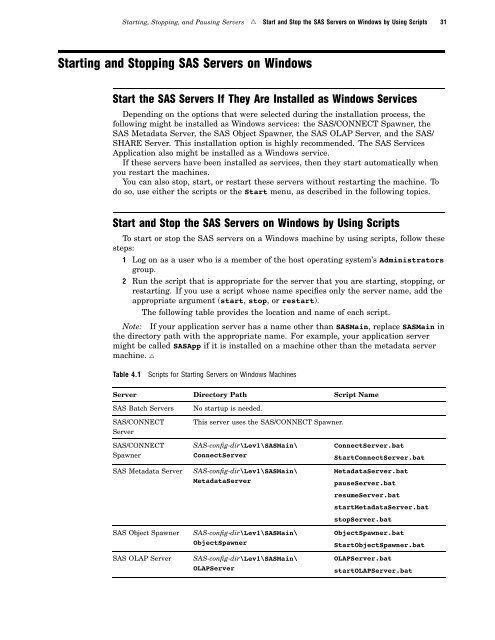SAS 9.1.3 Intelligence Platform: System Administration Guide
SAS 9.1.3 Intelligence Platform: System Administration Guide
SAS 9.1.3 Intelligence Platform: System Administration Guide
You also want an ePaper? Increase the reach of your titles
YUMPU automatically turns print PDFs into web optimized ePapers that Google loves.
Starting, Stopping, and Pausing Servers R Start and Stop the <strong>SAS</strong> Servers on Windows by Using Scripts 31<br />
Starting and Stopping <strong>SAS</strong> Servers on Windows<br />
Start the <strong>SAS</strong> Servers If They Are Installed as Windows Services<br />
Depending on the options that were selected during the installation process, the<br />
following might be installed as Windows services: the <strong>SAS</strong>/CONNECT Spawner, the<br />
<strong>SAS</strong> Metadata Server, the <strong>SAS</strong> Object Spawner, the <strong>SAS</strong> OLAP Server, and the <strong>SAS</strong>/<br />
SHARE Server. This installation option is highly recommended. The <strong>SAS</strong> Services<br />
Application also might be installed as a Windows service.<br />
If these servers have been installed as services, then they start automatically when<br />
you restart the machines.<br />
You can also stop, start, or restart these servers without restarting the machine. To<br />
do so, use either the scripts or the Start menu, as described in the following topics.<br />
Start and Stop the <strong>SAS</strong> Servers on Windows by Using Scripts<br />
To start or stop the <strong>SAS</strong> servers on a Windows machine by using scripts, follow these<br />
steps:<br />
1 Log on as a user who is a member of the host operating system’s Administrators<br />
group.<br />
2 Run the script that is appropriate for the server that you are starting, stopping, or<br />
restarting. If you use a script whose name specifies only the server name, add the<br />
appropriate argument (start, stop, orrestart).<br />
The following table provides the location and name of each script.<br />
Note: If your application server has a name other than <strong>SAS</strong>Main, replace <strong>SAS</strong>Main in<br />
the directory path with the appropriate name. For example, your application server<br />
might be called <strong>SAS</strong>App if it is installed on a machine other than the metadata server<br />
machine. R<br />
Table 4.1 Scripts for Starting Servers on Windows Machines<br />
Server Directory Path Script Name<br />
<strong>SAS</strong> Batch Servers No startup is needed.<br />
<strong>SAS</strong>/CONNECT<br />
Server<br />
<strong>SAS</strong>/CONNECT<br />
Spawner<br />
This server uses the <strong>SAS</strong>/CONNECT Spawner.<br />
<strong>SAS</strong>-config-dir\Lev1\<strong>SAS</strong>Main\<br />
ConnectServer<br />
<strong>SAS</strong> Metadata Server <strong>SAS</strong>-config-dir\Lev1\<strong>SAS</strong>Main\<br />
MetadataServer<br />
<strong>SAS</strong> Object Spawner <strong>SAS</strong>-config-dir\Lev1\<strong>SAS</strong>Main\<br />
ObjectSpawner<br />
<strong>SAS</strong> OLAP Server <strong>SAS</strong>-config-dir\Lev1\<strong>SAS</strong>Main\<br />
OLAPServer<br />
ConnectServer.bat<br />
StartConnectServer.bat<br />
MetadataServer.bat<br />
pauseServer.bat<br />
resumeServer.bat<br />
startMetadataServer.bat<br />
stopServer.bat<br />
ObjectSpawner.bat<br />
StartObjectSpawner.bat<br />
OLAPServer.bat<br />
startOLAPServer.bat