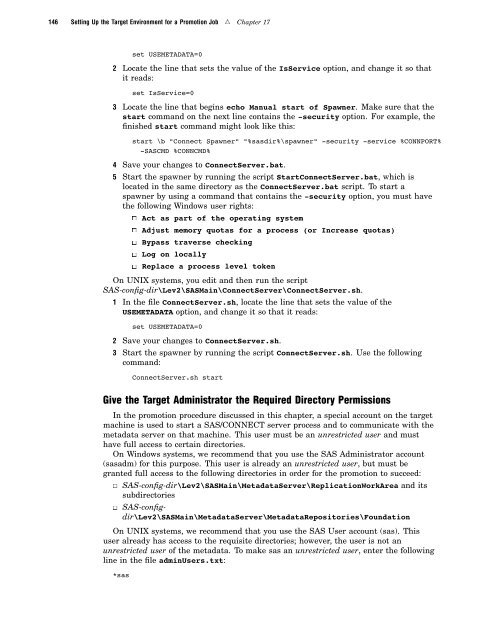SAS 9.1.3 Intelligence Platform: System Administration Guide
SAS 9.1.3 Intelligence Platform: System Administration Guide
SAS 9.1.3 Intelligence Platform: System Administration Guide
Create successful ePaper yourself
Turn your PDF publications into a flip-book with our unique Google optimized e-Paper software.
146 Setting Up the Target Environment for a Promotion Job R Chapter 17<br />
set USEMETADATA=0<br />
2 Locate the line that sets the value of the IsService option, and change it so that<br />
it reads:<br />
set IsService=0<br />
3 Locate the line that begins echo Manual start of Spawner. Make sure that the<br />
start command on the next line contains the -security option. For example, the<br />
finished start command might look like this:<br />
start \b "Connect Spawner" "%sasdir%\spawner" -security -service %CONNPORT%<br />
-<strong>SAS</strong>CMD %CONNCMD%<br />
4 Save your changes to ConnectServer.bat.<br />
5 Start the spawner by running the script StartConnectServer.bat, which is<br />
located in the same directory as the ConnectServer.bat script. To start a<br />
spawner by using a command that contains the -security option, you must have<br />
the following Windows user rights:<br />
3 Act as part of the operating system<br />
3 Adjust memory quotas for a process (or Increase quotas)<br />
3 Bypass traverse checking<br />
3 Log on locally<br />
3 Replace a process level token<br />
On UNIX systems, you edit and then run the script<br />
<strong>SAS</strong>-config-dir\Lev2\<strong>SAS</strong>Main\ConnectServer\ConnectServer.sh.<br />
1 In the file ConnectServer.sh, locate the line that sets the value of the<br />
USEMETADATA option, and change it so that it reads:<br />
set USEMETADATA=0<br />
2 Save your changes to ConnectServer.sh.<br />
3 Start the spawner by running the script ConnectServer.sh. Use the following<br />
command:<br />
ConnectServer.sh start<br />
Give the Target Administrator the Required Directory Permissions<br />
In the promotion procedure discussed in this chapter, a special account on the target<br />
machine is used to start a <strong>SAS</strong>/CONNECT server process and to communicate with the<br />
metadata server on that machine. This user must be an unrestricted user and must<br />
have full access to certain directories.<br />
On Windows systems, we recommend that you use the <strong>SAS</strong> Administrator account<br />
(sasadm) for this purpose. This user is already an unrestricted user, but must be<br />
granted full access to the following directories in order for the promotion to succeed:<br />
3 <strong>SAS</strong>-config-dir\Lev2\<strong>SAS</strong>Main\MetadataServer\ReplicationWorkArea and its<br />
subdirectories<br />
3 <strong>SAS</strong>-configdir\Lev2\<strong>SAS</strong>Main\MetadataServer\MetadataRepositories\Foundation<br />
On UNIX systems, we recommend that you use the <strong>SAS</strong> User account (sas). This<br />
user already has access to the requisite directories; however, the user is not an<br />
unrestricted user of the metadata. To make sas an unrestricted user, enter the following<br />
line in the file adminUsers.txt:<br />
*sas