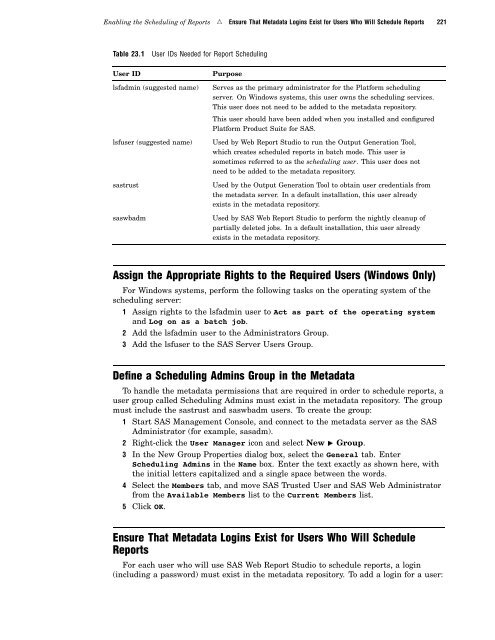SAS 9.1.3 Intelligence Platform: System Administration Guide
SAS 9.1.3 Intelligence Platform: System Administration Guide
SAS 9.1.3 Intelligence Platform: System Administration Guide
You also want an ePaper? Increase the reach of your titles
YUMPU automatically turns print PDFs into web optimized ePapers that Google loves.
Enabling the Scheduling of Reports R Ensure That Metadata Logins Exist for Users Who Will Schedule Reports 221<br />
Table 23.1 User IDs Needed for Report Scheduling<br />
User ID Purpose<br />
lsfadmin (suggested name) Serves as the primary administrator for the <strong>Platform</strong> scheduling<br />
server. On Windows systems, this user owns the scheduling services.<br />
This user does not need to be added to the metadata repository.<br />
This user should have been added when you installed and configured<br />
<strong>Platform</strong> Product Suite for <strong>SAS</strong>.<br />
lsfuser (suggested name) Used by Web Report Studio to run the Output Generation Tool,<br />
which creates scheduled reports in batch mode. This user is<br />
sometimes referred to as the scheduling user. This user does not<br />
need to be added to the metadata repository.<br />
sastrust Used by the Output Generation Tool to obtain user credentials from<br />
the metadata server. In a default installation, this user already<br />
exists in the metadata repository.<br />
saswbadm Used by <strong>SAS</strong> Web Report Studio to perform the nightly cleanup of<br />
partially deleted jobs. In a default installation, this user already<br />
exists in the metadata repository.<br />
Assign the Appropriate Rights to the Required Users (Windows Only)<br />
For Windows systems, perform the following tasks on the operating system of the<br />
scheduling server:<br />
1 Assign rights to the lsfadmin user to Act as part of the operating system<br />
and Log on as a batch job.<br />
2 Add the lsfadmin user to the Administrators Group.<br />
3 Add the lsfuser to the <strong>SAS</strong> Server Users Group.<br />
Define a Scheduling Admins Group in the Metadata<br />
To handle the metadata permissions that are required in order to schedule reports, a<br />
user group called Scheduling Admins must exist in the metadata repository. The group<br />
must include the sastrust and saswbadm users. To create the group:<br />
1 Start <strong>SAS</strong> Management Console, and connect to the metadata server as the <strong>SAS</strong><br />
Administrator (for example, sasadm).<br />
2 Right-click the User Manager icon and select New s Group.<br />
3 In the New Group Properties dialog box, select the General tab. Enter<br />
Scheduling Admins in the Name box. Enter the text exactly as shown here, with<br />
the initial letters capitalized and a single space between the words.<br />
4 Select the Members tab, and move <strong>SAS</strong> Trusted User and <strong>SAS</strong> Web Administrator<br />
from the Available Members list to the Current Members list.<br />
5 Click OK.<br />
Ensure That Metadata Logins Exist for Users Who Will Schedule<br />
Reports<br />
For each user who will use <strong>SAS</strong> Web Report Studio to schedule reports, a login<br />
(including a password) must exist in the metadata repository. To add a login for a user: