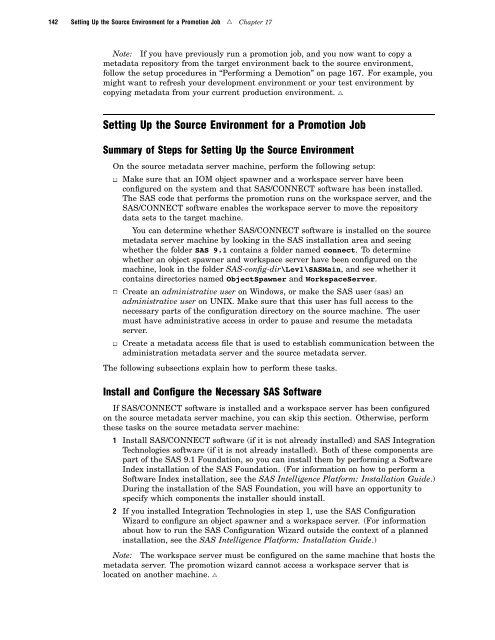SAS 9.1.3 Intelligence Platform: System Administration Guide
SAS 9.1.3 Intelligence Platform: System Administration Guide
SAS 9.1.3 Intelligence Platform: System Administration Guide
You also want an ePaper? Increase the reach of your titles
YUMPU automatically turns print PDFs into web optimized ePapers that Google loves.
142 Setting Up the Source Environment for a Promotion Job R Chapter 17<br />
Note: If you have previously run a promotion job, and you now want to copy a<br />
metadata repository from the target environment back to the source environment,<br />
follow the setup procedures in “Performing a Demotion” on page 167. For example, you<br />
might want to refresh your development environment or your test environment by<br />
copying metadata from your current production environment. R<br />
Setting Up the Source Environment for a Promotion Job<br />
Summary of Steps for Setting Up the Source Environment<br />
On the source metadata server machine, perform the following setup:<br />
3 Make sure that an IOM object spawner and a workspace server have been<br />
configured on the system and that <strong>SAS</strong>/CONNECT software has been installed.<br />
The <strong>SAS</strong> code that performs the promotion runs on the workspace server, and the<br />
<strong>SAS</strong>/CONNECT software enables the workspace server to move the repository<br />
data sets to the target machine.<br />
You can determine whether <strong>SAS</strong>/CONNECT software is installed on the source<br />
metadata server machine by looking in the <strong>SAS</strong> installation area and seeing<br />
whether the folder <strong>SAS</strong> 9.1 contains a folder named connect. To determine<br />
whether an object spawner and workspace server have been configured on the<br />
machine, look in the folder <strong>SAS</strong>-config-dir\Lev1\<strong>SAS</strong>Main, and see whether it<br />
contains directories named ObjectSpawner and WorkspaceServer.<br />
3 Create an administrative user on Windows, or make the <strong>SAS</strong> user (sas) an<br />
administrative user on UNIX. Make sure that this user has full access to the<br />
necessary parts of the configuration directory on the source machine. The user<br />
must have administrative access in order to pause and resume the metadata<br />
server.<br />
3 Create a metadata access file that is used to establish communication between the<br />
administration metadata server and the source metadata server.<br />
The following subsections explain how to perform these tasks.<br />
Install and Configure the Necessary <strong>SAS</strong> Software<br />
If <strong>SAS</strong>/CONNECT software is installed and a workspace server has been configured<br />
on the source metadata server machine, you can skip this section. Otherwise, perform<br />
these tasks on the source metadata server machine:<br />
1 Install <strong>SAS</strong>/CONNECT software (if it is not already installed) and <strong>SAS</strong> Integration<br />
Technologies software (if it is not already installed). Both of these components are<br />
part of the <strong>SAS</strong> 9.1 Foundation, so you can install them by performing a Software<br />
Index installation of the <strong>SAS</strong> Foundation. (For information on how to perform a<br />
Software Index installation, see the <strong>SAS</strong> <strong>Intelligence</strong> <strong>Platform</strong>: Installation <strong>Guide</strong>.)<br />
During the installation of the <strong>SAS</strong> Foundation, you will have an opportunity to<br />
specify which components the installer should install.<br />
2 If you installed Integration Technologies in step 1, use the <strong>SAS</strong> Configuration<br />
Wizard to configure an object spawner and a workspace server. (For information<br />
about how to run the <strong>SAS</strong> Configuration Wizard outside the context of a planned<br />
installation, see the <strong>SAS</strong> <strong>Intelligence</strong> <strong>Platform</strong>: Installation <strong>Guide</strong>.)<br />
Note: The workspace server must be configured on the same machine that hosts the<br />
metadata server. The promotion wizard cannot access a workspace server that is<br />
located on another machine. R