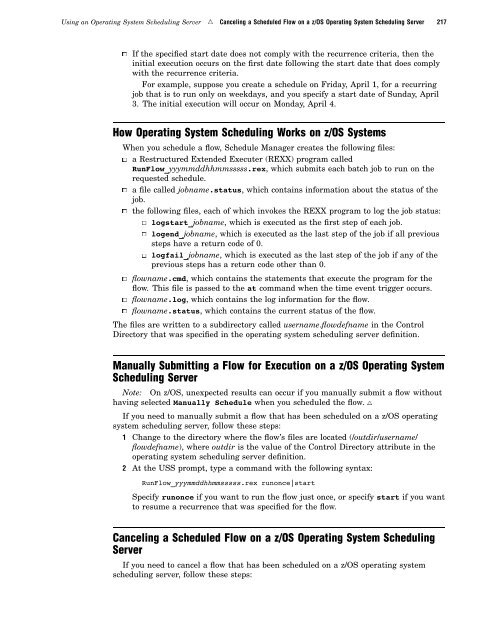SAS 9.1.3 Intelligence Platform: System Administration Guide
SAS 9.1.3 Intelligence Platform: System Administration Guide
SAS 9.1.3 Intelligence Platform: System Administration Guide
You also want an ePaper? Increase the reach of your titles
YUMPU automatically turns print PDFs into web optimized ePapers that Google loves.
Using an Operating <strong>System</strong> Scheduling Server R Canceling a Scheduled Flow on a z/OS Operating <strong>System</strong> Scheduling Server 217<br />
3 If the specified start date does not comply with the recurrence criteria, then the<br />
initial execution occurs on the first date following the start date that does comply<br />
with the recurrence criteria.<br />
For example, suppose you create a schedule on Friday, April 1, for a recurring<br />
job that is to run only on weekdays, and you specify a start date of Sunday, April<br />
3. The initial execution will occur on Monday, April 4.<br />
How Operating <strong>System</strong> Scheduling Works on z/OS <strong>System</strong>s<br />
When you schedule a flow, Schedule Manager creates the following files:<br />
3 a Restructured Extended Executer (REXX) program called<br />
RunFlow_yyymmddhhmmsssss.rex, which submits each batch job to run on the<br />
requested schedule.<br />
3 a file called jobname.status, which contains information about the status of the<br />
job.<br />
3 the following files, each of which invokes the REXX program to log the job status:<br />
3 logstart_jobname, which is executed as the first step of each job.<br />
3 logend_jobname, which is executed as the last step of the job if all previous<br />
steps have a return code of 0.<br />
3 logfail_jobname, which is executed as the last step of the job if any of the<br />
previous steps has a return code other than 0.<br />
3 flowname.cmd, which contains the statements that execute the program for the<br />
flow. This file is passed to the at command when the time event trigger occurs.<br />
3 flowname.log, which contains the log information for the flow.<br />
3 flowname.status, which contains the current status of the flow.<br />
The files are written to a subdirectory called username.flowdefname in the Control<br />
Directory that was specified in the operating system scheduling server definition.<br />
Manually Submitting a Flow for Execution on a z/OS Operating <strong>System</strong><br />
Scheduling Server<br />
Note: On z/OS, unexpected results can occur if you manually submit a flow without<br />
having selected Manually Schedule when you scheduled the flow. R<br />
If you need to manually submit a flow that has been scheduled on a z/OS operating<br />
system scheduling server, follow these steps:<br />
1 Change to the directory where the flow’s files are located (/outdir/username/<br />
flowdefname), where outdir is the value of the Control Directory attribute in the<br />
operating system scheduling server definition.<br />
2 At the USS prompt, type a command with the following syntax:<br />
RunFlow_yyymmddhhmmsssss.rex runonce|start<br />
Specify runonce if you want to run the flow just once, or specify start if you want<br />
to resume a recurrence that was specified for the flow.<br />
Canceling a Scheduled Flow on a z/OS Operating <strong>System</strong> Scheduling<br />
Server<br />
If you need to cancel a flow that has been scheduled on a z/OS operating system<br />
scheduling server, follow these steps: