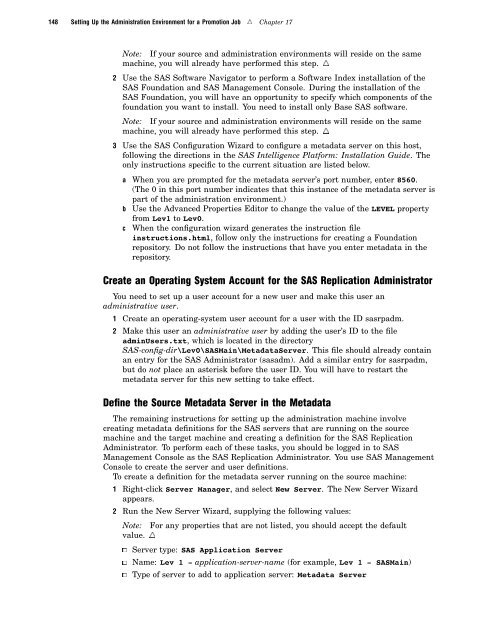SAS 9.1.3 Intelligence Platform: System Administration Guide
SAS 9.1.3 Intelligence Platform: System Administration Guide
SAS 9.1.3 Intelligence Platform: System Administration Guide
Create successful ePaper yourself
Turn your PDF publications into a flip-book with our unique Google optimized e-Paper software.
148 Setting Up the <strong>Administration</strong> Environment for a Promotion Job R Chapter 17<br />
Note: If your source and administration environments will reside on the same<br />
machine, you will already have performed this step. R<br />
2 Use the <strong>SAS</strong> Software Navigator to perform a Software Index installation of the<br />
<strong>SAS</strong> Foundation and <strong>SAS</strong> Management Console. During the installation of the<br />
<strong>SAS</strong> Foundation, you will have an opportunity to specify which components of the<br />
foundation you want to install. You need to install only Base <strong>SAS</strong> software.<br />
Note: If your source and administration environments will reside on the same<br />
machine, you will already have performed this step. R<br />
3 Use the <strong>SAS</strong> Configuration Wizard to configure a metadata server on this host,<br />
following the directions in the <strong>SAS</strong> <strong>Intelligence</strong> <strong>Platform</strong>: Installation <strong>Guide</strong>. The<br />
only instructions specific to the current situation are listed below.<br />
a When you are prompted for the metadata server’s port number, enter 8560.<br />
(The 0 in this port number indicates that this instance of the metadata server is<br />
part of the administration environment.)<br />
b Use the Advanced Properties Editor to change the value of the LEVEL property<br />
from Lev1 to Lev0.<br />
c When the configuration wizard generates the instruction file<br />
instructions.html, follow only the instructions for creating a Foundation<br />
repository. Do not follow the instructions that have you enter metadata in the<br />
repository.<br />
Create an Operating <strong>System</strong> Account for the <strong>SAS</strong> Replication Administrator<br />
You need to set up a user account for a new user and make this user an<br />
administrative user.<br />
1 Create an operating-system user account for a user with the ID sasrpadm.<br />
2 Make this user an administrative user by adding the user’s ID to the file<br />
adminUsers.txt, which is located in the directory<br />
<strong>SAS</strong>-config-dir\Lev0\<strong>SAS</strong>Main\MetadataServer. This file should already contain<br />
an entry for the <strong>SAS</strong> Administrator (sasadm). Add a similar entry for sasrpadm,<br />
but do not place an asterisk before the user ID. You will have to restart the<br />
metadata server for this new setting to take effect.<br />
Define the Source Metadata Server in the Metadata<br />
The remaining instructions for setting up the administration machine involve<br />
creating metadata definitions for the <strong>SAS</strong> servers that are running on the source<br />
machine and the target machine and creating a definition for the <strong>SAS</strong> Replication<br />
Administrator. To perform each of these tasks, you should be logged in to <strong>SAS</strong><br />
Management Console as the <strong>SAS</strong> Replication Administrator. You use <strong>SAS</strong> Management<br />
Console to create the server and user definitions.<br />
To create a definition for the metadata server running on the source machine:<br />
1 Right-click Server Manager, and select New Server. The New Server Wizard<br />
appears.<br />
2 Run the New Server Wizard, supplying the following values:<br />
Note: For any properties that are not listed, you should accept the default<br />
value. R<br />
3 Server type: <strong>SAS</strong> Application Server<br />
3 Name: Lev 1 - application-server-name (for example, Lev 1 - <strong>SAS</strong>Main)<br />
3 Type of server to add to application server: Metadata Server