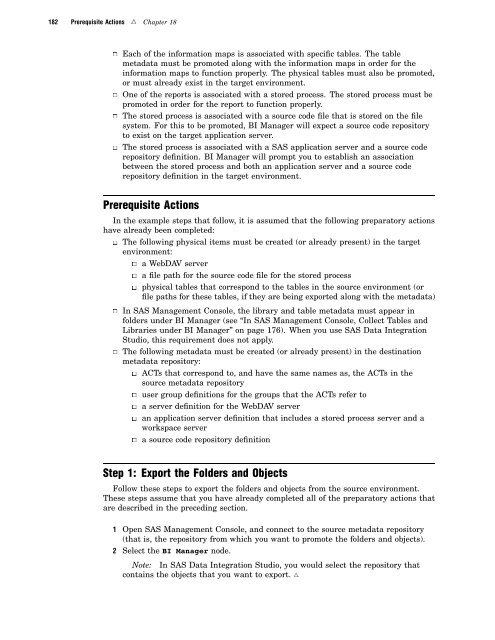SAS 9.1.3 Intelligence Platform: System Administration Guide
SAS 9.1.3 Intelligence Platform: System Administration Guide
SAS 9.1.3 Intelligence Platform: System Administration Guide
Create successful ePaper yourself
Turn your PDF publications into a flip-book with our unique Google optimized e-Paper software.
182 Prerequisite Actions R Chapter 18<br />
3 Each of the information maps is associated with specific tables. The table<br />
metadata must be promoted along with the information maps in order for the<br />
information maps to function properly. The physical tables must also be promoted,<br />
or must already exist in the target environment.<br />
3 One of the reports is associated with a stored process. The stored process must be<br />
promoted in order for the report to function properly.<br />
3 The stored process is associated with a source code file that is stored on the file<br />
system. For this to be promoted, BI Manager will expect a source code repository<br />
to exist on the target application server.<br />
3 The stored process is associated with a <strong>SAS</strong> application server and a source code<br />
repository definition. BI Manager will prompt you to establish an association<br />
between the stored process and both an application server and a source code<br />
repository definition in the target environment.<br />
Prerequisite Actions<br />
In the example steps that follow, it is assumed that the following preparatory actions<br />
have already been completed:<br />
3 The following physical items must be created (or already present) in the target<br />
environment:<br />
3 a WebDAV server<br />
3 a file path for the source code file for the stored process<br />
3 physical tables that correspond to the tables in the source environment (or<br />
file paths for these tables, if they are being exported along with the metadata)<br />
3 In <strong>SAS</strong> Management Console, the library and table metadata must appear in<br />
folders under BI Manager (see “In <strong>SAS</strong> Management Console, Collect Tables and<br />
Libraries under BI Manager” on page 176). When you use <strong>SAS</strong> Data Integration<br />
Studio, this requirement does not apply.<br />
3 The following metadata must be created (or already present) in the destination<br />
metadata repository:<br />
3 ACTs that correspond to, and have the same names as, the ACTs in the<br />
source metadata repository<br />
3 user group definitions for the groups that the ACTs refer to<br />
3 a server definition for the WebDAV server<br />
3 an application server definition that includes a stored process server and a<br />
workspace server<br />
3 a source code repository definition<br />
Step 1: Export the Folders and Objects<br />
Follow these steps to export the folders and objects from the source environment.<br />
These steps assume that you have already completed all of the preparatory actions that<br />
are described in the preceding section.<br />
1 Open <strong>SAS</strong> Management Console, and connect to the source metadata repository<br />
(that is, the repository from which you want to promote the folders and objects).<br />
2 Select the BI Manager node.<br />
Note: In <strong>SAS</strong> Data Integration Studio, you would select the repository that<br />
contains the objects that you want to export. R