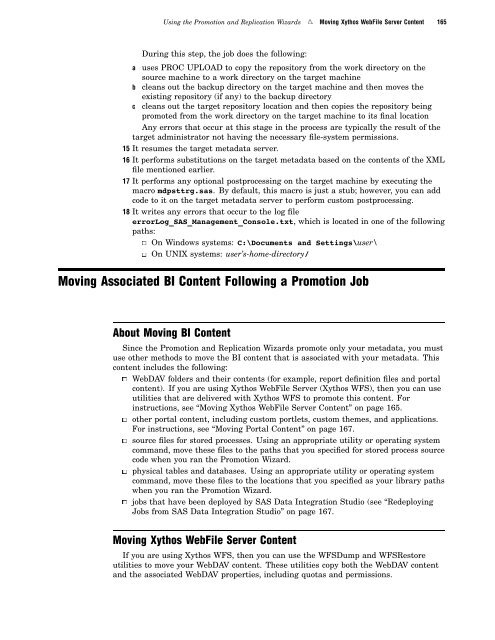SAS 9.1.3 Intelligence Platform: System Administration Guide
SAS 9.1.3 Intelligence Platform: System Administration Guide
SAS 9.1.3 Intelligence Platform: System Administration Guide
Create successful ePaper yourself
Turn your PDF publications into a flip-book with our unique Google optimized e-Paper software.
Using the Promotion and Replication Wizards R Moving Xythos WebFile Server Content 165<br />
During this step, the job does the following:<br />
a uses PROC UPLOAD to copy the repository from the work directory on the<br />
source machine to a work directory on the target machine<br />
b cleans out the backup directory on the target machine and then moves the<br />
existing repository (if any) to the backup directory<br />
c cleans out the target repository location and then copies the repository being<br />
promoted from the work directory on the target machine to its final location<br />
Any errors that occur at this stage in the process are typically the result of the<br />
target administrator not having the necessary file-system permissions.<br />
15 It resumes the target metadata server.<br />
16 It performs substitutions on the target metadata based on the contents of the XML<br />
file mentioned earlier.<br />
17 It performs any optional postprocessing on the target machine by executing the<br />
macro mdpsttrg.sas. By default, this macro is just a stub; however, you can add<br />
code to it on the target metadata server to perform custom postprocessing.<br />
18 It writes any errors that occur to the log file<br />
errorLog_<strong>SAS</strong>_Management_Console.txt, which is located in one of the following<br />
paths:<br />
3 On Windows systems: C:\Documents and Settings\user\<br />
3 On UNIX systems: user’s-home-directory/<br />
Moving Associated BI Content Following a Promotion Job<br />
About Moving BI Content<br />
Since the Promotion and Replication Wizards promote only your metadata, you must<br />
use other methods to move the BI content that is associated with your metadata. This<br />
content includes the following:<br />
3 WebDAV folders and their contents (for example, report definition files and portal<br />
content). If you are using Xythos WebFile Server (Xythos WFS), then you can use<br />
utilities that are delivered with Xythos WFS to promote this content. For<br />
instructions, see “Moving Xythos WebFile Server Content” on page 165.<br />
3 other portal content, including custom portlets, custom themes, and applications.<br />
For instructions, see “Moving Portal Content” on page 167.<br />
3 source files for stored processes. Using an appropriate utility or operating system<br />
command, move these files to the paths that you specified for stored process source<br />
code when you ran the Promotion Wizard.<br />
3 physical tables and databases. Using an appropriate utility or operating system<br />
command, move these files to the locations that you specified as your library paths<br />
when you ran the Promotion Wizard.<br />
3 jobs that have been deployed by <strong>SAS</strong> Data Integration Studio (see “Redeploying<br />
Jobs from <strong>SAS</strong> Data Integration Studio” on page 167.<br />
Moving Xythos WebFile Server Content<br />
If you are using Xythos WFS, then you can use the WFSDump and WFSRestore<br />
utilities to move your WebDAV content. These utilities copy both the WebDAV content<br />
and the associated WebDAV properties, including quotas and permissions.