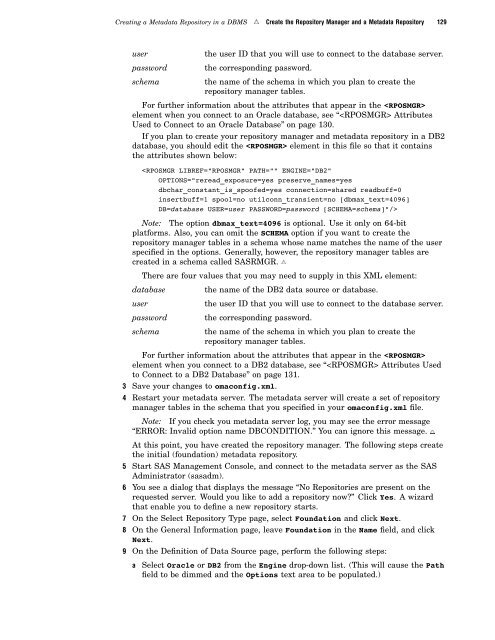SAS 9.1.3 Intelligence Platform: System Administration Guide
SAS 9.1.3 Intelligence Platform: System Administration Guide
SAS 9.1.3 Intelligence Platform: System Administration Guide
Create successful ePaper yourself
Turn your PDF publications into a flip-book with our unique Google optimized e-Paper software.
Creating a Metadata Repository in a DBMS R Create the Repository Manager and a Metadata Repository 129<br />
user the user ID that you will use to connect to the database server.<br />
password the corresponding password.<br />
schema the name of the schema in which you plan to create the<br />
repository manager tables.<br />
For further information about the attributes that appear in the <br />
element when you connect to an Oracle database, see “ Attributes<br />
Used to Connect to an Oracle Database” on page 130.<br />
If you plan to create your repository manager and metadata repository in a DB2<br />
database, you should edit the element in this file so that it contains<br />
the attributes shown below:<br />
<br />
Note: The option dbmax_text=4096 is optional. Use it only on 64-bit<br />
platforms. Also, you can omit the SCHEMA option if you want to create the<br />
repository manager tables in a schema whose name matches the name of the user<br />
specified in the options. Generally, however, the repository manager tables are<br />
created in a schema called <strong>SAS</strong>RMGR. R<br />
There are four values that you may need to supply in this XML element:<br />
database the name of the DB2 data source or database.<br />
user the user ID that you will use to connect to the database server.<br />
password the corresponding password.<br />
schema the name of the schema in which you plan to create the<br />
repository manager tables.<br />
For further information about the attributes that appear in the <br />
element when you connect to a DB2 database, see “ Attributes Used<br />
to Connect to a DB2 Database” on page 131.<br />
3 Save your changes to omaconfig.xml.<br />
4 Restart your metadata server. The metadata server will create a set of repository<br />
manager tables in the schema that you specified in your omaconfig.xml file.<br />
Note: If you check you metadata server log, you may see the error message<br />
“ERROR: Invalid option name DBCONDITION.” You can ignore this message. R<br />
At this point, you have created the repository manager. The following steps create<br />
the initial (foundation) metadata repository.<br />
5 Start <strong>SAS</strong> Management Console, and connect to the metadata server as the <strong>SAS</strong><br />
Administrator (sasadm).<br />
6 You see a dialog that displays the message “No Repositories are present on the<br />
requested server. Would you like to add a repository now?” Click Yes. A wizard<br />
that enable you to define a new repository starts.<br />
7 On the Select Repository Type page, select Foundation and click Next.<br />
8 On the General Information page, leave Foundation in the Name field, and click<br />
Next.<br />
9 On the Definition of Data Source page, perform the following steps:<br />
a Select Oracle or DB2 from the Engine drop-down list. (This will cause the Path<br />
field to be dimmed and the Options text area to be populated.)