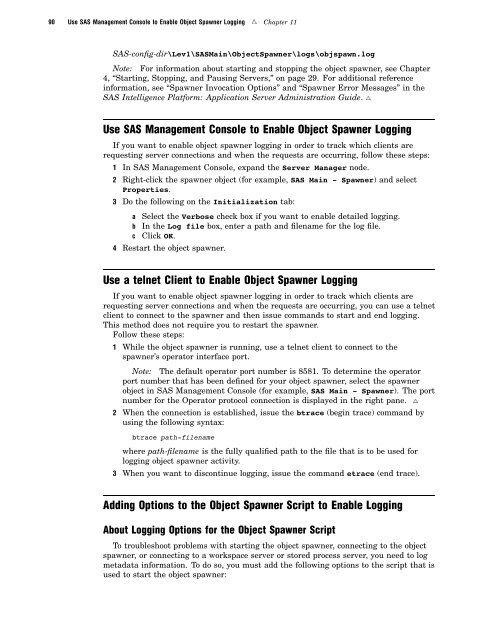SAS 9.1.3 Intelligence Platform: System Administration Guide
SAS 9.1.3 Intelligence Platform: System Administration Guide
SAS 9.1.3 Intelligence Platform: System Administration Guide
Create successful ePaper yourself
Turn your PDF publications into a flip-book with our unique Google optimized e-Paper software.
90 Use <strong>SAS</strong> Management Console to Enable Object Spawner Logging R Chapter 11<br />
<strong>SAS</strong>-config-dir\Lev1\<strong>SAS</strong>Main\ObjectSpawner\logs\objspawn.log<br />
Note: For information about starting and stopping the object spawner, see Chapter<br />
4, “Starting, Stopping, and Pausing Servers,” on page 29. For additional reference<br />
information, see “Spawner Invocation Options” and “Spawner Error Messages” in the<br />
<strong>SAS</strong> <strong>Intelligence</strong> <strong>Platform</strong>: Application Server <strong>Administration</strong> <strong>Guide</strong>. R<br />
Use <strong>SAS</strong> Management Console to Enable Object Spawner Logging<br />
If you want to enable object spawner logging in order to track which clients are<br />
requesting server connections and when the requests are occurring, follow these steps:<br />
1 In <strong>SAS</strong> Management Console, expand the Server Manager node.<br />
2 Right-click the spawner object (for example, <strong>SAS</strong> Main - Spawner) and select<br />
Properties.<br />
3 Do the following on the Initialization tab:<br />
a Select the Verbose check box if you want to enable detailed logging.<br />
b In the Log file box, enter a path and filename for the log file.<br />
c Click OK.<br />
4 Restart the object spawner.<br />
Use a telnet Client to Enable Object Spawner Logging<br />
If you want to enable object spawner logging in order to track which clients are<br />
requesting server connections and when the requests are occurring, you can use a telnet<br />
client to connect to the spawner and then issue commands to start and end logging.<br />
This method does not require you to restart the spawner.<br />
Follow these steps:<br />
1 While the object spawner is running, use a telnet client to connect to the<br />
spawner’s operator interface port.<br />
Note: The default operator port number is 8581. To determine the operator<br />
port number that has been defined for your object spawner, select the spawner<br />
object in <strong>SAS</strong> Management Console (for example, <strong>SAS</strong> Main - Spawner). The port<br />
number for the Operator protocol connection is displayed in the right pane. R<br />
2 When the connection is established, issue the btrace (begin trace) command by<br />
using the following syntax:<br />
btrace path-filename<br />
where path-filename is the fully qualified path to the file that is to be used for<br />
logging object spawner activity.<br />
3 When you want to discontinue logging, issue the command etrace (end trace).<br />
Adding Options to the Object Spawner Script to Enable Logging<br />
About Logging Options for the Object Spawner Script<br />
To troubleshoot problems with starting the object spawner, connecting to the object<br />
spawner, or connecting to a workspace server or stored process server, you need to log<br />
metadata information. To do so, you must add the following options to the script that is<br />
used to start the object spawner: