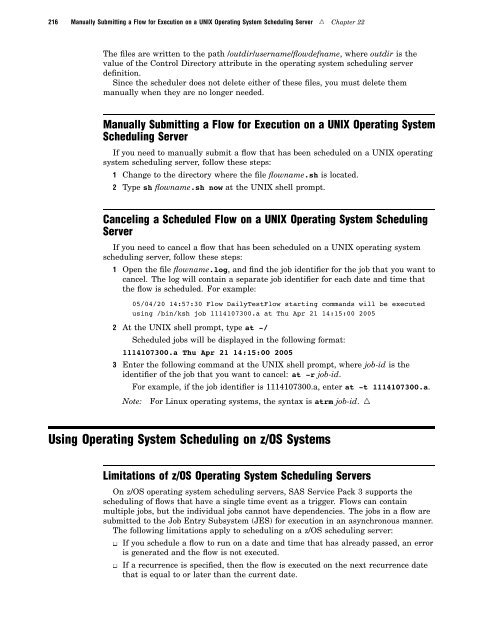SAS 9.1.3 Intelligence Platform: System Administration Guide
SAS 9.1.3 Intelligence Platform: System Administration Guide
SAS 9.1.3 Intelligence Platform: System Administration Guide
Create successful ePaper yourself
Turn your PDF publications into a flip-book with our unique Google optimized e-Paper software.
216 Manually Submitting a Flow for Execution on a UNIX Operating <strong>System</strong> Scheduling Server R Chapter 22<br />
The files are written to the path /outdir/username/flowdefname, where outdir is the<br />
value of the Control Directory attribute in the operating system scheduling server<br />
definition.<br />
Since the scheduler does not delete either of these files, you must delete them<br />
manually when they are no longer needed.<br />
Manually Submitting a Flow for Execution on a UNIX Operating <strong>System</strong><br />
Scheduling Server<br />
If you need to manually submit a flow that has been scheduled on a UNIX operating<br />
system scheduling server, follow these steps:<br />
1 Change to the directory where the file flowname.sh is located.<br />
2 Type sh flowname.sh now at the UNIX shell prompt.<br />
Canceling a Scheduled Flow on a UNIX Operating <strong>System</strong> Scheduling<br />
Server<br />
If you need to cancel a flow that has been scheduled on a UNIX operating system<br />
scheduling server, follow these steps:<br />
1 Open the file flowname.log, and find the job identifier for the job that you want to<br />
cancel. The log will contain a separate job identifier for each date and time that<br />
the flow is scheduled. For example:<br />
05/04/20 14:57:30 Flow DailyTestFlow starting commands will be executed<br />
using /bin/ksh job 1114107300.a at Thu Apr 21 14:15:00 2005<br />
2 At the UNIX shell prompt, type at -/<br />
Scheduled jobs will be displayed in the following format:<br />
1114107300.a Thu Apr 21 14:15:00 2005<br />
3 Enter the following command at the UNIX shell prompt, where job-id is the<br />
identifier of the job that you want to cancel: at -r job-id.<br />
For example, if the job identifier is 1114107300.a, enter at -t 1114107300.a.<br />
Note: For Linux operating systems, the syntax is atrm job-id. R<br />
Using Operating <strong>System</strong> Scheduling on z/OS <strong>System</strong>s<br />
Limitations of z/OS Operating <strong>System</strong> Scheduling Servers<br />
On z/OS operating system scheduling servers, <strong>SAS</strong> Service Pack 3 supports the<br />
scheduling of flows that have a single time event as a trigger. Flows can contain<br />
multiple jobs, but the individual jobs cannot have dependencies. The jobs in a flow are<br />
submitted to the Job Entry Subsystem (JES) for execution in an asynchronous manner.<br />
The following limitations apply to scheduling on a z/OS scheduling server:<br />
3 If you schedule a flow to run on a date and time that has already passed, an error<br />
is generated and the flow is not executed.<br />
3 If a recurrence is specified, then the flow is executed on the next recurrence date<br />
that is equal to or later than the current date.