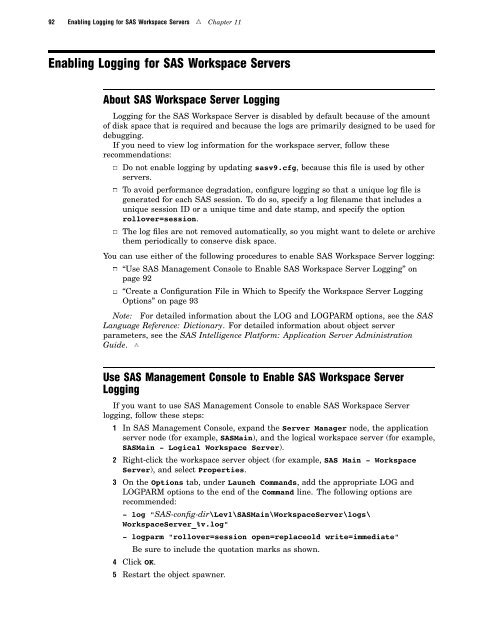SAS 9.1.3 Intelligence Platform: System Administration Guide
SAS 9.1.3 Intelligence Platform: System Administration Guide
SAS 9.1.3 Intelligence Platform: System Administration Guide
Create successful ePaper yourself
Turn your PDF publications into a flip-book with our unique Google optimized e-Paper software.
92 Enabling Logging for <strong>SAS</strong> Workspace Servers R Chapter 11<br />
Enabling Logging for <strong>SAS</strong> Workspace Servers<br />
About <strong>SAS</strong> Workspace Server Logging<br />
Logging for the <strong>SAS</strong> Workspace Server is disabled by default because of the amount<br />
of disk space that is required and because the logs are primarily designed to be used for<br />
debugging.<br />
If you need to view log information for the workspace server, follow these<br />
recommendations:<br />
3 Do not enable logging by updating sasv9.cfg, because this file is used by other<br />
servers.<br />
3 To avoid performance degradation, configure logging so that a unique log file is<br />
generated for each <strong>SAS</strong> session. To do so, specify a log filename that includes a<br />
unique session ID or a unique time and date stamp, and specify the option<br />
rollover=session.<br />
3 The log files are not removed automatically, so you might want to delete or archive<br />
them periodically to conserve disk space.<br />
You can use either of the following procedures to enable <strong>SAS</strong> Workspace Server logging:<br />
3 “Use <strong>SAS</strong> Management Console to Enable <strong>SAS</strong> Workspace Server Logging” on<br />
page 92<br />
3 “Create a Configuration File in Which to Specify the Workspace Server Logging<br />
Options” on page 93<br />
Note: For detailed information about the LOG and LOGPARM options, see the <strong>SAS</strong><br />
Language Reference: Dictionary. For detailed information about object server<br />
parameters, see the <strong>SAS</strong> <strong>Intelligence</strong> <strong>Platform</strong>: Application Server <strong>Administration</strong><br />
<strong>Guide</strong>. R<br />
Use <strong>SAS</strong> Management Console to Enable <strong>SAS</strong> Workspace Server<br />
Logging<br />
If you want to use <strong>SAS</strong> Management Console to enable <strong>SAS</strong> Workspace Server<br />
logging, follow these steps:<br />
1 In <strong>SAS</strong> Management Console, expand the Server Manager node, the application<br />
server node (for example, <strong>SAS</strong>Main), and the logical workspace server (for example,<br />
<strong>SAS</strong>Main - Logical Workspace Server).<br />
2 Right-click the workspace server object (for example, <strong>SAS</strong> Main - Workspace<br />
Server), and select Properties.<br />
3 On the Options tab, under Launch Commands, add the appropriate LOG and<br />
LOGPARM options to the end of the Command line. The following options are<br />
recommended:<br />
- log "<strong>SAS</strong>-config-dir\Lev1\<strong>SAS</strong>Main\WorkspaceServer\logs\<br />
WorkspaceServer_%v.log"<br />
- logparm "rollover=session open=replaceold write=immediate"<br />
Be sure to include the quotation marks as shown.<br />
4 Click OK.<br />
5 Restart the object spawner.