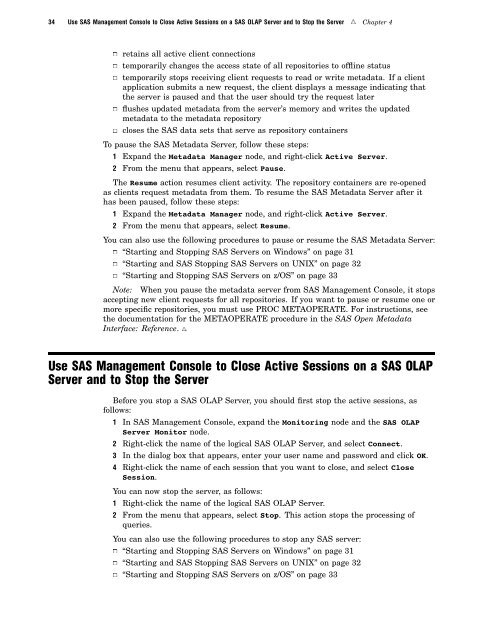SAS 9.1.3 Intelligence Platform: System Administration Guide
SAS 9.1.3 Intelligence Platform: System Administration Guide
SAS 9.1.3 Intelligence Platform: System Administration Guide
Create successful ePaper yourself
Turn your PDF publications into a flip-book with our unique Google optimized e-Paper software.
34 Use <strong>SAS</strong> Management Console to Close Active Sessions on a <strong>SAS</strong> OLAP Server and to Stop the Server R Chapter 4<br />
3 retains all active client connections<br />
3 temporarily changes the access state of all repositories to offline status<br />
3 temporarily stops receiving client requests to read or write metadata. If a client<br />
application submits a new request, the client displays a message indicating that<br />
the server is paused and that the user should try the request later<br />
3 flushes updated metadata from the server’s memory and writes the updated<br />
metadata to the metadata repository<br />
3 closes the <strong>SAS</strong> data sets that serve as repository containers<br />
To pause the <strong>SAS</strong> Metadata Server, follow these steps:<br />
1 Expand the Metadata Manager node, and right-click Active Server.<br />
2 From the menu that appears, select Pause.<br />
The Resume action resumes client activity. The repository containers are re-opened<br />
as clients request metadata from them. To resume the <strong>SAS</strong> Metadata Server after it<br />
has been paused, follow these steps:<br />
1 Expand the Metadata Manager node, and right-click Active Server.<br />
2 From the menu that appears, select Resume.<br />
You can also use the following procedures to pause or resume the <strong>SAS</strong> Metadata Server:<br />
3 “Starting and Stopping <strong>SAS</strong> Servers on Windows” on page 31<br />
3 “Starting and <strong>SAS</strong> Stopping <strong>SAS</strong> Servers on UNIX” on page 32<br />
3 “Starting and Stopping <strong>SAS</strong> Servers on z/OS” on page 33<br />
Note: When you pause the metadata server from <strong>SAS</strong> Management Console, it stops<br />
accepting new client requests for all repositories. If you want to pause or resume one or<br />
more specific repositories, you must use PROC METAOPERATE. For instructions, see<br />
the documentation for the METAOPERATE procedure in the <strong>SAS</strong> Open Metadata<br />
Interface: Reference. R<br />
Use <strong>SAS</strong> Management Console to Close Active Sessions on a <strong>SAS</strong> OLAP<br />
Server and to Stop the Server<br />
Before you stop a <strong>SAS</strong> OLAP Server, you should first stop the active sessions, as<br />
follows:<br />
1 In <strong>SAS</strong> Management Console, expand the Monitoring node and the <strong>SAS</strong> OLAP<br />
Server Monitor node.<br />
2 Right-click the name of the logical <strong>SAS</strong> OLAP Server, and select Connect.<br />
3 In the dialog box that appears, enter your user name and password and click OK.<br />
4 Right-click the name of each session that you want to close, and select Close<br />
Session.<br />
You can now stop the server, as follows:<br />
1 Right-click the name of the logical <strong>SAS</strong> OLAP Server.<br />
2 From the menu that appears, select Stop. This action stops the processing of<br />
queries.<br />
You can also use the following procedures to stop any <strong>SAS</strong> server:<br />
3 “Starting and Stopping <strong>SAS</strong> Servers on Windows” on page 31<br />
3 “Starting and <strong>SAS</strong> Stopping <strong>SAS</strong> Servers on UNIX” on page 32<br />
3 “Starting and Stopping <strong>SAS</strong> Servers on z/OS” on page 33