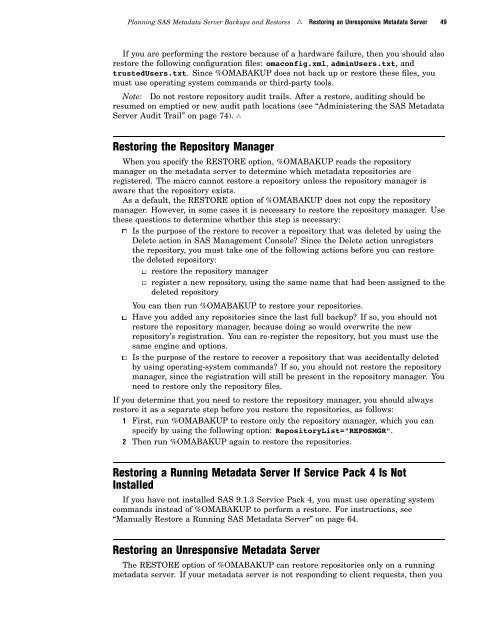SAS 9.1.3 Intelligence Platform: System Administration Guide
SAS 9.1.3 Intelligence Platform: System Administration Guide
SAS 9.1.3 Intelligence Platform: System Administration Guide
Create successful ePaper yourself
Turn your PDF publications into a flip-book with our unique Google optimized e-Paper software.
Planning <strong>SAS</strong> Metadata Server Backups and Restores R Restoring an Unresponsive Metadata Server 49<br />
If you are performing the restore because of a hardware failure, then you should also<br />
restore the following configuration files: omaconfig.xml, adminUsers.txt, and<br />
trustedUsers.txt. Since %OMABAKUP does not back up or restore these files, you<br />
must use operating system commands or third-party tools.<br />
Note: Do not restore repository audit trails. After a restore, auditing should be<br />
resumed on emptied or new audit path locations (see “Administering the <strong>SAS</strong> Metadata<br />
Server Audit Trail” on page 74). R<br />
Restoring the Repository Manager<br />
When you specify the RESTORE option, %OMABAKUP reads the repository<br />
manager on the metadata server to determine which metadata repositories are<br />
registered. The macro cannot restore a repository unless the repository manager is<br />
aware that the repository exists.<br />
As a default, the RESTORE option of %OMABAKUP does not copy the repository<br />
manager. However, in some cases it is necessary to restore the repository manager. Use<br />
these questions to determine whether this step is necessary:<br />
3 Is the purpose of the restore to recover a repository that was deleted by using the<br />
Delete action in <strong>SAS</strong> Management Console? Since the Delete action unregisters<br />
the repository, you must take one of the following actions before you can restore<br />
the deleted repository:<br />
3 restore the repository manager<br />
3 register a new repository, using the same name that had been assigned to the<br />
deleted repository<br />
You can then run %OMABAKUP to restore your repositories.<br />
3 Have you added any repositories since the last full backup? If so, you should not<br />
restore the repository manager, because doing so would overwrite the new<br />
repository’s registration. You can re-register the repository, but you must use the<br />
same engine and options.<br />
3 Is the purpose of the restore to recover a repository that was accidentally deleted<br />
by using operating-system commands? If so, you should not restore the repository<br />
manager, since the registration will still be present in the repository manager. You<br />
need to restore only the repository files.<br />
If you determine that you need to restore the repository manager, you should always<br />
restore it as a separate step before you restore the repositories, as follows:<br />
1 First, run %OMABAKUP to restore only the repository manager, which you can<br />
specify by using the following option: RepositoryList="REPOSMGR".<br />
2 Then run %OMABAKUP again to restore the repositories.<br />
Restoring a Running Metadata Server If Service Pack 4 Is Not<br />
Installed<br />
If you have not installed <strong>SAS</strong> <strong>9.1.3</strong> Service Pack 4, you must use operating system<br />
commands instead of %OMABAKUP to perform a restore. For instructions, see<br />
“Manually Restore a Running <strong>SAS</strong> Metadata Server” on page 64.<br />
Restoring an Unresponsive Metadata Server<br />
The RESTORE option of %OMABAKUP can restore repositories only on a running<br />
metadata server. If your metadata server is not responding to client requests, then you