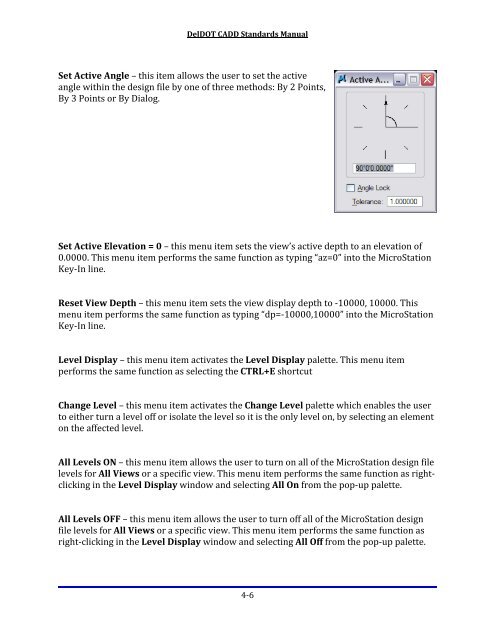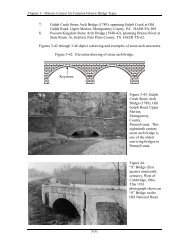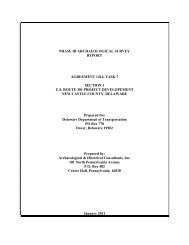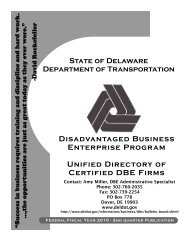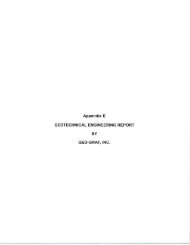CADD Standards Manual - Delaware Department of Transportation
CADD Standards Manual - Delaware Department of Transportation
CADD Standards Manual - Delaware Department of Transportation
You also want an ePaper? Increase the reach of your titles
YUMPU automatically turns print PDFs into web optimized ePapers that Google loves.
DelDOT <strong>CADD</strong> <strong>Standards</strong> <strong>Manual</strong><br />
Set Active Angle – this item allows the user to set the active<br />
angle within the design file by one <strong>of</strong> three methods: By 2 Points,<br />
By 3 Points or By Dialog.<br />
Set Active Elevation = 0 – this menu item sets the view’s active depth to an elevation <strong>of</strong><br />
0.0000. This menu item performs the same function as typing “az=0” into the MicroStation<br />
Key‐In line.<br />
Reset View Depth – this menu item sets the view display depth to ‐10000, 10000. This<br />
menu item performs the same function as typing “dp=‐10000,10000” into the MicroStation<br />
Key‐In line.<br />
Level Display – this menu item activates the Level Display palette. This menu item<br />
performs the same function as selecting the CTRL+E shortcut<br />
Change Level – this menu item activates the Change Level palette which enables the user<br />
to either turn a level <strong>of</strong>f or isolate the level so it is the only level on, by selecting an element<br />
on the affected level.<br />
All Levels ON – this menu item allows the user to turn on all <strong>of</strong> the MicroStation design file<br />
levels for All Views or a specific view. This menu item performs the same function as right‐<br />
clicking in the Level Display window and selecting All On from the pop‐up palette.<br />
All Levels OFF – this menu item allows the user to turn <strong>of</strong>f all <strong>of</strong> the MicroStation design<br />
file levels for All Views or a specific view. This menu item performs the same function as<br />
right‐clicking in the Level Display window and selecting All Off from the pop‐up palette.<br />
4‐6