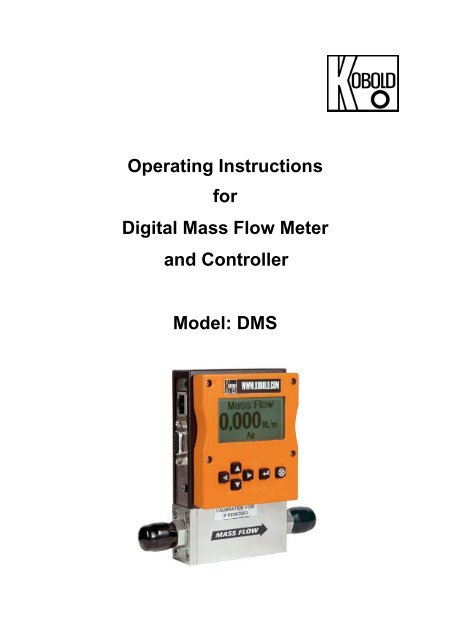Operating Instructions for Digital Mass Flow Meter and Controller Model: DMS
Operating Instructions for Digital Mass Flow Meter and Controller Model: DMS
Operating Instructions for Digital Mass Flow Meter and Controller Model: DMS
You also want an ePaper? Increase the reach of your titles
YUMPU automatically turns print PDFs into web optimized ePapers that Google loves.
<strong>Operating</strong> <strong>Instructions</strong><br />
<strong>for</strong><br />
<strong>Digital</strong> <strong>Mass</strong> <strong>Flow</strong> <strong>Meter</strong><br />
<strong>and</strong> <strong>Controller</strong><br />
<strong>Model</strong>: <strong>DMS</strong>
Table of Contents Series Instruction Manual<br />
Manufactured <strong>and</strong> sold by:<br />
Version<br />
K01/0408<br />
Kobold Messring GmbH<br />
Nordring 22-24<br />
D-65719 Hofheim<br />
Tel.: 06192-2990<br />
Fax: 06192-23398<br />
Internet: www.kobold.com<br />
E-Mail: info.de@kobold.com<br />
0-2 <strong>DMS</strong>
Kobold Messring GmbH Table of Contents<br />
TABLE OF CONTENTS<br />
Chapter 1 Introduction<br />
Introduction.............................................................1-1<br />
Using this Manual................................................. 1-1<br />
Safety In<strong>for</strong>mation..................................................1-2<br />
Receipt of System Components ................................ 1-2<br />
Definitions Used in This Manual................................ 1-3<br />
The <strong>DMS</strong> <strong>Flow</strong> Sensing Principle.....................................1-4<br />
Chapter 2 Installation<br />
Be<strong>for</strong>e You Begin Installation......................................... 2-1<br />
<strong>DMS</strong> Data Labels......................................................... 2-1<br />
Pre-Installation Checklist ................................................ 2-2<br />
Installing the Instrument-Plumbing................................... 2-3<br />
Compression Fittings.............................................. 2-3<br />
VCO Fittings......................................................... 2-4<br />
VCR Fittings......................................................... 2-4<br />
1/4-inch Female NPT Fittings ....................................... 2-4<br />
Installing the Instrument-Mechanical Mounting..................... 2-5<br />
Installing the Instrument-Electrical Connections................... 2-6<br />
D-connector PIN assignments................................... 2-7<br />
Power Supply Requirements..................................... 2-8<br />
RS-232 Wiring...................................................... 2-9<br />
Chapter 3 Analogue Operation<br />
Introduction.............................................................. 3-1<br />
Analogue Operation, <strong>Mass</strong> <strong>Flow</strong> <strong>Meter</strong>s........................... 3-2<br />
Analogue Operation, <strong>Mass</strong> <strong>Flow</strong> <strong>Controller</strong>s ............................. 3-2<br />
<strong>DMS</strong> Features............................................................ 3-2<br />
Setpoint Adjustment............................................... 3-3<br />
Changing the Output or Setpoint Signals...................... 3-3<br />
Over-Range Condition............................................ 3-3<br />
Manual Valve Override-Valve Close............................ 3-4<br />
Manual Valve Override-Valve Purge............................ 3-4<br />
Chapter 4 Pilot Module Operation<br />
Introduction to the Pilot Module.......................................... 4-1<br />
Pilot Module Features <strong>and</strong> Capabilities............................. 4-2<br />
<strong>Mass</strong> <strong>Flow</strong> <strong>Meter</strong>s..................................................... 4-3<br />
<strong>Mass</strong> <strong>Flow</strong> <strong>Controller</strong>s................................................ 4-4<br />
Pilot Module Menus <strong>and</strong> User Interface............................. 4-5<br />
Map of the User Interface............................................ 4-7<br />
Upper Screens (Display).............................................. 4-8<br />
<strong>Mass</strong> <strong>Flow</strong> Screen................................................. 4-8<br />
Setpoint Screen.................................................... 4-8<br />
Valve Position Screen............................................. 4-8<br />
Full Scale Screen.................................................. 4-9<br />
0-3
Kobold Messring GmbH<br />
Lower Level Screens (Changing Parameters)...................... 4-9<br />
Getting to the Lower Level Screens.............................. 4-9<br />
Password............................................................ 4-9<br />
Making Changes to the Lower Level Screens........................ 4-12<br />
Change Setpoint Value Screen.................................... 4-12<br />
Change Units Screen............................................... 4-14<br />
Change Gas Screen.................................................. 4-15<br />
Change Valve Operation (Close, Purge) Screen............... 4-16<br />
Change Setpoint Source Screen...................................... 4-17<br />
Change Output Signals Screen................................... 4-18<br />
Change Full Scale Screen ............................................ 4-19<br />
Change Password Screen ............................................ 4-20<br />
Lost Password...................................................... 4-21<br />
Maintenance Functions............................................... 4-22<br />
Chapter 5 RS-232 Operation with <strong>DMS</strong> Software<br />
Introduction............................................................... 5-1<br />
Summary of <strong>DMS</strong> Features ........................................5-2<br />
Power Up Your Instrument.............................................5-3<br />
Power Up Your Computer..............................................5-3<br />
Lo a d ing the D M S Software .......................................................... 5- 4<br />
Connecting <strong>DMS</strong> to your Computer..................................... 5-4<br />
Running the <strong>DMS</strong> Software.............................................. 5-7<br />
Using the <strong>DMS</strong> Software................................................. 5-10<br />
Upper Section of Software Window ...................................... 5-10<br />
Password Section....................................................... 5-11<br />
Lower Section of Software Window.................................. 5-11<br />
Change Setpoint Value............................................. 5-12<br />
Change Valve Operation (Close, Purge)......................... 5-12<br />
Change Gas ............................................................... 5-13<br />
Change Units.......................................................... 5-13<br />
Change Setpoint Source........................................... 5-13<br />
Change Output Signal............................................... 5-14<br />
Change Full Scale.................................................. 5-14<br />
Change Password (Lost Passwords) ................................. 5-15<br />
Lost Password...................................................... 5-16<br />
Other Useful Features.............................................. 5-16<br />
Comm Port........................................................... 5-17<br />
Read <strong>Controller</strong> Parameters...................................... 5-17<br />
Web Links............................................................ 5-17<br />
PDF In<strong>for</strong>mation..................................................... 5-17<br />
Chapter 6 Technical Support <strong>and</strong> Service<br />
Technical Support ………………………………….………..….. 6-1<br />
Returning Equipment to the .......... Factory ................................. 6-2<br />
Important Safety Note about Purging …………………………... 6-3<br />
Table of Contents<br />
0-4 <strong>DMS</strong>D
Kobold Messring GmbH Table of Contents<br />
Appendix A Gas Tables<br />
Pre-programmed gas list ................. ………………………….. A-1<br />
K-Factor Calculations ……………………...……..…………..… A-1<br />
Gas Tables with K-factors ……………...…………………….... A-2<br />
Appendix B Product Specifications<br />
Per<strong>for</strong>mance Specifications………………..………………….. B-1<br />
<strong>Operating</strong> Specifications …………………..…………………. B-1<br />
Physical Specifications ………………..………………….…… B-3<br />
Optional Accessories……..………………..………………….. B-4<br />
Appendix C <strong>Flow</strong> Chart <strong>for</strong> Pilot Module User Interface<br />
Appendix D HD DB-15 PIN Configuration<br />
Appendix E Dimensions <strong>and</strong> Mounting<br />
<strong>DMS</strong> 0-5
Kobold Messring GmbH<br />
CHAPTER 1: INTRODUCTION<br />
Welcome to the future of gas flow measurement!<br />
The <strong>DMS</strong> instruments offer a variety of features <strong>for</strong> ease of<br />
operation. Among these features:<br />
- Dial-A-Gas : allows a user to change from among 10 gases<br />
while maintaining accuracy.<br />
- The Optional Pilot Module: control electronics that offers<br />
both display <strong>and</strong> control options at the user’s fingertips.<br />
- True <strong>Digital</strong> Electronics:<br />
where the sensor signal feeds di-<br />
Chapter 1 Introduction<br />
rectly to a powerful microprocessor ensuring excellent system<br />
accuracy, stability, <strong>and</strong> signal-to-noise ratio.<br />
- Choice of 4 Analogue Communications Options <strong>and</strong> RS-232<br />
with every <strong>DMS</strong> instrument.<br />
- Flexible Design with many functions that can be reconfigured<br />
on-site by the user.<br />
- Compact Footprintt<br />
that allows <strong>DMS</strong> to fit almost anywhere.<br />
Using This Manual<br />
This manual is organized into six chapters:<br />
Chapter 1: Introduction <strong>and</strong> Theory of Operation.<br />
Chapter 2: Installation, Plumbing & Wiring instructions.<br />
Chapter 3: Analogue Operation.<br />
Chapter 4: <strong>Digital</strong> Operation with the Optional Pilot Module.<br />
Chapter 5: <strong>Digital</strong> Operation with RS-232 & <strong>DMS</strong> Software.<br />
Chapter 6: Technical Support <strong>and</strong> Service.<br />
<strong>DMS</strong> 1-1
Chapter 1 Introduction Kobold Messring GmbH<br />
There are also 5 Appendices:<br />
Appendix A: <strong>DMS</strong> Pre-Programmed gases, Conversion<br />
Formula <strong>and</strong> Gas Tables.<br />
Appendix B: Product Specifications, useful Optional Parts &<br />
Accessories<br />
Appendix C: <strong>Flow</strong>chart <strong>for</strong> the Pilot Module.<br />
Appendix D: PIN Configuration of the mini-D connector<br />
Appendix E: Dimensional Drawings & Mounting <strong>Instructions</strong>.<br />
Throughout this manual, we use the word instrument as a generic<br />
term to represent all models of Kobold <strong>DMS</strong> Series.<br />
SAFETY INFORMATION<br />
Caution <strong>and</strong> warning statements are used throughout this book to<br />
draw your<br />
attention<br />
to importantin<strong>for</strong>mation.<br />
Warning! Caution!<br />
This statement appears with in<strong>for</strong>mation that<br />
is important to protect people <strong>and</strong> equipment<br />
from damage. Pay very close attention to all<br />
warnings that apply to your application.<br />
RECEIPT OF YOUR INSTRUMENT<br />
This statement appears with in<strong>for</strong>mation that is<br />
important <strong>for</strong> protecting your equipment <strong>and</strong> per<strong>for</strong>mance.<br />
Read <strong>and</strong> follow all cautions that apply<br />
to your application.<br />
When receiving the instrument, carefully check the outside packing<br />
carton <strong>for</strong> damage that may have incurred during shipment. If the<br />
carton is damaged, notify the local carrier <strong>and</strong> submit a report to<br />
the factory or distributor. Remove the packing slip <strong>and</strong> check that<br />
all ordered components are present <strong>and</strong> match your specifications<br />
1-2 <strong>DMS</strong>
Kobold Messing GmbH Chapter 1 Introduction<br />
(as ordered). Make sure any spare parts or accessories are not discarded<br />
with the packing material. Do not return any equipment to<br />
the factory without first contacting your next Kobold Messring office .<br />
(For your next office please see www.kobold.com)<br />
DEFINITIONS USED IN THIS MANUAL<br />
The following terms are used frequently in this manual. They are<br />
presented here with their definitions <strong>for</strong> your in<strong>for</strong>mation.<br />
Set point—The comm<strong>and</strong> or control signal supplied to a flow controller<br />
is called its setpoint. The controller will maintain the flow<br />
at this value.<br />
Full scale—The highest flow that an instrument will meter within<br />
its specified accuracy. It is often possible <strong>for</strong> an instrument to<br />
measure a flow beyond its full scale value, but the accuracy of this<br />
measurement may be outside of published specifications.<br />
Purge—The <strong>Digital</strong> <strong>Mass</strong> <strong>Flow</strong> <strong>Controller</strong> is supplied with<br />
the ability to open the valve far beyond the full scale position to<br />
allow them to be cleaned. This is usually accomplished by blowing<br />
clean, dry nitrogen through the instrument. When the valve is<br />
opened to this cleaning position, it is said to be in the Purge mode.<br />
<strong>DMS</strong> 1-3
Chapter 1 Introduction<br />
LFE—Laminar <strong>Flow</strong> Element (LFE) or bypass generates pressure<br />
drop <strong>for</strong>cing a small fraction of the total flow to pass through the<br />
sensor capillary tube.<br />
THE <strong>DMS</strong> FLOW SENSING PRINCIPLE<br />
The operating principle of the <strong>DMS</strong> instruments is based on<br />
heat transfer <strong>and</strong> the first law of thermodynamics. During operation<br />
process gas enters the instrument’s flow body <strong>and</strong> divides into<br />
two flow paths, one through the sensor tube, the other through the<br />
laminar flow bypass. The laminar flow bypass (often called LFE<br />
which st<strong>and</strong>s <strong>for</strong> “laminar flow element”) generates a pressure<br />
drop, P1–P 2, <strong>for</strong>cing a small fraction of the total flow to pass<br />
through the sensor tube (m 1).<br />
Figure 1-1. <strong>Flow</strong> Paths through the Instrument<br />
Two resistance temperature detector (RTD) coils around the sensor<br />
tube direct a constant amount of heat (H) into the gas stream.<br />
During operation, the gas mass flow carries heat from the upstream<br />
coil to the downstream coil. The resulting temperature difference<br />
( ΔT) is measured by the <strong>DMS</strong> microprocessor. From this,<br />
<strong>DMS</strong> calculates the output signal. Since the molecules of the<br />
gas carry away the heat, the output signal is linearly proportional<br />
to gas mass flow.<br />
1-4 <strong>DMS</strong>
Kobold Messring GmbH Chapter 1 Introduction<br />
Figure 1-2. <strong>Flow</strong> Measuring Principle<br />
Figure 1-3. Sensor Temperature Distribution<br />
Figures 1-2 <strong>and</strong> 1-3 show the mass flow through the sensor tube as<br />
inversely proportional to the temperature difference of the coils. The<br />
coils are legs of a bridge circuit with an output voltage in direct proportion<br />
to the difference in the coils’ resistance; the result is the<br />
temperature difference ( ΔT). Two other parameters, heat input (H)<br />
<strong>and</strong> coefficient of specific heat (Cp) are both constant. Through careful<br />
design <strong>and</strong> attention to these parameters, this output signal is<br />
made linear over the transducer’s normal operating range (Figure 1-4).<br />
As a result, the measured flow through the sensor tube is directly<br />
proportional to the gas flow in the main body.<br />
<strong>DMS</strong> 1-5
Chapter 1 Introduction Kobold Messring GmbH<br />
Figure 1-4. Linear Range of the Transducer’s Output Signal<br />
In the <strong>Digital</strong> <strong>Mass</strong> <strong>Flow</strong> controllers, the gas which flows<br />
through the monitoring section is precisely regulated by the built-in<br />
electromagnetic valve. The normally closed valve is similar to an<br />
on/off solenoid valve, except that the current to the valve coil, <strong>and</strong><br />
hence the magnetic field, is modulated so that the ferromagnetic<br />
valve armature, or valve plug, assumes the exact height above the<br />
valve’s orifice required to maintain the valve’s comm<strong>and</strong> flow. The<br />
result is excellent resolution.<br />
1-6 <strong>DMS</strong>
CHAPTER 2 INSTALLATION<br />
Be<strong>for</strong>e You Begin Installation<br />
Be<strong>for</strong>e installing the instrument, ensure that the installation site con<strong>for</strong>ms to<br />
the specific operating parameters recorder on the instrument’s Data Label.<br />
The Data Label is mounted on the back of the instrument electronics<br />
enclosure (see sample Data Labels in Figure: 2-1). This is critical because<br />
each instrument is configured <strong>for</strong> a specific application range. Please review<br />
the gas or gases, the mounting orientation, the maximum flow range(s), the<br />
inlet <strong>and</strong> outlet pressure(s), <strong>and</strong> the operating temperature(s). The line<br />
pressure should not exceed 500 psig (34 barg). The temperature should not<br />
exceed 122°F (50°C). The minimum operating temperature is 32°F (0°C)<br />
<strong>and</strong> ambient temperature is 0-50 °C. If your application exceeds any of<br />
these parameters, contact your Kobold Sales Agent be<strong>for</strong>e installation.<br />
Figure 2-1: Examples of <strong>DMS</strong> Data Labels
Chapter 2 Installation Kobold Messring GmbH<br />
Pre-Installation Check List<br />
1. Double-check to be sure that the o-ring material used in your<br />
instrument is compatible with the gas to be measured. The o-<br />
ring material used in your <strong>DMS</strong> can be found in the Data Label.<br />
See Appendix A <strong>for</strong> a table of elastomer compatibility with a<br />
wide variety of gases.<br />
2. Kobold strongly recommends you install an in-line filter upstream<br />
of the instrument. Recommended filter size: 10 micron.<br />
<strong>DMS</strong> is supplied with a 10 micron filter installed inside the<br />
instrument.<br />
3. Do not locate the instrument in areas subject to sudden temperature<br />
changes, excessive moisture or near equipment radiating<br />
significant amounts of heat. Be sure to allow adequate<br />
space <strong>for</strong> cable connectors <strong>and</strong> wiring.<br />
4. For controllers, use a properly sized pressure regulator.<br />
Make sure the pressure regulator is not too small or too big. There<br />
can be no restrictions (such as valves, tubing or pipe internal diameters,<br />
reducers, etc.) upstream or downstream of the controller<br />
with a dimension that is less than the valve orifice diameter. To determine<br />
orifice diameter, consult the calibration certificate included<br />
with your instrumentor<br />
contact Kobold.<br />
5. Output Signals: The <strong>DMS</strong> has two analogue outputs that are<br />
linearly proportional to the gas mass flow rate. These are a 4-20<br />
mA signal plus your choice of one voltage signal: 0-5 VDC or 0-10<br />
VDC or 1-5 VDC. The voltage signal specified at time of order will<br />
be indicated on the data label. You may change between the current<br />
<strong>and</strong> the voltage output signal at your discretion after receipt of<br />
the instrument using the Pilot Module or the <strong>DMS</strong> Software<br />
(see Chapters 4 & 5). Changing the voltage output has no influence<br />
on the instrument’s accuracy.<br />
6. The CAT-5 connector on the side of the <strong>DMS</strong> is NOT an<br />
Ethernet connector. It is <strong>for</strong> use with the optional Remote Pilot<br />
Module. Do not plug an Ethernet cable here as damage may result.<br />
The instrument has specific power supply requirements. See the<br />
table later in this chapter <strong>for</strong> a complete listing of power requirements.<br />
2-2 <strong>DMS</strong>
Kobold Messring GmbH Chapter 2 Installation<br />
Installing the Instrument—Plumbing<br />
® ®<br />
<strong>DMS</strong> instruments are supplied with compression, VCO , VCR , or<br />
female NPT process connections. To ensure a successful installation, inlet<br />
<strong>and</strong> outlet tubing should be in a clean state prior to plumbing the instrument<br />
into the system. The shipping caps covering the inlet/outlet fittings<br />
should not be removed until immediately be<strong>for</strong>e installation.<br />
Follow the installation instructions that are applicable to your instrument’s<br />
process connection. Ensure that the tubing is free from burrs, or sharp rims<br />
that may result from cutting.<br />
CAUTION: Be<strong>for</strong>e use, all plumbing should be checked carefully <strong>for</strong><br />
leaks, especially at the connecting fittings. All instruments are leaktested<br />
prior to shipping. It is not a requirement to leak test your instrument.<br />
Do not use liquid leak detectors to search <strong>for</strong> leaks<br />
inside or outside the <strong>DMS</strong>. Instead, monitor pressure decay.<br />
Compression Fittings<br />
1. Position the instrument with the flow direction arrow pointing in<br />
the direction of flow.<br />
2. Verify the position of the<br />
front <strong>and</strong> back ferrule. Insert<br />
the tubing into the fitting.<br />
Be sure that the tubing<br />
rests firmly on the<br />
shoulder of the fitting <strong>and</strong><br />
that the nut is finger-tight.<br />
Scribe the nut at the six<br />
o’clock position.<br />
3. While holding the fitting body steady with a backup wrench,<br />
tighten the nut 1-1/4 turns, watching the scribe mark make one<br />
complete revolution <strong>and</strong> continue to the nine o’clock position. For<br />
1/16-inch, 1/8-inch <strong>and</strong> 3/16-inch (2, 3 <strong>and</strong> 4 mm) sizes, tighten<br />
only 3/4 turns from finger-tight. Do . not over-tighten!<br />
4. If you use flexible tubing (Example: Polyflow) use an “Insert” (see<br />
www.swagelok.com)<br />
<strong>DMS</strong> 2-3
Chapter 2 Installation Kobold Messring GmbH<br />
5. Check the system’s entire flow path thoroughly <strong>for</strong> leaks. Do not<br />
use liquid leak detectors. Instead, monitor pressure decay. Exposing<br />
the instrument to leak detector fluid may damage the unit.<br />
VCO Fittings<br />
1. Position the instrument with the flow direction arrow pointing in<br />
the direction of flow.<br />
2. Tighten the nut finger-tight, <strong>and</strong> then 1/8 turn tighter with a<br />
wrench. Do not over-tighten!<br />
3. Check the system’s entire flow path thoroughly <strong>for</strong> leaks. Do not<br />
use liquid leak detectors. Instead, monitor pressure decay. Exposing<br />
the instrument to leak detector fluid may damage the unit.<br />
VCR Fittings<br />
1. Position the instrument with the flow direction arrow pointing the<br />
direction of flow.<br />
2. Install new gaskets that are compatible with the gas to be used.<br />
3. Tighten the nut finger-tight, <strong>and</strong> then 1/8 turn tighter with a wrench.<br />
Do not over-tighten!<br />
4. Check the system’s entire flow path thoroughly <strong>for</strong> leaks. Do not<br />
use liquid leak detectors. Instead, monitor pressure decay. Exposing<br />
the instrument to leak detector fluid may damage the unit.<br />
Female NPT<br />
1. Position the transducer with the flow direction arrow pointing the<br />
direction of flow.<br />
2. Use a good quality Teflon tape. Apply to the male fittings. Alternatively,<br />
use a high quality paste pipe thread sealant suitable <strong>for</strong><br />
the application <strong>and</strong> gas <strong>and</strong> apply this compound to the inlet <strong>and</strong><br />
outlet fittings. Avoid getting the tape or the thread sealant onto the<br />
first two threads to keep it out of your process gas.<br />
2-4 <strong>DMS</strong>
Kobold Messring GmbH Chapter 2 Installation<br />
3. Tighten each fitting by h<strong>and</strong>. Then, tighten no more than one (1)<br />
turn. Do not over-tighten.<br />
4. Check the system’s entire flow path thoroughly <strong>for</strong> leaks. Do not<br />
use liquid leak detectors. Instead, monitor pressure decay. Exposing<br />
the instrument to leak detector fluid may damage the unit.<br />
Installing your Instrument—Mechanical Mounting<br />
Mounting your Instrument<br />
The base plate or bottom of the instrument has 4 mounting holes. Two are<br />
SAE thread <strong>and</strong> two are metric thread. For location <strong>and</strong> dimensions, please<br />
see Appendix E.<br />
Mounting the Optional Remote Pilot Module<br />
If you have the optional Remote Pilot Module control unit, you have several<br />
mounting options.<br />
1. Wall or Panel mounting—your Remote Pilot Module may be<br />
mounted to a flat surface using the supplied plate <strong>and</strong> 2 special<br />
“shoulder” screws. Simply screw the shoulder screws into the<br />
plate. Then, attach the plate to the wall by driving 2 screws (not included)<br />
through the 2 large central holes. MAKE SURE THE<br />
UP ARROW IMPRINTED ON THE MOUNTING<br />
BRACKET POINTS UPWARD. Your Remote Pilot Module<br />
will slip onto the shoulder screws. Push against the plate <strong>and</strong> then<br />
down. To remove, push up <strong>and</strong> pull. Attach the CAT-5 cable to the<br />
socket on the bottom of the Remote Pilot Module.<br />
2. Rack mounting—to mount your Remote Pilot Module to a st<strong>and</strong>ard<br />
19” laboratory rack, first purchase a “blank” panel from your<br />
industrial supplier. Decide where the Remote Pilot Module will be<br />
attached, then follow the procedure listed above <strong>for</strong> wall mounting.<br />
When you are ready, insert the CAT-5 cable into the socket in the<br />
Remote Pilot Module.<br />
3. Desktop mounting—the Remote Pilot Module will sit on a desk<br />
in a fashion that makes it convenient to view <strong>and</strong> operate. Insert the<br />
CAT-5 cable into the socket in the back of the Module. Use the cable<br />
as a “kickst<strong>and</strong>.” Gently bend the cable to recline the Remote<br />
Pilot Module to an angle suitable <strong>for</strong> easy viewing. Alternately, you<br />
can lay the Remote Pilot Module on its back <strong>and</strong> insert the CAT-5<br />
cable into the socket in the bottom.<br />
<strong>DMS</strong> 2-5
Installing your Instrument- Electrical Connections<br />
All electrical connections <strong>for</strong> your <strong>DMS</strong> instrument are made on the left (inlet) side panel.<br />
See Figure 2-2: <strong>DMS</strong> connections below <strong>for</strong> the location of all connections.<br />
Note that the CAT-5 connector is not an ethernet connector.<br />
Figure 2-2: <strong>DMS</strong> connections<br />
<strong>DMS</strong> is provided with a high density 15-pin D Connector called the „HD DB-15“ located on the side of<br />
the enclosure <strong>and</strong> either an empty mating connector or an optional pre-assembled communications<br />
cable (specified when ordering). You may contact Kobold to purchase preassembled communications<br />
cable if necessary (See Appendix B). Power must be supplied to the HD DB-15 connector. Other<br />
features may be accessed there as well. The pin numbers <strong>and</strong> assignments <strong>for</strong> the HD DB-15 connector<br />
are shown in Figure 2-3: HD DB-15 Connector Pin Configuration (on the instrument). The corresponding<br />
colours of the optional communication cable wires <strong>and</strong> the functions of each are listed in Figure 2-4:<br />
Wiring Definitions <strong>for</strong> Optional Communication Cable. The connections <strong>for</strong> input power, analogue output<br />
signal <strong>and</strong> analogue input signal (controllers only) are all made at the HD DB-15 connector.
Kobold Messring GmbH Chapter 2 Installation<br />
Figure 2-3: H D D B-15 C onnector Pin Configuration (on the instrument)<br />
Figure 2-4: Wiring Definitions <strong>for</strong> Optional Communication Cable<br />
Pin # Wire Color in Cable Function<br />
1. Brown Analogue Ground<br />
2. Red 0-5 VDC Output (or 0-10, 1-5 VDC)<br />
3. Orange Analogue Ground<br />
4. P in k Valve Override (purge)<br />
5. Yellow Power Return (-)<br />
6. Green Power Input (+)<br />
7. Light Green RS-232 Transmit (out)<br />
8. Blue Set point<br />
9. Purple Not Used<br />
10. Gray Analogue Ground<br />
11. White Reference Voltage<br />
(5 VDC External Setpoint & Valve Purge)<br />
12. Black Valve Override (shut)<br />
13. Brown/white RS-232 Receive (in)<br />
14. Red/white 4-20 mA Output<br />
15. Red/Black Chassis (Earth) Ground<br />
Note: Pins 1, 3, 5, <strong>and</strong> 10 are connected together inside the<br />
instrument. Kobold recommends individual wires.<br />
Note: If RS-232 digital communication is to be used in conjuntion with<br />
the Pilot Module, the mini-plug connection at the bottom of the instruments<br />
should be used via the CRS cable included with your instrument.<br />
Do NOT use the RS- 232 connections on the DB-15 connector when a<br />
Pilot Module is functioning (damage to the instrument could result).<br />
<strong>DMS</strong> 2-7
Chapter 2 Installation Kobold Messring GmbH<br />
For Basic Analogue Installation of the Instrument:<br />
Instrument Power: The <strong>DMS</strong> requires a 12-30 VDC power supply. If<br />
you are using the power supply supplied by Kobold, connect it to the 15-pin HD<br />
DB-15 connector on the side of the instruments. If you are supplying your own<br />
power source, it must be a regulated 12-30 VDC with ripple not to exceed 100<br />
mV peak- to-pe a k. It must be capable of producing the current specified <strong>for</strong> the<br />
appropriate voltage shown in Figure 2-5: Power Supply Requirements. Apply<br />
power as follows: positive (+) to the green (pin 6) <strong>and</strong> negative (-) to the<br />
yellow (pin 5) wires. The instrument is polarity sensitive. If you reverse this<br />
wiring, the instrument will not be damaged, but it will not function.<br />
Figure 2-5: Power Supply Requirements<br />
Instrument Type Recommended<br />
Input Voltage<br />
Minimum Current<br />
Required (mA)<br />
<strong>DMS</strong>-1 <strong>Meter</strong> 12-30 Vdc 250<br />
<strong>DMS</strong>-2 <strong>Meter</strong> 12-30 Vdc 250<br />
<strong>DMS</strong>-5 <strong>Controller</strong> 24-30 Vdc* 400<br />
<strong>DMS</strong>-6 <strong>Controller</strong> 24-30 Vdc* ±5% 500<br />
*Note: A <strong>Digital</strong> <strong>Mass</strong> <strong>Flow</strong> <strong>Controller</strong> may be powered by less<br />
than 24 VDC if Kobold’s Multi-adapter is used (See Appendix B <strong>for</strong><br />
Parts <strong>and</strong> Accessories ordering in<strong>for</strong>mation). For operation of a<br />
controller with 12-24 VDC, the minimum current required is 800 mA.<br />
CAUTION: This instrument is not a loop-powered device! Do<br />
NOT apply power to the 4 - 20 mA output or input connections.<br />
Output Signal—Voltage: Measure the voltage output signal across the red<br />
(pin 2) wire <strong>and</strong> any of the analogue grounds: brown (pin 1), orange (pin 3) or<br />
gray (pin 10). The minimum load is 1000 Ohms.<br />
Output Signal—Current: Measure the current output signal, 4-20 mA,<br />
across the red/white stripe (pin 14) wire <strong>and</strong> any of the analogue grounds: pin<br />
1, 3, or 10. The maximum load is 500 Ohms.<br />
2-8 <strong>DMS</strong>
Kobold Messring GmbH Chapter 2 Installation<br />
For <strong>Mass</strong> <strong>Flow</strong> <strong>Controller</strong>s, the following analogue features are<br />
also available at the HD DB-15 connector:<br />
Setpoint: To transmit an analogue setpoint, supply the voltage or current<br />
signal (check the data label <strong>and</strong>/or setting) across the blue (pin 8) wire <strong>and</strong><br />
any of the analogue grounds: pin 1, 3, or 10.<br />
Valve Close :: To <strong>for</strong>ce the valve closed, connect the black (pin 12) wire to<br />
one of the analogue grounds.<br />
Purge: To <strong>for</strong>ce the valve to its maximum open position which we call<br />
“Purge,” connect the pink (pin 4) wire to the white (pin 11) wire. Note that<br />
this will allow much greater flow than the rated full-scale value.<br />
For <strong>Digital</strong> Communication Using Your Personal Computer:<br />
You can communicate with your instrument using the <strong>DMS</strong> Software<br />
package <strong>and</strong> your PC running the Windows operating system. Simply connect<br />
the light green (pin 7) wire, the brown/white stripe (pin 13) wire <strong>and</strong> one of the<br />
analogue grounds (pin 1,3, or 10) to a st<strong>and</strong>ard DB-9 connector according to<br />
Figure 2-6: <strong>Digital</strong> Communication.<br />
Figure 2-6: <strong>Digital</strong> Communication<br />
RS-232 Transmit (pin7) to DB-9 pin #2<br />
RS-232 Receive (pin 13) to DB-9 pin #3<br />
Analogue ground (pin 1,3, or10) to DB-9 pin #5<br />
With the connections in Figure 2-6 in place, plug the DB-9 connector into an<br />
appropriate serial port on your PC.<br />
If you are in an environment with high RF interference, it may be necessary to<br />
shield these wires. In this case, use a metal DB-9 connector <strong>and</strong> connect one<br />
end of the shield to the DB-9 shell <strong>and</strong> the other end to the outer shell of the<br />
<strong>DMS</strong> HD DB-15 connector.<br />
For your convenience, the RS-232 communication may also be accessed using<br />
the mini-RCA jack located on the side of the instrument below the D-connector.<br />
Use Kobolds’ cable number “CRS.” This cable may be purchased separately<br />
from Kobold or its agents.<br />
<strong>DMS</strong> 2-9
Chapter 2 Installation KoKobold Messring GmbH<br />
CAUTION: The CAT-5 connector on the side of the <strong>DMS</strong> is<br />
NOT an Ethernet connector. It is <strong>for</strong> use with the optional Remote<br />
Pilot Module. Do not plug an Ethernet cable here as damage may result.<br />
2-10 <strong>DMS</strong>
Kobold Messring GmbH Chapter 3 Analogue Operation<br />
CHAPTER 3: ANALOGUE OPERATION<br />
Your <strong>DMS</strong> instrument may be operated in three different<br />
ways:<br />
THREE CONTROL OPTIONS<br />
A. Analogue Input/Output Operation (This Chapter): Using<br />
analogue input/output signals at the 15-pin mini-D connector.<br />
B. <strong>Digital</strong> Operation with Pilot Module (Chapter 4):<br />
Using the optional Pilot Module.<br />
C. <strong>Digital</strong> Operation with RS-232 <strong>and</strong> <strong>DMS</strong> Software (Chapter 5):<br />
Using the RS-232 link, the supplied <strong>DMS</strong> Software package<br />
<strong>and</strong> a PC-style computer running the Windows operating system.<br />
This chapter will discuss the first of these—Analogue Operation. Please<br />
see subsequent chapters <strong>for</strong> other options.<br />
Regardless of control options, the st<strong>and</strong>ard output <strong>for</strong> all <strong>DMS</strong> instruments<br />
are two linear analogue output signals corresponding to 0% to 100% of<br />
the mass flow full-scale range. Please note that one of these output signals<br />
is always 4-20 mA. The other is user-configurable to 0-5 VDC, 0-10 VDC or<br />
1-5 VDC.<br />
For mass flow controllers, one input signal of 4-20 mA, 0-5 VDC, 0-10<br />
VDC or 1-5 VDC (selectable by user) may be used to set the gas mass flow<br />
rate to any desired value within the range of the device. This input signal<br />
must be a direct linear representation of 0% to 100% of the desired gas mass<br />
flow full-scale value. For the location of these signals on the HD DB-15<br />
connector, refer to Figure 2-4: Wiring Definitions <strong>for</strong> Optional Communication<br />
Cable in Chapter .<br />
2<br />
<strong>DMS</strong> 3-1
Chapter 3 Analogue Operation<br />
Caution!<br />
The <strong>DMS</strong> is<br />
not a loop-powered<br />
device. Do not apply<br />
power to the<br />
4-20 mA outputs<br />
Kobold Messring GmbH<br />
Analogue Operation <strong>Mass</strong> <strong>Flow</strong> <strong>Meter</strong> (see below <strong>for</strong> <strong>Controller</strong>s)<br />
After your instrument is installed <strong>and</strong> the system has undergone a complete<br />
leak check as discussed in detail in Chapter 2, you are ready to supply<br />
power.<br />
Power Up Your Instrument: See Chapter 2, Figure 2-5: Power Supply<br />
Requirements. Apply power using Kobold’s power supply or your own<br />
power source. The green LED at the top of the left side will light to confirm<br />
power. If your instrument has a Pilot Module, it will begin its start-up cycle.<br />
See Chapter 4 <strong>for</strong> details on Pilot Module operation. Let the instrument<br />
warm up <strong>for</strong> at least 15 minutes <strong>for</strong> optimal per<strong>for</strong>mance.<br />
Your <strong>DMS</strong> instrument is now ready <strong>for</strong> use!<br />
Analogue Operation <strong>Mass</strong> <strong>Flow</strong> <strong>Controller</strong><br />
After your instrument is installed <strong>and</strong> the system has undergone a complete<br />
leak check as discussed in detail in Chapter 2, follow these steps:<br />
1. The valve will remain closed until power is supplied.<br />
See Chapter 2 <strong>for</strong> wiring instructions. Remember that the valve in<br />
the <strong>DMS</strong> is not a positive shut-off device. When power is applied,<br />
the flow control valve will operate per any instructions it receives.<br />
When the <strong>DMS</strong> is delivered, the valve will be in the<br />
Automatic (Normal) state <strong>and</strong> the Pilot Module will provide the correct<br />
zero setpoint reference <strong>for</strong> the instrument. As a result, the valve<br />
will be closed. However, upon subsequent power-ups, the valve<br />
will return to the state it was in the last time the instrument was operated.<br />
CAUTION: If you do not know the value of the setpoint or the<br />
valve state given to the <strong>DMS</strong> when it was last operated,<br />
you must assume that the valve will open when power is applied.<br />
Take necessary precautions. You may use the Pilot<br />
Module or the <strong>DMS</strong> Software to check the setpoint or the<br />
valve state currently on your instrument. See Chapter 4 or<br />
Chapter 5 <strong>for</strong> in<strong>for</strong>mation on Setpoint <strong>and</strong> Valve State.<br />
2. Power Up Your Instrument: See Chapter 2, Figure 2-5: Power<br />
Supply Requirements. Apply power using Kobold’s power supply or<br />
your own input power source. The green LED at the top of the left<br />
side will light. If your instrument has a Pilot Module, it will begin<br />
its start-up cycle. See Chapter 4 <strong>for</strong> details on Pilot Module operation.<br />
3. Adjust the controller setpoint to the desired flow rate by<br />
supplying an appropriate signal (mA or VDC). The effective<br />
control range of the unit is 2% to 100% of the calibrated full<br />
scale flow range. Automatic shut-off occurs at 1.9% of the factory<br />
full scale calibrated range unless specifically modified at time of order.<br />
3-2 <strong>DMS</strong>
Kobold Messring GmbH Chapter 3 Analogue Operation<br />
<strong>DMS</strong> Features<br />
<strong>DMS</strong> will immediately begin accurately monitoring <strong>and</strong><br />
controlling the gas mass flow rate. Let the instrument warm<br />
up <strong>for</strong> at least 15 minutes <strong>for</strong> optimal per<strong>for</strong>mance.<br />
Your <strong>DMS</strong> instrument is now ready <strong>for</strong> use!<br />
Setpoint Adjustment<br />
The setpoint (comm<strong>and</strong>) input signal you supply to <strong>DMS</strong> must be a direct<br />
linear representation of 0% to 100% of the mass flow full-scale value.<br />
Apply the setpoint signal from pin 8 to any of the analogue grounds (see<br />
Chapter 2 <strong>for</strong> wiring details). A setpoint value of 0 VDC (or 1 VDC or 4<br />
mA) will regulate the flow to 0% <strong>and</strong> a setpoint value of 5.00 VDC (or 10<br />
VDC or 20 mA) will adjust the flow to 100% of the instrument’s full scale<br />
range.<br />
When the setpoint (comm<strong>and</strong>) signal is applied, the flow controller will<br />
reach the setpoint value within two seconds to within ±2% of the selected<br />
flow rate.<br />
Changing the Output or Setpoint Signals<br />
To modify the analogue output or setpoint signals (from 4-20mA to 0-10VDC,<br />
<strong>for</strong> example), you must use the Pilot Module or the <strong>DMS</strong> Software.<br />
The data label will indicate the <strong>for</strong>m these signals had when the instrument<br />
was last calibrated. We strongly recommend that you adapt the data label if<br />
the configuration is changed <strong>for</strong> future reference. See Chapter 4 or 5 <strong>for</strong> the<br />
necessary procedure. Remember that the <strong>DMS</strong> will always output<br />
one 4-20 mA signal. The other output signal <strong>and</strong> the setpoint signal may be<br />
changed using this procedure.<br />
Over-Range Condition<br />
If the mass flow rate exceeds the full-scale range listed on the <strong>DMS</strong><br />
data label (see samples of the data label in Chapter 2, page 2-1), the output<br />
signal will read a value above full-scale. However, the device has not been<br />
calibrated <strong>for</strong> flows in excess of the calibrated full scale value <strong>and</strong> will be<br />
both non-linear <strong>and</strong> inaccurate if an over-range condition exists. Please be<br />
aware that the analogue outputs can exceed full scale by as much as 20%, or<br />
more.<br />
Once the over-range condition has been removed, it may take up to 30 seconds<br />
<strong>for</strong> the <strong>DMS</strong> to recover <strong>and</strong> resume normal operation. An overrange<br />
condition will not harm the instrument.<br />
<strong>DMS</strong> 3-3
Manual Valve Override- Valve Close<br />
Caution!<br />
The <strong>DMS</strong> valve is<br />
not a positive<br />
shut-off device.<br />
Manual valve override is provided by the <strong>DMS</strong> mass flow controller.<br />
This feature includes both a valve close comm<strong>and</strong> <strong>and</strong> a valve comm<strong>and</strong><br />
a valve maximum open comm<strong>and</strong> (called purge). When the valve is<br />
directed to close or to purge, it will no longer respond to a setpoint comm<strong>and</strong>.<br />
FOR VALVE CLOSE : connect pin 12 to analogue ground.<br />
Remember that the valve in the <strong>DMS</strong> is not a positive shut-off device. The <strong>Controller</strong><br />
will return to normal automatic operation when pin 12 is left floating.<br />
Manual Valve Override- Valve Purge Function<br />
The purge function opens the controller valve completely <strong>for</strong> the purpose of quickly<br />
flushing unwanted gas from the flow path. When the valve is opened <strong>for</strong> purging, it<br />
allows flows far in excess of the rated full scale of the controller.<br />
FOR VALVE PURGE: connect pin 4 to pin 11.<br />
IMPORTANT NOTES ABOUT PURGING<br />
Purging Non-Reactive Gases:<br />
Purge your <strong>DMS</strong> with clean, dry nitrogen <strong>for</strong> a minimum of two hours.<br />
Purging Reactive Gases:<br />
One of the following methods may be used:<br />
- Cycle purge. This is done by alternately evacuating <strong>and</strong> purging<br />
the instrument <strong>for</strong> 2 to 4 hours with clean, dry nitrogen.<br />
Caution!<br />
- Purge the instrument with clean, dry nitrogen <strong>for</strong> 18 to 24 hours.<br />
Always fully neutralize<br />
- Evacuate the instrument <strong>for</strong> 18 to 24 hours.<br />
Any toxic gas trapped<br />
inside the instrument<br />
be<strong>for</strong>e removing it from<br />
the gas line.<br />
IMPORTANT SAFETY NOTE ABOUT PURGING<br />
WARNING: When toxic or corrosive gases are used, purge<br />
unit thoroughly with inert dry gas be<strong>for</strong>e disconnecting from<br />
the gas line to prevent personnel from being injured when<br />
coming in contact with the
Kobold Messring GmbH<br />
Chapter 3 Analogue Operation<br />
instrument. Chapter 3 discusses how to purge your<br />
instrument.<br />
WARNING: If an instrument used with a toxic or corrosive<br />
gas is returned to the factory, a Statement of<br />
Saveness must be enclosed & attached to the<br />
outside of the box to alert Kobold personnel of<br />
the potential hazard. Also, make sure the inlet & outlet<br />
are solidly plugged off.<br />
<strong>DMS</strong> 3-5
Chapter 4 Operation with Pilot Module<br />
CHAPTER 4: <strong>Digital</strong> Operation with Pilot Module<br />
Your <strong>DMS</strong> instrument may be operated in three different<br />
ways:<br />
THREE CONTROL OPTIONS<br />
A. Analogue Input/Output Operation (Chapter 3): Using analogue<br />
input/output signals at the HD DB-15 connector.<br />
B. <strong>Digital</strong> Operation with Pilot Module (This Chapter): Using the<br />
optional Pilot Module.<br />
C. <strong>Digital</strong> Operation with RS-232 <strong>and</strong> <strong>DMS</strong> Software<br />
(Chapter 5): Using the RS-232 <strong>DMS</strong> Software package<br />
<strong>and</strong> a computer running the Windows operating system.<br />
This chapter will discuss the second of these—<strong>Digital</strong> Operation with the optional<br />
Pilot Module. Please see alternate chapters <strong>for</strong> other options.<br />
Although you have chosen to use the optional Pilot Module, please note that<br />
all the Analogue control functions are still available on your instrument. Consult<br />
Chapter 3 <strong>for</strong> details on Analogue operation. Also, computer control using<br />
the RS-232 communication is available. See Chapter 5 <strong>for</strong> details on operation<br />
with a computer.<br />
<strong>DMS</strong><br />
4-1 <strong>DMS</strong>
Introduction to Pilot Module Features <strong>and</strong> Capabilities<br />
The optional Pilot Module functions as both display <strong>and</strong> control unit <strong>for</strong> your <strong>DMS</strong> instrument.<br />
The st<strong>and</strong>ard Pilot Module is available mounted directly on the face of your instrument or as a<br />
h<strong>and</strong>held or remote mountable control interface attached to the <strong>DMS</strong> via a detachable cable.<br />
If your instrument has a st<strong>and</strong>ard Pilot Module mounted Locally on the face of the unit, no<br />
additional set-up is required. See picture below.<br />
St<strong>and</strong>ard Pilot Module<br />
Mounted Locally<br />
On the other h<strong>and</strong>, if your instrument has a h<strong>and</strong>held or remote Pilot Module, as shown Below,<br />
attach one end of the included Category 5(CAT 5) connecting cable into the jack at the top of the<br />
instrument’s left side, immediately above the HD DB-15 connector.<br />
Next, place the other end into one of the two matching jacks on the Pilot module. For your<br />
convenience, Kobold has provided two jacks- one in the back <strong>and</strong> one on the bottom. You may<br />
use whichever jack is most convenient <strong>for</strong> your application as they both have the identical<br />
functions.<br />
The Pilot Module includes a large LCD graphic display screen <strong>and</strong> six buttons. The LCD will show<br />
a variety of in<strong>for</strong>mation <strong>and</strong> the buttons can be used to view <strong>and</strong> in<strong>for</strong>mation. The convenient<br />
buttons are:<br />
Left arrow<br />
Right arrow<br />
Up arrow<br />
Down arrow<br />
Enter button<br />
Escape button
These are shown in the photo below:<br />
Pilot Module<br />
Push Button Functions<br />
Pilot Module Operation <strong>Mass</strong> <strong>Flow</strong> <strong>Meter</strong><br />
Caution!<br />
The <strong>DMS</strong> is not a<br />
Loop-powered device.<br />
Do not apply power to<br />
The 4-20 mA sections.<br />
After your instrument is installed <strong>and</strong> the system has undergone<br />
a complete leak check as discussed in detail in Chapter 2, follow<br />
these steps:<br />
1. Power Up Your Instrument: Apply power to your instrument.<br />
See Chapter 2, Figure 2-5: Power Supply Requirements. When<br />
power is first applied, the Pilot Module will display:<br />
Kobold Messring<br />
The <strong>Mass</strong> <strong>Flow</strong><br />
Company<br />
Rev. XX<br />
After 5 seconds, the LCD display will indicate that communication<br />
between the pilot Module <strong>and</strong> the <strong>DMS</strong> microprocessor has been<br />
established by showing:
<strong>DMS</strong><br />
100 Series<br />
Waiting <strong>for</strong> <strong>Meter</strong><br />
Read Parameters<br />
Assuming no gas is flowing, after another 5-10 seconds the display will read:<br />
<strong>Mass</strong> <strong>Flow</strong><br />
0.0 sl/m<br />
Air<br />
Note: If gas is flowing the Pilot Module will immediately display the gas mass<br />
flow rate on the LCD panel. If you have chosen alternate units or another gas,<br />
the display will show the selected units instead of the above.<br />
2. Open the gas supply: <strong>DMS</strong> will immediately begin to display the gas mass<br />
flow rate. Let the instrument warm up <strong>for</strong> least 15 minutes <strong>for</strong> optimal<br />
per<strong>for</strong>mance.<br />
Your <strong>DMS</strong> instrument is now ready <strong>for</strong> use!<br />
Pilot Module Operation <strong>Mass</strong> <strong>Flow</strong> <strong>Controller</strong>s<br />
After your instrument is installed <strong>and</strong> the system has undergone a complete<br />
leak check as discussed in detail in Chapter 2, follow these steps:<br />
1. The valve will remain closed until power is supplied. See Chapter 2 <strong>for</strong><br />
wiring instructions.<br />
CAUTION: Remember that the valve in the <strong>DMS</strong> is not a positive shut-off<br />
device.<br />
When power is applied, the flow control valve will operate per the instructions it<br />
receives from the Pilot Module. When the <strong>DMS</strong> is delivered, the valve will be in<br />
the Automatic (Normal) state <strong>and</strong> the Pilot Module will provide the correct zero<br />
setpoint reference. As a result, the valve will be closed. However, the valve will<br />
return to the state it was in the last time the instrument was operated.<br />
WARNING: If you do not know the setpoint or the valve state of the <strong>Mass</strong><br />
<strong>Flow</strong> <strong>Controller</strong> be<strong>for</strong>e it was shut down, you must assume that the valve<br />
will open when power is applied. Take necessary precautions.
Kobold Messring GmbH Chapter 4 Operation with Pilot Module<br />
2. Power Up Your Instrument: Apply power to your instrument using<br />
Kobold’s power supply or your own input power source. See Chapter 2,<br />
Figure 2-5: Power Supply Requirements. When power is first applied, the<br />
Pilot Module will display:<br />
Kobold Messring<br />
The <strong>Mass</strong> <strong>Flow</strong><br />
Company<br />
Rev. XX<br />
After 5 seconds, the LCD display will indicate that communication between<br />
the Pilot Module <strong>and</strong> the <strong>DMS</strong> microprocessor has been established<br />
by showing:<br />
<strong>DMS</strong><br />
100 Series<br />
Waiting <strong>for</strong> <strong>Meter</strong><br />
Read Parameters<br />
If no gas is flowing, after another 5-10 seconds the display will read:<br />
<strong>Mass</strong> <strong>Flow</strong><br />
0.000sl/m<br />
Air<br />
Note: If gas is flowing <strong>and</strong> the Pilot Module has a setpoint greater than<br />
zero, it will immediately begin to accurately display the gas mass flow<br />
rate on the LCD panel. If you have chosen alternate units or another<br />
gas, the display will show the selected units instead of those above.<br />
3. Open the gas supply. <strong>DMS</strong> is now ready to monitor <strong>and</strong><br />
control the gas mass flow rate. The display will show 0.000 until it is<br />
given a setpoint. Let the instrument warm up <strong>for</strong> at least 15 minutes <strong>for</strong><br />
optimal per<strong>for</strong>mance.<br />
Your <strong>DMS</strong> instrument is now ready <strong>for</strong> use!<br />
Using the Pilot Module Menus & User Interface<br />
The features of the Pilot Module can be considered in three groups:<br />
1 Upper Level Screens: display in<strong>for</strong>mation (no password is required<br />
to view this in<strong>for</strong>mation). These include:<br />
- <strong>Mass</strong> flow rate<br />
- Gas (10 options pre-programmed)<br />
- Engineering units (mass per unit time)<br />
- Current Setpoint with units<br />
- Source of Setpoint (analogue or digital <strong>and</strong> type)<br />
- Valve operation mode (normal, valve close or purge)<br />
- Current meter full scale value with units (user selectable)<br />
<strong>DMS</strong> 4-7
Chapter 4 Operation with Pilot Module Kobold Messring GmbH<br />
2 Lower Level Screens:: permit changes to instrument operation. They<br />
are password protected. These include:<br />
- Setpoint value<br />
- Engineering units<br />
- Gas<br />
- Valve operation<br />
- Source of the setpoint signal<br />
- Form of the output signals<br />
- Full scale of the instrument<br />
- Password<br />
3 Maintenance Features: : These include:<br />
- Adjust the brightness of the backlight<br />
- Re-boot the <strong>DMS</strong> microprocessor<br />
4-6 <strong>DMS</strong><strong>DMS</strong>
Map of the Pilot Module Interface<br />
The Pilot Module user interface is presented below in a graphical <strong>for</strong>mat. Once you have some<br />
familiarity with the user interface, you may find you want to make a copy of this <strong>and</strong> keep it with the<br />
instrument <strong>for</strong> reference. You can find a larger version of this <strong>Flow</strong> Chart in Appendix C.<br />
Note: If you press the escape key at any time, you will immediately return to the <strong>Mass</strong> <strong>Flow</strong> screen in<br />
the Upper Level.
Chapter 4 Operation with Pilot Module Kobold Messring GmbH<br />
Upper Level Screens (Display In<strong>for</strong>mation Only)<br />
The four Upper Level Screens display a variety of in<strong>for</strong>mation. You are<br />
able to move between the screens by pressing the left or right arrows. No<br />
password is required <strong>for</strong> the Upper Level Screens.<br />
<strong>Mass</strong> <strong>Flow</strong> Screen<br />
When the instrument is powered up, or whenever the escape button is<br />
pressed, it always returns to the <strong>Mass</strong> <strong>Flow</strong> Screen. This screen displays<br />
the mass flow rate, the engineering units <strong>and</strong> your gas choice. It looks<br />
something like this:<br />
<strong>Mass</strong> <strong>Flow</strong><br />
0.000sl/m<br />
Air<br />
Setpoint Screen<br />
Pushing the right arrow takes you to the Setpoint Screen. The Setpoint<br />
Screen displays the current setpoint given to the controller, the engineering<br />
units <strong>and</strong> the source of the setpoint signal.<br />
The source of the setpoint can be:<br />
1. Pilot Module/RS-232<br />
2. 4-20 mA<br />
3. 1-5 Vdc<br />
4. 0-5 Vdc<br />
5. 0-10 Vdc<br />
For operation with the Pilot Module, the display will look something like<br />
this:<br />
Setpoint<br />
10.00 sl/m<br />
Pilot Module/RS-232<br />
If this screen does not show “Pilot Module/RS-232” at the bottom, you will<br />
not be able to give the controller a setpoint comm<strong>and</strong> from the Pilot Module<br />
because the instrument is waiting <strong>for</strong> an analogue setpoint. See section below<br />
titled “Change Setpoint Source Screen” to change the source of the setpoint<br />
signal. Alternately, you may supply an analogue setpoint to the HD DB-15<br />
connector (see Chapter 3).<br />
Valve Position Screen (<strong>Mass</strong> <strong>Flow</strong> <strong>Controller</strong>s only)<br />
Pushing the right arrow again takes you to the Valve Position Screen, if you<br />
have a <strong>Mass</strong> <strong>Flow</strong> <strong>Controller</strong>. This screen will display the current state of<br />
the <strong>DMS</strong> valve.<br />
The state of the valve can be;<br />
1. Closed (Remember that the <strong>DMS</strong> is not a positive shut-off device).<br />
4-8 <strong>DMS</strong>
2. Purge—Maximum Open (recommended 120% of the calibrated full scale value, but can<br />
be much more <strong>and</strong> can be dangerous)<br />
3. Automatic (the normal position, where the controller responds to a setpoint signal)<br />
WARNING: Purge flow recommended at 120% of the calibrated full scale<br />
value, but can be much more <strong>and</strong> as a result can be dangerous.<br />
For normal operation of the flow controller, this screen should display:<br />
Valve<br />
Automatic<br />
Normal<br />
If this is visible, the instrument will automatically control flow as soon as a setpoint is given to it.<br />
If this screen displays Closed or Purge, the instrument has been placed into an override position<br />
<strong>and</strong> it will not respond to any setpoint signal. The valve state may be changed using the<br />
„Change Valve Operation“ as described on page 4-16.<br />
Full Scale Screen<br />
Pressing the right arrow again takes you to the Full Scale Screen. This screen displays the<br />
current full scale value of the instrument with engineering units. It also displays the gas. Note<br />
that this is not necessarily the factory calibrated full scale value. The screen will display:<br />
Full Scale<br />
10.00 sl/m<br />
Nitrogen<br />
To change the full scale value, see the section below titled „Change Full Scale Screen.“<br />
Pressing the right arrow again takes you back to the <strong>Mass</strong> <strong>Flow</strong> Screen.<br />
Lower Level Screens (Changing Parameters)<br />
Getting to the Lower Level Screens:<br />
Your instrument is password protected so that unauthorised personnel will be unable to change<br />
the operating parameters of <strong>DMS</strong>. To enter the Lower Level Screens at any time you must first<br />
supply the correct password.<br />
Password Screen: By pressing the „enter“ key from any of the Upper Level Screens you will<br />
come to the Password Screen. (If you do not know
Chapter 4 Operation with Pilot Module Kobold Messring GmbH<br />
if you are in an Upper Level Screen, press escape <strong>and</strong> you always automatically<br />
go to the <strong>Mass</strong> <strong>Flow</strong> Screen in the Upper Level) The display will<br />
show:<br />
Enter Password<br />
0000<br />
The first digit will blink. At this point, you must enter the correct password<br />
to gain access to the Lower Level Screens.<br />
9 If the instrument is being operated <strong>for</strong> the first time or if no<br />
password has ever been set on the instrument: : You can use the<br />
factory default password. The factory default password is “0000.” To<br />
proceed to the Lower Level Screens by using the factory default password,<br />
simply press the “enter” key a second time. If you want rapid<br />
access to permit regular changes to your instrument <strong>and</strong> you do not desire<br />
a password, this is the fastest way to enter the lower level.<br />
9 If You Have a Password:: If you have already set a password, enter it<br />
now. To enter the password, push the up arrow to increase the blinking<br />
digit or the down arrow to decrease the blinking digit. To move to the<br />
next digit, press the left or right arrow <strong>and</strong> repeat the process. When<br />
you have selected your four digit password, press the enter key.<br />
9 If You Want to Set a New Password : If you want to change the password,<br />
you must first get to the Lower Level Screens. Proceed by entering<br />
your known password or if no password has ever been set on the<br />
instrument, us the factory default password. Follow the instructions in<br />
the “Change Password Screen” section found later in this chapter.<br />
If the password you have entered is correct, you will enter the Lower Level<br />
at the Change Setpoint Value Screen.<br />
If the password is not correct, the display will show:<br />
Access Denied<br />
Press any button<br />
To continue<br />
When you press any button, you will return to the <strong>Mass</strong> <strong>Flow</strong> Screen in the<br />
Upper Level. Press the “enter” key to try again.<br />
LOST PASSWORDS & GENERAL CUSTOMER SERVICE: If you lose<br />
your password, it will be necessary to contact your next Kobold Messring office.<br />
(Please see <strong>for</strong> your next office www.kobold.com)<br />
4-10 <strong>DMS</strong>
Making Changes Using the Lower Level Screens:<br />
The eight Lower Level Screens are at the heart of <strong>DMS</strong>, allowing you complete control of your<br />
<strong>Flow</strong> <strong>Meter</strong> instrument. It is possible to make several changes on different Lower Level<br />
Screens be<strong>for</strong>e exiting.<br />
For example, you could change between one of the ten pre-programmed gases, change the<br />
engineering units, <strong>and</strong> change the setpoint all in one visit to the Lower Level Screens. The<br />
<strong>DMS</strong> will make each adjustment as you complete it. At any time, you may press the escape<br />
button to return to Upper Level.
Change Setpoint Value Screen<br />
This screen is the entry point to the Lower Level. As soon as correct password is entered, you<br />
will arrive here. If you are already in the Lower Level Screens, push the right or left arrow until<br />
you reach the Change Setpoint Value screen. The display will show:<br />
Change Setpoint<br />
Value<br />
00.0 sl/m<br />
This is the position where you can change the setpoint value of the mass flow controller. To<br />
make a change to the displayed value, press the enter key. The first number in the display will<br />
blink. Use the up <strong>and</strong> down arrows to change the value of this digit or the left <strong>and</strong> right arrows<br />
to move to another digit. For example, if you wish to enter a setpoint of 12.5 sl/m, push the<br />
„up“ arrow once when the first digit is blinking. You will see:
Kobold Messring GmbH Chapter 4 Operation with Pilot Module<br />
Change Setpoint<br />
Value<br />
10.00 sl/m<br />
Next, press the “right” arrow so that the second digit blinks. Push the up<br />
arrow twice. You will now see:<br />
Change Setpoint<br />
Value<br />
12.00 sl/m<br />
Press the right arrow again. The first digit after the decimal point will now<br />
blink. Press the up arrow 5 times until you see:<br />
Change Setpoint<br />
Value<br />
12.50 sl/m<br />
Now that you have made your selection, press the enter key. The display<br />
from our example will show:<br />
Setpoint<br />
Change to<br />
12.50 sl/m<br />
No<br />
The “No” will be blinking. In this screen you must confirm that the new<br />
setpoint is what you desire. If it is not correct , press enter <strong>and</strong> return to the<br />
Change Setpoint Value screen. If the displayed setpoint is correct, press<br />
any arrow key. The display will then read:<br />
Setpoint<br />
Change to<br />
12.50 sl/m<br />
Yes<br />
Now, the “Yes” will blink. Press the enter key to accept your changes <strong>and</strong><br />
to immediately adjust the setpoint to the <strong>Mass</strong> <strong>Flow</strong> <strong>Controller</strong>.<br />
If you are finished or wish to observe the changes you have made on the<br />
LCD panel, press the escape key to return to the Upper Level <strong>Mass</strong> <strong>Flow</strong><br />
Screen.<br />
If you prefer to make additional changes, use the left <strong>and</strong> right arrow keys<br />
to move to other Lower Level Screens.<br />
<strong>DMS</strong> 4-13
Caution!<br />
The <strong>DMS</strong> will not<br />
allow you to enter a setpoint<br />
greater than the current<br />
full scale value set<br />
on the instrument.<br />
Chapter 4 Operation with Pilot Module Kobold Messring GmbH<br />
Note: If you enter a Setpoint that exceeds the full scale value (displayed<br />
in the “Full Scale” screen in the Upper Level), the <strong>DMS</strong> will automatically<br />
modify this value to equal the current full scale value. For example, if<br />
the current full scale value of your instrument is 10 slpm <strong>and</strong> you have entered<br />
a setpoint of 15 slpm, the <strong>DMS</strong> will modify your setpoint to 10<br />
slpm when you implement the change. The Setpoint Value screen will<br />
show 10 slpm, not 15 slpm.<br />
Change Units Screen<br />
If you are already in the Lower Level Screens, push the right or left arrow<br />
until you reach the Change Units screen. To get to this screen at any time,<br />
Press Escape—Press Enter—type password <strong>and</strong> Press Enter. The, press<br />
the Right or Left arrow until you reach the Change Units Screen .<br />
The display will show:<br />
Change Units<br />
sl/m<br />
If you wish to change the engineering units, press the enter button at this<br />
point. The “mass units” will begin to blink. Use the up or down arrows to<br />
select an alternate unit. You can choose from the following mass units:<br />
sl<br />
NL<br />
g<br />
kg<br />
lb<br />
scc<br />
Ncc<br />
SCF<br />
NM 3<br />
SM 3<br />
When you are satisfied, push the left or right arrow. You will now see the<br />
“time unit” blink. Use the up or down arrows to select your choice of time<br />
units. You can choose from the following time units:<br />
m (minutes)<br />
H (hours)<br />
S (seconds<br />
When you are finished, press the enter button again. You will see:<br />
Units<br />
Change to<br />
XXX/x<br />
No<br />
And the “No” will blink. If you do not want to make the displayed change,<br />
press enter. You will return to the Change Units screen. If you want to<br />
make the displayed change, press any arrow. The display will change to:<br />
4-14 <strong>DMS</strong>
Kobold Messring GmbH<br />
Units<br />
Change to<br />
XXX/x<br />
Yes<br />
Chapter 4 Operation with Pilot Module<br />
And the “Yes” will blink. You may now press the enter key to implement<br />
your changes. You can make additional changes by using the left <strong>and</strong> right<br />
arrow keys to move to other Lower Level Screens. You may also choose to<br />
press the escape key to return to the Upper Level Screens <strong>and</strong> to observe<br />
your change.<br />
Change Gas Screen<br />
If you are already in the Lower Level Screens, push the right or left arrow<br />
until you reach the Change Gas screen. To get to this screen at any time:<br />
Press Escape—Press Enter—type password <strong>and</strong> Press Enter. Then, press<br />
the Right or Left arrow until you reach this sc reen. this<br />
display will show:<br />
Change Gas<br />
Nitrogen<br />
If you wish to change the gas used in the instrument, press enter. The name<br />
of the gas will blink. Use the up <strong>and</strong> down arrows to make your selection.<br />
When you reach the desired gas, press enter. You will see:<br />
Gas<br />
Change to<br />
XXXX<br />
No<br />
The “No” will blink. If you do not want to make the displayed change,<br />
press enter. You will return to the Change Units screen. If you want to<br />
make the displayed change, press any arrow. The display will change to:<br />
Gas<br />
Change to<br />
XXXX<br />
Yes<br />
Now, the “Yes” will blink. You must now press the enter key to implement<br />
your changes. You can make additional changes by using the left <strong>and</strong> right<br />
arrow keys to move to other Lower Level Screens. You may also choose to<br />
press the escape key to return to the Upper Level Screens <strong>and</strong> to observe<br />
your change.<br />
Note: your instrument comes with 10 pre-programmed st<strong>and</strong>ard gases.<br />
These are listed in the Specifications in Appendix B. <strong>DMS</strong> may be<br />
ordered with alternate gases programmed. If your device was so ordered,<br />
you may choose from these 10 gases instead. You may see the 10 gases<br />
<strong>DMS</strong> 4-15
Chapter 4 Operation with Pilot Module Kobold Messring GmbH<br />
Caution!<br />
The <strong>DMS</strong><br />
valve is not a positive<br />
shut-of device.<br />
Caution!<br />
Always fully neutralize<br />
any toxic gas trapped<br />
inside the instrument<br />
be<strong>for</strong>e removing<br />
it from the gas line.<br />
programmed in your instrument by using this screen <strong>and</strong> simply scrolling<br />
up or down.<br />
Change Valve Operation-Close, Purge<br />
If you are already in the Lower Level Screens, push the right or left arrow<br />
until you reach the Change Valve Operation screen. To get to this screen at<br />
any time: Press Escape—Press Enter—enter password <strong>and</strong> Press Enter.<br />
Then, press the Right or Left arrow until you reach this screen. The display<br />
will show:<br />
Change Valve<br />
Operation<br />
Automatic<br />
From this screen you may set the valve to open all the way (“Purge”), <strong>for</strong>ce<br />
the valve to remain closed until further changes are made (“Valve Closed”)<br />
or set the valve to control flow when it receives a setpoint from some source<br />
(“Automatic”). To make a change to the valve operation, press the enter<br />
key. Use the up <strong>and</strong> down arrows to make your selection. When you are<br />
satisfied, press the enter key again. You will see:<br />
Valve State<br />
Change to<br />
XXXXX<br />
No<br />
The “No” will blink. If you do not want to make the displayed change,<br />
press enter. You will return to the Change Valve Operation screen. If you<br />
want to make the displayed change, press any arrow. The display will<br />
change to:<br />
Valve State<br />
Change to<br />
XXXXX<br />
Yes<br />
Now, the “Yes” will blink. You must now press the enter key to implement<br />
your changes. You can make additional changes by using the left <strong>and</strong><br />
right arrow keys to move to other Lower Level Screens. You may also<br />
choose to press the escape key to return to the Upper Level Screens.<br />
Note: The valve will move to the desired position immediately when you<br />
press the enter key.<br />
4-16 <strong>DMS</strong>
Kobold Messring GmbH Chapter 4 Operation with Pilot Module<br />
IMPORTANT SAFETY NOTE ABOUT PURGING<br />
WARNING: When toxic or corrosive gases are used, purge unit thoroughly<br />
with inert dry gas be<strong>for</strong>e disconnecting from the gas line to<br />
prevent personnel from being injured when coming in contact with<br />
the instrument. Chapter 3 discusses how to purge your instrument.<br />
WARNING: If an instrument used with a toxic or corrosive gas is returned<br />
to the factory, a Material Safety Data Sheet (MSDS) must be<br />
enclosed & attached to the outside of the box to alert Kobold personnel<br />
of the potential hazard. Also, make sure the inlet & outlet are<br />
solidly plugged off.<br />
Change Setpoint Source Screen (mass flow controllers only)<br />
If you are already in the Lower Level Screens, push the right or left arrow<br />
until you reach the Change Setpoint Source screen. To get to this at screen<br />
any time: Press Escape—Press Enter—enter password <strong>and</strong> Press Enter.<br />
Then, press the Right or Left arrow until you reach this screen. The<br />
Change Setpoint Source screen allows you to re-configure the location <strong>and</strong><br />
type of the setpoint <strong>for</strong> the <strong>DMS</strong> controller. If you intend to supply<br />
the setpoint comm<strong>and</strong> signal from the Pilot Module or a computer using the<br />
RS-232 link, the display must show:<br />
Change Setpoint<br />
Source<br />
Pilot Module/RS-232<br />
If, instead of using the Pilot Module or the RS-232 link, you prefer to supply<br />
an analogue setpoint signal to the <strong>DMS</strong>, press the enter button.<br />
“Pilot Module/RS-232” will begin to blink. Use the up <strong>and</strong> down arrows to<br />
make your selection from the following choices:<br />
0-5 VDC<br />
0-10 VDC<br />
1-5 VDC<br />
4-20 mA<br />
Pilot Module/RS232<br />
<strong>DMS</strong> 4-17
Chapter 4 Operation with Pilot Module Kobold Messring GmbH<br />
When you are satisfied, press enter. You will see:<br />
Setpoint Source<br />
Change to<br />
XXXXX<br />
No<br />
The “No” will blink. If you do not want to make the displayed change,<br />
press enter. You will return to the Change Valve Operation screen. If you<br />
want to make the displayed change, press any arrow. The display will<br />
change to:<br />
Setpoint Source<br />
Change to<br />
XXXXX<br />
Yes<br />
Now, the “Yes” will blink. You must now press the enter key to implement<br />
your changes. You can make additional changes by using the left <strong>and</strong> right<br />
arrow keys to move to other Lower Level Screens. You may also choose to<br />
press the escape key to return to the Upper Level Screens.<br />
Caution: If you change the source of the setpoint to an analogue<br />
value, you will not be able to control your digital mass<br />
flow controller via the Pilot Module or the RS-232 link.<br />
Change Output Signals Screen<br />
If you are already in the Lower Level Screens, push the right or left arrow<br />
until you reach the Change Output Signals screen. To get to this at screen<br />
any time: Press Escape—Press Enter—enter password <strong>and</strong> Press Enter.<br />
Then, press the Right or Left arrow until you reach this screen . The display<br />
will show:<br />
Change Output<br />
Signals<br />
0-5 VDC/4-20 mA<br />
Here you can re-configure the analogue output signals <strong>for</strong> the instrument. The<br />
<strong>DMS</strong> always outputs one 4-20 signal, but the additional voltage signal<br />
may be selected using this screen. Use the up <strong>and</strong> down arrows to make<br />
your selection. You can choose between:<br />
0-5VDC <strong>and</strong> 4-20mA<br />
0-10VDC <strong>and</strong> 4-20mA<br />
1-5VDC <strong>and</strong> 4-20Ma<br />
When you are finished making your selection, press enter. The screen will<br />
read:<br />
4-18 <strong>DMS</strong><strong>DMS</strong>
Kobold Messring GmbH Chapter 4 Operation with Pilot Module<br />
The “No” will blink. If you do not<br />
Output<br />
Change to<br />
XXXXX<br />
No<br />
want to make the displayed change,<br />
press enter. You will return to the Change Output Signals screen. If you<br />
want to make the displayed change, press any arrow. The display will<br />
change to:<br />
Output<br />
Change to<br />
XXXXX<br />
Yes<br />
Now, the “Yes” will blink. You must now press the enter key to implement<br />
your changes. You can make additional changes by using the left <strong>and</strong> right<br />
arrow keys to move to other Lower Level Screens. You may also choose to<br />
press the escape key to return to the Upper Level Screens.<br />
Change Full Scale Screen<br />
If you are already in the Lower Level Screens, push the right or left arrow<br />
until you reach the Change Full Scale screen. To get to this screen at any<br />
time: Press Escape—Press Enter—enter password <strong>and</strong> Press Enter. Then,<br />
press the Right or Left arrow until you reach this screen. . The display will<br />
show:<br />
Change Full Scale<br />
XX.XX sl/m<br />
Max = YY.YY<br />
This screen allows you to re-range your instrument. You may select any<br />
full-scale value between 100% <strong>and</strong> 50% of the displayed maximum value<br />
(this is the factory full-scale calibration value).<br />
The new full-scale value that you select will re-define the analogue outputs<br />
of the instrument. The 20 mA signal <strong>and</strong> the corresponding voltage signal<br />
(5 VDC, 1-5 VDC or 10 VDC) will now represent this new full-scale value.<br />
Caution: Changing the full-scale value of the instrument does<br />
not affect the accuracy.<br />
The accuracy is always ±1% of the original factory full-scale calibration<br />
value.<br />
Caution: For any instrument, if a value greater than the factory<br />
full scale calibration value is entered on this screen, the <strong>DMS</strong><br />
will modify the requested value to equal the factory full<br />
scale calibration value.<br />
<strong>DMS</strong> 4-19
Chapter 4 Operation with Pilot Module Kobold Messring GmbH<br />
If you choose to change the full-scale value, press the enter key. The first<br />
digit will blink. Use the up <strong>and</strong> down arrows to adjust the value of the digit<br />
or the left <strong>and</strong> right arrows to choose another digit. When you have completed<br />
your modification, press the enter key. The display will show:<br />
Full Scale<br />
Change to<br />
XX.XX<br />
No<br />
The “No” will blink. If you do not want to make the displayed change,<br />
press enter. You will return to the Change Full-Scale screen. If you want<br />
to make the displayed change, press any arrow. The display will change to:<br />
Full Scale<br />
Change to<br />
XX.XX<br />
Yes<br />
Now, the “Yes” will blink. You must now press the enter key to implement<br />
your changes. You can make additional changes by using the left <strong>and</strong> right<br />
arrow keys to move to other Lower Level Screens. You may also choose to<br />
press the escape key to return to the Upper Level Screens.<br />
Change Password Screen<br />
If you are already in the Lower Level Screens, push the right or left arrow<br />
until you reach the Change Password screen. To get to this at any screen<br />
time: Press Escape—Press Enter—enter password <strong>and</strong> Press Enter. Then,<br />
press the Right or Left arrow until you reach this screen .<br />
From this screen you can change the instrument password from the factory<br />
default to any four-digit password of your choice. The display will show<br />
the factory default password of four zero’s “0000”. The display will show:<br />
Change Password<br />
0000<br />
To make a change, press the enter key. The first digit will begin to blink.<br />
Use the up <strong>and</strong> down arrows to modify this digit or the left <strong>and</strong> right arrows<br />
to choose another digit. When you are satisfied, press enter. The display<br />
will show:<br />
Password<br />
Change to<br />
XXXX<br />
No<br />
4-20 <strong>DMS</strong>
Kobold Messring GmbH Chapter 4 Operation with Pilot Module<br />
The “No” will blink. If you do not want to make the displayed change,<br />
press enter. You will return to the Change Password screen. If you want<br />
to make the displayed change, press any arrow. The display will change to:<br />
Password<br />
Change to<br />
XXXX<br />
Yes<br />
Now, the “Yes” will blink. You must now press the enter key to implement<br />
your changes. You can make additional changes by using the left <strong>and</strong> right<br />
arrow keys to move to other Lower Level Screens. You may also choose to<br />
press the escape key to return to the Upper Level Screens.<br />
Caution: Once you change the Password, you will not be able<br />
to enter the Lower Level without it. Be certain the new password<br />
is recorded.<br />
Lost Passwords <strong>and</strong> General Customer Service<br />
If you lose your password, it will be necessary to contact your next Kobold Messring office.<br />
(Please see <strong>for</strong> your next office www.kobold.com)<br />
<strong>DMS</strong> 4-21
Chapter 4 Operation with Pilot Module Kobold Messring GmbH<br />
Maintenance Functions<br />
Your <strong>DMS</strong> instrument has some additional functions that can be controlled<br />
via the Pilot Module.<br />
LCD backlight with adjustable brightness.<br />
To activate the LCD backlight, return the <strong>DMS</strong> to any of the Top<br />
Level Screens by pressing escape. Press the up arrow once <strong>and</strong> the backlighting<br />
will come on. If you wish to increase the brightness of the backlighting,<br />
press the up arrow again <strong>and</strong> again until the level is sufficient <strong>for</strong><br />
easy viewing. To reduce or eliminate the backlighting, press the down arrow.<br />
Re-boot the Microprocessor<br />
Should you ever need to reboot the <strong>DMS</strong> microprocessor, press the<br />
left arrow, the down arrow, the enter key <strong>and</strong> the escape button simultaneously.<br />
The <strong>DMS</strong> will re-initialize its microprocessor.<br />
4-22 <strong>DMS</strong>
Kobold Messring GmbH Chapter 5 Operation with RS-232 <strong>and</strong> <strong>DMS</strong> Software<br />
CHAPTER 5: <strong>Digital</strong> Operation RS-232 & <strong>DMS</strong> Software<br />
Your <strong>DMS</strong> instrument may be operated in three different<br />
ways:<br />
THREE CONTROL OPTIONS<br />
A. Analogue Input/Output Operation (Chapter 3): Using analogue<br />
input/output signals at the 15pin mini- D conne.ctor.<br />
B. <strong>Digital</strong> Operation with Pilot Module (Chapter 4):<br />
Using the optional Pilot Module.<br />
C. <strong>Digital</strong> Operation with RS-232 <strong>and</strong> <strong>DMS</strong> (This<br />
Chapter): the RS-232 <strong>DMS</strong> Software package <strong>and</strong> a<br />
PC-style computer running the Windows operating system.<br />
NOTE: If RS-232 digital communication is to be used in conjunction<br />
with the Pilot Module, the mini-plug connection at the bottom of the<br />
instruments should be used via the CRS cable included with your<br />
instrument. Do NOT use the RS- 232 connections on the DB-15 -<br />
connector when a Pilot Module is functioning (damage to the<br />
instrument could result).<br />
This chapter will discuss “C” above -- <strong>Digital</strong> Operation with your<br />
computer via RS-232 <strong>and</strong> <strong>DMS</strong> Software. Although you have<br />
chosen to use the RS-232 option, please note that all the Analogue control<br />
functions are still available on your instrument. Consult Chapter 3 <strong>for</strong><br />
details on Analogue operation. Also, the Pilot Module may be used. See<br />
Chapter 4 <strong>for</strong> details on operation using the Pilot Module.<br />
If you prefer to write your own software to communicate with the <strong>DMS</strong><br />
over the RS-232 link, this is certainly possible. Kobold Messring<br />
will make the Source Code including the Comm<strong>and</strong> Set available at your<br />
request but this is the limit of software Technical Support we can extend.<br />
Please contact your next Kobold Messring office <strong>for</strong> in<strong>for</strong>mation.<br />
<strong>DMS</strong> 5-1
Chapter 5 Operation with RS-232 <strong>and</strong> <strong>DMS</strong> Software Kobold Messring GmbH<br />
Summary of the <strong>DMS</strong> Features<br />
Your <strong>DMS</strong> instrument may be easily monitored <strong>and</strong> adjusted using<br />
the supplied <strong>DMS</strong> Software package. You should note that the<br />
<strong>DMS</strong> Software was designed with all the same functions as the Pilot<br />
Module. The software allows you to see all changes & parameters at a<br />
glance <strong>and</strong> will allow you to make changes quickly <strong>and</strong> easily. For<br />
review, the features of the <strong>DMS</strong> include:<br />
1. Top Level Screens that display in<strong>for</strong>mation (no password is required to<br />
view this in<strong>for</strong>mation). In our software, these screens appear as<br />
yellow boxes. They include:<br />
- <strong>Mass</strong> flow rate<br />
- Gas (10 options pre-programmed, one must be AIR)<br />
- Engineering units (mass per unit time)<br />
- Current Setpoint with units<br />
- Source of Setpoint (analogue or digital <strong>and</strong> type)<br />
- Valve operation mode (normal, valve shut or purge)<br />
- Current meter full scale value with units (user selectable)<br />
2. Lower level Screens that permit changes to instrument operation (this<br />
level is password protected). In our software, these screens appear<br />
as white boxes. They include:<br />
- Setpoint value<br />
- Engineering units<br />
- Gas<br />
- Valve operation<br />
- Source of the setpoint signal<br />
- Form of the output signals<br />
- Full scale of the instrument<br />
- Password<br />
3. Additional Features include:<br />
- Re-boot the <strong>DMS</strong> microprocessor<br />
- Change the Communication Port<br />
- Links to Kobolds' Web Site<br />
- Specifications<br />
5-2 <strong>DMS</strong>
Kobold Messring GmbH Chapter 5 Operation with RS-232 <strong>and</strong> <strong>DMS</strong><br />
Power Up Your Instrument<br />
CAUTION: The <strong>DMS</strong> is not a loop-powered device. Do not<br />
apply power to the 4-20mA outputs.<br />
After your instrument is installed <strong>and</strong> the system has undergone a<br />
complete leak check (discussed in detail in Chapter 2), apply power using<br />
Kobold’s power supply or your own input power source. See Chapter 2, <strong>for</strong><br />
power supply requirements. The green LED at the top of the left side will<br />
light. If your instrument has a Pilot Module, it will begin its start-up<br />
cycle. See Chapter 4 <strong>for</strong> details on Pilot Module operation.<br />
If you have a <strong>Mass</strong> <strong>Flow</strong> <strong>Controller</strong>, the valve will remain closed until<br />
power is supplied. Remember that the valve in the <strong>DMS</strong> controller is<br />
not a positive shut-off device. When power is applied, the flow control<br />
valve will operate per any instructions it receives. When the <strong>DMS</strong><br />
is delivered, the valve will be in the Automatic (Normal) state <strong>and</strong> the<br />
Pilot Module will provide the correct zero setpoint reference <strong>for</strong> the<br />
instrument. As a result, the valve will be closed. However, the valve will<br />
return to the state it was in the last time the instrument was operated.<br />
CAUTION: If you do not know the position of the valve be<strong>for</strong>e it was<br />
shut down, you must assume that the valve will open when power is<br />
applied. Take necessary precautions.<br />
Power Up Your Computer<br />
Apply power to your computer per the manufacturers recommendations.<br />
The <strong>DMS</strong> Software is compatible with any computer running the<br />
following Windows <strong>Operating</strong> Systems:<br />
Windows 98, 2 nd Edition<br />
Windows XP<br />
Windows XP Professional<br />
Windows 2000<br />
<strong>DMS</strong> 5-3
Chapter 5 Operation with RS-232 <strong>and</strong> <strong>DMS</strong> Software Kobold Messring GmbH<br />
Loading the <strong>DMS</strong> Software<br />
If you are using your <strong>DMS</strong> instrument or your computer <strong>for</strong> the first<br />
time, it is necessary to install the <strong>DMS</strong> Software into your computer.<br />
If this software is already installed, skip this section. If you want to<br />
upgrade the <strong>DMS</strong> Software because you have a higher revision,<br />
continue below.<br />
Each <strong>DMS</strong> order is shipped with a CD-ROM containing the <strong>DMS</strong><br />
Software. Locate this disk. At this point, EXIT OUT OF ANY<br />
OPEN APPLICATIONS BEING RUN ON YOUR COMPUTER.<br />
PROCEDURE:<br />
1. Insert the <strong>DMS</strong> Software CD into your CD-ROM<br />
2. Open “My Computer” on your desktop<br />
3. Open the CD Named: “<strong>DMS</strong>” on your D-drive<br />
4. Run “setup.exe”<br />
5. Follow the instructions on screen<br />
CAUTION: It is recommended that you do not change the default<br />
installation directory <strong>for</strong> this software. The default directory is<br />
C-drive:\ Program Files. Changing the installation directory may lead<br />
to malfunctions in the software .<br />
Connecting <strong>DMS</strong> to your Computer<br />
If your computer has a serial port…<br />
Connect pins 7 (serial transmit), 13 (serial receive) <strong>and</strong> either pin 1,3 or 10<br />
(analogue ground) on the instrument’s 15-pin mini- D Connector to an<br />
appropriate serial port using a st<strong>and</strong>ard DB-9 connector (see Chapter 2 <strong>for</strong><br />
wiring instructions.)<br />
Alternatively, you may purchase the Kobold RS-232<br />
communication cable part number CRS (See Appendix B <strong>for</strong> Parts <strong>and</strong><br />
Accessories ordering in<strong>for</strong>mation).<br />
With your <strong>DMS</strong> POWERED UP (<strong>and</strong> you have RS-232 cable<br />
CRS), plug the mini-RCA jack into the receptacle on the side of your<br />
<strong>DMS</strong> instrument (See Figure 5-1: <strong>DMS</strong> Connections). Next,<br />
plug the DB-9 connector to an appropriate serial port on your computer.<br />
5-4 D<strong>DMS</strong>
Note the serial port channel number, especially if there is more than one<br />
serial port available. If your computer has only one serial port, it is often<br />
named „Comm Port 1.“ You will need to know the Comm Port number to<br />
communicate with your <strong>DMS</strong> instrument.<br />
CAUTION: The CAT-5 connector on the side of the <strong>DMS</strong> is NOT an<br />
Ethernet connector. It is <strong>for</strong> use with the optional Remote Pilot<br />
Module. Do not plug an Ethernet cable here as damage may result.<br />
All electrical connections <strong>for</strong> your <strong>DMS</strong> instrument are made on the left<br />
(inlet) side panel.<br />
Figure 5-1: <strong>DMS</strong> Connections<br />
If your computer has no serial port, but has a USB port...<br />
Per<strong>for</strong>m the identical connections as if your computer has a serial port (see<br />
previous paragraph), but do not plug the DB-9 connector into your computer.<br />
Instead, purchase an appropriate Serial to USB converter. Plug the DB-9<br />
connector into your computer. Load the necessary software driver into your<br />
computer to operate the converter (software <strong>and</strong> instructions should come with<br />
the converter).
Chapter 5 Operation with RS-232 <strong>and</strong> <strong>DMS</strong> Software Kobold Messring GmbH<br />
Your computer will assign a Comm Port number to your USB adapter, but<br />
it will probably not be “Comm Port 1.” Use the Control Panel feature of<br />
your computer to identify which Comm Port number has been assigned to<br />
your USB adapter.<br />
Open “My Computer” from your desktop.<br />
Next, open “Control Panel.”<br />
Then, open “System.”<br />
Click on the tab labeled “Device Manager.”<br />
Scan down the list until you see the word “Ports,” then right double-click<br />
to examine the available Com Ports. Record the number(s). You will<br />
need to enter this number or one of these numbers to communicate with<br />
your <strong>DMS</strong> instrument.<br />
If you plan to control more than one <strong>DMS</strong><br />
instrument from your computer…<br />
If your computer has a number of serial ports equal to the number of<br />
instruments you wish to operate, simply plug each instrument into a<br />
separate serial port as directed above in “If your Computer has a Serial<br />
Port…”<br />
If you wish to operate more instruments than your computer has serial<br />
ports, you will usually have to use USB ports instead. If the number of<br />
USB ports in your computer equals the number of instruments, then<br />
purchase one serial to USB converter per <strong>DMS</strong> <strong>and</strong> follow the<br />
instructions above. If you have more instruments than ports, you will need<br />
to acquire an edge port device (converts one USB port into several serial<br />
ports) or a USB hub (converts one USB port into many USB ports). Once<br />
you have attached the necessary device <strong>and</strong> loaded the proper drivers,<br />
connect your <strong>DMS</strong> instruments to the serial or USB ports as<br />
outlined in the sections above. Open a separate software window <strong>for</strong> each<br />
meter <strong>and</strong> you can monitor all of them at one time.<br />
If connecting your computer to the <strong>DMS</strong> creates any confusion,<br />
please contact Kobold or your IT person <strong>for</strong> assistance.<br />
5-6 <strong>DMS</strong>
Running the <strong>DMS</strong> Software<br />
Locate the file named „<strong>DMS</strong>“ <strong>and</strong> open it. You will see the following screen:<br />
The prompt will ask you to select a serial port channel („Comm port number“). Use the pulldown<br />
menu to choose the port number that corresponds to the serial port channel your <strong>DMS</strong> is<br />
connected to. If you have only one serial port, select „Comm Port 1.“ When finished, click on the<br />
box marked „OK“.<br />
Now, the <strong>DMS</strong> Master Screen will appear. There are two versions of this screen, one <strong>for</strong> <strong>Mass</strong><br />
<strong>Flow</strong> <strong>Meter</strong>s <strong>and</strong> the other <strong>for</strong> <strong>Mass</strong> <strong>Flow</strong> <strong>Controller</strong>s.
For <strong>Mass</strong> <strong>Flow</strong> <strong>Meter</strong>s, the screen will appear like this:
For <strong>Mass</strong> <strong>Flow</strong> <strong>Controller</strong>s, the following screen will<br />
appear:<br />
Establishing Communication<br />
If the Screen appears as above with all the yellow <strong>and</strong> white boxes full (with the exception of the<br />
password box), the <strong>DMS</strong> instrument has established communication with your computer.<br />
Proceed to the next section.<br />
If the screen appears, but the yellow <strong>and</strong> white boxes are all empty, you have selected the<br />
wrong „Comm Port number.“ See the section titled „Comm Port“ on page 5-16 <strong>for</strong> instructions<br />
on how to change the communication port number.<br />
1. If screen appears, but only the <strong>Mass</strong> <strong>Flow</strong> box shows a value, you are using the correct<br />
Comm Port, but your computer is not talking to the <strong>DMS</strong>. To begin communication,<br />
move the mouse pointer to the upper left corner of the screen <strong>and</strong> left click on the<br />
words „Read <strong>Controller</strong> Parameters.“ These words will appear in the <strong>Mass</strong> <strong>Flow</strong>
Chapter 5 Operation with RS-232 <strong>and</strong> <strong>DMS</strong> Software Kobold Messring GmbH<br />
box <strong>for</strong> a few seconds <strong>and</strong> then values will fill all the boxes on the<br />
screen. Communication has been established. Your computer is now<br />
able to control your <strong>DMS</strong> instrument. See page 5-12 <strong>for</strong><br />
additional instructions on the “Read <strong>Controller</strong> Parameters” function.<br />
Let the instrument warm up <strong>for</strong> at least 15 minutes <strong>for</strong> optimal<br />
per<strong>for</strong>mance.<br />
Your <strong>DMS</strong> instrument is now ready <strong>for</strong> use!<br />
Using the <strong>DMS</strong> Software<br />
A. Upper Upper Section of Software Window<br />
Across the upper half of the <strong>DMS</strong> Software window you will see 4<br />
yellow boxes. These are titled:<br />
- <strong>Mass</strong> <strong>Flow</strong><br />
- S etpoint (flow controllers only)<br />
- Valve State (flow controllers only)<br />
- Full Scale<br />
These boxes display the current operating conditions of your <strong>DMS</strong><br />
instrument. If you have the Pilot Module, these boxes on the upper half of<br />
the software screen are identical to the Upper Level Screens on the Pilot<br />
Module discussed in Chapter 4. The features of these boxes are described<br />
below.<br />
<strong>Mass</strong> <strong>Flow</strong><br />
The box displays the mass flow rate, the engineering units <strong>and</strong> the gas<br />
choice.<br />
Setpoint<br />
If you have a <strong>Mass</strong> <strong>Flow</strong> <strong>Meter</strong>, this box is omitted. The SetPoint box<br />
displays the current setpoint given to the flow controller, the engineering<br />
units <strong>and</strong> the source of the setpoint signal.<br />
CAUTION: If this box does not show Pilot Module/RS-232 at the<br />
bottom, you will not be able to give the controller a setpoint comm<strong>and</strong><br />
from your computer. This is because you <strong>DMS</strong> is expecting an<br />
analogue setpoint at the 15-pin mini- D-connector. To supply a setpoint from<br />
your computer, see “Change Setpoint Source” on page 5-13.<br />
5-10 <strong>DMS</strong>
Kobold Messring GmbH<br />
Chapter 5 Operation with RS-232 <strong>and</strong> <strong>DMS</strong> Software<br />
Valve State<br />
If you have a <strong>Mass</strong> <strong>Flow</strong> <strong>Meter</strong>, this box can be bypassed. For normal<br />
operation of the flow controller, this box should display:<br />
Automatic<br />
If this is visible, the instrument will automatically control flow as soon as<br />
a setpoint is given to it.<br />
CAUTION: If this box does not display “Automatic,” it will not be<br />
possible to control gas flow.Your valve is locked open (Purge) or closed<br />
(Closed). See the section titled “Change Valve Operation” below <strong>for</strong><br />
further instructions<br />
Full Scale<br />
This screen displays the current full-scale value of the instrument with<br />
engineering units. It also displays the gas. Over to the right, below the<br />
Password, you can find the factory full scale maximum (maximum flow<br />
rate <strong>for</strong> the instrument).<br />
B. Password Section<br />
To the right of these yellow boxes is the white password box. In order to<br />
make a change to the <strong>DMS</strong>, including giving the instrument a<br />
setpoint, you must first enter the correct password in this box. The<br />
password must be four digits in length. The factory default password is<br />
“0000.”<br />
Note that this password is the same one used with the Pilot Module.<br />
Until you enter the correct password, you will not be able to change<br />
any of the values in the lower boxes.<br />
<strong>DMS</strong> 5-11
Chapter 5 Operation with RS-232 <strong>and</strong> <strong>DMS</strong> Software Kobold Messring GmbH<br />
C. Lower Section of Software Window–<br />
Changing Parameters<br />
Across the bottom half of the screen you will find a section titled “Change<br />
<strong>Meter</strong> Parameters” <strong>and</strong> you will see a number of white boxes. Each box<br />
allows you to adjust one or more meter functions. These boxes will not<br />
function until the appropriate password is entered (see Password section<br />
above). The various functions are reviewed in the following section.<br />
Change Setpoint Value (flow controllers only)<br />
The first of the white boxes is the Change Setpoint Value box. This is the<br />
box that allows you to change the setpoint of the mass flow controller. To<br />
make a change to the setpoint value, move your pointer to this box <strong>and</strong> left<br />
click. You may change a digit or delete the current setpoint <strong>and</strong> key in a<br />
new one. When you have made your selection, press the enter key to<br />
implement it.<br />
CAUTION: Verify your setpoint selection be<strong>for</strong>e you press the enter<br />
key. Once you press enter, the <strong>DMS</strong> will change the setpoint to<br />
the new value, even if it is not what you intended.<br />
The white box will show your new setpoint value <strong>and</strong> within a few<br />
seconds, the large yellow box above titled “Set Point” will also show your<br />
new selection. If there is gas to the instrument, the <strong>Mass</strong> <strong>Flow</strong> box should<br />
also show the flow increase or decrease until the new setpoint is reached.<br />
Note: you cannot enter a setpoint greater than the value displayed in the<br />
yellow Full Scale box. If you do so, the <strong>DMS</strong> will modify your<br />
setpoint selection so that it is equal to the Full Scale value when you press<br />
the enter key.<br />
Change Valve Operation –Close, Purge<br />
This function enables or overrides any setpoint comm<strong>and</strong> given to the<br />
<strong>DMS</strong>. At start-up, the box will show:<br />
Automatic<br />
In this normal operating position, the valve is ready to control flow when<br />
it receives a setpoint from some source. Using this box, you may set the<br />
valve to open well beyond its normal maximum position (“Purge”) or<br />
<strong>for</strong>ce the valve to remain shut regardless of setpoint (“Closed”). Use the<br />
pull down menu to make this change. Choose “purge” to fully open the<br />
5-12 <strong>DMS</strong>
Valve regardless of the given setpoint or choose „closed“ to override any<br />
setpoint comm<strong>and</strong> <strong>and</strong> close the valve.<br />
CAUTION: Do not activate the valve state pull-down menus unless you<br />
are ready to make this change. Once in the pull-down menu, if you<br />
click on one of the selections, the valve operation will change<br />
immediately.<br />
Remember that the <strong>DMS</strong> is not a positive shut-off device.<br />
Change Gas<br />
This box will display the current gas selection. If you wish to change the gas<br />
used in the instrument, activate the pull-down menu. The 10 gases<br />
programmed into the memory of your <strong>DMS</strong> will be displayed. Choose the<br />
correct gas <strong>for</strong> your current application <strong>and</strong> click. The new gas selection will<br />
appear in the box. Within a few seconds, the new gas selection will also<br />
appear in the yellow <strong>Mass</strong> <strong>Flow</strong> <strong>and</strong> Full Scale boxes <strong>and</strong> the values of the<br />
mass flow, setpoint <strong>and</strong> the full scale will be adjusted <strong>for</strong> this new gas. This<br />
is normal. In some cases, where the thermal properties of one gas are very<br />
similar to another, these values may not change very much.<br />
Change Units<br />
This box will show the current engineering units. Should you wish to<br />
change the engineering units, use the pull-down menu. Make your<br />
selection, noting that each engineering unit is available with 3 different time<br />
constants: seconds, minutes <strong>and</strong> hours. Choose the combination of units<br />
<strong>and</strong> time constants you desire, then click. The box will display your new<br />
selection. Within a few seconds, the units will change in the <strong>Mass</strong> <strong>Flow</strong>,<br />
Setpoint <strong>and</strong> Full Scale boxes <strong>and</strong> the numerical values will be adjusted<br />
into the new units. The maximum numerical value of this feature is 9999. If,<br />
after making a new selection, any of the yellow boxes show „9999,“ you<br />
have exceeded the range of your instrument. Make another selection of<br />
units or time constants until the display shows a value other than „9999.“<br />
CAUTION: It is not recommended that you operate this instrument<br />
with the display showing „9999.“<br />
Change Setpoint Source (<strong>Mass</strong> flow controllers<br />
only)<br />
In this box you can re-configure the location of the setpoint <strong>for</strong> the <strong>DMS</strong><br />
controller. If you intend to supply the setpoint comm<strong>and</strong> signal from
Chapter 5 Operation with RS-232 <strong>and</strong> <strong>DMS</strong> Software Kobold Messring GmbH<br />
your computer using the RS-232 link or from the Pilot Module, the display<br />
in this box should read:<br />
Pilot Module/RS-232<br />
If, instead of using the RS-232 link or the Pilot Module, you prefer to<br />
supply an analogue setpoint signal to the <strong>DMS</strong>, activate the pull-down<br />
menu. You will see 5 options:<br />
Pilot Module/RS-232<br />
0-5 VDC<br />
0-10VDC<br />
1-5 VDC<br />
4-20 Ma<br />
Make your selection carefully <strong>and</strong> click. Your selection will appear in the<br />
box <strong>and</strong>, a few seconds later, it will also appear in the yellow setpoint box.<br />
CAUTION: If you change the source of the setpoint to one of the<br />
analogue values, you will not be able to control your <strong>DMS</strong> mass<br />
flow controller with your computer or the Pilot Module because it will<br />
be looking <strong>for</strong> an analogue setpoint at the 15-pin mini- D-connector.<br />
Change Output Signal<br />
This box will show the two analogue output signals currently selected <strong>for</strong><br />
your instrument. To re-configure the analogue output signals, use the pulldown<br />
menu to display 3 possible combinations. Notice that 4-20mA is<br />
always one of the selections. The <strong>DMS</strong> always outputs one 4-20<br />
signal, but the additional voltage signal may be selected using this screen.<br />
Choose 0-5 VDC, 1-5 VDC or 0-10 VDC, in addition to 4-20 mA, <strong>and</strong> left<br />
click. Your selection will appear in the box. The <strong>DMS</strong> will adjust<br />
the analogue output voltage signal per your instruction.<br />
Change Full Scale<br />
The instrument will display its current full-scale value. If your instrument<br />
is new or this value has never been modified, the value displayed will be<br />
100% of the maximum flow rate your <strong>DMS</strong> can measure or control<br />
without factory re-calibration. It is not a percentage of the modified fullscale<br />
value. The factory full-scale value is clearly indicated below the<br />
white Password box on the right side of your screen:<br />
Max Full Scale XXXX<br />
5-14 <strong>DMS</strong>
Kobold Messring GmbH<br />
Chapter 5 Operation with RS-232 <strong>and</strong> <strong>DMS</strong> Software<br />
The instrument’s maximum flow rate is also recorded on the data label (at<br />
the back of the instrument) <strong>and</strong> on the calibration certificate.<br />
CAUTION: You may select any full-scale value between 100% <strong>and</strong><br />
50% of the maximum full-scale value.<br />
If you select a new full-scale value, it will re-define the analogue outputs of<br />
the instrument. The 20 mA signal <strong>and</strong> the corresponding voltage signal (5<br />
or 10 VDC) will now represent this new full-scale value.<br />
The Change Full Scale function allows you to re-range your<br />
instrument, but it is important to be aware of the limitations of this<br />
function. Here are some guidelines to remember if you choose to modify<br />
the Full Scale Value:<br />
1. Changing the full-scale value of the instrument does not affect the<br />
accuracy of the measurement. Instrument accuracy is a percentage<br />
of the original factory full-scale value (or it is a percentage of the<br />
measured value combined with the factory full-scale value, if the<br />
high accuracy calibration option was purchased).<br />
2. If you enter a full-scale value beyond the instrument’s calibrated<br />
maximum range, the <strong>DMS</strong> will automatically modify the<br />
full-scale to equal the factory full-scale value.<br />
3. Below 1% of the original factory full-scale value <strong>for</strong> a meter <strong>and</strong><br />
2% <strong>for</strong> a controller, your <strong>DMS</strong> is programmed to read zero<br />
because the error in the measurement may exceed the measurement<br />
itself.<br />
To change the full-scale value of your device, modify one digit or erase<br />
the current value displayed <strong>and</strong> type in your desired full-scale value.<br />
When you are satisfied with your selection, press the enter key. The new<br />
full-scale value will appear in the white box. A few seconds later, the<br />
same value will appear in the yellow box in the upper half of the screen<br />
titled “Full Scale.”<br />
Change Password<br />
Use this box to change the instrument password from the factory default to<br />
any four-digit password of your choice. The factory default password is<br />
four zero’s, “0000”. The box will show:<br />
****<br />
To change the Password of your device, erase the four stars <strong>and</strong> type in<br />
any four numbers of your choice. The numbers will appear in the white<br />
box. When you are satisfied with your selection, press the enter key. The<br />
<strong>DMS</strong> will ask you to confirm your new password <strong>and</strong> will display<br />
<strong>DMS</strong> 5-15
Chapter 5 Operation with RS-232 <strong>and</strong> <strong>DMS</strong> Software Kobold Messring GmbH<br />
your selection. Verify that the password is correct <strong>and</strong> click on “Yes.”<br />
Now, the Password has been changed.<br />
Caution: Once you change the Password, you will not be able to enter<br />
the Lower Level without it. Be certain the new password is recorded.<br />
Lost Passwords <strong>and</strong> General Customer Service<br />
If you lose your password, it will be necessary to contact your next Kobold<br />
Messring office. (Please see <strong>for</strong> your next office www. kobold.com)<br />
Other Useful Features<br />
There are several additional features that you may utilize via the <strong>DMS</strong><br />
Software. Across the top of the <strong>DMS</strong> Master Screen, you can<br />
see these options:<br />
Comm Port<br />
Read <strong>Controller</strong> Parameters<br />
Web Links<br />
PDF In<strong>for</strong>mation<br />
To use any of these functions, simply place the mouse pointer onto the<br />
name of the feature you wish <strong>and</strong> left click.<br />
5-16 <strong>DMS</strong>
Kobold Messring GmbH Chapter 5 Operation with RS-232 <strong>and</strong> <strong>DMS</strong> Software<br />
Comm Port<br />
To change the communication port <strong>for</strong> the <strong>DMS</strong>, click on this<br />
feature. Use the pull down menu to choose the Comm Port that your<br />
<strong>DMS</strong>'s serial connector is plugged into. Remember that the software<br />
asks you to confirm your Comm Port every time you re-start. This feature<br />
is designed <strong>for</strong> situations when you have multiple Comm Ports available<br />
<strong>and</strong> you wish to move the <strong>DMS</strong> from one to another or you are<br />
controlling more than one <strong>DMS</strong> at one time.<br />
Read <strong>Controller</strong> Parameters<br />
Use this function if you believe your computer <strong>and</strong> your <strong>DMS</strong><br />
instrument may have stopped communicating. It is essentially a re-boot<br />
comm<strong>and</strong> <strong>for</strong> the <strong>DMS</strong> microprocessor. When you switch Comm<br />
Ports, it is recommended that you use this function. If your computer<br />
requires a re-boot <strong>and</strong> you do not unplug your <strong>DMS</strong>, the<br />
communication link will be broken. Use this function to re-establish<br />
communication. If at any time, the instrument does not appear to be<br />
sending correct in<strong>for</strong>mation to the <strong>DMS</strong> software, try this comm<strong>and</strong><br />
to ensure communication.<br />
CAUTION: The <strong>DMS</strong> will not return to its original factory<br />
settings when you activate this feature. It will return to the last set of<br />
instructions it accepted just be<strong>for</strong>e this function is activated. If you<br />
desire to return the instrument to the original factory settings, you<br />
must re-enter these parameters as recorded on the data label or on the<br />
Calibration Certificate.<br />
Web Links<br />
This feature allows you easy access to Kobold’s corporate web<br />
site (www.kobold.com). Here you can find technical<br />
in<strong>for</strong>mation such as specification sheets, instruction manuals, application<br />
notes, new product developments <strong>and</strong> Technical Support.<br />
PDF In<strong>for</strong>mation<br />
This is the <strong>DMS</strong> library where you can find copies of the Technical<br />
Data Sheet, <strong>DMS</strong> Family Brochure <strong>and</strong> this Instruction Manual. All<br />
are stored in PDF <strong>for</strong>mat <strong>and</strong> may be accessed via Adobe Acrobat Reader.<br />
Simply choose the one you need from the pull-down menu <strong>and</strong> left click.<br />
If you have Acrobat Reader, it will open automatically <strong>and</strong> then the<br />
document you wish to view will appear.<br />
D<strong>DMS</strong> 5-17
Kobold Messring GmbH Chapter 6 Technical Support<br />
CHAPTER 6: TECHNICAL SUPPORT & SERVICE<br />
Technical Support<br />
If you encounter any problem with your instrument, review the configuration<br />
in<strong>for</strong>mation <strong>for</strong> each step of the installation, operation, <strong>and</strong> set up procedures<br />
as explained in this manual. Verify that your settings <strong>and</strong> adjustments are<br />
consistent with factory recommendations.<br />
If the problem persists, Kobold is eager to help you. You may contact your next<br />
next Kobold Messring office <strong>for</strong> assistance. (Please see <strong>for</strong> your next Kobold<br />
Messring office www.kobold.com)<br />
IMPORTANT: When contacting Kobold Messring, make sure<br />
you have included the following in<strong>for</strong>mation:<br />
_ The flow range, serial number, Kobold order number <strong>and</strong> model number<br />
(all marked on the instrument data label).<br />
_ The problem you are encountering <strong>and</strong> any corrective action taken.<br />
_ Application in<strong>for</strong>mation (gas, pressure, temperature, pipe <strong>and</strong> fitting configuration).<br />
<strong>DMS</strong> 6-1
Chapter 6 Technical Support<br />
Returning Equipment to the Factory<br />
Caution!<br />
Always fully neutralize<br />
any toxic gas trapped<br />
inside the instrument<br />
be<strong>for</strong>e removing it<br />
from the gas line.<br />
6-2<br />
Factory Calibration—All <strong>Model</strong>s<br />
Kobold Messring GmbH<br />
Kobold Messring maintains a fully-equipped calibration laboratory. All<br />
measuring <strong>and</strong> test equipment used in the calibration of Kobold transducers<br />
are traceable to NIST St<strong>and</strong>ards. Kobold is ISO-9001 registered <strong>and</strong> con<strong>for</strong>ms<br />
to the requirements of ANSI/NCSL-Z540 <strong>and</strong> ISO/IEC Guide 25.<br />
<strong>Instructions</strong> <strong>for</strong> Returning Your Instrument <strong>for</strong> Service<br />
The following in<strong>for</strong>mation will help you return your instrument to Kobold<br />
Messrings' Factory Service Center <strong>and</strong> will ensure that your order is<br />
processed promptly. Prices may vary depending on the flow range, type<br />
of gas <strong>and</strong> operating pressure of your unit. To request detailed pricing contact<br />
your next Kobold Messring office directly.<br />
Our expedite fees are: three-day turnaround 25%, two-day turnaround<br />
40%.<br />
Please follow these easy steps to return your instrument <strong>for</strong><br />
factory service:<br />
1. Obtain a Statement of Saveness <strong>for</strong>m from your next<br />
Kobold Messring office.<br />
(Please see <strong>for</strong> your next office www.kobold.com)<br />
2. Please complete the <strong>for</strong>m.<br />
You require service beyond calibration, but do not know which<br />
service(s) will be required, describe the symptoms as accurately as<br />
possible on the <strong>for</strong>m. Submit electronically or by fax to<br />
Kobold Messring.<br />
3. Pack your instrument carefully (bubble wrap or molded foam suggested-NOT<br />
PEANUTS) <strong>and</strong> include a copy of the <strong>for</strong>m with the<br />
unit(s).<br />
4. Ship the unit(s) to your Kobold Messring office.<br />
<strong>DMS</strong>
IMPORTANT SAFETY NOTE ABOUT PURGING<br />
WARNING: When toxic or corrosive gases are used, purge<br />
unit thoroughly with inert dry gas be<strong>for</strong>e disconnecting from<br />
the gas line to prevent personnel from being injured when<br />
coming in contact with the instrument. Chapter 3 discusses<br />
how to purge your instrument.<br />
WARNING: If an instrument used with a toxic or corrosive<br />
gas is returned to the factory, a Statement of Safeness must<br />
be enclosed & attached to the outside of the box to alert<br />
Kobold personnel of the potential hazard. Also, make sure<br />
the inlet & outlet are solidly plugged off.
Appendix A: Gas Tables<br />
<strong>DMS</strong> Pre-programmed Gases:<br />
The following gases have been programmed into the <strong>DMS</strong> instrument. If you<br />
are using one of these gases, you may use the feature in either the Pilot<br />
Module or the Software Package <strong>and</strong> the instrument will adjust the outputs<br />
automatically.<br />
1. Air<br />
2. Argon<br />
3. CO<br />
4. CO2<br />
5. Helium<br />
6. Hydrogen<br />
7. Methane<br />
8. Nitrogen<br />
9. Nitrous Oxide<br />
10. Oxygen<br />
K-Factor Calculations-<br />
Using <strong>DMS</strong> with Other Gases<br />
If you will be using <strong>DMS</strong> with a gas not on this list, you may use the<br />
tables below. They provide K-Factors <strong>and</strong> thermodynamic properties of gases<br />
commonly used with mass flow meters <strong>and</strong> controllers. This is particularly<br />
useful if the actual gas is not a common gas or if it is toxic, flammable,<br />
corrosive, etc. The tables can also be used to interpret the reading of a flow<br />
meter or flow controller that has been calibrated with a gas other than the<br />
actual gas.<br />
Be<strong>for</strong>e applying the tables, set the instrument <strong>for</strong> Air. Then, the following<br />
fundamental relationship may be used:<br />
Where:<br />
Q1/QN=K1/KN<br />
Q = The volumetric flow rate of the gas referenced to st<strong>and</strong>ard<br />
Conditions of 0 °C <strong>and</strong> 760 mm Hg (sccm or slm),<br />
K = The K- Factor from the following tables, referenced to Air<br />
( ) 1 = Refers to the „actual“ gas, <strong>and</strong><br />
( ) N = Refers to the „reference“ gas, Air in this case.
Appendix A Kobold Messring GmbH<br />
Gas Tables <strong>and</strong> K-factors<br />
Actual Gas<br />
Chemical<br />
Symbol<br />
K-factor<br />
Relative<br />
to Air<br />
Cp<br />
(Cal/g)<br />
Density<br />
(g/l) @<br />
0°C<br />
Elastomer*<br />
O-ring<br />
Valve<br />
Acetylene<br />
Air<br />
C2H2 .58<br />
1.000<br />
.4036<br />
.240<br />
1.162<br />
1.293<br />
Allene (Propadiene) C3H4 .43 .352 1.787 KR<br />
Ammonia NH3 .73 .492 .760 NEO NEO<br />
Argon Ar 1.398 .1244 1.782<br />
Arsine AsH3 .67 .1167 3.478 KR<br />
Boron Trichloride<br />
Boron Trifluoride<br />
Boron Tribromide<br />
BCl3<br />
BF3<br />
Br3<br />
.41<br />
.51<br />
.38<br />
.1279<br />
.1778<br />
.0647<br />
5.227 800 Series Recommended<br />
3.025 KR<br />
11.18 KR<br />
Bromine<br />
Bromine Pentafluoride<br />
Bromine Trifluoride<br />
Br2<br />
BrF5<br />
BrF3<br />
.81<br />
.26<br />
.38<br />
.0539<br />
.1369<br />
.1161<br />
7.130<br />
7.803<br />
6.108<br />
KR<br />
KR<br />
Bromotrifloromethane CBrF3 .37 .1113 6.644<br />
(Freon-13 B1)<br />
1,3-Butadiene C4H6 .32 .3514 2.413<br />
Butane C4H10 .26 .4007 2.593 NEO KR<br />
1-Butane<br />
2-Butane<br />
C4H8<br />
C4H8 CIS<br />
.30<br />
.324<br />
.3648<br />
.336<br />
2.503<br />
2.503<br />
NEO<br />
NEO<br />
KR<br />
KR<br />
2-Butane C4H8 TRANS .291 .374 2.503<br />
Carbon Dioxide<br />
Carbon Disulfide<br />
CO2<br />
CS2<br />
.737<br />
.60<br />
.2016<br />
.1428<br />
1.964<br />
3.397<br />
Carbon Monoxide CO 1.004 .2488 1.250<br />
Carbon Tetrachloride<br />
Carbon Tetrafluoride<br />
CCl4<br />
CF4<br />
.31<br />
.42<br />
.1655<br />
.1654<br />
6.860<br />
3.926<br />
KR<br />
KR<br />
(Freon-14)<br />
Carbonyl Fluoride COF2 .54 .1710 2.945<br />
Carbonyl Sulfide COS .66 .1651 2.680<br />
Chlorine CL2 .86 .114 3.163 KR<br />
Chlorine Trifluoride CIF3 .40 .1650 4.125 KR<br />
Chlorodifluoromethane<br />
(Freon-22)<br />
CHClF2 .46 .1544 3.858 KR<br />
Chloro<strong>for</strong>m<br />
Chloropentafluoroethane<br />
(Freon-115)<br />
CHCI3<br />
C2CIF5<br />
.39<br />
.24<br />
.1309<br />
.164<br />
5.326<br />
6.892<br />
KR<br />
KR<br />
Chlorotrifluromethane CCIF3 .38 .153 4.660 KR<br />
(Freon-13)<br />
Cyanogen C2N2 .61 .2613 2.322 KR<br />
Cyanogen Chloride CICN .61 .1739 2.742<br />
Cychlopropane<br />
Deuterium<br />
C3H5<br />
D2<br />
.46<br />
1.00<br />
.3177<br />
.1722<br />
1.877<br />
1.799<br />
KR<br />
Diborane<br />
Dibromodifluoromethane<br />
Dibromethane<br />
B2H6<br />
CBr2F2<br />
.44<br />
.19<br />
.47<br />
.508<br />
.15<br />
.075<br />
1.235<br />
9.362<br />
7.76<br />
KR<br />
KR<br />
KR<br />
Dichlorodifluoromethane CCI2F2 .35 .1432 5.395 KR<br />
(Freon-12)<br />
Dichlorofluoromethane<br />
(Freon-21)<br />
A-2 <strong>DMS</strong><br />
Seat<br />
CHCl2F .42 .140 4.952 KR<br />
If no O-ring material is specified then O-ring to be used is Viton. Nylon <strong>Flow</strong> Body instruments are only<br />
available with Viton elastomers. Valve Seat applies only to controllers.
Kobold Messring GmbH Appendix A<br />
Actual Gas<br />
Chemical<br />
Symbol<br />
K-factor<br />
Relative<br />
N2<br />
Cp<br />
(Cal/g)<br />
Density<br />
(g/l) @<br />
0°C<br />
Elastomer*<br />
O-ring<br />
Valve<br />
Dichloromethylsilane<br />
Dichlorosilane<br />
Dichlorotetrafluoroethane<br />
(Freon-114)<br />
(CH 3) 2SiCl2<br />
SiH2Cl2<br />
C2Cl2F4<br />
.25<br />
.40<br />
.22<br />
.1882<br />
.150<br />
.1604<br />
5.758<br />
4.506<br />
7.626<br />
KR<br />
KR<br />
KR<br />
1,1-Difluoroethylene<br />
(Freon-1132A)<br />
C2H2F2 .43 .224 2.857 KR<br />
Dimethylamine (CH3) 2NH .37 .366 2.011 KR<br />
Dimethyl Ether<br />
2,2-Dimethylpropane<br />
Ethane<br />
(CH3) 2O<br />
C3H12<br />
C2H6<br />
.39<br />
.22<br />
.50<br />
.3414<br />
.3914<br />
.4097<br />
2.055<br />
3.219<br />
1.342<br />
KR<br />
KR<br />
Ethanol<br />
EthylAcetylene<br />
Ethyl Chloride<br />
C2H6O<br />
C4H6<br />
C2H5CI<br />
.39<br />
.32<br />
.39<br />
.3395<br />
.3513<br />
.244<br />
2.055<br />
2.413<br />
2.879<br />
KR<br />
KR<br />
KR<br />
Ethylene C2H4 .60 .1365 1.251<br />
Ethylene Oxide<br />
Fluorine<br />
C2H4O<br />
F2<br />
.52<br />
.980<br />
.268<br />
.1873<br />
1.965<br />
1.695<br />
KR<br />
KR<br />
Fluoro<strong>for</strong>m (Freon-23) CHF3 .50 .176 3.127 KR<br />
Freon-11<br />
Freon-12<br />
CCI3F<br />
CCI2F2<br />
.33<br />
.35<br />
.1357<br />
.1432<br />
6.129<br />
5.395<br />
KR<br />
KR<br />
Freon-13 CCIF3 .38 .153 4.660 KR<br />
Freon-13<br />
Freon-14<br />
B1 CFrF3<br />
CF4<br />
.37<br />
.42<br />
.1113<br />
.1654<br />
6.644<br />
3.926<br />
KR<br />
Freon-21 CHCI2F .42 .140 4.952 KR<br />
Freon-22<br />
Freon-113<br />
CHCIF2<br />
CCI2FCCIF2<br />
.46<br />
.20<br />
.1544<br />
.161<br />
3.858<br />
8.360<br />
KR<br />
KR<br />
Freon-114 C2Cl2F4 .22 .160 7.626 KR<br />
Freon-115<br />
Freon-C318<br />
C2ClF5<br />
C4F6<br />
.24<br />
.17<br />
.164<br />
.185<br />
6.892<br />
8.397<br />
KR<br />
KR<br />
Germane GeH4 .57 .1404 3.418<br />
Germanium Tetrachloride<br />
Helium<br />
GeCL4<br />
He<br />
.27<br />
1.399<br />
.1071<br />
1.241<br />
9.565<br />
.1786<br />
KR<br />
Hexafluoroethane<br />
(Freon-116)<br />
C2F6 .24 .1834 6.157 KR<br />
Hexane C6H14 .18 .3968 3.845 KR<br />
Hydrogen<br />
Hydrogen Bromide<br />
H2<br />
HBr<br />
1.001<br />
1.000<br />
3.419<br />
.0861<br />
.0899<br />
3.610 KR<br />
Hydrogen Chloride HCl 1.000 .1912 1.627 800 Series Recommended<br />
Hydrogen Cyanide HCN 1.070 .3171 1.206 KR<br />
Hydrogen Fluoride HF 1.000 .3479 .893 800 Series Recommended<br />
Hydrogen Iodide HI 1.000 .0545 5.707 KR<br />
Hydrogen Selenide H2Se .79 .1025 3.613 KR<br />
Hydrogen Sulfide<br />
Iodine Pentafluoride<br />
H2S<br />
IF5<br />
.80<br />
.25<br />
.2397<br />
.1108<br />
1.520<br />
9.90<br />
KR<br />
KR<br />
Isobutane CH(CH3)3 .27 .3872 3.593 KR<br />
Isobutylene<br />
Krypton<br />
C4H8<br />
Kr<br />
.29<br />
1.453<br />
.3701<br />
.0593<br />
2.503<br />
3.739<br />
KR<br />
Methane<br />
Methanol<br />
Methyl Acetylene<br />
CH4<br />
CH3OH<br />
C3H4<br />
.754<br />
.58<br />
.43<br />
.5328<br />
.3274<br />
.3547<br />
.715<br />
1.429<br />
1.787 KR<br />
Methyl Bromide<br />
Methyl Chloride<br />
Methyl Fluoride<br />
CH2Br<br />
CH3Cl<br />
CH3F<br />
.58<br />
.1926<br />
.68<br />
.1106<br />
2.253<br />
.3221<br />
4.236<br />
1.518<br />
KR<br />
KR<br />
If no O-ring material is specified then O-ring to be used is Viton. . Nylon <strong>Flow</strong> Body instruments are only<br />
available with Viton elastomers.<br />
<strong>DMS</strong> A-3<br />
Seat
Appendix A Kobold Messring GmbH<br />
Actual Gas<br />
Chemical<br />
Symbol<br />
K-factor<br />
Relative<br />
N2<br />
Cp<br />
(Cal/g)<br />
Density<br />
(g/l) @<br />
0°C<br />
Elastomer*<br />
O-ring<br />
Valve<br />
Methyl Mercaptan<br />
Methyl Trichlorosilane<br />
Molybdenum Hexafluoride<br />
CH3SH<br />
(CH3) SiCl3<br />
MoF6<br />
.52<br />
.25<br />
.21<br />
.2459<br />
.164<br />
.1373<br />
2.146<br />
6.669<br />
9.366<br />
KR<br />
KR<br />
KR<br />
Monoethylamine<br />
Monomethylamine<br />
Neon<br />
C2H5NH2<br />
CH3NH2<br />
NE<br />
.35<br />
.51<br />
1.46<br />
.387<br />
.4343<br />
.245<br />
2.011<br />
1.386<br />
.900<br />
KR<br />
KR<br />
Nitric Oxide NO .990 .2328 1.339<br />
Nitrogen<br />
Nitrogen Dioxide<br />
N2<br />
NO2<br />
1.000<br />
.74<br />
.2485<br />
.1933<br />
1.25<br />
2.052<br />
Nitrogen Trifluoride NF3 .48 .1797 3.168 KR<br />
Nitrosyl Chloride NOCl .61 .1632 2.920 KR<br />
Nitrous Oxide N2O .715 .2088 1.964<br />
Octafluorocyclobutane C4F6 .17 .185 8.397 KR<br />
(Freon-C318)<br />
Oxygen Difluoride OF2 .63 .1917 2.406<br />
Oxygen O2 .999 .2193 1.427<br />
Ozone<br />
Pentaborane<br />
O3<br />
B5H9<br />
.446<br />
.26<br />
.3<br />
.38<br />
2.144<br />
2.816 KR<br />
Pentane C5HI2 .21 .398 3.219 KR<br />
Perchloryl Fluoride<br />
Perfluoropropane<br />
CIO3F<br />
C3F8<br />
.39<br />
.174<br />
.1514<br />
.197<br />
4.571<br />
8.388<br />
KR<br />
KR<br />
Phosgene<br />
Phosphine<br />
Phosphorous Oxychloride<br />
COCl2<br />
PH3<br />
POCl3<br />
.44<br />
1.070<br />
.36<br />
.1394<br />
.2374<br />
.1324<br />
4.418<br />
1.517<br />
6.843<br />
KR<br />
KR<br />
KR<br />
Phosphorous Pen-<br />
PH5 .30 .1610 5.620 KR<br />
tafluoride<br />
Phosphorous Trichloride<br />
Propane<br />
PCl5<br />
C3H8<br />
.30<br />
.36<br />
.1250<br />
.3885<br />
6.127<br />
1.967<br />
KR<br />
Propylene C3H6 .41 .3541 1.877 KR<br />
Silane<br />
Silicon Tetrachloride<br />
SiH4<br />
SiCl4<br />
.60<br />
.28<br />
.3189<br />
.1270<br />
1.433<br />
7.580<br />
KR<br />
KR<br />
Silicon Tetrafluoride SiF4 .35 .1691 4.643 KR<br />
Sulfur Dioxide<br />
Sulfur Hexafluoride<br />
So2<br />
SF6<br />
.69<br />
.26<br />
.1488<br />
.1592<br />
2.858<br />
6.516<br />
KR<br />
KR<br />
Sulfuryl Fluoride<br />
Teos<br />
SO2F2 .39 .1543 4.562 KR<br />
.090 800 Series Recommended<br />
Tetrafluorahydrazine N2F4 .32 .182 4.64 KR<br />
Trichlorofluormethane CCl3F .33 .1357 6.129 KR<br />
(Freon-11)<br />
Trichlorisilane SiHCl3 .33 .1380 6.043 KR<br />
1,1,2-Trichloro-1,2,2 CCl2FCClF 2 .20 .161 8.360 KR<br />
Trifluorethane (Freon-113)<br />
Trisobutyl Aluminum (C4H9)Al .061 .508 8.848 KR<br />
Titanium Tetrachloride TiCl4 .27 .120 8.465 KR<br />
Trichloro Ethylene C2HCl3 .32 .163 5.95 KR<br />
Trimethylamine (CH3)3N .28 .3710 2.639 KR<br />
Tungsten Hexasfuoride WF6 .25 .0810 13.28 800 Series Recommended<br />
Uranium Hexafluoride UF6 .20 .0888 15.70 KR<br />
Vinyl Bromide CH2CHBr .46 .1241 4.772 KR<br />
Vinyl Chloride CH2CHCl .48 .12054 2.788 KR<br />
Xenon Xe 1.44 .0378 5.858<br />
* If no O-ring material is specified then O-ring to be used is Viton. Nylon <strong>Flow</strong> Body instruments are only<br />
available with Viton elastomers.<br />
A-4 <strong>DMS</strong><br />
Seat
Kobold Messring GmbH Appendix B<br />
Appendix B: Product Specifications<br />
Perf orman ce Specif ica tions:<br />
Accuracy<br />
St<strong>and</strong>ard Calibration: ±1.0%of full scale a t oper a tingconditions<br />
HighAccur acyCalibra tion:±0.7% of reading plus0.3% of full scale at oper ating<br />
conditions.<br />
Dia l-A-Ga s: ±1.0%of full scale in a ll 10gases<br />
± 0.2% of full scale<br />
Repeatability<br />
Temperature Coefficient<br />
±0.025%of full scale per°F (±0.05% of full scale per°C), or better<br />
Pressure Coefficient<br />
±0.01%of full scale perpsi (±0.15R of full scale perbar), or better<br />
Response Time<br />
300millisecond timecons tant;2 s econds (typical)to within ±2%of finalvalue<br />
includes settling time)<br />
<strong>Operating</strong> Specifica tions:<br />
Gases<br />
All clean gases i ncluding cor rosives ; specify when ordering. Thefollowing 10<br />
ga sesmakeup thesta nda rd Dial-A-Ga sfeature . Alterna te ga sesma y besubs tituted<br />
at timeof orde ring.<br />
GAS MAXIMUM FLOW (L-SIZE<br />
BODY)<br />
• Air 50<br />
• Argon 72.5<br />
• CarbonMonoxide(CO) 50<br />
• CarbonDioxide (CO 2) 37<br />
• Helium 72.7<br />
• Hydrogen 50.5<br />
• Methane (CH 4) 36<br />
• Nitrogen 50<br />
• NitrousOxide(N 2O) 35.5<br />
• Oxygen 50<br />
<strong>DMS</strong> B-1
Appendix B Kobold Messring GmbH<br />
<strong>Mass</strong> <strong>Flow</strong> Rates<br />
0 to 10 sccm to 0 to 50slpm of nitrogen a t 760mmHg <strong>and</strong>21°C(70°F)or <strong>for</strong> an<br />
equivalent; manyengineering units are available (e.g., scfh or nm³/h)<br />
Gas Pressure<br />
500ps ig (34 barg) maximum. Burst tes ted to 750ps ig (52 bar g).<br />
Pressure Drop across a <strong>Meter</strong> (air)<br />
Differential Pressure Requirement <strong>for</strong> <strong>Controller</strong>s<br />
32 to 122°F(0 to 50°C)<br />
Gas & Ambient Temperature<br />
Leak Integrity<br />
5X10 -9 st<strong>and</strong>ard cc/sec of helium maximum<br />
Power Requirements<br />
For Mas s<strong>Flow</strong> <strong>Meter</strong>s: 12-30 VDC, (300mA, reg ulated).<br />
For Ma s s<strong>Flow</strong> Controlle rs :<br />
<strong>DMS</strong>-5: 24-30 VDC ±5%, (400mA, regulated) st<strong>and</strong>ard.<br />
<strong>DMS</strong>-6: 24-30 VDC ±5%, (500mA, regulated) st<strong>and</strong>ard.<br />
15-22VDC ±5%, (800mA) with optional accessory "100 Conv."<br />
B-2 <strong>DMS</strong>
Kobold Messring GmbH Appendix B<br />
Control Range<br />
2–100% of full scale flow; automatic shut-off at1.9%.<br />
Output Signals-- Analogue:<br />
Linear 4–20mA, 500 ohms maximum loopre s istance plusone of the following<br />
(user select able):<br />
Linear 0–5VDC, 1000 oh msminimumload res ista nce<br />
Linear 0-10VDC, 1000 ohms minimum load res istance<br />
Linear 1-5 VDC, 1000 ohms minimum load res istance<br />
Output Signals--<strong>Digital</strong>:<br />
RS-232 (st<strong>and</strong>ard)<br />
Pilot module (optional)<br />
Comm<strong>and</strong> Signal --Analogue (choiceof one ):<br />
Linear 4–20mA<br />
Line a r 0–5 VDC<br />
Linear 0-10VDC<br />
Line a r 1-5 VDC<br />
Comm<strong>and</strong> Signal --<strong>Digital</strong>:<br />
RS-232<br />
Pilot module (optional)<br />
Phy sicalSpecifications: Wetted Materials<br />
316stainles ss teelor equivalent, 416F stainless steel, Viton "O"-rings <strong>and</strong> valve<br />
seat (sta ndar d). Other e la s tom ers a reavai la ble.<br />
<strong>DMS</strong> B-3
Appendix B Kobold Messring GmbH<br />
Opti onalParts & Acces sories :<br />
Thefollowing optional acces s ories areavailablefrom yourauthorized Kobold<br />
Representa tiveor directly from Kobold Messring GmbH. They areprovided to<br />
improveyourexperience with the <strong>DMS</strong> <strong>Mass</strong><strong>Flow</strong> <strong>Meter</strong>s <strong>and</strong><br />
<strong>Controller</strong>s. Ca ll or write <strong>for</strong> current pricing <strong>and</strong>availability.<br />
Des cription Order Code<br />
RemotePilot Module RDO<br />
Power Supplywith D-connector attached, USA plug 100T8D<br />
Power Supplywith D-connector attached, 5 plugset* 100T9D<br />
Power Supplywith fly leads (barewires), USA plug 100T8F<br />
Power Supplywith fly leads (barewires), 5 plugset 100TDF<br />
Multi-adapter with terminal strip, voltage regula tor (to<br />
pe rmit ope ration with lesstha n 24Vdc), edgecar<br />
d <strong>and</strong>largeD-connector ter minals 100Conv<br />
15pin mini-D mating connector only C0<br />
Communicat ion cabl e — 6 inch C1<br />
Communication cable —3 foot C3<br />
Communication cable —10 foot C 10<br />
Communication cable—Custom length C ( ) specify length in<br />
bracket<br />
RS-232cable,10foot, with mini-jackonone end a nd<br />
St<strong>and</strong>ard DB-9 connector on the other<br />
*5 plugset: allowsthecustomer to adapt to variouspower outle tsin different<br />
regions of theworld<br />
B-4 <strong>DMS</strong>
Kobold Messring GmbH AppendixD<br />
Appendix D : P IN Configur ation<br />
Thefollowing is theP IN con figuration <strong>for</strong> the <strong>DMS</strong> mini-D connector (on the<br />
instrume nt).<br />
Figure2-4: WiringDefinitions <strong>for</strong> Optional Communicat ionCable<br />
Pin # Wire Color in Cable Function<br />
1. Brown Analogue Ground<br />
2. Red 0-5 VDC Output(or 0-10,1-5 VDC)<br />
3. Orange Analogue Ground<br />
4. Pink Valve Override(purge)<br />
5. Yellow Power Re turn(-)<br />
6. Dark Green PowerInput(+)<br />
7. LightGreen RS-232Transmit (out)<br />
8. Blue Setpoint<br />
9. Purple Not Used<br />
10. Gray Analogue Ground<br />
11. White ReferenceVoltage<br />
(5 VDC External Setpoint & ValvePurge)<br />
12. Black ValveOverride(shut)<br />
13. Brown/white RS-232Receive (in)<br />
14. Red/white 4-20 mA Output<br />
15. Red/Black Chas s is(Earth) Ground<br />
Note: Pins 1, 3, 5, <strong>and</strong> 10areconne cted tog e ther insidetheinstrum ent. Kobold<br />
recomm ends individ ualwires.<br />
<strong>DMS</strong> D-1
Kobold Messring GmbH<br />
Appe ndix E: Product D ime nsions <strong>and</strong> M ounting<br />
All dimens ions a rein inc he swith millime te rsin [brackets].<br />
<strong>DMS</strong>-5 Front View<br />
Fittings<br />
Dimension<br />
“L” of <strong>DMS</strong> with fittings attached<br />
Length with fittings(inche s)<br />
Appendix E<br />
<strong>DMS</strong>-1/-5 <strong>DMS</strong>-6 <strong>DMS</strong>-2 <strong>DMS</strong>-3/-7<br />
1/8compres sion 4.90 NA NA NA<br />
1/2 compr e ss ion 5.00 6.50 6.00 7.25<br />
3/8 comp res s ion 5.10 6.60 6.10 7.35<br />
1/2 compr e ss ion 5.10 6.60 6.10 7.35<br />
1/2 VCR 4.88 6.38 5.88 7.13<br />
1/2 VCR 5.16 6.66 6.16 7.41<br />
6 mm compr es s ion 5.00 6.50 6.00 7.25<br />
10mm compr e ss ion 5.10 6.60 6.10 7.35<br />
12mm compr e ss ion 5.40 6.90 6.40 7.65<br />
1/2 FNPT 4.80 NA NA NA<br />
3/8 FNPT NA 6.46 5.96 7.21<br />
1/2 FNPT NA NA NA NA<br />
1/2 VCO 4.60 6.10 5.60 6.85<br />
1/2 VCO 5.00 6.50 6.00 7.25<br />
<strong>DMS</strong> E-1
Appendix E Kobold Messring GmbH<br />
<strong>DMS</strong> -5 SideView<br />
E-2 <strong>DMS</strong>
Kobold Messring GmbH Appendix E<br />
<strong>DMS</strong>-5 Bottom View<br />
Noticethat 2 of themounting holeson thebottom of <strong>DMS</strong>areSAE<strong>and</strong>2 of the hol e s a reme tric<br />
<strong>DMS</strong> E-3
Appendix E Kobold Messring GmbH<br />
<strong>DMS</strong>-2 Front View
Kobold Messring GmbH Appendix E<br />
<strong>DMS</strong>-2 Side View<br />
<strong>DMS</strong> E-5
Appendix E Kobold Messring GmbH<br />
<strong>DMS</strong>-6 Front View<br />
E-6 <strong>DMS</strong>
Kobold Messring GmbH Appendix E<br />
<strong>DMS</strong>-6 Side View<br />
<strong>DMS</strong> E-7
Appendix E Kobold Messring GmbH<br />
<strong>DMS</strong> -2 & <strong>DMS</strong>-6 BottomView<br />
E-8 <strong>DMS</strong>