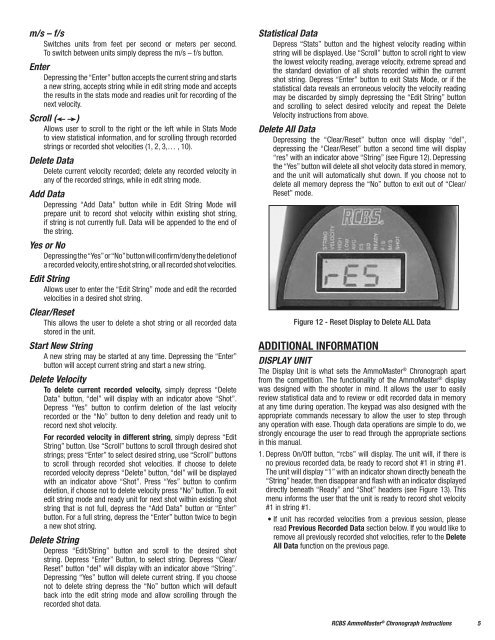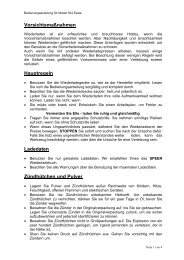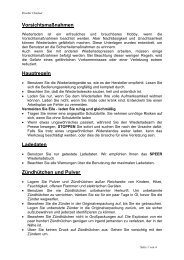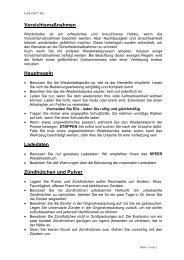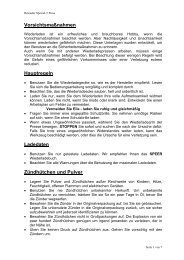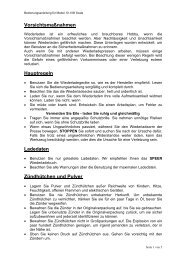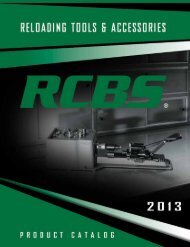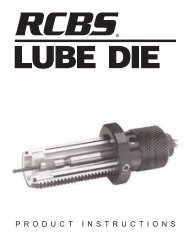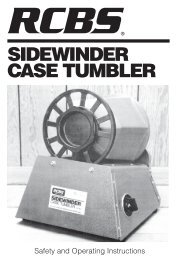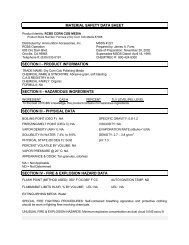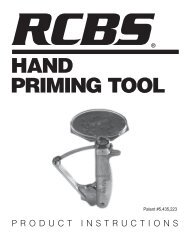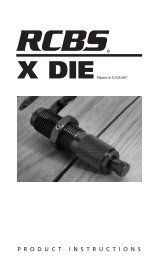AmmoMaster® Chronograph Operating Instructions ... - RCBS
AmmoMaster® Chronograph Operating Instructions ... - RCBS
AmmoMaster® Chronograph Operating Instructions ... - RCBS
Create successful ePaper yourself
Turn your PDF publications into a flip-book with our unique Google optimized e-Paper software.
m/s – f/s<br />
Switches units from feet per second or meters per second.<br />
To switch between units simply depress the m/s – f/s button.<br />
Enter<br />
depressing the “enter” button accepts the current string and starts<br />
a new string, accepts string while in edit string mode and accepts<br />
the results in the stats mode and readies unit for recording of the<br />
next velocity.<br />
Scroll ( )<br />
Allows user to scroll to the right or the left while in Stats Mode<br />
to view statistical information, and for scrolling through recorded<br />
strings or recorded shot velocities (1, 2, 3,… , 10).<br />
Delete Data<br />
delete current velocity recorded; delete any recorded velocity in<br />
any of the recorded strings, while in edit string mode.<br />
Add Data<br />
depressing “Add data” button while in edit String Mode will<br />
prepare unit to record shot velocity within existing shot string,<br />
if string is not currently full. data will be appended to the end of<br />
the string.<br />
Yes or No<br />
Depressing the “Yes” or “No” button will confirm/deny the deletion of<br />
a recorded velocity, entire shot string, or all recorded shot velocities.<br />
Edit String<br />
Allows user to enter the “edit String” mode and edit the recorded<br />
velocities in a desired shot string.<br />
Clear/Reset<br />
This allows the user to delete a shot string or all recorded data<br />
stored in the unit.<br />
Start New String<br />
A new string may be started at any time. depressing the “enter”<br />
button will accept current string and start a new string.<br />
Delete Velocity<br />
To delete current recorded velocity, simply depress “delete<br />
data” button, “del” will display with an indicator above “Shot”.<br />
Depress “Yes” button to confirm deletion of the last velocity<br />
recorded or the “no” button to deny deletion and ready unit to<br />
record next shot velocity.<br />
For recorded velocity in different string, simply depress “edit<br />
String” button. use “Scroll” buttons to scroll through desired shot<br />
strings; press “enter” to select desired string, use “Scroll” buttons<br />
to scroll through recorded shot velocities. if choose to delete<br />
recorded velocity depress “delete” button, “del” will be displayed<br />
with an indicator above “Shot”. Press “Yes” button to confirm<br />
deletion, if choose not to delete velocity press “No” button. To exit<br />
edit string mode and ready unit for next shot within existing shot<br />
string that is not full, depress the “Add data” button or “enter”<br />
button. for a full string, depress the “enter” button twice to begin<br />
a new shot string.<br />
Delete String<br />
Depress “Edit/String” button and scroll to the desired shot<br />
string. Depress “Enter” Button, to select string. Depress “Clear/<br />
Reset” button “del” will display with an indicator above “String”.<br />
depressing “yes” button will delete current string. if you choose<br />
not to delete string depress the “no” button which will default<br />
back into the edit string mode and allow scrolling through the<br />
recorded shot data.<br />
Statistical Data<br />
depress “Stats” button and the highest velocity reading within<br />
string will be displayed. use “Scroll” button to scroll right to view<br />
the lowest velocity reading, average velocity, extreme spread and<br />
the standard deviation of all shots recorded within the current<br />
shot string. Depress “Enter” button to exit Stats Mode, or if the<br />
statistical data reveals an erroneous velocity the velocity reading<br />
may be discarded by simply depressing the “edit String” button<br />
and scrolling to select desired velocity and repeat the delete<br />
Velocity instructions from above.<br />
Delete All Data<br />
Depressing the “Clear/Reset” button once will display “del”,<br />
depressing the “Clear/Reset” button a second time will display<br />
“res” with an indicator above “String” (see Figure 12). Depressing<br />
the “yes” button will delete all shot velocity data stored in memory,<br />
and the unit will automatically shut down. if you choose not to<br />
delete all memory depress the “No” button to exit out of “Clear/<br />
Reset” mode.<br />
Figure 12 - Reset Display to Delete ALL Data<br />
ADDITIONAL INFORMATION<br />
DISPLAY UNIT<br />
The display unit is what sets the AmmoMaster ® <strong>Chronograph</strong> apart<br />
from the competition. The functionality of the AmmoMaster ® display<br />
was designed with the shooter in mind. it allows the user to easily<br />
review statistical data and to review or edit recorded data in memory<br />
at any time during operation. The keypad was also designed with the<br />
appropriate commands necessary to allow the user to step through<br />
any operation with ease. Though data operations are simple to do, we<br />
strongly encourage the user to read through the appropriate sections<br />
in this manual.<br />
1. Depress On/Off button, “rcbs” will display. The unit will, if there is<br />
no previous recorded data, be ready to record shot #1 in string #1.<br />
The unit will display “1” with an indicator shown directly beneath the<br />
“String” header, then disappear and flash with an indicator displayed<br />
directly beneath “Ready” and “Shot” headers (see Figure 13). This<br />
menu informs the user that the unit is ready to record shot velocity<br />
#1 in string #1.<br />
• If unit has recorded velocities from a previous session, please<br />
read Previous Recorded Data section below. if you would like to<br />
remove all previously recorded shot velocities, refer to the Delete<br />
All Data function on the previous page.<br />
<strong>RCBS</strong> AmmoMaster ® <strong>Chronograph</strong> <strong>Instructions</strong> 5