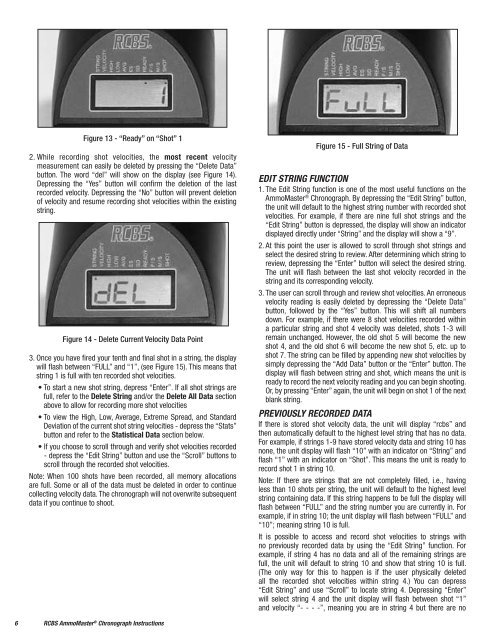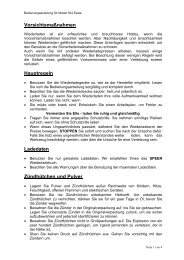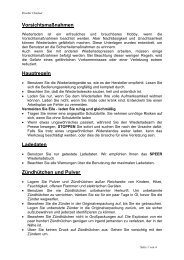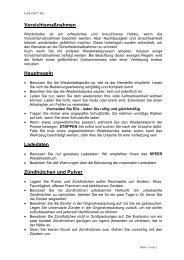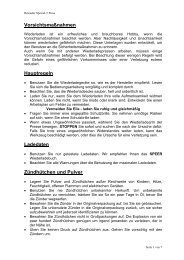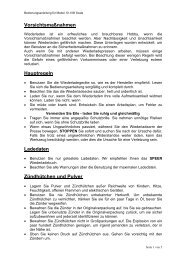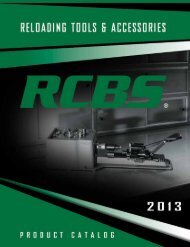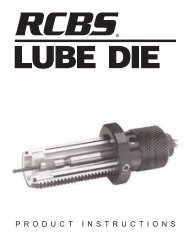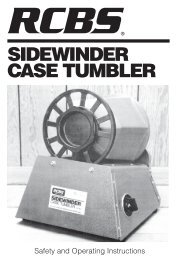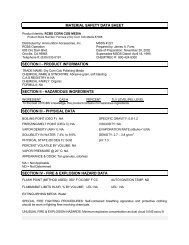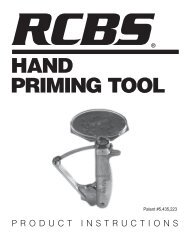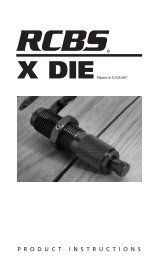AmmoMaster® Chronograph Operating Instructions ... - RCBS
AmmoMaster® Chronograph Operating Instructions ... - RCBS
AmmoMaster® Chronograph Operating Instructions ... - RCBS
Create successful ePaper yourself
Turn your PDF publications into a flip-book with our unique Google optimized e-Paper software.
Figure 13 - “Ready” on “Shot” 1<br />
2. While recording shot velocities, the most recent velocity<br />
measurement can easily be deleted by pressing the “delete data”<br />
button. The word “del” will show on the display (see Figure 14).<br />
Depressing the “Yes” button will confirm the deletion of the last<br />
recorded velocity. depressing the “no” button will prevent deletion<br />
of velocity and resume recording shot velocities within the existing<br />
string.<br />
Figure 14 - Delete Current Velocity Data Point<br />
3. Once you have fired your tenth and final shot in a string, the display<br />
will flash between “FULL” and “1”, (see Figure 15). This means that<br />
string 1 is full with ten recorded shot velocities.<br />
• To start a new shot string, depress “Enter”. If all shot strings are<br />
full, refer to the Delete String and/or the Delete All Data section<br />
above to allow for recording more shot velocities<br />
• To view the High, Low, Average, Extreme Spread, and Standard<br />
Deviation of the current shot string velocities - depress the “Stats”<br />
button and refer to the Statistical Data section below.<br />
• If you choose to scroll through and verify shot velocities recorded<br />
- depress the “Edit String” button and use the “Scroll” buttons to<br />
scroll through the recorded shot velocities.<br />
Note: When 100 shots have been recorded, all memory allocations<br />
are full. Some or all of the data must be deleted in order to continue<br />
collecting velocity data. The chronograph will not overwrite subsequent<br />
data if you continue to shoot.<br />
6 <strong>RCBS</strong> AmmoMaster ® <strong>Chronograph</strong> <strong>Instructions</strong><br />
Figure 15 - Full String of Data<br />
EDIT STRING FUNCTION<br />
1. The Edit String function is one of the most useful functions on the<br />
AmmoMaster ® <strong>Chronograph</strong>. By depressing the “edit String” button,<br />
the unit will default to the highest string number with recorded shot<br />
velocities. For example, if there are nine full shot strings and the<br />
“edit String” button is depressed, the display will show an indicator<br />
displayed directly under “String” and the display will show a “9”.<br />
2. At this point the user is allowed to scroll through shot strings and<br />
select the desired string to review. After determining which string to<br />
review, depressing the “enter” button will select the desired string.<br />
The unit will flash between the last shot velocity recorded in the<br />
string and its corresponding velocity.<br />
3. The user can scroll through and review shot velocities. An erroneous<br />
velocity reading is easily deleted by depressing the “delete data”<br />
button, followed by the “yes” button. This will shift all numbers<br />
down. For example, if there were 8 shot velocities recorded within<br />
a particular string and shot 4 velocity was deleted, shots 1-3 will<br />
remain unchanged. however, the old shot 5 will become the new<br />
shot 4, and the old shot 6 will become the new shot 5, etc. up to<br />
shot 7. The string can be filled by appending new shot velocities by<br />
simply depressing the “Add data” button or the “enter” button. The<br />
display will flash between string and shot, which means the unit is<br />
ready to record the next velocity reading and you can begin shooting.<br />
Or, by pressing “Enter” again, the unit will begin on shot 1 of the next<br />
blank string.<br />
PREVIOUSLY RECORDED DATA<br />
if there is stored shot velocity data, the unit will display “rcbs” and<br />
then automatically default to the highest level string that has no data.<br />
For example, if strings 1-9 have stored velocity data and string 10 has<br />
none, the unit display will flash “10” with an indicator on “String” and<br />
flash “1” with an indicator on “Shot”. This means the unit is ready to<br />
record shot 1 in string 10.<br />
Note: If there are strings that are not completely filled, i.e., having<br />
less than 10 shots per string, the unit will default to the highest level<br />
string containing data. if this string happens to be full the display will<br />
flash between “full” and the string number you are currently in. for<br />
example, if in string 10; the unit display will flash between “FULL” and<br />
“10”; meaning string 10 is full.<br />
it is possible to access and record shot velocities to strings with<br />
no previously recorded data by using the “edit String” function. for<br />
example, if string 4 has no data and all of the remaining strings are<br />
full, the unit will default to string 10 and show that string 10 is full.<br />
(The only way for this to happen is if the user physically deleted<br />
all the recorded shot velocities within string 4.) You can depress<br />
“Edit String” and use “Scroll” to locate string 4. Depressing “Enter”<br />
will select string 4 and the unit display will flash between shot “1”<br />
and velocity “- - - -”, meaning you are in string 4 but there are no