DIGIPASS Authentication for Microsoft UAG - Vasco
DIGIPASS Authentication for Microsoft UAG - Vasco
DIGIPASS Authentication for Microsoft UAG - Vasco
Create successful ePaper yourself
Turn your PDF publications into a flip-book with our unique Google optimized e-Paper software.
INTEGRATION GUIDE<br />
<strong>DIGIPASS</strong> <strong>Authentication</strong> <strong>for</strong><br />
<strong>Microsoft</strong> <strong>UAG</strong>
Disclaimer<br />
Disclaimer of Warranties and Limitation of Liabilities<br />
1 <strong>DIGIPASS</strong> <strong>Authentication</strong> <strong>for</strong> <strong>Microsoft</strong> <strong>UAG</strong><br />
<strong>DIGIPASS</strong> <strong>Authentication</strong> <strong>for</strong> <strong>Microsoft</strong> <strong>UAG</strong><br />
All in<strong>for</strong>mation contained in this document is provided 'as is'; VASCO Data Security assumes no<br />
responsibility <strong>for</strong> its accuracy and/or completeness.<br />
In no event will VASCO Data Security be liable <strong>for</strong> damages arising directly or indirectly from any<br />
use of the in<strong>for</strong>mation contained in this document.<br />
Copyright<br />
Copyright © 2012 VASCO Data Security, Inc, VASCO Data Security International GmbH. All<br />
rights reserved. VASCO ® , Vacman ® , IDENTIKEY ® , aXsGUARD, <strong>DIGIPASS</strong> ® and ® logo<br />
are registered or unregistered trademarks of VASCO Data Security, Inc. and/or VASCO Data<br />
Security International GmbH in the U.S. and other countries. VASCO Data Security, Inc.<br />
and/or VASCO Data Security International GmbH own or are licensed under all title, rights and<br />
interest in VASCO Products, updates and upgrades thereof, including copyrights, patent<br />
rights, trade secret rights, mask work rights, database rights and all other intellectual and<br />
industrial property rights in the U.S. and other countries. <strong>Microsoft</strong> and Windows are<br />
trademarks or registered trademarks of <strong>Microsoft</strong> Corporation. Other names may be<br />
trademarks of their respective owners.
Table of Contents<br />
2 <strong>DIGIPASS</strong> <strong>Authentication</strong> <strong>for</strong> <strong>Microsoft</strong> <strong>UAG</strong><br />
<strong>DIGIPASS</strong> <strong>Authentication</strong> <strong>for</strong> <strong>Microsoft</strong> <strong>UAG</strong><br />
1 Overview ................................................................................................................ 5<br />
2 Technical Concepts ................................................................................................. 6<br />
2.1 <strong>Microsoft</strong> ............................................................................................................. 6<br />
2.1.1 Forefront Unified Access Gateway 2010 ............................................................. 6<br />
2.1.2 Exchange 2010 .............................................................................................. 6<br />
2.2 VASCO ............................................................................................................... 6<br />
2.2.1 IDENTIKEY <strong>Authentication</strong> server .................................................................... 6<br />
3 <strong>Microsoft</strong> setup ....................................................................................................... 7<br />
3.1 Architecture ........................................................................................................ 7<br />
3.2 Prerequisites ....................................................................................................... 7<br />
3.3 <strong>Microsoft</strong> ............................................................................................................. 7<br />
3.3.1 <strong>Microsoft</strong> Forefront Unified Access Gateway Management ..................................... 7<br />
3.4 Test the setup ................................................................................................... 17<br />
4 Solution ................................................................................................................. 18<br />
4.1 Architecture ...................................................................................................... 18<br />
4.2 <strong>Microsoft</strong> ........................................................................................................... 18<br />
4.2.1 <strong>Microsoft</strong> Forefront Unified Access Gateway Management ................................... 18<br />
4.3 IDENTIKEY <strong>Authentication</strong> Server ......................................................................... 20<br />
4.3.1 Policies ....................................................................................................... 21<br />
4.3.2 Client ......................................................................................................... 22<br />
4.3.3 User ........................................................................................................... 22<br />
4.3.4 <strong>DIGIPASS</strong> ................................................................................................... 23<br />
4.4 Test the Solution ................................................................................................ 25<br />
5 Challenge/Response .............................................................................................. 26<br />
5.1 Architecture ...................................................................................................... 26<br />
5.2 IDENTIKEY <strong>Authentication</strong> Server ......................................................................... 27
3 <strong>DIGIPASS</strong> <strong>Authentication</strong> <strong>for</strong> <strong>Microsoft</strong> <strong>UAG</strong><br />
<strong>DIGIPASS</strong> <strong>Authentication</strong> <strong>for</strong> <strong>Microsoft</strong> <strong>UAG</strong><br />
5.2.1 Policy ......................................................................................................... 27<br />
5.2.2 User ........................................................................................................... 27<br />
5.3 Test the Solution ................................................................................................ 29<br />
6 FAQ ....................................................................................................................... 31<br />
7 Appendix ............................................................................................................... 31
Reference guide<br />
4 <strong>DIGIPASS</strong> <strong>Authentication</strong> <strong>for</strong> <strong>Microsoft</strong> <strong>UAG</strong><br />
<strong>DIGIPASS</strong> <strong>Authentication</strong> <strong>for</strong> <strong>Microsoft</strong> <strong>UAG</strong><br />
ID Title Author Publisher Date ISBN
1 Overview<br />
5 <strong>DIGIPASS</strong> <strong>Authentication</strong> <strong>for</strong> <strong>Microsoft</strong> <strong>UAG</strong><br />
<strong>DIGIPASS</strong> <strong>Authentication</strong> <strong>for</strong> <strong>Microsoft</strong> <strong>UAG</strong><br />
This whitepaper describes how to configure a <strong>Microsoft</strong> <strong>for</strong>efront Unified Access Gateway in<br />
combination with the VASCO IDENTIKEY <strong>Authentication</strong> Server. That way an extra security layer<br />
can be added to the gateway solution.
2 Technical Concepts<br />
2.1 <strong>Microsoft</strong><br />
2.1.1 Forefront Unified Access Gateway 2010<br />
6 <strong>DIGIPASS</strong> <strong>Authentication</strong> <strong>for</strong> <strong>Microsoft</strong> <strong>UAG</strong><br />
<strong>DIGIPASS</strong> <strong>Authentication</strong> <strong>for</strong> <strong>Microsoft</strong> <strong>UAG</strong><br />
Forefront Unified Access Gateway 2010 (<strong>UAG</strong>) delivers comprehensive, secure remote access to<br />
corporate resources <strong>for</strong> employees, partners, and vendors on both managed and unmanaged PCs<br />
and mobile devices. Utilizing a combination of connectivity options, ranging from SSL VPN to<br />
Direct Access, as well as built in configurations and policies, Forefront <strong>UAG</strong> provides centralized<br />
and easy management of your organization's complete anywhere access offering.<br />
2.1.2 Exchange 2010<br />
Exchange 2010 server is the Simple Mail Transfer Protocol (SMTP) server created by <strong>Microsoft</strong>.<br />
2.2 VASCO<br />
2.2.1 IDENTIKEY <strong>Authentication</strong> server<br />
IDENTIKEY <strong>Authentication</strong> Server is an off-the-shelf centralized authentication server that<br />
supports the deployment, use and administration of <strong>DIGIPASS</strong> strong user authentication. It<br />
offers complete functionality and management features without the need <strong>for</strong> significant budgetary<br />
or personnel investments.<br />
IDENTIKEY <strong>Authentication</strong> Server is supported on 32bit systems as well as on 64bit systems.<br />
IDENTIKEY Appliance is a standalone authentication appliance that secures remote access to<br />
corporate networks and web-based applications.<br />
The use and configuration of an IDENTIKEY <strong>Authentication</strong> Server and an IDENTIKEY<br />
Appliance is similar.
3 <strong>Microsoft</strong> setup<br />
7 <strong>DIGIPASS</strong> <strong>Authentication</strong> <strong>for</strong> <strong>Microsoft</strong> <strong>UAG</strong><br />
<strong>DIGIPASS</strong> <strong>Authentication</strong> <strong>for</strong> <strong>Microsoft</strong> <strong>UAG</strong><br />
Be<strong>for</strong>e adding 2 factor authentication it is important to validate a standard configuration without<br />
One Time Password (OTP).<br />
3.1 Architecture<br />
3.2 Prerequisites<br />
Basic installation and configuration of <strong>Microsoft</strong> <strong>UAG</strong><br />
Accessible Outlook Web Access (OWA).<br />
<strong>Authentication</strong> method <strong>for</strong> the OWA has to be Integrated Windows authentication<br />
3.3 <strong>Microsoft</strong><br />
3.3.1 <strong>Microsoft</strong> Forefront Unified Access Gateway Management<br />
Click HTTPS Connections<br />
Select Click here to create an HTTPS trunk
Click Next ><br />
Select Portal trunk<br />
Click Next ><br />
8 <strong>DIGIPASS</strong> <strong>Authentication</strong> <strong>for</strong> <strong>Microsoft</strong> <strong>UAG</strong><br />
<strong>DIGIPASS</strong> <strong>Authentication</strong> <strong>for</strong> <strong>Microsoft</strong> <strong>UAG</strong>
Trunk name: uag<br />
Public host name: uag<br />
IP address: 10.4.0.223<br />
HTTP port: 80<br />
HTTPS port: 443<br />
Click Next ><br />
Click Add…<br />
Click Add…<br />
You need to select an authentication server<br />
9 <strong>DIGIPASS</strong> <strong>Authentication</strong> <strong>for</strong> <strong>Microsoft</strong> <strong>UAG</strong><br />
<strong>DIGIPASS</strong> <strong>Authentication</strong> <strong>for</strong> <strong>Microsoft</strong> <strong>UAG</strong><br />
At this moment there is no authentication server configured yet<br />
Server Type: Active Directory
Server name: AD<br />
Select Use local Active Directory <strong>for</strong>est authentication<br />
Base DN: CN=Users,DC=labs,DC=<strong>Vasco</strong>,DC=com<br />
Level of nested groups: 0<br />
User: LABS\administrator<br />
Password: password of LABS\administrator<br />
Click OK<br />
Select AD<br />
Click Select<br />
Select User select from a server list<br />
Check Show server names<br />
Click Next ><br />
10 <strong>DIGIPASS</strong> <strong>Authentication</strong> <strong>for</strong> <strong>Microsoft</strong> <strong>UAG</strong><br />
<strong>DIGIPASS</strong> <strong>Authentication</strong> <strong>for</strong> <strong>Microsoft</strong> <strong>UAG</strong>
Select Server Certificate<br />
Click Next ><br />
Select Use Forefront <strong>UAG</strong> access policies<br />
Click Next ><br />
11 <strong>DIGIPASS</strong> <strong>Authentication</strong> <strong>for</strong> <strong>Microsoft</strong> <strong>UAG</strong><br />
<strong>DIGIPASS</strong> <strong>Authentication</strong> <strong>for</strong> <strong>Microsoft</strong> <strong>UAG</strong>
Click Next ><br />
Click Finish<br />
Under the Applications window per<strong>for</strong>m next actions<br />
Click Add…<br />
Click Next ><br />
12 <strong>DIGIPASS</strong> <strong>Authentication</strong> <strong>for</strong> <strong>Microsoft</strong> <strong>UAG</strong><br />
<strong>DIGIPASS</strong> <strong>Authentication</strong> <strong>for</strong> <strong>Microsoft</strong> <strong>UAG</strong>
Select Web<br />
Select <strong>Microsoft</strong> Exchange Server (all versions)<br />
Click Next ><br />
Select <strong>Microsoft</strong> Exchange Server 2010<br />
Check Outlook Web Access<br />
Click Next ><br />
Application name: owa<br />
13 <strong>DIGIPASS</strong> <strong>Authentication</strong> <strong>for</strong> <strong>Microsoft</strong> <strong>UAG</strong><br />
<strong>DIGIPASS</strong> <strong>Authentication</strong> <strong>for</strong> <strong>Microsoft</strong> <strong>UAG</strong>
Click Next ><br />
Click Next ><br />
Select Configure an application server<br />
Click Next ><br />
Select IP/Host<br />
Address: mail.labs.vasco.com<br />
Public host name: uag<br />
14 <strong>DIGIPASS</strong> <strong>Authentication</strong> <strong>for</strong> <strong>Microsoft</strong> <strong>UAG</strong><br />
<strong>DIGIPASS</strong> <strong>Authentication</strong> <strong>for</strong> <strong>Microsoft</strong> <strong>UAG</strong>
Click Next ><br />
Click Add…<br />
Select AD<br />
Click Select<br />
Click Close<br />
Click Next ><br />
Click Next ><br />
You need to select an authentication server<br />
Check use SSO<br />
Check Add portal and toolbar link<br />
Portal name: owa<br />
Application URL: https://uag.labs.vasco.com/owa/<br />
Icon URL: images/Application/OWA2010.gif<br />
Uncheck Open in new window<br />
15 <strong>DIGIPASS</strong> <strong>Authentication</strong> <strong>for</strong> <strong>Microsoft</strong> <strong>UAG</strong><br />
<strong>DIGIPASS</strong> <strong>Authentication</strong> <strong>for</strong> <strong>Microsoft</strong> <strong>UAG</strong>
Check Authorize all users<br />
Click Next ><br />
Click Finish<br />
Click<br />
Click<br />
Click Activate<br />
Click Finish<br />
16 <strong>DIGIPASS</strong> <strong>Authentication</strong> <strong>for</strong> <strong>Microsoft</strong> <strong>UAG</strong><br />
<strong>DIGIPASS</strong> <strong>Authentication</strong> <strong>for</strong> <strong>Microsoft</strong> <strong>UAG</strong>
3.4 Test the setup<br />
17 <strong>DIGIPASS</strong> <strong>Authentication</strong> <strong>for</strong> <strong>Microsoft</strong> <strong>UAG</strong><br />
<strong>DIGIPASS</strong> <strong>Authentication</strong> <strong>for</strong> <strong>Microsoft</strong> <strong>UAG</strong><br />
The test we are per<strong>for</strong>ming is a log on to the created <strong>UAG</strong> website, using Active Directory<br />
username and password. When logged on to the site OWA will be accessed.<br />
Browse to the URL: https://uag.labs.vasco.com<br />
User name: Demo<br />
AD Password: Test12345<br />
Click Log On<br />
Click Owa
4 Solution<br />
4.1 Architecture<br />
4.2 <strong>Microsoft</strong><br />
18 <strong>DIGIPASS</strong> <strong>Authentication</strong> <strong>for</strong> <strong>Microsoft</strong> <strong>UAG</strong><br />
<strong>DIGIPASS</strong> <strong>Authentication</strong> <strong>for</strong> <strong>Microsoft</strong> <strong>UAG</strong><br />
4.2.1 <strong>Microsoft</strong> Forefront Unified Access Gateway Management<br />
Select the <strong>UAG</strong> site<br />
Click Configure
Select <strong>Authentication</strong><br />
Click Add…<br />
Click Add…<br />
19 <strong>DIGIPASS</strong> <strong>Authentication</strong> <strong>for</strong> <strong>Microsoft</strong> <strong>UAG</strong><br />
<strong>DIGIPASS</strong> <strong>Authentication</strong> <strong>for</strong> <strong>Microsoft</strong> <strong>UAG</strong><br />
A second authentication, <strong>for</strong> the two factor authentication, must be selected.<br />
To use the Identikey server, a RADIUS serves has to be added.<br />
Server Type: Radius<br />
Server Name: Identikey<br />
Ip address/host: 10.4.0.13<br />
Port: 1812<br />
Secret Key: Test12345<br />
Click OK<br />
Secret Key = Shared Secret<br />
Select Identikey
Click Select<br />
Click Close<br />
Select Users authenticate to each server<br />
Check Authenticate to each server with the same user name<br />
Click OK<br />
Click<br />
Click<br />
Click Activate<br />
Click Finish<br />
4.3 IDENTIKEY <strong>Authentication</strong> Server<br />
20 <strong>DIGIPASS</strong> <strong>Authentication</strong> <strong>for</strong> <strong>Microsoft</strong> <strong>UAG</strong><br />
<strong>DIGIPASS</strong> <strong>Authentication</strong> <strong>for</strong> <strong>Microsoft</strong> <strong>UAG</strong><br />
There are lots of possibilities when using IDENTIKEY <strong>Authentication</strong> Server. We can authenticate<br />
with:<br />
Local users (Defined in IDENTIKEY <strong>Authentication</strong> Server)<br />
Active Directory (Windows)<br />
In this whitepaper we will use Local users to authenticate.
4.3.1 Policies<br />
21 <strong>DIGIPASS</strong> <strong>Authentication</strong> <strong>for</strong> <strong>Microsoft</strong> <strong>UAG</strong><br />
<strong>DIGIPASS</strong> <strong>Authentication</strong> <strong>for</strong> <strong>Microsoft</strong> <strong>UAG</strong><br />
In the Policy the behavior of the authentication is defined. It gives all the answers on: I have got<br />
a user and a password, what now?<br />
Create a new Policy<br />
Policy ID : Test<br />
Inherits From: Base Policy<br />
Inherits means: The new policy will have the same behavior as the policy from which he<br />
inherits, except when otherwise specified in the new policy.<br />
Example:<br />
Base<br />
Policy<br />
New<br />
Policy Behaviour<br />
1 a New policy will do a<br />
2 b New policy will do b<br />
3 c f New policy will do f<br />
4 d New policy will do d<br />
5 e g New policy will do g<br />
The new policy is created, now we are going to edit it.<br />
Click edit
Local <strong>Authentication</strong> : Digipass/Password<br />
Click Save<br />
4.3.2 Client<br />
22 <strong>DIGIPASS</strong> <strong>Authentication</strong> <strong>for</strong> <strong>Microsoft</strong> <strong>UAG</strong><br />
<strong>DIGIPASS</strong> <strong>Authentication</strong> <strong>for</strong> <strong>Microsoft</strong> <strong>UAG</strong><br />
In the clients we specify the location from which IDENTIKEY <strong>Authentication</strong> Server will accept<br />
requests and which protocol they use.<br />
We are going to add a new RADIUS client.<br />
Client Type : select Radius Client from “select from list”<br />
Location : 10.4.0.223<br />
Policy ID : Select the Policy that was created in Policies<br />
Protocol ID: RADIUS<br />
Shared Secret: Test12345<br />
Confirm Shared Secret: reenter the shared secret<br />
Click Save<br />
4.3.3 User<br />
We are going to create a user.
User ID: Demo<br />
4.3.4 <strong>DIGIPASS</strong><br />
23 <strong>DIGIPASS</strong> <strong>Authentication</strong> <strong>for</strong> <strong>Microsoft</strong> <strong>UAG</strong><br />
<strong>DIGIPASS</strong> <strong>Authentication</strong> <strong>for</strong> <strong>Microsoft</strong> <strong>UAG</strong><br />
The purpose of using IDENTIKEY Authenticaction Server, is to be able to log in using One Time<br />
Passwords (OTP). To make it possible to use OTP we need to assign a <strong>DIGIPASS</strong> to the user. The<br />
Digipass is a device that generates the OTP’s.<br />
Open the user by clicking on its name<br />
Select Assigned Digipass<br />
Click ASSIGN<br />
Click Next<br />
Grace period: 0 Days<br />
Grace period is the period that a user can log in with his static password. The first time<br />
the user uses his <strong>DIGIPASS</strong> the grace period will expire.<br />
Click ASSIGN
Click Finish<br />
24 <strong>DIGIPASS</strong> <strong>Authentication</strong> <strong>for</strong> <strong>Microsoft</strong> <strong>UAG</strong><br />
<strong>DIGIPASS</strong> <strong>Authentication</strong> <strong>for</strong> <strong>Microsoft</strong> <strong>UAG</strong>
4.4 Test the Solution<br />
25 <strong>DIGIPASS</strong> <strong>Authentication</strong> <strong>for</strong> <strong>Microsoft</strong> <strong>UAG</strong><br />
<strong>DIGIPASS</strong> <strong>Authentication</strong> <strong>for</strong> <strong>Microsoft</strong> <strong>UAG</strong><br />
A logon will be per<strong>for</strong>med using the Active Directory credentials in combination with an OTP<br />
provided by a VASCO <strong>DIGIPASS</strong>. When logged on to the site OWA will be accessed.<br />
Browse to the URL: https://uag.labs.vasco.com<br />
User name: Demo<br />
AD Password: Test12345<br />
Identikey Password: One Time Password (OTP) generated by digipass<br />
Click Log On<br />
Click Owa
5 Challenge/Response<br />
26 <strong>DIGIPASS</strong> <strong>Authentication</strong> <strong>for</strong> <strong>Microsoft</strong> <strong>UAG</strong><br />
<strong>DIGIPASS</strong> <strong>Authentication</strong> <strong>for</strong> <strong>Microsoft</strong> <strong>UAG</strong><br />
The easiest way to test challenge/response is to use (Back-Up) Virtual <strong>DIGIPASS</strong>. Virtual<br />
<strong>DIGIPASS</strong> is a solution where an OTP is sent to your E-mail account or mobile phone, after it was<br />
triggered in a user authentication. The trigger mechanism is configured in the policy (see later).<br />
Virtual <strong>DIGIPASS</strong> is a <strong>DIGIPASS</strong> that needs to be ordered like a Hardware<br />
<strong>DIGIPASS</strong><br />
Back-Up Virtual <strong>DIGIPASS</strong> is a feature that must be enabled while ordering other<br />
<strong>DIGIPASS</strong> (Hardware, <strong>DIGIPASS</strong> <strong>for</strong> Mobile, <strong>DIGIPASS</strong> <strong>for</strong> Web or <strong>DIGIPASS</strong> <strong>for</strong><br />
Windows)<br />
Availability of Back-Up virtual <strong>DIGIPASS</strong> can be checked in the IDENTIKEY web<br />
administration.<br />
Select a <strong>DIGIPASS</strong> > Click on the first application and scroll down.<br />
For test purposes a demo DPX file (named Demo_VDP.DPX) with Virtual Digipass is<br />
delivered with every IDENTIKEY <strong>Authentication</strong> Server<br />
5.1 Architecture<br />
This solution makes use of an SMS-gateway (<strong>for</strong> SMS or text messages) or SMTP-server<br />
(<strong>for</strong> mail). The first step is to configure one of the servers. This is done in the Message<br />
Delivery Component (MDC) configuration. For more in<strong>for</strong>mation see the IDENTIKEY<br />
<strong>Authentication</strong> Server manuals.<br />
Popular SMS-gateways:<br />
http://www.clickatell.com
http://www.cm.nl<br />
http://www.callfactory.com<br />
5.2 IDENTIKEY <strong>Authentication</strong> Server<br />
5.2.1 Policy<br />
The configuration virtual Digipass can be used is done in the policy.<br />
Select the policy created in Policies. This should be Test.<br />
Select Test<br />
Go to Virtual Digipass<br />
Click Edit<br />
Delivery Method: SMS<br />
BVDP Mode: Yes – Permitted<br />
Request Method: KeywordOnly<br />
Request Keyword: IwantOTP<br />
Click Save<br />
5.2.2 User<br />
27 <strong>DIGIPASS</strong> <strong>Authentication</strong> <strong>for</strong> <strong>Microsoft</strong> <strong>UAG</strong><br />
<strong>DIGIPASS</strong> <strong>Authentication</strong> <strong>for</strong> <strong>Microsoft</strong> <strong>UAG</strong><br />
The request method is the trigger to send the message. The trigger can be:<br />
Static password: as stored inside IDENTIKEY <strong>Authentication</strong> Server (different <strong>for</strong><br />
each individual user)<br />
Keyword: a text message (the same <strong>for</strong> all users)<br />
IDENTIKEY <strong>Authentication</strong> Server needs to know, where to send the mail or SMS. There<strong>for</strong> the<br />
User should be added.<br />
Select a user: Demo<br />
Click User Info<br />
Click Edit
Mobile: +32… (<strong>for</strong> the sms)<br />
Email Address: mail@server.com (<strong>for</strong> mail)<br />
Click save<br />
28 <strong>DIGIPASS</strong> <strong>Authentication</strong> <strong>for</strong> <strong>Microsoft</strong> <strong>UAG</strong><br />
<strong>DIGIPASS</strong> <strong>Authentication</strong> <strong>for</strong> <strong>Microsoft</strong> <strong>UAG</strong>
5.3 Test the Solution<br />
29 <strong>DIGIPASS</strong> <strong>Authentication</strong> <strong>for</strong> <strong>Microsoft</strong> <strong>UAG</strong><br />
<strong>DIGIPASS</strong> <strong>Authentication</strong> <strong>for</strong> <strong>Microsoft</strong> <strong>UAG</strong><br />
This test consists of triggering a text message or a mail by logging in with Active Directory<br />
credential in combination with a Keyword (IwantOTP). In a second step the OTP received in Text<br />
message or mail is inserted into the system.<br />
Browse to the URL: https://uag.labs.vasco.com<br />
User name: Demo<br />
AD Password: Test12345<br />
Identikey Password: IwantOTP<br />
Click Log On<br />
Enter one Time Password: One Time Password (OTP) received by mail or text<br />
message to your mobile<br />
Click Log On<br />
Click Owa
30 <strong>DIGIPASS</strong> <strong>Authentication</strong> <strong>for</strong> <strong>Microsoft</strong> <strong>UAG</strong><br />
<strong>DIGIPASS</strong> <strong>Authentication</strong> <strong>for</strong> <strong>Microsoft</strong> <strong>UAG</strong>
6 FAQ<br />
7 Appendix<br />
31 <strong>DIGIPASS</strong> <strong>Authentication</strong> <strong>for</strong> <strong>Microsoft</strong> <strong>UAG</strong><br />
<strong>DIGIPASS</strong> <strong>Authentication</strong> <strong>for</strong> <strong>Microsoft</strong> <strong>UAG</strong>


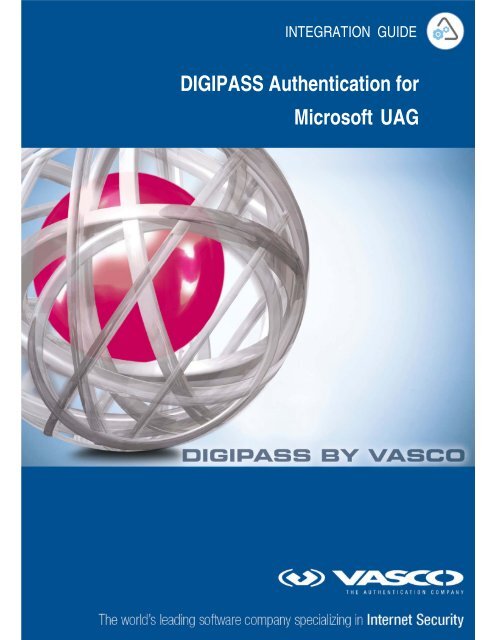







![KB [100006] - Vasco](https://img.yumpu.com/12539350/1/184x260/kb-100006-vasco.jpg?quality=85)






