DIGIPASS Authentication for VMware View - Vasco
DIGIPASS Authentication for VMware View - Vasco
DIGIPASS Authentication for VMware View - Vasco
Create successful ePaper yourself
Turn your PDF publications into a flip-book with our unique Google optimized e-Paper software.
<strong>DIGIPASS</strong> <strong>Authentication</strong> <strong>for</strong> <strong>VMware</strong> <strong>View</strong><br />
4 Test the solution<br />
Download the <strong>VMware</strong> <strong>View</strong> Client from the VMWare website. (https://my.vmware.com/)<br />
Connection Server: 10.132.25.210<br />
Click Connect<br />
User name: <strong>VMware</strong>_user<br />
Passcode: OTP generated by you Digipass<br />
After authenticating to RADIUS, you may get another prompt if the RADIUS server<br />
responded with a supported Access Challenge.<br />
Enter you Digipass user and passcode<br />
Digipass is the label provided in “edit radius authenticator” (p. 6)<br />
11 <strong>DIGIPASS</strong> <strong>Authentication</strong> <strong>for</strong> <strong>VMware</strong> <strong>View</strong>


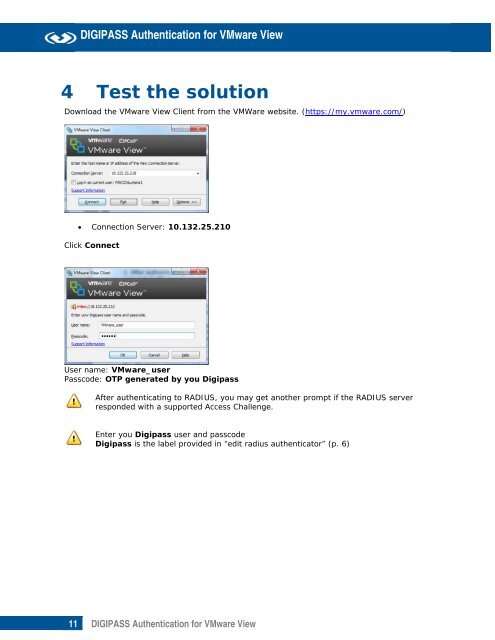







![KB [100006] - Vasco](https://img.yumpu.com/12539350/1/184x260/kb-100006-vasco.jpg?quality=85)






