DIGIPASS Authentication for VMware View - Vasco
DIGIPASS Authentication for VMware View - Vasco
DIGIPASS Authentication for VMware View - Vasco
You also want an ePaper? Increase the reach of your titles
YUMPU automatically turns print PDFs into web optimized ePapers that Google loves.
<strong>DIGIPASS</strong> <strong>Authentication</strong> <strong>for</strong> <strong>VMware</strong> <strong>View</strong><br />
From a Web browser, access <strong>View</strong> Administrator on the Connection Server using<br />
https://hostname/admin and log in.<br />
Under <strong>View</strong> Configuration > Servers > Connection Servers select the Connection Server<br />
Click Edit<br />
Select <strong>Authentication</strong><br />
2-Factor authentication: RADIUS<br />
Authenticator: Create New Authenticator<br />
Click OK<br />
Label: Identikey<br />
Hostname/Address: 192.168.20.11 (IP-address of Identikey <strong>Authentication</strong> Server)<br />
5 <strong>DIGIPASS</strong> <strong>Authentication</strong> <strong>for</strong> <strong>VMware</strong> <strong>View</strong>


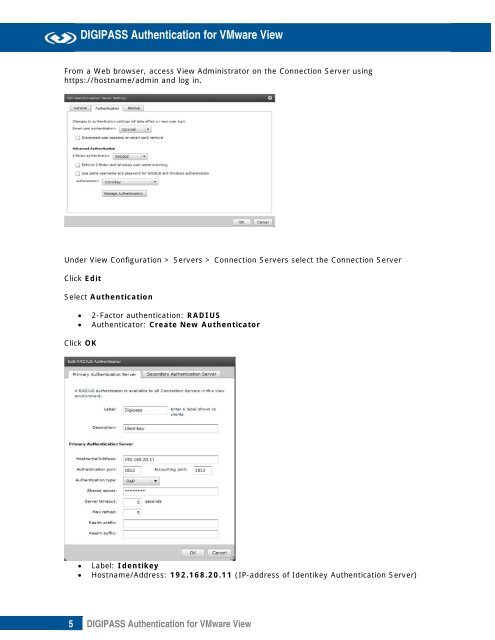







![KB [100006] - Vasco](https://img.yumpu.com/12539350/1/184x260/kb-100006-vasco.jpg?quality=85)






