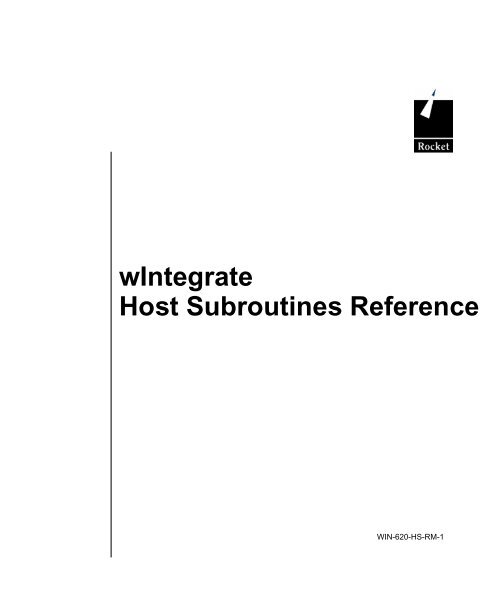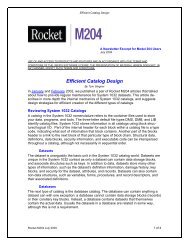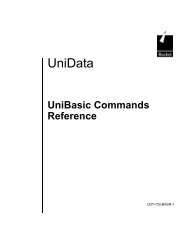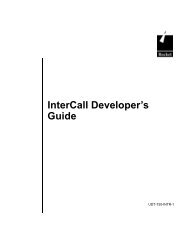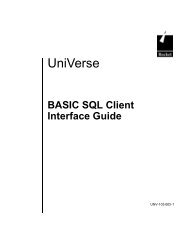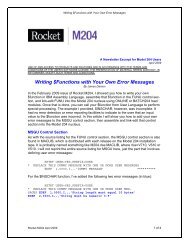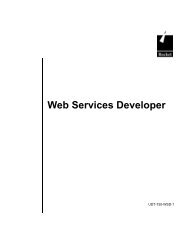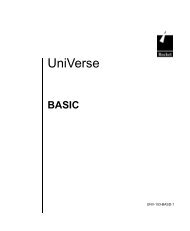wIntegrate 6.2.0: Host Subroutines Reference - Rocket Software
wIntegrate 6.2.0: Host Subroutines Reference - Rocket Software
wIntegrate 6.2.0: Host Subroutines Reference - Rocket Software
Create successful ePaper yourself
Turn your PDF publications into a flip-book with our unique Google optimized e-Paper software.
<strong>wIntegrate</strong><br />
<strong>Host</strong> <strong>Subroutines</strong> <strong>Reference</strong><br />
WIN-620-HS-RM-1
Notices<br />
Edition<br />
Publication date: June 2010<br />
Book number: WIN-620-HS-RM-1<br />
Product version: <strong>wIntegrate</strong> V<strong>6.2.0</strong><br />
Copyright<br />
© <strong>Rocket</strong> <strong>Software</strong>, Inc. 2001-2010. All Rights Reserved.<br />
Trademarks<br />
The following trademarks appear in this publication:<br />
Trademark Trademark Owner<br />
<strong>Rocket</strong> <strong>Software</strong> <strong>Rocket</strong> <strong>Software</strong>, Inc.<br />
Dynamic Connect® <strong>Rocket</strong> <strong>Software</strong>, Inc.<br />
RedBack® <strong>Rocket</strong> <strong>Software</strong>, Inc.<br />
SystemBuilder <strong>Rocket</strong> <strong>Software</strong>, Inc.<br />
UniData® <strong>Rocket</strong> <strong>Software</strong>, Inc.<br />
UniVerse <strong>Rocket</strong> <strong>Software</strong>, Inc.<br />
U2 <strong>Rocket</strong> <strong>Software</strong>, Inc.<br />
U2.NET <strong>Rocket</strong> <strong>Software</strong>, Inc.<br />
U2 Web Development Environment <strong>Rocket</strong> <strong>Software</strong>, Inc.<br />
<strong>wIntegrate</strong>® <strong>Rocket</strong> <strong>Software</strong>, Inc.<br />
Microsoft® .NET Microsoft Corporation<br />
Microsoft® Office Excel®, Outlook®, Word Microsoft Corporation<br />
Windows® Microsoft Corporation<br />
Windows® 7 Microsoft Corporation<br />
Windows Vista® Microsoft Corporation<br />
Java and all Java-based trademarks and<br />
logos<br />
Sun Microsystems, Inc.<br />
UNIX® X/Open Company Limited
The above trademarks are property of the specified companies in the United States,<br />
other countries, or both. All other products or services mentioned in this document<br />
may be covered by the trademarks, service marks, or product names as designated<br />
by the companies who own or market them.<br />
License agreement<br />
This software and the associated documentation are proprietary and confidential to<br />
<strong>Rocket</strong> <strong>Software</strong>, Inc., are furnished under license, and may be used and copied<br />
only in accordance with the terms of such license and with the inclusion of the<br />
copyright notice. This software and any copies thereof may not be provided or<br />
otherwise made available to any other person. No title to or ownership of the<br />
software and associated documentation is hereby transferred. Any unauthorized use<br />
or reproduction of this software or documentation may be subject to civil or criminal<br />
liability. The information in the software and documentation is subject to change and<br />
should not be construed as a commitment by <strong>Rocket</strong> <strong>Software</strong>, Inc.<br />
Restricted rights notice for license to the U.S. Government: Use, reproduction, or<br />
disclosure is subject to restrictions as stated in the "Rights in Technical Data-<br />
General" clause (alternate III), in FAR section 52.222-14. All title and ownership in<br />
this computer software remain with <strong>Rocket</strong> <strong>Software</strong>, Inc.<br />
Note<br />
This product may contain encryption technology. Many countries prohibit or restrict<br />
the use, import, or export of encryption technologies, and current use, import, and<br />
export regulations should be followed when exporting this product.<br />
Please be aware: Any images or indications reflecting ownership or branding of<br />
the product(s) documented herein may or may not reflect the current legal<br />
ownership of the intellectual property rights associated with such product(s). All right<br />
and title to the product(s) documented herein belong solely to <strong>Rocket</strong> <strong>Software</strong>, Inc.<br />
and its subsidiaries, notwithstanding any notices (including screen captures) or any<br />
other indications to the contrary.<br />
Contact information<br />
<strong>Rocket</strong> <strong>Software</strong><br />
275 Grove Street Suite 1-300<br />
Newton, MA 02466-2272<br />
USA<br />
Tel: (617) 614-4321 Fax: (617) 630-7100<br />
Web Site: www.rocketsoftware.com
Contents<br />
1. <strong>Reference</strong> - <strong>Host</strong> <strong>Subroutines</strong>....................................13<br />
WC.........................................................................................................14<br />
WIN.ACTIVATE .....................................................................................15<br />
WIN.APP................................................................................................17<br />
WIN.APPDIR..........................................................................................18<br />
WIN.ASCTOFT ......................................................................................19<br />
WIN.ASSIGN .........................................................................................20<br />
WIN.BARSUB ........................................................................................21<br />
WIN.BKIMAGE.......................................................................................23<br />
WIN.BOX ...............................................................................................24<br />
WIN.CBREAD ........................................................................................26<br />
WIN.CBWRITE ......................................................................................28<br />
WIN.CHECK ..........................................................................................30<br />
WIN.CLINFO..........................................................................................32<br />
WIN.COLOR ..........................................................................................33<br />
WIN.COLOUR........................................................................................35<br />
WIN.COMLINE.......................................................................................37<br />
WIN.COMSUB .......................................................................................38<br />
WIN.CURSOR .......................................................................................39<br />
WIN.DBANIM .........................................................................................40<br />
WIN.DBATTACH....................................................................................42<br />
WIN.DBAXCTRL....................................................................................43<br />
WIN.DBBOX ..........................................................................................45<br />
WIN.DBBUTTON ...................................................................................47<br />
WIN.DBCAPT ........................................................................................49<br />
WIN.DBCHECK .....................................................................................50<br />
WIN.DBCHILD .......................................................................................52<br />
WIN.DBCOMBO ....................................................................................54<br />
WIN.DBCTRL.........................................................................................57<br />
WIN.DBDEL...........................................................................................59<br />
WIN.DBDTTIME.....................................................................................60<br />
WIN.DBEDGET......................................................................................62<br />
WIN.DBEDIT..........................................................................................64<br />
4 <strong>Host</strong> <strong>Subroutines</strong> <strong>Reference</strong>
Contents<br />
WIN.DBEDSET ......................................................................................66<br />
WIN.DBENABLE....................................................................................67<br />
WIN.DBENALL.......................................................................................68<br />
WIN.DBEND ..........................................................................................70<br />
WIN.DBESTACK....................................................................................72<br />
WIN.DBEVENT ......................................................................................73<br />
WIN.DBEVENT2 ....................................................................................76<br />
WIN.DBEVENTR ...................................................................................78<br />
WIN.DBEVENTS....................................................................................80<br />
WIN.DBFETCH ......................................................................................82<br />
WIN.DBFOCUS .....................................................................................84<br />
WIN.DBGET...........................................................................................86<br />
WIN.DBGETM........................................................................................88<br />
WIN.DBGETPRP ...................................................................................90<br />
WIN.DBGRID .........................................................................................91<br />
WIN.DBGROUP.....................................................................................93<br />
WIN.DBHEADER ...................................................................................95<br />
WIN.DBHTML ........................................................................................97<br />
WIN.DBIMAGE ......................................................................................99<br />
WIN.DBIMBUT.....................................................................................101<br />
WIN.DBINIPRP ....................................................................................103<br />
WIN.DBINIT .........................................................................................104<br />
WIN.DBINPOK.....................................................................................105<br />
WIN.DBKEY.........................................................................................107<br />
WIN.DBLABEL.....................................................................................109<br />
WIN.DBLIST ........................................................................................112<br />
WIN.DBLISTVW...................................................................................114<br />
WIN.DBLOAD ......................................................................................116<br />
WIN.DBLOADF ....................................................................................118<br />
WIN.DBMETHOD ................................................................................119<br />
WIN.DBMNSIZE ..................................................................................122<br />
WIN.DBMOVE .....................................................................................123<br />
WIN.DBMSGBOX ................................................................................124<br />
WIN.DBMSIZE .....................................................................................126<br />
WIN.DBMVCTRL .................................................................................128<br />
WIN.DBNEVENT .................................................................................129<br />
WIN.DBNEW........................................................................................131<br />
WIN.DBOPTION ..................................................................................134<br />
WIN.DBPANEL ....................................................................................137<br />
<strong>Host</strong> <strong>Subroutines</strong> <strong>Reference</strong> 5
WIN.DBPOST ......................................................................................139<br />
WIN.DBPRGRES.................................................................................141<br />
WIN.DBRADIO.....................................................................................143<br />
WIN.DBRECT ......................................................................................145<br />
WIN.DBSCROLL..................................................................................147<br />
WIN.DBSELECT ..................................................................................149<br />
WIN.DBSET.........................................................................................151<br />
WIN.DBSETCOL..................................................................................153<br />
WIN.DBSETFNT ..................................................................................154<br />
WIN.DBSETMNU.................................................................................155<br />
WIN.DBSETPRP..................................................................................156<br />
WIN.DBSHOW.....................................................................................157<br />
WIN.DBSHOWPU................................................................................159<br />
WIN.DBSTATUS..................................................................................161<br />
WIN.DBTAB.........................................................................................163<br />
WIN.DBTABS.......................................................................................165<br />
WIN.DBTEXT.......................................................................................167<br />
WIN.DBTRACK....................................................................................169<br />
WIN.DBTREEVW.................................................................................171<br />
WIN.DBTYPEAH..................................................................................173<br />
WIN.DBUNIT........................................................................................175<br />
WIN.DBUPDOWN................................................................................177<br />
WIN.DDECLOSE .................................................................................179<br />
WIN.DDEEXEC....................................................................................181<br />
WIN.DDEEXEC2..................................................................................183<br />
WIN.DDEOPEN ...................................................................................185<br />
WIN.DDEPOKE ...................................................................................187<br />
WIN.DDEREQ......................................................................................189<br />
WIN.DDETIME.....................................................................................191<br />
WIN.DISPLAY......................................................................................193<br />
WIN.DRARC ........................................................................................194<br />
WIN.DRBRUSH ...................................................................................196<br />
WIN.DRCHORD...................................................................................198<br />
WIN.DRELL .........................................................................................200<br />
WIN.DRERASE....................................................................................202<br />
WIN.DRFONT ......................................................................................204<br />
WIN.DRLINE........................................................................................206<br />
WIN.DRMOVE .....................................................................................207<br />
WIN.DRPEN ........................................................................................208<br />
6 <strong>Host</strong> <strong>Subroutines</strong> <strong>Reference</strong>
Contents<br />
WIN.DRPIE..........................................................................................211<br />
WIN.DRPOLY ......................................................................................213<br />
WIN.DRRECT ......................................................................................215<br />
WIN.DRTEXT.......................................................................................217<br />
WIN.EDIT.............................................................................................219<br />
WIN.EFFECT .......................................................................................220<br />
WIN.EFILL ...........................................................................................222<br />
WIN.EI..................................................................................................224<br />
WIN.EI2................................................................................................228<br />
WIN.EVAL............................................................................................231<br />
WIN.EXPORT ......................................................................................232<br />
WIN.FKEY............................................................................................235<br />
WIN.FSCRIPT......................................................................................237<br />
WIN.FTPCLOSE ..................................................................................238<br />
WIN.FTPCON ......................................................................................239<br />
WIN.FTPDEL .......................................................................................240<br />
WIN.FTPDIR ........................................................................................241<br />
WIN.FTPDISC......................................................................................242<br />
WIN.FTPFILE.......................................................................................243<br />
WIN.FTPGET.......................................................................................244<br />
WIN.FTPGETDR..................................................................................245<br />
WIN.FTPINFO......................................................................................246<br />
WIN.FTPLIST.......................................................................................247<br />
WIN.FTPMKDIR...................................................................................249<br />
WIN.FTPOPEN ....................................................................................250<br />
WIN.FTPPOS.......................................................................................252<br />
WIN.FTPPUT .......................................................................................253<br />
WIN.FTPREAD ....................................................................................254<br />
WIN.FTPRMDIR ..................................................................................255<br />
WIN.FTPSCR.......................................................................................256<br />
WIN.FTPSCRPT ..................................................................................257<br />
WIN.FTPSETDR ..................................................................................259<br />
WIN.FTPSETV.....................................................................................260<br />
WIN.FTPWRITE...................................................................................262<br />
WIN.FTTOASC ....................................................................................264<br />
WIN.GET64.UD ...................................................................................265<br />
WIN.GETDATA ....................................................................................267<br />
WIN.GETLIST......................................................................................268<br />
WIN.GETPARAM.................................................................................269<br />
<strong>Host</strong> <strong>Subroutines</strong> <strong>Reference</strong> 7
WIN.GETVAL.......................................................................................270<br />
WIN.GETVAR ......................................................................................271<br />
WIN.HELP............................................................................................272<br />
WIN.HELPID ........................................................................................273<br />
WIN.HELPNAME .................................................................................274<br />
WIN.HGLASS ......................................................................................275<br />
WIN.HOSTVER....................................................................................276<br />
WIN.HOTSPOT....................................................................................277<br />
WIN.HOTSPOT2..................................................................................279<br />
WIN.HSCRIPT .....................................................................................281<br />
WIN.HSCRIPTC...................................................................................282<br />
WIN.ILADD ..........................................................................................283<br />
WIN.ILCOUNT .....................................................................................284<br />
WIN.ILDELETE....................................................................................285<br />
WIN.ILICON.........................................................................................286<br />
WIN.ILINFO .........................................................................................287<br />
WIN.ILISIZE.........................................................................................288<br />
WIN.ILLOAD ........................................................................................289<br />
WIN.ILNEW..........................................................................................291<br />
WIN.ILREMOVE ..................................................................................293<br />
WIN.IMAGE .........................................................................................294<br />
WIN.IMCHANGE..................................................................................296<br />
WIN.IMCLOSE.....................................................................................298<br />
WIN.IMOPEN.......................................................................................300<br />
WIN.IMPORT .......................................................................................302<br />
WIN.INFOBOX.....................................................................................306<br />
WIN.INPBOX .......................................................................................307<br />
WIN.INVOKE .......................................................................................308<br />
WIN.LI..................................................................................................309<br />
WIN.LICINFO.......................................................................................310<br />
WIN.LOOKUP......................................................................................311<br />
WIN.MENUATT....................................................................................313<br />
WIN.MENUDEL ...................................................................................315<br />
WIN.MENUDET ...................................................................................317<br />
WIN.MENUIN.......................................................................................319<br />
WIN.MENULDF....................................................................................321<br />
WIN.MENULOAD.................................................................................323<br />
WIN.MLADDR......................................................................................326<br />
WIN.MLAVAIL......................................................................................328<br />
8 <strong>Host</strong> <strong>Subroutines</strong> <strong>Reference</strong>
Contents<br />
WIN.MLDELETE ..................................................................................329<br />
WIN.MLFIND........................................................................................331<br />
WIN.MLLOOKUP .................................................................................334<br />
WIN.MLNEXT ......................................................................................336<br />
WIN.MLREAD ......................................................................................339<br />
WIN.MLSEND ......................................................................................342<br />
WIN.MOUSE........................................................................................345<br />
WIN.MOUSEDEF.................................................................................347<br />
WIN.MOUSEIN ....................................................................................348<br />
WIN.MSGBOX .....................................................................................350<br />
WIN.MSTATE ......................................................................................353<br />
WIN.OBEXIST .....................................................................................355<br />
WIN.OBGET ........................................................................................356<br />
WIN.OBGETPRP .................................................................................358<br />
WIN.OBMETHOD ................................................................................359<br />
WIN.OBNEW .......................................................................................361<br />
WIN.OBREL.........................................................................................362<br />
WIN.OBSET.........................................................................................363<br />
WIN.OBSETPRP .................................................................................364<br />
WIN.OBVTYPE....................................................................................365<br />
WIN.PCBROWSE ................................................................................366<br />
WIN.PCCLOSE....................................................................................368<br />
WIN.PCCOPY......................................................................................369<br />
WIN.PCCREATE .................................................................................370<br />
WIN.PCDELETE ..................................................................................372<br />
WIN.PCDIR..........................................................................................373<br />
WIN.PCEDIT........................................................................................375<br />
WIN.PCEOF.........................................................................................377<br />
WIN.PCFILE ........................................................................................378<br />
WIN.PCINFO .......................................................................................380<br />
WIN.PCLIST ........................................................................................381<br />
WIN.PCMKDIR ....................................................................................383<br />
WIN.PCMOVE .....................................................................................385<br />
WIN.PCOPEN......................................................................................386<br />
WIN.PCPOS ........................................................................................388<br />
WIN.PCPRINT .....................................................................................390<br />
WIN.PCREAD ......................................................................................391<br />
WIN.PCREADAL..................................................................................393<br />
WIN.PCREADLN .................................................................................395<br />
<strong>Host</strong> <strong>Subroutines</strong> <strong>Reference</strong> 9
WIN.PCRMDIR ....................................................................................397<br />
WIN.PCRUN ........................................................................................398<br />
WIN.PCRUN2 ......................................................................................400<br />
WIN.PCSCRIPT...................................................................................403<br />
WIN.PCWRITE ....................................................................................404<br />
WIN.PIESUB........................................................................................406<br />
WIN.PLAYBACK ..................................................................................409<br />
WIN.POPUPIN.....................................................................................411<br />
WIN.PRINTOFF ...................................................................................413<br />
WIN.PRINTON.....................................................................................414<br />
WIN.PRTPAUSE..................................................................................416<br />
WIN.RECOFF ......................................................................................418<br />
WIN.RECON ........................................................................................420<br />
WIN.RECPAUSE .................................................................................422<br />
WIN.RSEXEC ......................................................................................424<br />
WIN.RSEXIST......................................................................................426<br />
WIN.RSNAME......................................................................................427<br />
WIN.RSSCRIPT...................................................................................428<br />
WIN.RSSTART ....................................................................................430<br />
WIN.SCREEN ......................................................................................432<br />
WIN.SDUMP ........................................................................................433<br />
WIN.SENDKEYS .................................................................................434<br />
WIN.SERIAL ........................................................................................436<br />
WIN.SERVER ......................................................................................437<br />
WIN.SET64.UD....................................................................................438<br />
WIN.SETDATA ....................................................................................440<br />
WIN.SETEFFCT ..................................................................................441<br />
WIN.SETLIST ......................................................................................443<br />
WIN.SETPARAM .................................................................................444<br />
WIN.SETVAL .......................................................................................445<br />
WIN.SETVAR.......................................................................................446<br />
WIN.SHARE.........................................................................................447<br />
WIN.SHOW..........................................................................................448<br />
WIN.SLOAD.........................................................................................449<br />
WIN.SPOOL.........................................................................................451<br />
WIN.SPULL..........................................................................................453<br />
WIN.SPUSH.........................................................................................454<br />
WIN.SREMOVE ...................................................................................455<br />
WIN.SRESTORE .................................................................................457<br />
10 <strong>Host</strong> <strong>Subroutines</strong> <strong>Reference</strong>
Contents<br />
WIN.SSAVE.........................................................................................458<br />
WIN.SSTATE .......................................................................................459<br />
WIN.SSTORE ......................................................................................461<br />
WIN.STACK.........................................................................................463<br />
WIN.STACKOFF..................................................................................464<br />
WIN.STACKON....................................................................................465<br />
WIN.STATLINE....................................................................................466<br />
WIN.TADEMO......................................................................................468<br />
WIN.TASK............................................................................................469<br />
WIN.TCL ..............................................................................................471<br />
WIN.TITLE ...........................................................................................472<br />
WIN.TRANSFER..................................................................................473<br />
WIN.TWCLOSE ...................................................................................475<br />
WIN.TWFOOT .....................................................................................477<br />
WIN.TWMSG .......................................................................................478<br />
WIN.TWOPEN .....................................................................................480<br />
WIN.TWPULL ......................................................................................483<br />
WIN.TWPUSH .....................................................................................485<br />
WIN.TWUSE ........................................................................................487<br />
WIN.USESTYLE ..................................................................................489<br />
WIN.VERSION.....................................................................................491<br />
WIN.XLADDWS ...................................................................................492<br />
Appendix A. Using <strong>Host</strong> <strong>Subroutines</strong> .........................495<br />
1. Bar Graphs.......................................................................................498<br />
2. Pie Charts ........................................................................................499<br />
3. Images .............................................................................................500<br />
4. Drawing............................................................................................501<br />
5. Colors...............................................................................................506<br />
6. Text Windows ..................................................................................507<br />
7. HotSpots ..........................................................................................509<br />
8. Dynamic Data Exchange Demo.......................................................510<br />
9. Menus ..............................................................................................514<br />
10. DialogBox lookup...........................................................................516<br />
11. Dialog Boxes..................................................................................517<br />
13. Chiselled Effects ............................................................................521<br />
16. Object (Automation) demo ............................................................523<br />
Appendix B. The Service Subroutine ..........................525<br />
Appendix C. NLS support.............................................535<br />
<strong>Host</strong> <strong>Subroutines</strong> <strong>Reference</strong> 11
Index...............................................................................537<br />
12 <strong>Host</strong> <strong>Subroutines</strong> <strong>Reference</strong>
1<br />
<strong>Reference</strong> - <strong>Host</strong> <strong>Subroutines</strong><br />
This chapter details each of the subroutines provided with <strong>wIntegrate</strong>. You can use these<br />
subroutines to develop your application. Many of these subroutines make a call to one or<br />
more <strong>wIntegrate</strong> scripts. The scripts are documented in another manual, Client Scripting<br />
<strong>Reference</strong>.<br />
<strong>Host</strong> <strong>Subroutines</strong> <strong>Reference</strong> 13
WC<br />
Syntax<br />
WC<br />
Description<br />
WC<br />
This is the abbreviation for the WIN.COMLINE command. It gives you the ability to<br />
directly enter script commands on the screen.<br />
Parameters<br />
None<br />
Example<br />
Change your screen colors<br />
WC<br />
This command produces a command line and prompt:<br />
Enter ? for help<br />
<strong>wIntegrate</strong> Command ><br />
You can enter any <strong>wIntegrate</strong> command at this prompt. For example:<br />
<strong>wIntegrate</strong> Command >Set Effect_Normal RGB_LightCyan, RGB_Blue<br />
This command changes your screen to a light blue foreground (text),<br />
with a darker blue background.<br />
Related <strong>Subroutines</strong><br />
WIN.COMSUB, WIN.HSCRIPT, WIN.COMLINE<br />
14 <strong>Host</strong> <strong>Subroutines</strong> <strong>Reference</strong>
<strong>Reference</strong> - <strong>Host</strong> <strong>Subroutines</strong><br />
WIN.ACTIVATE<br />
Syntax<br />
WIN.ACTIVATE ( TASKNAME )<br />
Description<br />
This subroutine activates a window on the Windows desktop. The window that you<br />
want to show must be a running application (accessed by pressing ALT+TAB to<br />
scroll through running applications). The taskname must be the same as it displays in<br />
the Windows task list or the task bar.<br />
Parameters<br />
The following table describes the parameters of the WIN.ACTIVATE command:<br />
Parameter Description<br />
TASKNAME The name of the window as it is shown in the<br />
Windows task list. If the taskname is null, the<br />
subroutine activates the <strong>wIntegrate</strong> window.<br />
Example<br />
This example prints out a message if the task is not running. otherwise it inserts the<br />
report name on the first line.<br />
* Verify the report "recrept.txt" is running<br />
CALL WIN.TASK("Notepad - RECREPT.TXT", RUNNING)<br />
IF RUNNING THEN<br />
GOSUB 100<br />
END ELSE<br />
PRINT "recrept.txt is not running, open it and try again"<br />
END<br />
RETURN<br />
*<br />
100 * Change the active window from <strong>wIntegrate</strong> to Notepad<br />
CALL WIN.ACTIVATE("Notepad - RECREPT.TXT")<br />
* Send the report name to the Notepad report<br />
CALL WIN.SENDKEYS("STUDENT REPORT", 1)<br />
RETURN<br />
*<br />
END<br />
<strong>Host</strong> <strong>Subroutines</strong> <strong>Reference</strong> 15
Related <strong>Subroutines</strong><br />
WIN.TASK<br />
Related Script Commands<br />
Activate<br />
WIN.ACTIVATE<br />
16 <strong>Host</strong> <strong>Subroutines</strong> <strong>Reference</strong>
<strong>Reference</strong> - <strong>Host</strong> <strong>Subroutines</strong><br />
WIN.APP<br />
Syntax<br />
WIN.APP ( FILENAME, RUNNING )<br />
Description<br />
This subroutine checks if an application is running.<br />
Parameters<br />
The following table describes the parameters of the WIN.APP command:<br />
Parameter Description<br />
FILENAME Specifies the name of the application to check<br />
RUNNING Returns: 0 If application is not running. 1 If<br />
application is running<br />
Example<br />
The following checks for Windows Microsoft Word application:<br />
The following checks for Windows Microsoft Word application:<br />
CALL WIN.APP ("WINWORD.EXE", RUNNING)<br />
IF RUNNING THEN PRINT "Word for Windows is running"<br />
When this program is run, it returns nothing if Word is not running,<br />
and returns the following if Word is running:<br />
Word for Windows is running<br />
<strong>Host</strong> <strong>Subroutines</strong> <strong>Reference</strong> 17
WIN.APPDIR<br />
Syntax<br />
WIN.APPDIR ( DIR )<br />
Description<br />
WIN.APPDIR<br />
This subroutine returns the name of the directory of the current <strong>wIntegrate</strong> session.<br />
Parameters<br />
The following table describes the parameters of the WIN.APPDIR command:<br />
Parameter Description<br />
DIR Variable to hold the returned directory<br />
Example<br />
This example finds <strong>wIntegrate</strong>’s running directory.<br />
This example finds <strong>wIntegrate</strong>'s running directory.<br />
DIR = ""<br />
CALL WIN.APPDIR(DIR)<br />
PRINT DIR<br />
The output of this program is:<br />
C:\Program Files\<strong>wIntegrate</strong><br />
18 <strong>Host</strong> <strong>Subroutines</strong> <strong>Reference</strong>
<strong>Reference</strong> - <strong>Host</strong> <strong>Subroutines</strong><br />
WIN.ASCTOFT<br />
Syntax<br />
WIN.ASCTOFT ( VALUE )<br />
Description<br />
This function converts an ASCII format string to its File Transfer equivalent. The file<br />
transfer format represents control codes and other special characters as one or two<br />
seven-bit values. The seven-bit data can be sent across any communications line.<br />
Parameters<br />
The following table describes the parameters of the WIN.ASCTOFT command:<br />
Parameter Description<br />
VALUE The variable to convert to FT format<br />
Related <strong>Subroutines</strong><br />
WIN.FTTOASC<br />
<strong>Host</strong> <strong>Subroutines</strong> <strong>Reference</strong> 19
WIN.ASSIGN<br />
Syntax<br />
WIN.ASSIGN ( VAR, VALUE )<br />
Description<br />
WIN.ASSIGN<br />
Assigns the given variable with the specified value. Unlike WIN.SETVAR this<br />
routine does not automatically create a global script variable.<br />
Parameters<br />
The following table describes the parameters of the WIN.ASSIGN command:<br />
Parameter Description<br />
VAR The name of the variable to assign<br />
VALUE The value to assign to the variable<br />
Related <strong>Subroutines</strong><br />
WIN.SETVAR<br />
20 <strong>Host</strong> <strong>Subroutines</strong> <strong>Reference</strong>
<strong>Reference</strong> - <strong>Host</strong> <strong>Subroutines</strong><br />
WIN.BARSUB<br />
Syntax<br />
WIN.BARSUB ( TITLE, LABELS, VALUES, OPTIONS )<br />
Description<br />
This subroutine uses the <strong>wIntegrate</strong> draw commands to create a bar chart.<br />
Parameters<br />
The following table describes the parameters of the WIN.BARSUB command:<br />
Parameter Description<br />
TITLE Specifies the bar chart name.<br />
LABELS Labels the x-axis multivalue list<br />
VALUES Specifies values for each label.<br />
OPTIONS Options for the chart.<br />
Fields for OPTIONS<br />
Field Description<br />
1 Specifies the stye. 1 - Normal, 2 - several data sets.<br />
2 Screen position<br />
3 Reserved<br />
4 Colors for the bars<br />
5 Y-axis labels: 5.1 minimum value, 5.2 - maximum<br />
value, 5.3 - step value<br />
<strong>Host</strong> <strong>Subroutines</strong> <strong>Reference</strong> 21
Example<br />
The following lines are taken from the demo program WIN.BARDEMO.<br />
LABELS = ''<br />
VALUES = ''<br />
LABELS = 'Computers'; VALUES =200<br />
LABELS = 'Stationery'; VALUES = 500<br />
LABELS = 'Accessories'; VALUES = 50<br />
*<br />
R.OPTS = ''<br />
R.OPTS = 20<br />
R.OPTS = 3<br />
R.OPTS = 60<br />
R.OPTS = 15<br />
*<br />
CALL WIN.BARSUB("Products sold", LABELS, VALUES, R.OPTS)<br />
WIN.BARSUB<br />
22 <strong>Host</strong> <strong>Subroutines</strong> <strong>Reference</strong>
<strong>Reference</strong> - <strong>Host</strong> <strong>Subroutines</strong><br />
WIN.BKIMAGE<br />
Syntax<br />
WIN.BKIMAGE ( IMAGE, DISPLAY, OPTS )<br />
Description<br />
This command specifies a background image for the session screen.<br />
Parameters<br />
The following table describes the parameters of the WIN.BKIMAGE command:<br />
Parameter Description<br />
IMAGE The file name of the image file used. If only the<br />
leaf name of the file name is used, the image is<br />
assumed to be in <strong>wIntegrate</strong>'s backgrnd folder<br />
DISPLAY Tile or Stretch the image. Use literal values "Tile"<br />
or "Stretch" respectively<br />
OPTS Set to "". Reserved for future expansion<br />
Example<br />
The following code extract is from the host program WIN.BKDEMO.<br />
IF REDISP THEN<br />
IF DISP = "" THEN DISP = "Stretch"<br />
CALL WIN.BKIMAGE(IMAGE, DISP,"")<br />
CALL WIN.SETEFFCT("Normal",COL,0,"",0)<br />
PRINT CMSG:' CALL WIN.BKIMAGE("':IMAGE:'","':DISP:'","")':<br />
END<br />
Version<br />
4.0.3 Original version<br />
<strong>Host</strong> <strong>Subroutines</strong> <strong>Reference</strong> 23
WIN.BOX<br />
Syntax<br />
WIN.BOX ( LEFT, TOP, RIGHT, BOTTOM, STYLE )<br />
Description<br />
This subroutine draws a box on the screen.<br />
Parameters<br />
The following table describes the parameters of the WIN.BOX command:<br />
Parameter Description<br />
LEFT Specifies the coordinate for the left side of the box.<br />
TOP Specifies the coordinate for the top of the box.<br />
WIN.BOX<br />
RIGHT Specifies the coordinate for the right side of the<br />
box.<br />
BOTTOM Specifies the coordinate for the bottom of the box.<br />
STYLE Style of the box<br />
Values for STYLE<br />
Enter the name in quotes or number for each style<br />
Value Description<br />
0 "SPACES" No visible border<br />
1 "SINGLE" Single line border<br />
2 "DOUBLE" Double line border<br />
3 "MIX" Alternating dot and block border<br />
4 "BLOCK" Block border<br />
+512 "MERGE" Merges box lines with lines already on the<br />
screen<br />
+256 "NOFILL" Leaves the box empty<br />
24 <strong>Host</strong> <strong>Subroutines</strong> <strong>Reference</strong>
<strong>Reference</strong> - <strong>Host</strong> <strong>Subroutines</strong><br />
Example<br />
This example draws a single line across line 1 on the screen<br />
CALL WIN.BOX(0,1,79,1,1)<br />
The preceding example could also be written:<br />
CALL WIN.BOX(0,1,79,1,"SINGLE")<br />
The following example is taken from WIN.DEMO<br />
PRINT @(40,11):"12. Chiselled effects"<br />
CALL WIN.COLOR("Yellow","") ;* Set foreground colour<br />
CALL WIN.BOX(0,19,79,19,1) ;* Draw line across bottom<br />
For a single line merged with the screen on line 11<br />
CALL WIN.BOX(5,11,75,11,"SINGLE,MERGE")<br />
For a box with double lines on the top and bottom and single lines on the sides:<br />
CALL WIN.BOX(20,10,60,15,"DOUBLE, SINGLE")<br />
Related Script Commands<br />
Display Box<br />
<strong>Host</strong> <strong>Subroutines</strong> <strong>Reference</strong> 25
WIN.CBREAD<br />
Syntax<br />
WIN.CBREAD ( TEXT, RESP )<br />
Description<br />
WIN.CBREAD<br />
This routine reads text from the Windows clipboard. It converts cr/lf to a field mark<br />
and tab to a value mark.<br />
Parameters<br />
The following table describes the parameters of the WIN.CBREAD command:<br />
Parameter Description<br />
TEXT Variable to be set with the text from the clipboard<br />
RESP Error code, see table below<br />
Values for TEXT<br />
Value Description<br />
1 Unable to connect to the clipboard<br />
2 Unable to allocate memory to transfer data<br />
3 Data on clipboard is not text<br />
4 There is more than 30K of data on the<br />
clipboard<br />
Related <strong>Subroutines</strong><br />
WIN.CBWRITE<br />
Related Script Commands<br />
Clipboard Read<br />
26 <strong>Host</strong> <strong>Subroutines</strong> <strong>Reference</strong>
<strong>Reference</strong> - <strong>Host</strong> <strong>Subroutines</strong><br />
Version<br />
4.1 Original version<br />
<strong>Host</strong> <strong>Subroutines</strong> <strong>Reference</strong> 27
WIN.CBWRITE<br />
Syntax<br />
WIN.CBWRITE ( TEXT, RESP )<br />
Description<br />
WIN.CBWRITE<br />
This routine writes text on to the Windows clipboard. It converts Field marks to cr/lf<br />
pairs and value marks to tabs.<br />
Parameters<br />
The following table describes the parameters of the WIN.CBWRITE command:<br />
Parameter Description<br />
TEXT The text to put on the clipboard.<br />
RESP Error code, see table below<br />
Values for TEXT<br />
Value Description<br />
1 Unable to connect to the clipboard<br />
2 Unable to allocate memory to transfer data<br />
Values for RESP<br />
Error code returned in RESP<br />
Value Description<br />
1 Unable to connect to the clipboard<br />
2 Unable to allocate memory to transfer data<br />
Related <strong>Subroutines</strong><br />
WIN.CBREAD<br />
28 <strong>Host</strong> <strong>Subroutines</strong> <strong>Reference</strong>
<strong>Reference</strong> - <strong>Host</strong> <strong>Subroutines</strong><br />
Related Script Commands<br />
Clipboard Write<br />
Version<br />
4.1 Original version<br />
<strong>Host</strong> <strong>Subroutines</strong> <strong>Reference</strong> 29
WIN.CHECK<br />
Syntax<br />
WIN.CHECK ( RUNNING )<br />
Description<br />
This subroutine checks if <strong>wIntegrate</strong> is running.<br />
WIN.CHECK<br />
WIN.CHECK itself is aimed at the GENERIC machine type while there is a<br />
WIN.CHECK.UD for UniData hosts and WIN.CHECK.UV for UniVerse hosts.<br />
This subroutine has a side effect of moving the cursor to the beginning of the current<br />
line and eraseing the first 10 characters (needed to erase the check sequence on<br />
non-<strong>wIntegrate</strong> terminals).<br />
Parameters<br />
The following table describes the parameters of the WIN.CHECK command:<br />
Parameter Description<br />
RUNNING This value is set to 1 if <strong>wIntegrate</strong> is running and 0<br />
if <strong>wIntegrate</strong> is not running.<br />
Example<br />
Check if <strong>wIntegrate</strong> is running on UniVerse<br />
RUNNING = 0<br />
CALL WIN.CHECK.UV(RUNNING)<br />
IF RUNNING THEN<br />
GOSUB 100;* Show GUI menu<br />
END ELSE<br />
GOSUN 200;* Show character menu<br />
END<br />
30 <strong>Host</strong> <strong>Subroutines</strong> <strong>Reference</strong>
<strong>Reference</strong> - <strong>Host</strong> <strong>Subroutines</strong><br />
Version<br />
5.1.2 Original<br />
<strong>Host</strong> <strong>Subroutines</strong> <strong>Reference</strong> 31
WIN.CLINFO<br />
Syntax<br />
WIN.CLINFO ( INFO )<br />
Description<br />
WIN.CLINFO<br />
This routine returns information on the client machine and user running this session<br />
Parameters<br />
The following table describes the parameters of the WIN.CLINFO command:<br />
Parameter Description<br />
INFO Variable to be set with a dynamic array of the<br />
returned client information<br />
Fields for INFO<br />
Field Description<br />
1 The name the user logged into Windows with<br />
2 The computer name<br />
Version<br />
4.2.1 Original<br />
32 <strong>Host</strong> <strong>Subroutines</strong> <strong>Reference</strong>
<strong>Reference</strong> - <strong>Host</strong> <strong>Subroutines</strong><br />
WIN.COLOR<br />
Syntax<br />
WIN.COLOR ( FOREGROUND, BACKGROUND )<br />
Description<br />
Sets the current color on the terminal. If you set FOREGROUND or<br />
BACKGROUND to null, the component color does not change. To turn off colored<br />
text, set FOREGROUND to "Off". FOREGROUND and BACKGROUND can be set<br />
to a color name (Black, Blue, LightCyan) or to a number from 0 to 15. For<br />
descriptions of the colors corresponding to these numbers, see the Color table that<br />
follows the Parameters table.<br />
Parameters<br />
The following table describes the parameters of the WIN.COLOR command:<br />
Parameter Description<br />
FOREGROUND Specifies the foreground color (text).<br />
BACKGROUND Specifies the background color.<br />
Values for FOREGROUND<br />
Color values/names. Also applies to the background parameter<br />
Value Description<br />
0 Black<br />
1 Blue<br />
2 Green<br />
3 Cyan<br />
4 Red<br />
5 Magenta<br />
6 Brown<br />
7 LightGray or LightGrey<br />
<strong>Host</strong> <strong>Subroutines</strong> <strong>Reference</strong> 33
Value Description<br />
8 Gray or Grey<br />
9 LightBlue<br />
10 LightGreen<br />
11 LightCyan<br />
12 LightRed<br />
13 LightMagenta<br />
14 Yellow<br />
15 White<br />
Example<br />
The following example is taken from the host subroutine WIN.CEDEMO.<br />
WIN.COLOR<br />
The following example is taken from the host subroutine WIN.CEDEMO.<br />
* Set up box to display information<br />
CALL WIN.COLOR("White","Blue")<br />
CALL WIN.TWOPEN("INFO","Information",1,18,78,22,"DOUBLE")<br />
CALL WIN.COLOR("Black","White")<br />
CALL WIN.TWFOOT("INFO","Press to continue","R<br />
CALL WIN.COLOR(TEXT.COL,"Blue")<br />
TEXT.LEN = 77<br />
*<br />
This part of the subroutine refers to the Information box at the<br />
bottom of the screen:<br />
Related <strong>Subroutines</strong><br />
WIN.COLOUR<br />
Related Script Commands<br />
Color<br />
34 <strong>Host</strong> <strong>Subroutines</strong> <strong>Reference</strong>
<strong>Reference</strong> - <strong>Host</strong> <strong>Subroutines</strong><br />
WIN.COLOUR<br />
Syntax<br />
WIN.COLOUR ( FOREGROUND, BACKGROUND )<br />
Description<br />
Sets the current color on the terminal. If you set FOREGROUND or<br />
BACKGROUND to null, the component color does not change. To turn off colored<br />
text, set FOREGROUND to "Off". FOREGROUND and BACKGROUND can be set<br />
to a color name (Black, Blue, LightCyan) or to a number from 0 to 15. For<br />
descriptions of the colors corresponding to these numbers, see the Color table that<br />
follows the Parameters table.<br />
This routine is identical to the WIN.COLOR subroutine<br />
Parameters<br />
The following table describes the parameters of the WIN.COLOUR command:<br />
Parameter Description<br />
FOREGROUND Specifies the foreground color (text).<br />
BACKGROUND Specifies the background color.<br />
Values for FOREGROUND<br />
Color values/names. Also applies to the background parameter<br />
Value Description<br />
0 Black<br />
1 Blue<br />
2 Green<br />
3 Cyan<br />
4 Red<br />
5 Magenta<br />
<strong>Host</strong> <strong>Subroutines</strong> <strong>Reference</strong> 35
Value Description<br />
6 Brown<br />
7 LightGray or LightGrey<br />
8 Gray or Grey<br />
9 LightBlue<br />
10 LightGreen<br />
11 LightCyan<br />
12 LightRed<br />
13 LightMagenta<br />
14 Yellow<br />
15 White<br />
Related <strong>Subroutines</strong><br />
WIN.COLOR<br />
Related Script Commands<br />
Colour<br />
WIN.COLOUR<br />
36 <strong>Host</strong> <strong>Subroutines</strong> <strong>Reference</strong>
<strong>Reference</strong> - <strong>Host</strong> <strong>Subroutines</strong><br />
WIN.COMLINE<br />
Syntax<br />
WIN.COMLINE<br />
Description<br />
This subroutine runs script commands and host script names from the host. In<br />
addition to using this subroutine in your host routines, you can use it to test command<br />
lines before incorporating them into your application code. When you see the prompt<br />
for a <strong>wIntegrate</strong> command, you can enter a question mark for help on how to use this<br />
subroutine.<br />
Parameters<br />
None<br />
Example<br />
Running WIN.COMLINE to change the screen color<br />
WIN.COMLINE<br />
This command produces a command line and prompt:<br />
Enter ? for help<br />
<strong>wIntegrate</strong> Command ><br />
You can enter any <strong>wIntegrate</strong> command at this prompt. For example:<br />
<strong>wIntegrate</strong> Command >Set Effect_Normal RGB_LightCyan, RGB_Blue<br />
This command changes your <strong>wIntegrate</strong> screen to a light blue<br />
foreground (text), with a darker blue background.<br />
Related <strong>Subroutines</strong><br />
WC, WIN.COMSUB, WIN.HSCRIPT<br />
<strong>Host</strong> <strong>Subroutines</strong> <strong>Reference</strong> 37
WIN.COMSUB<br />
Syntax<br />
WIN.COMSUB ( REC )<br />
Description<br />
This subroutine executes a script on the PC.<br />
WIN.COMSUB<br />
Note: Every field in the dynamic array REC is executed as a separate script. To<br />
execute REC as a single script use the WIN.HSCRIPT subroutines.<br />
Parameters<br />
The following table describes the parameters of the WIN.COMSUB command:<br />
Parameter Description<br />
REC The PC script to execute.<br />
Example<br />
The following example is taken from the WIN.CEDEMO demonstration program.<br />
* Have to temporarily put scrollregion back to whole screen<br />
*<br />
CALL WIN.COMSUB("Screen ScrollRegion")<br />
Related <strong>Subroutines</strong><br />
WC, WIN.COMLINE, WIN.HSCRIPT<br />
38 <strong>Host</strong> <strong>Subroutines</strong> <strong>Reference</strong>
<strong>Reference</strong> - <strong>Host</strong> <strong>Subroutines</strong><br />
WIN.CURSOR<br />
Syntax<br />
WIN.CURSOR ( TYPE, TURN.ON )<br />
Description<br />
Sets the cursor shape and turns the cursor on or off.<br />
Parameters<br />
The following table describes the parameters of the WIN.CURSOR command:<br />
Parameter Description<br />
TYPE Specifies the type of cursor you want to show.<br />
TURN.ON "ON" shows the cursor. "OFF" hides the cursor.<br />
Values for TYPE<br />
Use one of the following literal values<br />
Value Description<br />
"LINE" displays a line cursor.<br />
"BLOCK" displays a line cursor.<br />
"" displays a line cursor.<br />
Example<br />
Turn on line cursor<br />
CALL WIN.CURSOR("LINE", "ON")<br />
This command turns on the cursor as a blinking line.<br />
<strong>Host</strong> <strong>Subroutines</strong> <strong>Reference</strong> 39
WIN.DBANIM<br />
Syntax<br />
WIN.DBANIM ( DBX, NAME, X, Y, W, D, STYLE )<br />
Description<br />
WIN.DBANIM<br />
This subroutine adds a animation control to a dialog box. The animation control<br />
displays a simple animation on a dialog box.<br />
Use WIN.DBEVENT to set up the events to be returned by the control. The initial<br />
properties of a control can be set with WIN.DBINIPRP. After the dialog box<br />
containing the control has been shown properties can be set and retrieved using<br />
WIN.DBSETPRP and WIN.DBGETPRP. The methods of the control can be run at<br />
this time using WIN.DBMETHOD.<br />
For a full list of properties, methods and events see the Client scripting reference.<br />
Parameters<br />
The following table describes the parameters of the WIN.DBANIM command:<br />
Parameter Description<br />
DBX This is the <strong>wIntegrate</strong> "handle" for a dialog box.<br />
NAME Controls name<br />
X Column position<br />
Y Row position<br />
W Width<br />
D Depth<br />
STYLE See the Client scripting reference for details<br />
Related <strong>Subroutines</strong><br />
WIN.DBINIPRP, WIN.DBEVENTS, WIN.DBSETPRP, WIN.DBGETPRP,<br />
WIN.DBMETHOD<br />
40 <strong>Host</strong> <strong>Subroutines</strong> <strong>Reference</strong>
<strong>Reference</strong> - <strong>Host</strong> <strong>Subroutines</strong><br />
Related Script Commands<br />
DialogBox Animate<br />
Version<br />
4.0.1 Original<br />
<strong>Host</strong> <strong>Subroutines</strong> <strong>Reference</strong> 41
WIN.DBATTACH<br />
Syntax<br />
WIN.DBATTACH ( DLGNAME, PARENT, ERR )<br />
Description<br />
WIN.DBATTACH<br />
This subroutine attaches a modal dialog box to an existing dialog. When a dialog box<br />
is attached, the parent dialog cannot receive input until the attached box is closed.<br />
Parameters<br />
The following table describes the parameters of the WIN.DBATTACH command:<br />
Parameter Description<br />
DLGNAME Specifies the dialog box to display.<br />
PARENT Specifies the main dialog box.<br />
ERR Returns an error code. 0 = No error 1 = Missing the<br />
dialog box name 2 = Dialog box is already<br />
displayed 3 = Dialog box is not loaded 4 = Unable<br />
to create dialog box window<br />
Example<br />
This example prints an error message if there is an error attaching the dialog.<br />
CALL WIN.DBATTACH(DBSURE, DBXNAME, ERR)<br />
IF ERR THEN PRINT "CANT ATTACH SURE DIALOG ":ERR; RETURN<br />
Related <strong>Subroutines</strong><br />
WIN.DBSHOW<br />
Related Script Commands<br />
DialogBox Show<br />
42 <strong>Host</strong> <strong>Subroutines</strong> <strong>Reference</strong>
<strong>Reference</strong> - <strong>Host</strong> <strong>Subroutines</strong><br />
WIN.DBAXCTRL<br />
Syntax<br />
WIN.DBAXCTRL ( DBX, NAME, PROGID, X, Y, W, D, STYLE )<br />
Description<br />
This subroutine adds an Active X control to a dialog box.<br />
Use WIN.DBEVENT to set up the events to be returned by the control. The initial<br />
properties of a control can be set with WIN.DBINIPRP. After the dialog box<br />
containing the control has been shown properties can be set and retrieved using<br />
WIN.DBSETPRP and WIN.DBGETPRP. The methods of the control can be run at<br />
this time using WIN.DBMETHOD.<br />
Parameters<br />
The following table describes the parameters of the WIN.DBAXCTRL command:<br />
Parameter Description<br />
DBX This is the <strong>wIntegrate</strong> "handle" for a dialog box.<br />
NAME Controls name<br />
PROGID The PROGID or class id enclosed i n {} for the<br />
Active X control<br />
X Column position<br />
Y Row position<br />
W Width<br />
D Depth<br />
STYLE See the table below for a list of styles that can be<br />
used with Active X controls<br />
Values for STYLE<br />
<strong>Host</strong> <strong>Subroutines</strong> <strong>Reference</strong> 43
Value Description<br />
WS_DISABLED Disables the control.<br />
WIN.DBAXCTRL<br />
WS_GROUP Makes this control the first in a group. Up<br />
and down arrows move to the previous or<br />
next control in the group.<br />
WS_TABSTOP Tab or back tab moves to the previous or<br />
next control with WS_TABSTOP style.<br />
WS_VISIBLE The control is visible (the default).<br />
Related <strong>Subroutines</strong><br />
WIN.DBINIPRP, WIN.DBEVENTS, WIN.DBSETPRP, WIN.DBGETPRP,<br />
WIN.DBMETHOD<br />
Related Script Commands<br />
DialogBox AxControl<br />
Version<br />
4.0.2 Original<br />
44 <strong>Host</strong> <strong>Subroutines</strong> <strong>Reference</strong>
<strong>Reference</strong> - <strong>Host</strong> <strong>Subroutines</strong><br />
WIN.DBBOX<br />
Syntax<br />
WIN.DBBOX ( DBX, X, Y, W, D, STYLE )<br />
Description<br />
This subroutine adds a 3d box or line to a dialog box. This is used as a visual way to<br />
enclose or separate area of the dialog box.<br />
Parameters<br />
The following table describes the parameters of the WIN.DBBOX command:<br />
Parameter Description<br />
DBX This is the <strong>wIntegrate</strong> "handle" for a dialog box.<br />
X Column position<br />
Y Row position<br />
W Width<br />
D Depth<br />
STYLE See the following styles table<br />
Values for STYLE<br />
Value Description<br />
"SUNKEN" or "S" Sunken rectangle<br />
"RAISED" or "R" Raised rectangle<br />
"ETCHED" or "E" Etched rectangle<br />
"HORZ" or "H" Etched horizontal line<br />
"VERT" or "V" Etched vertical line<br />
"FRAME" or "F" Etched Frame (this is identical to<br />
"ETCHED")<br />
<strong>Host</strong> <strong>Subroutines</strong> <strong>Reference</strong> 45
Example<br />
The following defines a dialog box which shows all the box styles<br />
WIN.DBBOX<br />
*<br />
SINK.TEXT = "";SINK.TEXT = 1; * Sunken text option for text and<br />
labels<br />
*<br />
CALL WIN.DBNEW(DBX, DLG.NAME, "Static control<br />
demo",8,8,252,106,"","")<br />
CALL WIN.DBLABEL(DBX, "This is a normal label",5,8,78,12,"")<br />
CALL WIN.DBLABEL(DBX, "This is a sunken label",141,8,78,12,SINK.TEXT)<br />
CALL WIN.DBTEXT(DBX, "Text1", 5,22,78,12,"")<br />
CALL WIN.DBINIPRP(DBX,"Text1","","This is normal text")<br />
CALL WIN.DBTEXT(DBX, "Text2", 141,22,78,12, SINK.TEXT)<br />
CALL WIN.DBINIPRP(DBX,"Text2","","This is sunken text")<br />
CALL WIN.DBLABEL(DBX, "Sunken box:",5,46,53,12,"")<br />
CALL WIN.DBBOX(DBX, 71,44,40,12,"SUNKEN")<br />
CALL WIN.DBLABEL(DBX, "Raised box:",5,66,40,12,"")<br />
CALL WIN.DBBOX(DBX, 71,65,40,12,"RAISED")<br />
CALL WIN.DBLABEL(DBX, "Etched box:",5,86,40,12,"")<br />
CALL WIN.DBBOX(DBX, 71,84,40,12,"ETCHED")<br />
CALL WIN.DBLABEL(DBX, "Horizontal line:",128,46,54,12,"")<br />
CALL WIN.DBBOX(DBX, 196,44,40,12,"HORZ")<br />
CALL WIN.DBLABEL(DBX, "Vertical line:",128,66,40,12,"")<br />
CALL WIN.DBBOX(DBX,196,65,40,12, "VERT")<br />
CALL WIN.DBLABEL(DBX, "Etched Frame:",128,86,52,12,"")<br />
CALL WIN.DBBOX(DBX, 196,84,40,12, "FRAME")<br />
*<br />
CALL WIN.DBBUTTON(DBX,"Cancel","Close",111,120,40,12,1)<br />
*<br />
Version<br />
4.1.1 Original<br />
46 <strong>Host</strong> <strong>Subroutines</strong> <strong>Reference</strong>
<strong>Reference</strong> - <strong>Host</strong> <strong>Subroutines</strong><br />
WIN.DBBUTTON<br />
Syntax<br />
WIN.DBBUTTON ( DBX, NAME, TEXT, X, Y, W, D, DEF )<br />
Description<br />
This subroutine adds a raised rectangle push button to a dialog box. Use push-buttons<br />
to initiate some kind of action in the dialog box.<br />
The unit of measure for the parameters X, Y, W, and D is a dialog box unit. This is<br />
calculated as 1/4 of the average width and 1/8 of the average depth of the dialog box<br />
font.<br />
Parameters<br />
The following table describes the parameters of the WIN.DBBUTTON command:<br />
Parameter Description<br />
DBX This is the <strong>wIntegrate</strong> "handle" for a dialog box.<br />
NAME Specifies the name of the button.<br />
TEXT Specifies the text of the button caption.<br />
X Specifies the button’s column position.<br />
Y Specifies the button’s row position.<br />
W Defines the button width. The default width is 40.<br />
D Defines the button depth. The default is 14.<br />
DEF Specifies that this push-button is the default button.<br />
An "OK" button is usually the default in a dialog<br />
box. 0 = Not the default button, 1 = Default button.<br />
Example<br />
The following example comes from WIN.DBDEMO<br />
CALL WIN.DBBUTTON(DBX,"OK","OK",158,4,'','',1)<br />
CALL WIN.DBBUTTON(DBX,"Cancel","Cancel",158,20,'','',0)<br />
The two lines listed above produce the "OK" and "Cancel" buttons in<br />
<strong>Host</strong> <strong>Subroutines</strong> <strong>Reference</strong> 47
WIN.DBBUTTON<br />
the larger dialog box. The "OK" button is the default, displayed as a<br />
box with a defined border.<br />
Related <strong>Subroutines</strong><br />
WIN.DBNEW, WIN.DBLOAD, WIN.DBCAPT, WIN.DBEVENT<br />
Related Script Commands<br />
DialogBox Pushbutton, DialogBox DefPushButton<br />
48 <strong>Host</strong> <strong>Subroutines</strong> <strong>Reference</strong>
<strong>Reference</strong> - <strong>Host</strong> <strong>Subroutines</strong><br />
WIN.DBCAPT<br />
Syntax<br />
WIN.DBCAPT ( DLGNAME, NAME, TEXT )<br />
Description<br />
This subroutine changes the caption of an existing window or button.<br />
Parameters<br />
The following table describes the parameters of the WIN.DBCAPT command:<br />
Parameter Description<br />
DLGNAME The name of the dialog box.<br />
NAME Specifies the name of a button. Use "" to change<br />
the window title.<br />
TEXT Specifies the new caption.<br />
Example<br />
This example changes the "Cancel" button text to "Close".<br />
* Change the Cancel button name to Close<br />
CALL WIN.DBCAPT("DEMODLG", "CANCEL", "Close")<br />
<strong>Host</strong> <strong>Subroutines</strong> <strong>Reference</strong> 49
WIN.DBCHECK<br />
Syntax<br />
WIN.DBCHECK ( DBX, NAME, TEXT, X, Y, W, D )<br />
Description<br />
WIN.DBCHECK<br />
This subroutine adds a square check box to a dialog box. A check box can be turned<br />
on or off. When a check box is turned on, it displays an "x", when it is turned off, it is<br />
empty.<br />
Note: When you want the user to be able to select more than one of several options,<br />
use radio buttons in a group box.<br />
Parameters<br />
The following table describes the parameters of the WIN.DBCHECK command:<br />
Parameter Description<br />
DBX This is the <strong>wIntegrate</strong> "handle" for a dialog box.<br />
NAME Specifies the checkbox name.<br />
TEXT Specifies the text for the check box caption.<br />
X Specifies the check box column position.<br />
Y Specifies the check box position.<br />
W Defines the check box width. The default width is<br />
40<br />
D Defines the check box depth. The default is 14.<br />
Example<br />
The following example as part of the WIN.DBDEMO program. Run this program<br />
from your database prompt<br />
CALL WIN.DBNEW(DBX, DLG.NAME, "Demonstration of Dialog boxes",<br />
10,10,200,160, '','')<br />
*<br />
CALL WIN.DBLABEL(DBX,"Label 1",4,4,'','','')<br />
50 <strong>Host</strong> <strong>Subroutines</strong> <strong>Reference</strong>
<strong>Reference</strong> - <strong>Host</strong> <strong>Subroutines</strong><br />
CALL WIN.DBEDIT(DBX,"E1",40,4,40,'','')<br />
CALL WIN.DBTEXT(DBX,"T1",4,24,80,'','C')<br />
CALL WIN.DBCHECK(DBX,"C1","Check one",4,36,60,'')<br />
*<br />
Related <strong>Subroutines</strong><br />
WIN.DBNEW, WIN.DBLOAD, WIN.DBCAPT, WIN.DBEVENT<br />
Related Script Commands<br />
DialogBox CheckBox, DialogBox ControlCommand<br />
<strong>Host</strong> <strong>Subroutines</strong> <strong>Reference</strong> 51
WIN.DBCHILD<br />
Syntax<br />
WIN.DBCHILD ( DLGNAME, PARENT, ERR )<br />
Description<br />
Attach a modeless dialog box to an existing dialog box.<br />
The child dialog should be given the WS_CHILD style when it is created.<br />
Parameters<br />
WIN.DBCHILD<br />
The following table describes the parameters of the WIN.DBCHILD command:<br />
Parameter Description<br />
DLGNAME The name of the dialog box to be attached<br />
PARENT The name of the dialog box to be attached to<br />
ERR Set to 0 if OK, otherwise an error number. See<br />
below.<br />
Values for ERR<br />
Error Numbers returned<br />
Value Description<br />
0 No error<br />
1 Dialog box name is invalid<br />
2 Dialog box is already displayed<br />
3 Dialog box with this name has not been<br />
created<br />
4 Unable to display dialog box<br />
52 <strong>Host</strong> <strong>Subroutines</strong> <strong>Reference</strong>
<strong>Reference</strong> - <strong>Host</strong> <strong>Subroutines</strong><br />
Related <strong>Subroutines</strong><br />
WIN.DBSHOW<br />
Related Script Commands<br />
DialogBox Window<br />
Version<br />
4.0.1<br />
<strong>Host</strong> <strong>Subroutines</strong> <strong>Reference</strong> 53
WIN.DBCOMBO<br />
Syntax<br />
WIN.DBCOMBO ( DBX, NAME, X, Y, W, D, OPTS )<br />
Description<br />
WIN.DBCOMBO<br />
This subroutine adds a combo box to a dialog box. A combo box is a text field or edit<br />
field combined with a list box.<br />
The list box can be displayed at all times (CBS_SIMPLE), or pulled down by the<br />
user (CBS_DROPDOWN or CBS_DROPDOWNLIST).<br />
Populate the box with data using WIN.DBSET, and select a default option with<br />
WIN.DBSELECT.<br />
See the ComboBox control in the "Client Script <strong>Reference</strong>" manual for more details<br />
Parameters<br />
The following table describes the parameters of the WIN.DBCOMBO command:<br />
Parameter Description<br />
DBX This is the <strong>wIntegrate</strong> "handle" for a dialog box.<br />
NAME Specifies the combo box name.<br />
X Specifies the combo box column position.<br />
Y Specifies the combo box row position.<br />
W Defines the combo box width. The default width is<br />
40.<br />
D Defines the combo box depth. The default is 14.<br />
OPTS Options for the combo box. See below.<br />
54 <strong>Host</strong> <strong>Subroutines</strong> <strong>Reference</strong>
<strong>Reference</strong> - <strong>Host</strong> <strong>Subroutines</strong><br />
Fields for OPTS<br />
This is a dynamic array with two fields:<br />
Field Description<br />
1 Style - Combo box style flags. See the combo box<br />
control "<strong>Reference</strong> - Script Control" in the "Client<br />
Scripting <strong>Reference</strong>" manual.<br />
2 Maximum field length.<br />
Example<br />
The following code is from WIN.DBDEMO host program. Notice that<br />
WIN.DBCOMBO creates the box, and later in the program, WIN.DBSET sets the<br />
data for the box. WIN.DBSELECT selects one of the data options as the default.<br />
CALL WIN.DBLIST(DBX, "L1", 68,52,50,52, "WS_BORDER | WS_TABSTOP |<br />
LBS_NOTIFY")<br />
CALL WIN.DBCOMBO(DBX,"CB1",122,52,50,52,'')<br />
CALL WIN.DBSCROLL(DBX,"S1", 4,116,60,'','WS_TABSTOP','','')<br />
CALL WIN.DBIMAGE(DBX,"I1", "image\computer.wmf",68,116,100,40)<br />
.<br />
.<br />
.<br />
*<br />
IF ERR = 0 THEN<br />
CALL WIN.DBSET(DLG.NAME,"T1","Centered Text")<br />
CALL WIN.DBSET(DLG.NAME,"R1",1)<br />
R.LIST = "Option 1"<br />
R.LIST="Option 2"<br />
R.LIST="Option 3"<br />
CALL WIN.DBSET(DLG.NAME,"L1", R.LIST)<br />
CALL WIN.DBSELECT(DLG.NAME,"L1", "Option 2")<br />
CALL WIN.DBSET(DLG.NAME,"CB1",R.LIST)<br />
CALL WIN.DBSELECT(DLG.NAME,"CB1", "Option 3")<br />
END<br />
Related <strong>Subroutines</strong><br />
WIN.DBNEW, WIN.DBLOAD, WIN.DBSET, WIN.DBSELECT, WIN.DBEVENT<br />
<strong>Host</strong> <strong>Subroutines</strong> <strong>Reference</strong> 55
Related Script Commands<br />
DialogBox ComboBox, DialogBox Validate<br />
WIN.DBCOMBO<br />
56 <strong>Host</strong> <strong>Subroutines</strong> <strong>Reference</strong>
<strong>Reference</strong> - <strong>Host</strong> <strong>Subroutines</strong><br />
WIN.DBCTRL<br />
Syntax<br />
WIN.DBCTRL ( DBX, NAME, CLASS, TEXT, X, Y, W, D, STYLE )<br />
Description<br />
This subroutine adds a control of the specified class to the dialog box. It is an<br />
advanced routine that is used when a specialist set of styles is required for a control<br />
which isn't available using the standard control routines (WIN.DBTEXT etc).<br />
Parameters<br />
The following table describes the parameters of the WIN.DBCTRL command:<br />
Parameter Description<br />
DBX This is the <strong>wIntegrate</strong> "handle" for a dialog box.<br />
NAME Controls name<br />
CLASS The class name of the control<br />
TEXT The text for the control if this specific control class<br />
requires text<br />
X Column position<br />
Y Row position<br />
W Width<br />
D Depth<br />
STYLE Styles appropriate to the control<br />
Example<br />
Add some etched lines to the dialog box<br />
CALL WIN.DBCTRL(DBX, "None", "static" , "", 140, 70,6, 12,<br />
"SS_ETCHEDVERT|WS_VISIBLE")<br />
CALL WIN.DBCTRL(DBX, "HL", "static", "", 140, 70, 41,<br />
12,"SS_ETCHEDHORZ|WS_VISIBLE")<br />
CALL WIN.DBCTRL(DBX, "VL", "static", "", 100, 58, 6,<br />
14,"SS_ETCHEDVERT|WS_VISIBLE")<br />
<strong>Host</strong> <strong>Subroutines</strong> <strong>Reference</strong> 57
Related Script Commands<br />
DialogBox Control<br />
Version<br />
4.1 Original<br />
WIN.DBCTRL<br />
58 <strong>Host</strong> <strong>Subroutines</strong> <strong>Reference</strong>
<strong>Reference</strong> - <strong>Host</strong> <strong>Subroutines</strong><br />
WIN.DBDEL<br />
Syntax<br />
WIN.DBDEL ( DLGNAME )<br />
Description<br />
This subroutine deletes a dialog box that was loaded using WIN.DBLOAD. You<br />
must use this command to delete the dialog box from memory, or the next time you<br />
try to run it within the same session, you will get an error message that the box is<br />
already shown. Use the WIN.DBEND command to close the dialog box, then<br />
WIN.DBDEL to delete it from memory.<br />
Parameters<br />
The following table describes the parameters of the WIN.DBDEL command:<br />
Parameter Description<br />
DLGNAME The name of the dialog box to delete.<br />
Example<br />
Find the following example as part of the WIN.PRODMD2 program.<br />
*<br />
CALL WIN.DBEND(DBXNAME,0)<br />
CALL WIN.DBDEL(DBXNAME)<br />
<strong>Host</strong> <strong>Subroutines</strong> <strong>Reference</strong> 59
WIN.DBDTTIME<br />
Syntax<br />
WIN.DBDTTIME ( DBX, NAME, X, Y, W, D, STYLE )<br />
Description<br />
WIN.DBDTTIME<br />
This subroutine adds a date time control to a dialog box. The date time control<br />
displays a control into which provides entry of a date, a time or both.<br />
Use WIN.DBEVENT to set up the events to be returned by the control. The initial<br />
properties of a date time control can be set with WIN.DBINIPRP. After the dialog<br />
box containing the control has been shown properties can be set and retrieved using<br />
WIN.DBSETPRP and WIN.DBGETPRP. The methods of the control can be run at<br />
this time using WIN.DBMETHOD.<br />
For a full list of properties, methods and events see the Client scripting reference.<br />
Parameters<br />
The following table describes the parameters of the WIN.DBDTTIME command:<br />
Parameter Description<br />
DBX This is the <strong>wIntegrate</strong> "handle" for a dialog box.<br />
NAME Controls name<br />
X Column position<br />
Y Row position<br />
W Width<br />
D Depth<br />
STYLE See the following styles table<br />
Values for STYLE<br />
Value Description<br />
DTS_CALENDAR Provide a drop down calendar<br />
60 <strong>Host</strong> <strong>Subroutines</strong> <strong>Reference</strong>
<strong>Reference</strong> - <strong>Host</strong> <strong>Subroutines</strong><br />
Value Description<br />
DTS_UPDOWN Provide a spin control<br />
Related <strong>Subroutines</strong><br />
WIN.DBINIPRP, WIN.DBEVENTS, WIN.DBSETPRP, WIN.DBGETPRP,<br />
WIN.DBMETHOD<br />
Related Script Commands<br />
DialogBox DateTime<br />
Version<br />
4.1 Original<br />
<strong>Host</strong> <strong>Subroutines</strong> <strong>Reference</strong> 61
WIN.DBEDGET<br />
Syntax<br />
WIN.DBEDGET ( DLG.NAME, NAME, VALUE, RET.MV )<br />
Description<br />
WIN.DBEDGET<br />
Use this routine to get data from a multi-line edit box.If the dialog box is shown<br />
(using WIN.DBSHOW), then the value returned is the current value in the dialog<br />
box. If it is not shown, the value is the value stored in memory. Carriage returns can<br />
be typed only into an edit control if the control is created as ES_WANTRETURN.<br />
Each carriage return in the edit control is returned as a field mark (character 254),<br />
unless the RET.MV flag is true. Then each carriage return is returned as a value mark<br />
(character 253).<br />
Parameters<br />
The following table describes the parameters of the WIN.DBEDGET command:<br />
Parameter Description<br />
DLG.NAME The name of the loaded dialog box.<br />
NAME The name of the control.<br />
VALUE The current value of the dialog box variable.<br />
RET.MV Returns multivalued<br />
Example<br />
Print the lines from an edit control<br />
CALL WIN.DBEDGET(DLG.NAME, "E1", VALUE, 0)<br />
N = DCOUNT(VALUE, CHAR(254))<br />
FOR J = 1 TO N<br />
PRINT "Paragraph ":J:" = ":VALUE<br />
NEXT J<br />
62 <strong>Host</strong> <strong>Subroutines</strong> <strong>Reference</strong>
<strong>Reference</strong> - <strong>Host</strong> <strong>Subroutines</strong><br />
Related <strong>Subroutines</strong><br />
WIN.DBGET, WIN.DBEDSET, WIN.DBSET<br />
<strong>Host</strong> <strong>Subroutines</strong> <strong>Reference</strong> 63
WIN.DBEDIT<br />
Syntax<br />
WIN.DBEDIT ( DBX, NAME, X, Y, W, D, OPTS )<br />
Description<br />
WIN.DBEDIT<br />
This subroutine adds a box that you can use to edit or enter text to a dialog box.<br />
See the Edit control in the Script <strong>Reference</strong> for details<br />
Parameters<br />
The following table describes the parameters of the WIN.DBEDIT command:<br />
Parameter Description<br />
DBX This is the <strong>wIntegrate</strong> "handle" for a dialog box.<br />
NAME Specifies the edit box name.<br />
X Specifies the edit box column position.<br />
Y Specifies the edit box position.<br />
W Defines the edit box width. The default width is 40.<br />
D Defines the edit box depth. The default is 14.<br />
OPTS This is a dynamic array with two fields. See below.<br />
Fields for OPTS<br />
Field Description<br />
1 Style. One or a combination of flags. (See Script<br />
<strong>Reference</strong> - Edit Control)<br />
2 Maximum length<br />
64 <strong>Host</strong> <strong>Subroutines</strong> <strong>Reference</strong>
<strong>Reference</strong> - <strong>Host</strong> <strong>Subroutines</strong><br />
Example<br />
The following example is part of the WIN.DBDEMO program<br />
CALL WIN.DBNEW(DBX, DLG.NAME, "Demonstration of Dialog boxes",<br />
10,10,200,160, '','')<br />
*<br />
CALL WIN.DBLABEL(DBX,"Label 1",4,4,'','','')<br />
CALL WIN.DBEDIT(DBX,"E1",40,4,40,'','')<br />
CALL WIN.DBTEXT(DBX,"T1",4,24,80,'','C')<br />
CALL WIN.DBCHECK(DBX,"C1","Check one",4,36,60,'')<br />
Related <strong>Subroutines</strong><br />
WIN.DBNEW, WIN.DBLOAD, WIN.DBSET, WIN.DBEVENT, WIN.DBTEXT,<br />
WIN.DBEDGET, WIN.DBGET, WIN.DBEDSET, WIN.DBSET<br />
Related Script Commands<br />
DialogBox EditText, DialogBox Validate<br />
<strong>Host</strong> <strong>Subroutines</strong> <strong>Reference</strong> 65
WIN.DBEDSET<br />
Syntax<br />
WIN.DBEDSET ( DLGNAME, NAME, VALUE )<br />
Description<br />
This subroutine sets the value of a multi-line edit control in a dialog box.<br />
WIN.DBEDSET<br />
If the dialog box is currently shown, the dialog box display is updated. If the dialog<br />
box is not shown, the change is stored in memory to display on the dialog box when<br />
it is next shown. Both field marks (character 254) and value marks (character 253)<br />
are converted to carriage returns in the edit control.<br />
Parameters<br />
The following table describes the parameters of the WIN.DBEDSET command:<br />
Parameter Description<br />
DLGNAME The name of the shown dialog box.<br />
NAME The control name.<br />
VALUE The new value for the control.<br />
Example<br />
Put two lines of text in the control<br />
TEXT = "This is a multi-line edit control"<br />
TEXT = "This is the second line"<br />
CALL WIN.DBEDSET(DLG.NAME,"E1",TEXT)<br />
Related <strong>Subroutines</strong><br />
WIN.DBNEW, WIN.DBLOAD, WIN.DBEDIT, WIN.DBSET, WIN.DBEVENT,<br />
WIN.DBTEXT, WIN.DBEDGET, WIN.DBGET, WIN.DBSET<br />
66 <strong>Host</strong> <strong>Subroutines</strong> <strong>Reference</strong>
<strong>Reference</strong> - <strong>Host</strong> <strong>Subroutines</strong><br />
WIN.DBENABLE<br />
Syntax<br />
WIN.DBENABLE ( DLGNAME, NAMES, ENABLE )<br />
Description<br />
This subroutine enables or disables dialog box controls. When a control is enabled,<br />
the user can select it, and when a control is disabled, it displays as grey and cannot be<br />
selected.<br />
Parameters<br />
The following table describes the parameters of the WIN.DBENABLE command:<br />
Parameter Description<br />
DLGNAME The name of the dialog box that has been with<br />
WIN.DBLOAD.<br />
NAMES The control names as a multi-field array.<br />
ENABLE Enable or disables controls. 0 = Disables controls.<br />
1 = Enables controls.<br />
Example<br />
* Disable Id and Lookup fields<br />
R.CTRLS=""<br />
R.CTRLS = "LookupButton"<br />
R.CTRLS = "CustId"<br />
CALL WIN.DBENABLE("CustMaint", R.CTRLS, 0)<br />
Related <strong>Subroutines</strong><br />
WIN.DBENALL<br />
Related Script Commands<br />
DialogBox Enable<br />
<strong>Host</strong> <strong>Subroutines</strong> <strong>Reference</strong> 67
WIN.DBENALL<br />
Syntax<br />
WIN.DBENALL ( DLGNAME, OPTS, ENABLE )<br />
Description<br />
WIN.DBENALL<br />
This subroutine is similar to WIN.DBENABLE, but it enables or disables the entire<br />
dialog box window or all the named controls in the dialog box.<br />
Named controls are those given a name other than "None" in the control definition.<br />
Parameters<br />
The following table describes the parameters of the WIN.DBENALL command:<br />
Parameter Description<br />
DLGNAME The name of the dialog box that has been loaded<br />
WIN.DBLOAD.<br />
OPTS The options to enable or disable the window or<br />
controls. 0 = Enables or disables the dialog box<br />
window, 1 = Enables or disables dialog box<br />
controls.<br />
ENABLE Enable or disable controls. 0 = Disables window or<br />
controls, 1 = Enables window or controls.<br />
Example<br />
Disable all controls except the ProdRef edit text<br />
CALL WIN.DBENALL(DBXNAME, 1, FALSE)<br />
CALL WIN.DBENABLE(DBXNAME, "ProdRef", TRUE)<br />
Related <strong>Subroutines</strong><br />
WIN.DBENABLE<br />
68 <strong>Host</strong> <strong>Subroutines</strong> <strong>Reference</strong>
<strong>Reference</strong> - <strong>Host</strong> <strong>Subroutines</strong><br />
Related Script Commands<br />
DialogBox EnableAll<br />
<strong>Host</strong> <strong>Subroutines</strong> <strong>Reference</strong> 69
WIN.DBEND<br />
Syntax<br />
WIN.DBEND ( DLGNAME, UPDATE )<br />
Description<br />
WIN.DBEND<br />
This subroutine ends the display of a dialog box. You must use this command to<br />
remove the dialog box from the screen, and then use WIN.DBDEL to remove the<br />
dialog box from memory.<br />
Parameters<br />
The following table describes the parameters of the WIN.DBEND command:<br />
Parameter Description<br />
DLGNAME The name of the displayed dialog box.<br />
UPDATE This variable specifies if the dialog box values are<br />
If they are updated, the values from the controls<br />
copied to the memory values. Otherwise, the in<br />
memory stays the same as when the dialog was<br />
first shown. 0 = Do not update dialog variable 1 =<br />
Update dialog variable<br />
Example<br />
This example is part of the WIN.DBDEMO demonstration program.<br />
* Process dialog DlgDemo events<br />
1000 BEGIN CASE<br />
CASE CTRL='OK'<br />
CALL WIN.DBEND(DLG.NAME, TRUE)<br />
FINISHED=TRUE<br />
CASE CTRL='Cancel'<br />
CALL WIN.DBEND(DLG.NAME,FALSE)<br />
FINISHED=TRUE<br />
END CASE<br />
* RETURN<br />
70 <strong>Host</strong> <strong>Subroutines</strong> <strong>Reference</strong>
<strong>Reference</strong> - <strong>Host</strong> <strong>Subroutines</strong><br />
Related <strong>Subroutines</strong><br />
WIN.DBSHOW, WIN.DBDEL, WIN.DBGET, WIN.DBSET<br />
Related Script Commands<br />
DialogBox End<br />
<strong>Host</strong> <strong>Subroutines</strong> <strong>Reference</strong> 71
WIN.DBESTACK<br />
Syntax<br />
WIN.DBESTACK ( ESTACK )<br />
Description<br />
WIN.DBESTACK<br />
This subroutine reads the next event from a dialog box or menu defined using the<br />
host routines and stores it in a variable for future processing by WIN.DBEVENT2.<br />
Parameters<br />
The following table describes the parameters of the WIN.DBESTACK command:<br />
Parameter Description<br />
ESTACK Variable to store the event in<br />
Related <strong>Subroutines</strong><br />
WIN.DBEVENT2<br />
Version<br />
4.0.1 Original<br />
72 <strong>Host</strong> <strong>Subroutines</strong> <strong>Reference</strong>
<strong>Reference</strong> - <strong>Host</strong> <strong>Subroutines</strong><br />
WIN.DBEVENT<br />
Syntax<br />
WIN.DBEVENT ( DLGNAME, CTRL, ETYPE )<br />
Description<br />
This subroutine waits for an event and returns the event type.<br />
If event arguments are required use WIN.DBEVENT2.<br />
Parameters<br />
The following table describes the parameters of the WIN.DBEVENT command:<br />
Parameter Description<br />
DLGNAME The name of a dialog box, designated in<br />
WIN.DBNEW.<br />
CTRL The returned control name for an event.<br />
ETYPE See the Event Types table below.<br />
Values for ETYPE<br />
The following event types are returned<br />
Value Description<br />
U Unknown - Unrecognised line input. The<br />
line is returned in the CTRL parameter<br />
M Menu - The menu option selected is<br />
returned<br />
D Default - The control has received the<br />
focus. This event is produced by the<br />
edittext, listbox and combobox controls.<br />
V Validate - The control has lost the input<br />
focus.<br />
C Button click - The control has been clcked.<br />
<strong>Host</strong> <strong>Subroutines</strong> <strong>Reference</strong> 73
Value Description<br />
WIN.DBEVENT<br />
DC Double click - Returns that a list box with<br />
the "LBS_NOTIFY" has been dou-ble<br />
Double click - A list box with the<br />
LBS_NOTIFY style has been double<br />
clicked<br />
S Scroll - A scroll bar has been scrolled<br />
number Event number set up by WIN.DBEVENTS<br />
K Key defined with WIN.DBKEY pressed. In<br />
this case the CTRL parameter will be the<br />
key name.<br />
Example<br />
This example is a part of the WIN.DBDEMO demonstration program.<br />
This example is a part of the WIN.DBDEMO demonstration program.<br />
CALL WIN.DBEVENT(DLG,CTRL,EVENT)<br />
*<br />
BEGIN CASE<br />
CASE EVENT = 'U'; PRINT 'Unknown':<br />
CASE EVENT = 'M'; PRINT 'Menu':<br />
CASE EVENT = 'V'; PRINT 'Validation':<br />
CASE EVENT = 'D'; PRINT 'Default':<br />
CASE EVENT = 'C'; PRINT 'Button Click':<br />
CASE EVENT = 'DC'; PRINT 'Double Click':<br />
CASE EVENT = 'S'; PRINT 'Scroll':<br />
CASE 1<br />
PRINT 'Event ':EVENT:<br />
END CASE<br />
*<br />
IF DLG # '' THEN<br />
PRINT ' dialog ':DLG:' Control ':CTRL<br />
END ELSE<br />
PRINT ' data ':CTRL<br />
END<br />
*<br />
BEGIN CASE<br />
CASE DLG = ''; IF CTRL ='*' THEN FINISHED=TRUE<br />
CASE DLG = DLG.NAME; GOSUB 1000; * Process DlgDemo events<br />
END CASE<br />
*<br />
74 <strong>Host</strong> <strong>Subroutines</strong> <strong>Reference</strong>
<strong>Reference</strong> - <strong>Host</strong> <strong>Subroutines</strong><br />
UNTIL FINISHED DO<br />
REPEAT<br />
*<br />
CALL WIN.TWCLOSE("DLGDEMO")<br />
Related <strong>Subroutines</strong><br />
WIN.DBNEVENT, WIN.DBFETCH, WIN.DBEVENT2, WIN.DBEVENTS,<br />
WIN.DBKEY<br />
Version<br />
6.0.1 K event<br />
<strong>Host</strong> <strong>Subroutines</strong> <strong>Reference</strong> 75
WIN.DBEVENT2<br />
Syntax<br />
WIN.DBEVENT2 ( DLG.NAME, CTRL, ETYPE, ARGS, ESTACK )<br />
Description<br />
WIN.DBEVENT2<br />
This subroutine returns the next event from a dialog box or menu defined using the<br />
host routines.<br />
It should be used in preference to WIN.DBEVENT as it allows the return of events<br />
that return additional values.<br />
Parameters<br />
The following table describes the parameters of the WIN.DBEVENT2 command:<br />
Parameter Description<br />
DLG.NAME The name of the dialog box the event occurred on<br />
CTRL The name of the control which generated the event<br />
ETYPE The event type. See below<br />
ARGS Comma separated list of values returned by the<br />
event<br />
ESTACK Event stack. See WIN.DBESTACK<br />
Values for ETYPE<br />
Value Description<br />
Letter See WIN.DBEVENT for a list of the<br />
standard values<br />
number Event number set up by WIN.DBEVENTS<br />
76 <strong>Host</strong> <strong>Subroutines</strong> <strong>Reference</strong>
<strong>Reference</strong> - <strong>Host</strong> <strong>Subroutines</strong><br />
Related <strong>Subroutines</strong><br />
WIN.DBESTACK, WIN.DBEVENT, WIN.DBEVENTS<br />
Version<br />
4.0.1 Original<br />
<strong>Host</strong> <strong>Subroutines</strong> <strong>Reference</strong> 77
WIN.DBEVENTR<br />
Syntax<br />
WIN.DBEVENTR ( DBX )<br />
Description<br />
WIN.DBEVENTR<br />
This subroutine removes the events associated with the last control added to a dialog<br />
box.<br />
It's normal use is to prevent events being generated that would interfere with a dialog<br />
box set up to use type ahead with WIN.DBTYPEAH.<br />
It can also be used if the host application is not interested in the events for a<br />
particular control and doesn't want them returned to the WIN.DBEVENT2 routine.<br />
Parameters<br />
The following table describes the parameters of the WIN.DBEVENTR command:<br />
Parameter Description<br />
DBX The <strong>wIntegrate</strong> "handle" for the dialog box<br />
Example<br />
See the WIN.TADEMO example program<br />
Remove default and validation events from an edit control<br />
CALL WIN.DBEDIT(DBX, "DESC", 44, Y, 120, 12, "")<br />
CALL WIN.DBEVENTR(DBX)<br />
Related <strong>Subroutines</strong><br />
WIN.DBTYPEAH, WIN.DBEVENT2<br />
78 <strong>Host</strong> <strong>Subroutines</strong> <strong>Reference</strong>
<strong>Reference</strong> - <strong>Host</strong> <strong>Subroutines</strong><br />
Version<br />
6.0.1 Original<br />
<strong>Host</strong> <strong>Subroutines</strong> <strong>Reference</strong> 79
WIN.DBEVENTS<br />
Syntax<br />
WIN.DBEVENTS ( DBX, NAME, EVENTS )<br />
Description<br />
WIN.DBEVENTS<br />
This subroutine sets up the events to be returned to the host for the dialog box<br />
controls.<br />
These events are retrieved with WIN.DBEVENT2.<br />
For details on the events generated see the Client scripting reference.<br />
Parameters<br />
The following table describes the parameters of the WIN.DBEVENTS command:<br />
Parameter Description<br />
DBX The <strong>wIntegrate</strong> "handle" for the dialog box<br />
NAME The name of the control<br />
EVENTS Dynamic array of the events to be returned for this<br />
control. WIN.DBEVENT2 will return the position<br />
of the event in this array when the dialog box<br />
generates an event on this control. See below for<br />
the format of each field in the array.<br />
Fields for EVENTS<br />
The events array contains the following multi-values<br />
Field Description<br />
1 The event name<br />
2 The event arguments. The name of the arguments<br />
assosiated with the event (if required).<br />
80 <strong>Host</strong> <strong>Subroutines</strong> <strong>Reference</strong>
<strong>Reference</strong> - <strong>Host</strong> <strong>Subroutines</strong><br />
Example<br />
Set up events for a tab control Tab1 and tree view Oak.<br />
CALL WIN.DBEVENTS(DBX,'Tab1','SelChanged')<br />
CALL WIN.DBEVENTS(DBX,'Oak', 'SelChanged':AM:'EndLabelEdit')<br />
Related <strong>Subroutines</strong><br />
WIN.DBEVENT2<br />
Version<br />
4.0.1 Original<br />
<strong>Host</strong> <strong>Subroutines</strong> <strong>Reference</strong> 81
WIN.DBFETCH<br />
Syntax<br />
WIN.DBFETCH ( DLG, CTRL, TYPE )<br />
Description<br />
WIN.DBFETCH<br />
This routine checks the next event if there is one pending, or returns TYPE = "" if no<br />
event exists. It returns the same value as the WIN.DBEVENT command.<br />
You need to use this routine after a validation event is received by the host. Then the<br />
PC sends the next event automatically. The controlling host program may accept or<br />
reject the event depending on the results of the validation. It allows the controlling<br />
host program to preserve the event that could be lost by the validation process. If the<br />
event returned by WIN.DBFETCH requires action, repost it to the event queue with<br />
WIN.DBPOST when the validation completes.<br />
Parameters<br />
The following table describes the parameters of the WIN.DBFETCH command:<br />
Parameter Description<br />
DLG The name of the dialog box.<br />
CTRL The control name for the next event.<br />
TYPE The event type of the next event. See the Event<br />
table in WIN.DBEVENT<br />
Example<br />
This example is taken from the WIN.CUSTMD demonstration program.<br />
* Validation events<br />
* These events are often immediately followed by a default for the<br />
* Next field or a button click. So we must use WIN.DBFETCH to check<br />
* the next event and WIN.DBPOST to re-queue it (if required).<br />
*<br />
300 CALL WIN.DBFETCH(NEXT.DLG, NEXT.CTRL, NEXT.ETYPE)<br />
*<br />
* If next event is click on cancel don"t bother with validation<br />
IF NEXT.ETYPE = "C" AND NEXT.CTRL = "Cancel" THEN<br />
82 <strong>Host</strong> <strong>Subroutines</strong> <strong>Reference</strong>
<strong>Reference</strong> - <strong>Host</strong> <strong>Subroutines</strong><br />
PRINT "Ignoring last event as it is followed by:-"<br />
BEGIN CASE<br />
CASE FLD = "CustRef"; GOSUB 1050; * Validate customer number<br />
CASE FLD = "Name"; GOSUB 1150; * Validate Name<br />
CASE FLD = "Street"; CALL WIN.DBGET(DBX.NAME, FLD, CUST.STREET)<br />
CASE FLD = "City" ; CALL WIN.DBGET(DBX.NAME, FLD, CUST.CITY)<br />
CASE FLD = 'State'; CALL WIN.DBGET(DBX.NAME, FLD, CUST.STATE)<br />
CASE FLD = 'Zip'; CALL WIN.DBGET(DBX.NAME, FLD, CUST.ZIP)<br />
CASE FLD = 'Tel'; CALL WIN.DBGET(DBX.NAME, FLD, CUST.TEL)<br />
CASE FLD = 'Fax'; CALL WIN.DBGET(DBX.NAME, FLD, CUST.FAX)<br />
CASE FLD = 'Salesman'; CALL WIN.DBGET(DBX.NAME, FLD, CUST.SALESMAN)<br />
CASE FLD = 'Comment'; CALL WIN.DBGET(DBX.NAME, FLD, CUST.COMMENT)<br />
CASE FLD = "Discount"; GOSUB 1250; * Validate discount<br />
END CASE<br />
IF NEXT.ETYPE # "" THEN CALL WIN.DBPOST(NEXT.DLG, NEXT.CTRL,<br />
NEXT.ETYPE)<br />
END<br />
*<br />
RETURN<br />
*<br />
Related <strong>Subroutines</strong><br />
WIN.DBEVENT<br />
<strong>Host</strong> <strong>Subroutines</strong> <strong>Reference</strong> 83
WIN.DBFOCUS<br />
Syntax<br />
WIN.DBFOCUS ( DLGNAME, NAME )<br />
Description<br />
This subroutine sets the input focus to a dialog box control.<br />
Parameters<br />
WIN.DBFOCUS<br />
The following table describes the parameters of the WIN.DBFOCUS command:<br />
Parameter Description<br />
DLGNAME The name of the dialog box, set in WIN.DBNEW.<br />
NAME The name of the control.<br />
Example<br />
This example is a part of the WIN.PRODMD2 demonstration program.<br />
* Enable/Disable fields<br />
* For first input only ProdRef and cancel button are enabled<br />
* While amending, everything is enabled except ProdRef<br />
* Also modify cancel button caption to specify its function<br />
5150 CALL WIN.DBENALL(DBXNAME,1, AMENDING)<br />
CALL WIN.DBENABLE(DBXNAME, "ProdRef", NOT(AMENDING))<br />
*<br />
IF AMENDING THEN<br />
CALL WIN.DBFOCUS(DBXNAME, "Name")<br />
CALL WIN.DBCAPT(DBXNAME, "Cancel", "Void")<br />
END ELSE<br />
* Always enable Cancel<br />
CALL WIN.DBENABLE(DBXNAME, "Cancel", TRUE)<br />
CALL WIN.DBCAPT(DBXNAME, "Cancel", "Exit")<br />
CALL WIN.DBFOCUS(DBXNAME, "ProdRef")<br />
END<br />
*<br />
RETURN<br />
84 <strong>Host</strong> <strong>Subroutines</strong> <strong>Reference</strong>
<strong>Reference</strong> - <strong>Host</strong> <strong>Subroutines</strong><br />
Related <strong>Subroutines</strong><br />
WIN.DBSHOW, WIN.DBEVENT<br />
<strong>Host</strong> <strong>Subroutines</strong> <strong>Reference</strong> 85
WIN.DBGET<br />
Syntax<br />
WIN.DBGET ( DLG.NAME, NAME, VALUE )<br />
Description<br />
This subroutine gets the current value of a control.<br />
WIN.DBGET<br />
If the dialog box is shown by WIN.DBSHOW, then the value returned is the current<br />
value in the dialog box. Otherwise the value is the value stored in memory.<br />
Use WIN.DBEDGET to return values from a multi-lined edit control.<br />
Parameters<br />
The following table describes the parameters of the WIN.DBGET command:<br />
Parameter Description<br />
DLG.NAME The name of the loaded dialog box.<br />
NAME The name of the control<br />
VALUE The value of the dialog box variable.<br />
Example<br />
This example is part of the WIN.DBDEMO demonstration program.<br />
This example is part of the WIN.DBDEMO demonstration program.<br />
* Display result of dialog<br />
1100 PRINT @(0,3):@(-3):"You clicked OK or pressed return to end the<br />
dialog"<br />
PRINT<br />
PRINT 'On the dialog you had set:-'<br />
CALL WIN.DBGET(DLG.NAME, "E1", VALUE)<br />
PRINT 'The Edit field to "':VALUE:'"'<br />
CALL WIN.DBGET(DLG.NAME, "C1", VALUE)<br />
PRINT "The check box was ":<br />
IF VALUE THEN PRINT "Checked" ELSE PRINT "Unchecked"<br />
CALL WIN.DBGET(DLG.NAME, "G1", VALUE)<br />
PRINT 'You selected radio option "':<br />
*<br />
86 <strong>Host</strong> <strong>Subroutines</strong> <strong>Reference</strong>
<strong>Reference</strong> - <strong>Host</strong> <strong>Subroutines</strong><br />
BEGIN CASE<br />
CASE VALUE = "R1"; PRINT "Radio one":<br />
CASE VALUE = "R2"; PRINT "Radio two":<br />
CASE VALUE = "R3"; PRINT "Radio three":<br />
END CASE<br />
PRINT '"'<br />
*<br />
CALL WIN.DBGET(DLG.NAME, "L1", VALUE)<br />
PRINT 'List box option "': VALUE : '"'<br />
CALL WIN.DBGET(DLG.NAME, "CB1", VALUE)<br />
PRINT 'Combo box value "': VALUE : '"'<br />
CALL WIN.DBGET(DLG.NAME, "S1", VALUE)<br />
PRINT 'Scroll bar position "': VALUE : '"'<br />
Related <strong>Subroutines</strong><br />
WIN.DBSET, WIN.DBEDGET, WIN.DBGETPRP, WIN.DBGETM<br />
<strong>Host</strong> <strong>Subroutines</strong> <strong>Reference</strong> 87
WIN.DBGETM<br />
Syntax<br />
WIN.DBGETM ( DLG.NAME, NAMES, VALUES )<br />
Description<br />
WIN.DBGETM<br />
The subroutine gets the value of multiple controls in a dialog box in one call. Using<br />
this routines is faster than multiple calls to WIN.DBGET.<br />
If the dialog box is displayed the values returned are the current values in the dialog<br />
box, otherwise the value is the value stored in memory.<br />
Use WIN.DBGET to get the value of an individual control.<br />
Parameters<br />
The following table describes the parameters of the WIN.DBGETM command:<br />
Parameter Description<br />
DLG.NAME The name of the loaded dialog box.<br />
NAMES A dynamic array with the names of the controls to<br />
return the values for. The name can also be<br />
specified as "control_name.property_name" (i.e.<br />
the property name added to the control name with a<br />
period to separate them) to return the value for a<br />
property of the control.<br />
VALUES The variable to receive the control/property values.<br />
This is a dynamic array matched to the NAMES<br />
parameter. cr (char 13) is converted to a value mark<br />
and tab (char 9) is converted to a sub value mark in<br />
the returned field.<br />
88 <strong>Host</strong> <strong>Subroutines</strong> <strong>Reference</strong>
<strong>Reference</strong> - <strong>Host</strong> <strong>Subroutines</strong><br />
Example<br />
Using WIN.DBGETM instead of WIN.DBGET in the WIN.DBDEMO program<br />
* Get values from the dialog box used in WIN.DBDEMO using WIN.DBGETM<br />
1130 VALUES = ""<br />
NAMES = "E1"<br />
NAMES = "C1"<br />
NAMES = "G1"<br />
NAMES = "L1"<br />
NAMES = "CB1"<br />
NAMES = "S1"<br />
CALL WIN.DBGETM(DLG.NAME, NAMES, VALUES)<br />
*<br />
PRINT 'The Edit field to "':VALUES:'"'<br />
PRINT "The check box was ":<br />
IF VALUES THEN PRINT "Checked" ELSE PRINT "Unchecked"<br />
PRINT 'You selected radio option "':<br />
*<br />
BEGIN CASE<br />
CASE VALUES = "R1"; PRINT "Radio one":<br />
CASE VALUES = "R2"; PRINT "Radio two":<br />
CASE VALUES = "R3"; PRINT "Radio three":<br />
END CASE<br />
PRINT '"'<br />
*<br />
PRINT 'List box option "': VALUES : '"'<br />
PRINT 'Combo box value "': VALUES : '"'<br />
PRINT 'Scroll bar position "': VALUES : '"'<br />
RETURN<br />
Related <strong>Subroutines</strong><br />
WIN.DBGET, WIN.DBEDGET, WIN.DBGETPRP, WIN.DBSET<br />
Version<br />
5.1.2 Added<br />
<strong>Host</strong> <strong>Subroutines</strong> <strong>Reference</strong> 89
WIN.DBGETPRP<br />
Syntax<br />
WIN.DBGETPRP ( DLG.NAME, NAME, PROPERTY, VALUE )<br />
Description<br />
WIN.DBGETPRP<br />
This subroutine gets the value for a controls property after it has been loaded to the<br />
PC with WIN.DBLOAD.<br />
For a full list of properties for each control see the Client scripting reference.<br />
Parameters<br />
The following table describes the parameters of the WIN.DBGETPRP command:<br />
Parameter Description<br />
DLG.NAME The name of the loaded dialog box<br />
NAME Controls name<br />
PROPERTY Name of the property to set<br />
VALUE The value returned for the property<br />
Related <strong>Subroutines</strong><br />
WIN.DBSETPRP, WIN.DBGET, WIN.DBEDGET<br />
Version<br />
4.0.1 Original<br />
90 <strong>Host</strong> <strong>Subroutines</strong> <strong>Reference</strong>
<strong>Reference</strong> - <strong>Host</strong> <strong>Subroutines</strong><br />
WIN.DBGRID<br />
Syntax<br />
WIN.DBGRID ( DBX, NAME, X, Y, W, D, STYLE )<br />
Description<br />
This subroutine adds a grid control to a dialog box. The grid control displays a grid of<br />
cells. The data cells start at row 1 column 1. You can change the header information<br />
for each row or column by modifying row 0 or column 0.<br />
Use WIN.DBEVENT to set up the events to be returned by the grid. The initial<br />
properties of a grid can be set with WIN.DBINIPRP. After the dialog box containing<br />
the grid has been shown properties can be set and retrieved using WIN.DBSETPRP<br />
and WIN.DBGETPRP. The methods of the grid can be run at this time using<br />
WIN.DBMETHOD.<br />
For a full list of properties, methods and events see the Client scripting reference.<br />
Parameters<br />
The following table describes the parameters of the WIN.DBGRID command:<br />
Parameter Description<br />
DBX This is the <strong>wIntegrate</strong> "handle" for a dialog box.<br />
NAME Controls name<br />
X Column position<br />
Y Row position<br />
W Width<br />
D Depth<br />
STYLE "" or combination of WS_TABSTOP and<br />
WS_DISABLED<br />
<strong>Host</strong> <strong>Subroutines</strong> <strong>Reference</strong> 91
Related <strong>Subroutines</strong><br />
WIN.DBEVENTS, WIN.DBINIPRP, WIN.DBSETPRP, WIN.DBGETPRP,<br />
WIN.DBMETHOD<br />
Related Script Commands<br />
DialogBox Grid<br />
Version<br />
4.0.1 Original<br />
WIN.DBGRID<br />
92 <strong>Host</strong> <strong>Subroutines</strong> <strong>Reference</strong>
<strong>Reference</strong> - <strong>Host</strong> <strong>Subroutines</strong><br />
WIN.DBGROUP<br />
Syntax<br />
WIN.DBGROUP ( DBX, NAME, TEXT, X, Y, W, D )<br />
Description<br />
This subroutine adds a rectangle group box to a dialog box. A group box contains a<br />
group of controls that logically belong together.<br />
Use a group box to group radio buttons. WIN.DBGROUP must be used before<br />
WIN.DBRADIO to create a box with radio buttons.<br />
Parameters<br />
The following table describes the parameters of the WIN.DBGROUP command:<br />
Parameter Description<br />
DBX This is the <strong>wIntegrate</strong> "handle" for a dialog box.<br />
NAME The name of the groupbox.<br />
TEXT The text for the group box caption.<br />
X Specifies the group box column position.<br />
Y Specifies the group box position.<br />
W Defines the group box width.<br />
D Defines the group box depth.<br />
Example<br />
This example is part of the WIN.DBDEMO demonstration program.<br />
* The group box is the part of the dialog box that contains the radio<br />
buttons.<br />
*<br />
CALL WIN.DBGROUP(DBX,"G1","Group box",4,50,60,52)<br />
CALL WIN.DBRADIO(DBX,"R1","Radio One",6,58,50,'',1)<br />
CALL WIN.DBRADIO(DBX,"R2","Radio Two",6,72,50,'',0)<br />
CALL WIN.DBRADIO(DBX,"R3","Radio Three",6,88,50,'',0)<br />
*<br />
<strong>Host</strong> <strong>Subroutines</strong> <strong>Reference</strong> 93
Related <strong>Subroutines</strong><br />
WIN.DBGROUP<br />
WIN.DBNEW, WIN.DBLOAD, WIN.DBCAPT, WIN.DBEVENT, WIN.DBRADIO<br />
94 <strong>Host</strong> <strong>Subroutines</strong> <strong>Reference</strong>
<strong>Reference</strong> - <strong>Host</strong> <strong>Subroutines</strong><br />
WIN.DBHEADER<br />
Syntax<br />
WIN.DBHEADER ( DBX, NAME, X, Y, W, D, STYLE )<br />
Description<br />
This subroutine adds a header control to a dialog box.<br />
Use WIN.DBEVENT to set up the events to be returned by the control. The initial<br />
properties of a control can be set with WIN.DBINIPRP. After the dialog box<br />
containing the control has been shown properties can be set and retrieved using<br />
WIN.DBSETPRP and WIN.DBGETPRP. The methods of the control can be run at<br />
this time using WIN.DBMETHOD.<br />
For a full list of properties, methods and events see the Client scripting reference.<br />
Parameters<br />
The following table describes the parameters of the WIN.DBHEADER command:<br />
Parameter Description<br />
DBX This is the <strong>wIntegrate</strong> "handle" for a dialog box.<br />
NAME Controls name<br />
X Column position<br />
Y Row position<br />
W Width<br />
D Depth<br />
STYLE See the Client Scripting <strong>Reference</strong><br />
Related <strong>Subroutines</strong><br />
WIN.DBINIPRP, WIN.DBEVENTS, WIN.DBSETPRP, WIN.DBGETPRP,<br />
WIN.DBMETHOD<br />
<strong>Host</strong> <strong>Subroutines</strong> <strong>Reference</strong> 95
Related Script Commands<br />
DialogBox Header<br />
Version<br />
4.0.1 Original<br />
WIN.DBHEADER<br />
96 <strong>Host</strong> <strong>Subroutines</strong> <strong>Reference</strong>
<strong>Reference</strong> - <strong>Host</strong> <strong>Subroutines</strong><br />
WIN.DBHTML<br />
Syntax<br />
WIN.DBHTML ( DBX, NAME, X, Y, W, D, STYLE )<br />
Description<br />
This subroutine adds a HTML control to a dialog box. A HTML controls is an area of<br />
the dialog box that displays text that has been specified using HTML format.<br />
See the HtmlControl control in the "Client Script <strong>Reference</strong>" manual for more details.<br />
Parameters<br />
The following table describes the parameters of the WIN.DBHTML command:<br />
Parameter Description<br />
DBX This is the <strong>wIntegrate</strong> "handle" for a dialog box.<br />
NAME Specifies the HtmlControl name.<br />
X Specifies the column position.<br />
Y Specifies the row position.<br />
W Defines the width.<br />
D Defines the depth.<br />
STYLE The style for the control<br />
Example<br />
Define a simple test dialog with a HTML control<br />
DLGNAME = "HTMLTEST"<br />
CALL WIN.DBNEW(DBX,DLGNAME, "HTML TEST", 10,10,200,120, "","")<br />
CALL WIN.DBHTML(DBX,"HT", 5,5,190,90,"")<br />
CALL WIN.DBEVENTS(DBX,"HT","LinkClick":CHAR(253):"url")<br />
CALL WIN.DBINIPRP(DBX, "HT", "HTML", 'Sample HTML Text.Link OneLink Two')<br />
CALL WIN.DBBUTTON(DBX, "CANCEL","Close", 86, 104, 28, 15, 0)<br />
<strong>Host</strong> <strong>Subroutines</strong> <strong>Reference</strong> 97
Related <strong>Subroutines</strong><br />
WIN.DBNEW, WIN.DBLOAD, WIN.DBINIPRP, WIN.DBSETPRP,<br />
WIN.DBEVENTS, WIN.DBEVENT2<br />
Related Script Commands<br />
DialogBox HtmlControl<br />
Version<br />
6.1 Original version<br />
WIN.DBHTML<br />
98 <strong>Host</strong> <strong>Subroutines</strong> <strong>Reference</strong>
<strong>Reference</strong> - <strong>Host</strong> <strong>Subroutines</strong><br />
WIN.DBIMAGE<br />
Syntax<br />
WIN.DBIMAGE ( DBX, NAME, FILE, X, Y, W, D )<br />
Description<br />
This subroutine adds an image to a dialog box. You can use this subroutine if you<br />
want to add a graphic to a dialog box to illustrate a point or to add a logo.<br />
Refer to the table in this section listing the image formats supported by <strong>wIntegrate</strong>.<br />
You must include the full path of the image if it does not reside in the wintegrate<br />
directory.<br />
Parameters<br />
The following table describes the parameters of the WIN.DBIMAGE command:<br />
Parameter Description<br />
DBX This is the <strong>wIntegrate</strong> "handle" for a dialog box.<br />
NAME Specifies the image name.<br />
FILE Specifies the PC file name of the image.<br />
X Specifies the image column position.<br />
Y Specifies the image row position.<br />
W Defines the image width.<br />
D Defines the image depth.<br />
Values for FILE<br />
This table details the image formats that are supported<br />
Value Description<br />
.ico Windows icon format<br />
.bmp Windows bitmap format<br />
.wmf Windows metafile format<br />
<strong>Host</strong> <strong>Subroutines</strong> <strong>Reference</strong> 99
Value Description<br />
.jpg Joint Photographic Expert Group<br />
.pcx ZSoft image format<br />
Example<br />
The following example is taken from the WIN.DBDEMO program.<br />
WIN.DBIMAGE<br />
The following example is taken from the WIN.DBDEMO program.<br />
CALL WIN.DBLIST(DBX, "L1", 68,52,50,52, "WS_BORDER | WS_TABSTOP |<br />
LBS_NOTIFY")<br />
CALL WIN.DBCOMBO(DBX,"CB1",122,52,50,52,'')<br />
CALL WIN.DBSCROLL(DBX,"S1", 4,116,60,'','WS_TABSTOP','','')<br />
CALL WIN.DBIMAGE(DBX,"I1", "image\computer.wmf",68,116,100,40)<br />
Related <strong>Subroutines</strong><br />
WIN.DBNEW, WIN.DBLOAD, WIN.DBEVENT, WIN.IMAGE<br />
Related Script Commands<br />
DialogBox Graphic<br />
100 <strong>Host</strong> <strong>Subroutines</strong> <strong>Reference</strong>
<strong>Reference</strong> - <strong>Host</strong> <strong>Subroutines</strong><br />
WIN.DBIMBUT<br />
Syntax<br />
WIN.DBIMBUT ( DBX, NAME, FILE, X, Y, W, D )<br />
Description<br />
This subroutine adds an image as a push button to a dialog box. To add functionality<br />
to the graphic, you must use the WIN.DBEVENT subroutine.<br />
Parameters<br />
The following table describes the parameters of the WIN.DBIMBUT command:<br />
Parameter Description<br />
DBX This is the <strong>wIntegrate</strong> "handle" for a dialog box.<br />
NAME Specifies the image name.<br />
FILE Specifies the PC file name of the image.<br />
X Specifies the image column position.<br />
Y Specifies the image row position.<br />
W Defines the image width.<br />
D Defines the image depth.<br />
Example<br />
The following example is part of the WIN.DBDEMO demonstration program.<br />
The following example is part of the WIN.DBDEMO demonstration<br />
program.<br />
CALL WIN.DBIMBUT(DBX,"IB","image\normal.bmp",158,36,'','')<br />
Related <strong>Subroutines</strong><br />
WIN.DBNEW, WIN.DBLOAD, WIN.DBEVENT, WIN.DBIMAGE, WIN.IMAGE<br />
<strong>Host</strong> <strong>Subroutines</strong> <strong>Reference</strong> 101
Related Script Commands<br />
DialogBox Graphic, DialogBox GraphicButton<br />
WIN.DBIMBUT<br />
102 <strong>Host</strong> <strong>Subroutines</strong> <strong>Reference</strong>
<strong>Reference</strong> - <strong>Host</strong> <strong>Subroutines</strong><br />
WIN.DBINIPRP<br />
Syntax<br />
WIN.DBINIPRP ( DBX, NAME, PROPERTY, VALUE )<br />
Description<br />
This subroutine sets the initial value for a controls property when it is loaded to the<br />
PC with WIN.DBLOAD.<br />
For a full list of properties for each control see the Client scripting reference.<br />
Parameters<br />
The following table describes the parameters of the WIN.DBINIPRP command:<br />
Parameter Description<br />
DBX This is the <strong>wIntegrate</strong> "handle" for a dialog box.<br />
NAME Controls name<br />
PROPERTY Name of the property to set<br />
VALUE New value of the property<br />
Related <strong>Subroutines</strong><br />
WIN.DBSETPRP<br />
Version<br />
4.0.1 Original<br />
<strong>Host</strong> <strong>Subroutines</strong> <strong>Reference</strong> 103
WIN.DBINIT<br />
Syntax<br />
WIN.DBINIT ( DBX, INIT.CMND )<br />
Description<br />
WIN.DBINIT<br />
Use this subroutine to assign a script command to be run whenever a dialog box is<br />
shown.<br />
Parameters<br />
The following table describes the parameters of the WIN.DBINIT command:<br />
Parameter Description<br />
DBX The <strong>wIntegrate</strong> "handle" to the dialog box being<br />
build<br />
INIT.CMND The script text to be executed when the dialog is<br />
shown<br />
Related Script Commands<br />
DialogBox InitCommand<br />
104 <strong>Host</strong> <strong>Subroutines</strong> <strong>Reference</strong>
<strong>Reference</strong> - <strong>Host</strong> <strong>Subroutines</strong><br />
WIN.DBINPOK<br />
Syntax<br />
WIN.DBINPOK ( DBXNAME, OK, WIN.DBINPOK )<br />
Description<br />
This subroutine verifies the input after a validate event.<br />
Parameters<br />
The following table describes the parameters of the WIN.DBINPOK command:<br />
Parameter Description<br />
DBXNAME The name of the dialog box.<br />
OK Returns whether input was correct. 0 = False 1 =<br />
True<br />
WIN.DBINPOK Parameters<br />
Example<br />
This example is a part of the WIN.PRODMD2 example program located in<br />
WIN.PROGS directory.<br />
* Cancel was clicked, all we need to do is skip the fields case<br />
statement<br />
* as the event will arrive in the main loop normally<br />
PRINT "Cancel clicked, skipping validation"<br />
END ELSE<br />
BEGIN CASE<br />
CASE ECTRL = "ProdRef"; GOSUB 1000; * Read product record<br />
CASE ECTRL = "Name"; GOSUB 1100; * Validate name<br />
CASE ECTRL = "Price"; GOSUB 1300; * Validate price<br />
END CASE<br />
END<br />
*<br />
IF ERRMSG = "" THEN<br />
CALL WIN.DBINPOK(DBXNAME, TRUE)<br />
END ELSE<br />
DUM = ""<br />
CALL WIN.DBMSGBOX(DBXNAME, ERRMSG, "Product Maintenance",<br />
<strong>Host</strong> <strong>Subroutines</strong> <strong>Reference</strong> 105
"MB_ICONHAND|MB_OK", DUM)<br />
CALL WIN.DBINPOK(DBXNAME, FALSE)<br />
END<br />
*<br />
WIN.DBINPOK<br />
106 <strong>Host</strong> <strong>Subroutines</strong> <strong>Reference</strong>
<strong>Reference</strong> - <strong>Host</strong> <strong>Subroutines</strong><br />
WIN.DBKEY<br />
Syntax<br />
WIN.DBKEY ( DBX, KEYNAMES, NAVKEY )<br />
Description<br />
This subroutine sets up user defined keys for a dialog box.<br />
When a key is pressed after being defined here it is returned as an event type "K"<br />
with the key name in the CTRL parameter in WIN.DBEVENT2 (and<br />
WIN.DBEVENT).<br />
Parameters<br />
The following table describes the parameters of the WIN.DBKEY command:<br />
Parameter Description<br />
DBX The <strong>wIntegrate</strong> "handle" for the dialog box<br />
KEYNAMES A dynamic array with the names of the keys to<br />
program.<br />
NAVKEY Set to 1 if these keys are navigation keys, otherwise<br />
set to 0. See WIN.DBTYPEAH for information on<br />
navigation keys<br />
Example<br />
See the WIN.TADEMO host program<br />
Program F1 and F2 to return values to the host<br />
KEYS = ""<br />
KEYS = "F1"<br />
KEYS = "F2"<br />
CALL WIN.DBKEY(DBX, KEYS, 0)<br />
Related <strong>Subroutines</strong><br />
WIN.DBTYPEAH, WIN.DBEVENT, WIN.DBEVENT2<br />
<strong>Host</strong> <strong>Subroutines</strong> <strong>Reference</strong> 107
Related Script Commands<br />
DialogBox SetKey<br />
Version<br />
6.0.1 Original<br />
WIN.DBKEY<br />
108 <strong>Host</strong> <strong>Subroutines</strong> <strong>Reference</strong>
<strong>Reference</strong> - <strong>Host</strong> <strong>Subroutines</strong><br />
WIN.DBLABEL<br />
Syntax<br />
WIN.DBLABEL ( DBX, TEXT, X, Y, W, D, OPTIONS )<br />
Description<br />
This subroutine adds a label to a dialog box. Use this when you want to display the<br />
name of a text, edit, or list box.<br />
Parameters<br />
The following table describes the parameters of the WIN.DBLABEL command:<br />
Parameter Description<br />
DBX This is the <strong>wIntegrate</strong> "handle" for a dialog box.<br />
TEXT The text to display<br />
X Column position<br />
Y Row position<br />
W Width. The default is the length of the text<br />
multiplied by 4<br />
D Depth. The default depth is 12<br />
OPTIONS See the following options table<br />
Fields for OPTIONS<br />
The options are specified in a dynamic array of the following fields:<br />
Field Description<br />
1 Alignment: L - Left, C - Center, R - Right<br />
2 Fixed number of dialog units to add to the width<br />
3 Put the label in a sunken rectangle if set to 1<br />
<strong>Host</strong> <strong>Subroutines</strong> <strong>Reference</strong> 109
Example<br />
Set up a normal and sunken label<br />
WIN.DBLABEL<br />
* Set up a normal and sunken label<br />
SINK.TEXT = "";SINK.TEXT = 1; * Sunken text option for text and<br />
labels<br />
CALL WIN.DBLABEL(DBX, "This is a normal label",5,8,78,12,"")<br />
CALL WIN.DBLABEL(DBX, "This is a sunken label",141,8,78,12,SINK.TEXT)<br />
Add two dialog units to the width of the label<br />
OPTS = "L"<br />
OPTS = 2<br />
CALL WIN.DBLABEL(DBX, "Customer", 10, 20, "", "", OPTS)<br />
The following example is part of the WIN.DBDEMO program<br />
* Create and show dialog<br />
100 DBX=''<br />
DLG.NAME="DemoDlg"<br />
CALL WIN.TWMSG("Creating Dialog ":DLG.NAME:"...", "Red", "Yellow",<br />
"DOUBLE")<br />
*<br />
CALL WIN.DBNEW(DBX, DLG.NAME, "Demonstration of Dialog boxes",<br />
10,10,200,160,<br />
'','')<br />
*<br />
CALL WIN.DBLABEL(DBX,"Label 1",4,4,'','','')<br />
CALL WIN.DBEDIT(DBX,"E1",40,4,40,'','')<br />
CALL WIN.DBTEXT(DBX,"T1",4,24,80,'','C')<br />
CALL WIN.DBCHECK(DBX,"C1","Check one",4,36,60,'')<br />
Related <strong>Subroutines</strong><br />
WIN.DBNEW<br />
Related Script Commands<br />
DialogBox LText<br />
110 <strong>Host</strong> <strong>Subroutines</strong> <strong>Reference</strong>
<strong>Reference</strong> - <strong>Host</strong> <strong>Subroutines</strong><br />
Version<br />
4.1.1 Added Sunken option<br />
<strong>Host</strong> <strong>Subroutines</strong> <strong>Reference</strong> 111
WIN.DBLIST<br />
Syntax<br />
WIN.DBLIST ( DBX, NAME, X, Y, W, D, STYLE )<br />
Description<br />
WIN.DBLIST<br />
This subroutine adds a list box to a dialog box. A list box is a rectangular area that<br />
contains a list of selectable options. Set the initial data for the list box with<br />
WIN.DBSET, and select an option from the initial list with WIN.DBSELECT. To set<br />
tab stops within a list box, use the WIN.DBTABS subroutine.<br />
See the listbox control in the Script <strong>Reference</strong> for details.<br />
Parameters<br />
The following table describes the parameters of the WIN.DBLIST command:<br />
Parameter Description<br />
DBX This is the <strong>wIntegrate</strong> "handle" for a dialog box.<br />
NAME The name for the list box.<br />
X Specifies the list box column position.<br />
Y Specifies the list box row position.<br />
W Defines the list box width.<br />
D Defines the list box depth.<br />
STYLE Specifies the style of the list box. The default is<br />
"LBS_NOTIFY|WS_BORDER". (See the Script<br />
<strong>Reference</strong> for a full list of styles)<br />
Example<br />
This example is a part of the WIN.DBDEMO demonstration program.<br />
* The list box is created with WIN.DBLIST, then populated with data<br />
later<br />
* in the line "CALL WIN.DBSET(DLG.NAME,"L1", R.LIST).<br />
CALL WIN.DBLIST(DBX, "L1",68,52,50,52,"WS_BORDER | WS_TABSTOP |<br />
112 <strong>Host</strong> <strong>Subroutines</strong> <strong>Reference</strong>
<strong>Reference</strong> - <strong>Host</strong> <strong>Subroutines</strong><br />
LBS_NOTIFY")<br />
CALL WIN.DBCOMBO(DBX,"CB1",122,52,50,52,'')<br />
CALL WIN.DBSCROLL(DBX,"S1", 4,116,60,'','WS_TABSTOP','','')<br />
CALL WIN.DBIMAGE(DBX,"I1", "image\computer.wmf",68,116,100,40)<br />
.<br />
.<br />
.<br />
*<br />
IF ERR = 0 THEN<br />
CALL WIN.DBSET(DLG.NAME,"T1","Centered Text")<br />
CALL WIN.DBSET(DLG.NAME,"R1",1)<br />
R.LIST = "Option 1"<br />
R.LIST="Option 2"<br />
R.LIST="Option 3"<br />
CALL WIN.DBSET(DLG.NAME,"L1", R.LIST)<br />
CALL WIN.DBSELECT(DLG.NAME,"L1", "Option 2")<br />
CALL WIN.DBSET(DLG.NAME,"CB1",R.LIST)<br />
CALL WIN.DBSELECT(DLG.NAME,"CB1", "Option 3")<br />
END<br />
Related <strong>Subroutines</strong><br />
WIN.DBNEW, WIN.DBLOAD, WIN.DBSET, WIN.DBSELECT, WIN.DBEVENT,<br />
WIN.DBTABS, WIN.LOOKUP<br />
Related Script Commands<br />
DialogBox Listbox, DialogBox Validate, DialogBox ControlCommand<br />
<strong>Host</strong> <strong>Subroutines</strong> <strong>Reference</strong> 113
WIN.DBLISTVW<br />
Syntax<br />
WIN.DBLISTVW ( DBX, NAME, X, Y, W, D, STYLE )<br />
Description<br />
WIN.DBLISTVW<br />
This subroutine adds a list view control that displays a list of items with optional<br />
images and additional information<br />
Use WIN.DBEVENT to set up the events to be returned by the control. The initial<br />
properties of a control can be set with WIN.DBINIPRP. After the dialog box<br />
containing the control has been shown properties can be set and retrieved using<br />
WIN.DBSETPRP and WIN.DBGETPRP. The methods of the control can be run at<br />
this time using WIN.DBMETHOD.<br />
For a full list of properties, methods and events see the Client scripting reference.<br />
Parameters<br />
The following table describes the parameters of the WIN.DBLISTVW command:<br />
Parameter Description<br />
DBX This is the <strong>wIntegrate</strong> "handle" for a dialog box.<br />
NAME Controls name<br />
X Column position<br />
Y Row position<br />
W Width<br />
D Depth<br />
STYLE See the Client Scripting <strong>Reference</strong><br />
Related <strong>Subroutines</strong><br />
WIN.DBINIPRP, WIN.DBEVENTS, WIN.DBSETPRP, WIN.DBGETPRP,<br />
WIN.DBMETHOD<br />
114 <strong>Host</strong> <strong>Subroutines</strong> <strong>Reference</strong>
<strong>Reference</strong> - <strong>Host</strong> <strong>Subroutines</strong><br />
Related Script Commands<br />
DialogBox ListView<br />
Version<br />
4.0 Original<br />
<strong>Host</strong> <strong>Subroutines</strong> <strong>Reference</strong> 115
WIN.DBLOAD<br />
Syntax<br />
WIN.DBLOAD ( DBX, ERR )<br />
Description<br />
WIN.DBLOAD<br />
This subroutine loads a dialog box. It must be used to load the dialog box to the PC in<br />
order to display it on the <strong>wIntegrate</strong> screen with WIN.DBSHOW. To remove the<br />
dialog box, use WIN.DBDEL.<br />
In most cases it will be faster to use the WIN.DBLOADF routine as a direct<br />
replacement of this subroutine.<br />
Parameters<br />
The following table describes the parameters of the WIN.DBLOAD command:<br />
Parameter Description<br />
DBX This is the <strong>wIntegrate</strong> "handle" for a dialog box.<br />
ERR The error codes returned. 0 = No error 1 = The<br />
dialog definition is missing a name 2 = The dialog<br />
box is shown 3 = The dialog box is loaded 4 =<br />
Unable to create the dialog box<br />
Example<br />
The following example is a part of the WIN.DBDEMO demonstration program.<br />
CALL WIN.DBLOAD(DBX,ERR)<br />
IF ERR THEN<br />
ERR.MSG='Loading with WIN.DBLOAD'<br />
* Just delete dialog and try again if we get already exist error<br />
IF ERR = 3 THEN<br />
CALL WIN.DBDEL(DLG.NAME)<br />
CALL WIN.DBLOAD(DBX,ERR)<br />
END<br />
END<br />
116 <strong>Host</strong> <strong>Subroutines</strong> <strong>Reference</strong>
<strong>Reference</strong> - <strong>Host</strong> <strong>Subroutines</strong><br />
Related <strong>Subroutines</strong><br />
WIN.DBNEW, WIN.DBDEL, WIN.DBSHOW, WIN.DBLOADF<br />
<strong>Host</strong> <strong>Subroutines</strong> <strong>Reference</strong> 117
WIN.DBLOADF<br />
Syntax<br />
WIN.DBLOADF ( DBX, ERR )<br />
Description<br />
WIN.DBLOADF<br />
This subroutine loads a dialog box. It must be used to load the dialog box to the PC in<br />
order to display it on the <strong>wIntegrate</strong> screen with WIN.DBSHOW. To remove the<br />
dialog box, use WIN.DBDEL.<br />
This is a faster version of the WIN.DBLOAD routine, but relies on an 8 bit<br />
communication line (which is normally the case) and may have problems if control<br />
characters (characters with an ASCII code less than 32) are included in the dialog<br />
definition.<br />
Parameters<br />
The following table describes the parameters of the WIN.DBLOADF command:<br />
Parameter Description<br />
DBX This is the <strong>wIntegrate</strong> "handle" for a dialog box.<br />
ERR The error codes returned. 0 = No error 1 = The<br />
dialog definition is missing a name 2 = The dialog<br />
box is shown 3 = The dialog box is loaded 4 =<br />
Unable to create the dialog box<br />
Related <strong>Subroutines</strong><br />
WIN.DBNEW, WIN.DBDEL, WIN.DBSHOW, WIN.DBLOAD<br />
Version<br />
6.0.3 Original version<br />
118 <strong>Host</strong> <strong>Subroutines</strong> <strong>Reference</strong>
<strong>Reference</strong> - <strong>Host</strong> <strong>Subroutines</strong><br />
WIN.DBMETHOD<br />
Syntax<br />
WIN.DBMETHOD ( DLG.NAME, NAME, METHOD, ARG.FLAGS, MAT ARGS,<br />
RET.FLAG, RET.VALUE )<br />
Description<br />
This subroutine runs a method on a control. The dialog box containing the control<br />
must have been shown (e.g. with WIN.DBSHOW).<br />
For a full list of methods for each control see the Client scripting reference.<br />
Parameters<br />
The following table describes the parameters of the WIN.DBMETHOD command:<br />
Parameter Description<br />
DLG.NAME The name of the loaded dialog box<br />
NAME Controls name<br />
METHOD The name of the method to run<br />
ARG.FLAGS String describing the arguments. See below<br />
MAT ARGS 20 element array to hold the arguments<br />
RET.FLAG Flag to specify if the method returns a value<br />
RET.VALUE Value returned from the method if RET.FLAG is<br />
set to 1.<br />
Values for ARG.FLAGS<br />
The ARGS.FLAGS is a string of the following letters, one for each argument for the<br />
method<br />
Value Description<br />
I Input argument. The value from the<br />
corresponing element of ARGS is used to<br />
run the method<br />
<strong>Host</strong> <strong>Subroutines</strong> <strong>Reference</strong> 119
Value Description<br />
WIN.DBMETHOD<br />
O Output argument. The value from the<br />
corresponding element of ARGS is set to<br />
the value returned from the method for this<br />
argument<br />
B Both ways. The value from the<br />
corresponding element of ARGS is used to<br />
run the method and the value of the<br />
argument is returned after the method has<br />
run<br />
Example<br />
Fill a range of cells in a grid<br />
* Fill a range of cells use the FillRange method (find it in the<br />
client scripting reference).<br />
ARGS(1) = 1 ;* start row<br />
ARGS(2) = 1 ;* start column<br />
ARGS(3) = 4 ;* end row<br />
ARGS(4) = 6 ;* end column<br />
ARGS(5) = "Hello" ;* Fill with the word hello<br />
CALL WIN.DBMETHOD(MY.DLGNAME, MY.GRID, "FillRange","IIIII",MAT<br />
ARGS,0, RET.VAL)<br />
* Get the background colour of a cell 2,2<br />
ARGS(1) = 2<br />
ARGS(2) = 2<br />
CALL WIN.DBMETHOD(MY.DLGNAME, MY.GRID,<br />
"GetCellBackColor","II",MATARGS, 1, BACK.COLOR)<br />
Fill a tree view control with some dummy values<br />
BRANCH = ''<br />
RESP = ''<br />
FOR J = 1 TO 10<br />
METHOD.ARGS(1) = "Root Branch ":J<br />
CALL WIN.DBMETHOD(NAME, "TV1", "InsertLine", "I", MAT<br />
METHOD.ARGS, 1, BRANCH)<br />
FOR K = 1 TO J<br />
METHOD.ARGS(1) = "Sub branch ":K<br />
METHOD.ARGS(2) = 0<br />
METHOD.ARGS(3) = 0<br />
METHOD.ARGS(4) = BRANCH<br />
120 <strong>Host</strong> <strong>Subroutines</strong> <strong>Reference</strong>
<strong>Reference</strong> - <strong>Host</strong> <strong>Subroutines</strong><br />
CALL WIN.DBMETHOD(NAME, "TV1", "InsertLine", "IIII", MAT<br />
METHOD.ARGS, 0, RESP)<br />
NEXT K<br />
NEXT J<br />
See also WIN.DBDEMO3<br />
Related <strong>Subroutines</strong><br />
WIN.DBSETPRP, WIN.DBGETPRP<br />
Version<br />
4.0.1 Original<br />
<strong>Host</strong> <strong>Subroutines</strong> <strong>Reference</strong> 121
WIN.DBMNSIZE<br />
Syntax<br />
WIN.DBMNSIZE ( DLGNAME, WIDTH, DEPTH )<br />
Description<br />
This subroutine specifies the minimum size a dialog box can be resized to.<br />
WIN.DBMNSIZE<br />
The unit of measure for the WIDTH and DEPTH parameters is in dialog box units.<br />
This is calculated as 1/4 of the average width and 1/8 of the average depth of the<br />
dialog box font.<br />
Parameters<br />
The following table describes the parameters of the WIN.DBMNSIZE command:<br />
Parameter Description<br />
DLGNAME The name of the dialog box<br />
WIDTH The minimum width the dialog box can be resized<br />
to. Use -1 to use the default<br />
DEPTH The minimum depth the dialog box can be resized<br />
to. Use -1 to use the default<br />
Related <strong>Subroutines</strong><br />
WIN.DBPANEL<br />
Related Script Commands<br />
DialogBox MinSize<br />
Version<br />
4.2.1 Original<br />
122 <strong>Host</strong> <strong>Subroutines</strong> <strong>Reference</strong>
<strong>Reference</strong> - <strong>Host</strong> <strong>Subroutines</strong><br />
WIN.DBMOVE<br />
Syntax<br />
WIN.DBMOVE ( DLGNAME, X, Y )<br />
Description<br />
This subroutine moves the position of a dialog box<br />
Parameters<br />
The following table describes the parameters of the WIN.DBMOVE command:<br />
Parameter Description<br />
DLGNAME The name of the dialog box to move<br />
X The new X-coordinate for the dialog box<br />
Y The new Y-coordinate for the dialog box<br />
Related Script Commands<br />
DialogBox Move<br />
Version<br />
4.0.2 Original<br />
<strong>Host</strong> <strong>Subroutines</strong> <strong>Reference</strong> 123
WIN.DBMSGBOX<br />
Syntax<br />
WIN.DBMSGBOX ( NAME, TEXT, TITLE, FLAGS, RESP )<br />
Description<br />
WIN.DBMSGBOX<br />
This subroutine displays a message box that is attached to a dialog box. The message<br />
box stops all data from going to the dialog box until the message box is closed. If you<br />
want a message box that is not attached to a dialog, see WIN.MSGBOX.<br />
Parameters<br />
The following table describes the parameters of the WIN.DBMSGBOX command:<br />
Parameter Description<br />
NAME The name of the dialog box that the message box<br />
be attached to.<br />
TEXT The text to display in the message box.<br />
TITLE The title for the message box. If you do not specify,<br />
default is “User Message”.<br />
FLAGS Icon and Response buttons to display in the box.<br />
the Icon Flag and Response Button tables in<br />
section.)<br />
RESP The response from the user.<br />
Values for FLAGS<br />
Use only one button and one icon flag<br />
Value Description<br />
MB_OK Displays an “OK” button.<br />
MB_OKCANCEL Displays “OK” and “Cancel” buttons.<br />
MB_ABORTRETRYIGNORE Displays “Abort”, “Retry”, and “Ignore”<br />
buttons.<br />
124 <strong>Host</strong> <strong>Subroutines</strong> <strong>Reference</strong>
<strong>Reference</strong> - <strong>Host</strong> <strong>Subroutines</strong><br />
Value Description<br />
MB_YESNOCANCEL Displays “Yes”, “No”, and “Cancel”<br />
buttons.<br />
MB_YESNO Displays “Yes” and “No” buttons.<br />
MB_RETRYCANCEL Displays “Retry” and “Cancel” buttons.<br />
MB_DEFBUTTON1 Makes the first button the default button.<br />
MB_DEFBUTTON2 Makes the second button the default button.<br />
MB_DEFBUTTON3 Makes the third button the default button.<br />
MB_ICONHAND Displays the stop sign icon.<br />
MB_ICONQUESTION Displays the question icon.<br />
MB_ICONEXCLAMATION Displays the exclamation warning icon.<br />
MB_ICONASTERISK Displays the asterisk information icon.<br />
Example<br />
This example is part of the WIN.PRODMD2 program located in the WIN.PROGS<br />
directory.<br />
*<br />
IF ERRMSG = "" THEN<br />
CALL WIN.DBINPOK(DBXNAME, TRUE)<br />
END ELSE<br />
DUM = ""<br />
CALL WIN.DBMSGBOX(DBXNAME, ERRMSG, "Product Maintenance",<br />
"MB_ICONHAND|MB_OK", DUM)<br />
CALL WIN.DBINPOK(DBXNAME, FALSE)<br />
END<br />
Related <strong>Subroutines</strong><br />
WIN.MSGBOX, WIN.DBATTACH<br />
Related Script Commands<br />
MessageBox<br />
<strong>Host</strong> <strong>Subroutines</strong> <strong>Reference</strong> 125
WIN.DBMSIZE<br />
Syntax<br />
WIN.DBMSIZE ( DLGNAME, WIDTH, DEPTH, XSTEP, YSTEP )<br />
Description<br />
WIN.DBMSIZE<br />
This subroutine defines the maximum size of a dialog box and determines the<br />
increment rate of a scroll bar in a large dialog box.<br />
Parameters<br />
The following table describes the parameters of the WIN.DBMSIZE command:<br />
Parameter Description<br />
DLGNAME The name of the dialog box.<br />
WIDTH The maximum width of the dialog box.The<br />
allowable is 16383.<br />
DEPTH The maximum depth of the dialog box. The<br />
allowable is 16383.<br />
XSTEP Specifies the number of rows to scroll in each step.<br />
YSTEP Specifies the number of columns to scroll in scroll<br />
step.<br />
Example<br />
Set maximum size of the CustMaint dialog box<br />
CALL WIN.DBNEW(DBX, "CustMaint", "Customer Maintenance", 0, 0, 200,<br />
100,<br />
"WS_THICKFRAME | WS_CAPTION | WS_HSCROLL | WS_VSCROLL", "")<br />
... add controls to dialog box<br />
CALL WIN.DBLOAD(DBX, ERR);* Load customer maintenance dialog box<br />
* Set up full page size to be 4 times that of initial view with<br />
* arrows scrolling 1/10 of the size on each click<br />
CALL WIN.DBMSIZE("CustMaint", 400, 200, 40, 20)<br />
126 <strong>Host</strong> <strong>Subroutines</strong> <strong>Reference</strong>
<strong>Reference</strong> - <strong>Host</strong> <strong>Subroutines</strong><br />
Related <strong>Subroutines</strong><br />
WIN.DBNEW<br />
Related Script Commands<br />
DialogBox MaxSize<br />
<strong>Host</strong> <strong>Subroutines</strong> <strong>Reference</strong> 127
WIN.DBMVCTRL<br />
Syntax<br />
WIN.DBMVCTRL ( DLGNAME, NAME, X, Y, W, D, DIALOG.UNITS )<br />
Description<br />
This subroutine moves a control on a dialog box which has been shown.<br />
Parameters<br />
WIN.DBMVCTRL<br />
The following table describes the parameters of the WIN.DBMVCTRL command:<br />
Parameter Description<br />
DLGNAME The name of the dialog box containing the control<br />
NAME Controls name<br />
X New column position. Set to "" to leave unchanged<br />
Y New row position. Set to "" to leave unchanged<br />
W New width. Set to "" to leave unchanged<br />
D New depth. Set to "" to leave unchanged<br />
DIALOG.UNITS 0 - Dimensions are in pixels, 1 - dimensions are in<br />
dialog units<br />
Version<br />
4.1 Original<br />
128 <strong>Host</strong> <strong>Subroutines</strong> <strong>Reference</strong>
<strong>Reference</strong> - <strong>Host</strong> <strong>Subroutines</strong><br />
WIN.DBNEVENT<br />
Syntax<br />
WIN.DBNEVENT ( DBXNAME, CTRL, ETYPE )<br />
Description<br />
This subroutine returns the next event from a dialog box during validation of a field if<br />
the dialog box options are set to V1 or V2 with WIN.DBOPTION. If there is no<br />
event, the ETYPE and CTRL are set to "" (null).<br />
Parameters<br />
The following table describes the parameters of the WIN.DBNEVENT command:<br />
Parameter Description<br />
DBXNAME The name of the dialog box to check.<br />
CTRL The returned control name for an event.<br />
ETYPE See the Event Types table below.<br />
Values for ETYPE<br />
Value Description<br />
D Default - The control that has the input<br />
focus. This event is produced edit text, list<br />
box, and combo box controls.<br />
V Validation - The control that has lost input<br />
focus. This event is produced edit text, list<br />
box, and combo box controls.<br />
C Button Click - Returns that one of the<br />
following has been clicked on: push button,<br />
radio button, check box, image or image<br />
button.<br />
L List box double click - Returns a list box<br />
double click or a combo box selection.<br />
<strong>Host</strong> <strong>Subroutines</strong> <strong>Reference</strong> 129
Example<br />
WIN.DBNEVENT<br />
The following example is code from the WIN.PRODMD2 demonstration program.<br />
* Use WIN.DBNEVENT to skip validation if cancel button is clicked.<br />
NCTRL = ""<br />
NTYPE = ""<br />
CALL WIN.DBNEVENT(DBXNAME, NCTRL, NTYPE)<br />
IF NCTRL = "Cancel" AND NTYPE = "C" THEN<br />
* Cancel was clicked, all we need to do is skip the fields case<br />
statement<br />
* as the event will arrive in the main loop normally<br />
PRINT "Cancel clicked, skipping validation"<br />
END ELSE<br />
Related <strong>Subroutines</strong><br />
WIN.DBEVENT, WIN.DBFETCH<br />
Related Script Commands<br />
DialogNextEvent<br />
130 <strong>Host</strong> <strong>Subroutines</strong> <strong>Reference</strong>
<strong>Reference</strong> - <strong>Host</strong> <strong>Subroutines</strong><br />
WIN.DBNEW<br />
Syntax<br />
WIN.DBNEW ( DBX, NAME, TITLE, X, Y, W, D, STYLE, OPTS )<br />
Description<br />
This subroutine creates a new dialog box. You must use this command to create a<br />
dialog box. This command starts the definition of a dialog box. You must then use<br />
controls within the box to create edit, text boxes, labels, etc. (See WIN.DBEDIT,<br />
WIN.DBTEXT, and WIN.DBLABEL.) Then load the new dialog box using<br />
WIN.DBLOAD, show the box with WIN.DBSHOW, and monitor events in a loop<br />
using WIN.DBEVENT. To close the dialog box, use WIN.DBEND, then delete the<br />
box from memory with WIN.DBDEL.<br />
For step-by-step instructions on how to create dialog boxes, see "Appendix A - Using<br />
<strong>Host</strong> <strong>Subroutines</strong>".<br />
Parameters<br />
The following table describes the parameters of the WIN.DBNEW command:<br />
Parameter Description<br />
DBX This is the <strong>wIntegrate</strong> "handle" for a dialog box.<br />
NAME The name of the new dialog box. This name is how<br />
the dialog is referenced in other dialog box calls.<br />
TITLE The title for the new dialog box. The title appears<br />
in the title bar the dialog box, and can be the same<br />
as the name.<br />
X Specifies the dialog box column position.<br />
Y Specifies the dialog box row position.<br />
W Defines the dialog box width.<br />
D Defines the dialog box depth<br />
<strong>Host</strong> <strong>Subroutines</strong> <strong>Reference</strong> 131
Parameter Description<br />
WIN.DBNEW<br />
STYLE The style for the dialog box. Extended styles can be<br />
specified by adding a second field to this variable.<br />
See the Script <strong>Reference</strong> for style and extended<br />
style names.<br />
OPTS Options for the dialog box<br />
Fields for OPTS<br />
The following fields may be set in the options<br />
Field Description<br />
1.1 Font size. If OPTS = "" this default to 8.<br />
1.2 Font name. If OPTS = "" this defaults to "helv"<br />
2 Set to 1 to map characters according to the emulation<br />
Example<br />
The program example shown here is from the WIN.DBDEMO demonstration<br />
program.<br />
CALL WIN.DBNEW(DBX, DLG.NAME,"Demonstration of Dialog<br />
boxes",10,10,200,160,<br />
'','')<br />
*<br />
CALL WIN.DBLABEL(DBX,"Label 1",4,4,'','','')<br />
CALL WIN.DBEDIT(DBX,"E1",40,4,40,'','')<br />
CALL WIN.DBTEXT(DBX,"T1",4,24,80,'','C')<br />
CALL WIN.DBCHECK(DBX,"C1","Check one",4,36,60,'')<br />
.<br />
.<br />
.<br />
CALL WIN.DBLOAD(DBX,ERR)<br />
IF ERR THEN<br />
ERR.MSG='Loading with WIN.DBLOAD'<br />
* Just delete dialog and try again if we get already exist error<br />
IF ERR = 3 THEN<br />
CALL WIN.DBDEL(DLG.NAME)<br />
CALL WIN.DBLOAD(DBX,ERR)<br />
END<br />
132 <strong>Host</strong> <strong>Subroutines</strong> <strong>Reference</strong>
<strong>Reference</strong> - <strong>Host</strong> <strong>Subroutines</strong><br />
END<br />
*<br />
IF ERR = 0 THEN<br />
CALL WIN.DBSHOW(DLG.NAME, 1, ERR)<br />
IF ERR THEN<br />
CALL WIN.DBDEL(DLG.NAME)<br />
ERR.MSG = 'Displaying with WIN.DBSHOW'<br />
END<br />
END<br />
A simple test to show a dialog box in the taskbar<br />
AM=CHAR(254)<br />
DBX=''<br />
CALL WIN.DBNEW(DBX, "APPWIND", "App Window", 10,10, 200,100,<br />
"":AM:"WS_EX_APPWINDOW", "")<br />
CALL WIN.DBLABEL(DBX, "This dialog box shows in the task bar",<br />
10,10,120,14,"")<br />
CALL WIN.DBLOAD(DBX, ERR)<br />
IF ERR = 0 THEN<br />
CALL WIN.DBSHOW("APPWIND",1,ERR)<br />
END<br />
Related <strong>Subroutines</strong><br />
WIN.DBEDIT, WIN.DBTEXT, WIN.DBLABEL, WIN.DBLOAD, WIN.DBSHOW,<br />
WIN.DBEVENT, WIN.DBEND, WIN.DBDEL<br />
Related Script Commands<br />
DialogBox Create, DialogBox Caption, DialogBox Style, DialogBox Font,<br />
DialogBox ExStyle<br />
Version<br />
5.1.3 Support for Extended styles<br />
<strong>Host</strong> <strong>Subroutines</strong> <strong>Reference</strong> 133
WIN.DBOPTION<br />
Syntax<br />
WIN.DBOPTION ( DBX, OPTS )<br />
Description<br />
WIN.DBOPTION<br />
This subroutine adds the options for a dialog to a dialog box. See the Parameters<br />
table for available options.<br />
The "V" options lock the host program until WIN.DBINPOK with the "True" option<br />
is called. When using V1 and V2 only the following event is saved until the<br />
WIN.DBINPOK. subroutine is called. WIN.DBINPOK also enables the dialog box if<br />
option V2 disabled it.<br />
Parameters<br />
The following table describes the parameters of the WIN.DBOPTION command:<br />
Parameter Description<br />
DBX This is the <strong>wIntegrate</strong> "handle" for a dialog box.<br />
OPTS See the options table below<br />
Values for OPTS<br />
Combine the following in a single string<br />
Value Description<br />
V0 Run Validate script and do not block<br />
processing of subsequent dialog box<br />
messages.<br />
V1 Run Validate script and block processing of<br />
subsequent dialog box processing.<br />
V2 Same as V0 but input to dialog is disabled.<br />
L Light font. This has no effect and is<br />
retained for backwards compatibility only<br />
134 <strong>Host</strong> <strong>Subroutines</strong> <strong>Reference</strong>
<strong>Reference</strong> - <strong>Host</strong> <strong>Subroutines</strong><br />
Value Description<br />
M Dialog boxes defined on the host will use<br />
the emulation character mapping. This is<br />
required only if the dialog box is defined on<br />
the host and/or the dialog box values are<br />
being sent to or from the host. The<br />
emulation can also be mapped to the host<br />
using the MapChars function.<br />
B Change all the controls in the dialog box to<br />
a bold version of the dialog box font and<br />
resize them. This option is to allow a dialog<br />
box to have the same size and appearance<br />
as a dialog box which is being displayed in<br />
<strong>wIntegrate</strong> 3.x.<br />
E Embed a top-level dialog in the Web client<br />
version.<br />
P Popup a top-level dialog in the Web client<br />
version.<br />
C Cache the value of the edit fields on the<br />
server for the Java Client versions. This<br />
forces the client to update the server of<br />
changes to any edit fields on the dialog box<br />
before a key press or event is sent from the<br />
client. The values for the edit fields can<br />
then be returned from the server without a<br />
round trip to the client in most<br />
circumstances.<br />
Example<br />
This example is a part of the WIN.PRODMD2 example program.<br />
* Set disable dialog while waiting for host option<br />
CALL WIN.DBOPTION(DBX, "V2")<br />
<strong>Host</strong> <strong>Subroutines</strong> <strong>Reference</strong> 135
Related <strong>Subroutines</strong><br />
WIN.DBINPOK, WIN.DBNEW<br />
Related Script Commands<br />
DialogBox Option<br />
Version<br />
6.0.1 Added "E" and "P" options<br />
6.1.0 Added "C" option<br />
WIN.DBOPTION<br />
136 <strong>Host</strong> <strong>Subroutines</strong> <strong>Reference</strong>
<strong>Reference</strong> - <strong>Host</strong> <strong>Subroutines</strong><br />
WIN.DBPANEL<br />
Syntax<br />
WIN.DBPANEL ( DBX, PANEL, POSITION )<br />
Description<br />
This subroutine adds a divider that splits the dialog box into different areas that are<br />
used to automatically position controls when the dialog box is resized.<br />
When a dialog box is resized the panels determine the position and size of the<br />
controls as follows:<br />
Controls to the left of the left panel are not moved<br />
Controls above the top panel are not moved<br />
Controls to the right of the right panel are moved so they remain the same distance<br />
from the right hand edge of the dialog box.<br />
Controls below the bottom panel are moved so they remain the same distance from<br />
the bottom edge of the dialog box<br />
Controls in the area between all the panels are resized so that their right edge remains<br />
the same distance from the right hand side of the dialog box and their bottom edge<br />
remains the same distance from the bottom of the dialog box<br />
When any panels are created the minimum size of the dialog box is restricted to so<br />
that the controls will not be moved over each other and that a resized control will not<br />
go smaller than 4x4 pixels. To override this use the WIN.DBMNSIZE subroutine, but<br />
note that panels calculate what controls to move by the current position of the panel<br />
so if the minimum size is made too small it is possible to shrink the dialog box to<br />
include a control in a panel that wasn't there before.<br />
The unit of measure for the position parameter is in dialog box units. This is<br />
calculated as 1/4 of the average width and 1/8 of the average depth of the dialog box<br />
font.<br />
<strong>Host</strong> <strong>Subroutines</strong> <strong>Reference</strong> 137
Parameters<br />
WIN.DBPANEL<br />
The following table describes the parameters of the WIN.DBPANEL command:<br />
Parameter Description<br />
DBX This is the "handle" for a dialog box as it is<br />
contructed<br />
PANEL The panel to add. One of "LEFT", "RIGHT",<br />
"TOP" or "BOTTOM".<br />
POSITION The position of the panel in dialog units<br />
Related <strong>Subroutines</strong><br />
WIN.DBMNSIZE<br />
Related Script Commands<br />
DialogBox Panel<br />
Version<br />
4.2.1 Original<br />
138 <strong>Host</strong> <strong>Subroutines</strong> <strong>Reference</strong>
<strong>Reference</strong> - <strong>Host</strong> <strong>Subroutines</strong><br />
WIN.DBPOST<br />
Syntax<br />
WIN.DBPOST ( DLG, CTRLS, ETYPE )<br />
Description<br />
This command is used in conjunction with WIN.DBFETCH. WIN.DBPOST is used<br />
to put an event in the queue again after an event has been checked by<br />
WIN.DBFETCH.<br />
Parameters<br />
The following table describes the parameters of the WIN.DBPOST command:<br />
Parameter Description<br />
DLG The dialog box name<br />
CTRLS The control name.<br />
ETYPE The event type. See WIN.DBEVENT for details.<br />
Example<br />
This example is taken from the WIN.CUSTMD demonstration program.<br />
This example is taken from the WIN.CUSTMD demonstration program.<br />
* Validation events<br />
* These events are often immediately followed by a default for the<br />
* Next field or a button click. So we must use WIN.DBFETCH to check<br />
* the next event and WIN.DBPOST to re-queue it (if required).<br />
*<br />
300 CALL WIN.DBFETCH(NEXT.DLG, NEXT.CTRL, NEXT.ETYPE)<br />
*<br />
* If next event is click on cancel don"t bother with validation<br />
IF NEXT.ETYPE = "C" AND NEXT.CTRL = "Cancel" THEN<br />
PRINT "Ignoring last event as it is followed by:-"<br />
PRINT "Event ":NEXT.ETYPE:" from ":NEXT.CTRL<br />
FLD = NEXT.CTRL<br />
GOSUB 340<br />
END ELSE<br />
*<br />
* Field Validations<br />
<strong>Host</strong> <strong>Subroutines</strong> <strong>Reference</strong> 139
WIN.DBPOST<br />
BEGIN CASE<br />
CASE FLD = "CustRef"; GOSUB 1050; * Validate customer number<br />
CASE FLD = "Name"; GOSUB 1150; * Validate Name<br />
CASE FLD = "Street"; CALL WIN.DBGET(DBX.NAME, FLD, CUST.STREET)<br />
CASE FLD = "City" ; CALL WIN.DBGET(DBX.NAME, FLD, CUST.CITY)<br />
CASE FLD = "State"; CALL WIN.DBGET(DBX.NAME, FLD, CUST.STATE)<br />
CASE FLD = "Zip"; CALL WIN.DBGET(DBX.NAME, FLD, CUST.ZIP)<br />
CASE FLD = "Tel";<br />
CALL WIN.DBGET(DBX.NAME, FLD, CUST.TEL)<br />
CASE FLD = "Fax"; CALL WIN.DBGET(DBX.NAME, FLD, CUST.FAX)<br />
CASE FLD = "Salesman"; CALL WIN.DBGET(DBX.NAME, FLD, CUST.SALESMAN)<br />
CASE FLD = "Comment"; CALL WIN.DBGET(DBX.NAME, FLD, CUST.COMMENT)<br />
CASE FLD = "Discount"; GOSUB 1250; * Validate discount<br />
END CASE<br />
IF NEXT.ETYPE # "" THEN CALL WIN.DBPOST(NEXT.DLG, NEXT.CTRL,<br />
NEXT.ETYPE)<br />
END<br />
Related <strong>Subroutines</strong><br />
WIN.DBFETCH, WIN.DBEVENT<br />
140 <strong>Host</strong> <strong>Subroutines</strong> <strong>Reference</strong>
<strong>Reference</strong> - <strong>Host</strong> <strong>Subroutines</strong><br />
WIN.DBPRGRES<br />
Syntax<br />
WIN.DBPRGRES ( DBX, NAME, X, Y, W, D, STYLE )<br />
Description<br />
This subroutine adds a progress control to a dialog box. The progress control displays<br />
a thick bar that is increased in length to show the progress of some action.<br />
Use WIN.DBEVENT to set up the events to be returned by the control. The initial<br />
properties of a control can be set with WIN.DBINIPRP. After the dialog box<br />
containing the control has been shown properties can be set and retrieved using<br />
WIN.DBSETPRP and WIN.DBGETPRP. The methods of the control can be run at<br />
this time using WIN.DBMETHOD.<br />
For a full list of properties, methods and events see the Client scripting reference.<br />
Parameters<br />
The following table describes the parameters of the WIN.DBPRGRES command:<br />
Parameter Description<br />
DBX This is the <strong>wIntegrate</strong> "handle" for a dialog box.<br />
NAME Controls name<br />
X Column position<br />
Y Row position<br />
W Width<br />
D Depth<br />
STYLE See the Client Scripting Addendum<br />
Related <strong>Subroutines</strong><br />
WIN.DBINIPRP, WIN.DBEVENTS, WIN.DBSETPRP, WIN.DBGETPRP,<br />
WIN.DBMETHOD<br />
<strong>Host</strong> <strong>Subroutines</strong> <strong>Reference</strong> 141
Related Script Commands<br />
DialogBox Progress<br />
Version<br />
4.0 Original<br />
WIN.DBPRGRES<br />
142 <strong>Host</strong> <strong>Subroutines</strong> <strong>Reference</strong>
<strong>Reference</strong> - <strong>Host</strong> <strong>Subroutines</strong><br />
WIN.DBRADIO<br />
Syntax<br />
WIN.DBRADIO ( DBX, NAME, TEXT, X, Y, W, D, GROUP )<br />
Description<br />
This subroutine adds a radio button to a dialog box. A radio button is an inset circle<br />
that can be clicked on or off. When a radio button is on, it displays a black circle in<br />
the center.<br />
Use a group box (WIN.DBGROUP) to group several radio buttons to choose one of<br />
several options.<br />
Note Check boxes are similar to radio buttons, but cannot be grouped. Use check<br />
boxes if you want the user to choose one option.<br />
Parameters<br />
The following table describes the parameters of the WIN.DBRADIO command:<br />
Parameter Description<br />
DBX This is the <strong>wIntegrate</strong> "handle" for a dialog box.<br />
NAME The name you give the radio button.<br />
TEXT The text to display for the button.<br />
X Specifies the radio button column position.<br />
Y Specifies the radio button row position.<br />
W Defines the radio button width.<br />
D Defines the radio button depth<br />
GROUP Designates which button is first radio button in a<br />
group. Set the first radio button in a group to 1, and<br />
set all others in the group to 0. If one button in a<br />
group is selected, <strong>wIntegrate</strong> automatically turns<br />
off other radio buttons in a group.<br />
<strong>Host</strong> <strong>Subroutines</strong> <strong>Reference</strong> 143
Example<br />
WIN.DBRADIO<br />
This example is part of the WIN.DBDEMO demonstration program. This first line of<br />
the example shows the creation of a group box, and the next three lines place radio<br />
buttons within the group box. Note that the radio button “R1” has a 1 as the GROUP<br />
parameter to designate it as the first in the group of three buttons.<br />
CALL WIN.DBGROUP(DBX,"G1","Group box",4,50,60,52)<br />
CALL WIN.DBRADIO(DBX,"R1","Radio One",6,58,50,'',1)<br />
CALL WIN.DBRADIO(DBX,"R2","Radio Two",6,72,50,'',0)<br />
CALL WIN.DBRADIO(DBX,"R3","Radio Three",6,88,50,'',0)<br />
Related <strong>Subroutines</strong><br />
WIN.DBNEW, WIN.DBLOAD, WIN.DBCAPT, WIN.DBEVENT,<br />
WIN.DBGROUP<br />
Related Script Commands<br />
DialogBox RadioButton, DialogBox ControlCommand<br />
144 <strong>Host</strong> <strong>Subroutines</strong> <strong>Reference</strong>
<strong>Reference</strong> - <strong>Host</strong> <strong>Subroutines</strong><br />
WIN.DBRECT<br />
Syntax<br />
WIN.DBRECT ( DLGNAME, NAME, OPT, LEFT, TOP, RIGHT, BOTTOM )<br />
Description<br />
This subroutine returns the current position of a displayed dialog box or control.<br />
Parameters<br />
The following table describes the parameters of the WIN.DBRECT command:<br />
Parameter Description<br />
DLGNAME The name of the dialog box<br />
NAME Controls name. Set to "" to return details on the<br />
dialog box<br />
OPT The information to return: See table below<br />
LEFT Returned left position of the dialog box or control<br />
TOP Returned top position of the dialog box or control<br />
RIGHT Returned right position of the dialog box or control<br />
BOTTOM Returned bottom position of the dialog box or<br />
control<br />
Values for OPT<br />
Information to return<br />
Value Description<br />
1 Client rectangle. This is the position of the<br />
internal dimensions of the dialog or control.<br />
2 Absolute position of dialog box or control.<br />
This is the position on the desktop of the<br />
control<br />
<strong>Host</strong> <strong>Subroutines</strong> <strong>Reference</strong> 145
Version<br />
4.1 Original<br />
WIN.DBRECT<br />
146 <strong>Host</strong> <strong>Subroutines</strong> <strong>Reference</strong>
<strong>Reference</strong> - <strong>Host</strong> <strong>Subroutines</strong><br />
WIN.DBSCROLL<br />
Syntax<br />
WIN.DBSCROLL ( DBX, NAME, X, Y, W, D, STYLE, MIN, MAX )<br />
Description<br />
This subroutine adds a scroll bar to a dialog box.<br />
Parameters<br />
The following table describes the parameters of the WIN.DBSCROLL command:<br />
Parameter Description<br />
DBX This is the <strong>wIntegrate</strong> "handle" for a dialog box.<br />
NAME The name you give to the scroll bar.<br />
X Specifies the scroll bar column position.<br />
Y Specifies the scroll bar row position.<br />
W Defines the scroll bar width. The default value is<br />
12.<br />
D Defines the scroll bar depth. The default value is<br />
12.<br />
STYLE Scroll bar style. See the scroll bar control in the<br />
Script <strong>Reference</strong><br />
MIN The minimum value to scroll. The default value is<br />
0.<br />
MAX The maximum value for the scroll bar. the default<br />
is 100<br />
Example<br />
The following example is part of the WIN.DBDEMO demonstration program.<br />
The following example is part of the WIN.DBDEMO demonstration<br />
program.<br />
CALL WIN.DBSCROLL(DBX,"S1", 4,116,60,'','WS_TABSTOP','','')<br />
<strong>Host</strong> <strong>Subroutines</strong> <strong>Reference</strong> 147
Related <strong>Subroutines</strong><br />
WIN.DBNEW, WIN.DBLOAD, WIN.DBCAPT, WIN.DBEVENT<br />
Related Script Commands<br />
DialogBox ScrollBar<br />
WIN.DBSCROLL<br />
148 <strong>Host</strong> <strong>Subroutines</strong> <strong>Reference</strong>
<strong>Reference</strong> - <strong>Host</strong> <strong>Subroutines</strong><br />
WIN.DBSELECT<br />
Syntax<br />
WIN.DBSELECT ( DLGNAME, NAME, TEXT )<br />
Description<br />
This subroutine selects one of several options in a list or combo box dialogbox field.<br />
Parameters<br />
The following table describes the parameters of the WIN.DBSELECT command:<br />
Parameter Description<br />
DLGNAME The name of the dialog box shown.<br />
NAME The name of the control.<br />
TEXT The text of the line to select.<br />
Example<br />
This example is a part of the WIN.DBDEMO demonstration program.<br />
This example is a part of the WIN.DBDEMO demonstration program.<br />
IF ERR = 0 THEN<br />
CALL WIN.DBSET(DLG.NAME,"T1","Centered Text")<br />
CALL WIN.DBSET(DLG.NAME,"R1",1)<br />
R.LIST = "Option 1"<br />
R.LIST="Option 2"<br />
R.LIST="Option 3"<br />
CALL WIN.DBSET(DLG.NAME,"L1", R.LIST)<br />
CALL WIN.DBSELECT(DLG.NAME,"L1", "Option 2")<br />
CALL WIN.DBSET(DLG.NAME,"CB1",R.LIST)<br />
CALL WIN.DBSELECT(DLG.NAME,"CB1", "Option 3")<br />
END<br />
Here WIN.DBSELECT selects Option 2 in the list box and Option 3 in<br />
the combo box<br />
<strong>Host</strong> <strong>Subroutines</strong> <strong>Reference</strong> 149
Related <strong>Subroutines</strong><br />
WIN.DBSELECT<br />
WIN.DBSET, WIN.DBLIST, WIN.DBCOMBO, WIN.DBGET, WIN.DBEDGET,<br />
WIN.DBEDSET<br />
Related Script Commands<br />
DialogBox Select<br />
150 <strong>Host</strong> <strong>Subroutines</strong> <strong>Reference</strong>
<strong>Reference</strong> - <strong>Host</strong> <strong>Subroutines</strong><br />
WIN.DBSET<br />
Syntax<br />
WIN.DBSET ( DLGNAME, NAME, VALUE )<br />
Description<br />
This subroutine sets dialog box controls that were previously created. You need this<br />
subroutine in conjunction with many of the dialog box routines like WIN.DBEDIT,<br />
WIN.DBTEXT, WIN.DBCOMBO, etc.<br />
This sets the default property for the control. See the Script <strong>Reference</strong> for details.<br />
For multi-line edit controls, use the WIN.DBEDSET routine.<br />
Parameters<br />
The following table describes the parameters of the WIN.DBSET command:<br />
Parameter Description<br />
DLGNAME The name of the active dialog box.<br />
NAME The name of the control to set.<br />
VALUE The value depends on what type of control .<br />
Example<br />
This example is part of the WIN.DBDEMO demonstration program.<br />
* The name and position of the text control are created with<br />
WIN.DBTEXT,<br />
* then the text is set using WIN.DBSET.<br />
CALL WIN.DBNEW(DBX, DLG.NAME, "Demonstration of Dialog boxes",<br />
10,10,200,160, '','')<br />
*<br />
CALL WIN.DBLABEL(DBX,"Label 1",4,4,'','','')<br />
CALL WIN.DBEDIT(DBX,"E1",40,4,40,'','')<br />
CALL WIN.DBTEXT(DBX,"T1",4,24,80,'','C')<br />
CALL WIN.DBCHECK(DBX,"C1","Check one",4,36,60,'')<br />
.<br />
.<br />
.<br />
<strong>Host</strong> <strong>Subroutines</strong> <strong>Reference</strong> 151
IF ERR = 0 THEN<br />
CALL WIN.DBSET(DLG.NAME,"T1","Centered Text")<br />
CALL WIN.DBSET(DLG.NAME,"R1",1)<br />
R.LIST = "Option 1"<br />
R.LIST="Option 2"<br />
R.LIST="Option 3"<br />
CALL WIN.DBSET(DLG.NAME,"L1", R.LIST)<br />
CALL WIN.DBSELECT(DLG.NAME,"L1", "Option 2")<br />
CALL WIN.DBSET(DLG.NAME,"CB1",R.LIST)<br />
CALL WIN.DBSELECT(DLG.NAME,"CB1", "Option 3")<br />
END<br />
Related <strong>Subroutines</strong><br />
WIN.DBGET, WIN.DBEDSET, WIN.DBSETPRP, WIN.DBINIPRP<br />
WIN.DBSET<br />
152 <strong>Host</strong> <strong>Subroutines</strong> <strong>Reference</strong>
<strong>Reference</strong> - <strong>Host</strong> <strong>Subroutines</strong><br />
WIN.DBSETCOL<br />
Syntax<br />
WIN.DBSETCOL ( DBX, CTRLNAME, FORECOL, BACKCOL )<br />
Description<br />
This subroutine sets the foreground and the background color of a specific control<br />
within a dialog box. If the parameter CTRLNAME is None, it affects all controls<br />
named None.<br />
Parameters<br />
The following table describes the parameters of the WIN.DBSETCOL command:<br />
Parameter Description<br />
DBX Handle for current dialog box.<br />
CTRLNAME Name of the control to change.<br />
FORECOL Foreground color.<br />
BACKCOL Background color.<br />
Example<br />
The following example sets the text to blue in a control called Text1.<br />
The second line sets the text to white and the background color to<br />
blue in a control called Event. See the demonstration program<br />
WIN.DBDEMO2.<br />
CALL WIN.DBSETCOL(DBX, "Text1","Blue", "")<br />
CALL WIN.DBSETCOL(DBX, "Event", "White", "Blue")<br />
<strong>Host</strong> <strong>Subroutines</strong> <strong>Reference</strong> 153
WIN.DBSETFNT<br />
Syntax<br />
WIN.DBSETFNT ( DBX, CTRLNAME, FONTNAME, PTSIZE, STYLE )<br />
Description<br />
WIN.DBSETFNT<br />
This subroutine sets the font for a specific control within a dialogbox. See the<br />
demonstration program WIN.DBDEMO2.<br />
Parameters<br />
The following table describes the parameters of the WIN.DBSETFNT command:<br />
Parameter Description<br />
DBX Handle for creating the dialog box<br />
CTRLNAME Name of the control to set the font for<br />
FONTNAME The name of the font to use<br />
PTSIZE Size of the font in points<br />
STYLE Styles separated by "|"<br />
Example<br />
Set the fonts in a dialog<br />
CALL WIN.DBSETFNT(DBX, "Text1", "Times New Roman", 18,<br />
"FONT_Bold|FONT_Italic")<br />
CALL WIN.DBSETFNT(DBX, "Event", "Courier New", 8, "")<br />
154 <strong>Host</strong> <strong>Subroutines</strong> <strong>Reference</strong>
<strong>Reference</strong> - <strong>Host</strong> <strong>Subroutines</strong><br />
WIN.DBSETMNU<br />
Syntax<br />
WIN.DBSETMNU ( DBX, MENUNAME )<br />
Description<br />
This subroutine sets a previously created menu for use in a dialog box.<br />
Note A dialog box which has a menu cannot have the DS_MODALFRAME style.<br />
See WIN.DBNEW.<br />
Parameters<br />
The following table describes the parameters of the WIN.DBSETMNU command:<br />
Parameter Description<br />
DBX This is the <strong>wIntegrate</strong> "handle" for a dialog box.<br />
MENUNAME The name of menu.<br />
Example<br />
Add a menu to a dialog box<br />
CALL WIN.MENULOAD("DDMenuBar", MENUBAR)<br />
CALL WIN.DBNEW(DBX, DLG.NAME, "Dialog box menus, fonts and colors",<br />
10,10,200,160, "",OPTS)<br />
CALL WIN.DBSETMNU(DBX, "DDMenuBar")<br />
<strong>Host</strong> <strong>Subroutines</strong> <strong>Reference</strong> 155
WIN.DBSETPRP<br />
Syntax<br />
WIN.DBSETPRP ( DLG.NAME, NAME, PROPERTY, VALUE )<br />
Description<br />
WIN.DBSETPRP<br />
This subroutine sets the value for a controls property after it has been loaded to thePC<br />
with WIN.DBLOAD.<br />
For a full list of properties for each control see the Client scripting reference.<br />
Parameters<br />
The following table describes the parameters of the WIN.DBSETPRP command:<br />
Parameter Description<br />
DLG.NAME The name of the loaded dialog box<br />
NAME Controls name<br />
PROPERTY Name of the property to set<br />
VALUE New value of the property<br />
Related <strong>Subroutines</strong><br />
WIN.DBGETPRP, WIN.DBINIPRP, WIN.DBMETHOD<br />
Version<br />
4.0.1 Original<br />
156 <strong>Host</strong> <strong>Subroutines</strong> <strong>Reference</strong>
<strong>Reference</strong> - <strong>Host</strong> <strong>Subroutines</strong><br />
WIN.DBSHOW<br />
Syntax<br />
WIN.DBSHOW ( DLGNAME, MODAL, ERR )<br />
Description<br />
This subroutine displays the dialog box on the PC screen. The dialog must first be<br />
created with WIN.DBNEW, and loaded with WIN.DBLOAD.<br />
Parameters<br />
The following table describes the parameters of the WIN.DBSHOW command:<br />
Parameter Description<br />
DLGNAME The name of the dialog box to display.<br />
MODAL Specifies the dialog box as modal or modeless. 1 =<br />
modal 0 = modeless. If the dialog is modal the<br />
session window is disabled until the user closes the<br />
dialog box.<br />
ERR This parameter returns error codes. See below for<br />
details.<br />
Values for ERR<br />
The following error codes are returned.<br />
Value Description<br />
1 The call is missing a dialog box name e.g.<br />
DLGNAME="".<br />
2 The dialog box is already shown. This<br />
means that it has been displayed and may<br />
not have a WIN.DBDEND call to close it.<br />
3 The dialog box is not loaded. This means<br />
that the dialog may be missing a<br />
WIN.DBLOAD call.<br />
<strong>Host</strong> <strong>Subroutines</strong> <strong>Reference</strong> 157
Value Description<br />
4 Unable to create the dialog box window.<br />
Example<br />
WIN.DBSHOW<br />
This example is part of the WIN.DBDEMO demonstration program. Remember that<br />
you must use<br />
Remember that you must use WIN.DBSHOW to display a dialog box.<br />
CALL WIN.DBSHOW(DLG.NAME, 1, ERR)<br />
IF ERR THEN<br />
CALL WIN.DBDEL(DLG.NAME)<br />
ERR.MSG = 'Displaying with WIN.DBSHOW'<br />
Related <strong>Subroutines</strong><br />
WIN.DBLOAD, WIN.DBEND, WIN.DBNEW<br />
Related Script Commands<br />
DialogBox Show, DialogBox Window<br />
158 <strong>Host</strong> <strong>Subroutines</strong> <strong>Reference</strong>
<strong>Reference</strong> - <strong>Host</strong> <strong>Subroutines</strong><br />
WIN.DBSHOWPU<br />
Syntax<br />
WIN.DBSHOWPU DLGNAME, PARENT, ALIGNCTRL, ALIGNFLAG<br />
Description<br />
This command shows a dialog box as a window and automatically aligns it to the<br />
specified control.<br />
If the window can not been seen fully as the control is too near to an edge of the<br />
screen it is repositioned so both it and the original control can be seen.<br />
Parameters<br />
The following table describes the parameters of the WIN.DBSHOWPU command:<br />
Parameter Description<br />
DLGNAME Name of the dialog box to show<br />
PARENT The name of the dialog box this window is being<br />
popped up from<br />
ALIGNCTRL The name of the control with which to align the<br />
window<br />
ALIGNFLAG The alignment option. 0 - left align, 1 - right align<br />
Example<br />
Popup the previously defined calculator dialog<br />
* Right aligning the dialog to the second icon in AlansUtils toolbar<br />
CALL WIN.DBSHOWPU("Calculator","AlansUtils","icon2",1,ERR)<br />
Related <strong>Subroutines</strong><br />
WIN.DBSHOW, WIN.DBATTACH<br />
<strong>Host</strong> <strong>Subroutines</strong> <strong>Reference</strong> 159
Related Script Commands<br />
DialogBox PopupWindow<br />
Version<br />
4.2.1 Original<br />
WIN.DBSHOWPU<br />
160 <strong>Host</strong> <strong>Subroutines</strong> <strong>Reference</strong>
<strong>Reference</strong> - <strong>Host</strong> <strong>Subroutines</strong><br />
WIN.DBSTATUS<br />
Syntax<br />
WIN.DBSTATUS ( NAME, LOADED, SHOWN )<br />
Description<br />
This subroutine verifies whether a dialog box is loaded to the PC and if it is currently<br />
shown.<br />
Parameters<br />
The following table describes the parameters of the WIN.DBSTATUS command:<br />
Parameter Description<br />
NAME The name of the dialog box.<br />
LOADED Returns the dialog load status. 0 = dialog is not<br />
loaded 1 = dialog is loaded<br />
SHOWN Returns the dialog shown status. 0 = dialog is not<br />
shown 1 = dialog is shown<br />
Example<br />
This example checks to see if the dialog box needs to be loaded and shows the dialog<br />
box if it is not already displayed.<br />
* DemoDlg definition is in DBX<br />
CALL WIN.DBSTATUS ("DemoDlg", LOADED, SHOWN)<br />
IF NOT (LOADED) THEN CALL WIN.DBLOAD (DBX, ERR)<br />
IF ERR = 0 AND NOT (SHOWN) THEN<br />
CALL WIN.DBSHOW("MemoDlg", 1, ERR)<br />
END<br />
Related <strong>Subroutines</strong><br />
WIN.DBLOAD, WIN.DBSHOW<br />
<strong>Host</strong> <strong>Subroutines</strong> <strong>Reference</strong> 161
Related Script Commands<br />
IsShown, IsDialog<br />
WIN.DBSTATUS<br />
162 <strong>Host</strong> <strong>Subroutines</strong> <strong>Reference</strong>
<strong>Reference</strong> - <strong>Host</strong> <strong>Subroutines</strong><br />
WIN.DBTAB<br />
Syntax<br />
WIN.DBTAB ( DBX, NAME, X, Y, W, D, STYLE )<br />
Description<br />
This subroutine adds a tab control to a dialog box. The tab control show tabs across<br />
the dialog box.<br />
Use WIN.DBEVENT to set up the events to be returned by the control. The initial<br />
properties of a control can be set with WIN.DBINIPRP. After the dialog box<br />
containing the control has been shown properties can be set and retrieved using<br />
WIN.DBSETPRP and WIN.DBGETPRP. The methods of the control can be run at<br />
this time using WIN.DBMETHOD.<br />
For a full list of properties, methods and events see the Client scripting reference.<br />
Parameters<br />
The following table describes the parameters of the WIN.DBTAB command:<br />
Parameter Description<br />
DBX This is the <strong>wIntegrate</strong> "handle" for a dialog box.<br />
NAME Controls name<br />
X Column position<br />
Y Row position<br />
W Width<br />
D Depth<br />
STYLE See the Client Scripting <strong>Reference</strong><br />
Related <strong>Subroutines</strong><br />
WIN.DBINIPRP, WIN.DBEVENTS, WIN.DBSETPRP, WIN.DBGETPRP,<br />
WIN.DBMETHOD<br />
<strong>Host</strong> <strong>Subroutines</strong> <strong>Reference</strong> 163
Related Script Commands<br />
DialogBox TabControl<br />
Version<br />
4.0 Original<br />
WIN.DBTAB<br />
164 <strong>Host</strong> <strong>Subroutines</strong> <strong>Reference</strong>
<strong>Reference</strong> - <strong>Host</strong> <strong>Subroutines</strong><br />
WIN.DBTABS<br />
Syntax<br />
WIN.DBTABS ( DLGNAME, NAME, TABS )<br />
Description<br />
This subroutine sets the location of the tab stops in a list box control.<br />
Parameters<br />
The following table describes the parameters of the WIN.DBTABS command:<br />
Parameter Description<br />
DLGNAME The name of the dialog box.<br />
NAME The name of the list box where tabs will be set.<br />
TABS A string containing comma-separated tab positions.<br />
The tab positions are measured in dialog units.<br />
Example<br />
Set up tabs at 20 characters and 60 characters<br />
CALL WIN.DBTABS(DLGNAME, "CustList", "20,60")<br />
REC = "ID1"<br />
REC = "Company1"<br />
REC = "Phone rate"<br />
.<br />
.<br />
.<br />
CALL WIN.DBSET(DLGNAME, "CustList", REC)<br />
Related <strong>Subroutines</strong><br />
WIN.DBLIST, WIN.DBSHOW<br />
<strong>Host</strong> <strong>Subroutines</strong> <strong>Reference</strong> 165
Related Script Commands<br />
DialogBox SetTabs<br />
WIN.DBTABS<br />
166 <strong>Host</strong> <strong>Subroutines</strong> <strong>Reference</strong>
<strong>Reference</strong> - <strong>Host</strong> <strong>Subroutines</strong><br />
WIN.DBTEXT<br />
Syntax<br />
WIN.DBTEXT ( DBX, NAME, X, Y, W, D, OPTIONS )<br />
Description<br />
This subroutine creates a text control in a dialog box. You can set and change the text<br />
of this control with the WIN.DBSET subroutine.<br />
When you need a label that does not change, for instance to display text as a label for<br />
a group, edit, or list box, use WIN.DBLABEL.<br />
Parameters<br />
The following table describes the parameters of the WIN.DBTEXT command:<br />
Parameter Description<br />
DBX This is the <strong>wIntegrate</strong> "handle" for a dialog box.<br />
NAME The name of the text control<br />
X Column position<br />
Y Row position<br />
W Width. The default is the length of the name<br />
multiplied by 4<br />
D Depth. The default depth is 12<br />
OPTIONS See the following options table<br />
Values for DBX<br />
Value Description<br />
1 Text justification. This can be one of the<br />
following values:<br />
2 L = left<br />
3 R = right<br />
<strong>Host</strong> <strong>Subroutines</strong> <strong>Reference</strong> 167
Fields for OPTIONS<br />
The options are specified in a dynamic array of the following fields:<br />
Field Description<br />
WIN.DBTEXT<br />
1 Text justification. This can be one of the following<br />
values: L = Left, R = Right, C = Center<br />
2 Fixed number of dialog units to add to the width.<br />
3 Put the label in a sunken rectangle if set to 1<br />
Example<br />
Set up a normal and sunken text control<br />
SINK.TEXT = ""<br />
SINK.TEXT = 1; * Sunken text option for text and labels<br />
CALL WIN.DBTEXT(DBX, "Text1", 5,22,78,12,"")<br />
CALL WIN.DBINIPRP(DBX,"Text1","","This is normal text")<br />
CALL WIN.DBTEXT(DBX, "Text2", 141,22,78,12, SINK.TEXT)<br />
CALL WIN.DBINIPRP(DBX,"Text2","","This is sunken text")<br />
Related <strong>Subroutines</strong><br />
WIN.DBLABEL<br />
Related Script Commands<br />
DialogBox LText, DialogBox CText, DialogBox RText<br />
Version<br />
4.1.1 Added Sunken and extra width option<br />
168 <strong>Host</strong> <strong>Subroutines</strong> <strong>Reference</strong>
<strong>Reference</strong> - <strong>Host</strong> <strong>Subroutines</strong><br />
WIN.DBTRACK<br />
Syntax<br />
WIN.DBTRACK ( DBX, NAME, X, Y, W, D, STYLE )<br />
Description<br />
This subroutine adds a trackbar control to a dialog box.<br />
Use WIN.DBEVENT to set up the events to be returned by the control. The initial<br />
properties of a control can be set with WIN.DBINIPRP. After the dialog box<br />
containing the control has been shown properties can be set and retrieved using<br />
WIN.DBSETPRP and WIN.DBGETPRP. The methods of the control can be run at<br />
this time using WIN.DBMETHOD.<br />
For a full list of properties, methods and events see the Client scripting reference.<br />
Parameters<br />
The following table describes the parameters of the WIN.DBTRACK command:<br />
Parameter Description<br />
DBX This is the <strong>wIntegrate</strong> "handle" for a dialog box.<br />
NAME Controls name<br />
X Column position<br />
Y Row position<br />
W Width<br />
D Depth<br />
STYLE See the Client Scripting <strong>Reference</strong><br />
Related <strong>Subroutines</strong><br />
WIN.DBINIPRP, WIN.DBEVENTS, WIN.DBSETPRP, WIN.DBGETPRP,<br />
WIN.DBMETHOD<br />
<strong>Host</strong> <strong>Subroutines</strong> <strong>Reference</strong> 169
Related Script Commands<br />
DialogBox Trackbar<br />
Version<br />
4.0.1 Original<br />
WIN.DBTRACK<br />
170 <strong>Host</strong> <strong>Subroutines</strong> <strong>Reference</strong>
<strong>Reference</strong> - <strong>Host</strong> <strong>Subroutines</strong><br />
WIN.DBTREEVW<br />
Syntax<br />
WIN.DBTREEVW ( DBX, NAME, X, Y, W, D, STYLE )<br />
Description<br />
This subroutine creates a tree structure control for displaying items. A tree view<br />
control is used to display hierarchical data. Each line of the control can be expanded<br />
to show further lines.<br />
Images can be assigned to each line, its state can be changed, and a number can be<br />
associated with it.<br />
Each line of the control has its own unique item ID. Using this item ID it is possible<br />
to modify or retrieve the current text, images, state, and data for the line.<br />
Use WIN.DBEVENT to set up the events to be returned by the control. The initial<br />
properties of a control can be set with WIN.DBINIPRP. After the dialog box<br />
containing the control has been shown properties can be set and retrieved using<br />
WIN.DBSETPRP and WIN.DBGETPRP. The methods of the control can be run at<br />
this time using WIN.DBMETHOD.<br />
For a full list of properties, methods and events see the Client scripting reference.<br />
Parameters<br />
The following table describes the parameters of the WIN.DBTREEVW command:<br />
Parameter Description<br />
DBX This is the <strong>wIntegrate</strong> "handle" for a dialog box.<br />
NAME Controls name<br />
X Column position<br />
Y Row position<br />
W Width<br />
D Depth<br />
<strong>Host</strong> <strong>Subroutines</strong> <strong>Reference</strong> 171
Parameter Description<br />
STYLE See the Client Scripting <strong>Reference</strong><br />
Related <strong>Subroutines</strong><br />
WIN.DBINIPRP, WIN.DBEVENTS, WIN.DBSETPRP, WIN.DBGETPRP,<br />
WIN.DBMETHOD<br />
Related Script Commands<br />
DialogBox TreeView<br />
Version<br />
4.0 Original<br />
WIN.DBTREEVW<br />
172 <strong>Host</strong> <strong>Subroutines</strong> <strong>Reference</strong>
<strong>Reference</strong> - <strong>Host</strong> <strong>Subroutines</strong><br />
WIN.DBTYPEAH<br />
Syntax<br />
WIN.DBTYPEAH ( DBX, OPTION )<br />
Description<br />
This subroutine turns on or off type ahead processing for a dialog box.<br />
When type ahead processing is on the script must control all the navigation in the<br />
dialog box by redefining the keys used to navigate between the fields. This means at<br />
least TAB and Shift TAB should be redefined using WIN.DBKEY with the<br />
navigation keys parameter set to 1.<br />
The type ahead is stopped as soon as an event or non-navigation key press is<br />
generated on the dialog or if type ahead is directed to a control that doesn't support it<br />
(e.g. Active x controls, scroll bars).<br />
The script defined on a navigation key should do whatever processing it needs to and<br />
then set the focus to the next control. If the script determines the value is incorrect it<br />
should set the focus back to the control it is validating, which will also clear any<br />
following type ahead.<br />
To prevent the user from jumping to a field out of order it is usual to disable all the<br />
other fields except the accept and cancel buttons in the dialog box.<br />
The standard WIN.DBEDIT etc subroutines automatically define events in the dialog<br />
box that would interfere with the type ahead processing, so they should always be<br />
followed by a call to WIN.DBEVENTR to remove the events.<br />
Parameters<br />
The following table describes the parameters of the WIN.DBTYPEAH command:<br />
Parameter Description<br />
DBX The <strong>wIntegrate</strong> "handle" for the dialog box<br />
OPTION Set to 1 to use type ahead in this dialog or 0<br />
otherwise.<br />
<strong>Host</strong> <strong>Subroutines</strong> <strong>Reference</strong> 173
Example<br />
See host program WIN.TADEMO<br />
Related <strong>Subroutines</strong><br />
WIN.DBKEY, WIN.DBFOCUS, WIN.DBENABLE, WIN.DBEVENTR<br />
Related Script Commands<br />
DialogBox TypeAhead<br />
Version<br />
6.0.1 Original<br />
WIN.DBTYPEAH<br />
174 <strong>Host</strong> <strong>Subroutines</strong> <strong>Reference</strong>
<strong>Reference</strong> - <strong>Host</strong> <strong>Subroutines</strong><br />
WIN.DBUNIT<br />
Syntax<br />
WIN.DBUNIT ( DLGNAME, CNV, VALUE )<br />
Description<br />
This subroutine is used to convert from dialog units to pixels.<br />
Parameters<br />
The following table describes the parameters of the WIN.DBUNIT command:<br />
Parameter Description<br />
DLGNAME The name of the dialog box<br />
CNV The conversion to apply. See below<br />
VALUE Values to be converted.<br />
Values for CNV<br />
Value Description<br />
0 Convert column pixels to column dialog<br />
units.<br />
1 Convert row pixels to row dialog units.<br />
2 Convert multiple column pixels to column<br />
dialog units.<br />
3 Convert multiple row pixels to row dialog<br />
units.<br />
4 Convert column dialog units to column<br />
pixels.<br />
5 Convert row dialog units to row pixels.<br />
6 Convert multiple column dialog units to<br />
column pixels<br />
<strong>Host</strong> <strong>Subroutines</strong> <strong>Reference</strong> 175
Value Description<br />
WIN.DBUNIT<br />
7 Convert multiple row dialog units to row<br />
pixels.<br />
Related Script Commands<br />
DialogUnit<br />
Version<br />
4.0.2 Original<br />
176 <strong>Host</strong> <strong>Subroutines</strong> <strong>Reference</strong>
<strong>Reference</strong> - <strong>Host</strong> <strong>Subroutines</strong><br />
WIN.DBUPDOWN<br />
Syntax<br />
WIN.DBUPDOWN ( DBX, NAME, X, Y, W, D, STYLE )<br />
Description<br />
This subroutine adds a spin box (an edit box with up and down arrows) to a dialog<br />
box.<br />
Use WIN.DBEVENT to set up the events to be returned by the control. The initial<br />
properties of a control can be set with WIN.DBINIPRP. After the dialog box<br />
containing the control has been shown properties can be set and retrieved using<br />
WIN.DBSETPRP and WIN.DBGETPRP. The methods of the control can be run at<br />
this time using WIN.DBMETHOD.<br />
For a full list of properties, methods and events see the Client scripting reference.<br />
Parameters<br />
The following table describes the parameters of the WIN.DBUPDOWN command:<br />
Parameter Description<br />
DBX This is the <strong>wIntegrate</strong> "handle" for a dialog box.<br />
NAME Controls name<br />
X Column position<br />
Y Row position<br />
W Width<br />
D Depth<br />
STYLE See the Client Scripting <strong>Reference</strong>.<br />
Related <strong>Subroutines</strong><br />
WIN.DBINIPRP, WIN.DBEVENTS, WIN.DBSETPRP, WIN.DBGETPRP,<br />
WIN.DBMETHOD<br />
<strong>Host</strong> <strong>Subroutines</strong> <strong>Reference</strong> 177
Related Script Commands<br />
DialogBox UpDown<br />
Version<br />
4.1 Original<br />
WIN.DBUPDOWN<br />
178 <strong>Host</strong> <strong>Subroutines</strong> <strong>Reference</strong>
<strong>Reference</strong> - <strong>Host</strong> <strong>Subroutines</strong><br />
WIN.DDECLOSE<br />
Syntax<br />
WIN.DDECLOSE ( NAME )<br />
Description<br />
This subroutine stops a DDE conversation with another Windows application. Start a<br />
DDE conversation with WIN.DDEOPEN.<br />
Generally you should use OLE/Automation rather than DDE as DDE is an older<br />
technology. Please see the WIN.OB... commands.<br />
Parameters<br />
The following table describes the parameters of the WIN.DDECLOSE command:<br />
Parameter Description<br />
NAME The name of the DDE conversation that you<br />
specified in WIN.DDEOPEN.<br />
Example<br />
This example is a part of the WIN.DDEDEMO demonstration program.<br />
* Excel DDE demonstration<br />
200 CALL WIN.COLOR("Yellow","Blue")<br />
CALL WIN.TWOPEN("ddedemo", "Excel Dynamic Data Exchange demo",10, 5,<br />
70, 16,1)<br />
PRINT "To find out the topics Excel supports:-"<br />
PRINT "First open a link to the system topic as follows:-"<br />
PRINT ' CALL WIN.DDEOPEN("EXCEL_LINK","excel","System", OK)'<br />
CALL WIN.DDEOPEN("EXCEL_LINK","excel","System", OK)<br />
.<br />
.<br />
.<br />
CALL WIN.DDEREQ("EXCEL_LINK", "Topics", TOPICS)<br />
PRINT<br />
VALUE = TOPICS; S = CHAR(9); R = ","; GOSUB 500; * Replace tabs<br />
PRINT "The topics known by Excel are"<br />
PRINT VALUE<br />
PRINT<br />
<strong>Host</strong> <strong>Subroutines</strong> <strong>Reference</strong> 179
PRINT 'Finally we close the link with'<br />
PRINT ' CALL WIN.DDECLOSE("EXCEL_LINK")'<br />
CALL WIN.DDECLOSE("EXCEL_LINK")<br />
Related <strong>Subroutines</strong><br />
WIN.DDECLOSE, WIN.DDEREQ, WIN.DDEEXEC, WIN.DDEPOKE<br />
Related Script Commands<br />
DDE Terminate<br />
WIN.DDECLOSE<br />
180 <strong>Host</strong> <strong>Subroutines</strong> <strong>Reference</strong>
<strong>Reference</strong> - <strong>Host</strong> <strong>Subroutines</strong><br />
WIN.DDEEXEC<br />
Syntax<br />
WIN.DDEEXEC ( NAME, MACRO )<br />
Description<br />
This subroutine executes a macro or command in another application using DDE.<br />
The format of the MACRO parameter depends on the requirements of the other<br />
application.<br />
Generally you should use OLE/Automation rather than DDE as DDE is an older<br />
technology. Please see the WIN.OB... commands.<br />
Parameters<br />
The following table describes the parameters of the WIN.DDEEXEC command:<br />
Parameter Description<br />
NAME The name of the current DDE conversation you<br />
specified in WIN.DDEOPEN.<br />
MACRO The command to run in the other Windows<br />
application.<br />
Example<br />
This example is a part of the WIN.DDEDEMO demonstration program.<br />
This example is a part of the WIN.DDEDEMO demonstration program.<br />
*<br />
PRINT @(-1):"Now to run a few Excel macros to tidy the data up"<br />
PRINT<br />
PRINT ' CALL WIN.DDEEXEC("EXCEL_SHEET",' : "'" :'<br />
[SELECT("R2C2:R8C3","R2C2")]':"')"<br />
PRINT ' CALL WIN.DDEEXEC("EXCEL_SHEET", "[COLUMN.WIDTH(1,,,3)]")'<br />
CALL WIN.DDEEXEC("EXCEL_SHEET", '[SELECT("R2C2:R8C3","R2C2")]')<br />
CALL WIN.DDEEXEC("EXCEL_SHEET", "[COLUMN.WIDTH(1,,,3)]")<br />
*<br />
PRINT "These two Excel commands select our data then size it to for<br />
the best fit"<br />
*<br />
<strong>Host</strong> <strong>Subroutines</strong> <strong>Reference</strong> 181
PRINT<br />
PRINT 'Finally we close our link'<br />
PRINT ' CALL WIN.DDECLOSE("EXCEL_SHEET")'<br />
CALL WIN.DDECLOSE("EXCEL_SHEET")<br />
END<br />
END<br />
Related <strong>Subroutines</strong><br />
WIN.DDEOPEN, WIN.DDECLOSE, WIN.DDEREQ, WIN.DDEPOKE,<br />
WIN.DDETIME<br />
Related Script Commands<br />
DDE Execute<br />
WIN.DDEEXEC<br />
182 <strong>Host</strong> <strong>Subroutines</strong> <strong>Reference</strong>
<strong>Reference</strong> - <strong>Host</strong> <strong>Subroutines</strong><br />
WIN.DDEEXEC2<br />
Syntax<br />
WIN.DDEEXEC2 ( NAME, MACRO, RESP )<br />
Description<br />
This subroutine executes a macro or command in another application using DDE.<br />
The format of the MACRO parameter depends on the requirements of the other<br />
application.<br />
Generally you should use OLE/Automation rather than DDE as DDE is an older<br />
technology. Please see the WIN.OB... commands.<br />
Parameters<br />
The following table describes the parameters of the WIN.DDEEXEC2 command:<br />
Parameter Description<br />
NAME The name of the current DDE conversation that<br />
you specified in WIN.DDEOPEN.<br />
MACRO The command to run in the other Windows<br />
application.<br />
RESP Variable to receive the returned status of the<br />
command. 0 no error, otherwise see the description<br />
of DDE Execute in the client scripting reference.<br />
Example<br />
Simple test of status returned by WIN.DDEEXEC2<br />
*<br />
XL = "XL"<br />
CALL WIN.DDEOPEN(XL, "Excel","Sheet1",OK)<br />
IF NOT(OK) THEN PRINT "Excel sheet 1 not started";STOP<br />
*<br />
* Try the beep command that should exist in Excel<br />
CALL WIN.DDEEXEC2(XL,"[BEEP()]",RESP)<br />
PRINT "BEEP() macro command ":<br />
IF RESP = 0 THEN<br />
<strong>Host</strong> <strong>Subroutines</strong> <strong>Reference</strong> 183
PRINT "successful"<br />
END ELSE<br />
PRINT "Failed, error code ":RESP<br />
END<br />
*<br />
* Try a made up command that should fail as it's not part<br />
* of Excels macro language<br />
CALL WIN.DDEEXEC2(XL,"[MADEUP()]",RESP)<br />
PRINT "MADEUP() macro command ":<br />
IF RESP = 0 THEN<br />
PRINT "successful"<br />
END ELSE<br />
PRINT "Failed, error code ":RESP<br />
END<br />
Related <strong>Subroutines</strong><br />
WIN.DDEEXEC<br />
Related Script Commands<br />
DDE Execute<br />
Version<br />
4.1.1 Original<br />
WIN.DDEEXEC2<br />
184 <strong>Host</strong> <strong>Subroutines</strong> <strong>Reference</strong>
<strong>Reference</strong> - <strong>Host</strong> <strong>Subroutines</strong><br />
WIN.DDEOPEN<br />
Syntax<br />
WIN.DDEOPEN ( NAME, SERVER, TOPIC, OK )<br />
Description<br />
This subroutine starts a DDE conversation between <strong>wIntegrate</strong> and another Windows<br />
application that supports DDE. The parameters are defined by the other application.<br />
Generally you should use OLE/Automation rather than DDE as DDE is an older<br />
technology. Please see the WIN.OB... commands.<br />
Parameters<br />
The following table describes the parameters of the WIN.DDEOPEN command:<br />
Parameter Description<br />
NAME The identifier or name that you assign to this DDE<br />
conversation.<br />
SERVER The remote application’s DDE name.<br />
TOPIC The remote application topic name. This is<br />
dependent the application.<br />
OK The number returned if the link is successful. 0 =<br />
the link is not started 1 = the link is started.<br />
Example<br />
This example is a part of the WIN.DDEDEMO demonstration program.<br />
* Excel DDE demonstration<br />
200 CALL WIN.COLOR("Yellow","Blue")<br />
CALL WIN.TWOPEN("ddedemo", "Excel Dynamic Data Exchange demo",10, 5,<br />
70, 16,1)<br />
PRINT "To find out the topics Excel supports:-"<br />
PRINT "First open a link to the system topic as follows:-"<br />
PRINT ' CALL WIN.DDEOPEN("EXCEL_LINK","excel","System", OK)'<br />
CALL WIN.DDEOPEN("EXCEL_LINK","excel","System", OK)<br />
.<br />
.<br />
<strong>Host</strong> <strong>Subroutines</strong> <strong>Reference</strong> 185
WIN.DDEOPEN<br />
.<br />
CALL WIN.DDEREQ("EXCEL_LINK", "Topics", TOPICS)<br />
PRINT<br />
VALUE = TOPICS; S = CHAR(9); R = ","; GOSUB 500; * Replace tabs<br />
PRINT "The topics known by Excel are"<br />
PRINT VALUE<br />
PRINT<br />
PRINT 'Finally we close the link with'<br />
PRINT ' CALL WIN.DDECLOSE("EXCEL_LINK")'<br />
CALL WIN.DDECLOSE("EXCEL_LINK")<br />
Related <strong>Subroutines</strong><br />
WIN.DDECLOSE, WIN.DDEEXEC, WIN.DDEPOKE, WIN.DDEREQ,<br />
WIN.DDETIME, WIN.DDEEXEC2<br />
Related Script Commands<br />
DDE Initiate<br />
186 <strong>Host</strong> <strong>Subroutines</strong> <strong>Reference</strong>
<strong>Reference</strong> - <strong>Host</strong> <strong>Subroutines</strong><br />
WIN.DDEPOKE<br />
Syntax<br />
WIN.DDEPOKE ( NAME, ITEM, VALUE )<br />
Description<br />
This subroutine sends data from <strong>wIntegrate</strong> to another Windows application using<br />
Dynamic Data Exchange. The other application sets the requirements for the format<br />
of the ITEM and VALUE parameters.<br />
Generally you should use OLE/Automation rather than DDE as DDE is an older<br />
technology. Please see the WIN.OB... commands.<br />
Parameters<br />
The following table describes the parameters of the WIN.DDEPOKE command:<br />
Parameter Description<br />
NAME The name of the DDE conversation specified in<br />
WIN.DDEOPEN.<br />
ITEM The remote application item.<br />
VALUE The new value of the item.<br />
Example<br />
This example is a part of the WIN.DDEDEMO demonstration program.<br />
INPUT DUM:<br />
*<br />
PRINT @(-1):"First we open a link to the spread sheet 'Sheet1'"<br />
PRINT ' CALL WIN.DDEOPEN("EXCEL_SHEET","EXCEL","SHEET1",OK)'<br />
CALL WIN.DDEOPEN("EXCEL_SHEET","EXCEL","SHEET1",OK)<br />
IF NOT(OK) THEN<br />
CALL WIN.COLOR("LightRed","")<br />
PRINT "We could not open the link so we will exit the demonstration."<br />
END ELSE<br />
PRINT "We then add the titles to the spreadsheet"<br />
PRINT ' CALL WIN.DDEPOKE("EXCEL_SHEET", "R2C2", "Fruit")'<br />
PRINT ' CALL WIN.DDEPOKE("EXCEL_SHEET", "R2C3", "Quantity")'<br />
CALL WIN.DDEPOKE("EXCEL_SHEET", "R2C2", "Fruit")<br />
<strong>Host</strong> <strong>Subroutines</strong> <strong>Reference</strong> 187
CALL WIN.DDEPOKE("EXCEL_SHEET", "R2C3", "Quantity")<br />
RQM<br />
*<br />
PRINT "and some data in exactly the same way"<br />
R.DATA = "Apple"; R.DATA = 20<br />
R.DATA = "Banana"; R.DATA = 30<br />
R.DATA = "Pear"; R.DATA = 10<br />
FOR J = 1 TO 3<br />
CALL WIN.DDEPOKE("EXCEL_SHEET", "R":(J+3):"C2",R.DATA)<br />
CALL WIN.DDEPOKE("EXCEL_SHEET", "R":(J+3):"C3", R.DATA)<br />
NEXT J<br />
RQM<br />
Related <strong>Subroutines</strong><br />
WIN.DDEOPEN, WIN.DDECLOSE, WIN.DDEEXEC, WIN.DDEREQ,<br />
WIN.DDETIME<br />
Related Script Commands<br />
DDE Poke<br />
WIN.DDEPOKE<br />
188 <strong>Host</strong> <strong>Subroutines</strong> <strong>Reference</strong>
<strong>Reference</strong> - <strong>Host</strong> <strong>Subroutines</strong><br />
WIN.DDEREQ<br />
Syntax<br />
WIN.DDEREQ ( NAME, ITEM, VALUE )<br />
Description<br />
This subroutine gets data from another Windows application using DDE.<br />
Generally you should use OLE/Automation rather than DDE as DDE is an older<br />
technology. Please see the WIN.OB... commands.<br />
Parameters<br />
The following table describes the parameters of the WIN.DDEREQ command:<br />
Parameter Description<br />
NAME The name of the DDE conversation specified<br />
WIN.DDEOPEN.<br />
ITEM The remote application item. This is dependent the<br />
remote application.<br />
VALUE The new value of the item. This is dependent the<br />
remote application.<br />
Example<br />
This example is a part of the WIN.DDEDEMO demonstration program.<br />
This example is a part of the WIN.DDEDEMO demonstration program.<br />
IF OK THEN<br />
PRINT<br />
PRINT "Press to continue ":<br />
INPUT DUM:<br />
PRINT @(-1):"Link opened to Excel system topic"<br />
PRINT<br />
PRINT "Ask for the Topics items data"<br />
PRINT ' CALL WIN.DDEREQ("EXCEL_LINK", "Topics", TOPICS)'<br />
TOPICS = ''<br />
CALL WIN.DDEREQ("EXCEL_LINK", "Topics", TOPICS)<br />
PRINT<br />
VALUE = TOPICS; S = CHAR(9); R = ","; GOSUB 500; * Replace tabs<br />
<strong>Host</strong> <strong>Subroutines</strong> <strong>Reference</strong> 189
PRINT "The topics known by Excel are"<br />
PRINT VALUE<br />
PRINT<br />
PRINT 'Finally we close the link with'<br />
PRINT ' CALL WIN.DDECLOSE("EXCEL_LINK")'<br />
CALL WIN.DDECLOSE("EXCEL_LINK")<br />
Related <strong>Subroutines</strong><br />
WIN.DDEOPEN, WIN.DDECLOSE, WIN.DDEEXEC, WIN.DDEPOKE,<br />
WIN.DDETIME<br />
Related Script Commands<br />
DDERequest<br />
WIN.DDEREQ<br />
190 <strong>Host</strong> <strong>Subroutines</strong> <strong>Reference</strong>
<strong>Reference</strong> - <strong>Host</strong> <strong>Subroutines</strong><br />
WIN.DDETIME<br />
Syntax<br />
WIN.DDETIME ( NAME, TIMEOUT )<br />
Description<br />
This subroutine sets the timeout for the DDE link. A timeout is the length of time<br />
<strong>wIntegrate</strong> waits for a command to execute before generating an error. If<br />
WIN.DDETIME is not set, then 10 seconds is the default timeout.<br />
Generally you should use OLE/Automation rather than DDE as DDE is an older<br />
technology. Please see the WIN.OB... commands.<br />
Parameters<br />
The following table describes the parameters of the WIN.DDETIME command:<br />
Parameter Description<br />
NAME The name of the DDE conversation specified in<br />
WIN.DDEOPEN.<br />
TIMEOUT The number of seconds for the timeout.<br />
Example<br />
This example line will increase the default timeout from 10 to 30 seconds.<br />
This example line will increase the default timeout from 10 to 30<br />
seconds.<br />
CALL WIN.DDETIME("EXCEL_LINK",30)<br />
Related <strong>Subroutines</strong><br />
WIN.DDEOPEN, WIN.DDECLOSE, WIN.DDEEXEC, WIN.DDEPOKE,<br />
WIN.DDEREQ, WIN.DDEEXEC2<br />
<strong>Host</strong> <strong>Subroutines</strong> <strong>Reference</strong> 191
Related Script Commands<br />
DDE Timeout<br />
WIN.DDETIME<br />
192 <strong>Host</strong> <strong>Subroutines</strong> <strong>Reference</strong>
<strong>Reference</strong> - <strong>Host</strong> <strong>Subroutines</strong><br />
WIN.DISPLAY<br />
Syntax<br />
WIN.DISPLAY ( TURN.ON )<br />
Description<br />
This subroutine turns the screen display on or off. When the screen display is turned<br />
off nothing is displayed, but the screen is in memory so that when it is turned on the<br />
entire screen display reappears.<br />
Parameters<br />
The following table describes the parameters of the WIN.DISPLAY command:<br />
Parameter Description<br />
TURN.ON 1 "ON" Turns the screen display on.<br />
Example<br />
Turn off the display while executing Report<br />
CALL WIN.DISPLAY(0) ;* Turn screen display off<br />
EXECUTE "LIST STUDENT LNAME BY LNAME"<br />
CALL WIN.DISPLAY(1) ;* Turn screen display back on<br />
Related <strong>Subroutines</strong><br />
WIN.SCREEN<br />
Related Script Commands<br />
Display DisplayOn<br />
<strong>Host</strong> <strong>Subroutines</strong> <strong>Reference</strong> 193
WIN.DRARC<br />
Syntax<br />
WIN.DRARC ( X1, Y1, X2, Y2, SA, EA, WIN.DRARC )<br />
Description<br />
WIN.DRARC<br />
This subroutine draws the arc of an ellipse within a rectangle defined by the<br />
parameters X1,Y1 to X2,Y2. If X1 and Y1 ar null (""), then the top left of the<br />
rectangle is the current graphic cursor position.<br />
Parameters<br />
The following table describes the parameters of the WIN.DRARC command:<br />
Parameter Description<br />
X1 The x position of the top left of the rectangle.<br />
Y1 The y position of the top left of the rectangle.<br />
X2 The x position of the bottom right of the rectangle.<br />
Y2 The y position of the bottom right of the rectangle.<br />
SA The degree of the start angle.<br />
EA The degree of the end angle.<br />
WIN.DRARC Parameters<br />
Example<br />
This example is part of the WIN.DRDEMO demonstration program.<br />
* Arcs etc<br />
1400 GOSUB 5100; * Erase graphic<br />
X = XTL<br />
Y = YTL + 2<br />
*<br />
PRINT @(X,Y):"Arcs":<br />
CALL WIN.DRARC((X+12)*10,Y*10-15,(X+24)*10,Y*10+25,0,45)*<br />
Y = Y + 4<br />
PRINT @(X,Y):"Chords":<br />
CALL WIN.DRCHORD((X+12)*10,Y*10-15,(X+24)*10,Y*10+25,10,115)<br />
194 <strong>Host</strong> <strong>Subroutines</strong> <strong>Reference</strong>
<strong>Reference</strong> - <strong>Host</strong> <strong>Subroutines</strong><br />
*<br />
Y = Y + 4<br />
PRINT @(X,Y):"Pie segments":<br />
CALL WIN.DRPIE((X+12)*10,Y*10-15,(X+24)*10,Y*10+25,0,45)<br />
*<br />
MSG = "The arcs, chords and pie segments are drawn with:-"<br />
MSG = " WIN.DRARC(X1,Y1,X2,Y2,SA,EA),<br />
WIN.DRCHORD(X1,Y1,X2,Y2,SA,EA)"<br />
MSG = "and WIN.DRPIE(X1,Y1,X2,Y2,SA,EA)"<br />
*<br />
Related <strong>Subroutines</strong><br />
WIN.DRELL, WIN.DRCHORD, WIN.DRPIE, WIN.DRPEN, WIN.DRMOVE,<br />
WIN.DRRECT, WIN.DRTEXT, WIN.DRPOLY<br />
Related Script Commands<br />
Draw Arc, Draw Brush, Draw Chord, Draw Ellipse, Draw Text, Draw Rect, Draw<br />
Pie, Draw Pen, Draw Polygon<br />
<strong>Host</strong> <strong>Subroutines</strong> <strong>Reference</strong> 195
WIN.DRBRUSH<br />
Syntax<br />
WIN.DRBRUSH ( COLOR, STYLE )<br />
Description<br />
WIN.DRBRUSH<br />
This subroutine changes the color and style of the brush used in other draw routines.<br />
Use WIN.DRBRUSH to set the color and pattern for shapes.<br />
Parameters<br />
The following table describes the parameters of the WIN.DRBRUSH command:<br />
Parameter Description<br />
COLOR See the Color Table in this section.<br />
STYLE See the Style Table in this section.<br />
Values for COLOR<br />
Value Description<br />
RGB Red, Green and Blue (RGB) are combined<br />
in varying amounts for different colors.<br />
Minimum amounts of RGB create black;<br />
maximum amounts create white.<br />
Color name A color name, e.g., “Blue”, “Magenta”,<br />
“LightGrey”. For a complete list of the<br />
color names, see the Color Table under<br />
WIN.COLOR in this chapter.<br />
Values for STYLE<br />
Use the following style names in quotes<br />
Value Description<br />
Solid Specifies a solid color.<br />
196 <strong>Host</strong> <strong>Subroutines</strong> <strong>Reference</strong>
<strong>Reference</strong> - <strong>Host</strong> <strong>Subroutines</strong><br />
Value Description<br />
Null Specifies no color and ignores the COLOR<br />
argument.<br />
Horizontal Specifies horizontal lines.<br />
Vertical Specifies vertical lines.<br />
FDiagonal Specifies diagonal slashes from left to<br />
right.<br />
BDiagonal Specifies diagonal slashes from right to<br />
left.<br />
Cross Specifies cross hatching.<br />
DiagCross Specifies diagonal cross hatching.<br />
Example<br />
This example is part of the WIN.DRDEMO demonstration program.<br />
* Draw white back ground for drawings<br />
*<br />
STATE=''<br />
CALL WIN.SSTATE(STATE, "")<br />
CALL WIN.COLOR("BLACK","WHITE")<br />
XTL = 21;YTL = 4; XBR=59; YBR = 14<br />
CALL WIN.BOX(XTL-1,YTL-1,XBR+1,YBR+1,0)<br />
CALL WIN.DRPEN("Black","Solid","")<br />
CALL WIN.DRBRUSH("","Null")<br />
Related <strong>Subroutines</strong><br />
WIN.DRPEN<br />
Related Script Commands<br />
Draw Brush<br />
<strong>Host</strong> <strong>Subroutines</strong> <strong>Reference</strong> 197
WIN.DRCHORD<br />
Syntax<br />
WIN.DRCHORD ( X1, Y1, X2, Y2, SA, EA )<br />
Description<br />
WIN.DRCHORD<br />
This subroutine draws the chord of an ellipse within a rectangle defined by the<br />
parameters X1,Y1 to X2,Y2.<br />
If X1 and Y1 are null (""), then the top left of the rectangle is the current graphic<br />
cursor position.<br />
Choose the color and style setting of the chord with WIN.DRPEN, and fill the<br />
interior color and style with WIN.DRBRUSH.<br />
Parameters<br />
The following table describes the parameters of the WIN.DRCHORD command:<br />
Parameter Description<br />
X1 The x position of the top left of the rectangle.<br />
Y1 The y position of the top left of the rectangle.<br />
X2 The x position of the bottom right of the rectangle.<br />
Y2 The y position of the bottom right of the rectangle.<br />
SA The degree of the start angle.<br />
EA The degree of the end angle.<br />
Example<br />
This example is part of the WIN.DRDEMO demonstration program.<br />
* Arcs etc<br />
1400 GOSUB 5100; * Erase graphic<br />
X = XTL<br />
Y = YTL + 2<br />
*<br />
PRINT @(X,Y):"Arcs":<br />
198 <strong>Host</strong> <strong>Subroutines</strong> <strong>Reference</strong>
<strong>Reference</strong> - <strong>Host</strong> <strong>Subroutines</strong><br />
CALL WIN.DRARC((X+12)*10,Y*10-15,(X+24)*10,Y*10+25,0,45)*<br />
Y = Y + 4<br />
PRINT @(X,Y):"Chords":<br />
CALL WIN.DRCHORD((X+12)*10,Y*10-15,(X+24)*10,Y*10+25,10,115)<br />
Related <strong>Subroutines</strong><br />
WIN.DRELL, WIN.DRARC, WIN.DRPIE, WIN.DRPEN, WIN.DRMOVE,<br />
WIN.DRRECT, WIN.DRTEXT, WIN.DRPOLY, WIN.DRBRUSH<br />
Related Script Commands<br />
Draw Arc, Draw Brush, Draw Chord, Draw Ellipse, Draw Text, Draw Rect, Draw<br />
Pie, Draw Pen, Draw Polygon<br />
<strong>Host</strong> <strong>Subroutines</strong> <strong>Reference</strong> 199
WIN.DRELL<br />
Syntax<br />
WIN.DRELL ( X1, Y1, X2, Y2, SA, EA )<br />
Description<br />
WIN.DRELL<br />
This subroutine draws an ellipse within a rectangle defined by the parameters X1,Y1<br />
to X2,Y2. If X1 and Y1 are null (""), then the top left of the rectangle is the current<br />
graphic cursor position. Choose the color and style setting of the ellipse with<br />
WIN.DRPEN, and fill the interior color and style with WIN.DRBRUSH.<br />
Parameters<br />
The following table describes the parameters of the WIN.DRELL command:<br />
Parameter Description<br />
X1 The x position of the top left of the rectangle.<br />
Y1 The y position of the top left of the rectangle.<br />
X2 The x position of the bottom right of the rectangle.<br />
Y2 The y position of the bottom right of the rectangle.<br />
SA The degree of the start angle.<br />
EA The degree of the end angle.<br />
Example<br />
This example is part of the WIN.DRDEMO demonstration program.<br />
Y = Y + 4<br />
PRINT @(X,Y):"Ellipses":<br />
CALL WIN.DRELL((X+12)*10,Y*10-3,XBR*10,Y*10+13)<br />
*<br />
MSG = "The lines/shapes are created with:-"<br />
MSG=" CALL WIN.DRLINE(X1,Y1,X2,Y2)"<br />
MSG=MSG:", CALL WIN.DRRECT(X1,Y1,X2,Y2)"<br />
MSG=" CALL WIN.DRPOLY(R.POINTS)"<br />
MSG=MSG:" and CALL WIN.DRELL(X1,Y1,X2,Y2)"<br />
GOSUB 5000; * Display info<br />
RETURN<br />
200 <strong>Host</strong> <strong>Subroutines</strong> <strong>Reference</strong>
<strong>Reference</strong> - <strong>Host</strong> <strong>Subroutines</strong><br />
*<br />
Related <strong>Subroutines</strong><br />
WIN.DRCHORD, WIN.DRARC, WIN.DRPIE, WIN.DRPEN, WIN.DRMOVE,<br />
WIN.DRRECT, WIN.DRTEXT, WIN.DRPOLY, WIN.DRBRUSH<br />
Related Script Commands<br />
Draw Arc, Draw Brush, Draw Chord, Draw Ellipse, Draw Text, Draw Rect, Draw<br />
Pie, Draw Pen, Draw Polygon<br />
<strong>Host</strong> <strong>Subroutines</strong> <strong>Reference</strong> 201
WIN.DRERASE<br />
Syntax<br />
WIN.DRERASE ( X1, Y1, X2, Y2 )<br />
Description<br />
WIN.DRERASE<br />
This subroutine erases objects drawn by any of the draw routines: WIN.DRARC,<br />
WIN.DRBRUSH, WIN.DRCHORD, WIN.DRELL, WIN.DRFONT, WIN.DRLINE,<br />
WIN.DRPEN, WIN.DRPIE, WIN.DRPOLY, WIN.DRRECT, WIN.DRTEXT. It also<br />
erases images drawn by the WIN.IMAGE subroutine. Use this subroutine when you<br />
want to clear the screen of images or drawings.<br />
Note: To erase all objects on an 80 X 24 size screen, use this line: CALL<br />
WIN.DRERASE(0,0, 799, 239)<br />
Parameters<br />
The following table describes the parameters of the WIN.DRERASE command:<br />
Parameter Description<br />
X1 The x position of the top left of the rectangle.<br />
Y1 The y position of the top left of the rectangle.<br />
X2 The x position of the bottom right of the rectangle.<br />
Y2 The y position of the bottom right of the rectangle.<br />
Example<br />
This example is part of the WIN.DRDEMO demonstration program.<br />
This example is part of the WIN.DRDEMO demonstration program.<br />
* Draw white back ground for drawings<br />
*<br />
STATE=''<br />
CALL WIN.SSTATE(STATE, "")<br />
CALL WIN.COLOR("BLACK","WHITE")<br />
XTL = 21;YTL = 4; XBR=59; YBR = 14<br />
CALL WIN.BOX(XTL-1,YTL-1,XBR+1,YBR+1,0)<br />
CALL WIN.DRPEN("Black","Solid","")<br />
CALL WIN.DRBRUSH("","Null")<br />
202 <strong>Host</strong> <strong>Subroutines</strong> <strong>Reference</strong>
<strong>Reference</strong> - <strong>Host</strong> <strong>Subroutines</strong><br />
*<br />
LOOP<br />
PRINT @(40,22):" ":@(40,22):<br />
INPUT DUM:<br />
*<br />
UNTIL DUM = "*" DO<br />
IF NUM(DUM) THEN<br />
BEGIN CASE<br />
CASE DUM = PEN.STYLES; GOSUB 1100<br />
CASE DUM = BRUSH.STYLES; GOSUB 1200<br />
CASE DUM = SHAPES; GOSUB 1300<br />
CASE DUM = ARCS; GOSUB 1400<br />
CASE DUM = TEXT; GOSUB 1500<br />
END CASE<br />
END<br />
REPEAT<br />
*<br />
CALL WIN.SSTATE("",STATE)<br />
*<br />
PRINT C22:"Press to continue ":<br />
INPUT DUM:<br />
*<br />
CALL WIN.DRERASE(XTL*10,YTL*10,XBR*10+9,YBR*10+9)<br />
*<br />
STOP<br />
Related <strong>Subroutines</strong><br />
WIN.DRARC, WIN.DRBRUSH, WIN.DRCHORD, WIN.DRELL, WIN.DRFONT,<br />
WIN.DRLINE, WIN.DRPEN, WIN.DRPIE, WIN.DRPOLY, WIN.DRRECT,<br />
WIN.DRTEXT, WIN.IMAGE<br />
Related Script Commands<br />
Draw Erase<br />
<strong>Host</strong> <strong>Subroutines</strong> <strong>Reference</strong> 203
WIN.DRFONT<br />
Syntax<br />
WIN.DRFONT ( NAME, WIDTH, DEPTH, WEIGHT, STYLE )<br />
Description<br />
WIN.DRFONT<br />
This subroutine sets the font for calls to WIN.DRTEXT. The width and depth are 10<br />
units per character. This means that a width of 20 is twice as wide as the current<br />
terminal font.<br />
Parameters<br />
The following table describes the parameters of the WIN.DRFONT command:<br />
Parameter Description<br />
NAME Specifies the name of the font, e.g., Helvetica,<br />
Times New Roman, etc.<br />
WIDTH The width of the font in graphic units. These are<br />
logical units allowing pro-portional On an 80 x 24<br />
terminal there are 800 x 240 graphic units.<br />
DEPTH The width of the font in graphic units.These are<br />
logical units allowing pro-portional On an 80 x 24<br />
terminal there are 800 x 240 graphic units.<br />
WEIGHT The weight of the font. The weight options are:<br />
Light Normal Heavy Bold<br />
STYLE The available font styles are: Italic, Underline,<br />
Bold<br />
Example<br />
This example is part of the WIN.DRDEMO demonstration program.<br />
CALL WIN.DRFONT("Arial",10,10,"","")<br />
CALL WIN.DRTEXT(X*10,Y*10,"Text can be overlayed in any font")<br />
*<br />
Y = Y + 2<br />
CALL WIN.DRFONT("Times New Roman",20,20,"","")<br />
CALL WIN.DRTEXT(X*10,Y*10,"At any size")<br />
204 <strong>Host</strong> <strong>Subroutines</strong> <strong>Reference</strong>
<strong>Reference</strong> - <strong>Host</strong> <strong>Subroutines</strong><br />
*<br />
Y = Y + 2<br />
CALL WIN.DRFONT("Courier New",20,20,"","italic")<br />
CALL WIN.DRTEXT(X*10,Y*10,"Italics")<br />
*<br />
Y = Y + 2<br />
CALL WIN.DRFONT("Wingdings",30,30,"","")<br />
CALL WIN.DRTEXT(X*10,Y*10,"ACEGKNZ")<br />
*<br />
Y = Y + 4<br />
CALL WIN.DRFONT("IBSFont",10,10,"","")<br />
CALL WIN.DRTEXT(X*10,Y*10, "Fixed or variable pitch")<br />
Related <strong>Subroutines</strong><br />
WIN.DRTEXT, WIN.DRPEN, WIN.DRBRUSH<br />
Related Script Commands<br />
Draw Font<br />
<strong>Host</strong> <strong>Subroutines</strong> <strong>Reference</strong> 205
WIN.DRLINE<br />
Syntax<br />
WIN.DRLINE ( X1, Y1, X2, Y2 )<br />
Description<br />
WIN.DRLINE<br />
This subroutine draws a line from X1,Y1 to X2,Y2. If X1 and Y1 are null (""), then<br />
the top left of the rectangle is the current graphic cursor position. Choose the color<br />
and style setting of the line with WIN.DRPEN.<br />
Parameters<br />
The following table describes the parameters of the WIN.DRLINE command:<br />
Parameter Description<br />
X1 The x position of the top left of the rectangle.<br />
Y1 The y position of the top left of the rectangle.<br />
X2 The x position of the bottom right of the rectangle.<br />
Y2 The y position of the bottom right of the rectangle.<br />
Example<br />
This example is part of the WIN.DRDEMO demonstration program.<br />
CALL WIN.DRPEN("Red",STYLES,W)<br />
CALL WIN.DRLINE((X+12)*10,Y*10+5, XBR*10, Y*10+5)<br />
Related <strong>Subroutines</strong><br />
WIN.DRELL, WIN.DRARC, WIN.DRPIE, WIN.DRPEN, WIN.DRMOVE,<br />
WIN.DRRECT, WIN.DRTEXT, WIN.DRPOLY, WIN.DRBRUSH<br />
Related Script Commands<br />
Draw Line, Draw Arc, Draw Brush, Draw Chord, Draw Ellipse, Draw Text, Draw<br />
Rect, Draw Pie, Draw Pen, Draw Polygon<br />
206 <strong>Host</strong> <strong>Subroutines</strong> <strong>Reference</strong>
<strong>Reference</strong> - <strong>Host</strong> <strong>Subroutines</strong><br />
WIN.DRMOVE<br />
Syntax<br />
WIN.DRMOVE ( X, Y )<br />
Description<br />
This subroutine moves the graphics cursor to a new position specified by X and Y,<br />
but does not draw anything. Move the cursor when you want to use another draw<br />
subroutine, starting at a specific point on the screen.<br />
Parameters<br />
The following table describes the parameters of the WIN.DRMOVE command:<br />
Parameter Description<br />
X New X co-ordinate of graphics cursor<br />
Y New Y co-ordinate of graphics cursor<br />
Example<br />
Move to 100,200<br />
CALL WIN.DRMOVE(100,200)<br />
<strong>Host</strong> <strong>Subroutines</strong> <strong>Reference</strong> 207
WIN.DRPEN<br />
Syntax<br />
WIN.DRPEN ( COLOR, STYLE, WIDTH )<br />
Description<br />
WIN.DRPEN<br />
This subroutine changes the color, style and width of the pen used in drawing. Use<br />
WIN.DRPEN to set the color for text, lines and outlines of shapes.<br />
Parameters<br />
The following table describes the parameters of the WIN.DRPEN command:<br />
Parameter Description<br />
COLOR See the Color Table in this section.<br />
STYLE See the Style Table in this section.<br />
WIDTH Sets the width of the pen. This parameter is<br />
available when you use the "Solid" argument for<br />
This can be a number from 1 to 100.<br />
Values for COLOR<br />
Value Description<br />
RGB Red, Green and Blue (RGB) are combined<br />
in varying amounts for different colors.<br />
Minimum amounts of RGB create black;<br />
maximum amounts create white.<br />
Color names A color name, e.g., “Blue”, “Magenta”,<br />
“LightGrey”. For a complete list of the<br />
color names, see the Color Table under<br />
WIN.COLOR in this chapter.<br />
208 <strong>Host</strong> <strong>Subroutines</strong> <strong>Reference</strong>
<strong>Reference</strong> - <strong>Host</strong> <strong>Subroutines</strong><br />
Values for STYLE<br />
Value Description<br />
Solid Specifies a solid color.<br />
Dash Specifies a dashed line. Specify the color of<br />
the area outside the dashes with<br />
WIN.DRBRUSH.<br />
Dot Specifies a dotted line. Specify the color of<br />
the area outside the dots with<br />
WIN.DRBRUSH.<br />
DashDot Specifies a line of alternate dashes and<br />
dots. Specify the color of the area outside<br />
the dashes/dots with WIN.DRBRUSH.<br />
DashDotDot Specifies a line of dashes and two dots.<br />
Specify the color of the area outside the<br />
dashes/dots with WIN.DRBRUSH.<br />
Null Specifies no color, and ignores the COL<br />
argument.<br />
InsideFrame Specifies a line drawn inside the edge of a<br />
polygon.<br />
Example<br />
This example is part of the WIN.DRDEMO demonstration program.<br />
* Draw white back ground for drawings<br />
*<br />
STATE=''<br />
CALL WIN.SSTATE(STATE, "")<br />
CALL WIN.COLOR("BLACK","WHITE")<br />
XTL = 21;YTL = 4; XBR=59; YBR = 14<br />
CALL WIN.BOX(XTL-1,YTL-1,XBR+1,YBR+1,0)<br />
CALL WIN.DRPEN("Black","Solid","")<br />
CALL WIN.DRBRUSH("","Null")<br />
<strong>Host</strong> <strong>Subroutines</strong> <strong>Reference</strong> 209
Related <strong>Subroutines</strong><br />
WIN.DRBRUSH<br />
Related Script Commands<br />
Draw Brush<br />
WIN.DRPEN<br />
210 <strong>Host</strong> <strong>Subroutines</strong> <strong>Reference</strong>
<strong>Reference</strong> - <strong>Host</strong> <strong>Subroutines</strong><br />
WIN.DRPIE<br />
Syntax<br />
WIN.DRPIE ( X1, Y1, X2, Y2, SA, EA )<br />
Description<br />
This subroutine draws a pie segment of an ellipse within a rectangle defined by the<br />
parameters X1,Y1 to X2,Y2. If X1 and Y1 ar null (""), then the top left of the<br />
rectangle is the current graphic cursor position. Choose the color and style setting of<br />
the chord with WIN.DRPEN, and fill the interior color and style with<br />
WIN.DRBRUSH.<br />
Parameters<br />
The following table describes the parameters of the WIN.DRPIE command:<br />
Parameter Description<br />
X1 The x position of the top left of the rectangle.<br />
Y1 The y position of the top left of the rectangle.<br />
X2 The x position of the bottom right of the rectangle.<br />
Y2 The y position of the bottom right of the rectangle.<br />
SA The degree of the start angle.<br />
EA The degree of the end angle.<br />
Example<br />
This example is part of the WIN.DRDEMO demonstration program.<br />
* Arcs etc<br />
1400 GOSUB 5100; * Erase graphic<br />
X = XTL<br />
Y = YTL + 2<br />
*<br />
PRINT @(X,Y):"Arcs":<br />
CALL WIN.DRARC((X+12)*10,Y*10-15,(X+24)*10,Y*10+25,0,45)*<br />
Y = Y + 4<br />
PRINT @(X,Y):"Chords":<br />
CALL WIN.DRCHORD((X+12)*10,Y*10-15,(X+24)*10,Y*10+25,10,115)<br />
<strong>Host</strong> <strong>Subroutines</strong> <strong>Reference</strong> 211
*<br />
Y = Y + 4<br />
PRINT @(X,Y):"Pie segments":<br />
CALL WIN.DRPIE((X+12)*10,Y*10-15,(X+24)*10,Y*10+25,0,45)<br />
*<br />
MSG = "The arcs, chords and pie segments are drawn with:-"<br />
MSG = " WIN.DRARC(X1,Y1,X2,Y2,SA,EA),<br />
WIN.DRCHORD(X1,Y1,X2,Y2,SA,EA)"<br />
MSG = "and WIN.DRPIE(X1,Y1,X2,Y2,SA,EA)"<br />
*<br />
Related <strong>Subroutines</strong><br />
WIN.DRPIE<br />
WIN.DRELL, WIN.DRCHORD, WIN.DRPEN, WIN.DRMOVE, WIN.DRRECT,<br />
WIN.DRTEXT, WIN.DRPOLY<br />
Related Script Commands<br />
Draw Arc, Draw Brush, Draw Chord, Draw Ellipse, Draw Text, Draw Rect, Draw<br />
Pie, Draw Pen<br />
212 <strong>Host</strong> <strong>Subroutines</strong> <strong>Reference</strong>
<strong>Reference</strong> - <strong>Host</strong> <strong>Subroutines</strong><br />
WIN.DRPOLY<br />
Syntax<br />
WIN.DRPOLY ( POINTS )<br />
Description<br />
This subroutine draws a polygon by joining the vertices specified in points. Set the<br />
outline color and style with WIN.DRPEN, and fill the interior color and style with<br />
WIN.DRBRUSH.<br />
Parameters<br />
The following table describes the parameters of the WIN.DRPOLY command:<br />
Parameter Description<br />
POINTS Multi-field dynamic array of vertices of the<br />
polygon. The x-coordinate is the first mul-tivalue<br />
and the y-coordinate is the second multivalue. A<br />
polygon may have from 3 to 5 vertices. The<br />
coordinates are based on 10 per character on the<br />
terminal screen, with the top left at 0,0.<br />
Example<br />
This example is part of the WIN.DRDEMO demonstration program.<br />
*<br />
Y = Y + 4<br />
PRINT @(X,Y):"Polygons":<br />
POINTS=''<br />
W = INT((XBR-X-12)/3)-2<br />
X1 = X + 12<br />
X1 = X1 * 10<br />
Y1 = Y * 10 + 5<br />
W = W * 5<br />
D = 18<br />
*<br />
FOR J = 3 TO 5<br />
A = 0<br />
INC = INT(360/J)<br />
FOR K = 1 TO J<br />
<strong>Host</strong> <strong>Subroutines</strong> <strong>Reference</strong> 213
POINTS = X1 + INT(W * COS(A))<br />
POINTS = Y1 + INT(D * SIN(A))<br />
A = A + INC<br />
NEXT K<br />
CALL WIN.DRPOLY(POINTS)<br />
X1 = X1 + W * 2 + 10<br />
NEXT J<br />
*<br />
Related <strong>Subroutines</strong><br />
WIN.DRRECT, WIN.DRPEN, WIN.DRBRUSH<br />
Related Script Commands<br />
Draw Polygon<br />
WIN.DRPOLY<br />
214 <strong>Host</strong> <strong>Subroutines</strong> <strong>Reference</strong>
<strong>Reference</strong> - <strong>Host</strong> <strong>Subroutines</strong><br />
WIN.DRRECT<br />
Syntax<br />
WIN.DRRECT ( X1, Y1, X2, Y2 )<br />
Description<br />
This subroutine draws a rectangle defined by the parameters X1,Y1 to X2,Y2. If X1<br />
and Y1 are null (""), then the top left of the rectangle is the current graphic cursor<br />
position. Choose the color and style setting of the rectangle with WIN.DRPEN, and<br />
fill the interior color and style with WIN.DRBRUSH.<br />
Parameters<br />
The following table describes the parameters of the WIN.DRRECT command:<br />
Parameter Description<br />
X1 The x position of the top left of the rectangle.<br />
Y1 The y position of the top left of the rectangle.<br />
X2 The x position of the bottom right of the rectangle.<br />
Y2 The y position of the bottom right of the rectangle.<br />
Example<br />
This example is part of the WIN.DRDEMO demonstration program.<br />
Y = Y + 2<br />
PRINT @(X,Y):"Rectangles":<br />
CALL WIN.DRRECT((X+12)*10,Y*10-3,XBR*10,Y*10+13)<br />
Related <strong>Subroutines</strong><br />
WIN.DRELL, WIN.DRCHORD, WIN.DRPEN, WIN.DRMOVE, WIN.DRTEXT,<br />
WIN.DRPOLY<br />
<strong>Host</strong> <strong>Subroutines</strong> <strong>Reference</strong> 215
Related Script Commands<br />
WIN.DRRECT<br />
Draw Arc, Draw Brush, Draw Chord, Draw Ellipse, Draw Text, Draw Rect, Draw<br />
Pie<br />
216 <strong>Host</strong> <strong>Subroutines</strong> <strong>Reference</strong>
<strong>Reference</strong> - <strong>Host</strong> <strong>Subroutines</strong><br />
WIN.DRTEXT<br />
Syntax<br />
WIN.DRTEXT ( X1, Y1, TEXT )<br />
Description<br />
This subroutine draws text within a rectangle on the screen. Use this in conjunction<br />
with WIN.DRPEN to set the color and WIN.DRFONT to set the font. Fill in the<br />
rectangle in a color set with WIN.DRBRUSH.<br />
Parameters<br />
The following table describes the parameters of the WIN.DRTEXT command:<br />
Parameter Description<br />
X1 The column position of the text.<br />
Y1 The row position of the text.<br />
TEXT The text to display.<br />
Example<br />
This example is part of the WIN.DRDEMO demonstration program.<br />
CALL WIN.DRFONT("Arial",10,10,"","")<br />
CALL WIN.DRTEXT(X*10,Y*10,"Text can be overlayed in any font")<br />
*<br />
Y = Y + 2<br />
CALL WIN.DRFONT("Times New Roman",20,20,"","")<br />
CALL WIN.DRTEXT(X*10,Y*10,"At any size")<br />
*<br />
Y = Y + 2<br />
CALL WIN.DRFONT("Courier New",20,20,"","italic")<br />
CALL WIN.DRTEXT(X*10,Y*10,"Italics")<br />
*<br />
Y = Y + 2<br />
CALL WIN.DRFONT("Wingdings",30,30,"","")<br />
CALL WIN.DRTEXT(X*10,Y*10,"ACEGKNZ")<br />
*<br />
Y = Y + 4<br />
CALL WIN.DRFONT("IBSFont",10,10,"","")<br />
<strong>Host</strong> <strong>Subroutines</strong> <strong>Reference</strong> 217
CALL WIN.DRTEXT(X*10,Y*10, "Fixed or variable pitch")<br />
*<br />
MSG = "The font and its size, weight and style is first chosen<br />
with:-"<br />
MSG = " CALL WIN.DRFONT(NAME,WIDTH,DEPTH,WEIGHT,STYLE)"<br />
MSG = "and then drawn with:-"<br />
MSG = " CALL WIN.DRTEXT(X,Y,TEXT)"<br />
*<br />
Related <strong>Subroutines</strong><br />
WIN.DRPEN, WIN.DRFONT, WIN.DRBRUSH<br />
Related Script Commands<br />
Draw Text<br />
WIN.DRTEXT<br />
218 <strong>Host</strong> <strong>Subroutines</strong> <strong>Reference</strong>
<strong>Reference</strong> - <strong>Host</strong> <strong>Subroutines</strong><br />
WIN.EDIT<br />
Syntax<br />
WIN.EDIT FILE, ITEM<br />
Description<br />
Run this program at ECL to run the <strong>wIntegrate</strong> editor to edit a host program item.<br />
Parameters<br />
The following table describes the parameters of the WIN.EDIT command:<br />
Parameter Description<br />
FILE The name of the host file that contains the item to<br />
be edited<br />
ITEM <strong>Host</strong> item to edit<br />
<strong>Host</strong> <strong>Subroutines</strong> <strong>Reference</strong> 219
WIN.EFFECT<br />
Syntax<br />
WIN.EFFECT ( NAME )<br />
Description<br />
This subroutine sets the effect of the text that follows.<br />
Parameters<br />
The following table describes the parameters of the WIN.EFFECT command:<br />
Parameter Description<br />
WIN.EFFECT<br />
NAME The name of the effect to use for the text. See the<br />
Effects list below for available effects. Any of the<br />
effects can be used individually, or concatenated as<br />
a string, e.g. DimReverse, BoldUnderline.<br />
Values for NAME<br />
Use one or more names concatenated from the table<br />
Value Description<br />
Normal Normal intensity<br />
Dim Low intensity<br />
Reverse Foreground and background colors are<br />
reversed<br />
Underline Underlined<br />
Flash Blinking text<br />
Bold High intensity<br />
Secret Invisible<br />
220 <strong>Host</strong> <strong>Subroutines</strong> <strong>Reference</strong>
<strong>Reference</strong> - <strong>Host</strong> <strong>Subroutines</strong><br />
Example<br />
This example is part of the WIN.CEDEMO demonstration program.<br />
* Dummy customer maintenance program<br />
200 CALL WIN.EFFECT("NORMAL")<br />
PRINT @(0,3):@(-3)<br />
PRINT @(30,3):"Customer maintenance":<br />
PRINT @(5,5):"Id:":<br />
PRINT @(5,7):"1. Name:":<br />
PRINT @(5,10):"2. Address:":<br />
PRINT @(5,15):"3. Contact:"<br />
*<br />
PRINT @(25,5):<br />
CALL WIN.EFFECT("REVERSE")<br />
PRINT " ":<br />
CALL WIN.EFFECT("NORMAL")<br />
PRINT @(25,7):<br />
CALL WIN.EFFECT("REVERSE")<br />
PRINT " ":<br />
CALL WIN.EFFECT("NORMAL")<br />
FOR J = 10 TO 13<br />
PRINT @(25,J):<br />
CALL WIN.EFFECT("REVERSE")<br />
PRINT " ":<br />
CALL WIN.EFFECT("NORMAL")<br />
NEXT J<br />
PRINT @(25,15):<br />
CALL WIN.EFFECT("REVERSE")<br />
PRINT " ":<br />
CALL WIN.EFFECT("NORMAL")<br />
PRINT @(52,7):"This area has some useful":<br />
PRINT @(52,8):"or important static text":<br />
PRINT @(52,9):"diplayed in it.":<br />
RETURN<br />
Related <strong>Subroutines</strong><br />
WIN.COLOR<br />
Related Script Commands<br />
Color<br />
<strong>Host</strong> <strong>Subroutines</strong> <strong>Reference</strong> 221
WIN.EFILL<br />
Syntax<br />
WIN.EFILL ( NAME, LEFT, TOP, RIGHT, BOTTOM )<br />
Description<br />
This subroutine fills an area of the screen with an effect.<br />
Parameters<br />
The following table describes the parameters of the WIN.EFILL command:<br />
Parameter Description<br />
NAME The name of the effect. See the Effects list below.<br />
LEFT The left column of the area to fill.<br />
TOP The top of the area to fill.<br />
RIGHT The right column of the area to fill.<br />
BOTTOM The bottom column of the area to fill.<br />
Values for NAME<br />
Value Description<br />
Normal Normal intensity<br />
Dim Low intensity<br />
WIN.EFILL<br />
Reverse Foreground and background colors are<br />
reversed<br />
Underline Underlined<br />
Flash Blinking text<br />
Bold High intensity<br />
Secret Invisible<br />
222 <strong>Host</strong> <strong>Subroutines</strong> <strong>Reference</strong>
<strong>Reference</strong> - <strong>Host</strong> <strong>Subroutines</strong><br />
Example<br />
This example is part of the WIN.CEDEMO demonstration program.<br />
* Emphasise prompt text<br />
260 TEXT = "Emphasis for the title and field text can be added by<br />
setting up"<br />
TEXT = TEXT : " Bold to be a raised style and then paint the bold<br />
effect"<br />
TEXT = TEXT : " on the drawn screen."<br />
GOSUB 2000; * Print text<br />
GOSUB 1000; * Continue prompt<br />
CALL WIN.SETEFFCT("Bold","Black","LightGray","Raised",0)<br />
* Have to temporarily put scrollregion back to whole screen<br />
CALL WIN.COMSUB("Screen ScrollRegion")<br />
CALL WIN.EFILL("Bold", 30,3,49,3)<br />
CALL WIN.EFILL("Bold", 5,5,15,5)<br />
CALL WIN.EFILL("Bold", 5,7,15,7)<br />
CALL WIN.EFILL("Bold", 5,10,15,10)<br />
CALL WIN.EFILL("Bold", 5,15,15,15)<br />
Related <strong>Subroutines</strong><br />
WIN.EFFECT<br />
Related Script Commands<br />
Display EffectFill<br />
<strong>Host</strong> <strong>Subroutines</strong> <strong>Reference</strong> 223
WIN.EI<br />
Syntax<br />
WIN.EI<br />
WIN.EI ( X, Y, LEN, NLINES, NDISPLAY, OPTS, VALID, EXITS, VALUE, ESC )<br />
Description<br />
This subroutine allows local editing on the host and returns the value.<br />
You may finish the input in one of these ways:<br />
Entering a carriage return - the default method.<br />
Entering the Esc key (in this case the value is not updated)<br />
Entering this combination: Ctrl-F Shift-End.<br />
Defining an exit key in the EXITS parameter.<br />
The WIN.EI2 subroutine can be used for more control of the input.<br />
Parameters<br />
The following table describes the parameters of the WIN.EI command:<br />
Parameter Description<br />
X The column position for the input.<br />
Y The row position for the input.<br />
LEN The length of the input.<br />
NLINES The number of lines of the input.<br />
NDISPLAY The number of lines to display at one time.<br />
OPTS See the Options table below.<br />
VALID See the Validations table below.<br />
EXITS Specifies the characters to exit the routine. Set to ""<br />
a carriage return exit.<br />
224 <strong>Host</strong> <strong>Subroutines</strong> <strong>Reference</strong>
<strong>Reference</strong> - <strong>Host</strong> <strong>Subroutines</strong><br />
Parameter Description<br />
VALUE The default and returned values.<br />
ESC This variable is set to 1 if the input was exited with<br />
the escape key otherwise it is set to 0.<br />
Values for OPTS<br />
Options are used in conjunction with the validation parameter. The options for the<br />
WIN.EI subroutine can be one or more of the option letters, concatenated and inside<br />
of quotes, e.g., "AM":<br />
Value Description<br />
M Makes the validation parameter mandatory.<br />
U Converts input into upper case.<br />
B Beeps when an error occurs.<br />
D Shows the error on a dialog box.<br />
S Displays the error on the status bar.<br />
A Causes an automatic carriage return. The<br />
field is automatically finished when the last<br />
character is typed.<br />
V Validates on exit by exit_chars.<br />
P(char) Pad the background the a character.<br />
Values for VALID<br />
Validation checks the input against the specified pattern. During input, validation<br />
checks each character for specified patterns. For instance, if a field must have three<br />
alpha characters, a dash, and two numeric characters, the validation pattern would<br />
look like: "3A’-’2N". You can also specify minimum or maximum occurrences of a<br />
pattern by numbers in parentheses (min(max)).<br />
Value Description<br />
N A numeric character.<br />
A An alpha character.<br />
<strong>Host</strong> <strong>Subroutines</strong> <strong>Reference</strong> 225
Value Description<br />
"x" Any character.<br />
"text" Text inside of quotes. To designate a choice<br />
of characters or text, separated the choices<br />
by a vertical bar (|). Example:<br />
"’EXIT’’|’QUIT’" Example: "IN | ’*’"<br />
Example<br />
WIN.EI<br />
This example is the entire WIN.EIDEMO demonstration program. To understand<br />
how this subrou-tine<br />
To understand how this subroutine works, enter WIN.EIDEMO from your<br />
database prompt. The program demonstrates how WIN.EI creates edit<br />
input fields with mandatory input parameters.<br />
* WIN.EIDEMO<br />
* Demonstration of the Edit Input command using the WIN.EI subroutine<br />
* Compile for: GENERIC AP MD ME PI PR SQ UD UL UP UV UC IN<br />
* Copyright (c) 1991-93. Impact Business Systems<br />
*<br />
DIM R.TEST(7)<br />
MAT R.TEST = ""<br />
*<br />
PROMPT ''<br />
SCREEN = @(-1):"WIN.EIDEMO"<br />
SCREEN = SCREEN : @(20,0):"Demonstration of WIN.EI subroutine"<br />
SCREEN = SCREEN : @(0,2):"1. Any entry"<br />
SCREEN = SCREEN : @(0,4):"2. Mandatory Entry"<br />
SCREEN = SCREEN : @(0,6): "3. Pure Numeric"<br />
SCREEN = SCREEN : @(0,8): "4. 1 to 3 Alpha '-' 2 digits"<br />
SCREEN = SCREEN : @(0,10):"5. Numeric, 'EXIT' or 'HI'"<br />
SCREEN = SCREEN : @(0,12):"6. Text Entry"<br />
*<br />
PRINT SCREEN:<br />
C22 = @(0,22):@(-4)<br />
ESC = ''<br />
*<br />
LOOP<br />
PRINT C22:"Press number (without ) or * to end":<br />
VALUE = ''<br />
EXIT = "*"<br />
CALL WIN.EI(40,22,1,1,1, "AM","N", EXIT, VALUE, ESC)<br />
IF ESC OR EXIT # "" THEN VALUE = '*'<br />
UNTIL VALUE = '*' DO<br />
226 <strong>Host</strong> <strong>Subroutines</strong> <strong>Reference</strong>
<strong>Reference</strong> - <strong>Host</strong> <strong>Subroutines</strong><br />
BEGIN CASE<br />
CASE VALUE = 1; GOSUB 100; * Test 1<br />
CASE VALUE = 2; GOSUB 200; * Test 2<br />
CASE VALUE = 3; GOSUB 300; * Test 4<br />
CASE VALUE = 4; GOSUB 400; * Test 4<br />
CASE VALUE = 5; GOSUB 500; * Test 5<br />
CASE VALUE = 6; GOSUB 600; * Test 6<br />
END CASE<br />
REPEAT<br />
*<br />
STOP<br />
*<br />
100 CALL WIN.EI(30,2,10,"","","","","", R.TEST(1), ESC)<br />
RETURN<br />
*<br />
200 CALL WIN.EI(30,4,15, "","","M","", "", R.TEST(2), ESC)<br />
RETURN<br />
*<br />
300 CALL WIN.EI(30,6,8,"","","","0N", "", R.TEST(3), ESC)<br />
RETURN<br />
*<br />
400 CALL WIN.EI(30,8,25,"","","U","1-3A'-'2N", "", R.TEST(4), ESC)<br />
RETURN<br />
*<br />
500 CALL WIN.EI(30,10,15,"","","U","1N0N|'EXIT'|'HI'", "", R.TEST(5),<br />
ESC)<br />
RETURN<br />
*<br />
600 CALL WIN.EI(30,12,25,12,3,"","","",R.TEST(6), ESC)<br />
RETURN<br />
*<br />
END<br />
Related <strong>Subroutines</strong><br />
WIN.LI, WIN.EI2<br />
Related Script Commands<br />
EditInput<br />
<strong>Host</strong> <strong>Subroutines</strong> <strong>Reference</strong> 227
WIN.EI2<br />
Syntax<br />
WIN.EI2 ( X, Y, LEN, NLINES, PARAMS, VALUE, EXITKEY, STATE )<br />
Description<br />
WIN.EI2<br />
The WIN.EI2 host subroutine is used input data from a user and allow them simple<br />
editing of the input before it is sent back to the host.<br />
If the Edit Input Keys parameter is set in Setup Preferences then the Soft Edit keys<br />
are used for navigation in the input.<br />
You may finish the input in one of these ways:<br />
Entering a carriage return (on the last line of input for multiple line inputs)<br />
Entering the Esc character. In this case the variable will not be updated unless<br />
CHAR(27) is set to be an exit key.<br />
Entering this combination: Ctrl-F Shift-End.<br />
Entering a character definined in the exit chars field of the parameter.<br />
Pressing a key defined in the exit_keys field of the parameters<br />
The WIN.EI2 subroutine is an enhanced version of the WIN.EI subroutine.<br />
Parameters<br />
The following table describes the parameters of the WIN.EI2 command:<br />
Parameter Description<br />
X The column position for the input.<br />
Y The row position for the input<br />
LEN The length of the input.<br />
NLINES The number of lines of the input.<br />
228 <strong>Host</strong> <strong>Subroutines</strong> <strong>Reference</strong>
<strong>Reference</strong> - <strong>Host</strong> <strong>Subroutines</strong><br />
Parameter Description<br />
PARAMS A dynamic array specifying additional parameters<br />
for the input. See below for details. If set to "" the<br />
default values below are used.<br />
VALUE The value to be input. On entry to the routine this is<br />
the initial value to be used.<br />
EXITKEY The key value or name used to exit the routine.<br />
This will be "" if the field was exited with return,<br />
CHAR(27) if the escape key was used or the name<br />
of value of the exit key specified in the PARAMS<br />
argument. If the return value is CHAR(27) the<br />
variable will not have been updated.<br />
STATE This is a dynamic array containing the state of the<br />
input on exit. Passing this value back to the input<br />
routine next time the field is edited will restore the<br />
editing position.<br />
Fields for PARAMS<br />
The first 4 fields of the array are unused.<br />
Field Description<br />
5 The number of columns to display. Default is the LEN<br />
parameter<br />
6 The number of lines to display. Default is the NLINES<br />
parameter<br />
7 Options. See the OPTS parameter of WIN.EI<br />
8 Validation. See the VALIDS parameter of WIN.EI<br />
9 Exit chars. Additional characters that will cause the<br />
input to exit.<br />
10 Exits keys. A value-mark separated list of the keys that<br />
cause the input to exit. The key names can be found by<br />
looking at the names displayed in the Setup Keyboard<br />
menu option. e.g. "Escape":@VM:"F1"<br />
<strong>Host</strong> <strong>Subroutines</strong> <strong>Reference</strong> 229
Example<br />
See the WIN.EI2DEMO host program<br />
Related <strong>Subroutines</strong><br />
WIN.EI<br />
Related Script Commands<br />
EditInput2<br />
Version<br />
5.1.2 Original version<br />
WIN.EI2<br />
230 <strong>Host</strong> <strong>Subroutines</strong> <strong>Reference</strong>
<strong>Reference</strong> - <strong>Host</strong> <strong>Subroutines</strong><br />
WIN.EVAL<br />
Syntax<br />
WIN.EVAL ( EXPRESSION, RESULT )<br />
Description<br />
Evaluates a script expression and returns the result<br />
Parameters<br />
The following table describes the parameters of the WIN.EVAL command:<br />
Parameter Description<br />
EXPRESSION The script expression to be evaluated<br />
RESULT Variable to hold the result<br />
<strong>Host</strong> <strong>Subroutines</strong> <strong>Reference</strong> 231
WIN.EXPORT<br />
Syntax<br />
WIN.EXPORT ( PCFILE, FILE, ITEMS, FIELDS, OPTS, STATUS )<br />
Description<br />
WIN.EXPORT<br />
This subroutine exports a PC file to the host computer. It calls the RunExportFile<br />
menu command, so to understand this subroutine, you can look at the Run Export<br />
dialog box.<br />
Parameters<br />
The following table describes the parameters of the WIN.EXPORT command:<br />
Parameter Description<br />
PCFILE The full path name of the PC file to export<br />
FILE The name of the host file to hold the export file<br />
contents<br />
ITEMS The item names to use on the exported file.<br />
FIELDS The field names of the fields to export<br />
OPTS Additional modifications for other file transfer<br />
options. See the table below<br />
STATUS The returned status. This returns are "OK",<br />
"Cancel" or "Error"<br />
Fields for OPTS<br />
Field Description<br />
1 Format - A file format for the DOS file. Valid formats<br />
are ASC, CRD, CSV, DBF, FIX, MRG, RAW, WKS,<br />
WK1, and XLS. The default is the extension in the<br />
FILE parameter.<br />
232 <strong>Host</strong> <strong>Subroutines</strong> <strong>Reference</strong>
<strong>Reference</strong> - <strong>Host</strong> <strong>Subroutines</strong><br />
Field Description<br />
2 Overwrite - Specifies options of overwriting an<br />
existing file. This can be "Yes", "No", or "Combine".<br />
The default is "Yes".<br />
3 Multiple disks - True to export from multiple floppy<br />
disks<br />
6 Translate - This option is available to change<br />
characters as they are exported, according to the<br />
Translation. This can be "None", "Ascii" or "All". The<br />
default is "Ascii".<br />
7 Translation - The default is "255,\r\n\f\r\n,\254,\r\n". If<br />
you want to use a format other than ASCII, you must<br />
go into the Export dialog box and delete the<br />
Translation definition.<br />
8 AutoExit - Exits the Export monitor at the end of the<br />
transfer. The default is "True".<br />
9 Inform - Notify the user when export is finished. The<br />
default is "False".<br />
10 Timeout - The maximum number of seconds to wait<br />
for a response from the host. The default is "5".<br />
11 Retries - The maximum number of retries. The default<br />
is "3".<br />
12 Use formatting information - Set to 1 to use the<br />
formatting information from the host dictionary items<br />
in the export.<br />
Example<br />
Export Orders spread sheet to NEW.ORDERS host file<br />
STATUS = ""<br />
OPTS = ""<br />
CALL WIN.EXPORT("c:\excel\orders.xls", "NEW.ORDERS", "#", "*", OPTS,<br />
STATUS)<br />
<strong>Host</strong> <strong>Subroutines</strong> <strong>Reference</strong> 233
Related <strong>Subroutines</strong><br />
WIN.IMPORT, WIN.SPOOL, WIN.TRANSFER<br />
Related Script Commands<br />
Dialog RunImportFile, Set<br />
Version<br />
4.1 New options OPTS<br />
WIN.EXPORT<br />
234 <strong>Host</strong> <strong>Subroutines</strong> <strong>Reference</strong>
<strong>Reference</strong> - <strong>Host</strong> <strong>Subroutines</strong><br />
WIN.FKEY<br />
Syntax<br />
WIN.FKEY ( KEYS, DEFS )<br />
Description<br />
This subroutine programs function keys, as in <strong>wIntegrate</strong>'s Setup Keyboard. If the<br />
KEYS parameter is "" (null), WIN.FKEY assumes that DEFS contains definitions<br />
starting with the F1 key.<br />
Parameters<br />
The following table describes the parameters of the WIN.FKEY command:<br />
Parameter Description<br />
KEYS A multi-field dynamic array that matches DEFS.<br />
DEFS Key definitions that can contain function key or<br />
names. See the table below.<br />
Values for KEYS<br />
The following key codes can be used<br />
Value Description<br />
1-12 F1 to F12<br />
13-24 Shift F1 to Shift F12<br />
25-36 Control F1 to Control F12<br />
37-48 Control Shift F1 to Control Shift F12<br />
Example<br />
Program keys F1, F3 and Shift_F2<br />
KEYS = "";DEFS = ""<br />
KEYS = 1;DEFS = "Key 1"<br />
KEYS = 3;DEFS = "Key 3"<br />
KEYS = 14;DEFS = "Keys Shift F2"<br />
<strong>Host</strong> <strong>Subroutines</strong> <strong>Reference</strong> 235
CALL WIN.FKEY(KEYS,DEFS)<br />
* Set shift F1 to run <strong>wIntegrate</strong> Help<br />
CALL WIN.FKEY("Shift_F1", "\mInvoke HelpIndex")<br />
WIN.FKEY<br />
236 <strong>Host</strong> <strong>Subroutines</strong> <strong>Reference</strong>
<strong>Reference</strong> - <strong>Host</strong> <strong>Subroutines</strong><br />
WIN.FSCRIPT<br />
Syntax<br />
WIN.FSCRIPT ( SCRIPT )<br />
Description<br />
Sends a script to the PC to be executed.<br />
This is similar to the WIN.HSCRIPT routine but uses a different technique to transfer<br />
the script to the PC. In most cases this routine is faster than WIN.HSCRIPT.<br />
Parameters<br />
The following table describes the parameters of the WIN.FSCRIPT command:<br />
Parameter Description<br />
SCRIPT The text of the script to be run<br />
Related <strong>Subroutines</strong><br />
WIN.HSCRIPT<br />
<strong>Host</strong> <strong>Subroutines</strong> <strong>Reference</strong> 237
WIN.FTPCLOSE<br />
Syntax<br />
WIN.FTPCLOSE<br />
Description<br />
WIN.FTPCLOSE<br />
This subroutine closes a file which was previously opened by WIN.FTPOPEN.<br />
Parameters<br />
None<br />
Related <strong>Subroutines</strong><br />
WIN.FTPOPEN<br />
Version<br />
4.1 Original<br />
238 <strong>Host</strong> <strong>Subroutines</strong> <strong>Reference</strong>
<strong>Reference</strong> - <strong>Host</strong> <strong>Subroutines</strong><br />
WIN.FTPCON<br />
Syntax<br />
WIN.FTPCON ( SERVERNAME, USERNAME, PASSWORD, RESP )<br />
Description<br />
This command connects <strong>wIntegrate</strong> to a remote FTP server. You can only have one<br />
FTP connection per session.<br />
Parameters<br />
The following table describes the parameters of the WIN.FTPCON command:<br />
Parameter Description<br />
SERVERNAME The name of IP address of the FTP server<br />
USERNAME The user name on the server. Set this and password<br />
to "" to log on as an anonymous user (where your<br />
username is "anonymous" and your password is<br />
your email address)<br />
PASSWORD The password required for this user to logon to the<br />
FTP server<br />
RESP "" if logon was successful, otherwise an error<br />
message<br />
Version<br />
4.1 Original version<br />
<strong>Host</strong> <strong>Subroutines</strong> <strong>Reference</strong> 239
WIN.FTPDEL<br />
Syntax<br />
WIN.FTPDEL ( FILENAME )<br />
Description<br />
WIN.FTPDEL<br />
This command deletes a file on an FTP server. Use WIN.FTPRMDIR to delete a<br />
directory.<br />
Parameters<br />
The following table describes the parameters of the WIN.FTPDEL command:<br />
Parameter Description<br />
FILENAME The name of the file to delete from the FTP server<br />
Version<br />
4.1 Original version<br />
240 <strong>Host</strong> <strong>Subroutines</strong> <strong>Reference</strong>
<strong>Reference</strong> - <strong>Host</strong> <strong>Subroutines</strong><br />
WIN.FTPDIR<br />
Syntax<br />
WIN.FTPDIR ( DIRNAME, EXISTS )<br />
Description<br />
This command check is a directory exists on a FTP server.<br />
Parameters<br />
The following table describes the parameters of the WIN.FTPDIR command:<br />
Parameter Description<br />
DIRNAME The name of the directory to check<br />
EXISTS Set to 1 if directory exist, otherwise 0<br />
Version<br />
4.1 Original version<br />
<strong>Host</strong> <strong>Subroutines</strong> <strong>Reference</strong> 241
WIN.FTPDISC<br />
Syntax<br />
WIN.FTPDISC<br />
Description<br />
This subroutine disconnects the FTP session.<br />
Parameters<br />
None<br />
Related <strong>Subroutines</strong><br />
WIN.FTPCON<br />
Version<br />
4.0.4 Original<br />
WIN.FTPDISC<br />
242 <strong>Host</strong> <strong>Subroutines</strong> <strong>Reference</strong>
<strong>Reference</strong> - <strong>Host</strong> <strong>Subroutines</strong><br />
WIN.FTPFILE<br />
Syntax<br />
WIN.FTPFILE ( FILENAME, EXISTS )<br />
Description<br />
This command checks if a file exists on a FTP server.<br />
Parameters<br />
The following table describes the parameters of the WIN.FTPFILE command:<br />
Parameter Description<br />
FILENAME The name of the file to check<br />
EXISTS Set to 1 if file exists, otherwise 0<br />
Version<br />
4.1 Original version<br />
<strong>Host</strong> <strong>Subroutines</strong> <strong>Reference</strong> 243
WIN.FTPGET<br />
Syntax<br />
WIN.FTPGET ( REMOTE.FILE, PC.FILE, TYPE, RESP )<br />
Description<br />
This command copies a file from the FTP server to the local PC.<br />
Parameters<br />
The following table describes the parameters of the WIN.FTPGET command:<br />
Parameter Description<br />
REMOTE.FILE The name of the file on the FTP server<br />
PC.FILE The name of the file on the PC.<br />
WIN.FTPGET<br />
TYPE The type of file to retrieve: 0 - ASCII text file (the<br />
default). Select the this option only if the file is a<br />
readable ASCII file. This ensures the end-of-line<br />
characters are converted appropriately between<br />
local and remote file systems.1 - Binary file.<br />
RESP "" if the file transferred ok, otherwise an error<br />
message.<br />
Version<br />
4.1 Original version<br />
244 <strong>Host</strong> <strong>Subroutines</strong> <strong>Reference</strong>
<strong>Reference</strong> - <strong>Host</strong> <strong>Subroutines</strong><br />
WIN.FTPGETDR<br />
Syntax<br />
WIN.FTPGETDR ( DIRECTORY )<br />
Description<br />
This command returns the name of the current directory on the FTP server.<br />
Parameters<br />
The following table describes the parameters of the WIN.FTPGETDR command:<br />
Parameter Description<br />
DIRECTORY Returned directory name<br />
Version<br />
4.1 Original version<br />
<strong>Host</strong> <strong>Subroutines</strong> <strong>Reference</strong> 245
WIN.FTPINFO<br />
Syntax<br />
WIN.FTPINFO ( FILENAME, INFO )<br />
Description<br />
WIN.FTPINFO<br />
This command returns information about the specified file on the FTP server. It<br />
seems that not all the information returned by this function can be relied upon (the<br />
information returned depends on the remote FTP site).<br />
Parameters<br />
The following table describes the parameters of the WIN.FTPINFO command:<br />
Parameter Description<br />
FILENAME The name of the file to retrieve information on<br />
INFO A text string with the information seperated by<br />
spaces in the order: length,date,time,attributes<br />
Version<br />
4.1 Original version<br />
246 <strong>Host</strong> <strong>Subroutines</strong> <strong>Reference</strong>
<strong>Reference</strong> - <strong>Host</strong> <strong>Subroutines</strong><br />
WIN.FTPLIST<br />
Syntax<br />
WIN.FTPLIST ( FILESPEC, OPTS, RESP )<br />
Description<br />
This command returns a list of the files and/or subdirectories on an FTP server<br />
matching the criteria that you specify in a dynamic array.<br />
Parameters<br />
The following table describes the parameters of the WIN.FTPLIST command:<br />
Parameter Description<br />
FILESPEC The files to return. This can be a wild card<br />
expression to match files<br />
OPTS Specifies other matching options. See the following<br />
Options table for more information.<br />
RESP A dynamic array of the files/directories which<br />
match the specification<br />
Values for FILESPEC<br />
Value Description<br />
0 Returns files only.<br />
1 Returns files and directories.<br />
2 Returns files, and includes directories in<br />
square brackets<br />
3 Returns files, and includes directories<br />
prefixed with ">"<br />
4 Returns only subdirectories.<br />
32 Do not include current directory.<br />
<strong>Host</strong> <strong>Subroutines</strong> <strong>Reference</strong> 247
Values for OPTS<br />
WIN.FTPLIST<br />
The options field specifies which files or subdirectories to match. The default option<br />
is 0.The options 4 and 32 can be used alone or added to other option numbers.<br />
Value Description<br />
1 Returns files and directories.<br />
2 Returns files, and includes directories in<br />
square brackets<br />
3 Returns files, and includes directories<br />
prefixed with ">"<br />
4 Returns only subdirectories.<br />
32 Do not include current directory.<br />
Version<br />
4.1 Original version<br />
248 <strong>Host</strong> <strong>Subroutines</strong> <strong>Reference</strong>
<strong>Reference</strong> - <strong>Host</strong> <strong>Subroutines</strong><br />
WIN.FTPMKDIR<br />
Syntax<br />
WIN.FTPMKDIR ( DIRNAME )<br />
Description<br />
This command creates a directory on the FTP server.<br />
Parameters<br />
The following table describes the parameters of the WIN.FTPMKDIR command:<br />
Parameter Description<br />
DIRNAME The name of the directory to create<br />
Version<br />
4.1 Original version<br />
<strong>Host</strong> <strong>Subroutines</strong> <strong>Reference</strong> 249
WIN.FTPOPEN<br />
Syntax<br />
WIN.FTPOPEN ( FILENAME, OPTS, RESP )<br />
Description<br />
WIN.FTPOPEN<br />
This command opens a file on the FTP server for reading and writing. Only one file<br />
can be opened at a time and only calls to the WIN.FTPREAD and WIN.FTPWRITE<br />
FTP routines should be made until WIN.FTPCLOSE is called. The file must be<br />
closed when finished with with WIN.FTPCLOSE<br />
Parameters<br />
The following table describes the parameters of the WIN.FTPOPEN command:<br />
Parameter Description<br />
FILENAME The name of the file to open<br />
OPTS Specifies the file and operation type. You cannot<br />
open a remote file for both reading and writing, so<br />
the options must reflect which operation is<br />
intended. See the table below<br />
RESP 1 if file could be opened, 0 otherwise.<br />
Values for OPTS<br />
Value Description<br />
1 Read Binary.<br />
2 Write ASCII text. Select this option only if<br />
you are reading or writing readable ASCII<br />
text - this ensures the end-of-line characters<br />
are converted appropriately between local<br />
and remote file systems.<br />
3 Write Binary.<br />
250 <strong>Host</strong> <strong>Subroutines</strong> <strong>Reference</strong>
<strong>Reference</strong> - <strong>Host</strong> <strong>Subroutines</strong><br />
Version<br />
4.0.4 Original version<br />
<strong>Host</strong> <strong>Subroutines</strong> <strong>Reference</strong> 251
WIN.FTPPOS<br />
Syntax<br />
WIN.FTPPOS ( POSITION )<br />
Description<br />
WIN.FTPPOS<br />
This command moves the position in the currently open file to the specified location.<br />
Parameters<br />
The following table describes the parameters of the WIN.FTPPOS command:<br />
Parameter Description<br />
POSITION The new position in the file. 0 is the start of the file<br />
and -1 can be used for the end of the file.<br />
Version<br />
4.1 Original version<br />
252 <strong>Host</strong> <strong>Subroutines</strong> <strong>Reference</strong>
<strong>Reference</strong> - <strong>Host</strong> <strong>Subroutines</strong><br />
WIN.FTPPUT<br />
Syntax<br />
WIN.FTPPUT ( PC.FILE, REMOTE.FILE, TYPE, RESP )<br />
Description<br />
This command copies a file from the local PC to the FTP server.<br />
Parameters<br />
The following table describes the parameters of the WIN.FTPPUT command:<br />
Parameter Description<br />
PC.FILE The name of the file on the PC.<br />
REMOTE.FILE The name of the file on the FTP server<br />
TYPE The type of file to send:0 - ASCII text file (the<br />
default). Select the this option only if the file is a<br />
readable ASCII file. This ensures the end-of-line<br />
characters are converted appropriately between<br />
local and remote file systems.1 - Binary file.<br />
RESP "" if the file transferred ok, otherwise an error<br />
message.<br />
Version<br />
4.1 Original version<br />
<strong>Host</strong> <strong>Subroutines</strong> <strong>Reference</strong> 253
WIN.FTPREAD<br />
Syntax<br />
WIN.FTPREAD ( VALUE, MAX.BYTES, CONVERT )<br />
Description<br />
WIN.FTPREAD<br />
This command reads bytes from the currently open file on the FTP server. The file<br />
must have been opened for read access with WIN.FTPOPEN.<br />
Parameters<br />
The following table describes the parameters of the WIN.FTPREAD command:<br />
Parameter Description<br />
VALUE Variable to receive the bytes read<br />
MAX.BYTES The maximum number of bytes to read. Set to ""<br />
for the default value of approximately 30K.<br />
CONVERT Data conversion to use on reply. See table below<br />
Values for CONVERT<br />
Value Description<br />
"" no conversion<br />
"TEXT" convert cr/lf to field mark<br />
"HEX" return each byte in the file as a 2 digit hex<br />
number<br />
"FT" return in <strong>wIntegrate</strong>'s file transfer format<br />
Version<br />
4.1 Original version<br />
254 <strong>Host</strong> <strong>Subroutines</strong> <strong>Reference</strong>
<strong>Reference</strong> - <strong>Host</strong> <strong>Subroutines</strong><br />
WIN.FTPRMDIR<br />
Syntax<br />
WIN.FTPRMDIR ( DIRNAME )<br />
Description<br />
This command removes (deletes) the specified directory from the FTP server.<br />
Parameters<br />
The following table describes the parameters of the WIN.FTPRMDIR command:<br />
Parameter Description<br />
DIRNAME The name of the directory to delete<br />
Version<br />
4.1 Original version<br />
<strong>Host</strong> <strong>Subroutines</strong> <strong>Reference</strong> 255
WIN.FTPSCR<br />
Syntax<br />
WIN.FTPSCR ( SCRIPTNAME, OK )<br />
Description<br />
This command loads a script from the FTP server and runs it.<br />
Parameters<br />
The following table describes the parameters of the WIN.FTPSCR command:<br />
Parameter Description<br />
SCRIPTNAME The file name of the script to run on the server<br />
OK 1 if the script started ok, otherwise 0<br />
Version<br />
4.1 Original version<br />
WIN.FTPSCR<br />
256 <strong>Host</strong> <strong>Subroutines</strong> <strong>Reference</strong>
<strong>Reference</strong> - <strong>Host</strong> <strong>Subroutines</strong><br />
WIN.FTPSCRPT<br />
Syntax<br />
WIN.FTPSCRPT ( SCRIPTNAME, MAT FTP.OPTS, OK )<br />
Description<br />
This command transfers the script to the PC using FTP and then runs it. It requires a<br />
connection to be made to the FTP server with WIN.FTPCON and a temporary file on<br />
the host which can also be accessed through FTP.<br />
Parameters<br />
The following table describes the parameters of the WIN.FTPSCRPT command:<br />
Parameter Description<br />
SCRIPTNAME The file name of the script to run on the server<br />
MAT FTP.OPTS 10 element array of additional information required<br />
for the transfer. See below<br />
OK 1 if the script started ok, otherwise 0<br />
Fields for MAT FTP.OPTS<br />
Field Description<br />
1 Handle to temporary file<br />
2 Path to temporary file for the FTP server<br />
3-10 Reserved. Set to ""<br />
Example<br />
Run Excel using the "Run" script command<br />
DIM OPTS(10)<br />
MAT OPTS = ""<br />
OPEN "", "TEMP" TO OPTS(1) ELSE STOP "No TEMP file"<br />
OPTS(2) = "/usr/uv/account/TEMP";* Path to server<br />
CALL WIN.FTPCON("server","username","password", RESP)<br />
<strong>Host</strong> <strong>Subroutines</strong> <strong>Reference</strong> 257
IF RESP = "" THEN<br />
CALL WIN.FTPSCRPT("Run 'excel.exe'", MAT OPTS, OK)<br />
CALL WIN.FTPDISC<br />
END<br />
Related <strong>Subroutines</strong><br />
WIN.FTPCON, WIN.FTPSCR<br />
Version<br />
4.1 Original version<br />
WIN.FTPSCRPT<br />
258 <strong>Host</strong> <strong>Subroutines</strong> <strong>Reference</strong>
<strong>Reference</strong> - <strong>Host</strong> <strong>Subroutines</strong><br />
WIN.FTPSETDR<br />
Syntax<br />
WIN.FTPSETDR ( DIRNAME )<br />
Description<br />
This command sets the current directory on the FTP server. This is useful as it allows<br />
the FTP routines to then refer to filenames and sub-directories without having to<br />
specify their full paths.<br />
Parameters<br />
The following table describes the parameters of the WIN.FTPSETDR command:<br />
Parameter Description<br />
DIRNAME The directory name to be set as the current<br />
directory<br />
Version<br />
4.1 Original version<br />
<strong>Host</strong> <strong>Subroutines</strong> <strong>Reference</strong> 259
WIN.FTPSETV<br />
Syntax<br />
WIN.FTPSETV ( VARNAME, VALUE, MAT FTP.OPTS, OK )<br />
Description<br />
WIN.FTPSETV<br />
This command set the script variable or dialog box property with the specified value<br />
using FTP. It requires a connection to be made to the FTP server with WIN.FTPCON<br />
and a temporary file on the host which can also be accessed through FTP.<br />
Parameters<br />
The following table describes the parameters of the WIN.FTPSETV command:<br />
Parameter Description<br />
VARNAME Name of the script variable to set. This can also be<br />
the name of a dialog box property.<br />
VALUE The value to set the variable<br />
MAT FTP.OPTS 10 element array of additional information required<br />
for the transfer. See below<br />
OK 1 if the variable was transferred ok, otherwise 0<br />
Fields for MAT FTP.OPTS<br />
Field Description<br />
1 Handle to temporary file<br />
2 Path to temporary file for the FTP server<br />
3-10 Reserved. Set to ""<br />
260 <strong>Host</strong> <strong>Subroutines</strong> <strong>Reference</strong>
<strong>Reference</strong> - <strong>Host</strong> <strong>Subroutines</strong><br />
Example<br />
Put the contents of the record REC in the grid<br />
*<br />
DIM OPTS(10)<br />
MAT OPTS = ""<br />
OPEN "", "TEMP" TO OPTS(1) ELSE STOP "No TEMP file"<br />
OPTS(2) = "/usr/uv/account/TEMP";* Path to server<br />
*<br />
GOSUB 100 ;* Create the dialog box with the Grid on it<br />
GOSUB 200 ;* Set up the data for the grid in REC<br />
*<br />
CALL WIN.FTPCON("server","username","password", RESP)<br />
IF RESP = "" THEN<br />
* Set the grids data property to display the data<br />
CALL WIN.FTPSETV("GridTest.Grid1.Data",REC, MAT OPTS, RESP)<br />
IF RESP = 0 THEN ERR = 7<br />
END<br />
CALL WIN.FTPDISC<br />
*<br />
IF ERR THEN PRINT "UNABLE TO LOAD, ERROR = ":ERR;STOP<br />
*<br />
CALL WIN.DBSHOW(DLGNAME, 0, ERR)<br />
IF ERR THEN PRINT "UNABLE TO SHOW, ERROR = ":ERR;STOP<br />
Version<br />
4.1 Original version<br />
<strong>Host</strong> <strong>Subroutines</strong> <strong>Reference</strong> 261
WIN.FTPWRITE<br />
Syntax<br />
WIN.FTPWRITE ( VALUE, CONVERT )<br />
Description<br />
WIN.FTPWRITE<br />
This command writes bytes to the currently open file on the FTP server. The file<br />
must have been opened for write access with WIN.FTPOPEN.<br />
Parameters<br />
The following table describes the parameters of the WIN.FTPWRITE command:<br />
Parameter Description<br />
VALUE Data to write to the ftp file<br />
CONVERT Data conversion to use on the VALUE before<br />
writing it to the server file.<br />
Values for CONVERT<br />
Value Description<br />
"" no conversion<br />
"TEXT" convert cr/lf to field mark<br />
"HEX" return each byte in the file as a 2 digit hex<br />
number<br />
"FT" return in <strong>wIntegrate</strong>'s file transfer format<br />
Related <strong>Subroutines</strong><br />
WIN.FTPOPEN<br />
262 <strong>Host</strong> <strong>Subroutines</strong> <strong>Reference</strong>
<strong>Reference</strong> - <strong>Host</strong> <strong>Subroutines</strong><br />
Version<br />
4.1 Original version<br />
<strong>Host</strong> <strong>Subroutines</strong> <strong>Reference</strong> 263
WIN.FTTOASC<br />
Syntax<br />
WIN.FTTOASC ( VALUE )<br />
Description<br />
WIN.FTTOASC<br />
Converts a seven-bit File Transfer string to ASCII format. The file transfer format<br />
represents con-trol codes and other special characters as one or two seven-bit values.<br />
The seven-bit data can be sent across any communications line.<br />
Parameters<br />
The following table describes the parameters of the WIN.FTTOASC command:<br />
Parameter Description<br />
VALUE The string to convert.<br />
Related <strong>Subroutines</strong><br />
WIN.ASCTOFT<br />
264 <strong>Host</strong> <strong>Subroutines</strong> <strong>Reference</strong>
<strong>Reference</strong> - <strong>Host</strong> <strong>Subroutines</strong><br />
WIN.GET64.UD<br />
Syntax<br />
WIN.GET64.UD ( VARNAME, VALUE, ISTEXT, TRANSCR )<br />
Description<br />
This subroutine gets the value of a script variable or property. It can only be used on<br />
UniData host systems as it relies on the Base64 encoding function built into<br />
Unibasic.<br />
Parameters<br />
The following table describes the parameters of the WIN.GET64.UD command:<br />
Parameter Description<br />
VARNAME The name of the script variable or script property to<br />
retrieve the value of.<br />
VALUE The value of the variable specified in VARNAME<br />
ISTEXT 1 if the variable is text and should be converted<br />
according to the current host encoding/emulation. 0<br />
if the variable is binary and should not be subjected<br />
to any conversion.<br />
TRANSCR Specifies the mapping from CR (char(13)) and<br />
TABS (char(9)) to field marks and value marks.<br />
See the table below.<br />
Values for TRANSCR<br />
Value Description<br />
0 No mapping<br />
1 Map CR to field mark and TAB to value<br />
mark<br />
2 As 1 but additionally strips out and<br />
linefeeds (char(10))<br />
<strong>Host</strong> <strong>Subroutines</strong> <strong>Reference</strong> 265
Related <strong>Subroutines</strong><br />
WIN.GETVAL, WIN.GETVAR, WIN.GETDATA<br />
Related Script Commands<br />
<strong>Host</strong> Send, Encode<br />
Version<br />
6.0.2 Original version<br />
WIN.GET64.UD<br />
266 <strong>Host</strong> <strong>Subroutines</strong> <strong>Reference</strong>
<strong>Reference</strong> - <strong>Host</strong> <strong>Subroutines</strong><br />
WIN.GETDATA<br />
Syntax<br />
WIN.GETDATA ( VARNAME, VALUE )<br />
Description<br />
This subroutine returns the value or contents of a global variable. The variable can<br />
contain ASCII characters less than 32 and greater than 126, including tabs and<br />
carriage returns. If your variables contain only ASCII characters between 32 and 126,<br />
use the faster WIN.GETVAR subroutine.<br />
Parameters<br />
The following table describes the parameters of the WIN.GETDATA command:<br />
Parameter Description<br />
VARNAME The name of the variable to return.<br />
VALUE The value of the variable specified in VARNAME.<br />
Example<br />
Find and print the current value of UserName<br />
Find and print the current value of UserName<br />
CALL WIN.GETDATA("UserName", VALUE)<br />
PRINT "The current UserName is ": VALUE<br />
Related <strong>Subroutines</strong><br />
WIN.GETVAR, WIN.SETDATA, WIN.SETVAR, WIN.DBGET, WIN.DBSET,<br />
WIN.SETLIST<br />
<strong>Host</strong> <strong>Subroutines</strong> <strong>Reference</strong> 267
WIN.GETLIST<br />
Syntax<br />
WIN.GETLIST ( VARNAME, VALUE )<br />
Description<br />
WIN.GETLIST<br />
Since PC items generally have lines separated by carriage returns, and values are<br />
separated by tabs, this routine is provided to convert these characters to field marks<br />
(char 254) and value marks (char 253). This subroutine gets the value or contents of a<br />
global or local variable. The variable can contain ASCII characters less than 32 and<br />
greater than 126, including tabs and carriage returns. If your variables contain only<br />
ASCII characters between 32 and 126, use the faster WIN.GETVAR sub-routine.<br />
Parameters<br />
The following table describes the parameters of the WIN.GETLIST command:<br />
Parameter Description<br />
VARNAME The name of the variable to return.<br />
VALUE The value of the variable specified in VARNAME.<br />
Example<br />
Get the value of the PC item PCREC, convert to the host item format<br />
CALL WIN.GETLIST("PCREC", HOSTREC)<br />
WRITE HOSTREC ON FILE, ID<br />
Related <strong>Subroutines</strong><br />
WIN.GETDATA, WIN.GETVAR, WIN.SETDATA, WIN.SETLIST, WIN.SETVAR<br />
, WIN.DBGET, WIN.DBSET<br />
268 <strong>Host</strong> <strong>Subroutines</strong> <strong>Reference</strong>
<strong>Reference</strong> - <strong>Host</strong> <strong>Subroutines</strong><br />
WIN.GETPARAM<br />
Syntax<br />
WIN.GETPARAM ( NAME, VALUE )<br />
Description<br />
This function returns a <strong>wIntegrate</strong> menu option variable.<br />
For a list of variables see the "<strong>Reference</strong> - Menu Options" section of the "Client<br />
Scripting <strong>Reference</strong>" manual.<br />
Parameters<br />
The following table describes the parameters of the WIN.GETPARAM command:<br />
Parameter Description<br />
NAME The name of the parameter or variable to return.<br />
VALUE The value of the parameter specified in NAME.<br />
Example<br />
This example looks for and returns the <strong>wIntegrate</strong> Title name.<br />
VALUE = ""<br />
CALL WIN.GETPARAM("Title", VALUE)<br />
PRINT VALUE<br />
Related <strong>Subroutines</strong><br />
WIN.SETPARAM<br />
Related Script Commands<br />
Get<br />
<strong>Host</strong> <strong>Subroutines</strong> <strong>Reference</strong> 269
WIN.GETVAL<br />
Syntax<br />
WIN.GETVAL ( VAR )<br />
Description<br />
WIN.GETVAL<br />
This subroutine retrieves a value sent to the host by the <strong>Host</strong> Send script command. A<br />
<strong>Host</strong> Send command must be run before this subroutine is called<br />
Parameters<br />
The following table describes the parameters of the WIN.GETVAL command:<br />
Parameter Description<br />
VAR name of the variable to put the retrieved value in<br />
Example<br />
Get the current application directory and version of <strong>wIntegrate</strong><br />
CALL WIN.COMSUB("<strong>Host</strong> Send AppDir;<strong>Host</strong> Send Version")<br />
CALL WIN.GETVAL(WINTDIR)<br />
CALL WIN.GETVAL(WINTVER)<br />
Version<br />
4.0.1 Original<br />
270 <strong>Host</strong> <strong>Subroutines</strong> <strong>Reference</strong>
<strong>Reference</strong> - <strong>Host</strong> <strong>Subroutines</strong><br />
WIN.GETVAR<br />
Syntax<br />
WIN.GETVAR ( VARNAME, VALUE )<br />
Description<br />
This routine returns the contents of a global variable. It is like WIN.GETDATA, but<br />
it can be used only if the variable has a simple value. This makes the transfer faster.<br />
No characters with ASCII values less than 32 or more than 126. This means there can<br />
be no carriage returns, tabs, or eight-bit characters. This routine is similar to<br />
WIN.GETDATA, but runs faster and sends less data along communication lines.<br />
Parameters<br />
The following table describes the parameters of the WIN.GETVAR command:<br />
Parameter Description<br />
VARNAME The name of the variable to return.<br />
VALUE The value of the variable specified in VARNAME.<br />
Example<br />
Find and print the current value of UserName<br />
CALL WIN.GETVAR("UserName", VALUE)<br />
PRINT "The current UserName is ": VALUE<br />
Related <strong>Subroutines</strong><br />
WIN.GETDATA, WIN.SETDATA, WIN.SETVAR, WIN.DBGET, WIN.DBSET,<br />
WIN.SETLIST<br />
<strong>Host</strong> <strong>Subroutines</strong> <strong>Reference</strong> 271
WIN.HELP<br />
Syntax<br />
WIN.HELP NAME/ID, HELPFILE<br />
Description<br />
This is a command line utility which looks up an entry in a Windows Help file.<br />
WIN.HELP<br />
This relies on command line parsing which is currently only implemented for<br />
UniVerse and UniData machine types.<br />
Parameters<br />
The following table describes the parameters of the WIN.HELP command:<br />
Parameter Description<br />
NAME/ID The name of the topic to look up. If this numeric it<br />
is assumed to be a topic number<br />
HELPFILE The name of the windows help file. Set to "" for the<br />
<strong>wIntegrate</strong> help file<br />
Related <strong>Subroutines</strong><br />
WIN.HELPID, WIN.HELPNAME<br />
Related Script Commands<br />
Help TopicId, Help TopicName<br />
Version<br />
4.1 Original version<br />
272 <strong>Host</strong> <strong>Subroutines</strong> <strong>Reference</strong>
<strong>Reference</strong> - <strong>Host</strong> <strong>Subroutines</strong><br />
WIN.HELPID<br />
Syntax<br />
WIN.HELPID ( ID, HELPFILE )<br />
Description<br />
This command shows the specified topic number in a Windows Help File.<br />
Parameters<br />
The following table describes the parameters of the WIN.HELPID command:<br />
Parameter Description<br />
ID The numeric topic id<br />
HELPFILE The name of the windows help file. Set to "" for the<br />
<strong>wIntegrate</strong> help file<br />
Related <strong>Subroutines</strong><br />
WIN.HELPNAME<br />
Related Script Commands<br />
Help TopicId<br />
Version<br />
4.1 Original version<br />
<strong>Host</strong> <strong>Subroutines</strong> <strong>Reference</strong> 273
WIN.HELPNAME<br />
Syntax<br />
WIN.HELPNAME ( NAME, HELPFILE )<br />
Description<br />
This command looks up the specified topic name in a Windows Help File.<br />
Parameters<br />
WIN.HELPNAME<br />
The following table describes the parameters of the WIN.HELPNAME command:<br />
Parameter Description<br />
NAME The name of the topic to look up<br />
HELPFILE The name of the windows help file. Set to "" for the<br />
<strong>wIntegrate</strong> help file<br />
Related <strong>Subroutines</strong><br />
WIN.HELPID<br />
Related Script Commands<br />
Help TopicName<br />
Version<br />
4.1 Original version<br />
274 <strong>Host</strong> <strong>Subroutines</strong> <strong>Reference</strong>
<strong>Reference</strong> - <strong>Host</strong> <strong>Subroutines</strong><br />
WIN.HGLASS<br />
Syntax<br />
WIN.HGLASS ( MODE, FLAG )<br />
Description<br />
This subroutine switches on and off the hourglass cursor. Use this when running a<br />
process and you want to disable the cursor.<br />
Parameters<br />
The following table describes the parameters of the WIN.HGLASS command:<br />
Parameter Description<br />
MODE Specifies local or global mode for the hourglass<br />
display. 0 = Local mode displays the hourglass<br />
only when the is over the <strong>wIntegrate</strong> window. 1 =<br />
Global mode displays the hourglass anywhere on<br />
screen.<br />
FLAG Switches the hourglass on and off. 0 = Hourglass<br />
off 1 = Hourglass on<br />
Example<br />
This example turns on the hourglass in local mode while running a select statement<br />
The WIN.HGLASS subroutine with both parameters as zero turns off the<br />
hourglass and enables the cursor.<br />
* Turn on the hourglass while running a select statement<br />
CALL WIN.HGLASS(0,1)<br />
EXECUTE "SSELECT COURSES"<br />
CALL WIN.HGLASS(0,0)<br />
<strong>Host</strong> <strong>Subroutines</strong> <strong>Reference</strong> 275
WIN.HOSTVER<br />
Syntax<br />
WIN.HOSTVER<br />
Description<br />
WIN.HOSTVER<br />
This subroutine allows you to check the <strong>Host</strong> programs Version and Machine Type.<br />
Enter WIN.HOSTVER at the UniData prompt.<br />
Parameters<br />
None<br />
Example<br />
Check the host version<br />
:WIN.HOSTVER<br />
<strong>Host</strong> Programs:<br />
Version: 4.2.1<br />
Machine Type: UV<br />
Parameter File: WIN.PROGS<br />
276 <strong>Host</strong> <strong>Subroutines</strong> <strong>Reference</strong>
<strong>Reference</strong> - <strong>Host</strong> <strong>Subroutines</strong><br />
WIN.HOTSPOT<br />
Syntax<br />
WIN.HOTSPOT ( SPOTS )<br />
Description<br />
This subroutine creates hot spots on the screen. The hot spot executes a defined<br />
command in response to a mouse click. Hotspots overrides but does not change any<br />
definition in Setup Mouse. If two hotspots occupy the same area, the most recent will<br />
take precedence.<br />
Parameters<br />
The following table describes the parameters of the WIN.HOTSPOT command:<br />
Parameter Description<br />
SPOTS The SPOTS parameter defines the position and<br />
command for the hot spot. If SPOTS is null,<br />
hotspots are removed.<br />
Fields for SPOTS<br />
The hotspots are defined as one hotspot per field with the following values<br />
Field Description<br />
1.1 The hot spot top left x-coordinate.<br />
1.2 The hot spot top left y-coordinate.<br />
1.3 The hot spot bottom right x-coordinate.<br />
1.4 The hot spot bottom right y-coordinate.<br />
1.5 The hot spot command. The default is to send down<br />
the field number of the hot spot.<br />
<strong>Host</strong> <strong>Subroutines</strong> <strong>Reference</strong> 277
Example<br />
WIN.HOTSPOT<br />
The following example is taken from the WIN.HSDEMO demonstration program.<br />
*<br />
AM=CHAR(254)<br />
VM=CHAR(253)<br />
R.SPOTS=''<br />
R.COLS=''<br />
* Set up array of areas for hot spots<br />
R.SPOTS=0:VM:13:VM:79:VM:20;R.COLS="Blue"<br />
R.SPOTS=15:VM:15:VM:39:VM:16;R.COLS="LightRed"<br />
R.SPOTS=40:VM:15:VM:65:VM:16;R.COLS="Yellow"<br />
R.SPOTS=15:VM:17:VM:39:VM:18;R.COLS="LightCyan"<br />
R.SPOTS=40:VM:17:VM:65:VM:18;R.COLS="LightGreen"<br />
*<br />
* Cover the remaining area so we can tell people whats going on<br />
R.SPOTS=0:VM:0:VM:79:VM:12:VM:"DESC"<br />
R.SPOTS=0:VM:21:VM:79:VM:23:VM:"PROMPT"<br />
R.SPOTS=58:VM:23:VM:78:VM:23:VM:"*"<br />
.<br />
.<br />
.<br />
* Define hotspots<br />
CALL WIN.HOTSPOT(R.SPOTS)<br />
C22=@(0,22):@(-4)<br />
278 <strong>Host</strong> <strong>Subroutines</strong> <strong>Reference</strong>
<strong>Reference</strong> - <strong>Host</strong> <strong>Subroutines</strong><br />
WIN.HOTSPOT2<br />
Syntax<br />
WIN.HOTSPOT2 ( SPOTS )<br />
Description<br />
This subroutine creates hot spots on the screen. The hot spot executes a defined<br />
command in response to a mouse click. Hotspots overrides but does not change any<br />
definition in Setup Mouse.<br />
If two hotspots occupy the same area, the most recent will take precedence.<br />
Use this instead of the WIN.HOTSPOT routine if you want to specify a double click<br />
response on the hotspot or to set individual styles for each hotspot.<br />
Parameters<br />
The following table describes the parameters of the WIN.HOTSPOT2 command:<br />
Parameter Description<br />
SPOTS The SPOTS parameter is a dynamic array of all the<br />
hotspots to define. Each sub-value in each field<br />
defines the position, command and styles for the<br />
hot spot. If SPOTS is null, all hotspots are<br />
removed.<br />
Fields for SPOTS<br />
The following specifies the multivalues to set for each hot spot<br />
Field Description<br />
1 The left column of the hotspot<br />
2 The top row of the hotspot<br />
3 The right column of the hotspot<br />
4 The bottom row of the hotspot<br />
<strong>Host</strong> <strong>Subroutines</strong> <strong>Reference</strong> 279
Field Description<br />
WIN.HOTSPOT2<br />
5 The value to return to the host on a single click. Use ""<br />
for the position of the hotspot in the SPOTS dynamic<br />
array. When sent to the host this value is appended<br />
with a .<br />
6 The value to return from the host on a double click. No<br />
value is sent if this field is not set<br />
7 The style of the hotspot: 0 - Hotspot is transparent. The<br />
default is 0. 1 - Hotspot is raised with a grey/white<br />
border. 2 - Hotspot is sunk, with a grey/white border. 3<br />
- Hotspot looks like a text box with a 2 pixel<br />
grey/white and black border. 64 - overrides the screen<br />
color. Use it by itself or add it to other flag numbers.<br />
8 Foreground color (see WIN.COLOR for how to<br />
specify this). Default "Black"<br />
9 Background color (see WIN.COLOR for how to<br />
specify this). Default "White"<br />
Version<br />
4.1 Original<br />
280 <strong>Host</strong> <strong>Subroutines</strong> <strong>Reference</strong>
<strong>Reference</strong> - <strong>Host</strong> <strong>Subroutines</strong><br />
WIN.HSCRIPT<br />
Syntax<br />
WIN.HSCRIPT ( SCRIPT )<br />
Description<br />
This subroutine allows you to define a script, then transfers it to the PC as a single<br />
script. Use this subroutine when you want to run PC scripts from the host. This<br />
subroutine assumes the scripts contain only ASCII characters 32 to 126. If you<br />
include ASCII characters outside of these parameters, use the WIN.HSCRIPTC<br />
subroutine.<br />
Parameters<br />
The following table describes the parameters of the WIN.HSCRIPT command:<br />
Parameter Description<br />
SCRIPT The script or scripts to transfer to the PC.<br />
Example<br />
This example sends a script to the PC to show a message<br />
It brings up a message box depending whether the time is before or<br />
after noon.<br />
* Create a message box dependent on time of day<br />
SCRIPT = ''<br />
SCRIPT = 'T = Oconv(Time(),"MT")'<br />
SCRIPT = 'If Field(T,":",1) > 12 Then'<br />
SCRIPT = ' MessageBox "Good Afternoon"'<br />
SCRIPT = 'Else'<br />
SCRIPT = ' MessageBox "Good Morning"'<br />
SCRIPT = 'EndIf'<br />
CALL WIN.HSCRIPT(SCRIPT)<br />
END<br />
Related <strong>Subroutines</strong><br />
WIN.COMSUB, WIN.HSCRIPTC, WIN.FSCRIPT<br />
<strong>Host</strong> <strong>Subroutines</strong> <strong>Reference</strong> 281
WIN.HSCRIPTC<br />
Syntax<br />
WIN.HSCRIPTC ( SCRIPT )<br />
Description<br />
WIN.HSCRIPTC<br />
This subroutine allows you to define a script, then transfers the script to the PC as a<br />
single script. Use this subroutine when you want to use PC scripts on the host. This<br />
subroutine allows any ASCII character to be in the SCRIPT, and for this reason runs<br />
more slowly than WIN.HSCRIPT.<br />
Parameters<br />
The following table describes the parameters of the WIN.HSCRIPTC command:<br />
Parameter Description<br />
SCRIPT The script or scripts to transfer to the PC.<br />
Example<br />
This example sends a script to the PC and brings up a message box<br />
It brings up a message box depending whether the time is before or<br />
after noon.<br />
* Create a message box dependent on time of day<br />
SCRIPT = ''<br />
SCRIPT = 'T = Oconv(Time(),"MT")'<br />
SCRIPT = 'If Field(T,":",1) > 12 Then'<br />
SCRIPT = ' MessageBox "Good Afternoon"'<br />
SCRIPT = 'Else'<br />
SCRIPT = ' MessageBox "Good Morning"'<br />
SCRIPT = 'EndIf'<br />
CALL WIN.HSCRIPTC(SCRIPT)<br />
END<br />
Related <strong>Subroutines</strong><br />
WIN.COMSUB, WIN.HSCRIPT, WIN.FSCRIPT<br />
282 <strong>Host</strong> <strong>Subroutines</strong> <strong>Reference</strong>
<strong>Reference</strong> - <strong>Host</strong> <strong>Subroutines</strong><br />
WIN.ILADD<br />
Syntax<br />
WIN.ILADD ( NAME, FILENAME, MASK, FLAGS, RESP )<br />
Description<br />
This command add the image in the specified bitmap file to the named image list.<br />
Parameters<br />
The following table describes the parameters of the WIN.ILADD command:<br />
Parameter Description<br />
NAME Image List name<br />
FILENAME Filename of bitmap file to add<br />
MASK Color to use as mask (use "" for no mask.)<br />
FLAGS Can be one of the following:0x0001 - Load image<br />
as a monochrome image.0x0020 - Map first pixel<br />
to Window background.0x0040 - Use system<br />
default size.0x1000 - Map button edge colors.<br />
RESP Index number where the image was added to the<br />
image list or -1 if unsucessful<br />
Version<br />
4.0.3 Original version<br />
<strong>Host</strong> <strong>Subroutines</strong> <strong>Reference</strong> 283
WIN.ILCOUNT<br />
Syntax<br />
WIN.ILCOUNT ( NAME, RESP )<br />
Description<br />
This command returns the number of images within the named image list.<br />
Parameters<br />
WIN.ILCOUNT<br />
The following table describes the parameters of the WIN.ILCOUNT command:<br />
Parameter Description<br />
NAME Image List name<br />
RESP Returned number of images in the image list<br />
Version<br />
4.0.3 Original version<br />
284 <strong>Host</strong> <strong>Subroutines</strong> <strong>Reference</strong>
<strong>Reference</strong> - <strong>Host</strong> <strong>Subroutines</strong><br />
WIN.ILDELETE<br />
Syntax<br />
WIN.ILDELETE ( NAME )<br />
Description<br />
This routine deletes the image list.<br />
Parameters<br />
The following table describes the parameters of the WIN.ILDELETE command:<br />
Parameter Description<br />
NAME Image List name<br />
Version<br />
4.0.3 Original version<br />
<strong>Host</strong> <strong>Subroutines</strong> <strong>Reference</strong> 285
WIN.ILICON<br />
Syntax<br />
WIN.ILICON ( NAME, FILENAME, RESP )<br />
Description<br />
This command add the image in the specified icon file to the named image list.<br />
Parameters<br />
The following table describes the parameters of the WIN.ILICON command:<br />
Parameter Description<br />
NAME Image List name<br />
FILENAME Filename of icon file to add<br />
WIN.ILICON<br />
RESP Index number where the image was added to the<br />
image list or -1 if unsucessful<br />
Version<br />
4.0.3 Original version<br />
286 <strong>Host</strong> <strong>Subroutines</strong> <strong>Reference</strong>
<strong>Reference</strong> - <strong>Host</strong> <strong>Subroutines</strong><br />
WIN.ILINFO<br />
Syntax<br />
WIN.ILINFO ( NAME, IMAGE.NO, PLANES, BPP )<br />
Description<br />
This routine returns information on the pixel layout of an image within the image list.<br />
Parameters<br />
The following table describes the parameters of the WIN.ILINFO command:<br />
Parameter Description<br />
NAME Image List name<br />
IMAGE.NO The index of the image to return the values of<br />
PLANES Returned number of planes in the image<br />
BPP Returned number of bits per pixel in the image<br />
Version<br />
4.0.3 Original version<br />
<strong>Host</strong> <strong>Subroutines</strong> <strong>Reference</strong> 287
WIN.ILISIZE<br />
Syntax<br />
WIN.ILISIZE ( NAME, WIDTH, DEPTH )<br />
Description<br />
WIN.ILISIZE<br />
This routine returns the width and depth of the images stored in the specified image<br />
list.<br />
Parameters<br />
The following table describes the parameters of the WIN.ILISIZE command:<br />
Parameter Description<br />
NAME Image List name<br />
WIDTH Returned with of each image<br />
DEPTH Returned depth of each image<br />
Version<br />
4.0.3 Original version<br />
288 <strong>Host</strong> <strong>Subroutines</strong> <strong>Reference</strong>
<strong>Reference</strong> - <strong>Host</strong> <strong>Subroutines</strong><br />
WIN.ILLOAD<br />
Syntax<br />
WIN.ILLOAD ( NAME, FILENAME, OPTS, RESP )<br />
Description<br />
This routine loads an image list from a file. The file can contain multiple images.<br />
Parameters<br />
The following table describes the parameters of the WIN.ILLOAD command:<br />
Parameter Description<br />
NAME Image List name<br />
FILENAME Filename of bitmap file to add<br />
OPTS Options for this load. See Table below<br />
RESP Set to 1 if load was sucessful, otherwise 0<br />
Fields for OPTS<br />
Field Description<br />
1 Width of each image in the list (default 0)<br />
2 Maximum number of images the list can contain<br />
(default is number that are loaded)<br />
3 Color for transparancy mask. Default is no mask<br />
4 Type of image file: 0 - bitmap, 1-icon, 2-cursor.<br />
Default is 0<br />
5 Flags: Can be one of the following: 0x0001- Load<br />
image as a monochrome image. 0x0020 - Map first<br />
pixel to Window background. 0x0040 - Use system<br />
default size. 0x1000 - Map button edge colors.<br />
<strong>Host</strong> <strong>Subroutines</strong> <strong>Reference</strong> 289
Version<br />
4.0.3 Original version<br />
WIN.ILLOAD<br />
290 <strong>Host</strong> <strong>Subroutines</strong> <strong>Reference</strong>
<strong>Reference</strong> - <strong>Host</strong> <strong>Subroutines</strong><br />
WIN.ILNEW<br />
Syntax<br />
WIN.ILNEW ( NAME, WIDTH, DEPTH, OPTS, RESP )<br />
Description<br />
This routine loads an image list from a file. The file can contain multiple images.<br />
Parameters<br />
The following table describes the parameters of the WIN.ILNEW command:<br />
Parameter Description<br />
NAME Image List name<br />
WIDTH Width of each image in the list<br />
DEPTH Depth of the image list<br />
OPTS Options for this load. See Table below<br />
RESP Set to 1 if load was sucessful, otherwise 0<br />
Fields for OPTS<br />
Field Description<br />
1 Color depth of the image mask (default 0, 4 for new<br />
drivers DDB for old) 4,8,16,24,32 (or 254 for Device<br />
dependent bitmap).<br />
2 Color for transparancy mask. Default is no mask<br />
3 Initial size of image list. Default 4<br />
4 Maximum size of image list. Default 0<br />
<strong>Host</strong> <strong>Subroutines</strong> <strong>Reference</strong> 291
Version<br />
4.0.3 Original version<br />
WIN.ILNEW<br />
292 <strong>Host</strong> <strong>Subroutines</strong> <strong>Reference</strong>
<strong>Reference</strong> - <strong>Host</strong> <strong>Subroutines</strong><br />
WIN.ILREMOVE<br />
Syntax<br />
WIN.ILREMOVE ( NAME, INDEX )<br />
Description<br />
This routine remove an image from an image list.<br />
Parameters<br />
The following table describes the parameters of the WIN.ILREMOVE command:<br />
Parameter Description<br />
NAME Image List name<br />
INDEX Index of the image to remove<br />
Version<br />
4.0.3 Original version<br />
<strong>Host</strong> <strong>Subroutines</strong> <strong>Reference</strong> 293
WIN.IMAGE<br />
Syntax<br />
WIN.IMAGE ( FILENAME, LEFT, TOP, RIGHT, BOTTOM, CLIP )<br />
Description<br />
WIN.IMAGE<br />
This subroutine displays an image on the <strong>wIntegrate</strong> screen. You must specify the<br />
full path of the file name.<br />
Parameters<br />
The following table describes the parameters of the WIN.IMAGE command:<br />
Parameter Description<br />
FILENAME The name of the PC file where the image is stored.<br />
LEFT Position of the left side of the image.<br />
TOP Position of the top of the image.<br />
RIGHT Position of the right side of the image.<br />
BOTTOM Position of the bottom of the image.<br />
CLIP Sets whether to clip or scale the image. 0 - scales<br />
the image 1 - clips the image.<br />
Example<br />
This example is taken from the WIN.IMDEMO demonstration program.<br />
*<br />
CALL WIN.IMAGE("IMAGE\COMPUTER.WMF", 40,5,70,17, 0)<br />
*<br />
PRINT @(0,18): "The image above was displayed by :-"<br />
PRINT ' CALL WIN.IMAGE("IMAGE\COMPUTER.WMF", 40,4,70,18,0)'<br />
END<br />
Related <strong>Subroutines</strong><br />
WIN.IMOPEN, WIN.IMCLOSE, WIN.IMCHANGE<br />
294 <strong>Host</strong> <strong>Subroutines</strong> <strong>Reference</strong>
<strong>Reference</strong> - <strong>Host</strong> <strong>Subroutines</strong><br />
Related Script Commands<br />
Draw Image, FileExist<br />
<strong>Host</strong> <strong>Subroutines</strong> <strong>Reference</strong> 295
WIN.IMCHANGE<br />
Syntax<br />
WIN.IMCHANGE ( IMAGE.NO, FILENAME )<br />
Description<br />
WIN.IMCHANGE<br />
This subroutine changes an image that was opened by WIN.IMOPEN. Specify the<br />
full path of the file unless the file is stored in the wintegrate directory. You must use<br />
WIN.IMCLOSE to close the PC image file.<br />
Parameters<br />
The following table describes the parameters of the WIN.IMCHANGE command:<br />
Parameter Description<br />
IMAGE.NO The image number that you specified in<br />
WIN.IMOPEN.<br />
FILENAME The full path of the PC image file.<br />
Example<br />
This subroutine is a simple demonstration of the image window subroutines.<br />
* This demonstrates how to open, change, and close image windows<br />
PRINT "To display an image in a window, use WIN.IMOPEN"<br />
CALL WIN.IMOPEN(1,"image\normal.bmp",0,0,8,8)<br />
PRINT "Close the window, then press Enter to continue"<br />
INPUT DUM:<br />
* Change the image<br />
PRINT "Then change the image with WIN.IMCHANGE"<br />
CALL WIN.IMCHANGE(1,"image\pressed.bmp")<br />
* Close the image file<br />
PRINT "Close the window, then press Enter to continue"<br />
INPUT DUM:<br />
PRINT "Then close the image file with WIN.IMCLOSE"<br />
CALL WIN.IMCLOSE(1)<br />
END<br />
296 <strong>Host</strong> <strong>Subroutines</strong> <strong>Reference</strong>
<strong>Reference</strong> - <strong>Host</strong> <strong>Subroutines</strong><br />
Related <strong>Subroutines</strong><br />
WIN.IMOPEN, WIN.IMCLOSE, WIN.IMAGE<br />
Related Script Commands<br />
DialogBox Graphic<br />
<strong>Host</strong> <strong>Subroutines</strong> <strong>Reference</strong> 297
WIN.IMCLOSE<br />
Syntax<br />
WIN.IMCLOSE ( IMAGE.NO )<br />
Description<br />
WIN.IMCLOSE<br />
This subroutine closes a PC image file that was opened with the WIN.IMOPEN<br />
subroutine.<br />
Parameters<br />
The following table describes the parameters of the WIN.IMCLOSE command:<br />
Parameter Description<br />
IMAGE.NO The number of the image specified in<br />
WIN.IMOPEN.<br />
Example<br />
This subroutine is a simple demonstration of the image window subroutines.<br />
* This demonstrates how to open, change, and close image windows<br />
PRINT "To display an image in a window, use WIN.IMOPEN"<br />
CALL WIN.IMOPEN(1,"image\normal.bmp",0,0,8,8)<br />
PRINT "Close the window, then press Enter to continue"<br />
INPUT DUM:<br />
* Change the image<br />
PRINT "Then change the image with WIN.IMCHANGE"<br />
CALL WIN.IMCHANGE(1,"image\pressed.bmp")<br />
* Close the image file<br />
PRINT "Close the window, then press Enter to continue"<br />
INPUT DUM:<br />
PRINT "Then close the image file with WIN.IMCLOSE"<br />
CALL WIN.IMCLOSE(1)<br />
END<br />
Related <strong>Subroutines</strong><br />
WIN.IMOPEN, WIN.IMCHANGE, WIN.IMAGE<br />
298 <strong>Host</strong> <strong>Subroutines</strong> <strong>Reference</strong>
<strong>Reference</strong> - <strong>Host</strong> <strong>Subroutines</strong><br />
Related Script Commands<br />
DialogBox Graphic<br />
<strong>Host</strong> <strong>Subroutines</strong> <strong>Reference</strong> 299
WIN.IMOPEN<br />
Syntax<br />
WIN.IMOPEN<br />
WIN.IMOPEN ( IMAGE.NO, FILENAME, LEFT, TOP, RIGHT, BOTTOM )<br />
Description<br />
This subroutine opens a window to contain a PC image file on the <strong>wIntegrate</strong> screen.<br />
Specify the full path of the file unless the file is stored in the wintegrate directory.<br />
You must use WIN.IMCLOSE to close the PC image file. The window size and<br />
position are relative to the size of the Windows system font being used.<br />
Parameters<br />
The following table describes the parameters of the WIN.IMOPEN command:<br />
Parameter Description<br />
IMAGE.NO A number that you specify for this image.<br />
FILENAME The name of the PC file where the image is stored.<br />
LEFT Position of the left side of the image.<br />
TOP Position of the top of the image.<br />
RIGHT Position of the right side of the image.<br />
BOTTOM Position of the bottom of the image.<br />
Example<br />
This subroutine is a simple demonstration of the image window subroutines.<br />
* This demonstrates how to open, change, and close image windows<br />
PRINT "To display an image in a window, use WIN.IMOPEN"<br />
CALL WIN.IMOPEN(1,"image\normal.bmp",0,0,8,8)<br />
PRINT "Close the window, then press Enter to continue"<br />
INPUT DUM:<br />
* Change the image<br />
PRINT "Then change the image with WIN.IMCHANGE"<br />
CALL WIN.IMCHANGE(1,"image\pressed.bmp")<br />
* Close the image file<br />
PRINT "Close the window, then press Enter to continue"<br />
INPUT DUM:<br />
300 <strong>Host</strong> <strong>Subroutines</strong> <strong>Reference</strong>
<strong>Reference</strong> - <strong>Host</strong> <strong>Subroutines</strong><br />
PRINT "Then close the image file with WIN.IMCLOSE"<br />
CALL WIN.IMCLOSE(1)<br />
END<br />
Related <strong>Subroutines</strong><br />
WIN.IMCHANGE, WIN.IMCLOSE, WIN.IMAGE<br />
Related Script Commands<br />
DialogBox Graphic<br />
<strong>Host</strong> <strong>Subroutines</strong> <strong>Reference</strong> 301
WIN.IMPORT<br />
Syntax<br />
WIN.IMPORT ( PCFILE, FILE, ITEMS, FIELDS, OPTS, STATUS )<br />
Description<br />
WIN.IMPORT<br />
This subroutine imports data from the host computer to a PC file. It calls the<br />
RunImportFile menu command, so to understand this subroutine, you can look at the<br />
Run Import File menu option.<br />
Parameters<br />
The following table describes the parameters of the WIN.IMPORT command:<br />
Parameter Description<br />
PCFILE The full path name of the PC file where the data<br />
will be saved.<br />
FILE The name of the host file to export.<br />
ITEMS The items or records in the host file to export.<br />
FIELDS The fields or attributes of the records to export.<br />
OPTS Additional modifications for other file transfer<br />
options<br />
STATUS The returned status. This returns "OK", "Cancel" or<br />
"Error".<br />
Fields for OPTS<br />
Field Description<br />
1 Format - A file format for the DOS file. Valid formats<br />
are ASC, CRD, CSV, DBF, FIX, MRG, RAW, WKS,<br />
WK1, and XLS. The default is the extension in the<br />
FILE parameter.<br />
302 <strong>Host</strong> <strong>Subroutines</strong> <strong>Reference</strong>
<strong>Reference</strong> - <strong>Host</strong> <strong>Subroutines</strong><br />
Field Description<br />
2 Overwrite - Specifies options of overwriting an<br />
existing file. This can be "Yes", "No", or "Append".<br />
The default is "Yes".<br />
3 Mode - Mode for import "Normal", "Capture" or<br />
"Reformat"<br />
4 Suppress Id 0 Suppress the item id from the import. 0<br />
don't suppress id, 1 suppress id.<br />
5 Field descriptions - Import field descriptions as first<br />
record of import<br />
6 Translate - This option is available to change<br />
characters as they are exported, according to the<br />
Translation. This can be "None", "Ascii" or "All". The<br />
default is "Ascii".<br />
7 Translation - The default is "255,\r\n\f\r\n,\254,\r\n". If<br />
you want to use a format other than ASCII, you must<br />
go into the Export dialog box and delete the<br />
Translation definition.<br />
8 AutoExit - Exits the Export monitor at the end of the<br />
transfer. The default is "True".<br />
9 Inform - Notify the user when export is finished. The<br />
default is "False".<br />
10 Timeout - The maximum number of seconds to wait<br />
for a response from the host. The default is "5".<br />
11 Retries - The maximum number of retries. The default<br />
is "3".<br />
13 Numeric conversion - Multi-valued field with the<br />
following values:<br />
13.1 - Number conversion on 1 (or 0 to turn it off)<br />
13.2 - Separator character<br />
13.3 - Currency symbol<br />
13.4 - Decimal symbol<br />
<strong>Host</strong> <strong>Subroutines</strong> <strong>Reference</strong> 303
Field Description<br />
WIN.IMPORT<br />
14 Multi-Value options - Multi-valued field with the<br />
followings values:<br />
14.1 - Explode multi-values, 1 for on, 0 for off<br />
14,2 - Repeat multi-values, 1 for on, 0 for off<br />
15 Dictionary options - Multi-valued field with the<br />
followings values:<br />
15.1 - Use formatting information<br />
15.2 - Left-justified fields are text<br />
15.3 - Right-justified fields are numeric<br />
Example<br />
This example imports the item IMPORT.TEXT from WIN.PROGS to the PC file<br />
C:\imptext.txt.<br />
CALL WIN.IMPORT("c:\imptext.txt", "WIN.PROGS", "IMPORT.TEXT", "", "",<br />
STATUS)<br />
The next example imports a spreadsheet to Excel with no item ID’s and notifies the<br />
user when done<br />
OPTS = ""<br />
OPTS = "Capture"<br />
OPTS = " True"<br />
OPTS = "True"<br />
CALL WIN.IMPORT("c:\excel\orders.xls", "ORDER", "SSELECT ORDER BY<br />
CUST.NAME",<br />
"CUST.NAME QUANTITY VALUE", OPTS, STATUS)<br />
Related <strong>Subroutines</strong><br />
WIN.EXPORT, WIN.SPOOL<br />
Related Script Commands<br />
Dialog RunImportFile<br />
304 <strong>Host</strong> <strong>Subroutines</strong> <strong>Reference</strong>
<strong>Reference</strong> - <strong>Host</strong> <strong>Subroutines</strong><br />
Version<br />
4.1 New options OPTS<br />
<strong>Host</strong> <strong>Subroutines</strong> <strong>Reference</strong> 305
WIN.INFOBOX<br />
Syntax<br />
WIN.INFOBOX ( TEXT, FLAGS )<br />
Description<br />
WIN.INFOBOX<br />
This subroutine displays text in an information box. This box always has a header of<br />
"<strong>Host</strong> Information". If the info box is displayed and you call WIN.INOFOBOX again<br />
and change the text, the existing box displays the new text. To close the info box, call<br />
WIN.INFOBOX and list the text as null.<br />
Parameters<br />
The following table describes the parameters of the WIN.INFOBOX command:<br />
Parameter Description<br />
TEXT The text to display in the info box.<br />
FLAGS The position of the box on the screen. T = top B =<br />
bottom C = center<br />
Example<br />
* Display an info box while running report<br />
* Display an info box while running report<br />
CALL WIN.INFOBOX("Selecting data for the Student report","C")<br />
EXECUTE "LIST STUDENT FNAME MAJOR BY MAJOR"<br />
CALL WIN.INFOBOX("","")<br />
RETURN<br />
END<br />
306 <strong>Host</strong> <strong>Subroutines</strong> <strong>Reference</strong>
<strong>Reference</strong> - <strong>Host</strong> <strong>Subroutines</strong><br />
WIN.INPBOX<br />
Syntax<br />
WIN.INPBOX ( TEXT, TITLE, LEN, RESP )<br />
Description<br />
This subroutine displays a dialog box and waits for a response.<br />
Parameters<br />
The following table describes the parameters of the WIN.INPBOX command:<br />
Parameter Description<br />
TEXT The text that appears in the dialog box.<br />
TITLE The caption for the dialog box.<br />
LEN The length of the input box.<br />
RESP The response to wait for.<br />
Example<br />
This example program prompts the user for a response:<br />
This example program prompts the user for a response:<br />
* Display an input box for the login name<br />
RESP=""<br />
CALL WIN.INPBOX("Enter your login name","Login",10,RESP)<br />
PRINT "Hello ":RESP, "welcome to UniData"<br />
END<br />
<strong>Host</strong> <strong>Subroutines</strong> <strong>Reference</strong> 307
WIN.INVOKE<br />
Syntax<br />
WIN.INVOKE ( MENU.DLG )<br />
Description<br />
This subroutine invokes a <strong>wIntegrate</strong> menu command.<br />
WIN.INVOKE<br />
For a full list of menu commands see the "<strong>Reference</strong> - Menu Options" section of the<br />
"Client Scripting <strong>Reference</strong>".<br />
Parameters<br />
The following table describes the parameters of the WIN.INVOKE command:<br />
Parameter Description<br />
MENU.DLG The menu command to run. You may also use<br />
abbreviations for the commands.<br />
Example<br />
The following example copies data to the clipboard using Edit copy special<br />
CALL WIN.INVOKE("EditCopySpecial")<br />
Related <strong>Subroutines</strong><br />
WIN.SHOW<br />
Related Script Commands<br />
Invoke<br />
308 <strong>Host</strong> <strong>Subroutines</strong> <strong>Reference</strong>
<strong>Reference</strong> - <strong>Host</strong> <strong>Subroutines</strong><br />
WIN.LI<br />
Syntax<br />
WIN.LI ( VALUE, LEN, ESC )<br />
Description<br />
This subroutine calls the Edit Input routine. It edits an area of the screen from the<br />
current cursor position to the position specified in LEN, and returns the result. You<br />
can use this subroutine to edit host data, as you can using the WIN.EI subroutine, but<br />
this routine requires fewer parameters.<br />
Parameters<br />
The following table describes the parameters of the WIN.LI command:<br />
Parameter Description<br />
VALUE The text returned.<br />
LEN The length of the edit area.<br />
ESC Returns 0 if Esc is not pressed, 1 if Esc is pressed.<br />
Related <strong>Subroutines</strong><br />
WIN.EI<br />
Related Script Commands<br />
EditInput, Cursor<br />
<strong>Host</strong> <strong>Subroutines</strong> <strong>Reference</strong> 309
WIN.LICINFO<br />
Syntax<br />
WIN.LICINFO ( INFO )<br />
Description<br />
This routine returns the license information for this copy of <strong>wIntegrate</strong><br />
Parameters<br />
WIN.LICINFO<br />
The following table describes the parameters of the WIN.LICINFO command:<br />
Parameter Description<br />
INFO Variable to set with a dynamic array of the license<br />
information<br />
Fields for INFO<br />
Fields returned in INFO<br />
Field Description<br />
1 Registered to name<br />
2 Organization<br />
3 Serial Number<br />
4 Maximum number of users<br />
Version<br />
4.2.1 Original<br />
310 <strong>Host</strong> <strong>Subroutines</strong> <strong>Reference</strong>
<strong>Reference</strong> - <strong>Host</strong> <strong>Subroutines</strong><br />
WIN.LOOKUP<br />
Syntax<br />
WIN.LOOKUP ( R.TABLE, R.LIST, REF )<br />
Description<br />
The WIN.LOOKUP subroutine displays a popup dialog box from which the user can<br />
make a selection. The R.TABLE parameter details how the dialog box looks, and<br />
R.LIST is the list of options to choose from.<br />
Parameters<br />
The following table describes the parameters of the WIN.LOOKUP command:<br />
Parameter Description<br />
R.TABLE Specifies how the dialog box looks, such as<br />
caption, column and width, etc. See the following<br />
table for R.TABLE options.<br />
R.LIST This is the list of options listed in the dialog.<br />
REF The REF returned is the first multivalue of the line<br />
or field from R.LIST.<br />
Fields for R.TABLE<br />
Field Description<br />
1 The caption for the dialog box.<br />
2 Column headings within the dialog box.<br />
3 Column sizes in the dialog box.<br />
4 Number of Lines to show in the list box.<br />
5 The start position to display the dialog or null (“”).<br />
6 Parent dialog for lookup box.<br />
7 Displays the hourglass cursor while building the<br />
lookup dialog box.<br />
<strong>Host</strong> <strong>Subroutines</strong> <strong>Reference</strong> 311
Field Description<br />
8 Map character depending on emulation if set to 1.<br />
Example<br />
This example is part of the WIN.LUDEMO demonstration program.<br />
WIN.LOOKUP<br />
This example is part of the WIN.LUDEMO demonstration program.<br />
* Set up lookup details<br />
R.TABLE = "Choose a fruit" ;* Lookup title<br />
R.TABLE = "Code"; R.TABLE = 5 ;* Column titles and sizes<br />
R.TABLE = "Fruit"; R.TABLE = 12<br />
R.TABLE = 5 ;* Number of lines to show<br />
R.TABLE = 50; R.TABLE = 8 ;* Start position of dialog<br />
*<br />
* Set up data<br />
R.LIST = ''<br />
R.LIST = 'AP'; R.LIST = 'Apple'<br />
R.LIST = 'BN'; R.LIST = 'Banana'<br />
R.LIST = 'KW'; R.LIST = 'Kiwi'<br />
R.LIST = 'OR'; R.LIST = 'Orange'<br />
R.LIST = 'PR'; R.LIST = 'Pear'<br />
*<br />
REF = ''<br />
CALL WIN.LOOKUP(R.TABLE, R.LIST, REF)<br />
Related Script Commands<br />
DialogBox commands<br />
312 <strong>Host</strong> <strong>Subroutines</strong> <strong>Reference</strong>
<strong>Reference</strong> - <strong>Host</strong> <strong>Subroutines</strong><br />
WIN.MENUATT<br />
Syntax<br />
WIN.MENUATT ( MENU, SUBMENU, TITLE, POS )<br />
Description<br />
This subroutine attaches a submenu to an existing menu. Use this when you need to<br />
attach a menu to a menu bar as a submenu. You may want to create submenus at the<br />
same time you create the menu bar because the menu tree is created with<br />
WIN.MENULOAD. Any attached menu is activated by the WIN.MENUIN<br />
subroutine.<br />
Parameters<br />
The following table describes the parameters of the WIN.MENUATT command:<br />
Parameter Description<br />
MENU Specifies the menu that the submenu will to.<br />
Default is the "MainMenu".<br />
SUBMENU The name of the submenu to attach.<br />
TITLE The text on the main menu that the submenu to.<br />
POS The position on the main menu where the will be<br />
attached.<br />
Example<br />
The following example is part of the WIN.MENUDEMO demonstration program.<br />
* Attaching/Detaching in action<br />
1900 IF MENU.SHOW = 1 THEN<br />
CALL WIN.MENUATT('', "Demo","&Demo","Help")<br />
CALL WIN.MSTATE("Demo",9,1,1)<br />
MENU.SHOW = 2<br />
PRINT C23:"Select menu option from the Demo menu on the main menu<br />
bar":<br />
END ELSE<br />
CALL WIN.MENUDET('', "Demo")<br />
CALL WIN.MSTATE("Demo",9,0,1)<br />
MENU.SHOW= 1<br />
<strong>Host</strong> <strong>Subroutines</strong> <strong>Reference</strong> 313
PRINT C23:"Select the menu option from the Popup menu":<br />
END<br />
RETURN<br />
Related <strong>Subroutines</strong><br />
WIN.MENUDEL, WIN.MENUDET, WIN.MENUIN, WIN.MENULOAD<br />
Related Script Commands<br />
Menu Attach, Menu Enable<br />
WIN.MENUATT<br />
314 <strong>Host</strong> <strong>Subroutines</strong> <strong>Reference</strong>
<strong>Reference</strong> - <strong>Host</strong> <strong>Subroutines</strong><br />
WIN.MENUDEL<br />
Syntax<br />
WIN.MENUDEL ( NAME )<br />
Description<br />
This subroutine deletes a menu from the computer's memory. Use this when you no<br />
longer need to show a menu. If you want to delete a submenu and not the main menu,<br />
you must use WIN.MENUDET to detach it.<br />
For the demonstration program WIN.MENUDEMO, a new submenu is attached to<br />
the main <strong>wIntegrate</strong> menu, then deleted using WIN.MENUDEL.<br />
Parameters<br />
The following table describes the parameters of the WIN.MENUDEL command:<br />
Parameter Description<br />
NAME The name of the menu to delete<br />
Example<br />
The following example is part of the WIN.MENUDEMO demonstration program.<br />
*<br />
IF MENU.SHOW = 2 THEN CALL WIN.MENUDET('',"Demo")<br />
CALL WIN.MENUDEL("Demo")<br />
CALL WIN.MENUDEL("DemoSub")<br />
*<br />
PRINT C23:<br />
PRINT C22:"End of Demonstration, Press to continue":<br />
INPUT DUM:<br />
*<br />
STOP<br />
Related <strong>Subroutines</strong><br />
WIN.MENUATT, WIN.MENUDET, WIN.MENUIN, WIN.MENULOAD<br />
<strong>Host</strong> <strong>Subroutines</strong> <strong>Reference</strong> 315
Related Script Commands<br />
Menu Delete<br />
WIN.MENUDEL<br />
316 <strong>Host</strong> <strong>Subroutines</strong> <strong>Reference</strong>
<strong>Reference</strong> - <strong>Host</strong> <strong>Subroutines</strong><br />
WIN.MENUDET<br />
Syntax<br />
WIN.MENUDET ( MENU, SUBMENU )<br />
Description<br />
This subroutine detaches a submenu from a menu.<br />
Parameters<br />
The following table describes the parameters of the WIN.MENUDET command:<br />
Parameter Description<br />
MENU The name of the menu from which to detach<br />
submenu. The default is MainMenu.<br />
SUBMENU The name of the submenu to detach.<br />
Example<br />
The following example is part of the WIN.MENUDEMO demonstration program.<br />
* Attaching/Detaching in action<br />
1900 IF MENU.SHOW = 1 THEN<br />
CALL WIN.MENUATT('', "Demo","&Demo","Help")<br />
CALL WIN.MSTATE("Demo",9,1,1)<br />
MENU.SHOW = 2<br />
PRINT C23:"Select menu option from the Demo menu on the main menu<br />
bar":<br />
END ELSE<br />
CALL WIN.MENUDET('', "Demo")<br />
CALL WIN.MSTATE("Demo",9,0,1)<br />
MENU.SHOW= 1<br />
PRINT C23:"Select the menu option from the Popup menu":<br />
END<br />
RETURN<br />
*<br />
<strong>Host</strong> <strong>Subroutines</strong> <strong>Reference</strong> 317
Related <strong>Subroutines</strong><br />
WIN.MENUATT, WIN.MENUDEL, WIN.MENUIN, WIN.MENULOAD<br />
Related Script Commands<br />
Menu Detach, IsOnMenu<br />
WIN.MENUDET<br />
318 <strong>Host</strong> <strong>Subroutines</strong> <strong>Reference</strong>
<strong>Reference</strong> - <strong>Host</strong> <strong>Subroutines</strong><br />
WIN.MENUIN<br />
Syntax<br />
WIN.MENUIN ( MENU, SUBMENU, RMENU, OPT )<br />
Description<br />
This subroutine enables a submenu, then waits for input. When it receives input, it is<br />
disabled.<br />
Parameters<br />
The following table describes the parameters of the WIN.MENUIN command:<br />
Parameter Description<br />
MENU The name of the main menu the submenu is<br />
attached Default is MainMenu.<br />
SUBMENU The name of the submenu to enable.<br />
RMENU Returns the name the menu was given when it was<br />
created.<br />
OPT Returns the option number of the menu item,<br />
counting the top.<br />
Example<br />
The following example is part of the WIN.MENUDEMO demonstration program.<br />
*<br />
IF MENU.SHOW = 1 THEN<br />
CALL WIN.POPUPIN("Demo",45,10,MENU,OPT)<br />
END ELSE<br />
CALL WIN.MENUIN("", "Demo", MENU, OPT)<br />
END<br />
*<br />
PRINT @(0,18):@(-4):"Response, Menu = '":MENU:"', Option =<br />
'":OPT:"'": * BEGIN CASE<br />
CASE MENU = ''<br />
IF OPT = 'ESC' THEN<br />
PRINT CMSG:'This means no option has been selected from the<br />
menu':<br />
<strong>Host</strong> <strong>Subroutines</strong> <strong>Reference</strong> 319
WIN.MENUIN<br />
END ELSE<br />
PRINT CMSG:'This is keyboard input of ':OPT:<br />
CASE MENU = "Demo"<br />
PRINT CMSG:"This means the top level menu ":MENU:", had option<br />
":OPT:' selected':<br />
Related <strong>Subroutines</strong><br />
WIN.MENUATT, WIN.MENUDEL, WIN.MENUDET, WIN.MENULOAD<br />
320 <strong>Host</strong> <strong>Subroutines</strong> <strong>Reference</strong>
<strong>Reference</strong> - <strong>Host</strong> <strong>Subroutines</strong><br />
WIN.MENULDF<br />
Syntax<br />
WIN.MENULDF ( NAME, DEF )<br />
Description<br />
This subroutine loads a menu to the PC before it is attached or shown on the main<br />
menu bar. DEF is a record that contains one field for each menu option. Each field<br />
consist of up to four multivalues (DEF).<br />
This is a faster version of the WIN.MENULOAD routine, but relies on an 8 bit<br />
communication line (which is normally the case) and may have problems if control<br />
characters (characters with an ASCII code less than 32) are included in the dialog<br />
definition.<br />
Parameters<br />
The following table describes the parameters of the WIN.MENULDF command:<br />
Parameter Description<br />
NAME The name of the menu to load.<br />
DEF The menu definition. See the DEF table below.<br />
Fields for DEF<br />
Field Description<br />
1 This is the text for the menu. Use dash (-) —<br />
horizontal separator. Use greater-than sign to lead to a<br />
submenu defined in DEF Value 2. (See the example in<br />
this section.)<br />
2 Text to send to the host when a menu option is<br />
selected. This refers to a submenu if the text starts with<br />
a “>”. A null value (“”), defines it for use with<br />
WIN.MENUIN and WIN.POPUPIN.<br />
<strong>Host</strong> <strong>Subroutines</strong> <strong>Reference</strong> 321
Field Description<br />
WIN.MENULDF<br />
3 This is text to display as “help” in the status bar when<br />
an option is highlighted. This text can be only one line.<br />
4 Optional filename of image to place against this menu<br />
item. The image must be a 16 pixel wide by 16 pixel<br />
high Windows Bitmap (BMP). If the full path of the<br />
image is not given it is assumed to be relative to the<br />
application directory.<br />
Related <strong>Subroutines</strong><br />
WIN.MENUATT, WIN.MENUDEL, WIN.MENUDET, WIN.MENUIN,<br />
WIN.MSTATE, WIN.MENULOAD<br />
Version<br />
6.0.3 Original version<br />
322 <strong>Host</strong> <strong>Subroutines</strong> <strong>Reference</strong>
<strong>Reference</strong> - <strong>Host</strong> <strong>Subroutines</strong><br />
WIN.MENULOAD<br />
Syntax<br />
WIN.MENULOAD ( NAME, DEF )<br />
Description<br />
This subroutine loads a menu to the PC before it is attached or shown on the main<br />
menu bar. DEF is a record that contains one field for each menu option. Each field<br />
consist of up to four multivalues (DEF).<br />
In most cases it will be faster to use the WIN.MENULDF host routine instead of this<br />
routine.<br />
Parameters<br />
The following table describes the parameters of the WIN.MENULOAD command:<br />
Parameter Description<br />
NAME The name of the menu to load.<br />
DEF The menu definition. See the DEF table below.<br />
Fields for DEF<br />
Field Description<br />
1 This is the text for the menu. Use dash (-) —<br />
horizontal separator. Use greater-than sign to lead to a<br />
submenu defined in DEF Value 2. (See the example in<br />
this section.)<br />
2 Text to send to the host when a menu option is<br />
selected. This refers to a submenu if the text starts with<br />
a “>”. A null value (“”), defines it for use with<br />
WIN.MENUIN and WIN.POPUPIN.<br />
3 This is text to display as “help” in the status bar when<br />
an option is highlighted. This text can be only one line.<br />
<strong>Host</strong> <strong>Subroutines</strong> <strong>Reference</strong> 323
Field Description<br />
WIN.MENULOAD<br />
4 Optional filename of image to place against this menu<br />
item. The image must be a 16 pixel wide by 16 pixel<br />
high Windows Bitmap (BMP). If the full path of the<br />
image is not given it is assumed to be relative to the<br />
application directory.<br />
Example<br />
The following example is part of the WIN.MENUDEMO demonstration program.<br />
* First define submenu<br />
SUBDEF = ''<br />
SUBDEF="&Creating"<br />
SUBDEF="&Attaching"<br />
SUBDEF="&Displaying"<br />
CALL WIN.MENULOAD("DemoSub",SUBDEF)<br />
*<br />
* Define Main menu<br />
DEF = ''<br />
DEF='&Format of DEF':VM:VM:"Description of DEF argument"<br />
DEF='&DEF used for this menu':VM:VM:"Definition used for this<br />
menu"<br />
DEF='&Popup arguments':VM:VM:"Arguments to WIN.POPUPIN"<br />
DEF='>&Submenus':VM:"DemoSub"<br />
DEF='Se¶tors'<br />
DEF='Setting menu &item state'<br />
DEF='-'<br />
DEF='Attaching to &MainMenu':VM:VM:"Details on attaching to main<br />
menu"<br />
DEF='&Attached to Main':VM:VM:"Attach/Unattach from main menu"<br />
DEF='-'<br />
DEF='E&xit Demo':VM:VM:"FIN the menu demonstration"<br />
NO.OPTS = DCOUNT(DEF,AM)<br />
*<br />
PRINT C22:"Press to continue with demonstration":<br />
INPUT DUM:<br />
PRINT C22:<br />
*<br />
CALL WIN.MENULOAD("Demo",DEF)<br />
324 <strong>Host</strong> <strong>Subroutines</strong> <strong>Reference</strong>
<strong>Reference</strong> - <strong>Host</strong> <strong>Subroutines</strong><br />
Related <strong>Subroutines</strong><br />
WIN.MENUATT, WIN.MENUDEL, WIN.MENUDET, WIN.MENUIN,<br />
WIN.MSTATE, WIN.MENULDF<br />
Version<br />
6.0.3 Added item images<br />
<strong>Host</strong> <strong>Subroutines</strong> <strong>Reference</strong> 325
WIN.MLADDR<br />
Syntax<br />
WIN.MLADDR ( MAIL.TO, MAIL.CC, MAIL.BCC, OPTS, DELIM )<br />
Description<br />
WIN.MLADDR<br />
This routine displays a mail system dialog box allowing the user to address a<br />
message by selecting address book addresses.<br />
If any of the variables MAIL.TO, MAIL.CC or MAIL.BCC contain names when this<br />
command is called, those names will appear pre-selected in the dialog box.<br />
Specified recipient names can be full names, partially unresolved names or full email<br />
addresses, eg. "Mary Doe", "Mary", "marydoe@widgets.com", respectively.<br />
Specified multiple recipients can be separated with a semi-colon, field mark<br />
(CHAR(254)) or value mark (CHAR(253)).<br />
If, for any reason, the addressing was unsuccessful, the contents of the variables<br />
MAIL.TO, MAIL.CC or MAIL.BCC will be unchanged.<br />
Parameters<br />
The following table describes the parameters of the WIN.MLADDR command:<br />
Parameter Description<br />
MAIL.TO the name of the variable that will receive the names<br />
of the primary recipients<br />
MAIL.CC the name of the variable that will receive the names<br />
of the copy recipients<br />
MAIL.BCC the name of the variable that will receive the names<br />
of the blind copy recipients<br />
OPTS See below<br />
DELIM Delimeter to separate the returned names.0 =<br />
semi-colon (";"), 1 = Field Mark (CHAR(254)), 2 =<br />
Value mark (CHAR(253)).<br />
326 <strong>Host</strong> <strong>Subroutines</strong> <strong>Reference</strong>
<strong>Reference</strong> - <strong>Host</strong> <strong>Subroutines</strong><br />
Values for OPTS<br />
Value Description<br />
4 Disable Mail user interaction<br />
Example<br />
Allow user to select other recipients before sending message<br />
SEND.TO = "Demi"<br />
SEND.TO = "Jodie"<br />
SEND.CC=""<br />
SEND.BCC=""<br />
CALL WIN.MLADDR(SEND.TO, SEND.CC, SEND.BCC, 0, 1)<br />
PRINT "You want to send to ":DCOUNT(SEND.TO, CHAR(254)):" people"<br />
Version<br />
4.0.1 Original<br />
<strong>Host</strong> <strong>Subroutines</strong> <strong>Reference</strong> 327
WIN.MLAVAIL<br />
Syntax<br />
WIN.MLAVAIL ( RESP )<br />
Description<br />
WIN.MLAVAIL<br />
This function checks if the mail system and a default user profile are available. It is a<br />
convenient way of checking that the mail system is available before using any of the<br />
other mail commands or functions.<br />
Parameters<br />
The following table describes the parameters of the WIN.MLAVAIL command:<br />
Parameter Description<br />
RESP "" if the mail system is available, otherwise error<br />
text with the reason for failure<br />
Example<br />
Simple program to check if email is available<br />
RESP = ""<br />
CALL WIN.MLAVAIL(RESP)<br />
IF RESP = "" THEN<br />
PRINT "Email is available on this machine"<br />
END ELSE<br />
PRINT "Email is NOT available on this machine"<br />
PRINT RESP<br />
END<br />
Version<br />
4.2.1 Original<br />
328 <strong>Host</strong> <strong>Subroutines</strong> <strong>Reference</strong>
<strong>Reference</strong> - <strong>Host</strong> <strong>Subroutines</strong><br />
WIN.MLDELETE<br />
Syntax<br />
WIN.MLDELETE ( ID, OPTS )<br />
Description<br />
This subroutine deletes a mail message.<br />
Parameters<br />
The following table describes the parameters of the WIN.MLDELETE command:<br />
Parameter Description<br />
ID the ID of the message to delete. This ID will have<br />
been retrieved using the WIN.MLNEXT or<br />
WIN.MLFIND functions.<br />
OPTS See options below<br />
Values for OPTS<br />
Value Description<br />
0 (defaultt)<br />
4 Disable Mail user interaction<br />
Example<br />
Delete all messages from Sabrina<br />
IDS = ""<br />
CALL WIN.MLFIND("Sabrina", 16, IDS)<br />
IF IDS # "" Then<br />
CNT = COUNT(IDS, CHAR(254))+1<br />
FOR J = 1 TO CNT<br />
CALL WIN.MLDELETE(IDS, 0)<br />
NEXT J<br />
END<br />
<strong>Host</strong> <strong>Subroutines</strong> <strong>Reference</strong> 329
Version<br />
4.0.1 Original<br />
WIN.MLDELETE<br />
330 <strong>Host</strong> <strong>Subroutines</strong> <strong>Reference</strong>
<strong>Reference</strong> - <strong>Host</strong> <strong>Subroutines</strong><br />
WIN.MLFIND<br />
Syntax<br />
WIN.MLFIND ( PATTERN, OPTS, IDS )<br />
Description<br />
This function finds all available mail messages matching specified criteria. Once the<br />
messages have been found they can be read or deleted, using WIN.MLREAD or<br />
WIN.MLDELETE , respectively.<br />
The original order option returns messages in the order they are stored in the mail<br />
system. This may or may not be chronological order (which is used by default). The<br />
reason for this option is that some mail systems may not support chronological order,<br />
in which case this function will fail with an error.<br />
Note that if, for example, Match Sender and Match Subject options are selected, the<br />
function will return the ID of the first message that contains the specified pattern in<br />
either the sender OR the subject.<br />
Parameters<br />
The following table describes the parameters of the WIN.MLFIND command:<br />
Parameter Description<br />
PATTERN The text to search for in a message. The text will be<br />
searched for in the location specified in<br />
theOptionsparameter. If PATTERN is not supplied<br />
(or no search location is specified in the OPTS<br />
parameter), the function returns the next message<br />
meeting the search criteria specified in the OPTS<br />
parameter but without performing any pattern<br />
matching. Pattern matching is not case-sensitive.<br />
OPTS See options below<br />
IDS Variable to return the list of ids in, field mark<br />
(CHAR(254)) separated.<br />
<strong>Host</strong> <strong>Subroutines</strong> <strong>Reference</strong> 331
Values for OPTS<br />
Value Description<br />
0 Search all messages (default)<br />
1 Search unread messages only<br />
2 Original order<br />
4 Disable Mail user interaction<br />
8 Reverse order of results<br />
16 Match sender<br />
32 Match subject<br />
64 Match attachment<br />
128 Match time<br />
Example<br />
Count the number of unread messages on the subject of Dilbert<br />
IDS=""<br />
CALL WIN.MLFIND("Dilbert", 33, IDS)<br />
PRINT DCOUNT(IDS, CHAR(254))<br />
List the titles of all unread messages<br />
IDS = ""<br />
CALL WIN.MLFIND("",1,IDS)<br />
IF IDS # "" THEN<br />
CNT = COUNT(Ids, CHAR(254)) + 1<br />
MSG.HDR = ""<br />
TEXT = ""<br />
ATTS = ""<br />
STATE= ""<br />
SUBJECTS = ""<br />
FOR J = 1 TO CNT<br />
CALL WIN.MLREAD(IDS, MSG.HDR,TEXT,ATTS,STATE,0)<br />
PRINT MSG.HDR<br />
NEXT J<br />
ELSE<br />
PRINT "No unread messages"<br />
END<br />
WIN.MLFIND<br />
332 <strong>Host</strong> <strong>Subroutines</strong> <strong>Reference</strong>
<strong>Reference</strong> - <strong>Host</strong> <strong>Subroutines</strong><br />
Version<br />
4.0.1 Original<br />
<strong>Host</strong> <strong>Subroutines</strong> <strong>Reference</strong> 333
WIN.MLLOOKUP<br />
Syntax<br />
WIN.MLLOOKUP ( NAME, ADDRESS, OPTS )<br />
Description<br />
WIN.MLLOOKUP<br />
This subroutine returns details about a mail recipient given a full or partial name.<br />
NAME may contain a full name or a partially unresolved name, eg. "Mary Doe",<br />
"Mary", respectively. Multiple recipients maybe not be specified.<br />
If, for any reason, details cannot be ascertained the returned NAME and ADDRESS<br />
variables will be empty.<br />
If there is ambiguity over the partially resolved name specified, the mail system may<br />
display a dialog box allowing the user to select one of several possible full names.<br />
Parameters<br />
The following table describes the parameters of the WIN.MLLOOKUP command:<br />
Parameter Description<br />
NAME the name of the variable that contains the full or<br />
partial name to look up. On return, it will receive<br />
the full name of the recipient. If the NAME<br />
variable is empty, the mail address book is<br />
displayed.<br />
ADDRESS the name of the variable that will receive the<br />
address of the recipient.<br />
OPTS See options below<br />
Values for OPTS<br />
The options can be combined by addition<br />
Value Description<br />
0 (default)<br />
334 <strong>Host</strong> <strong>Subroutines</strong> <strong>Reference</strong>
<strong>Reference</strong> - <strong>Host</strong> <strong>Subroutines</strong><br />
Value Description<br />
1 Display full details<br />
4 Disable Mail user interaction<br />
Example<br />
Display Sheila's full name and address<br />
NAME = "Sheila"<br />
ADDRESS = ""<br />
CALL WIN.MLLOOKUP(NAME,ADDRESS,0)<br />
PRINT NAME<br />
PRINT ADDRESS<br />
Display Address Book<br />
NAME = ""<br />
ADDRESS = ""<br />
CALL WIN.MLLOOKUP(NAME, ADDRESS,0)<br />
Display Sandra's full details<br />
NAME = "Sandra"<br />
ADDRESS = ""<br />
CALL WIN.MLLOOKUP(NAME, ADDRESS, 1)<br />
Check Sally's name before sending a message<br />
NAME = "Sally"<br />
ADDR = ""<br />
CALL WIN.MLLOOKUP(NAME,ADDR,0)<br />
IF NAME # "" THEN<br />
CALL WIN.MLSEND(NAME, "", "", "Greetings!", "How about a drink<br />
after work?", "", 0, RESP)<br />
END<br />
Version<br />
4.0.1 Original<br />
<strong>Host</strong> <strong>Subroutines</strong> <strong>Reference</strong> 335
WIN.MLNEXT<br />
Syntax<br />
WIN.MLNEXT ( ID, Pattern, OPTS )<br />
Description<br />
WIN.MLNEXT<br />
This function finds the next available mail message matching specified criteria. It is<br />
intended to be used iteratively so that all mail messages may be enumerated. Once a<br />
message has been found it can be read or deleted, using WIN.MLREAD or<br />
WIN.MLDELETE , respectively.<br />
The Original Order option returns messages in the order they are stored in the mail<br />
system. This may or may not be chronological order (which is used by default). The<br />
reason for this option is that some mail systems may not support chronological order,<br />
in which case this function will fail with an error.<br />
Note that if, for example, Match Sender and Match Subject options are selected, the<br />
function will return the ID of the first message that contains the specified pattern in<br />
either the sender OR the subject.<br />
Parameters<br />
The following table describes the parameters of the WIN.MLNEXT command:<br />
Parameter Description<br />
ID the ID of the message to start searching from. If it<br />
is not set (ie. "") then the first message matching<br />
the criteria specified by the Options parameter is<br />
read. On return, ID will contain the ID of the<br />
message found. If it is not set on return, there are<br />
no more matching messages. Message IDs are in an<br />
internal mail format and not intended for user<br />
display.<br />
336 <strong>Host</strong> <strong>Subroutines</strong> <strong>Reference</strong>
<strong>Reference</strong> - <strong>Host</strong> <strong>Subroutines</strong><br />
Parameter Description<br />
Pattern the text to search for in a message. The text will be<br />
searched for in the location specified in the OPTS<br />
parameter. If PATTERN is not supplied (or no<br />
search location is specified in the OPTS<br />
parameter), the function returns the next message<br />
meeting the search criteria specified in the OPTS<br />
parameter but without performing any pattern<br />
matching. Pattern matching is not case-sensitive.<br />
OPTS See options below<br />
Values for OPTS<br />
Value Description<br />
0 Search all messages (default)<br />
1 Search unread messages only<br />
2 Original order<br />
4 Disable Mail user interaction<br />
16 Match sender<br />
32 Match subject<br />
64 Match attachment<br />
128 Match time<br />
Example<br />
Search for, and display, the first unread message from Pamela<br />
ID = ""<br />
CALL WIN.MLNEXT(ID, "Pam", 17)<br />
IF ID # "" THEN<br />
CALL WIN.MLREAD(ID, MSG.HDR, TEXT, ATTACHMENTS, STATE, 0)<br />
PRINT MSG.HDR<br />
PRINT<br />
FOR J = 1 TO DCOUNT(TEXT, CHAR(254))<br />
PRINT TEXT<J><br />
<strong>Host</strong> <strong>Subroutines</strong> <strong>Reference</strong> 337
NEXT<br />
END<br />
Delete for the fourth message of June 22nd<br />
ID = ""<br />
J = 1<br />
LOOP<br />
CALL WIN.MLFIND(ID, "/06/22", 128)<br />
WHILE J < 4 AND ID # "" DO<br />
J = J + 1<br />
REPEAT<br />
IF ID # "" THEN<br />
CALL WIN.MLDELETE(ID)<br />
END<br />
Version<br />
4.0.1 Original<br />
WIN.MLNEXT<br />
338 <strong>Host</strong> <strong>Subroutines</strong> <strong>Reference</strong>
<strong>Reference</strong> - <strong>Host</strong> <strong>Subroutines</strong><br />
WIN.MLREAD<br />
Syntax<br />
WIN.MLREAD ( ID, MSG.HDR, TEXT, ATTACHMENTS, STATE, OPTS )<br />
Description<br />
This subroutine reads a mail message.<br />
Parameters<br />
The following table describes the parameters of the WIN.MLREAD command:<br />
Parameter Description<br />
ID the ID of the message to read. This ID will have<br />
been retrieved using the WIN.MLNEXT or<br />
WIN.MLFIND functions.<br />
MSG.HDR the name of the variable that will receive a<br />
dynamic array of the message header (see below).<br />
TEXT the name of the variable that will receive the actual<br />
message text. cr's will be converted to field marks<br />
(CHAR(254)) and tabs to value marks<br />
(CHAR(253)).<br />
ATTACHMENTS the name of the variable that will receive the full<br />
path names of any attachment files.<br />
STATE the name of the variable that will receive the<br />
message state (see below).<br />
OPTS See options below<br />
Fields for MSG.HDR<br />
Field Description<br />
1 From<br />
2 To<br />
<strong>Host</strong> <strong>Subroutines</strong> <strong>Reference</strong> 339
Field Description<br />
3 CC<br />
4 Subject<br />
5 Date and Time<br />
Values for STATE<br />
Value Description<br />
0 Read<br />
1 Unread<br />
2 File(s) attached<br />
Values for OPTS<br />
Value Description<br />
0 (default)<br />
1 Don't mark as read<br />
2 Make message text first attachment<br />
4 Disable Mail user interaction<br />
Example<br />
Display subject and text from the first unread message<br />
ID = ""<br />
CALL WIN.MLFIND(ID, "", 1)<br />
IF ID # "" THEN<br />
CALL WIN.MLREAD(ID, HDR, TEXT, ATTACHMENTS, STATE, 0)<br />
PRINT HDR<br />
PRINT<br />
FOR J = 1 TO DCOUNT(TEXT, CHAR(254))<br />
PRINT TEXT<br />
NEXT J<br />
END<br />
WIN.MLREAD<br />
340 <strong>Host</strong> <strong>Subroutines</strong> <strong>Reference</strong>
<strong>Reference</strong> - <strong>Host</strong> <strong>Subroutines</strong><br />
Display attachment file from specific message<br />
CALL WIN.MLFIND(ID, "Map of Treasure", 32)<br />
IF ID # "" THEN<br />
CALL WIN.MLREAD(ID, HDR, TEXT, ATTACHMENT, STATE, 0)<br />
CALL WIN.COMSUB("Run '":ATTACHMENT:"'")<br />
* We really ought to delete the file after viewing it<br />
END ELSE<br />
PRINT "Sorry, no treasure!"<br />
END<br />
Version<br />
4.0.1 Original<br />
<strong>Host</strong> <strong>Subroutines</strong> <strong>Reference</strong> 341
WIN.MLSEND<br />
Syntax<br />
WIN.MLSEND<br />
WIN.MLSEND ( MAIL.TO, MAIL.CC, MAIL.BCC, SUBJECT, TEXT,<br />
ATTACHMENTS, OPTS, RESP )<br />
Description<br />
This command sends a mail message.<br />
Recipient names can be full names, partially unresolved names or full email<br />
addresses, eg. "Mary Doe", "Mary", "marydoe@widgets.com", respectively.<br />
Multiple recipients maybe specified by separating them with a semi-colon, field mark<br />
(CHAR(254)) or value mark (CHAR(253)).<br />
Text can be split into multiple lines by either a field mark (CHAR(254)) or a value<br />
mark (CHAR(253)).<br />
Multiple attachment files maybe specified by separating them with a semi-colon,<br />
field mark (CHAR(254)) or value mark (CHAR(253)).<br />
Parameters<br />
The following table describes the parameters of the WIN.MLSEND command:<br />
Parameter Description<br />
MAIL.TO the names of the primary recipients. If this<br />
parameter contains valid names, the message will<br />
be sent without user interaction (unless an option is<br />
specified to prevent this).<br />
MAIL.CC the names of the copy recipients<br />
MAIL.BCC the names of the blind copy recipients<br />
SUBJECT the title or subject of the message<br />
TEXT the actual message text<br />
ATTACHMENTS the full path names of any attachment files<br />
OPTS See below<br />
342 <strong>Host</strong> <strong>Subroutines</strong> <strong>Reference</strong>
<strong>Reference</strong> - <strong>Host</strong> <strong>Subroutines</strong><br />
Parameter Description<br />
RESP If an error occurs this parameter will contain text<br />
describing what went wrong. There will be NO<br />
indication of error if this parameter is not used.<br />
Values for OPTS<br />
Value Description<br />
0 (default)<br />
1 Review message before sending. The email<br />
is displayed by the email client application<br />
and the user can view it before clicking the<br />
Send button.<br />
4 Disable mail system user interaction. If the<br />
email client application is not logged on to<br />
the email server, setting this option will<br />
prevent the login dialog from appearing and<br />
the email will not be sent. Note that this<br />
option might not suppress security<br />
warnings from the mail client that another<br />
application is trying to send an email. This<br />
option overrides option 1.<br />
Example<br />
Tell grunts to attend a meeting<br />
RESP=""<br />
CALL WIN.MLSEND("Bill;Ben", "", "", "Meeting at 10:30 today in my<br />
Office", "Attend or else!", "", 0, RESP)<br />
Ask managers to attend a meeting<br />
SEND.TO = "Algernon"<br />
SEND.TO = "Emily"<br />
SEND.TO = "Nigel"<br />
SEND.CC = "Caterers"<br />
SUBJECT = "Meeting at 12:00 today at the Swimming Pool Bar"<br />
AM = CHAR(254)<br />
<strong>Host</strong> <strong>Subroutines</strong> <strong>Reference</strong> 343
WIN.MLSEND<br />
TEXT = "Dear Friends" : AM : AM<br />
TEXT = TEXT : "Would you mind attending this meeting?" : AM<br />
TEXT = TEXT : "Thank you so much." : AM : AM<br />
TEXT = TEXT : "Your friend, Uriah."<br />
RESP = ""<br />
CALL WIN.MLSEND(SEND.TO, SEND.CC, "", SUBJECT, TEXT, "c:\Temp\Country<br />
Club Map.gif", 1, RESP)<br />
IF RESP # "" THEN<br />
PRINT RESP<br />
END<br />
Related Script Commands<br />
Mail Send<br />
Version<br />
4.0.1 Original version<br />
344 <strong>Host</strong> <strong>Subroutines</strong> <strong>Reference</strong>
<strong>Reference</strong> - <strong>Host</strong> <strong>Subroutines</strong><br />
WIN.MOUSE<br />
Syntax<br />
WIN.MOUSE ( KEYS, DEFS )<br />
Description<br />
This subroutine programs mouse buttons.<br />
Parameters<br />
The following table describes the parameters of the WIN.MOUSE command:<br />
Parameter Description<br />
KEYS Mouse buttons to define. A multi-field dynamic<br />
array matched to DEFS. The definitions can<br />
contain mouse button numbers or names. See the<br />
table below for the mouse numbers/names.<br />
DEFS Definitions for mouse buttons.<br />
Values for KEYS<br />
Use the following numbers or names for the mouse buttons<br />
Value Description<br />
1 MouseLeft<br />
2 MouseRight<br />
3 MouseBoth<br />
4 Shift_MouseLeft<br />
5 Shift_MouseRight<br />
6 Shift_MouseBoth<br />
7 Control_MouseLeft<br />
8 Control_MouseRight<br />
9 Control_MouseBoth<br />
<strong>Host</strong> <strong>Subroutines</strong> <strong>Reference</strong> 345
Value Description<br />
10 ControlShift_MouseLeft<br />
11 ControlShift_MouseRight<br />
12 ControlShift_MouseBoth<br />
Example<br />
* Program MouseLeft, MouseRight and MouseBoth<br />
* Program MouseLeft, MouseRight and MouseBoth<br />
KEYS ='';DEFS = ''<br />
KEYS = 1;DEFS = 'Left Mouse button clicked'<br />
KEYS = 2;DEFS = 'Right Mouse button clicked'<br />
KEYS = 3;DEFS = 'Both mouse buttons clicked'<br />
CALL WIN.MOUSE(KEYS,DEFS)<br />
Assign the popup copymenu to the right mouse button<br />
WIN.MOUSE<br />
The copymenu script is in the application directory, otherwise the<br />
full path must be specified.<br />
* Assign copymenu to right mouse button<br />
CALL WIN.MOUSE("MouseRight", "\mScript 'example\script\copymenu'")<br />
Related <strong>Subroutines</strong><br />
WIN.MOUSEDEF, WIN.MOUSEIN<br />
Related Script Commands<br />
Set MouseLeft, Set MouseRight, Set MouseBoth<br />
346 <strong>Host</strong> <strong>Subroutines</strong> <strong>Reference</strong>
<strong>Reference</strong> - <strong>Host</strong> <strong>Subroutines</strong><br />
WIN.MOUSEDEF<br />
Syntax<br />
WIN.MOUSEDEF<br />
Description<br />
This is used when the host needs to know when and where mouse buttons are clicked.<br />
It programs the mouse buttons so they enter the x and y coordinates and a button<br />
number when the mouse is clicked on the <strong>wIntegrate</strong> screen. The necessary values<br />
are hard-coded within this routine, and overwrite the current settings. The format is<br />
recognized by the WIN.MOUSEIN command and returned. See the example for the<br />
WIN.MOUSEIN command.<br />
Parameters<br />
None<br />
Related <strong>Subroutines</strong><br />
WIN.MOUSEIN<br />
<strong>Host</strong> <strong>Subroutines</strong> <strong>Reference</strong> 347
WIN.MOUSEIN<br />
Syntax<br />
WIN.MOUSEIN ( X, Y, BUTTON )<br />
Description<br />
WIN.MOUSEIN<br />
This subroutine waits until a mouse button is pressed and then splits the result into<br />
the position and a button type. For this routine to work, you must first call the<br />
WIN.MOUSEDEF routine, which programs the mouse buttons.<br />
Parameters<br />
The following table describes the parameters of the WIN.MOUSEIN command:<br />
Parameter Description<br />
X The column number returned.<br />
Y The row number returned.<br />
BUTTON The button type returned. See the Button table.<br />
Values for BUTTON<br />
The following button numbers are returned<br />
Value Description<br />
1 Left<br />
2 Right<br />
3 Both<br />
+3 Shift plus the above<br />
+6 Control plus the above<br />
+9 Control and shift plus the above<br />
348 <strong>Host</strong> <strong>Subroutines</strong> <strong>Reference</strong>
<strong>Reference</strong> - <strong>Host</strong> <strong>Subroutines</strong><br />
Example<br />
Wait for Control and mouse left to be clicked on line 23<br />
*Set up the mouse<br />
CALL WIN.MOUSEDEF<br />
LOOP<br />
CALL WIN.MOUSEIN(X.Y.BUTTON)<br />
* End the loop when Control+MouseLeft button is clicked on line 23<br />
UNTIL Y = 23 AND BUTTON = 7 DO<br />
.<br />
.<br />
.<br />
REPEAT<br />
Related <strong>Subroutines</strong><br />
WIN.MOUSEDEF<br />
<strong>Host</strong> <strong>Subroutines</strong> <strong>Reference</strong> 349
WIN.MSGBOX<br />
Syntax<br />
WIN.MSGBOX ( TEXT, TITLE, FLAGS, RESP )<br />
Description<br />
WIN.MSGBOX<br />
This subroutine creates and displays a message box. You must specify the text, icon<br />
and response buttons to display.<br />
Parameters<br />
The following table describes the parameters of the WIN.MSGBOX command:<br />
Parameter Description<br />
TEXT The text to display in the message box.<br />
TITLE The title for the message box. If you do not specify,<br />
the default is Message”.<br />
FLAGS Icon and Response buttons to display in the box.<br />
(See the table below) - If FLAGS is set to 1, it<br />
will map characters depending emulation.<br />
RESP The response from the user.<br />
Values for FLAGS<br />
Use one icon and one button flag together separated by a vertical bar (|).<br />
Value Description<br />
MB_OK Displays an “OK” button.<br />
MB_OKCANCEL Displays “OK” and “Cancel” buttons.<br />
MB_ABORTRETRYIGNORE Displays “Abort”, “Retry”, and “Ignore”<br />
buttons.<br />
MB_YESNOCANCEL Displays “Yes”, “No”, and “Cancel”<br />
buttons.<br />
MB_YESNO Displays “Yes” and “No” buttons.<br />
350 <strong>Host</strong> <strong>Subroutines</strong> <strong>Reference</strong>
<strong>Reference</strong> - <strong>Host</strong> <strong>Subroutines</strong><br />
Value Description<br />
MB_RETRYCANCEL Displays “Retry” and “Cancel” buttons.<br />
MB_DEFBUTTON1 Makes the first button the default button.<br />
MB_DEFBUTTON2 Makes the second button the default button.<br />
MB_DEFBUTTON3 Makes the third button the default button.<br />
MB_ICONHAND Displays the stop sign icon.<br />
MB_ICONQUESTION Displays the question icon.<br />
MB_ICONEXCLAMATION Displays the exclamation warning icon.<br />
MB_ICONASTERISK Displays the asterisk information icon.<br />
Example<br />
This example demonstrates how to show two message boxes within a program. See<br />
the message<br />
* Show a message box<br />
CALL WIN.MSGBOX("Create report?", " ", "MB_OKCANCEL | MB_ICONHAND",<br />
RESP)<br />
IF RESP = "Yes" THEN GOSUB 100<br />
100<br />
* Record a report to file "recrept"<br />
CALL WIN.RECON("recrept.txt", 1)<br />
* Run a report<br />
EXECUTE "LIST STUDENT LNAME MAJOR"<br />
CALL WIN.STATLINE("Creating report...")<br />
* Turn off recording<br />
CALL WIN.RECOFF(1)<br />
CALL WIN.STATLINE("")<br />
CALL WIN.MSGBOX("Display the report?", "Student Report",<br />
"MB_YESNOCANCEL | MB_ICONQUESTION ", RESP)<br />
IF RESP = "Yes" THEN GOSUB 200<br />
RETURN<br />
200<br />
* Display the report on the screen<br />
CALL WIN.PLAYBACK("recrept.txt")<br />
RETURN<br />
END<br />
<strong>Host</strong> <strong>Subroutines</strong> <strong>Reference</strong> 351
Related <strong>Subroutines</strong><br />
WIN.INFOBOX, WIN.INPBOX, WIN.INFOBOX, WIN.INPBOX<br />
Related Script Commands<br />
MessageBox<br />
WIN.MSGBOX<br />
352 <strong>Host</strong> <strong>Subroutines</strong> <strong>Reference</strong>
<strong>Reference</strong> - <strong>Host</strong> <strong>Subroutines</strong><br />
WIN.MSTATE<br />
Syntax<br />
WIN.MSTATE ( NAME, OPTION, CHECK, ENABLE )<br />
Description<br />
This subroutine modifies an option on the menu. The CHECK parameter adds or<br />
deletes a check-mark next to the option. ENABLE makes a menu option available or<br />
makes it gray to disable it.<br />
Parameters<br />
The following table describes the parameters of the WIN.MSTATE command:<br />
Parameter Description<br />
NAME The name of the menu.<br />
OPTION The option number.<br />
CHECK 1 = Option is checked 0 = Option is not checked<br />
ENABLE 1 = Enables the option 0 = Disables the option.<br />
(Makes it gray)<br />
Example<br />
This example is part of the WIN.MENUDEMO demonstration program.<br />
* Attaching/Detaching in action<br />
1900 IF MENU.SHOW = 1 THEN<br />
CALL WIN.MENUATT('', "Demo","&Demo","Help")<br />
CALL WIN.MSTATE("Demo",9,1,1)<br />
MENU.SHOW = 2<br />
PRINT C23:"Select menu option from the Demo menu on the main menu<br />
bar": END ELSE<br />
CALL WIN.MENUDET('', "Demo")<br />
CALL WIN.MSTATE("Demo",9,0,1)<br />
MENU.SHOW= 1<br />
PRINT C23:"Select the menu option from the Popup menu":<br />
END<br />
RETURN<br />
<strong>Host</strong> <strong>Subroutines</strong> <strong>Reference</strong> 353
Related <strong>Subroutines</strong><br />
WIN.MENUDEL, WIN.MENUDET, WIN.MENUATT<br />
WIN.MSTATE<br />
354 <strong>Host</strong> <strong>Subroutines</strong> <strong>Reference</strong>
<strong>Reference</strong> - <strong>Host</strong> <strong>Subroutines</strong><br />
WIN.OBEXIST<br />
Syntax<br />
WIN.OBEXIST ( NAME, RESP )<br />
Description<br />
This subroutine returns TRUE if an object with the given name exists.<br />
Parameters<br />
The following table describes the parameters of the WIN.OBEXIST command:<br />
Parameter Description<br />
NAME The name of the object.<br />
RESP 1 - if object exist, 0 if it doesn't<br />
Version<br />
4.0.3 Original<br />
<strong>Host</strong> <strong>Subroutines</strong> <strong>Reference</strong> 355
WIN.OBGET<br />
Syntax<br />
WIN.OBGET ( NAME, FILENAME, PROGID, RESP )<br />
Description<br />
WIN.OBGET<br />
This subroutine gets an automation object from a file or retrieves an active object.<br />
Call WIN.OBREL to release the object when it has been finished with.<br />
Parameters<br />
The following table describes the parameters of the WIN.OBGET command:<br />
Parameter Description<br />
NAME The name of the object.<br />
FILENAME Name of the file to get the object from. If omitted<br />
an active object with the PROGID specified is<br />
retrieved.<br />
PROGID The automation object or its class ID in {}. If<br />
omitted the default object for the specified<br />
filename is returned.<br />
RESP 0 or the error code (see table in Object Get script<br />
command)<br />
Related <strong>Subroutines</strong><br />
WIN.OBREL<br />
Related Script Commands<br />
Object Get<br />
356 <strong>Host</strong> <strong>Subroutines</strong> <strong>Reference</strong>
<strong>Reference</strong> - <strong>Host</strong> <strong>Subroutines</strong><br />
Version<br />
4.0.3 Original<br />
<strong>Host</strong> <strong>Subroutines</strong> <strong>Reference</strong> 357
WIN.OBGETPRP<br />
Syntax<br />
WIN.OBGETPRP ( NAME, PROPERTY, VALUE )<br />
Description<br />
This subroutine gets the value for an objects property.<br />
Parameters<br />
WIN.OBGETPRP<br />
The following table describes the parameters of the WIN.OBGETPRP command:<br />
Parameter Description<br />
NAME Controls name<br />
PROPERTY Name of the property to set<br />
VALUE The value returned for the property<br />
Version<br />
4.0.3 Original<br />
358 <strong>Host</strong> <strong>Subroutines</strong> <strong>Reference</strong>
<strong>Reference</strong> - <strong>Host</strong> <strong>Subroutines</strong><br />
WIN.OBMETHOD<br />
Syntax<br />
WIN.OBMETHOD ( NAME, METHOD, ARG.FLAGS, MAT ARGS, RET.FLAG,<br />
RET.VALUE )<br />
Description<br />
This subroutine runs a method on an automation object.<br />
Parameters<br />
The following table describes the parameters of the WIN.OBMETHOD command:<br />
Parameter Description<br />
NAME The objects name<br />
METHOD The name of the method to run<br />
ARG.FLAGS String describing the arguments. See below<br />
MAT ARGS 20 element array to hold the arguments<br />
RET.FLAG Flag to specify if the method returns a value.0 - No<br />
return value1 - Returns a value2 - RET.VALUE is<br />
the name of an object to be attached to the return<br />
value<br />
RET.VALUE Value returned from the method if RET.FLAG is<br />
set to 1, or name of new object if RET.FLAG is set<br />
to 2.<br />
Values for ARG.FLAGS<br />
Value Description<br />
I Input argument. The value from the<br />
corresponing element of ARGS is used to<br />
run the method<br />
<strong>Host</strong> <strong>Subroutines</strong> <strong>Reference</strong> 359
Value Description<br />
WIN.OBMETHOD<br />
O Output argument. The value from the<br />
corresponding element of ARGS is set to<br />
the value returned from the method for this<br />
argument<br />
B Both ways. The value from the<br />
corresponding element of ARGS is used to<br />
run the method and the value of the<br />
argument is returned after the method has<br />
run<br />
N Input argument (name). Value is the name<br />
of a script variable.<br />
D Input argument (dispatch pointer). Value is<br />
the name of an existing object.<br />
Example<br />
See host program WIN.OBDEMO<br />
Version<br />
4.0.3 Original<br />
360 <strong>Host</strong> <strong>Subroutines</strong> <strong>Reference</strong>
<strong>Reference</strong> - <strong>Host</strong> <strong>Subroutines</strong><br />
WIN.OBNEW<br />
Syntax<br />
WIN.OBNEW ( NAME, PROGID, RESP )<br />
Description<br />
This subroutine create a new automation object. Call WIN.OBREL to release the<br />
objectwhen it has been finished with.<br />
Parameters<br />
The following table describes the parameters of the WIN.OBNEW command:<br />
Parameter Description<br />
NAME The name of the object.<br />
PROGID The automation object or its class ID in {}.<br />
RESP 0 or the error code (see table in Object New script<br />
command)<br />
Related <strong>Subroutines</strong><br />
WIN.OBREL<br />
Related Script Commands<br />
Object New<br />
Version<br />
4.0.3 Original<br />
<strong>Host</strong> <strong>Subroutines</strong> <strong>Reference</strong> 361
WIN.OBREL<br />
Syntax<br />
WIN.OBREL ( NAME )<br />
Description<br />
WIN.OBREL<br />
This subroutine releases an automation object. It should be called on any automation<br />
objects you use. This includes objects created with WIN.OBNEW or WIN.OBGET<br />
or retrieved from properties or method calls using WIN.OBSET or<br />
WIN.OBMETHOD.<br />
Parameters<br />
The following table describes the parameters of the WIN.OBREL command:<br />
Parameter Description<br />
NAME The name of the object.<br />
Related <strong>Subroutines</strong><br />
WIN.OBNEW, WIN.OBSET, WIN.OBGET, WIN.OBMETHOD<br />
Related Script Commands<br />
Object Release<br />
Version<br />
4.0.3 Original<br />
362 <strong>Host</strong> <strong>Subroutines</strong> <strong>Reference</strong>
<strong>Reference</strong> - <strong>Host</strong> <strong>Subroutines</strong><br />
WIN.OBSET<br />
Syntax<br />
WIN.OBSET ( NAME, PROPERTY, VALUE )<br />
Description<br />
This subroutine sets a new object with the value of an objects property. Use this<br />
when an objects property returns a dispatch pointer to create a <strong>wIntegrate</strong> object<br />
which uses the dispatch pointer.<br />
Parameters<br />
The following table describes the parameters of the WIN.OBSET command:<br />
Parameter Description<br />
NAME Objects name<br />
PROPERTY Name of the property to which returns a dispatch<br />
pointer<br />
VALUE New value of the property<br />
Related Script Commands<br />
Object Set<br />
Version<br />
4.0.3 Original<br />
<strong>Host</strong> <strong>Subroutines</strong> <strong>Reference</strong> 363
WIN.OBSETPRP<br />
Syntax<br />
WIN.OBSETPRP ( NAME, PROPERTY, VALUE )<br />
Description<br />
This subroutine sets the value for an objects property.<br />
Parameters<br />
WIN.OBSETPRP<br />
The following table describes the parameters of the WIN.OBSETPRP command:<br />
Parameter Description<br />
NAME Objects name<br />
PROPERTY Name of the property to set<br />
VALUE New value of the property<br />
Version<br />
4.0.3 Original<br />
364 <strong>Host</strong> <strong>Subroutines</strong> <strong>Reference</strong>
<strong>Reference</strong> - <strong>Host</strong> <strong>Subroutines</strong><br />
WIN.OBVTYPE<br />
Syntax<br />
WIN.OBVTYPE ( TYPE, VALUE )<br />
Description<br />
This routine modifies VALUE so that it is treated as a specific type when used as an<br />
argument for WIN.OBMETHOD. See the script command VarType for details.<br />
Parameters<br />
The following table describes the parameters of the WIN.OBVTYPE command:<br />
Parameter Description<br />
TYPE The type to return the object in<br />
VALUE The value to be converted<br />
Related <strong>Subroutines</strong><br />
WIN.OBMETHOD<br />
Related Script Commands<br />
VarType<br />
Version<br />
4.0.3 Original<br />
<strong>Host</strong> <strong>Subroutines</strong> <strong>Reference</strong> 365
WIN.PCBROWSE<br />
Syntax<br />
WIN.PCBROWSE<br />
WIN.PCBROWSE ( PROMPT, DEFAULTFILE, OPTS, TYPES, EXT, RESULT )<br />
Description<br />
This subroutine shows the file open/save dialog box on the PC and allows the user to<br />
select a filename.<br />
Parameters<br />
The following table describes the parameters of the WIN.PCBROWSE command:<br />
Parameter Description<br />
PROMPT The title to display in the title of the File Browse<br />
dialog box.<br />
DEFAULTFILE The default file name to be displayed when the<br />
dialog box is shown.<br />
OPTS Options: 0 show open dialog box, 1 show save as<br />
dialog box. Add 2 to suppress must exist/overwrite<br />
prompt. Add 4 to alllow the selection of multiple<br />
files.<br />
TYPES The file types to show in the dialog box. List the<br />
name of the file type first, then the extension for<br />
this type separated by a "|".<br />
EXT The default extension to use if a file name without<br />
an extension is entered in the file name field.<br />
RESULT Name of a variable to set with the filename chosen<br />
by the user. This will be a dynamic array of all the<br />
files selected if the multiple file selection option<br />
was specified. If the user pressed the cancel button<br />
a null ("") filename will be returned.<br />
366 <strong>Host</strong> <strong>Subroutines</strong> <strong>Reference</strong>
<strong>Reference</strong> - <strong>Host</strong> <strong>Subroutines</strong><br />
Example<br />
Browse using the defaults<br />
CALL WIN.PCBROWSE("Browse using defaults","","","","",RESP)<br />
PRINT "File name entered = ":RESP<br />
Browse from 'c:\'<br />
CALL WIN.PCBROWSE('Browse with "Save"', "C:\*.*",1,"","",RESP)<br />
Browse with types and default extension<br />
TYPES = "Text 'Files'|*.txt|"<br />
TYPES = TYPES : 'All "Files"|*.*'<br />
*<br />
CALL WIN.PCBROWSE("Browse with types", "C:\*.TXT",1,TYPES, "TXT",<br />
RESP)<br />
PRINT "File name entered = ":RESP<br />
Related Script Commands<br />
FileBrowse<br />
Version<br />
4.3/5.01 Original<br />
6.1 Added selection of multiple files option<br />
<strong>Host</strong> <strong>Subroutines</strong> <strong>Reference</strong> 367
WIN.PCCLOSE<br />
Syntax<br />
WIN.PCCLOSE ( NAME )<br />
Description<br />
This subroutine closes a PC file that was opened by WIN.PCOPEN.<br />
Parameters<br />
WIN.PCCLOSE<br />
The following table describes the parameters of the WIN.PCCLOSE command:<br />
Parameter Description<br />
NAME The identifier given to the file in WIN.PCOPEN<br />
Example<br />
Write text to a file.<br />
CALL WIN.PCOPEN("new","C:\pctest\pcnew.txt", OK)<br />
IF OK THEN<br />
* open pcnew.txt<br />
NEW.DEF = "This is written by the WIN.PCWRITE subroutine"<br />
CALL WIN.PCWRITE("new", NEW.DEF, "TEXT")<br />
* Close the file<br />
CALL WIN.PCCLOSE("new")<br />
END<br />
Related <strong>Subroutines</strong><br />
WIN.PCOPEN, WIN.PCREAD, WIN.PCWRITE<br />
Related Script Commands<br />
File Close<br />
368 <strong>Host</strong> <strong>Subroutines</strong> <strong>Reference</strong>
<strong>Reference</strong> - <strong>Host</strong> <strong>Subroutines</strong><br />
WIN.PCCOPY<br />
Syntax<br />
WIN.PCCOPY ( FROMFILE, TOFILE, OVERWRITE )<br />
Description<br />
This subroutine makes a copy of a file on the PC.<br />
Parameters<br />
The following table describes the parameters of the WIN.PCCOPY command:<br />
Parameter Description<br />
FROMFILE The name of the file to copy.<br />
TOFILE The name for the copy of the file.<br />
OVERWRITE 1 to overwrite any existing file with the same<br />
name, otherwise 0.<br />
Related Script Commands<br />
File Copy<br />
Version<br />
4.3/5.0.1 Original<br />
<strong>Host</strong> <strong>Subroutines</strong> <strong>Reference</strong> 369
WIN.PCCREATE<br />
Syntax<br />
WIN.PCCREATE ( FILE )<br />
Description<br />
WIN.PCCREATE<br />
This subroutine creates a PC file. Use this call if your application needs to create a<br />
file. Then use the WIN.PCDELETE subroutine to delete it when it is no longer<br />
necessary.<br />
The subroutine assumes the file should be created in the wintegrate directory if the<br />
full path name of the file is not specified.<br />
Parameters<br />
The following table describes the parameters of the WIN.PCCREATE command:<br />
Parameter Description<br />
FILE The name you specify for the new PC file. Include<br />
the full path name if the file is not created in the<br />
wintegrate directory.<br />
Example<br />
* Demo program for WIN.PC subroutines<br />
* Make a new directory C:\pctest<br />
CALL WIN.PCMKDIR("C:\pctest")<br />
*<br />
* Verify the PC directory C:\pctest<br />
CALL WIN.PCDIR("C:\pctest", PCTEST.FOUND)<br />
IF PCTEST.FOUND THEN<br />
*<br />
* Check if pcnew.txt exists in the pctest directory<br />
CALL WIN.PCFILE("C:\pctest\pcnew.txt", EXIST)<br />
IF EXIST THEN GOSUB 100 ELSE GOSUB 200<br />
STOP<br />
100<br />
CALL WIN.PCEDIT("C:\pctest\pcnew.txt")<br />
RETURN<br />
200<br />
370 <strong>Host</strong> <strong>Subroutines</strong> <strong>Reference</strong>
<strong>Reference</strong> - <strong>Host</strong> <strong>Subroutines</strong><br />
CALL WIN.PCCREATE("C:\pctest\pcnew.txt")<br />
CALL WIN.PCEDIT("C:\pctest\pcnew.txt")<br />
RETURN<br />
END<br />
Related <strong>Subroutines</strong><br />
WIN.PCEDIT, WIN.PCFILE<br />
<strong>Host</strong> <strong>Subroutines</strong> <strong>Reference</strong> 371
WIN.PCDELETE<br />
Syntax<br />
WIN.PCDELETE ( FILE )<br />
Description<br />
WIN.PCDELETE<br />
This subroutine deletes a PC file. Use this call if your application needs to create a<br />
temporary file and you want to delete it when it is no longer necessary.<br />
The subroutine assumes the file is in the wintegrate directory if the full path name of<br />
the file is not specified.<br />
Parameters<br />
The following table describes the parameters of the WIN.PCDELETE command:<br />
Parameter Description<br />
FILE The name of the PC file to delete. Include the full<br />
path name if the file is not created in the wintegrate<br />
directory.<br />
Example<br />
This example deletes the file created in the WIN.PCCREATE example program.<br />
* Check if pcnew.txt exists in the pctest directory<br />
CALL WIN.PCFILE("C:\pctest\pcnew.txt", EXIST)<br />
IF EXIST THEN<br />
CALL WIN.PCDELETE("C:\pctest\pcnew.txt")<br />
END<br />
Related <strong>Subroutines</strong><br />
WIN.PCCREATE<br />
372 <strong>Host</strong> <strong>Subroutines</strong> <strong>Reference</strong>
<strong>Reference</strong> - <strong>Host</strong> <strong>Subroutines</strong><br />
WIN.PCDIR<br />
Syntax<br />
WIN.PCDIR ( DIR, EXIST )<br />
Description<br />
This subroutine verifies that a PC directory exists.<br />
The subroutine assumes the directory is in the wintegrate directory if the full path<br />
name is not specified.<br />
Parameters<br />
The following table describes the parameters of the WIN.PCDIR command:<br />
Parameter Description<br />
DIR The name of the PC directory to verify.<br />
EXIST Returns a 1 if the directory exists, 0 if it does not.<br />
Example<br />
* Demo program for WIN.PC subroutines<br />
* Make a new directory C:\pctest<br />
CALL WIN.PCMKDIR("C:\pctest")<br />
*<br />
* Verify the PC directory C:\pctest<br />
CALL WIN.PCDIR("C:\pctest", PCTEST.FOUND)<br />
IF PCTEST.FOUND THEN<br />
*<br />
* Check if pcnew.txt exists in the pctest directory<br />
CALL WIN.PCFILE("C:\pctest\pcnew.txt", EXIST)<br />
IF EXIST THEN GOSUB 100 ELSE GOSUB 200<br />
STOP<br />
100 CALL WIN.PCEDIT("C:\pctest\pcnew.txt")<br />
RETURN<br />
200 CALL WIN.PCCREATE("C:\pctest\pcnew.txt")<br />
CALL WIN.PCEDIT("C:\pctest\pcnew.txt")<br />
RETURN<br />
END<br />
<strong>Host</strong> <strong>Subroutines</strong> <strong>Reference</strong> 373
Related <strong>Subroutines</strong><br />
WIN.PCMKDIR, WIN.PCCREATE<br />
WIN.PCDIR<br />
374 <strong>Host</strong> <strong>Subroutines</strong> <strong>Reference</strong>
<strong>Reference</strong> - <strong>Host</strong> <strong>Subroutines</strong><br />
WIN.PCEDIT<br />
Syntax<br />
WIN.PCEDIT ( FILE )<br />
Description<br />
This subroutine opens a PC file into the editor specified in Setup Application.<br />
The subroutine assumes the file is in the wintegrate directory if the full path name of<br />
the file is not specified.<br />
Parameters<br />
The following table describes the parameters of the WIN.PCEDIT command:<br />
Parameter Description<br />
FILE The name of the PC file to edit. Include the full<br />
path name if the file is not created in the wintegrate<br />
directory.<br />
Example<br />
Demo program for WIN.PC subroutines<br />
* Make a new directory C:\pctest<br />
CALL WIN.PCMKDIR("C:\pctest")<br />
*<br />
* Verify the PC directory C:\pctest<br />
CALL WIN.PCDIR("C:\pctest", PCTEST.FOUND)<br />
IF PCTEST.FOUND THEN<br />
*<br />
* Check if pcnew.txt exists in the pctest directory<br />
CALL WIN.PCFILE("C:\pctest\pcnew.txt", EXIST)<br />
IF EXIST THEN GOSUB 100 ELSE GOSUB 200<br />
STOP<br />
100<br />
CALL WIN.PCEDIT("C:\pctest\pcnew.txt")<br />
RETURN<br />
200<br />
CALL WIN.PCCREATE("C:\pctest\pcnew.txt")<br />
CALL WIN.PCEDIT("C:\pctest\pcnew.txt")<br />
<strong>Host</strong> <strong>Subroutines</strong> <strong>Reference</strong> 375
RETURN<br />
END<br />
Related <strong>Subroutines</strong><br />
WIN.PCCREATE, WIN.PCFILE<br />
Related Script Commands<br />
Dialog FileEdit, Set, Invoke<br />
WIN.PCEDIT<br />
376 <strong>Host</strong> <strong>Subroutines</strong> <strong>Reference</strong>
<strong>Reference</strong> - <strong>Host</strong> <strong>Subroutines</strong><br />
WIN.PCEOF<br />
Syntax<br />
WIN.PCEOF ( NAME, ATEOF )<br />
Description<br />
This command checks a file opened by WIN.PCOPEN to see if it is currently at the<br />
end of file.<br />
Parameters<br />
The following table describes the parameters of the WIN.PCEOF command:<br />
Parameter Description<br />
NAME Name used to open the file<br />
ATEOF Returns 1 when at the end of the file, otherwise 0<br />
Related <strong>Subroutines</strong><br />
WIN.PCOPEN<br />
Version<br />
4.1 Original version<br />
<strong>Host</strong> <strong>Subroutines</strong> <strong>Reference</strong> 377
WIN.PCFILE<br />
Syntax<br />
WIN.PCFILE ( FILE, EXIST )<br />
Description<br />
This subroutine verifies the existence of a PC file.<br />
Parameters<br />
The following table describes the parameters of the WIN.PCFILE command:<br />
Parameter Description<br />
FILE The full path name of the PC file to verify.<br />
EXIST Returns a 1 if the file exists, 0 if it does not.<br />
Example<br />
* Verify the PC file C\windows\system\sysedit.exe<br />
* Verify the PC file C\windows\system\sysedit.exe<br />
CALL WIN.PCFILE("C:\windows\system\sysedit.exe", SYSEDIT.OK)<br />
IF SYSEDIT.OK THEN PRINT "Run sysedit.exe"<br />
WIN.PCFILE<br />
The following example demonstrates how this subroutine works where the file does<br />
not already exist.<br />
* Demo program for WIN.PC subroutines<br />
* Make a new directory C:\pctest<br />
CALL WIN.PCMKDIR("C:\pctest")<br />
*<br />
* Verify the PC directory C:\pctest<br />
CALL WIN.PCDIR("C:\pctest", PCTEST.FOUND)<br />
IF PCTEST.FOUND THEN<br />
*<br />
* Check if pcnew.txt exists in the pctest directory<br />
CALL WIN.PCFILE("C:\pctest\pcnew.txt", EXIST)<br />
IF EXIST THEN GOSUB 100 ELSE GOSUB 200<br />
STOP<br />
100<br />
CALL WIN.PCEDIT("C:\pctest\pcnew.txt")<br />
378 <strong>Host</strong> <strong>Subroutines</strong> <strong>Reference</strong>
<strong>Reference</strong> - <strong>Host</strong> <strong>Subroutines</strong><br />
RETURN<br />
200<br />
CALL WIN.PCCREATE("C:\pctest\pcnew.txt")<br />
CALL WIN.PCEDIT("C:\pctest\pcnew.txt")<br />
RETURN<br />
END<br />
Related <strong>Subroutines</strong><br />
WIN.PCCREATE, WIN.PCEDIT<br />
Related Script Commands<br />
FileExist<br />
<strong>Host</strong> <strong>Subroutines</strong> <strong>Reference</strong> 379
WIN.PCINFO<br />
Syntax<br />
WIN.PCINFO ( FILE, INFO )<br />
Description<br />
WIN.PCINFO<br />
This subroutine returns information about a file or directory. If the file does not exist,<br />
it returns Null.<br />
Parameters<br />
The following table describes the parameters of the WIN.PCINFO command:<br />
Parameter Description<br />
FILE The name of the file on which you want<br />
information.<br />
INFO The information returned is in the following order:<br />
1 = file length 2 = date of last update 4 = time of<br />
last update 8 = attributes<br />
Example<br />
* Get info on pcnew.txt<br />
* Get info on pcnew.txt<br />
PC.INFO = ""<br />
CALL WIN.PCINFO("C:\pctest\pcnew.txt", PC.INFO)<br />
PRINT "Information on file pcnew.txt " : PC.INFO<br />
* This program returns the following information: Information on file<br />
pcnew.txt<br />
* 34 02/02/1996 14:25:12 A<br />
Related Script Commands<br />
FileInfo<br />
380 <strong>Host</strong> <strong>Subroutines</strong> <strong>Reference</strong>
<strong>Reference</strong> - <strong>Host</strong> <strong>Subroutines</strong><br />
WIN.PCLIST<br />
Syntax<br />
WIN.PCLIST ( FILESPEC, OPTS, RESP )<br />
Description<br />
This command checks a folder and returns a list of the files or subdirectories<br />
matching the criteria that you specify in a dynamic array.<br />
Parameters<br />
The following table describes the parameters of the WIN.PCLIST command:<br />
Parameter Description<br />
FILESPEC The files to return. This can be a wild card<br />
expression to match files<br />
OPTS Specifies other matching options. See the following<br />
Options table for more information.<br />
RESP A dynamic array of the files/folders which match<br />
the specification<br />
Values for OPTS<br />
The options field specifies which files or subdirectories to match. The default option<br />
is 0.The options 4, 8, 16, and 32 can be used alone or added to other option numbers<br />
Value Description<br />
0 Returns files only.<br />
1 Returns files and directories.<br />
2 Returns files, and includes directories in<br />
square brackets<br />
4 Returns only subdirectories.<br />
8 Returns only hidden files.<br />
16 Returns only system files.<br />
<strong>Host</strong> <strong>Subroutines</strong> <strong>Reference</strong> 381
Value Description<br />
32 Do not include current directory.<br />
Related Script Commands<br />
FileList<br />
Version<br />
4.0.3 Original version<br />
WIN.PCLIST<br />
382 <strong>Host</strong> <strong>Subroutines</strong> <strong>Reference</strong>
<strong>Reference</strong> - <strong>Host</strong> <strong>Subroutines</strong><br />
WIN.PCMKDIR<br />
Syntax<br />
WIN.PCMKDIR ( DIR )<br />
Description<br />
This subroutine creates a new PC directory. Use this with the WIN.PCDIR<br />
subroutine to verify that the directory does not already exist.<br />
Parameters<br />
The following table describes the parameters of the WIN.PCMKDIR command:<br />
Parameter Description<br />
DIR The name of the directory to create. Include the full<br />
path name if the file is not created in the wintegrate<br />
directory.<br />
Example<br />
* Demo program for WIN.PC subroutines<br />
* Make a new directory C:\pctest<br />
CALL WIN.PCMKDIR("C:\pctest")<br />
*<br />
* Verify the PC directory C:\pctest<br />
CALL WIN.PCDIR("C:\pctest", PCTEST.FOUND)<br />
IF PCTEST.FOUND THEN<br />
*<br />
* Check if pcnew.txt exists in the pctest directory<br />
CALL WIN.PCFILE("C:\pctest\pcnew.txt", EXIST)<br />
IF EXIST THEN GOSUB 100 ELSE GOSUB 200<br />
STOP<br />
100<br />
CALL WIN.PCEDIT("C:\pctest\pcnew.txt")<br />
RETURN<br />
200<br />
CALL WIN.PCCREATE("C:\pctest\pcnew.txt")<br />
CALL WIN.PCEDIT("C:\pctest\pcnew.txt")<br />
RETURN<br />
END<br />
<strong>Host</strong> <strong>Subroutines</strong> <strong>Reference</strong> 383
Related <strong>Subroutines</strong><br />
WIN.PCDIR, WIN.PCCREATE<br />
WIN.PCMKDIR<br />
384 <strong>Host</strong> <strong>Subroutines</strong> <strong>Reference</strong>
<strong>Reference</strong> - <strong>Host</strong> <strong>Subroutines</strong><br />
WIN.PCMOVE<br />
Syntax<br />
WIN.PCMOVE ( FROM.FILE, TOFILE, OVERWRITE )<br />
Description<br />
This subroutine moves/renames a file on the PC.<br />
Parameters<br />
The following table describes the parameters of the WIN.PCMOVE command:<br />
Parameter Description<br />
FROM.FILE File to move/rename.<br />
TOFILE Destination/new name for the file.<br />
OVERWRITE 1 to overwrite the destination file otherwise 0.<br />
Related Script Commands<br />
File Move<br />
Version<br />
4.3/5.0.1 Original<br />
<strong>Host</strong> <strong>Subroutines</strong> <strong>Reference</strong> 385
WIN.PCOPEN<br />
Syntax<br />
WIN.PCOPEN ( NAME, FILE, OK )<br />
Description<br />
This subroutine opens a PC file. To close the file, use WIN.PCCLOSE.<br />
Parameters<br />
WIN.PCOPEN<br />
The following table describes the parameters of the WIN.PCOPEN command:<br />
Parameter Description<br />
NAME The identifier you give to the PC file.<br />
FILE The name of the PC file to open.<br />
OK Returns 1 if the file exists, 0 if not.<br />
Example<br />
Verifies if pcnew.txt is open<br />
CALL WIN.PCOPEN("new","C:\pctest\pcnew.txt", OK)<br />
IF OK THEN GOSUB 100<br />
100 *open pcnew.txt<br />
NEW.DEF = "This is written by the WIN.PCWRITE subroutine"<br />
CALL WIN.PCWRITE("new", NEW.DEF, "TEXT")<br />
* Close the file<br />
CALL WIN.PCCLOSE("new")<br />
RETURN<br />
END<br />
Related <strong>Subroutines</strong><br />
WIN.PCCLOSE, WIN.PCREAD, WIN.PCWRITE<br />
Related Script Commands<br />
File Open<br />
386 <strong>Host</strong> <strong>Subroutines</strong> <strong>Reference</strong>
<strong>Reference</strong> - <strong>Host</strong> <strong>Subroutines</strong><br />
<strong>Host</strong> <strong>Subroutines</strong> <strong>Reference</strong> 387
WIN.PCPOS<br />
Syntax<br />
WIN.PCPOS ( NAME, POS )<br />
Description<br />
WIN.PCPOS<br />
This routine moves the file pointer a number of bytes into a file opened by<br />
WIN.PCOPEN. The position is the number of bytes from the beginning of the file.<br />
The first character in the file is 0. To move to the end of the file, use position -1. The<br />
default is -1, the end of the file.<br />
Parameters<br />
The following table describes the parameters of the WIN.PCPOS command:<br />
Parameter Description<br />
NAME The identifier for the file, designated in<br />
WIN.PCOPEN.<br />
POS The number of bytes from the beginning of the file.<br />
The character in the file is 0. To move to the end of<br />
the file, position -1. The default is the end of the<br />
file.<br />
Example<br />
Verifies if pcnew.txt is open<br />
CALL WIN.PCOPEN("new","C:\pctest\pcnew.txt", OK)<br />
IF OK THEN GOSUB 100<br />
100 *open pcnew.txt<br />
NEW.DEF = "This is written by the WIN.PCWRITE subroutine"<br />
CALL WIN.PCPOS("new", 0) ;* Go to the start of the file<br />
CALL WIN.PCWRITE("new", NEW.DEF, "TEXT")<br />
* Close the file CALL WIN.PCCLOSE("new")<br />
RETURN<br />
END<br />
388 <strong>Host</strong> <strong>Subroutines</strong> <strong>Reference</strong>
<strong>Reference</strong> - <strong>Host</strong> <strong>Subroutines</strong><br />
Related <strong>Subroutines</strong><br />
WIN.PCOPEN, WIN.PCREAD, WIN.PCWRITE, WIN.PCCLOSE<br />
Related Script Commands<br />
File Pointer<br />
<strong>Host</strong> <strong>Subroutines</strong> <strong>Reference</strong> 389
WIN.PCPRINT<br />
Syntax<br />
WIN.PCPRINT ( FILE )<br />
Description<br />
WIN.PCPRINT<br />
This subroutines prints a PC file to the printer designated in File Printer Setup. If the<br />
file is not in the <strong>wIntegrate</strong> directory, you must specify the full path of the file.<br />
Parameters<br />
The following table describes the parameters of the WIN.PCPRINT command:<br />
Parameter Description<br />
FILE The name of the file to print.<br />
Example<br />
Print the new pcnew.txt file<br />
CALL WIN.PCPRINT("C:\pctest\pcnew.txt")<br />
Related <strong>Subroutines</strong><br />
WIN.PCEDIT<br />
390 <strong>Host</strong> <strong>Subroutines</strong> <strong>Reference</strong>
<strong>Reference</strong> - <strong>Host</strong> <strong>Subroutines</strong><br />
WIN.PCREAD<br />
Syntax<br />
WIN.PCREAD ( NAME, VAR, MAX.BYTES, CONVERT )<br />
Description<br />
Reads data from a file opened with the WIN.PCOPEN routine. There is a maximum<br />
of 15K of data that can be read in one call to this routine. The file pointer is moved to<br />
the end of the file so that subsequent calls to the routine will read more data from the<br />
file.<br />
Note This routine has no error checking when the data is transferred.<br />
Parameters<br />
The following table describes the parameters of the WIN.PCREAD command:<br />
Parameter Description<br />
NAME The identifier for the file designated in<br />
WIN.PCOPEN<br />
VAR The variable for data to read to.<br />
MAX.BYTES The maximum number of bytes to read.<br />
CONVERT The conversion of the data read. See the table<br />
below.<br />
Values for CONVERT<br />
This table describes the data conversion options for this routine.<br />
Value Description<br />
"" No conversion, data reads directly to the<br />
variable.<br />
"TEXT" Converts field marks to carriage returns.<br />
"HEX" Converts data to 2-byte hex format.<br />
"FT" Converts data in file transfer format.<br />
<strong>Host</strong> <strong>Subroutines</strong> <strong>Reference</strong> 391
Example<br />
Read Excel spreadsheet as hex and store on host file<br />
CALL WIN.PCOPEN("SHEET", PCFILENAME, OK)<br />
IF OK THEN<br />
COUNT = 0<br />
LOOP<br />
CALL WIN.PCREAD("SHEET", REC, "", "HEX")<br />
UNTIL REC = "" DO<br />
COUNT = COUNT + 1<br />
WRITE REC ON F.SHEETS, PCFILENAME : COUNT<br />
REPEAT<br />
CALL WIN.PCCLOSE("SHEET")<br />
END<br />
Related <strong>Subroutines</strong><br />
WIN.PCOPEN, WIN.PCPOS, WIN.PCWRITE<br />
Related Script Commands<br />
File Read<br />
WIN.PCREAD<br />
392 <strong>Host</strong> <strong>Subroutines</strong> <strong>Reference</strong>
<strong>Reference</strong> - <strong>Host</strong> <strong>Subroutines</strong><br />
WIN.PCREADAL<br />
Syntax<br />
WIN.PCREADAL ( NAME, VAR, CONVERT )<br />
Description<br />
This command reads data from a file opened by WIN.PCOPEN. It reads data from<br />
the current file position to the end of the file.<br />
Note: This routine does not check for the maximum size of a variable on the host<br />
system.<br />
Parameters<br />
The following table describes the parameters of the WIN.PCREADAL command:<br />
Parameter Description<br />
NAME Name used to open the file<br />
VAR The variable the data will be read in to<br />
CONVERT The conversion of the data to be read. See the table<br />
in WIN.PCREAD for details<br />
Example<br />
Read the entire file readme.txt<br />
CALL WIN.PCOPEN("FH", " C:\readme.txt ", OK)<br />
IF OK THEN<br />
CALL WIN.PCREADAL("FH",REC,"TEXT")<br />
CALL WIN.PCCLOSE("FH")<br />
END<br />
Related Script Commands<br />
File Read<br />
<strong>Host</strong> <strong>Subroutines</strong> <strong>Reference</strong> 393
Version<br />
4.2.1 Original version<br />
WIN.PCREADAL<br />
394 <strong>Host</strong> <strong>Subroutines</strong> <strong>Reference</strong>
<strong>Reference</strong> - <strong>Host</strong> <strong>Subroutines</strong><br />
WIN.PCREADLN<br />
Syntax<br />
WIN.PCREADLN ( NAME, VALUE, MAX.BYTES )<br />
Description<br />
This command reads a single line from a file opened by WIN.PCOPEN.<br />
Parameters<br />
The following table describes the parameters of the WIN.PCREADLN command:<br />
Parameter Description<br />
NAME Name used to open the file<br />
VALUE Returned text of the line<br />
MAX.BYTES Maximum number of bytes to read. "" is the default<br />
(256)<br />
Example<br />
Print out the lines from a file previously opened<br />
LOOP<br />
CALL WIN.PCEOF(FH,EOF)<br />
UNTIL EOF DO<br />
CALL WIN.PCREADLN(FH,VALUE,"")<br />
PRINT VALUE<br />
REPEAT<br />
Related <strong>Subroutines</strong><br />
WIN.PCREAD, WIN.PCREADAL<br />
Related Script Commands<br />
File Read<br />
<strong>Host</strong> <strong>Subroutines</strong> <strong>Reference</strong> 395
Version<br />
4.1 Original version<br />
WIN.PCREADLN<br />
396 <strong>Host</strong> <strong>Subroutines</strong> <strong>Reference</strong>
<strong>Reference</strong> - <strong>Host</strong> <strong>Subroutines</strong><br />
WIN.PCRMDIR<br />
Syntax<br />
WIN.PCRMDIR ( DIR )<br />
Description<br />
This routine deletes a folder on the PC.<br />
Note: The folder must exist before this routine is called<br />
Parameters<br />
The following table describes the parameters of the WIN.PCRMDIR command:<br />
Parameter Description<br />
DIR The path of the folder to delete. If a full path isn't<br />
given the folder is assumed to be a subfolder of the<br />
<strong>wIntegrate</strong> folder<br />
Related Script Commands<br />
File DeleteDir<br />
<strong>Host</strong> <strong>Subroutines</strong> <strong>Reference</strong> 397
WIN.PCRUN<br />
Syntax<br />
WIN.PCRUN ( PROG, ARGS )<br />
Description<br />
This subroutine runs another Windows application on the PC.<br />
Parameters<br />
The following table describes the parameters of the WIN.PCRUN command:<br />
Parameter Description<br />
PROG The name of the application to run.<br />
WIN.PCRUN<br />
ARGS The path of the application executable and the file<br />
of a particular document, if necessary.<br />
Example<br />
This example is part of the WIN.DDEDEMO demonstration program.<br />
* Excel DDE demonstration<br />
200 CALL WIN.COLOR("Yellow","Blue")<br />
CALL WIN.TWOPEN("ddedemo", "Excel Dynamic Data Exchange demo",10, 5,<br />
70, 16,1)<br />
PRINT "To find out the topics Excel supports:-"<br />
PRINT "First open a link to the system topic as follows:-"<br />
PRINT ' CALL WIN.DDEOPEN("EXCEL_LINK","excel","System", OK)'<br />
CALL WIN.DDEOPEN("EXCEL_LINK","excel","System", OK)<br />
*<br />
IF NOT(OK) THEN<br />
PRINT<br />
PRINT "We couldn't start the link so we shall try to start Excel"<br />
PRINT 'and try again'<br />
PRINT ' CALL WIN.PCRUN("EXCEL","")'<br />
PRINT ' CALL WIN.DDEOPEN("EXCEL_LINK","excel","System", OK)'<br />
CALL WIN.PCRUN("EXCEL","")<br />
CALL WIN.DDEOPEN("EXCEL_LINK","excel","System", OK)<br />
IF NOT(OK) THEN<br />
PRINT<br />
CALL WIN.COLOR("lightred","")<br />
398 <strong>Host</strong> <strong>Subroutines</strong> <strong>Reference</strong>
<strong>Reference</strong> - <strong>Host</strong> <strong>Subroutines</strong><br />
PRINT 'We are unable to start Excel, so the demo will stop.'<br />
PRINT "If you do own Excel, try starting it and then re-running<br />
the demo." END<br />
END<br />
*<br />
Related Script Commands<br />
Dialog Run Program, Set, Invoke<br />
<strong>Host</strong> <strong>Subroutines</strong> <strong>Reference</strong> 399
WIN.PCRUN2<br />
Syntax<br />
WIN.PCRUN2 ( PATH, ARGUMENTS, OPTS, RESP )<br />
Description<br />
WIN.PCRUN2<br />
This command runs an application or file on the PC. It extends WIN.PCRUN to<br />
allow further control over the starting up of the application and to return a status<br />
code.<br />
Parameters<br />
The following table describes the parameters of the WIN.PCRUN2 command:<br />
Parameter Description<br />
PATH The path to the program or file name<br />
ARGUMENTS Additional arguments if PATH is a program<br />
OPTS Startup options (See below)<br />
RESP Returns a value specifying whether the file or<br />
program ran. If the value is greater than 32, the<br />
program was launched correctly. If it was less than<br />
or equal to 32, an error occurs. See error code<br />
below.<br />
Fields for OPTS<br />
The OPTS is a dynamic array which contains the following. Setting OPTS to "" gives<br />
the default value for all the options<br />
Field Description<br />
1 Show option. The show option is a request. The<br />
applications will not necessarily start with the<br />
specified show state. The default is 0. It can be one of<br />
the following: 0 - Show and activate, 1 - Minimize, 2 -<br />
Maximize, 3 - Hide, 4 - Show but do not activate<br />
400 <strong>Host</strong> <strong>Subroutines</strong> <strong>Reference</strong>
<strong>Reference</strong> - <strong>Host</strong> <strong>Subroutines</strong><br />
Field Description<br />
2 Verb to run on the application. Either "Open" to open a<br />
document or run an application, or "Print" to print a<br />
file (Print is not supported by all applications).<br />
3 Default directory (default none) for program to start in<br />
Values for RESP<br />
The following table shows the error codes returned<br />
Value Description<br />
31 No association found for file type, or verb<br />
not supported.<br />
0 System was out of memory or executable<br />
file was corrupt.<br />
2 File was not found.<br />
3 Path was not found.<br />
Others Executable would not load or run under<br />
Windows.<br />
Example<br />
Run notepad minimized<br />
CALL WIN.PCRUN2("notepad.exe","",1,RESP)<br />
IF RESP < 32 THEN<br />
PRINT "Failed to run notepad, error code ":RESP<br />
END ELSE PRINT "Notepad started"<br />
Related <strong>Subroutines</strong><br />
WIN.PCRUN<br />
<strong>Host</strong> <strong>Subroutines</strong> <strong>Reference</strong> 401
Related Script Commands<br />
Run<br />
Version<br />
4.0.3 Original version<br />
WIN.PCRUN2<br />
402 <strong>Host</strong> <strong>Subroutines</strong> <strong>Reference</strong>
<strong>Reference</strong> - <strong>Host</strong> <strong>Subroutines</strong><br />
WIN.PCSCRIPT<br />
Syntax<br />
WIN.PCSCRIPT ( SCRIPT, ARGS )<br />
Description<br />
This subroutine runs a script from the PC. The default file extension is .wis and the<br />
directory is assumed to be wintegrate, unless you specify otherwise.<br />
Parameters<br />
The following table describes the parameters of the WIN.PCSCRIPT command:<br />
Parameter Description<br />
SCRIPT The full path of the script. If the script is in the<br />
directory, this is null ("")<br />
ARGS The arguments to pass to the script.<br />
Example<br />
Run the wc.wis (Command Line dialog box) script<br />
CALL WIN.PCSCRIPT("example\script\wc.wis", "")<br />
Related Script Commands<br />
Chain<br />
<strong>Host</strong> <strong>Subroutines</strong> <strong>Reference</strong> 403
WIN.PCWRITE<br />
Syntax<br />
WIN.PCWRITE ( NAME, BYTES, CONVERT )<br />
Description<br />
WIN.PCWRITE<br />
This subroutine writes data to a PC file that was opened with WIN.PCOPEN. There<br />
is a maximum of 15K of data that can be written in one call to this routine. The file<br />
pointer is moved to the end of the file so that subsequent calls to the routine will<br />
write more data to the file.<br />
Note: This routine has no error checking when the data is transferred.<br />
Parameters<br />
The following table describes the parameters of the WIN.PCWRITE command:<br />
Parameter Description<br />
NAME The identifier for the file designated in<br />
WIN.PCOPEN.<br />
BYTES The bytes to write to a file.<br />
CONVERT The conversion of the data during transfer. See the<br />
table below<br />
Values for CONVERT<br />
This table describes the data conversion options for this routine.<br />
Value Description<br />
"" No conversion, data reads directly to the<br />
variable.<br />
"TEXT" Converts field marks to carriage returns.<br />
"HEX" Converts data to 2-byte hex format.<br />
"FT" Converts data in file transfer format.<br />
404 <strong>Host</strong> <strong>Subroutines</strong> <strong>Reference</strong>
<strong>Reference</strong> - <strong>Host</strong> <strong>Subroutines</strong><br />
Example<br />
Writes text to a file<br />
CALL WIN.PCOPEN("new","C:\pctest\pcnew.txt", OK)<br />
IF OK THEN GOSUB 100<br />
100 *open pcnew.txt<br />
NEW.DEF = "This is written by the WIN.PCWRITE subroutine"<br />
CALL WIN.PCWRITE("new", NEW.DEF, "TEXT")<br />
* Close the file<br />
CALL WIN.PCCLOSE("new")<br />
RETURN<br />
END<br />
Related <strong>Subroutines</strong><br />
WIN.PCOPEN, WIN.PCCLOSE, WIN.PCREAD<br />
Related Script Commands<br />
File Write<br />
<strong>Host</strong> <strong>Subroutines</strong> <strong>Reference</strong> 405
WIN.PIESUB<br />
Syntax<br />
WIN.PIESUB ( TITLE, LABELS, REGIONS, OPTS )<br />
Description<br />
WIN.PIESUB<br />
This subroutine draws a pie chart on the screen. The subroutine uses the default<br />
options if the parameter "OPTS" is null.<br />
Parameters<br />
The following table describes the parameters of the WIN.PIESUB command:<br />
Parameter Description<br />
TITLE The title you specify for the pie chart.<br />
LABELS Labels for the regions.<br />
REGIONS The attribute names for the list of data.<br />
OPTS (See the Options Table in this section)<br />
Fields for OPTS<br />
Field Description<br />
1 Reserved<br />
2 Screen Position<br />
2.1 Left (default is 0)<br />
2.2 Top (default is 0)<br />
2.3 Right (default is 79)<br />
2.4 Bottom (default is 23)<br />
3 Suppress Labels<br />
3.1 Suppresses Values in the legend.<br />
3.2 Suppresses percentages around chart.<br />
406 <strong>Host</strong> <strong>Subroutines</strong> <strong>Reference</strong>
<strong>Reference</strong> - <strong>Host</strong> <strong>Subroutines</strong><br />
Field Description<br />
4 Colors. Mulit-valued list of the colors to use. Leave as<br />
"" for the default six colors: RGB_LightRed,<br />
RGB_Yellow, RGB_LightGreen, RGB_LightBlue,<br />
RGB_LightMagenta and RGB_LightCyan.<br />
Example<br />
This example is part of the WIN.PIEDEMO demonstration program<br />
*<br />
CALL WIN.BOX(0,1,79,1,1)<br />
*<br />
LABELS = ''<br />
VALUES = ''<br />
LABELS = 'Computers'; VALUES =200<br />
LABELS = 'Stationery'; VALUES = 500<br />
LABELS = 'Accessories'; VALUES = 50<br />
*<br />
R.OPTS = ''<br />
R.OPTS = 15<br />
R.OPTS = 3<br />
R.OPTS = 65<br />
R.OPTS = 17<br />
*<br />
CALL WIN.PIESUB("Products sold", LABELS, VALUES, R.OPTS)<br />
*<br />
PRINT @(0,18):<br />
PRINT "The above graph was created by the subroutine call"<br />
PRINT<br />
PRINT " CALL WIN.PIESUB('Products sold',LABELS, VALUES, R.OPTS)"<br />
PRINT @(0,22):"Press to continue:":<br />
INPUT DUM:<br />
*<br />
STOP<br />
Related <strong>Subroutines</strong><br />
WIN.BARSUB<br />
<strong>Host</strong> <strong>Subroutines</strong> <strong>Reference</strong> 407
Related Script Commands<br />
(See Draw Commands)<br />
WIN.PIESUB<br />
408 <strong>Host</strong> <strong>Subroutines</strong> <strong>Reference</strong>
<strong>Reference</strong> - <strong>Host</strong> <strong>Subroutines</strong><br />
WIN.PLAYBACK<br />
Syntax<br />
WIN.PLAYBACK ( FILE )<br />
Description<br />
This subroutine plays back a recorded file.<br />
Parameters<br />
The following table describes the parameters of the WIN.PLAYBACK command:<br />
Parameter Description<br />
FILE The name of the recorded file. You must specify<br />
the full path of the PC file, or the subroutine<br />
assumes the file is in the wintegrate directory.<br />
Example<br />
Record and playback a report<br />
* Record a report to file "recrept"<br />
CALL WIN.RECON("recrept.txt", 1)<br />
* Demonstrate status bar text<br />
CALL WIN.STATLINE("Selecting data...")<br />
* Run a report<br />
EXECUTE "LIST STUDENT LNAME MAJOR"<br />
CALL WIN.STATLINE("Creating report...")<br />
* Turn off recording<br />
CALL WIN.RECOFF(1)<br />
*<br />
INPUT DUM<br />
CALL WIN.STATLINE("Displaying report...")<br />
* Display the report on the screen<br />
CALL WIN.PLAYBACK("recrept.txt")<br />
CALL WIN.STATLINE("")<br />
END<br />
<strong>Host</strong> <strong>Subroutines</strong> <strong>Reference</strong> 409
Related <strong>Subroutines</strong><br />
WIN.RECOFF, WIN.RECON<br />
Related Script Commands<br />
Dialog EditPlay, Set, Invoke<br />
WIN.PLAYBACK<br />
410 <strong>Host</strong> <strong>Subroutines</strong> <strong>Reference</strong>
<strong>Reference</strong> - <strong>Host</strong> <strong>Subroutines</strong><br />
WIN.POPUPIN<br />
Syntax<br />
WIN.POPUPIN ( MENU, X, Y, RMENU, OPT )<br />
Description<br />
This subroutine pops up the menu defined in MENU and waits for input. The<br />
subroutine returns the menu name in RMENU and the option in ROPT. If no option<br />
is selected, then RMENU is "null" and OPT is "Esc". See the examples below.<br />
Parameters<br />
The following table describes the parameters of the WIN.POPUPIN command:<br />
Parameter Description<br />
MENU The name you specify for the popup menu.<br />
X The column position of the top left of the menu.<br />
Y The row position of the top left of the menu.<br />
RMENU The name of the menu where the option is selected.<br />
OPT The selected option.<br />
Example<br />
This example is part of the WIN.MENUDEMO demonstration program.<br />
*<br />
IF MENU.SHOW = 1 THEN<br />
CALL WIN.POPUPIN("Demo",45,10,MENU,OPT<br />
END ELSE<br />
CALL WIN.MENUIN("", "Demo", MENU, OPT)<br />
END<br />
Related <strong>Subroutines</strong><br />
WIN.MENULOAD, WIN.MENUDEL, WIN.MENUATT, WIN.MENUDET<br />
<strong>Host</strong> <strong>Subroutines</strong> <strong>Reference</strong> 411
Related Script Commands<br />
Menu PopUp<br />
WIN.POPUPIN<br />
412 <strong>Host</strong> <strong>Subroutines</strong> <strong>Reference</strong>
<strong>Reference</strong> - <strong>Host</strong> <strong>Subroutines</strong><br />
WIN.PRINTOFF<br />
Syntax<br />
WIN.PRINTOFF ( SCREEN.ON )<br />
Description<br />
This subroutine turns off local (PC) printing that was turned on with<br />
WIN.PRINTON. The SCREEN.ON parameter needs to match the SCREEN.OFF<br />
parameter in WIN.PRINTON.<br />
Parameters<br />
The following table describes the parameters of the WIN.PRINTOFF command:<br />
Parameter Description<br />
SCREEN.ON 0 - Turns the screen off while printing, 1 - Turns<br />
the screen on while printing<br />
Example<br />
Send a host report to the local printer<br />
CALL WIN.PRINTON(0)<br />
GOSUB 100<br />
100<br />
*Send report to screen and printer<br />
.<br />
.<br />
.<br />
CALL WIN.PRINTOFF(0)<br />
Related <strong>Subroutines</strong><br />
WIN.PRINTON<br />
Related Script Commands<br />
Capture, Screen On<br />
<strong>Host</strong> <strong>Subroutines</strong> <strong>Reference</strong> 413
WIN.PRINTON<br />
Syntax<br />
WIN.PRINTON ( SCREEN.OFF )<br />
Description<br />
WIN.PRINTON<br />
This subroutine turns on local (PC) printing. Any text that displays after this<br />
command also goes to the printer. When SCREEN.OFF is set to 1, the data goes to<br />
the printer, and is not displayed on the screen. Turn off printing with the<br />
WIN.PRINTOFF subroutine.<br />
Parameters<br />
The following table describes the parameters of the WIN.PRINTON command:<br />
Parameter Description<br />
SCREEN.OFF 0 - Turns the screen on while printing, 1 - Turns the<br />
screen off while printing<br />
Example<br />
Send a report to the local printer<br />
CALL WIN.PRINTON(0)<br />
GOSUB 100<br />
100<br />
*Send report to screen and printer<br />
.<br />
.<br />
.<br />
CALL WIN.PRINTOFF(0)<br />
Related <strong>Subroutines</strong><br />
WIN.PRINTOFF<br />
414 <strong>Host</strong> <strong>Subroutines</strong> <strong>Reference</strong>
<strong>Reference</strong> - <strong>Host</strong> <strong>Subroutines</strong><br />
Related Script Commands<br />
Capture, Screen Off<br />
<strong>Host</strong> <strong>Subroutines</strong> <strong>Reference</strong> 415
WIN.PRTPAUSE<br />
Syntax<br />
WIN.PRTPAUSE ( PAUSE, SCREEN.OFF )<br />
Description<br />
WIN.PRTPAUSE<br />
This routine pauses/continues the output to a printer from the WIN.PRINTON<br />
subroutine to allow the data to be sent to the screen or other subroutines to be called<br />
which are not recorded.<br />
Parameters<br />
The following table describes the parameters of the WIN.PRTPAUSE command:<br />
Parameter Description<br />
PAUSE 1 pause the printing, 0 restart the printing after the<br />
pause<br />
SCREEN.OFF This should match the SCREEN.OFF parameter of<br />
WIN.PRINTON. When set to 1 it turns screen<br />
output back on while the printing is paused<br />
Example<br />
Update the status bar with the printouts progress<br />
CALL WIN.PRTPAUSE(1,0)<br />
CALL WIN.STATLINE(PC:"% complete")<br />
CALL WIN.PRTPAUSE(0,0)<br />
Related <strong>Subroutines</strong><br />
WIN.PRINTON<br />
Related Script Commands<br />
Capture Pause, Capture Continue<br />
416 <strong>Host</strong> <strong>Subroutines</strong> <strong>Reference</strong>
<strong>Reference</strong> - <strong>Host</strong> <strong>Subroutines</strong><br />
Version<br />
4.1 Original version<br />
<strong>Host</strong> <strong>Subroutines</strong> <strong>Reference</strong> 417
WIN.RECOFF<br />
Syntax<br />
WIN.RECOFF ( SCREEN.ON )<br />
Description<br />
WIN.RECOFF<br />
This subroutine stops the recording of raw data from the host to a PC file named in<br />
WIN.RECON. The SCREEN.ON parameter should match the SCREEN.OFF<br />
parameter you set in WIN.RECON.<br />
Parameters<br />
The following table describes the parameters of the WIN.RECOFF command:<br />
Parameter Description<br />
SCREEN.ON Turns the screen back on if it was turned off in<br />
WIN.RECON. 0 - Keeps the screen turned off. 1 -<br />
Turns the screen back on.<br />
Example<br />
This example demonstrates how to begin recording a file<br />
* Record a report to file "recrept"<br />
CALL WIN.RECON("recrept.txt", 1)<br />
* Demonstrate status bar text<br />
CALL WIN.STATLINE("Selecting data...")<br />
* Run a report<br />
EXECUTE "LIST STUDENT LNAME MAJOR"<br />
CALL WIN.STATLINE("Creating report...")<br />
* Turn off recording<br />
CALL WIN.RECOFF(1)<br />
*<br />
INPUT DUM<br />
CALL WIN.STATLINE("Displaying report...")<br />
* Display the report on the screen<br />
CALL WIN.PLAYBACK("recrept.txt")<br />
CALL WIN.STATLINE("")<br />
END<br />
418 <strong>Host</strong> <strong>Subroutines</strong> <strong>Reference</strong>
<strong>Reference</strong> - <strong>Host</strong> <strong>Subroutines</strong><br />
Related <strong>Subroutines</strong><br />
WIN.RECON, WIN.PLAYBACK<br />
Related Script Commands<br />
Capture, Screen Off<br />
<strong>Host</strong> <strong>Subroutines</strong> <strong>Reference</strong> 419
WIN.RECON<br />
Syntax<br />
WIN.RECON ( FILE, SCREEN.OFF )<br />
Description<br />
WIN.RECON<br />
This subroutine records raw data from the host computer to a PC file. You must<br />
specify the full path of the PC file, or the subroutine assumes the file is in the<br />
wintegrate directory. Turn the recording off with the WIN.RECOFF subroutine.<br />
Parameters<br />
The following table describes the parameters of the WIN.RECON command:<br />
Parameter Description<br />
FILE The name of the file where the recording is stored.<br />
SCREEN.OFF Turns the screen off if you want to hide processing.<br />
Turn the screen back on with WIN.RECOFF set to<br />
1. 0 - Keeps the screen turned on. 1 - Turns the<br />
screen off.<br />
Example<br />
This example demonstrates how to record a file<br />
* Record a report to file "recrept"<br />
CALL WIN.RECON("recrept.txt", 1)<br />
* Demonstrate status bar text<br />
CALL WIN.STATLINE("Selecting data...")<br />
* Run a report<br />
EXECUTE "LIST STUDENT LNAME MAJOR"<br />
CALL WIN.STATLINE("Creating report...")<br />
* Turn off recording<br />
CALL WIN.RECOFF(1)<br />
*<br />
INPUT DUM<br />
CALL WIN.STATLINE("Displaying report...")<br />
* Display the report on the screen<br />
CALL WIN.PLAYBACK("recrept.txt")<br />
CALL WIN.STATLINE("")<br />
END<br />
420 <strong>Host</strong> <strong>Subroutines</strong> <strong>Reference</strong>
<strong>Reference</strong> - <strong>Host</strong> <strong>Subroutines</strong><br />
Related <strong>Subroutines</strong><br />
WIN.RECOFF, WIN.PLAYBACK<br />
Related Script Commands<br />
Capture, Screen Off<br />
<strong>Host</strong> <strong>Subroutines</strong> <strong>Reference</strong> 421
WIN.RECPAUSE<br />
Syntax<br />
WIN.RECPAUSE ( PAUSE, SCREEN.OFF )<br />
Description<br />
WIN.RECPAUSE<br />
This routine pauses/continues the output to a file from the WIN.RECON subroutine<br />
to allow the data to be sent to the screen or other subroutines to be called which are<br />
not recorded.<br />
Parameters<br />
The following table describes the parameters of the WIN.RECPAUSE command:<br />
Parameter Description<br />
PAUSE 1 pause the recording, 0 restart the recording after<br />
the pause<br />
SCREEN.OFF This should match the SCREEN.OFF parameter of<br />
WIN.RECON. When set to 1 it turns screen output<br />
back on while the recording is paused<br />
Example<br />
Update the status bar with the recordings progress<br />
CALL WIN.RECPAUSE(1,0)<br />
CALL WIN.STATLINE(PC:"% complete")<br />
CALL WIN.RECPAUSE(0,0)<br />
Related <strong>Subroutines</strong><br />
WIN.RECON<br />
Related Script Commands<br />
Capture Pause, Capture Continue<br />
422 <strong>Host</strong> <strong>Subroutines</strong> <strong>Reference</strong>
<strong>Reference</strong> - <strong>Host</strong> <strong>Subroutines</strong><br />
Version<br />
4.1 Original version<br />
<strong>Host</strong> <strong>Subroutines</strong> <strong>Reference</strong> 423
WIN.RSEXEC<br />
Syntax<br />
WIN.RSEXEC ( SCRIPT, SESSION )<br />
Description<br />
WIN.RSEXEC<br />
This subroutine allows you to define a script, then transfer it to the PC as a single<br />
script and run it on a different session from the current session.<br />
Note: A script that is run on the remote session in this way should either complete<br />
quickly or run a multi-tasking script command (e.g. Yield, Enter etc).<br />
Parameters<br />
The following table describes the parameters of the WIN.RSEXEC command:<br />
Parameter Description<br />
SCRIPT The text of the script to transfer<br />
SESSION The name of the session to run the script on<br />
Example<br />
Putting text in remote status bar<br />
CALL WIN.RSEXEC("Print 'This text came from a remote session", NAME)<br />
Related <strong>Subroutines</strong><br />
WIN.RSEXIST, WIN.RSSCRIPT, WIN.RSNAME, WIN.RSSTART<br />
Related Script Commands<br />
Session Execute<br />
424 <strong>Host</strong> <strong>Subroutines</strong> <strong>Reference</strong>
<strong>Reference</strong> - <strong>Host</strong> <strong>Subroutines</strong><br />
Version<br />
4.2.1 Original<br />
<strong>Host</strong> <strong>Subroutines</strong> <strong>Reference</strong> 425
WIN.RSEXIST<br />
Syntax<br />
WIN.RSEXIST ( SESSION, RESP )<br />
Description<br />
This subroutine checks if the named session is currently running.<br />
Parameters<br />
WIN.RSEXIST<br />
The following table describes the parameters of the WIN.RSEXIST command:<br />
Parameter Description<br />
SESSION The session name to check<br />
RESP Set to 1 if the session exists, 0 if it does not.<br />
Example<br />
Check if a session called session2 is running<br />
CALL WIN.RSEXIST("Session2", RESP)<br />
IF RESP = 1 THEN PRINT "Session 2 is running"<br />
Related <strong>Subroutines</strong><br />
WIN.RSEXEC, WIN.RSSCRIPT, WIN.RSNAME, WIN.RSSTART<br />
Related Script Commands<br />
Sessions<br />
Version<br />
4.2.1<br />
426 <strong>Host</strong> <strong>Subroutines</strong> <strong>Reference</strong>
<strong>Reference</strong> - <strong>Host</strong> <strong>Subroutines</strong><br />
WIN.RSNAME<br />
Syntax<br />
WIN.RSNAME ( NAME )<br />
Description<br />
This subroutine returns the name of the session it is run upon.<br />
Parameters<br />
The following table describes the parameters of the WIN.RSNAME command:<br />
Parameter Description<br />
NAME The session name returned<br />
Example<br />
Check if this session is session2<br />
CALL WIN.RSNAME(NAME)<br />
IF NAME = "Session2" THEN<br />
PRINT "This program should not be run on Session2"<br />
STOP<br />
END<br />
Related <strong>Subroutines</strong><br />
WIN.RSEXEC, WIN.RSEXIST, WIN.RSSCRIPT, WIN.RSSTART<br />
Related Script Commands<br />
Get(Name)<br />
Version<br />
4.2.1 Original<br />
<strong>Host</strong> <strong>Subroutines</strong> <strong>Reference</strong> 427
WIN.RSSCRIPT<br />
Syntax<br />
WIN.RSSCRIPT ( FILENAME, ARGUMENT, SESSION )<br />
Description<br />
WIN.RSSCRIPT<br />
This subroutine allows you to run a script that exists on the client PC in a session<br />
other than the one that runs this command.<br />
Note: A script that is run on the remote session in this way should either complete<br />
quickly or run a multi-tasking script command (e.g. Yield, Enter etc).<br />
Tip: To find/modify the session name for a session use the Setup Preferences Options<br />
page<br />
Parameters<br />
The following table describes the parameters of the WIN.RSSCRIPT command:<br />
Parameter Description<br />
FILENAME The PC filename of the script to run<br />
ARGUMENT The argument for the script. The remote session<br />
receives this in the CommandLine global variable<br />
SESSION The name of the session to run the script on.<br />
Example<br />
Run RsTest on another session<br />
* Run RsTest script with the parameter "hello" on session2<br />
PRINT "Runing RsTest.wis"<br />
CALL WIN.RSSCRIPT("RsTest","hello", "session2")<br />
Related <strong>Subroutines</strong><br />
WIN.RSEXEC, WIN.RSEXIST, WIN.RSNAME, WIN.RSSTART<br />
428 <strong>Host</strong> <strong>Subroutines</strong> <strong>Reference</strong>
<strong>Reference</strong> - <strong>Host</strong> <strong>Subroutines</strong><br />
Related Script Commands<br />
Session Script<br />
Version<br />
4.2.1 Original<br />
<strong>Host</strong> <strong>Subroutines</strong> <strong>Reference</strong> 429
WIN.RSSTART<br />
Syntax<br />
WIN.RSSTART ( FILENAME )<br />
Description<br />
WIN.RSSTART<br />
This subroutine starts the named session file. This is identical to doing File Another<br />
from the menu. Due to the multi-tasking nature of Windows the session is unlikely to<br />
have finished starting up when the routine returns.<br />
Parameters<br />
The following table describes the parameters of the WIN.RSSTART command:<br />
Parameter Description<br />
FILENAME The file name of the session file to start<br />
Example<br />
Start up another session<br />
* Start up session file SFILE that has session name NAME.<br />
PRINT "Starting remote session"<br />
CALL WIN.RSSTART(SFILE)<br />
*<br />
* Give the session 10 seconds to start up<br />
J = 0<br />
LOOP<br />
CALL WIN.RSEXIST(NAME, RESP)<br />
J = J + 1<br />
UNTIL J = 10 OR RESP = 1<br />
SLEEP 1 ;* RQM on some host systems<br />
REPEAT<br />
*<br />
IF RESP = 0 THEN<br />
PRINT "Session isn't running. Can't do tests!"<br />
STOP<br />
END<br />
430 <strong>Host</strong> <strong>Subroutines</strong> <strong>Reference</strong>
<strong>Reference</strong> - <strong>Host</strong> <strong>Subroutines</strong><br />
Related <strong>Subroutines</strong><br />
WIN.RSEXEC, WIN.RSEXIST, WIN.RSSCRIPT, WIN.RSNAME<br />
Version<br />
4.2.1<br />
<strong>Host</strong> <strong>Subroutines</strong> <strong>Reference</strong> 431
WIN.SCREEN<br />
Syntax<br />
WIN.SCREEN ( TURN.ON )<br />
Description<br />
WIN.SCREEN<br />
This subroutine turns screen output on or off. You may want to use this command<br />
when you want to hide system messages, or just want to keep the screen blank while<br />
processing a call.<br />
Parameters<br />
The following table describes the parameters of the WIN.SCREEN command:<br />
Parameter Description<br />
TURN.ON 0 or OFF - Turns off screen output. 1 or ON -<br />
Turns on screen output.<br />
Example<br />
Turn off the display while executing SSELECT<br />
CALL WIN.SCREEN(0) ;* Turn screen off<br />
EXECUTE "SSELECT COURSES"<br />
CALL WIN.SCREEN(1) ;* Turn screen on<br />
Related <strong>Subroutines</strong><br />
WIN.DISPLAY<br />
Related Script Commands<br />
Screen On, Screen Off<br />
432 <strong>Host</strong> <strong>Subroutines</strong> <strong>Reference</strong>
<strong>Reference</strong> - <strong>Host</strong> <strong>Subroutines</strong><br />
WIN.SDUMP<br />
Syntax<br />
WIN.SDUMP ( DEVICE, FORMAT )<br />
Description<br />
This subroutine copies the current screen, then stores it in a file or sends it to the<br />
printer. To store the screen as a file, the file name must have a text (.txt) or bitmap<br />
(.bmp) extension. Specify the full path of the storage file, or <strong>wIntegrate</strong> assumes it to<br />
be in the wintegrate directory.<br />
Parameters<br />
The following table describes the parameters of the WIN.SDUMP command:<br />
Parameter Description<br />
DEVICE The device is "Printer" or the PC file name. The<br />
default is "Printer".<br />
FORMAT Specifies how to save the file, as "TEXT" or<br />
"BITMAP"<br />
Example<br />
Run a report on students<br />
EXECUTE "SORT STUDENT LNAME FNAME BY LNAME"<br />
* Copy the current on-screen report to PC file<br />
CALL WIN.SDUMP("C:\temp\report.txt", "TEXT")<br />
END<br />
Related Script Commands<br />
Dialog EditCopyTo, Set, Invoke, Invoke EditSelectScreen, Invoke EditCopySpecial<br />
<strong>Host</strong> <strong>Subroutines</strong> <strong>Reference</strong> 433
WIN.SENDKEYS<br />
Syntax<br />
WIN.SENDKEYS ( KEYS, WAIT )<br />
Description<br />
WIN.SENDKEYS<br />
This subroutine sends keystrokes to an application. Use this with applications that do<br />
not support DDE. The keystrokes will be sent to the active window, so use<br />
WIN.ACTIVATE to change the focus to the application window.<br />
Parameters<br />
The following table describes the parameters of the WIN.SENDKEYS command:<br />
Parameter Description<br />
KEYS The keystrokes that you want to send to the other<br />
application. See the table below for special key<br />
combinations.<br />
WAIT WAIT returns the following: 0 = Return<br />
immediately 1 = Wait until the keystrokes have<br />
been sent.<br />
Values for KEYS<br />
This table describes how to use a character to designate special keys like shift,<br />
control, etc. Use the character in front of the key it modifies.<br />
Value Description<br />
+ Designates the Shift key.<br />
^ Designates the CTRL key.<br />
% Designates the ALT key.<br />
+^% Designates the use of all three of the above<br />
together.<br />
{char num} Designates the use of a key more than once.<br />
434 <strong>Host</strong> <strong>Subroutines</strong> <strong>Reference</strong>
<strong>Reference</strong> - <strong>Host</strong> <strong>Subroutines</strong><br />
Example<br />
Put a report name on line one of a text document using notepad.<br />
This example prints out a message if the task is not running. If the<br />
task is running, WIN.ACTIVATE changes the focus to the Notepad<br />
document and prints the report name on the first line.<br />
* Verify the report "recrept.txt" is running<br />
CALL WIN.TASK("Notepad - RECREPT.TXT", RUNNING)<br />
IF RUNNING THEN GOSUB 100 ELSE<br />
PRINT "recrept.txt is not running, open it and try again"<br />
RETURN<br />
100<br />
* Change the active window from <strong>wIntegrate</strong> to Notepad<br />
CALL WIN.ACTIVATE("Notepad - RECREPT.TXT")<br />
* Send the report name to the Notepad report<br />
CALL WIN.SENDKEYS("STUDENT REPORT", 1)<br />
RETURN<br />
END<br />
Related <strong>Subroutines</strong><br />
WIN.ACTIVATE<br />
Related Script Commands<br />
SendKeys<br />
<strong>Host</strong> <strong>Subroutines</strong> <strong>Reference</strong> 435
WIN.SERIAL<br />
Syntax<br />
WIN.SERIAL ( SERIAL )<br />
Description<br />
This subroutine returns the <strong>wIntegrate</strong> serial number.<br />
Parameters<br />
The following table describes the parameters of the WIN.SERIAL command:<br />
Parameter Description<br />
SERIAL Returns the <strong>wIntegrate</strong> serial number.<br />
Example<br />
Return the <strong>wIntegrate</strong> serial number<br />
CALL WIN.SERIAL(SERIAL.NO)<br />
PRINT "Your <strong>wIntegrate</strong> serial number is ":SERIAL.NO<br />
Related <strong>Subroutines</strong><br />
WIN.VERSION<br />
Related Script Commands<br />
Serial (built-in constant)<br />
WIN.SERIAL<br />
436 <strong>Host</strong> <strong>Subroutines</strong> <strong>Reference</strong>
<strong>Reference</strong> - <strong>Host</strong> <strong>Subroutines</strong><br />
WIN.SERVER<br />
Syntax<br />
WIN.SERVER<br />
Description<br />
This subroutine is the host side of the PC server program. You can trap this command<br />
and execute it at your inputs to allow server actions to run while not at a database<br />
prompt.<br />
The server script library calls this subroutine. For more information, see the Client<br />
Scripting <strong>Reference</strong> manual.<br />
To stop WIN.SERVER from echoing back the commands sent to it by the server<br />
script library, edit an item named "SERVERMASK" in the WIN.PARAM (or<br />
WIN.PROGS if WIN.PARAM does not exist in your account) file with the first field<br />
set to 1.<br />
Parameters<br />
None<br />
Version<br />
6.0.3 Added SERVERMASK item<br />
<strong>Host</strong> <strong>Subroutines</strong> <strong>Reference</strong> 437
WIN.SET64.UD<br />
Syntax<br />
WIN.SET64.UD ( VARNAME, VALUE, ISTEXT, TRANCR )<br />
Description<br />
WIN.SET64.UD<br />
This subroutine sets a global script variable or a script property. It creates a new<br />
global script variable if necessary. This subroutines is only available on UniData as it<br />
uses the Base64 encoding function built into UniBasic.<br />
Parameters<br />
The following table describes the parameters of the WIN.SET64.UD command:<br />
Parameter Description<br />
VARNAME The name of the global script variable or script<br />
property to set<br />
VALUE The value to set the variable to<br />
ISTEXT 1 if VALUE contains text that should have the<br />
current host encoding and emulation mappings<br />
applied to it or 0 if it is binary data.<br />
TRANCR Controls the mapping between field marks and CR<br />
(char(13)) and value marks and TAB (char(9)) as<br />
specified in the table below.<br />
Values for TRANCR<br />
Value Description<br />
0 No mapping<br />
1 Map field mark to CR and value mark to<br />
TAB<br />
2 Map field mark to CR followed by LF<br />
(char(10)) and value mark to TAB<br />
438 <strong>Host</strong> <strong>Subroutines</strong> <strong>Reference</strong>
<strong>Reference</strong> - <strong>Host</strong> <strong>Subroutines</strong><br />
Related <strong>Subroutines</strong><br />
WIN.SETVAR, WIN.SETVAL, WIN.SETDATA, WIN.SETLIST<br />
Related Script Commands<br />
<strong>Host</strong> Get, Encode<br />
Version<br />
6.0.2 Original version<br />
<strong>Host</strong> <strong>Subroutines</strong> <strong>Reference</strong> 439
WIN.SETDATA<br />
Syntax<br />
WIN.SETDATA ( VARNAME, VALUE )<br />
Description<br />
WIN.SETDATA<br />
This subroutine sets the value or contents of a global or dialog variable. The variable<br />
can contain ASCII characters less than 32 and greater than 126, including tabs and<br />
carriage returns. If your variables contain only ASCII characters between 32 and 126,<br />
use the faster WIN.SETVAR subroutine.<br />
Parameters<br />
The following table describes the parameters of the WIN.SETDATA command:<br />
Parameter Description<br />
VARNAME The name of the variable.<br />
VALUE The value of the variable specified in VARNAME.<br />
Example<br />
Set and print the current value of UserName<br />
CALL WIN.SETDATA("UserName", VALUE)<br />
CALL WIN.HSCRIPT("Print UserName")<br />
Related <strong>Subroutines</strong><br />
WIN.GETVAR, WIN.SETLIST, WIN.SETVAR, WIN.DBGET, WIN.DBSET<br />
440 <strong>Host</strong> <strong>Subroutines</strong> <strong>Reference</strong>
<strong>Reference</strong> - <strong>Host</strong> <strong>Subroutines</strong><br />
WIN.SETEFFCT<br />
Syntax<br />
WIN.SETEFFCT ( NAME, FORE.COL, BACK.COL, STYLE, JOIN )<br />
Description<br />
This subroutine sets the color and style for a terminal effect. This works the same as<br />
Setup Colors, when you change the foreground and background colors and the style<br />
for a certain effect.<br />
Parameters<br />
The following table describes the parameters of the WIN.SETEFFCT command:<br />
Parameter Description<br />
NAME The name of the effect. "Normal", "Dim",<br />
"Reverse", "Underline", "Flash", "Bold" or<br />
"Secret". Effects can be combined by concatenating<br />
their names e.g. DimReverse.<br />
FORE.COL The foreground or text color. See WIN.COLOR for<br />
available colors.<br />
BACK.COL The background color. See WIN.COLOR for the<br />
colors.<br />
STYLE The style to use. See Styles in this section.<br />
JOIN Joins lines on drawn boxes. This is like turning on<br />
Join Lines box in Setup Colors.<br />
Values for STYLE<br />
Value Description<br />
None No border for the effect.<br />
Raised A raised border that makes text appear<br />
above the background.<br />
Inset An inset border.<br />
<strong>Host</strong> <strong>Subroutines</strong> <strong>Reference</strong> 441
Value Description<br />
TextBox A defined inset border around the text.<br />
Border A plain black border around the text.<br />
Raised2 A heavy raised border around the text.<br />
Inset2 A heavy inset border around the text.<br />
Example<br />
WIN.SETEFFCT<br />
Changes the Bold effect to Magenta text on a blue background with a defined raised<br />
border<br />
CALL WIN.SETEFFCT("Bold", "Magenta", "Blue", "Raised2", "")<br />
Related Script Commands<br />
Set (Effect)<br />
442 <strong>Host</strong> <strong>Subroutines</strong> <strong>Reference</strong>
<strong>Reference</strong> - <strong>Host</strong> <strong>Subroutines</strong><br />
WIN.SETLIST<br />
Syntax<br />
WIN.SETLIST ( VARNAME, VALUE )<br />
Description<br />
Since PC items generally have lines separated by carriage returns, and values are<br />
separated by tabs, this routine is provided to convert these characters to field marks<br />
(char 254) and value marks (char 253).<br />
This subroutine sets the value or contents of a global or local variable. The variable<br />
can contain ASCII characters less than 32 and greater than 126, including tabs and<br />
carriage returns. If your variables contain only ASCII characters between 32 and 126,<br />
use the faster WIN.SETVAR subroutine.<br />
Parameters<br />
The following table describes the parameters of the WIN.SETLIST command:<br />
Parameter Description<br />
VARNAME The name of the variable to return.<br />
VALUE The value of the variable specified in VARNAME.<br />
Example<br />
Set the value of the PC item PCREC, convert from the host item format<br />
READ HOSTREC FROM FILE, ID THEN<br />
CALL WIN.SETLIST("PCREC", HOSTREC)<br />
END<br />
Related <strong>Subroutines</strong><br />
WIN.GETDATA, WIN.GETVAR, WIN.SETDATA, WIN.DBGET, WIN.DBSET,<br />
WIN.SETVAR<br />
<strong>Host</strong> <strong>Subroutines</strong> <strong>Reference</strong> 443
WIN.SETPARAM<br />
Syntax<br />
WIN.SETPARAM ( NAME, VALUE )<br />
Description<br />
This subroutine sets a session variable.<br />
WIN.SETPARAM<br />
See the "<strong>Reference</strong> - Menu Options" chapter of the "Client Scripting <strong>Reference</strong>"<br />
manual for a full list of the session variables.<br />
Parameters<br />
The following table describes the parameters of the WIN.SETPARAM command:<br />
Parameter Description<br />
NAME The name of the parameter or variable to set.<br />
VALUE The value of the parameter specified in NAME.<br />
Example<br />
This example sets the <strong>wIntegrate</strong> Title.<br />
CALL WIN.SETPARAM("Title", "Title changed by WIN.SETPARAM")<br />
Related <strong>Subroutines</strong><br />
WIN.GETPARAM<br />
Related Script Commands<br />
Set<br />
444 <strong>Host</strong> <strong>Subroutines</strong> <strong>Reference</strong>
<strong>Reference</strong> - <strong>Host</strong> <strong>Subroutines</strong><br />
WIN.SETVAL<br />
Syntax<br />
WIN.SETVAL ( VALUE, OPTS )<br />
Description<br />
This subroutine sends a value from the host to the <strong>Host</strong> Get script command. A <strong>Host</strong><br />
Get command must be run before this subroutine is called.<br />
Parameters<br />
The following table describes the parameters of the WIN.SETVAL command:<br />
Parameter Description<br />
VALUE The value to send to the PC<br />
OPTS Reserved. Must be set to ""<br />
Example<br />
Send a brief message to the user<br />
CALL WIN.COMSUB("<strong>Host</strong> Get msg;MessageBox msg")<br />
CALL WIN.SETVAL("Please logoff the system","")<br />
Related Script Commands<br />
<strong>Host</strong> Get<br />
Version<br />
4.1.0 Original<br />
<strong>Host</strong> <strong>Subroutines</strong> <strong>Reference</strong> 445
WIN.SETVAR<br />
Syntax<br />
WIN.SETVAR ( VARNAME, VALUE )<br />
Description<br />
WIN.SETVAR<br />
This routine sets the contents of a global variable. It is like WIN.SETDATA, but it<br />
can be used only if the variable has a simple value. This makes the transfer faster. No<br />
characters with ASCII values less than 32 or more than 126. This means there can be<br />
no carriage returns, tabs, or eight-bit characters.<br />
Parameters<br />
The following table describes the parameters of the WIN.SETVAR command:<br />
Parameter Description<br />
VARNAME The name of the variable.<br />
VALUE The value of the variable specified in VARNAME.<br />
Example<br />
Set and print the current value of UserName<br />
CALL WIN.SETVAR("UserName", VALUE)<br />
CALL WIN.HSCRIPT("Print UserName")<br />
Related <strong>Subroutines</strong><br />
WIN.GETVAR, WIN.SETDATA, WIN.DBGET, WIN.DBSET, WIN.SETLIST<br />
446 <strong>Host</strong> <strong>Subroutines</strong> <strong>Reference</strong>
<strong>Reference</strong> - <strong>Host</strong> <strong>Subroutines</strong><br />
WIN.SHARE<br />
Syntax<br />
WIN.SHARE<br />
Description<br />
This program enables another user account to use the host programs. It should be<br />
executed from the account where the host programs were originally installed.<br />
It sets up the necessary file pointers and catalogs the host programs.<br />
Parameters<br />
None<br />
<strong>Host</strong> <strong>Subroutines</strong> <strong>Reference</strong> 447
WIN.SHOW<br />
Syntax<br />
WIN.SHOW ( MENU.DLG )<br />
Description<br />
WIN.SHOW<br />
This subroutine displays the dialog box that is normally called from a menu<br />
command. You may want to open <strong>wIntegrate</strong> boxes like FileOpen, FileEdit, etc.,<br />
from a script.<br />
See the "<strong>Reference</strong> - Script Menu Options" chapter of the "Client Scripting<br />
<strong>Reference</strong>" manual for a full list of the available menu options.<br />
Parameters<br />
The following table describes the parameters of the WIN.SHOW command:<br />
Parameter Description<br />
MENU.DLG The name of the menu command that calls the<br />
dialog<br />
Example<br />
Open the Import File dialog box<br />
CALL WIN.SHOW("RunImportFile")<br />
Related <strong>Subroutines</strong><br />
WIN.INVOKE<br />
Related Script Commands<br />
Show<br />
448 <strong>Host</strong> <strong>Subroutines</strong> <strong>Reference</strong>
<strong>Reference</strong> - <strong>Host</strong> <strong>Subroutines</strong><br />
WIN.SLOAD<br />
Syntax<br />
WIN.SLOAD ( FILE )<br />
Description<br />
This subroutine loads or restores a screen previously saved with WIN.SSAVE.<br />
Parameters<br />
The following table describes the parameters of the WIN.SLOAD command:<br />
Parameter Description<br />
FILE The PC file that the screen was saved to with the<br />
WIN.SSAVE subroutine.<br />
Example<br />
The following example saves the current screen named white1 (white background,<br />
black text).<br />
* Then the program executes a sort statement to a new screen (blue<br />
background, magenta text).<br />
* When the user enters a carriage return after the report, the screen<br />
returns to white 1.<br />
* Save the current screen<br />
CALL WIN.SSAVE("white1")<br />
CALL WIN.COLOR("Magenta", "Blue")<br />
EXECUTE "SORT CUSTOMER BY NAME CITY"<br />
INPUT DUM<br />
* Restore the screen after executing the sort<br />
CALL WIN.SLOAD("white1")<br />
Related <strong>Subroutines</strong><br />
WIN.SSAVE, WIN.SSTORE, WIN.SRESTORE<br />
<strong>Host</strong> <strong>Subroutines</strong> <strong>Reference</strong> 449
Related Script Commands<br />
Screen Load, Screen Save<br />
WIN.SLOAD<br />
450 <strong>Host</strong> <strong>Subroutines</strong> <strong>Reference</strong>
<strong>Reference</strong> - <strong>Host</strong> <strong>Subroutines</strong><br />
WIN.SPOOL<br />
Syntax<br />
WIN.SPOOL ( PCFILE, WIDTHS, OPTS, STATUS )<br />
Description<br />
This subroutine prints a PC file to the host spooler, as in Run Spool File. When the<br />
file is transferred to the host for printing, the Spool File Monitor appears until the<br />
transfer is complete.<br />
Parameters<br />
The following table describes the parameters of the WIN.SPOOL command:<br />
Parameter Description<br />
PCFILE The name and full path of the PC file.<br />
WIDTHS Specifies the width of one or more columns. If this<br />
null, (“”), the entire line prints.<br />
OPTS A multifield dynamic array that allows<br />
modification other file transfer options. See the<br />
Options table below<br />
STATUS (This parameter is not implemented.)<br />
Fields for OPTS<br />
Field Description<br />
1 File Transfer Format. Defaults to Extension of<br />
PCFILE.<br />
2 Separator character between columns. For instance, a<br />
vertical line between columns improves readability.<br />
Default " " (one space)<br />
3 Multiple Disks - The file is on more than one floppy<br />
disk. Default 0.<br />
<strong>Host</strong> <strong>Subroutines</strong> <strong>Reference</strong> 451
Field Description<br />
WIN.SPOOL<br />
4 Data Per Line - Amount of data on each line. Default<br />
"OneRecord"<br />
5 (Reserved)<br />
6 Translate - Use the Translation table. Default "Ascii"<br />
7 Translation Table. Default "\255,\r\n\f\r\n,\254,\r\n"<br />
8 AutoExit - Exit the monitor at end. Default True<br />
9 Inform - Notify when finished. Default False<br />
10 Timeout - Timeout in seconds. Default 5<br />
11 Retries - Maximum number of error retries. Default 3<br />
Example<br />
Print text document on host printer<br />
STATUS = ""<br />
OPTS = ""<br />
OPTS = "|"<br />
OPTS = "True"<br />
CALL WIN.SPOOL("C:\winword\wbond.txt", "", OPTS, STATUS)<br />
Related <strong>Subroutines</strong><br />
WIN.EXPORT, WIN.IMPORT, WIN.TRANSFER<br />
Related Script Commands<br />
Dialog RunSpoolFile, Set, Invoke<br />
452 <strong>Host</strong> <strong>Subroutines</strong> <strong>Reference</strong>
<strong>Reference</strong> - <strong>Host</strong> <strong>Subroutines</strong><br />
WIN.SPULL<br />
Syntax<br />
WIN.SPULL<br />
Description<br />
This subroutine restores a screen that was saved with WIN.SPUSH. Use this when<br />
you want to restore the screen while running commands, reports, etc.<br />
Parameters<br />
None<br />
Example<br />
The following example saves the current screen executes the SORT statement, then<br />
restores the screen to show the SORT results. The SORT statement is not shown at<br />
the database prompt.<br />
* Save the current screen<br />
CALL WIN.SPUSH<br />
EXECUTE "SORT CUSTOMER BY NAME CITY"<br />
* Restore the screen after executing the sort<br />
CALL WIN.SPULL<br />
Related <strong>Subroutines</strong><br />
WIN.SPUSH<br />
Related Script Commands<br />
Screen Restore, Screen Remove<br />
<strong>Host</strong> <strong>Subroutines</strong> <strong>Reference</strong> 453
WIN.SPUSH<br />
Syntax<br />
WIN.SPUSH<br />
Description<br />
WIN.SPUSH<br />
This subroutine stores the current screen in memory. Restore the screen with<br />
WIN.SPULL.<br />
Parameters<br />
None<br />
Example<br />
The following example saves the current screen, executes the SORT statement, then<br />
restores the screen to show the SORT results. The SORT statement is not shown at<br />
the database prompt.<br />
* Save the current screen<br />
CALL WIN.SPUSH<br />
EXECUTE "SORT CUSTOMER BY NAME CITY"<br />
* Restore the screen after executing the sort<br />
CALL WIN.SPULL<br />
Related <strong>Subroutines</strong><br />
WIN.SPULL<br />
Related Script Commands<br />
Screen Restore, Screen Remove<br />
454 <strong>Host</strong> <strong>Subroutines</strong> <strong>Reference</strong>
<strong>Reference</strong> - <strong>Host</strong> <strong>Subroutines</strong><br />
WIN.SREMOVE<br />
Syntax<br />
WIN.SREMOVE ( NAME )<br />
Description<br />
This subroutine deletes the screen stored in PC memory by the WIN.SSTORE<br />
subroutine.<br />
Parameters<br />
The following table describes the parameters of the WIN.SREMOVE command:<br />
Parameter Description<br />
NAME The name of the host file where the screen is<br />
stored.<br />
Example<br />
This example is taken from the WIN.DEMO demonstration program.<br />
*<br />
PRINT @(5,20):"Enter M to see how the mouse can be programmed to<br />
select<br />
options":<br />
PRINT @(0,22):"Enter your choice or * to quit:"<br />
CALL WIN.SSTORE("demo");* Store current screen in memory<br />
.<br />
.<br />
.<br />
*<br />
CALL WIN.SREMOVE("demo") ;* Delete saved screen<br />
CALL WIN.COLOR("off","") ;* Turn off colouring of text<br />
Related <strong>Subroutines</strong><br />
WIN.SSTORE, WIN.SSAVE, WIN.SLOAD<br />
<strong>Host</strong> <strong>Subroutines</strong> <strong>Reference</strong> 455
Related Script Commands<br />
Screen Remove<br />
WIN.SREMOVE<br />
456 <strong>Host</strong> <strong>Subroutines</strong> <strong>Reference</strong>
<strong>Reference</strong> - <strong>Host</strong> <strong>Subroutines</strong><br />
WIN.SRESTORE<br />
Syntax<br />
WIN.SRESTORE ( NAME )<br />
Description<br />
This subroutine restores a screen saved in PC memory by WIN.SSTORE.<br />
Parameters<br />
The following table describes the parameters of the WIN.SRESTORE command:<br />
Parameter Description<br />
NAME The name of the screen stored in memory with<br />
WIN.SSTORE<br />
Example<br />
This example is taken from the WIN.DEMO demonstration program.<br />
* Run a demonstration<br />
1000 CALL WIN.COLOR("off",""); * Turn off text colouring<br />
CALL @EXECSUB(PROG, '',0); * Execute/Perform program<br />
PRINT @(-1):<br />
CALL WIN.SRESTORE("demo");* Restore menu screen<br />
RETURN<br />
Related <strong>Subroutines</strong><br />
WIN.SSTORE, WIN.SREMOVE, WIN.SSAVE<br />
Related Script Commands<br />
Screen Restore<br />
<strong>Host</strong> <strong>Subroutines</strong> <strong>Reference</strong> 457
WIN.SSAVE<br />
Syntax<br />
WIN.SSAVE ( FILE )<br />
Description<br />
This subroutine saves the current screen. It can be restored with WIN.SLOAD.<br />
Parameters<br />
The following table describes the parameters of the WIN.SSAVE command:<br />
Parameter Description<br />
FILE The name of the PC file that will store the screen.<br />
Example<br />
WIN.SSAVE<br />
The following example saves the current screen named white1 (white background,<br />
black text).<br />
* Then the program executes a sort statement to a new screen (blue<br />
background, magenta text).<br />
* When the user enters a carriage return after the report, the screen<br />
returns to white 1.<br />
* Save the current screen<br />
CALL WIN.SSAVE("white1")<br />
CALL WIN.COLOR("Magenta", "Blue")<br />
EXECUTE "SORT CUSTOMER BY NAME CITY"<br />
INPUT DUM<br />
* Restore the screen after executing the sort<br />
CALL WIN.SLOAD("white1")<br />
Related <strong>Subroutines</strong><br />
WIN.SLOAD, WIN.SSTORE, WIN.SRESTORE<br />
Related Script Commands<br />
Screen Save<br />
458 <strong>Host</strong> <strong>Subroutines</strong> <strong>Reference</strong>
<strong>Reference</strong> - <strong>Host</strong> <strong>Subroutines</strong><br />
WIN.SSTATE<br />
Syntax<br />
WIN.SSTATE ( OLD.STATE, NEW.STATE )<br />
Description<br />
This subroutine saves the current screen state (cursor position, current effects, etc.),<br />
and restores it.<br />
Parameters<br />
The following table describes the parameters of the WIN.SSTATE command:<br />
Parameter Description<br />
OLD.STATE The state of the screen before the change.<br />
NEW.STATE The change to the screen. Null if there is no<br />
change.<br />
Example<br />
Save the screen during a program<br />
*<br />
CALL WIN.SSTATE(OLD.STATE,"")<br />
CALL WIN.COLOR("White","Blue")<br />
.<br />
.<br />
.<br />
*<br />
GOSUB 120; * Restore effect we changed<br />
CALL WIN.TWCLOSE("INFO")<br />
CALL WIN.SSTATE("",OLD.STATE)<br />
*<br />
STOP<br />
Related <strong>Subroutines</strong><br />
WIN.SSAVE, WIN.SSTORE, WIN.SREMOVE<br />
<strong>Host</strong> <strong>Subroutines</strong> <strong>Reference</strong> 459
Related Script Commands<br />
Cursor(6)<br />
WIN.SSTATE<br />
460 <strong>Host</strong> <strong>Subroutines</strong> <strong>Reference</strong>
<strong>Reference</strong> - <strong>Host</strong> <strong>Subroutines</strong><br />
WIN.SSTORE<br />
Syntax<br />
WIN.SSTORE ( NAME )<br />
Description<br />
This subroutine stores the current screen in memory. The saved screen is restored<br />
with WIN.SRESTORE. WIN.SSTORE stores the screen in the PC memory, and<br />
WIN.SSAVE saves the screen to a PC file.<br />
Parameters<br />
The following table describes the parameters of the WIN.SSTORE command:<br />
Parameter Description<br />
NAME The name you give to the stored screen.<br />
Example<br />
This example is taken from the WIN.DEMO demonstration program.<br />
(The ellipses indicate other lines of code.)<br />
*<br />
PRINT @(5,20):"Enter M to see how the mouse can be programmed to<br />
select<br />
options":<br />
PRINT @(0,22):"Enter your choice or * to quit:"<br />
CALL WIN.SSTORE("demo");* Store current screen in memory<br />
.<br />
.<br />
.<br />
*<br />
CALL WIN.SREMOVE("demo") ;* Delete saved screen<br />
CALL WIN.COLOR("off","") ;* Turn off colouring of text<br />
Related <strong>Subroutines</strong><br />
WIN.SRESTORE, WIN.SSAVE, WIN.SREMOVE<br />
<strong>Host</strong> <strong>Subroutines</strong> <strong>Reference</strong> 461
Related Script Commands<br />
Screen Store<br />
WIN.SSTORE<br />
462 <strong>Host</strong> <strong>Subroutines</strong> <strong>Reference</strong>
<strong>Reference</strong> - <strong>Host</strong> <strong>Subroutines</strong><br />
WIN.STACK<br />
Syntax<br />
WIN.STACK ( TURN.ON )<br />
Description<br />
This subroutine turns the database line stacker on and off. All lines typed into the<br />
computer are recorded after WIN.STACK is turned on. Use this routine in a program<br />
where you have previously called WIN.TCL with the ".E", to display the TCL<br />
Command Stack dialog box. You may want to use this routine if you want to use the<br />
stack of commands on another host.<br />
Note: Another way to access the TCL Command Stack dialog box to edit lines, run<br />
the PC script wintsys\ script\TCLStack.wis.<br />
Parameters<br />
The following table describes the parameters of the WIN.STACK command:<br />
Parameter Description<br />
TURN.ON 0 or "OFF" - Turns off the line stacker. 1 or "ON"<br />
- Turns on the line stacker.<br />
Related <strong>Subroutines</strong><br />
WIN.STACKOFF, WIN.STACKON<br />
<strong>Host</strong> <strong>Subroutines</strong> <strong>Reference</strong> 463
WIN.STACKOFF<br />
Syntax<br />
WIN.STACKOFF<br />
Description<br />
WIN.STACKOFF<br />
Run this program at the ECL prompt to turn off the capture of ECL commands for<br />
the TCL command stack.<br />
These routines are used in conjunction with the TCL Command Stack; a small dialog<br />
box that contains a pull-down listing of the most current commands that were issued<br />
from the database prompt.<br />
See the WIN.TCL subroutine with the ".E" option.<br />
Parameters<br />
None<br />
Related <strong>Subroutines</strong><br />
WIN.STACKON, WIN.STACK, WIN.TCL<br />
464 <strong>Host</strong> <strong>Subroutines</strong> <strong>Reference</strong>
<strong>Reference</strong> - <strong>Host</strong> <strong>Subroutines</strong><br />
WIN.STACKON<br />
Syntax<br />
WIN.STACKON<br />
Description<br />
Run this program at the ECL prompt to turn on the capture of ECL commands for the<br />
TCL command stack.<br />
These routines are used in conjunction with the TCL Command Stack; a small dialog<br />
box that contains a pull-down listing of the most current commands that were issued<br />
from the database prompt.<br />
See the WIN.TCL subroutine with the ".E" option.<br />
Parameters<br />
None<br />
Related <strong>Subroutines</strong><br />
WIN.STACKOFF, WIN.STACK, WIN.TCL<br />
<strong>Host</strong> <strong>Subroutines</strong> <strong>Reference</strong> 465
WIN.STATLINE<br />
Syntax<br />
WIN.STATLINE ( TEXT )<br />
Description<br />
This subroutine displays a line of text on the <strong>wIntegrate</strong> Status Bar.<br />
Parameters<br />
WIN.STATLINE<br />
The following table describes the parameters of the WIN.STATLINE command:<br />
Parameter Description<br />
TEXT The text that you want to display on the status bar.<br />
Example<br />
This example informs the user what is happening while the report is generated and<br />
recorded to a file<br />
* Record a report to file "recrept.txt"<br />
CALL WIN.RECON("recrept.txt", 1)<br />
* Demonstrate status bar text<br />
CALL WIN.STATLINE("Selecting data...")<br />
* Run a report<br />
EXECUTE "LIST STUDENT LNAME MAJOR"<br />
CALL WIN.STATLINE("Creating report...")<br />
* Turn off recording<br />
CALL WIN.RECOFF(1)<br />
*<br />
INPUT DUM<br />
CALL WIN.STATLINE("Displaying report...")<br />
* Display the report on the screen<br />
CALL WIN.PLAYBACK("recrept.txt")<br />
CALL WIN.STATLINE("")<br />
END<br />
Related Script Commands<br />
Print<br />
466 <strong>Host</strong> <strong>Subroutines</strong> <strong>Reference</strong>
<strong>Reference</strong> - <strong>Host</strong> <strong>Subroutines</strong><br />
<strong>Host</strong> <strong>Subroutines</strong> <strong>Reference</strong> 467
WIN.TADEMO<br />
Syntax<br />
WIN.TADEMO<br />
Description<br />
WIN.TADEMO<br />
This program demonstrates the use of type ahead using WIN.DBTYPEAH and<br />
related subroutines.<br />
Parameters<br />
None<br />
Related <strong>Subroutines</strong><br />
WIN.DBTYPEAH, WIN.DBEVENTR, WIN.DBKEY<br />
Version<br />
6.0.1 Original<br />
468 <strong>Host</strong> <strong>Subroutines</strong> <strong>Reference</strong>
<strong>Reference</strong> - <strong>Host</strong> <strong>Subroutines</strong><br />
WIN.TASK<br />
Syntax<br />
WIN.TASK ( TASKNAME, RUNNING )<br />
Description<br />
This subroutine checks to see if a Windows task is running. The task name must be<br />
exactly as it displays in the Windows task list (usually the title of the main<br />
application window).<br />
Parameters<br />
The following table describes the parameters of the WIN.TASK command:<br />
Parameter Description<br />
TASKNAME The task name as it displays in the Windows task<br />
list<br />
RUNNING Returns the following: 0 = task is not running 1 =<br />
task is running<br />
Example<br />
This example prints out a message if the task is not running.<br />
* If the task is running, WIN.ACTIVATE changes the focus to the<br />
Notepad document and prints the report name on the first line.<br />
* Verify the report "recrept.txt" is running<br />
CALL WIN.TASK("Notepad - RECREPT.TXT", RUNNING)<br />
IF RUNNING THEN GOSUB 100 ELSE<br />
PRINT "recrept.txt is not running, open it and try again"<br />
RETURN<br />
100 * Change the active window from <strong>wIntegrate</strong> to Notepad<br />
CALL WIN.ACTIVATE("Notepad - RECREPT.TXT")<br />
* Send the report name to the Notepad report<br />
CALL WIN.SENDKEYS("STUDENT REPORT", 1)<br />
RETURN<br />
END<br />
<strong>Host</strong> <strong>Subroutines</strong> <strong>Reference</strong> 469
Related <strong>Subroutines</strong><br />
WIN.APP<br />
Related Script Commands<br />
IsTask<br />
WIN.TASK<br />
470 <strong>Host</strong> <strong>Subroutines</strong> <strong>Reference</strong>
<strong>Reference</strong> - <strong>Host</strong> <strong>Subroutines</strong><br />
WIN.TCL<br />
Syntax<br />
WIN.TCL<br />
Description<br />
This subroutine saves the current screen and enters the database or ECL (TCL)<br />
interpreter. You may enter WIN.TCL at the database prompt. Enter a "?" to display<br />
the full list of available commands.<br />
The commands available are:<br />
.E Turns on the ECL stacker. See example in this section.<br />
.W Starts the <strong>wIntegrate</strong> command line as in the WIN.COMLINE subroutine.<br />
.A Starts the Query Builder Dialog Box. See the Using <strong>wIntegrate</strong> manual for how to<br />
use Query Builder.<br />
EX Quits the TCL interpreter and restores the screen.<br />
Q Quits the TCL interpreter and restores the screen.<br />
? Lists the available commands.<br />
Parameters<br />
None<br />
Related <strong>Subroutines</strong><br />
WIN.STACK, WIN.STACKON, WIN.STACKOFF, WIN.TCL<br />
<strong>Host</strong> <strong>Subroutines</strong> <strong>Reference</strong> 471
WIN.TITLE<br />
Syntax<br />
WIN.TITLE ( TITLE )<br />
Description<br />
WIN.TITLE<br />
This subroutine sets the title for a <strong>wIntegrate</strong> session. The title appears in the title bar<br />
of the <strong>wIntegrate</strong> window.<br />
Parameters<br />
The following table describes the parameters of the WIN.TITLE command:<br />
Parameter Description<br />
TITLE The new name of the <strong>wIntegrate</strong> session.<br />
Example<br />
Put the <strong>wIntegrate</strong> version in the title<br />
* Return the <strong>wIntegrate</strong> version number<br />
CALL WIN.VERSION(VERSION)<br />
PRINT "You are running <strong>wIntegrate</strong> version ": VERSION<br />
* Change the Title to "<strong>wIntegrate</strong> x.x"<br />
CALL WIN.TITLE("<strong>wIntegrate</strong> ":VERSION)<br />
END<br />
Related Script Commands<br />
Set Title<br />
472 <strong>Host</strong> <strong>Subroutines</strong> <strong>Reference</strong>
<strong>Reference</strong> - <strong>Host</strong> <strong>Subroutines</strong><br />
WIN.TRANSFER<br />
Syntax<br />
WIN.TRANSFER<br />
Description<br />
This program is the host side of the file transfer routines (Run Import File, Run<br />
Export File, Run Spool File and Run Bridge Copy).<br />
If file transfers are executed from within a host program, WIN.TRANSFER must be<br />
executed to enable the host side of the transfer to operate.<br />
Parameters<br />
None<br />
Example<br />
Simple host menu that allows file transfers<br />
* At a host menu input the user can enter options to run host<br />
programs.<br />
* Also allow for files transfer initiated from the PC to start the<br />
host<br />
* side of the file transfer, removing the need for the user to<br />
* run file transfers at the command prompt (ECL)<br />
INPUT CMND: ;* from keyboard or <strong>wIntegrate</strong> program<br />
BEGIN CASE<br />
CASE CMND = 1 ;* User keyboard input<br />
EXECUTE "CUST.MAINT"<br />
CASE CMND = 2 ;* User keyboard input<br />
EXECUTE "PROD.MAINT"<br />
CASE CMND = "WIN.TRANSFER"; * From Run File Import/Export etc<br />
EXECUTE "WIN.TRANSFER"<br />
CASE CMND = "WIN.SERVER"; * From Query Builder etc.<br />
EXECUTE "WIN.SERVER"<br />
END CASE<br />
Run a file transfer from a script on the host<br />
READ TRANSFER.SCRIPT FROM SCRIPT.FILE, "CUST.IMPORT" THEN<br />
CALL WIN.HSCRIPT(TRANSFER.SCRIPT)<br />
EXECUTE "WIN.TRANSFER"<br />
END<br />
<strong>Host</strong> <strong>Subroutines</strong> <strong>Reference</strong> 473
Related <strong>Subroutines</strong><br />
WIN.IMPORT, WIN.EXPORT, WIN.SPOOL<br />
WIN.TRANSFER<br />
474 <strong>Host</strong> <strong>Subroutines</strong> <strong>Reference</strong>
<strong>Reference</strong> - <strong>Host</strong> <strong>Subroutines</strong><br />
WIN.TWCLOSE<br />
Syntax<br />
WIN.TWCLOSE ( NAME )<br />
Description<br />
This subroutine closes a text window opened with WIN.TWOPEN.<br />
Parameters<br />
The following table describes the parameters of the WIN.TWCLOSE command:<br />
Parameter Description<br />
NAME The name of the text window specified in<br />
WIN.TWOPEN.<br />
Example<br />
This example is part of the WIN.TWDEMO demonstration program.<br />
*<br />
PRINT @(0,22) : 'Press to create DEMO1 window ':<br />
INPUT DUM:<br />
CALL WIN.COLOR("Yellow","blue")<br />
CALL WIN.TWOPEN("DEMO1","Text window DEMO1",10,13,75,16,2)<br />
PRINT "This window was created with:-"<br />
PRINT 'CALL WIN.TWOPEN("DEMO1","Text window DEMO1",10,13,75,16,2)'<br />
PRINT<br />
PRINT 'Press to create DEMO2 window ':<br />
INPUT DUM:<br />
CALL WIN.TWOPEN("DEMO2","Text window DEMO2", 34,2,72,6,1)<br />
PRINT 'We now have two windows opened using WIN.TWOPEN, DEMO1 &<br />
DEMO2, ':<br />
PRINT 'which we can switch between with WIN.TWUSE'<br />
PRINT<br />
PRINT 'Press to go to the DEMO1 window ':<br />
INPUT DUM:<br />
CALL WIN.TWUSE("DEMO1")<br />
PRINT @(-1):'We are now back in our DEMO1 window. This was achieved<br />
by the call'<br />
PRINT ' CALL WIN.TWUSE("DEMO1")'<br />
PRINT 'Press to close both windows and continue ':<br />
<strong>Host</strong> <strong>Subroutines</strong> <strong>Reference</strong> 475
INPUT DUM:<br />
CALL WIN.TWCLOSE("DEMO1")<br />
CALL WIN.TWCLOSE("DEMO2")<br />
Related <strong>Subroutines</strong><br />
WIN.TWCLOSE<br />
WIN.TWOPEN, WIN.TWFOOT, WIN.TWPULL, WIN.TWPUSH, WIN.TWMSG<br />
Related Script Commands<br />
Screen Restore, Screen ScrollRegion<br />
476 <strong>Host</strong> <strong>Subroutines</strong> <strong>Reference</strong>
<strong>Reference</strong> - <strong>Host</strong> <strong>Subroutines</strong><br />
WIN.TWFOOT<br />
Syntax<br />
WIN.TWFOOT ( NAME, TEXT, POS )<br />
Description<br />
This subroutine adds a footer to a text box created with the WIN.TWOPEN<br />
subroutine.<br />
Parameters<br />
The following table describes the parameters of the WIN.TWFOOT command:<br />
Parameter Description<br />
NAME The name of the textbox created with<br />
WIN.TWOPEN.<br />
TEXT The text of the footer.<br />
POS Specifies the position of the text on the line. L =<br />
Left-justified R = Right-justified C = Centered on<br />
the line<br />
Example<br />
This example is taken from the code of the WIN.CEDEMO demonstration program.<br />
* Set up box to display information<br />
CALL WIN.COLOR("White","Blue")<br />
CALL WIN.TWOPEN("INFO","Information",1,18,78,22,"DOUBLE")<br />
CALL WIN.COLOR("Black","White")<br />
CALL WIN.TWFOOT("INFO","Press to continue","R")<br />
CALL WIN.COLOR(TEXT.COL,"Blue")<br />
Related <strong>Subroutines</strong><br />
WIN.TWOPEN, WIN.TWMSG, WIN.TWPULL, WIN.TWPUSH, WIN.TWCLOSE<br />
<strong>Host</strong> <strong>Subroutines</strong> <strong>Reference</strong> 477
WIN.TWMSG<br />
Syntax<br />
WIN.TWMSG ( TEXT, FGCOL, BGCOL, BORDER )<br />
Description<br />
WIN.TWMSG<br />
This subroutine opens a text message window called "MSG", which is centered on<br />
the screen. Close this window with a call to WIN.TWCLOSE("MSG").<br />
Parameters<br />
The following table describes the parameters of the WIN.TWMSG command:<br />
Parameter Description<br />
TEXT The text to display in the message window.<br />
FGCOL Specifies the foreground or text color. (See<br />
WIN.COLOR a list of colors.)<br />
BGCOL Specifies the background color. (See WIN.COLOR<br />
a list of colors.)<br />
BORDER Specifies the style for the window. SPACES =<br />
blank border SINGLE = single-line border<br />
DOUBLE = double-line border MIX = alternate<br />
dots and block BLOCK = solid block<br />
Example<br />
This example is a part of the WIN.DBDEMO demonstration program.<br />
* Create and show dialog<br />
100 DBX=''<br />
DLG.NAME="DemoDlg"<br />
CALL WIN.TWMSG("Creating Dialog ":DLG.NAME:"...", "Red", "Yellow",<br />
"DOUBLE")<br />
478 <strong>Host</strong> <strong>Subroutines</strong> <strong>Reference</strong>
<strong>Reference</strong> - <strong>Host</strong> <strong>Subroutines</strong><br />
Related <strong>Subroutines</strong><br />
WIN.TWOPEN, WIN.TWCLOSE<br />
<strong>Host</strong> <strong>Subroutines</strong> <strong>Reference</strong> 479
WIN.TWOPEN<br />
Syntax<br />
WIN.TWOPEN ( NAME, TITLE, LEFT, TOP, RIGHT, BOTTOM, STYLE )<br />
Description<br />
WIN.TWOPEN<br />
This subroutine opens a text window on the <strong>wIntegrate</strong> screen. A text window scrolls<br />
independently of the main <strong>wIntegrate</strong> window. You may have several of these boxes<br />
active at the same time, which means that each of them requires a unique name.<br />
If you want to display more than one text window at a time, you can show them in<br />
different parts of the screen using WIN.TWUSE. If you want one window on top of<br />
another, use WIN.TWPUSH to "push" a window on top of an already active one, and<br />
WIN.TWPULL to "pull" the various text windows off the main screen.<br />
Parameters<br />
The following table describes the parameters of the WIN.TWOPEN command:<br />
Parameter Description<br />
NAME The name or identifier of the text window. This is<br />
how the program will identify this text window for<br />
other subroutines.<br />
TITLE The title of the text window. This will display at<br />
the top of the text window. To add a footer to the<br />
window, see WIN.TWFOOT.<br />
LEFT Specifies the coordinate for the left side of the box.<br />
TOP Specifies the coordinate for the top of the box.<br />
RIGHT Specifies the coordinate for the right side of the<br />
box.<br />
BOTTOM Specifies the coordinate for the bottom of the box.<br />
STYLE Specifies the style for the box. See the table below<br />
480 <strong>Host</strong> <strong>Subroutines</strong> <strong>Reference</strong>
<strong>Reference</strong> - <strong>Host</strong> <strong>Subroutines</strong><br />
Values for STYLE<br />
Value Description<br />
"SPACES" blank border<br />
"SINGLE" single line border<br />
"DOUBLE" double-line border<br />
"MIX" alternate dot and block<br />
"BLOCK" solid block<br />
Example<br />
This example is a part of the WIN.TWDEMO demonstration program. It show how<br />
to open two different text windows.<br />
*<br />
PRINT @(0,22) : 'Press to create DEMO1 window ':<br />
INPUT DUM:<br />
CALL WIN.COLOR("Yellow","blue")<br />
CALL WIN.TWOPEN("DEMO1","Text window DEMO1",10,13,75,16,2)<br />
PRINT "This window was created with:-"<br />
PRINT 'CALL WIN.TWOPEN("DEMO1","Text window DEMO1",10,13,75,16,2)'<br />
PRINT<br />
PRINT 'Press to create DEMO2 window ':<br />
INPUT DUM:<br />
CALL WIN.TWOPEN("DEMO2","Text window DEMO2", 34,2,72,6,1)<br />
PRINT 'We now have two windows opened using WIN.TWOPEN, DEMO1 &<br />
DEMO2, ':<br />
PRINT 'which we can switch between with WIN.TWUSE'<br />
PRINT<br />
PRINT 'Press to go to the DEMO1 window ':<br />
INPUT DUM:<br />
CALL WIN.TWUSE("DEMO1")<br />
PRINT @(-1):'We are now back in our DEMO1 window. This was achieved<br />
by the call'<br />
PRINT ' CALL WIN.TWUSE("DEMO1")'<br />
PRINT 'Press to close both windows and continue ':<br />
INPUT DUM:<br />
CALL WIN.TWCLOSE("DEMO1")<br />
CALL WIN.TWCLOSE("DEMO2")<br />
<strong>Host</strong> <strong>Subroutines</strong> <strong>Reference</strong> 481
Related <strong>Subroutines</strong><br />
WIN.TWOPEN<br />
WIN.TWMSG, WIN.TWCLOSE, WIN.TWFOOT, WIN.TWPULL, WIN.TWPUSH<br />
Related Script Commands<br />
Screen Store, Screen ScrollRegion, Display Box<br />
482 <strong>Host</strong> <strong>Subroutines</strong> <strong>Reference</strong>
<strong>Reference</strong> - <strong>Host</strong> <strong>Subroutines</strong><br />
WIN.TWPULL<br />
Syntax<br />
WIN.TWPULL<br />
Description<br />
This subroutine "pulls" or closes stacked text windows created by the<br />
WIN.TWPUSH subroutine. WIN.TWPULL closes the last window opened if there<br />
are multiple windows.<br />
Parameters<br />
None<br />
Example<br />
This example is a part of the WIN.TWDEMO demonstration program.<br />
*<br />
CALL WIN.COLOR("White","Red")<br />
CALL WIN.TWPUSH("Stacked window 1", 20, 5, 60, 17, 3)<br />
PRINT<br />
PRINT "This window was created with:-"<br />
PRINT<br />
PRINT ' CALL WIN.TWPUSH("Stacked window 1", 20, 5, 60, 17, 3)'<br />
PRINT<br />
PRINT 'Press to stack another window':<br />
INPUT DUM:<br />
*<br />
CALL WIN.TWPUSH("Stacked window 2",30,3,55,15,2)<br />
PRINT 'This window was created'<br />
PRINT 'on top of the last with'<br />
PRINT<br />
PRINT 'CALL WIN.TWPUSH("Stacked window 2",30,3,55,15,2)'<br />
PRINT<br />
PRINT 'Press to remove this'<br />
PRINT 'window from the stack' :<br />
INPUT DUM:<br />
CALL WIN.TWPULL<br />
PRINT @(-1):'We got back here by calling'<br />
PRINT ' CALL WIN.TWPULL'<br />
PRINT<br />
PRINT 'Press to continue':<br />
INPUT DUM:<br />
CALL WIN.TWPULL<br />
<strong>Host</strong> <strong>Subroutines</strong> <strong>Reference</strong> 483
Related <strong>Subroutines</strong><br />
WIN.TWPUSH<br />
Related Script Commands<br />
Screen Restore, Screen ScrollRegion<br />
WIN.TWPULL<br />
484 <strong>Host</strong> <strong>Subroutines</strong> <strong>Reference</strong>
<strong>Reference</strong> - <strong>Host</strong> <strong>Subroutines</strong><br />
WIN.TWPUSH<br />
Syntax<br />
WIN.TWPUSH ( TITLE, LEFT, TOP, RIGHT, BOTTOM, STYLE )<br />
Description<br />
This subroutine opens a stackable text window. If you want one text window to<br />
display on top of another, use WIN.TWPUSH to "push" a window on top of an<br />
already active one, and WIN.TWPULL to "pull" the various text windows off the<br />
main screen.<br />
Parameters<br />
The following table describes the parameters of the WIN.TWPUSH command:<br />
Parameter Description<br />
TITLE The title of the text window.<br />
LEFT Specifies the coordinate for the left side of the box.<br />
TOP Specifies the coordinate for the top of the box.<br />
RIGHT Specifies the coordinate for the right side of the<br />
box.<br />
BOTTOM Specifies the coordinate for the bottom of the box.<br />
STYLE Style of the box. See table below<br />
Values for STYLE<br />
Value Description<br />
"SPACES" blank border<br />
"SINGLE" single line border<br />
"DOUBLE" double-line border<br />
"MIX" alternate dot and block<br />
"BLOCK" solid block<br />
<strong>Host</strong> <strong>Subroutines</strong> <strong>Reference</strong> 485
Example<br />
This example is a part of the WIN.TWDEMO demonstration program.<br />
*<br />
CALL WIN.COLOR("White","Red")<br />
CALL WIN.TWPUSH("Stacked window 1", 20, 5, 60, 17, 3)<br />
PRINT<br />
PRINT "This window was created with:-"<br />
PRINT<br />
PRINT ' CALL WIN.TWPUSH("Stacked window 1", 20, 5, 60, 17, 3)'<br />
PRINT<br />
PRINT 'Press to stack another window':<br />
INPUT DUM:<br />
*<br />
CALL WIN.TWPUSH("Stacked window 2",30,3,55,15,2)<br />
PRINT 'This window was created'<br />
PRINT 'on top of the last with'<br />
PRINT<br />
PRINT 'CALL WIN.TWPUSH("Stacked window 2",30,3,55,15,2)'<br />
PRINT<br />
PRINT 'Press to remove this'<br />
PRINT 'window from the stack' :<br />
INPUT DUM:<br />
CALL WIN.TWPULL<br />
PRINT @(-1):'We got back here by calling'<br />
PRINT ' CALL WIN.TWPULL'<br />
PRINT<br />
PRINT 'Press to continue':<br />
INPUT DUM:<br />
CALL WIN.TWPULL<br />
Related <strong>Subroutines</strong><br />
WIN.TWPULL<br />
Related Script Commands<br />
Screen Store, Screen ScrollRegion<br />
WIN.TWPUSH<br />
486 <strong>Host</strong> <strong>Subroutines</strong> <strong>Reference</strong>
<strong>Reference</strong> - <strong>Host</strong> <strong>Subroutines</strong><br />
WIN.TWUSE<br />
Syntax<br />
WIN.TWUSE ( NAME )<br />
Description<br />
This subroutine switches focus between two or more text windows. Create text<br />
windows with the WIN.TWOPEN subroutine, and close them with WIN.TWCLOSE.<br />
Parameters<br />
The following table describes the parameters of the WIN.TWUSE command:<br />
Parameter Description<br />
NAME The name of the text window to display.<br />
Example<br />
This example is part of the WIN.TWDEMO demonstration program.<br />
CALL WIN.TWOPEN("DEMO2","Text window DEMO2", 34,2,72,6,1)<br />
PRINT 'We now have two windows opened using WIN.TWOPEN, DEMO1 &<br />
DEMO2, ':<br />
PRINT 'which we can switch between with WIN.TWUSE'<br />
PRINT<br />
PRINT 'Press to go to the DEMO1 window ':<br />
INPUT DUM:<br />
CALL WIN.TWUSE("DEMO1")<br />
PRINT @(-1):'We are now back in our DEMO1 window. This was achieved<br />
by the call'<br />
PRINT ' CALL WIN.TWUSE("DEMO1")'<br />
PRINT 'Press to close both windows and continue ':<br />
INPUT DUM:<br />
CALL WIN.TWCLOSE("DEMO1")<br />
CALL WIN.TWCLOSE("DEMO2")<br />
<strong>Host</strong> <strong>Subroutines</strong> <strong>Reference</strong> 487
Related <strong>Subroutines</strong><br />
WIN.TWOPEN, WIN.TWCLOSE<br />
Related Script Commands<br />
Screen Restore, Screen ScrollRegion<br />
WIN.TWUSE<br />
488 <strong>Host</strong> <strong>Subroutines</strong> <strong>Reference</strong>
<strong>Reference</strong> - <strong>Host</strong> <strong>Subroutines</strong><br />
WIN.USESTYLE<br />
Syntax<br />
WIN.USESTYLE ( USE.STYLE )<br />
Description<br />
This subroutine turns effect drawing on. Use this subroutine when using chiselled<br />
effect styles.<br />
Parameters<br />
The following table describes the parameters of the WIN.USESTYLE command:<br />
Parameter Description<br />
USE.STYLE True or False flag to turn on the chiselled effect<br />
style.<br />
Example<br />
This example is part of the WIN.CEDEMO demonstration program.<br />
* Raised input only<br />
230 TEXT = "For an easy Chiselled effect we will just raise the input<br />
fields"<br />
TEXT = TEXT : " which are currently displayed in REVERSE."<br />
GOSUB 2000;* Print text<br />
PRINT<br />
TEXT = "Before any Chiselled effects will be displayed they must be"<br />
TEXT = TEXT : " enabled first."<br />
GOSUB 2000;* Print Text<br />
GOSUB 1000;* Continue prompt<br />
CALL WIN.USESTYLE(TRUE)<br />
CALL WIN.SETEFFCT("Reverse","Black","LightGray","Raised",0)<br />
PRINT 'Enable Styles:'<br />
PRINT 'Reverse to Raised:'<br />
CALL WIN.COLOR(CODE.COL,"")<br />
PRINT @(18,0):"CALL WIN.USESTYLE(TRUE)":<br />
PRINT @(18,1):'CALL<br />
WIN.SETEFFCT("Reverse","Black","LightGray","Raised",0)'<br />
CALL WIN.COLOR(TEXT.COL,"")<br />
GOSUB 1000;* Continue prompt<br />
RETURN<br />
<strong>Host</strong> <strong>Subroutines</strong> <strong>Reference</strong> 489
Related <strong>Subroutines</strong><br />
WIN.SETEFFCT, WIN.EFILL<br />
Related Script Commands<br />
Effect, EffectExtent<br />
WIN.USESTYLE<br />
490 <strong>Host</strong> <strong>Subroutines</strong> <strong>Reference</strong>
<strong>Reference</strong> - <strong>Host</strong> <strong>Subroutines</strong><br />
WIN.VERSION<br />
Syntax<br />
WIN.VERSION ( VERSION )<br />
Description<br />
Returns the version number of the running <strong>wIntegrate</strong> session.<br />
Parameters<br />
The following table describes the parameters of the WIN.VERSION command:<br />
Parameter Description<br />
VERSION Varible set to the current version number of<br />
<strong>wIntegrate</strong><br />
Example<br />
Return the <strong>wIntegrate</strong> version number<br />
CALL WIN.VERSION(VERSION)<br />
PRINT "You are running <strong>wIntegrate</strong> version ": VERSION<br />
Related <strong>Subroutines</strong><br />
WIN.SERIAL<br />
Related Script Commands<br />
The built-in Version constant.<br />
<strong>Host</strong> <strong>Subroutines</strong> <strong>Reference</strong> 491
WIN.XLADDWS<br />
Syntax<br />
WIN.XLADDWS ( XLFILE, ADDFILE, OPTS, RESP )<br />
Description<br />
This subroutine adds a worksheet from an Excel file to an existing Excel file.<br />
WIN.XLADDWS<br />
Excel must be installed on the PC to use this routine. The final file will be written in<br />
the format for the version of Excel installed on the PC.<br />
The source of this subroutine is an example of using the WIN.OB... subroutines to<br />
automate Excel.<br />
Parameters<br />
The following table describes the parameters of the WIN.XLADDWS command:<br />
Parameter Description<br />
XLFILE The file name of the Excel file to add the<br />
worksheet to.<br />
ADDFILE The Excel file containing the worksheet to add.<br />
OPTS The number of the worksheet to add worksheet<br />
after. i.e. The first worksheet is number 1, the<br />
second is number 2. The worksheet must exist in<br />
the file or an error will be shown in the Script<br />
Monitor.<br />
RESP The result of the command. See the table below. If<br />
a file can not be found then Excel will display an<br />
error message.<br />
Values for RESP<br />
The following error codes are returned:<br />
492 <strong>Host</strong> <strong>Subroutines</strong> <strong>Reference</strong>
<strong>Reference</strong> - <strong>Host</strong> <strong>Subroutines</strong><br />
Value Description<br />
0 No error<br />
1 Unable to open XLFILE.<br />
2 Unable to get the Automation interface to<br />
XLFILE<br />
3 Unable to open ADDFILE<br />
4 Unable to get the Automation interface to<br />
ADDFILE<br />
Example<br />
Add XLMORD1 to 5 to XLMTEST<br />
* USERDIR is the folder containing the files<br />
*<br />
MAIN.FILE = USERDIR:"XLMTEST.XLS"<br />
*<br />
PREFIX = "XLMORD"<br />
RESP = ""<br />
*<br />
FOR J = 1 TO 5<br />
ADD.FILE = PREFIX:J:".XLS"<br />
PRINT "Adding ":ADD.FILE:"...":<br />
ADD.FILE = USERDIR:ADD.FILE<br />
CALL WIN.XLADDWS(MAIN.FILE, ADD.FILE, J, RESP)<br />
IF RESP = 0 THEN<br />
PRINT "Succeeded"<br />
END ELSE PRINT "Failed. Error code ":RESP<br />
NEXT J<br />
*<br />
Related <strong>Subroutines</strong><br />
WIN.OBGET, WIN.OBSET, WIN.OBSETPRP, WIN.OBREL, WIN.OBMETHOD<br />
<strong>Host</strong> <strong>Subroutines</strong> <strong>Reference</strong> 493
Version<br />
4.3/5.0.1 Original<br />
WIN.XLADDWS<br />
494 <strong>Host</strong> <strong>Subroutines</strong> <strong>Reference</strong>
Appendix A<br />
Using <strong>Host</strong> <strong>Subroutines</strong><br />
The <strong>Host</strong> Program Demonstration (WIN.DEMO) shows some of the advanced functions<br />
of <strong>wIntegrate</strong>, and is divided into several topics. This program gives you a chance to see<br />
how the <strong>wIntegrate</strong> subroutines work, and how to develop your application interface with<br />
them. At the end of each section, there is a list of related subroutines. Find complete<br />
descriptions and examples in <strong>Host</strong> <strong>Subroutines</strong> in this manual. This main demonstration<br />
program incorporates several other demonstration programs. You can run any of the<br />
programs independently from the database prompt.<br />
You can also take a look at the code of any <strong>wIntegrate</strong> subroutine or demonstration<br />
programs in the WIN.PROGS directory.<br />
You can run the WIN.DEMO demonstration after the wIntegate application and the host<br />
programs are installed. See the Using <strong>wIntegrate</strong> manual for application and host<br />
program installation instructions.<br />
1. Start a <strong>wIntegrate</strong> Session<br />
Click on the <strong>wIntegrate</strong> application icon to open a new <strong>wIntegrate</strong> session.<br />
2. Start the Demonstration<br />
Enter your database program. (The example uses UniData). From the database prompt,<br />
type in WIN.DEMO and hit the enter key to activate the <strong>Host</strong> Program Demonstration as<br />
shown in the following example:<br />
<strong>Host</strong> <strong>Subroutines</strong> <strong>Reference</strong> 495
3. Understanding the <strong>Host</strong> Program Demonstration<br />
The Main Screen of the <strong>wIntegrate</strong> <strong>Host</strong> Program Demonstration appears with a list of<br />
<strong>wIntegrate</strong> functions to choose from. Choose any of the topics by entering its<br />
corresponding number. When you are finished viewing the demo, enter a carriage return<br />
to go back to this main screen.<br />
Tip:<br />
You can also choose an option with one click of the left mouse button. Position the mouse<br />
cursor over one of the option numbers on the host screen, and click the left mouse button.<br />
You are given a choice of options showing how easy it is to get powerful results from<br />
<strong>wIntegrate</strong> with minimum programming effort. Each option shows the relevant line of<br />
Basic code used by the host program. All of the <strong>wIntegrate</strong> subroutines are fully<br />
described in the “<strong>Reference</strong> - <strong>Host</strong> <strong>Subroutines</strong>” section of this manual.<br />
496 <strong>Host</strong> <strong>Subroutines</strong> <strong>Reference</strong>
Using <strong>Host</strong> <strong>Subroutines</strong><br />
<strong>Host</strong> <strong>Subroutines</strong> <strong>Reference</strong> 497
1. Bar Graphs<br />
Select option 1 to display a bar graph.<br />
1. Bar Graphs<br />
You can combine multiple bar graphs, pie charts and images on one screen. The subroutine<br />
that displays this graph is WIN.BARDEMO, which you can run from the database prompt.<br />
<strong>Host</strong> Subroutine: WIN.BARSUB<br />
498 <strong>Host</strong> <strong>Subroutines</strong> <strong>Reference</strong>
Appendix A - Using <strong>Host</strong> <strong>Subroutines</strong><br />
2. Pie Charts<br />
Select option 2 to display a pie chart. The subroutine that displays this graph is<br />
WIN.PIEDEMO, which you can run from the database prompt.<br />
<strong>Host</strong> Subroutine: WIN.PIESUB<br />
<strong>Host</strong> <strong>Subroutines</strong> <strong>Reference</strong> 499
3. Images<br />
3. Images<br />
Select option 3 to demonstrate how a graphic image is displayed. The subroutine that displays<br />
this image is WIN.IMDEMO, which you can run from the database prompt.<br />
<strong>Host</strong> Subroutine: WIN.IMAGE<br />
500 <strong>Host</strong> <strong>Subroutines</strong> <strong>Reference</strong>
Appendix A - Using <strong>Host</strong> <strong>Subroutines</strong><br />
4. Drawing<br />
Select option 4 to display the drawing capabilities of <strong>wIntegrate</strong>. The subroutine that displays<br />
these features is WIN.DRDEMO, which you can run from the database prompt.<br />
As with images, charts and graphs, all the drawing features are scaled when the window size<br />
is changed.<br />
Between each topic of this demonstration, the WIN.DRERASE subroutine is called to clear<br />
the drawings.<br />
1. Pen<br />
The pen determines the outlines of shapes and sets the text foreground color.<br />
<strong>Host</strong> <strong>Subroutines</strong> <strong>Reference</strong> 501
2. Brush<br />
The brush determines the inside of drawn objects and sets the text background color.<br />
3. Shapes<br />
<strong>wIntegrate</strong> can draw lines, rectangles, polygons and ellipses<br />
4. Drawing<br />
502 <strong>Host</strong> <strong>Subroutines</strong> <strong>Reference</strong>
Appendix A - Using <strong>Host</strong> <strong>Subroutines</strong><br />
4. Arcs/Pies<br />
<strong>wIntegrate</strong> can also draw arcs, chords and individual segments from a pie chart.<br />
5. Text<br />
You can display text in any font available to Windows, including the graphics font sets such<br />
as Symbol.<br />
<strong>Host</strong> <strong>Subroutines</strong> <strong>Reference</strong> 503
Draw <strong>Subroutines</strong><br />
This table describes the draw subroutines<br />
<strong>Subroutines</strong> Description<br />
WIN.DRARC Draws the arc of an ellipse<br />
WIN.DRBRUSH Changes the color and style of the brush used<br />
in other draw routines.<br />
WIN.DRCHORD Draws the chord of an ellipse.<br />
WIN.DRELL Draws an ellipse.<br />
WIN.DRERASE Erases objects drawn by any of the draw<br />
subroutines.<br />
WIN.DRFONT Sets the font for calls to WIN.DRTEXT.<br />
WIN.DRLINE Draws a line.<br />
WIN.DRMOVE Moves the graphics cursor to a new position.<br />
WIN.DRPEN Changes the color, style and width of the pen<br />
used in drawing.<br />
4. Drawing<br />
504 <strong>Host</strong> <strong>Subroutines</strong> <strong>Reference</strong>
Appendix A - Using <strong>Host</strong> <strong>Subroutines</strong><br />
<strong>Subroutines</strong> Description<br />
WIN.DRPIE Draws a pie segment of an ellipse within a<br />
rectangle.<br />
WIN.DRPOLY Draws a polygon by joining the vertices<br />
specified in points.<br />
WIN.DRRECT Draws a rectangle on the <strong>wIntegrate</strong> window.<br />
WIN.DRTEXT Draws text within a rectangle.<br />
<strong>Host</strong> <strong>Subroutines</strong> <strong>Reference</strong> 505
5. Colors<br />
5. Colors<br />
Select option 5 from the main menu to demonstrate the available colors. The demonstration<br />
within WIN.DEMO that displays colors is WIN.COLDEMO, which you can run from the<br />
database prompt.<br />
Screen and text colors can be changed in Setup Colors. See the Using <strong>wIntegrate</strong> manual for<br />
instructions.<br />
<strong>Host</strong> <strong>Subroutines</strong>: WIN.COLOR, WIN.COLOUR<br />
506 <strong>Host</strong> <strong>Subroutines</strong> <strong>Reference</strong>
Appendix A - Using <strong>Host</strong> <strong>Subroutines</strong><br />
6. Text Windows<br />
Select option 6 from the main menu to demonstrate how to create text windows on the host<br />
screen. You can create simultaneous windows and switch between them, or stacked windows<br />
which must be removed from the stack in reverse order. The subroutine that displays text<br />
windows is WIN.TWDEMO, which you can run from the database prompt.<br />
<strong>Host</strong> <strong>Subroutines</strong> <strong>Reference</strong> 507
Text Window <strong>Subroutines</strong><br />
This table describes all the <strong>wIntegrate</strong> text window subroutines.<br />
<strong>Subroutines</strong> Description<br />
WIN.TWOPEN Opens a text window.<br />
WIN.TWCLOSE Closes a text window opened with<br />
WIN.TWOPEN.<br />
WIN.TWMSG Opens a message window called "MSG".<br />
WIN.TWUSE Switches focus between two or more text<br />
windows.<br />
WIN.TWFOOT Adds a footer to a text box.<br />
WIN.TWPULL Closes stacked text windows.<br />
WIN.TWPUSH Opens a stackable text window.<br />
6. Text Windows<br />
508 <strong>Host</strong> <strong>Subroutines</strong> <strong>Reference</strong>
Appendix A - Using <strong>Host</strong> <strong>Subroutines</strong><br />
7. HotSpots<br />
Select option 7 from the main menu to demonstrates hot spots, which are areas of the screen<br />
that trigger a script when clicked on. You might want to display images or charts on the<br />
screen, and define these areas as hot spots leading to other displays or actions. The subroutine<br />
that displays hotspots is WIN.HSDEMO, which you can run from the database prompt.<br />
<strong>Host</strong> Subroutine: WIN.HOTSPOT<br />
<strong>Host</strong> <strong>Subroutines</strong> <strong>Reference</strong> 509
8. Dynamic Data Exchange Demo<br />
8. Dynamic Data Exchange Demo<br />
Choose option 8 to demonstrate the power of Dynamic Data Exchange, (DDE), a host<br />
program that controls another PC application. DDE is a Windows convention that <strong>wIntegrate</strong><br />
incorporates as a server and as a client. For example, you can use <strong>wIntegrate</strong> to send or to<br />
receive data from another application. The Dynamic Data Exchange demo subroutine is<br />
WIN.DDEDEMO, which you can run from the database prompt.<br />
This demonstration requires that Microsoft Excel is running, or that it is in your path.<br />
1. Choose option 8<br />
Type an "8" at the blinking cursor and hit the enter key, or click the left mouse button next to<br />
the number 8 option, DDE Demo. The following screen appears:<br />
The screen lists the related Basic program code lines to use when developing an application<br />
that calls and controls another application.<br />
2. Continue the Demonstration<br />
510 <strong>Host</strong> <strong>Subroutines</strong> <strong>Reference</strong>
Appendix A - Using <strong>Host</strong> <strong>Subroutines</strong><br />
The line on the bottom of the screen prompts you to continue or exit the demo. Type a "Y"<br />
and hit the enter key.<br />
The program first checks if Excel is already running, and starts Excel if it is not started.<br />
The screen below shows an error message if <strong>wIntegrate</strong> cannot successfully start Excel. If<br />
you get this message, hit a carriage return to exit the message box. Go to Program Manager<br />
and start Excel, then return to <strong>wIntegrate</strong> and run the DDE demo again.<br />
3. Resize and Move the Excel Window<br />
When Excel is started, the screen displays it on top of the <strong>wIntegrate</strong> window. Click on the<br />
double arrow button in the upper right-hand corner to resize the Excel window, and move it<br />
so that you can see both the <strong>wIntegrate</strong> window and the Excel window.<br />
4. Enter Through Screens<br />
Click on the <strong>wIntegrate</strong> window to see the demo. The next few screens describe the process<br />
of the demo. Just hit the enter key to continue to the next screen. (Not all of the screens are<br />
<strong>Host</strong> <strong>Subroutines</strong> <strong>Reference</strong> 511
displayed here.)<br />
8. Dynamic Data Exchange Demo<br />
Now some descriptions and numbers are sent to the Excel spreadsheet SHEET1.XLS. A<br />
SUM command is sent to another cell to total the numbers. Finally the columns are selected<br />
and the Format Column Width Best Fit command is executed so that the columns<br />
accommodate the data correctly. The next example shows the result if the Dynamic Data<br />
Exchange in Excel:<br />
DDE <strong>Subroutines</strong><br />
512 <strong>Host</strong> <strong>Subroutines</strong> <strong>Reference</strong>
Appendix A - Using <strong>Host</strong> <strong>Subroutines</strong><br />
<strong>Subroutines</strong> Description<br />
WIN.DDEOPEN Starts a DDE conversation with another<br />
application.<br />
WIN.DDECLOSE Stops a DDE link.<br />
WIN.DDEREQ Gets data from another application.<br />
WIN.DDEEXEC Executes a macro or command in another<br />
application.<br />
WIN.DDEPOKE Sends data from <strong>wIntegrate</strong> to another<br />
application.<br />
WIN.DDETIME Sets the timeout for a DDE link.<br />
<strong>Host</strong> <strong>Subroutines</strong> <strong>Reference</strong> 513
9. Menus<br />
9. Menus<br />
Select option 9 to display how you can create <strong>wIntegrate</strong> menus from the host. Press Enter to<br />
display the first menu, shown below. The subroutine that displays menus is<br />
WIN.MENUDEMO, which you can run from the database prompt. The code for this demo<br />
program may be especially useful if you need to learn how to create and attach menus and<br />
submenus.<br />
Note: The first menu is a popup menu. Click on "Attached to Main" to see the same menu<br />
appear on the Windows menu bar.<br />
The commands for controlling menus are explained in <strong>Host</strong> <strong>Subroutines</strong>.<br />
Click on "Exit demo" to return to the main demonstration menu.<br />
Menu <strong>Subroutines</strong><br />
<strong>Subroutines</strong> Description<br />
WIN.MENUATT Attaches a submenu to an existing menu.<br />
WIN.MENUDEL Deletes a submenu from an existing menu.<br />
514 <strong>Host</strong> <strong>Subroutines</strong> <strong>Reference</strong>
Appendix A - Using <strong>Host</strong> <strong>Subroutines</strong><br />
<strong>Subroutines</strong> Description<br />
WIN.MENUDET Detaches a menu.<br />
WIN.MENUIN Enables a menu, then waits for input.<br />
WIN.MENULOAD Loads a menu to the PC before it is attached<br />
and shown.<br />
<strong>Host</strong> <strong>Subroutines</strong> <strong>Reference</strong> 515
10. DialogBox lookup<br />
10. DialogBox lookup<br />
Select option 10 to show how to create a Windows dialog box that can look up items for<br />
selection by the user.<br />
<strong>Host</strong> Subroutine: WIN.LOOKUP<br />
516 <strong>Host</strong> <strong>Subroutines</strong> <strong>Reference</strong>
Appendix A - Using <strong>Host</strong> <strong>Subroutines</strong><br />
11. Dialog Boxes<br />
Select option 11 to show how a Windows dialog box is created and monitored from a host<br />
program. Each time the user clicks on a control (i.e. one of the elements of the dialog box), an<br />
appropriate message is sent to the host.<br />
When you click OK to end the dialog box, the values of each control are sent to the host.<br />
Use the WIN.DB subroutines to create dialog boxes. The following steps describe how to<br />
create a dialog like the one above:<br />
1. You must use WIN.DBNEW to create a dialog box, as this command starts the definition<br />
of a dialog box.<br />
2. Now you may add controls within the box to create edit and text boxes, labels, etc. (See<br />
<strong>Host</strong> <strong>Subroutines</strong> <strong>Reference</strong> 517
WIN.DBEDIT, WIN.DBTEXT, and WIN.DBLABEL.)<br />
3. Load the new dialog box using WIN.DBLOAD.<br />
4. Show the box with WIN.DBSHOW.<br />
11. Dialog Boxes<br />
5. To close the dialog box, use WIN.DBEND, then delete the box from memory with<br />
WIN.DBDEL.<br />
Dialog Box <strong>Subroutines</strong><br />
The following lists other dialog box subroutines available.<br />
<strong>Subroutines</strong> Description<br />
WIN.DBATTACH Attaches one dialog box to another.<br />
WIN.DBBUTTON Creates a push button to execute a command.<br />
The OK and Cancel buttons in the example use<br />
this subroutine.<br />
WIN.DBCAPT Changes the caption or title of a dialog box.<br />
WIN.DBCHECK Creates a check box that toggles on or off.<br />
WIN.DBCOMBO Creates a combo box, which is similar to a list<br />
box, but with an edit-type box showing the<br />
chosen option.<br />
WIN.DBEDIT Creates an edit box allowing the user to enter<br />
text.<br />
WIN.DBENABLE Enables or disables dialog box controls.<br />
WIN.DBEND Removes the dialog from the screen. (Use<br />
WIN.DBDEL to remove the box from<br />
memory.)<br />
WIN.DBEVENT Monitors input and returns dialog and control<br />
types.<br />
WIN.DBFETCH Retrieves the next event.<br />
WIN.DBFOCUS Sets the focus to a dialog box control.<br />
518 <strong>Host</strong> <strong>Subroutines</strong> <strong>Reference</strong>
Appendix A - Using <strong>Host</strong> <strong>Subroutines</strong><br />
<strong>Subroutines</strong> Description<br />
WIN.DBGET Gets the value of a dialog control.<br />
WIN.DBGROUP Creates a group box for radio buttons. Use this<br />
when you want the user to choose one of a<br />
group of options.<br />
WIN.DBIMAGE Displays an image file in a dialog box.<br />
WIN.DBIMBUT Creates a push button from an image file.<br />
WIN.DBINPOK Validates the input after a validate event.<br />
WIN.DBLABEL Creates a label for an edit box or other control.<br />
WIN.DBLIST Creates a list box.<br />
WIN.DBLOAD Loads a dialog box created by WIN.DBNEW.<br />
WIN.DBMSGBOX Creates a message box that displays when a<br />
control is clicked.<br />
WIN.DBMSIZE Sets or changes the size and scroll steps for a<br />
dialog box.<br />
WIN.DBNEVENT Gets the next event when WIN.DBOPTION<br />
"Vn" is used.<br />
WIN.DBNEW Starts the creation of a dialog box.<br />
WIN.DBOPTION Adds Validate options for a dialog box.<br />
WIN.DBPOST Posts an event to an event queue.<br />
WIN.DBRADIO Creates radio buttons, which work like check<br />
boxes unless used in a group box.<br />
WIN.DBSCROLL Adds a scroll bar to a dialog box.<br />
WIN.DBSELECT Selects one of several options in a list or<br />
combo box.<br />
WIN.DBSET Sets or changes dialog box controls.<br />
WIN.DBSHOW Displays a dialog box created with<br />
WIN.DBNEW.<br />
WIN.DBSTATUS Determines if a dialog box is loaded.<br />
WIN.DBTABS Sets the tabstops in a list box.<br />
<strong>Host</strong> <strong>Subroutines</strong> <strong>Reference</strong> 519
<strong>Subroutines</strong> Description<br />
WIN.DBTEXT Creates a text box in a dialog.<br />
WIN.DBENALL Enables or disables the dialog box window.<br />
11. Dialog Boxes<br />
520 <strong>Host</strong> <strong>Subroutines</strong> <strong>Reference</strong>
Appendix A - Using <strong>Host</strong> <strong>Subroutines</strong><br />
13. Chiselled Effects<br />
This part of the demonstration is especially useful, because it shows you step-by-step how to<br />
make a basic data entry screen look like a Windows dialog box. With effects, you can give<br />
your screen depth and emphasis on important areas.<br />
In the first part of the demo, it shows a simple data entry screen:<br />
Continue to press Enter, and the screen changes with more effects. The bottom of the screen<br />
explains which subroutines are used to accomplish the different effects.<br />
After effects have been added, the same screen shown above looks like the following<br />
example:<br />
<strong>Host</strong> <strong>Subroutines</strong> <strong>Reference</strong> 521
Screen Effect <strong>Subroutines</strong><br />
<strong>Subroutines</strong> Description<br />
WIN.SETEFFCT Sets the color and style for a terminal effect<br />
WIN.USESTYLE Turns effect drawing on.<br />
WIN.EFFECT Sets the effect of the text that follows.<br />
WIN.EFILL Fills an area of the screen with an effect.<br />
13. Chiselled Effects<br />
522 <strong>Host</strong> <strong>Subroutines</strong> <strong>Reference</strong>
Appendix A - Using <strong>Host</strong> <strong>Subroutines</strong><br />
16. Object (Automation) demo<br />
Choose option 16 to demonstrate the use of Automation to control other applications through<br />
the Object subroutines.<br />
The demonstration requires that Microsoft Excel has been installed.<br />
After selecting the option you will be presented with a screen with a brief introduction and<br />
the name of the most commonly used object subroutines.<br />
The line on the bottom of the screen prompts you to continue or exit the demo. Type a "Y"<br />
and hit the enter key.<br />
The next page shows the Excels Automation objects that will be used by the demonstration.<br />
The following page gets the Excel.Application object that will start Excel and then sets a<br />
property to display Excel.<br />
If Excel cannot be started an error screen will be shown and the program will exit.<br />
When Excel is started it displays on top of the <strong>wIntegrate</strong> window. Move and resize Excel<br />
and <strong>wIntegrate</strong> so you can see them both.<br />
The following pages of the demonstration create a new worksheet in Excel, gets an object<br />
from the worksheet to allow it to be manipulated, populates the worksheet with data, and<br />
uses various methods of the Excel Automation model to choose cells and create a chart from<br />
them.<br />
The final page releases all the objects used and gives a final prompt before exiting the<br />
demonstration.<br />
<strong>Subroutines</strong> Description<br />
WIN.OBEXIST Check if an object with the given name exists.<br />
WIN.OBGET Get an automation object from a file or<br />
retrieves an active object.<br />
WIN.OBGETPRP Gets the value for an objects property.<br />
<strong>Host</strong> <strong>Subroutines</strong> <strong>Reference</strong> 523
<strong>Subroutines</strong> Description<br />
WIN.OBMETHOD Runs a method on an automation object.<br />
WIN.OBNEW Create a new automation object.<br />
WIN.OBREL Releases an automation object.<br />
16. Object (Automation) demo<br />
WIN.OBSET Sets a new object with the value of an objects<br />
property.<br />
WIN.OBSETPRP Sets the value for an objects property.<br />
WIN.OBVTYPE Modifies a value to give it a specific type.<br />
524 <strong>Host</strong> <strong>Subroutines</strong> <strong>Reference</strong>
Introduction<br />
Appendix B<br />
The Service Subroutine<br />
<strong>wIntegrate</strong> has client-side tools which allow the user to see data from the host database.<br />
These include the Query Builder, Import File, Export File and the new Report Wizard.<br />
Security is an issue here as not all users may be permitted to see the contents of all files,<br />
or fields within records. So we have created the concept of the "service subroutine" to<br />
filter what the user sees. It is called by three <strong>wIntegrate</strong> host programs. These are:<br />
WIN.TRANSFER which acts as the host end of data transfer processing (ie<br />
whenever the File Transfer Monitor is shown)<br />
WIN.SERVER, the host end of Query Builder, Report Wizard and other<br />
"client/server" processes.<br />
WIN.RWSUB, a subroutine called by WIN.SERVER while the Report Wizard is<br />
running<br />
The service subroutine is called by WIN.TRANSFER and WIN.SERVER at two points.<br />
First, before the host program sends data to the PC, for example a list of files, dictionary<br />
items or hold entries. Second, as a final check immediately before a process is executed,<br />
for example in Query Builder where the user might enter a query statement manually.<br />
Service subroutines are automatically used in the same way by both WIN.TRANSFER<br />
and WIN.SERVER.<br />
Service Subroutine<br />
You can choose the name for the subroutine. To activate it, create a new item in file<br />
WIN.PROGS with the item ID of "SERVICESUB". Field 1 of this item should be the<br />
name of your service subroutine.<br />
Note that parameter items such as "SERVICESUB" can be stored in a separate file<br />
WIN.PARAMS, so the user doesn't need system permissions to read the program file<br />
WIN.PROGS. (If in doubt, take a look at WIN.SERVER and see how it determines the<br />
name of the service subroutine.)<br />
<strong>Host</strong> <strong>Subroutines</strong> <strong>Reference</strong> 525
Appendix B<br />
In these examples we will assume the service subroutine is called MYSERVICE, but you<br />
can use any name.<br />
:AE WIN.PROGS SERVICESUB<br />
Top of "SERVICESUB" in "WIN.PROGS", 1 line, 9 characters.<br />
*--: P<br />
001: MYSERVICE<br />
Bottom.<br />
*--:<br />
The existence of this item will cause WIN.TRANSFER and WIN.SERVER to call your<br />
subroutine with the following parameters.<br />
Syntax: CALL MYSERVICE (ACTION, MAT<br />
SS.ARGS, ARG)<br />
Parameters:<br />
Parameter Description<br />
ACTION Action code for current call to the service routine<br />
SS.ARGS Array of 30 elements for additional information/parameters<br />
ARG Main parameter/return value<br />
The service subroutine is always called with ACTION = 1 (SSA.INIT) which allows the<br />
service routine to tell the calling program at what times it requires to be called. This<br />
means only the actions that the service subroutine is required to process need any code.<br />
Parameter Array (MAT SS.ARGS)<br />
The parameter array contains the following entries<br />
526 <strong>Host</strong> <strong>Subroutines</strong> <strong>Reference</strong>
The Service Subroutine<br />
Index Name Description<br />
1 SS.PROGID Program Id - set before first call. Currently 1 -<br />
<strong>Host</strong> Server (WIN.SERVER), 2 - File Transfer<br />
(WIN.TRANSFER), 3 - Report Wizard<br />
(WIN.RWSUB)<br />
2 SS.PARAM Environment parameters - This is the dynamic<br />
array set by the WIN.PARAM subroutine. It<br />
contains host-specific information such as the<br />
maximum record size.<br />
3 SS.RESULT Second result parameter - usually specifies if<br />
ARG validates or what to do with any change<br />
to ARG.<br />
4 SS.EXTRA1 Additional information. See individual action<br />
descriptions for details.<br />
5 SS.EXTRA2 Additional information. See action description<br />
6 to 9 reserved Reserved for future expansion<br />
10 to 30 user Available to the user<br />
Action code summary<br />
Index Name Description<br />
1 SSA.INIT Initialization - first action which is always<br />
called<br />
2 SSA.FILESEL Set-up/modify select for List of files<br />
3 SSA.FILECHK Check each file name before displaying<br />
4 SSA.FIELDSEL Set-up/modify select for list of fields<br />
5 SSA.FIELDCHK Check each field name before displaying<br />
6 SSA.EXECCHK Check commands to be executed<br />
(WIN.SERVER only)<br />
7 SSA.TRANCHK Check parameters for file transfer<br />
(WIN.TRANSFER only)<br />
<strong>Host</strong> <strong>Subroutines</strong> <strong>Reference</strong> 527
Index Name Description<br />
Appendix B<br />
8 SSA.SLAVEON Set-up/modify environment and turn on slave<br />
printing<br />
9 SSA.SLAVEOFF Reset environment and turn off slave printing<br />
10 SSA.HPRTON Set-up environment before host printing<br />
11 SSA.HPRTOFF Reset environment after host printing<br />
12 SSA.READCHK Check OK to read field/item<br />
13 SSA.WRITECHK Check OK to write field/item<br />
14 SSA.DELETECHK Check OK to delete field/item<br />
Action Code Details<br />
The SS.PROGID and SS.PARAM members of the SS.ARGS array are set up for all calls.<br />
The user area of the array is left untouched between calls to the various subroutines.<br />
Each action below has the same format. A title which consists of action code, action<br />
name and a brief description. "On Entry" lists the parameters that are set for the routine<br />
when it is called by the host program. "On Exit" lists the parameters that the routine can<br />
change. A more details description of the subroutine follows.<br />
Action code 1 - SSA.INIT - Initialization<br />
Parameter On Entry On Exit<br />
ARG "" ARG is a dynamic array<br />
specifying on which actions to<br />
call the routine<br />
This call is made at the beginning of the program with the SS.PROGID and SS.PARAM<br />
fields completed. It allows the user area of SS.ARGS to be initialized and ARG to be set<br />
up to specify when the service subroutine should be called. Each action to be specified is<br />
set up by putting the number 1 in the field with the same index as the action code.<br />
Example:<br />
528 <strong>Host</strong> <strong>Subroutines</strong> <strong>Reference</strong>
The Service Subroutine<br />
ARG = 1 ;* Want file selection hook<br />
ARG = 1 ;* Want field selection hook<br />
Action code 2 - SSA.FILESEL - File selection<br />
Parameter On Entry On Exit<br />
ARG Default select statement to use New selection statement to use<br />
or list of filenames<br />
SS.EXTRA1 Account name<br />
SS.RESULT 1 - ARG contains select<br />
statement, 2 ARG is list of file<br />
names<br />
This call is made before the select statement is run to provide the list of filenames for the<br />
Files script command or the Files button on the file transfer.<br />
The service subroutine can modify the list of files as seen by the user.<br />
Action code 3 - SSA.FILECHK - Check file name<br />
Parameter On Entry On Exit<br />
ARG file name file name to use (SS.RESULT<br />
= 1)<br />
SS.EXTRA1 Account Name<br />
SS.RESULT 1 - use file name, 0 - do not<br />
use file name<br />
This call is made before a file name is passed up to the PC from the Files script command<br />
and the Files button on the file transfer. It allows extra checks to be made to a file name<br />
just before it is added to the list of files.<br />
Action code 4 - SSA.FIELDSEL - Field selection<br />
<strong>Host</strong> <strong>Subroutines</strong> <strong>Reference</strong> 529
Parameter On Entry On Exit<br />
Appendix B<br />
ARG default select statement new select statement or list of<br />
field names<br />
SS.EXTRA1 Filename<br />
SS.EXTRA2 Account<br />
SS.RESULT 1 - ARG contains select<br />
statement, 2 - ARG is list of<br />
field names<br />
This call is made before the select statement is run which provides the list of field names<br />
for the Fields script command or the Fields button on the File Transfer. It allows the<br />
select statement used for field listing to be modified or replaced by a list of specific field<br />
names.<br />
Action code 5 - SSA.FIELDCHK - Check field name<br />
Parameter On Entry On Exit<br />
ARG field name<br />
SS.EXTRA1 Filename<br />
SS.EXTRA2 Account<br />
SS.RESULT 1 - use field name, 0 - do not<br />
use field name<br />
This call is made before a selected field is transferred to the host in the Fields script<br />
command or from the Fields button on the File Transfer. It allows extra checks to be<br />
made to a field name just before it is added to the list of fields.<br />
Action code 6 - SSA.EXECCHK - Check commands to be<br />
executed<br />
Parameter On Entry On Exit<br />
ARG dynamic array of lines to be<br />
executed<br />
actual statement to be<br />
executed<br />
530 <strong>Host</strong> <strong>Subroutines</strong> <strong>Reference</strong>
The Service Subroutine<br />
Parameter On Entry On Exit<br />
SS.RESULT 0 - Invalid execute statement,<br />
1 - Statement OK<br />
SS.EXTRA1 error message or "" for no<br />
message (SS.RESULT = 0)<br />
This routine is called just before the host server executes the statements passed to it by<br />
the MExec command (which is used to run the query for the Query Builder). It allows the<br />
statements to be checked to ensure correct file names and field names.<br />
Action code 7 - SSA.TRANCHK - Check parameters for file<br />
transfer<br />
Parameter On Entry On Exit<br />
ARG Information to be checked<br />
(format same as in<br />
USERCHECK subroutine)<br />
SS.RESULT 1 - OK, 0 - invalid parameters<br />
SS.EXTRA1 error message (SS.RESULT =<br />
0)<br />
This routine is called just before the actual file transfer is started, after the details have<br />
been sent from the PC. It allows extra checks on the file transfer file names, fields etc.<br />
Action code 8 - SSA.SLAVEON - Slave printer on<br />
Parameter On Entry On Exit<br />
ARG Destination for capture usually<br />
"Printer"<br />
Destination for capture<br />
SS.RESULT 0 - all processing done here, 1<br />
- do standard processing, 2 -<br />
Just turn on capture to printer<br />
(in main program)<br />
<strong>Host</strong> <strong>Subroutines</strong> <strong>Reference</strong> 531
Appendix B<br />
This routine is called to just before the data for slave printing is sent to the screen in the<br />
host server program. It can be used to set-up the host/PC environment for the local<br />
printout and also to run a specific Capture script command to turn on the local printer.<br />
If SS.RESULT = 0 on exit the local printer must be turned on within this routine.<br />
Use lines similar to:<br />
SCRIPT = "Screen Off"<br />
SCRIPT = 'Capture On ServerPrint,"' : ARG : '"'<br />
CALL WIN.HSCRIPT(SCRIPT)<br />
Action code 9 - SSA.SLAVEOFF - Slave printer off<br />
Parameter On Entry On Exit<br />
SS.RESULT 0 - all processing done in<br />
subroutine, 1 - do standard<br />
processing, 2 - just turn off<br />
capture to printer<br />
This routine is called after the listing for local printing has finished. Use it to reset<br />
local/PC environment if it was changed in SSA.SLAVEON or to turn off the capture.<br />
If SS.RESULT = 0 on exit the local printer must be turned off in this subroutine.<br />
Action code 10 - SSA.HPRTON - <strong>Host</strong> printer set-up<br />
Parameter On Entry On Exit<br />
(none) No entry parameters No exit parameters<br />
This routine is called before printing to the host. It allows the print destination to be<br />
changed or the settings to be modified.<br />
Action code 11 - SSA.HPRTOFF - <strong>Host</strong> printer reset<br />
532 <strong>Host</strong> <strong>Subroutines</strong> <strong>Reference</strong>
The Service Subroutine<br />
Parameter On Entry On Exit<br />
(none) No entry parameters No exit parameters<br />
This routine is called after printing to the host. It allows the host printer destination<br />
settings to be reset.<br />
Action code 12 - SSA.READCHK - Check OK to read<br />
field/item<br />
Parameter On Entry On Exit<br />
ARG file name<br />
SS.RESULT 0 - Access denied, 1 - Access<br />
granted<br />
SS.EXTRA1 item name<br />
SS.EXTRA2 field number (or "" for whole<br />
record)<br />
This routine is called to check that a user has authority to read a host field or item.<br />
Action code 13 - SSA.WRITECHK - Check OK to write<br />
field/item<br />
Parameter On Entry On Exit<br />
ARG file name<br />
SS.RESULT 0 - Access denied, 1 - Access<br />
granted<br />
SS.EXTRA1 item name<br />
SS.EXTRA2 field number (or "" for whole<br />
record)<br />
This routine is called to check that a user has authority to read a host field or item.<br />
<strong>Host</strong> <strong>Subroutines</strong> <strong>Reference</strong> 533
Appendix B<br />
Action code 14 - SSA.DELETECHK - Check OK to delete<br />
field/item<br />
Parameter On Entry On Exit<br />
ARG file name<br />
SS.RESULT 0 - Access denied, 1 - Access<br />
granted<br />
SS.EXTRA1 item name<br />
Example <strong>Subroutines</strong><br />
These example subroutines are installed in the WIN.PROGS file where all <strong>wIntegrate</strong><br />
host programs are stored.<br />
WIN.SSUB<br />
This service subroutine reads the file/field select statements from an item called<br />
"FILE.SELECT" on WIN.PROGS.<br />
The format of this record is:<br />
Field 1 - File name to select for list of filenames<br />
Field 2 - Alternate selection to use for list of filenames<br />
Field 3 - Alternate selection to use for list of fields<br />
WIN.SSUB1<br />
This service subroutine demonstrates all the non-printing service hooks. It was compiled<br />
for UniBasic and will hence need minor modifications to get it to work correctly on other<br />
host systems.<br />
534 <strong>Host</strong> <strong>Subroutines</strong> <strong>Reference</strong>
National Language Support (NLS)<br />
Appendix C<br />
NLS support<br />
UniVerse has a special mode that offers National Language Support (NLS). With NLS<br />
mode enabled, you can use UniVerse in various languages and countries.<br />
UniVerse NLS handles special characters like value marks differently to regular<br />
UniVerse. So alternate versions of some host subroutines are supplied which support<br />
UniVerse NLS.<br />
These routines can also be used on a non-NLS enabled version of UniVerse.<br />
The subroutines are:<br />
NLS subroutine Standard Routine<br />
WIN.ASCTO.UN WIN.ASCTOFT<br />
WIN.DBLOA.UN WIN.DBLOAD<br />
WIN.DDEPO.UN WIN.DDEPOKE<br />
WIN.FTPRE.UN WIN.FTPREAD<br />
WIN.FTPWR.UN WIN.FTPWRITE<br />
WIN.FTTOA.UN WIN.FTTOASC<br />
WIN.GETDA.UN WIN.GETDATA<br />
WIN.HSCRI.UN WIN.HSCRIPTC<br />
WIN.IMCHA.UN WIN.IMCHANGE<br />
WIN.IMOPE.UN WIN.IMOPEN<br />
WIN.PCRAL.UN WIN.PCREADAL<br />
WIN.PCREA.UN WIN.PCREAD<br />
<strong>Host</strong> <strong>Subroutines</strong> <strong>Reference</strong> 535
NLS subroutine Standard Routine<br />
WIN.PCWRI.UN WIN.PCWRITE<br />
WIN.SDUMP.UN WIN.SDUMP<br />
WIN.SENDK.UN WIN.SENDKEYS<br />
WIN.SETDA.UN WIN.SETDATA<br />
Appendix C<br />
536 <strong>Host</strong> <strong>Subroutines</strong> <strong>Reference</strong>
A<br />
Activating another Desktop Window, 15<br />
Adding a worksheet to Excel, 492<br />
Application directory, 18<br />
ASCII to FT conversion, 19<br />
Assigning a script variable, 20<br />
Automation<br />
Checking if an object exists, 355<br />
Creating a new object, 361<br />
Getting a property, 358<br />
Getting an object, 356<br />
Releasing an object, 362<br />
Running a method, 359<br />
Setting a new object from a property,<br />
363<br />
Setting a property, 364<br />
Specifying an argument type, 365<br />
Index<br />
Creating a bar chart, 21<br />
Creating a pie chart, 406<br />
Check if a Window's Task is running, 469<br />
Check if another application is running, 17<br />
Checking if <strong>wIntegrate</strong> is running, 30<br />
Client information, 32<br />
Clipboard<br />
Reading text, 26<br />
Writing text, 28<br />
Color for text, 33<br />
Colour for text, 35<br />
Command line scripts, 37<br />
Conversions<br />
ASCII to FT, 19<br />
FT to ASCII, 264<br />
Creating a pie chart, 406<br />
Cursor display, 39<br />
Dialog boxes<br />
B<br />
Adding a checkbox, 50<br />
Adding a combo box, 54<br />
Background image for the session, 23 Adding a control, 57<br />
Bar chart creation, 21<br />
Adding a date/time control, 60<br />
Box drawing, 24<br />
Adding a grid, 91<br />
Adding a group box, 93<br />
Adding a header control, 95<br />
C<br />
Adding a HTML control, 97<br />
Adding a list box control, 112<br />
Adding a list view control, 114<br />
Charts<br />
<strong>Host</strong> <strong>Subroutines</strong> <strong>Reference</strong> 537<br />
D
Adding a menu, 155<br />
Adding a progress bar, 141<br />
Adding a pushbutton, 47<br />
Adding a radio button, 143<br />
Adding a rectangle, 45<br />
Adding a scroll bar, 147<br />
Adding a tab control, 163<br />
Adding a text control, 167<br />
Adding a text label, 109<br />
Adding a track bar control, 169<br />
Adding a tree view control, 171<br />
Adding an Active X control, 43<br />
Adding an animation control, 40<br />
Adding an edit control, 64<br />
Adding an image control, 99<br />
Adding an initialization script, 104<br />
Adding an up/down control, 177<br />
Adding push button with an image, 101<br />
Attaching, 42<br />
Changing a caption, 49<br />
Checking for an event, 82<br />
Checking status, 161<br />
Checking the next event, 72<br />
Closing a displayed dialog box, 70<br />
Converting to/from dialog units, 175<br />
Creating, 131<br />
Deleting from memory, 59<br />
Disabling controls, 67, 68<br />
Displaying, 157<br />
Displaying a child dialog box, 52<br />
Enabling controls, 67, 68<br />
Events to receive, 80<br />
Getting data, 86, 88<br />
Getting text from an edit control, 62<br />
Getting the value of a property, 90<br />
Initializing a control property, 103<br />
Invoking a control method, 119<br />
Loading the definition on the PC, 116,<br />
118<br />
Moving, 123<br />
Moving a control, 128<br />
Options, 134<br />
Pop up a dialog box, 159<br />
Re-posting events, 139<br />
Reading the next event, 73, 76<br />
Returning the next event, 129<br />
Returning the size and position of a<br />
control, 145<br />
Selecting a list item, 149<br />
Setting a control value, 151<br />
Setting a controls color, 153<br />
Setting a controls font, 154<br />
Setting a controls property, 156<br />
Setting list box tab stops, 165<br />
Setting text in an edit control, 66<br />
Setting the input focus, 84<br />
Setting the maximum size, 126<br />
Setting the minimum size, 122<br />
Showing an attached message box, 124<br />
Sizing a control, 128<br />
Splitting the dialog into panels, 137<br />
Verifying input, 105<br />
Directory<br />
Checking if exists, 373<br />
Creating, 383<br />
Deleting, 397<br />
DIsplaying text on the status bar, 466<br />
Drawing<br />
Arcs, 194<br />
Brush style and color, 196<br />
Chords, 198<br />
Ellipses, 200<br />
Erasing, 202<br />
Lines, 206<br />
Moving the graphics position, 207<br />
Pen color and style, 208<br />
Pie segments, 211<br />
Polygons, 213<br />
538 <strong>Host</strong> <strong>Subroutines</strong> <strong>Reference</strong>
Index<br />
Rectangles, 215<br />
Setting the text font, 204<br />
Text, 217<br />
Dynamic Data Exchange (DDE)<br />
Closing a conversation, 179<br />
Executing a macro, 181, 183<br />
Opening a conversation, 185<br />
Requesting data, 189<br />
Sending data, 187<br />
Setting the time out, 191<br />
E<br />
E-mail<br />
Address lookup, 326<br />
Check if email is available, 328<br />
Deleting a message, 329<br />
Finding a message, 331<br />
Getting the position on a click, 348<br />
Lookup recipient details, 334<br />
Next available, 336<br />
Reading a message, 339<br />
Sending a message, 342<br />
ECL Command Stacker, 471<br />
ECL Stack<br />
Turning off, 464<br />
Turning on, 465<br />
Editing host programs, 219<br />
Editing input, 224, 228, 309<br />
Evaluating a script expression, 231<br />
Exporting a file, 232<br />
F<br />
File<br />
Browse for a file name, 366<br />
Checking for end of file, 377<br />
Checking if exists, 378<br />
Closing, 368<br />
Copying, 369<br />
Creating, 370<br />
Deleting, 372<br />
Getting information, 380<br />
List of files and directories, 381<br />
Moving, 385<br />
Opening, 386<br />
Opening in a PC editor, 375<br />
Printing on the PC, 390<br />
Reading a line, 395<br />
Reading data, 391<br />
Reading the whole file, 393<br />
Setting read/write position, 388<br />
Writing data, 404<br />
File Transfer<br />
Export, 232<br />
<strong>Host</strong> program, 473<br />
Import, 302<br />
Spooling to the host printer, 451<br />
Filling an area with an effect, 222<br />
FT to ASCII conversion, 264<br />
FTP<br />
Checking if a directory exists, 241<br />
Checking if a file exists, 243<br />
Closing a file, 238<br />
Connecting to the server, 239<br />
Creating a directory, 249<br />
Deleting a file, 240<br />
Disconnecting from the server, 242<br />
Getting a file, 244<br />
Getting a list of files and directories, 247<br />
Getting file information, 246<br />
Getting the current directory, 245<br />
Opening a remote file, 250<br />
Reading data from a remote file, 254<br />
<strong>Host</strong> <strong>Subroutines</strong> <strong>Reference</strong> 539
G<br />
Removing a directory, 255<br />
Running a script stored on the server,<br />
256<br />
Sending a file to the server, 253<br />
Setting a script variable using FTP, 260<br />
Setting the current directory, 259<br />
Setting the read/write position, 252<br />
Transferring and running a script, 257<br />
Writing data to a remote file, 262<br />
Getting a parameter, 269<br />
Getting a value, 270<br />
Getting a variable as a list, 268<br />
Getting a variables value, 265, 267, 271<br />
H<br />
Help<br />
Command line invokation, 272<br />
Showing help for a topic id, 273<br />
Showing help for a topic name, 274<br />
Hiding the screen, 193<br />
<strong>Host</strong> Server, 437<br />
<strong>Host</strong> version information, 276<br />
HotSpots<br />
Defining, 277<br />
Defining with styles and colors, 279<br />
Hourglass, 275<br />
Adding a bitmap, 283<br />
Adding an icon, 286<br />
Counting images, 284<br />
Deleteing, 285<br />
Getting information on an image, 287<br />
Loading from a file, 289<br />
New, 291<br />
Removing an image, 293<br />
Size of an image list, 288<br />
Image on the screen, 294<br />
Image Window<br />
Changing the image, 296<br />
Closing the window, 298<br />
Opening, 300<br />
Importing a file, 302<br />
Information Window, 306<br />
Input dialog box, 307<br />
Invoking a menu option, 308<br />
Menu<br />
I<br />
Attaching a submenu, 313<br />
Checking an item, 353<br />
Image list<br />
Deleting from memory, 315<br />
540 <strong>Host</strong> <strong>Subroutines</strong> <strong>Reference</strong><br />
K<br />
Key programming, 235<br />
L<br />
License information, 310<br />
Lookup dialog box, 311<br />
M
Index<br />
Detaching, 317<br />
Enabling an item, 353<br />
Input from a menu, 319<br />
Loading on the PC, 321, 323<br />
Popping up, 411<br />
Setting the state of an item, 353<br />
Menu Options<br />
Getting a related variable, 269<br />
Invoking, 308<br />
Setting a related variable, 444<br />
Showing, 448<br />
Message Box, 350<br />
Mouse<br />
Button programming, 345<br />
Setting up for WIN.MOUSEIN, 347<br />
P<br />
Parameters<br />
Getting value, 269<br />
Setting value, 444<br />
Playing back a recorded file, 409<br />
Printing<br />
Pausing a printout, 416<br />
Turning off printing to the PC, 413<br />
Turning on printing to the PC, 414<br />
R<br />
Recording<br />
Pausing, 422<br />
Turning off, 418<br />
Turning on, 420<br />
Remote Sessions<br />
Checking if a session is running, 426<br />
Executing a script command, 424<br />
Getting the current sessions name, 427<br />
Running a script, 428<br />
Starting another session, 430<br />
Running a host script, 281<br />
Running a PC application, 398, 400<br />
Running a script from the host, 282<br />
Running a script on the PC, 403<br />
S<br />
Screen<br />
Copy to file or printer, 433<br />
Deleting a stored screen, 455<br />
Effect colors and styles, 220<br />
Effect filling, 222<br />
Hiding, 193<br />
Loading from a file, 449<br />
Pulling from a stack, 453<br />
Pushing onto a stack, 454<br />
Restoring a stored screen, 457<br />
Saving the output state, 459<br />
Saving to a file, 458<br />
Setting the display effect, 441<br />
Storing to memory, 461<br />
Turning output on and off, 432<br />
Using styles, 489<br />
Scripts<br />
Running a script from the host, 281<br />
Running a script on the PC, 403<br />
Running a script stored on a FTP server,<br />
256<br />
Running from the command line, 37<br />
Running from the host, 237, 282<br />
Running host scripts, 38<br />
Running on a remote session, 428<br />
Transferring and running using FTP, 257<br />
<strong>Host</strong> <strong>Subroutines</strong> <strong>Reference</strong> 541
Sending Keystroke to another application,<br />
434<br />
Serial Number, 436<br />
Setting a global variable, 438, 446<br />
Setting a global variable from a list, 443<br />
Setting a session variable, 444<br />
Setting a value, 445<br />
Setting display effects, 220<br />
Setting the session title, 472<br />
Setting the value of a global variable, 440<br />
Setting up the host programs in another<br />
account, 447<br />
Sharing the host programs, 447<br />
Showing a menu options, 448<br />
Spooling a file to the host printer, 451<br />
T<br />
TCL Command Stacker, 471<br />
TCL Stack<br />
Turning on, 464, 465<br />
Text Window<br />
Closing, 475<br />
Directing output to, 487<br />
Message window, 478<br />
Opening, 480<br />
Pulling from a stack, 483<br />
Pushing on to a stack, 485<br />
Setting a footer, 477<br />
V<br />
Variables<br />
Assigning a value, 20<br />
Getting a list, 268<br />
Getting the value, 267, 271<br />
Setting, 440, 446<br />
Setting from a list, 443<br />
Version, 491<br />
W<br />
WC, 14<br />
WIN.ACTIVATE, 15<br />
WIN.APP, 17<br />
WIN.APPDIR, 18<br />
WIN.ASCTOFT, 19<br />
WIN.ASSIGN, 20<br />
WIN.BARSUB, 21<br />
WIN.BKIMAGE, 23<br />
WIN.BOX, 24<br />
WIN.CBREAD, 26<br />
WIN.CBWRITE, 28<br />
WIN.CHECK, 30<br />
WIN.CHECK.UD, 30<br />
WIN.CHECK.UV, 30<br />
WIN.CLINFO, 32<br />
WIN.COLOR, 33<br />
WIN.COLOUR, 35<br />
WIN.COMLINE, 37<br />
WIN.COMSUB, 38<br />
WIN.CURSOR, 39<br />
WIN.DBANIM, 40<br />
WIN.DBATTACH, 42<br />
WIN.DBAXCTRL, 43<br />
WIN.DBBOX, 45<br />
WIN.DBBUTTON, 47<br />
WIN.DBCAPT, 49<br />
WIN.DBCHECK, 50<br />
WIN.DBCHILD, 52<br />
WIN.DBCOMBO, 54<br />
WIN.DBCTRL, 57<br />
542 <strong>Host</strong> <strong>Subroutines</strong> <strong>Reference</strong>
Index<br />
WIN.DBDEL, 59<br />
WIN.DBDTTIME, 60<br />
WIN.DBEDGET, 62<br />
WIN.DBEDIT, 64<br />
WIN.DBEDSET, 66<br />
WIN.DBENABLE, 67<br />
WIN.DBENALL, 68<br />
WIN.DBEND, 70<br />
WIN.DBESTACK, 72<br />
WIN.DBEVENT, 73<br />
WIN.DBEVENT2, 76<br />
WIN.DBEVENTR, 78<br />
WIN.DBEVENTS, 80<br />
WIN.DBFETCH, 82<br />
WIN.DBFOCUS, 84<br />
WIN.DBGET, 86<br />
WIN.DBGETM, 88<br />
WIN.DBGETPRP, 90<br />
WIN.DBGRID, 91<br />
WIN.DBGROUP, 93<br />
WIN.DBHEADER, 95<br />
WIN.DBHTML, 97<br />
WIN.DBIMAGE, 99<br />
WIN.DBIMBUT, 101<br />
WIN.DBINIPRP, 103<br />
WIN.DBINIT, 104<br />
WIN.DBINPOK, 105<br />
WIN.DBKEY, 107<br />
WIN.DBLABEL, 109<br />
WIN.DBLIST, 112<br />
WIN.DBLISTVW, 114<br />
WIN.DBLOAD, 116<br />
WIN.DBLOADF, 118<br />
WIN.DBMETHOD, 119<br />
WIN.DBMNSIZE, 122<br />
WIN.DBMOVE, 123<br />
WIN.DBMSGBOX, 124<br />
WIN.DBMSIZE, 126<br />
WIN.DBMVCTRL, 128<br />
WIN.DBNEVENT, 129<br />
WIN.DBNEW, 131<br />
WIN.DBOPTION, 134<br />
WIN.DBPANEL, 137<br />
WIN.DBPOST, 139<br />
WIN.DBPRGRES, 141<br />
WIN.DBRADIO, 143<br />
WIN.DBRECT, 145<br />
WIN.DBSCROLL, 147<br />
WIN.DBSELECT, 149<br />
WIN.DBSET, 151<br />
WIN.DBSETCOL, 153<br />
WIN.DBSETFNT, 154<br />
WIN.DBSETMNU, 155<br />
WIN.DBSETPRP, 156<br />
WIN.DBSHOW, 157<br />
WIN.DBSHOWPU, 159<br />
WIN.DBSTATUS, 161<br />
WIN.DBTAB, 163<br />
WIN.DBTABS, 165<br />
WIN.DBTEXT, 167<br />
WIN.DBTRACK, 169<br />
WIN.DBTREEVW, 171<br />
WIN.DBTYPEAH, 173<br />
WIN.DBUNIT, 175<br />
WIN.DBUPDOWN, 177<br />
WIN.DDECLOSE, 179<br />
WIN.DDEEXEC, 181<br />
WIN.DDEEXEC2, 183<br />
WIN.DDEOPEN, 185<br />
WIN.DDEPOKE, 187<br />
WIN.DDEREQ, 189<br />
WIN.DDETIME, 191<br />
WIN.DISPLAY, 193<br />
WIN.DRARC, 194<br />
WIN.DRBRUSH, 196<br />
WIN.DRCHORD, 198<br />
WIN.DRELL, 200<br />
WIN.DRERASE, 202<br />
<strong>Host</strong> <strong>Subroutines</strong> <strong>Reference</strong> 543
WIN.DRFONT, 204<br />
WIN.DRLINE, 206<br />
WIN.DRMOVE, 207<br />
WIN.DRPEN, 208<br />
WIN.DRPIE, 211<br />
WIN.DRPOLY, 213<br />
WIN.DRRECT, 215<br />
WIN.DRTEXT, 217<br />
WIN.EDIT, 219<br />
WIN.EFFECT, 220<br />
WIN.EFILL, 222<br />
WIN.EI, 224<br />
WIN.EI2, 228<br />
WIN.EVAL, 231<br />
WIN.EXPORT, 232<br />
WIN.FKEY, 235<br />
WIN.FSCRIPT, 237<br />
WIN.FTPCLOSE, 238<br />
WIN.FTPCON, 239<br />
WIN.FTPDEL, 240<br />
WIN.FTPDIR, 241<br />
WIN.FTPDISC, 242<br />
WIN.FTPFILE, 243<br />
WIN.FTPGET, 244<br />
WIN.FTPGETDR, 245<br />
WIN.FTPINFO, 246<br />
WIN.FTPLIST, 247<br />
WIN.FTPMKDIR, 249<br />
WIN.FTPOPEN, 250<br />
WIN.FTPPOS, 252<br />
WIN.FTPPUT, 253<br />
WIN.FTPREAD, 254<br />
WIN.FTPRMDIR, 255<br />
WIN.FTPSCR, 256<br />
WIN.FTPSCRPT, 257<br />
WIN.FTPSETDR, 259<br />
WIN.FTPSETV, 260<br />
WIN.FTPWRITE, 262<br />
WIN.FTTOASC, 264<br />
WIN.GET64.UD, 265<br />
WIN.GETDATA, 267<br />
WIN.GETLIST, 268<br />
WIN.GETPARAM, 269<br />
WIN.GETVAL, 270<br />
WIN.GETVAR, 271<br />
WIN.HELP, 272<br />
WIN.HELPID, 273<br />
WIN.HELPNAME, 274<br />
WIN.HGLASS, 275<br />
WIN.HOSTVER, 276<br />
WIN.HOTSPOT, 277<br />
WIN.HOTSPOT2, 279<br />
WIN.HSCRIPT, 281<br />
WIN.HSCRIPTC, 282<br />
WIN.ILADD, 283<br />
WIN.ILCOUNT, 284<br />
WIN.ILDELETE, 285<br />
WIN.ILICON, 286<br />
WIN.ILINFO, 287<br />
WIN.ILISIZE, 288<br />
WIN.ILLOAD, 289<br />
WIN.ILNEW, 291<br />
WIN.ILREMOVE, 293<br />
WIN.IMAGE, 294<br />
WIN.IMCHANGE, 296<br />
WIN.IMCLOSE, 298<br />
WIN.IMOPEN, 300<br />
WIN.IMPORT, 302<br />
WIN.INFOBOX, 306<br />
WIN.INPBOX, 307<br />
WIN.INVOKE, 308<br />
WIN.LI, 309<br />
WIN.LICINFO, 310<br />
WIN.LOOKUP, 311<br />
WIN.MENUATT, 313<br />
WIN.MENUDEL, 315<br />
WIN.MENUDET, 317<br />
WIN.MENUIN, 319<br />
544 <strong>Host</strong> <strong>Subroutines</strong> <strong>Reference</strong>
Index<br />
WIN.MENULDF, 321<br />
WIN.MENULOAD, 323<br />
WIN.MLADDR, 326<br />
WIN.MLAVAIL, 328<br />
WIN.MLDELETE, 329<br />
WIN.MLFIND, 331<br />
WIN.MLLOOKUP, 334<br />
WIN.MLNEXT, 336<br />
WIN.MLREAD, 339<br />
WIN.MLSEND, 342<br />
WIN.MOUSE, 345<br />
WIN.MOUSEDEF, 347<br />
WIN.MOUSEIN, 348<br />
WIN.MSGBOX, 350<br />
WIN.MSTATE, 353<br />
WIN.OBEXIST, 355<br />
WIN.OBGET, 356<br />
WIN.OBGETPRP, 358<br />
WIN.OBMETHOD, 359<br />
WIN.OBNEW, 361<br />
WIN.OBREL, 362<br />
WIN.OBSET, 363<br />
WIN.OBSETPRP, 364<br />
WIN.OBVTYPE, 365<br />
WIN.PCBROWSE, 366<br />
WIN.PCCLOSE, 368<br />
WIN.PCCOPY, 369<br />
WIN.PCCREATE, 370<br />
WIN.PCDELETE, 372<br />
WIN.PCDIR, 373<br />
WIN.PCEDIT, 375<br />
WIN.PCEOF, 377<br />
WIN.PCFILE, 378<br />
WIN.PCINFO, 380<br />
WIN.PCLIST, 381<br />
WIN.PCMKDIR, 383<br />
WIN.PCMOVE, 385<br />
WIN.PCOPEN, 386<br />
WIN.PCPOS, 388<br />
WIN.PCPRINT, 390<br />
WIN.PCREAD, 391<br />
WIN.PCREADAL, 393<br />
WIN.PCREADLN, 395<br />
WIN.PCRMDIR, 397<br />
WIN.PCRUN, 398<br />
WIN.PCRUN2, 400<br />
WIN.PCSCRIPT, 403<br />
WIN.PCWRITE, 404<br />
WIN.PIESUB, 406<br />
WIN.PLAYBACK, 409<br />
WIN.POPUPIN, 411<br />
WIN.PRINTOFF, 413<br />
WIN.PRINTON, 414<br />
WIN.PRTPAUSE, 416<br />
WIN.RECOFF, 418<br />
WIN.RECON, 420<br />
WIN.RECPAUSE, 422<br />
WIN.RSEXEC, 424<br />
WIN.RSEXIST, 426<br />
WIN.RSNAME, 427<br />
WIN.RSSCRIPT, 428<br />
WIN.RSSTART, 430<br />
WIN.SCREEN, 432<br />
WIN.SDUMP, 433<br />
WIN.SENDKEYS, 434<br />
WIN.SERIAL, 436<br />
WIN.SERVER, 437<br />
WIN.SET64.UD, 438<br />
WIN.SETDATA, 440<br />
WIN.SETEFFCT, 441<br />
WIN.SETLIST, 443<br />
WIN.SETPARAM, 444<br />
WIN.SETVAL, 445<br />
WIN.SETVAR, 446<br />
WIN.SHARE, 447<br />
WIN.SHOW, 448<br />
WIN.SLOAD, 449<br />
WIN.SPOOL, 451<br />
<strong>Host</strong> <strong>Subroutines</strong> <strong>Reference</strong> 545
WIN.SPULL, 453<br />
WIN.SPUSH, 454<br />
WIN.SREMOVE, 455<br />
WIN.SRESTORE, 457<br />
WIN.SSAVE, 458<br />
WIN.SSTATE, 459<br />
WIN.SSTORE, 461<br />
WIN.STACK, 463<br />
WIN.STACKOFF, 464<br />
WIN.STACKON, 465<br />
WIN.STATLINE, 466<br />
WIN.TADEMO, 468<br />
WIN.TASK, 469<br />
WIN.TCL, 471<br />
WIN.TITLE, 472<br />
WIN.TRANSFER, 473<br />
WIN.TWCLOSE, 475<br />
WIN.TWFOOT, 477<br />
WIN.TWMSG, 478<br />
WIN.TWOPEN, 480<br />
WIN.TWPULL, 483<br />
WIN.TWPUSH, 485<br />
WIN.TWUSE, 487<br />
WIN.USESTYLE, 489<br />
WIN.VERSION, 491<br />
WIN.XLADDWS, 492<br />
546 <strong>Host</strong> <strong>Subroutines</strong> <strong>Reference</strong>