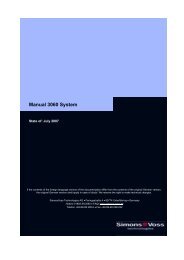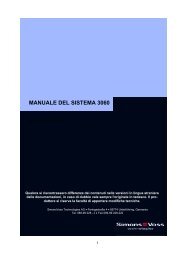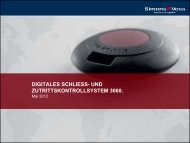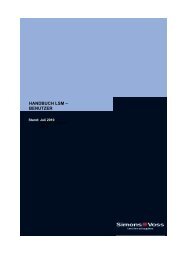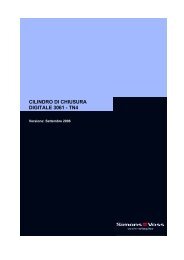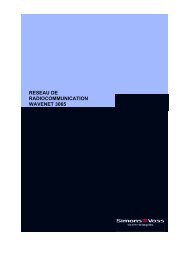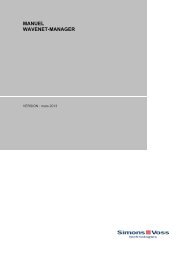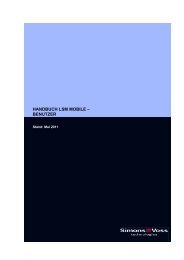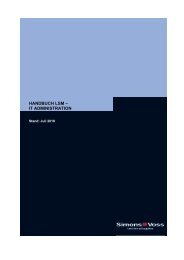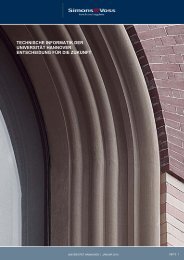MOBILEKEY.NFC MANUAL - SimonsVoss technologies
MOBILEKEY.NFC MANUAL - SimonsVoss technologies
MOBILEKEY.NFC MANUAL - SimonsVoss technologies
You also want an ePaper? Increase the reach of your titles
YUMPU automatically turns print PDFs into web optimized ePapers that Google loves.
<strong>MOBILEKEY</strong>.<strong>NFC</strong><br />
<strong>MANUAL</strong><br />
Change settings (cog wheel at bottom right-hand side): click on the symbol to log on<br />
to the OTA server. The following window will open:<br />
Address: software port which the device manager uses to communicate with locking<br />
system database.<br />
OTA server: URL for the server used.<br />
Operator name: created by <strong>SimonsVoss</strong> and given to the respective user. The name<br />
can be changed.<br />
Operator password: created by <strong>SimonsVoss</strong> and given to the respective user. The<br />
password can be changed.<br />
Export settings to publisher: any changes made are transmitted to the OTA server.<br />
A green check mark (bottom, left-hand corner) shows that a connection to the OTA<br />
server has been established.<br />
System configuration: click on 'System configuration' and the initial window will appear<br />
again.<br />
9