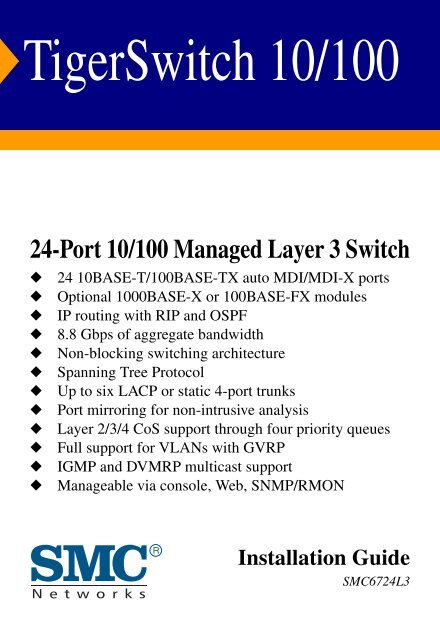6724L3 1-a.book - SMC
6724L3 1-a.book - SMC
6724L3 1-a.book - SMC
Create successful ePaper yourself
Turn your PDF publications into a flip-book with our unique Google optimized e-Paper software.
TigerSwitch 10/100<br />
24-Port 10/100 Managed Layer 3 Switch<br />
◆ 24 10BASE-T/100BASE-TX auto MDI/MDI-X ports<br />
◆ Optional 1000BASE-X or 100BASE-FX modules<br />
◆ IP routing with RIP and OSPF<br />
◆ 8.8 Gbps of aggregate bandwidth<br />
◆ Non-blocking switching architecture<br />
◆ Spanning Tree Protocol<br />
◆ Up to six LACP or static 4-port trunks<br />
◆ Port mirroring for non-intrusive analysis<br />
◆ Layer 2/3/4 CoS support through four priority queues<br />
◆ Full support for VLANs with GVRP<br />
◆ IGMP and DVMRP multicast support<br />
◆ Manageable via console, Web, SNMP/RMON<br />
Installation Guide<br />
<strong>SMC</strong><strong>6724L3</strong>
TigerSwitch 10/100<br />
Installation Guide<br />
From <strong>SMC</strong>’s Tiger line of feature-rich workgroup LAN solutions<br />
38 Tesla<br />
Irvine, CA 92618<br />
Phone: (949) 679-8000<br />
November 2003<br />
Pub. # 150200033800A
Information furnished by <strong>SMC</strong> Networks, Inc. (<strong>SMC</strong>) is believed to be<br />
accurate and reliable. However, no responsibility is assumed by <strong>SMC</strong> for its<br />
use, nor for any infringements of patents or other rights of third parties<br />
which may result from its use. No license is granted by implication or<br />
otherwise under any patent or patent rights of <strong>SMC</strong>. <strong>SMC</strong> reserves the<br />
right to change specifications at any time without notice.<br />
Trademarks:<br />
Copyright © 2003 by<br />
<strong>SMC</strong> Networks, Inc.<br />
38 Tesla<br />
Irvine, CA 92618<br />
All rights reserved. Printed in Taiwan<br />
<strong>SMC</strong> is a registered trademark; TigerSwitch isa a trademarks of <strong>SMC</strong> Networks, Inc. Other product and<br />
company names are trademarks or registered trademarks of their respective holders.
LIMITED WARRANTY<br />
Limited Warranty Statement: <strong>SMC</strong> Networks, Inc. (“<strong>SMC</strong>”) warrants its products to be<br />
free from defects in workmanship and materials, under normal use and service, for the<br />
applicable warranty term. All <strong>SMC</strong> products carry a standard 90-day limited warranty from<br />
the date of purchase from <strong>SMC</strong> or its Authorized Reseller. <strong>SMC</strong> may, at its own discretion,<br />
repair or replace any product not operating as warranted with a similar or functionally<br />
equivalent product, during the applicable warranty term. <strong>SMC</strong> will endeavor to repair or<br />
replace any product returned under warranty within 30 days of receipt of the product.<br />
The standard limited warranty can be upgraded to a Limited Lifetime* warranty by registering<br />
new products within 30 days of purchase from <strong>SMC</strong> or its Authorized Reseller. Registration<br />
can be accomplished via the enclosed product registration card or online via the <strong>SMC</strong> Web<br />
site. Failure to register will not affect the standard limited warranty. The Limited Lifetime<br />
warranty covers a product during the Life of that Product, which is defined as the period of<br />
time during which the product is an “Active” <strong>SMC</strong> product. A product is considered to be<br />
“Active” while it is listed on the current <strong>SMC</strong> price list. As new technologies emerge, older<br />
technologies become obsolete and <strong>SMC</strong> will, at its discretion, replace an older product in its<br />
product line with one that incorporates these newer technologies. At that point, the obsolete<br />
product is discontinued and is no longer an “Active” <strong>SMC</strong> product. A list of discontinued<br />
products with their respective dates of discontinuance can be found at:<br />
http://www.smc.com/index.cfm?action=customer_service_warranty.<br />
All products that are replaced become the property of <strong>SMC</strong>. Replacement products may be<br />
either new or reconditioned. Any replaced or repaired product carries either a 30-day limited<br />
warranty or the remainder of the initial warranty, whichever is longer. <strong>SMC</strong> is not responsible<br />
for any custom software or firmware, configuration information, or memory data of<br />
Customer contained in, stored on, or integrated with any products returned to <strong>SMC</strong> pursuant<br />
to any warranty. Products returned to <strong>SMC</strong> should have any customer-installed accessory or<br />
add-on components, such as expansion modules, removed prior to returning the product for<br />
replacement. <strong>SMC</strong> is not responsible for these items if they are returned with the product.<br />
Customers must contact <strong>SMC</strong> for a Return Material Authorization number prior to returning<br />
any product to <strong>SMC</strong>. Proof of purchase may be required. Any product returned to <strong>SMC</strong><br />
without a valid Return Material Authorization (RMA) number clearly marked on the outside<br />
of the package will be returned to customer at customer’s expense. For warranty claims within<br />
North America, please call our toll-free customer support number at (800) 762-4968.<br />
Customers are responsible for all shipping charges from their facility to <strong>SMC</strong>. <strong>SMC</strong> is<br />
responsible for return shipping charges from <strong>SMC</strong> to customer.<br />
i
ii<br />
WARRANTIES EXCLUSIVE: IF AN <strong>SMC</strong> PRODUCT DOES NOT OPERATE AS<br />
WARRANTED ABOVE, CUSTOMER’S SOLE REMEDY SHALL BE REPAIR OR<br />
REPLACEMENT OF THE PRODUCT IN QUESTION, AT <strong>SMC</strong>’S OPTION. THE<br />
FOREGOING WARRANTIES AND REMEDIES ARE EXCLUSIVE AND ARE IN<br />
LIEU OF ALL OTHER WARRANTIES OR CONDITIONS, EXPRESS OR IMPLIED,<br />
EITHER IN FACT OR BY OPERATION OF LAW, STATUTORY OR OTHERWISE,<br />
INCLUDING WARRANTIES OR CONDITIONS OF MERCHANTABILITY AND<br />
FITNESS FOR A PARTICULAR PURPOSE. <strong>SMC</strong> NEITHER ASSUMES NOR<br />
AUTHORIZES ANY OTHER PERSON TO ASSUME FOR IT ANY OTHER<br />
LIABILITY IN CONNECTION WITH THE SALE, INSTALLATION,<br />
MAINTENANCE OR USE OF ITS PRODUCTS. <strong>SMC</strong> SHALL NOT BE LIABLE<br />
UNDER THIS WARRANTY IF ITS TESTING AND EXAMINATION DISCLOSE THE<br />
ALLEGED DEFECT IN THE PRODUCT DOES NOT EXIST OR WAS CAUSED BY<br />
CUSTOMER’S OR ANY THIRD PERSON’S MISUSE, NEGLECT, IMPROPER<br />
INSTALLATION OR TESTING, UNAUTHORIZED ATTEMPTS TO REPAIR, OR<br />
ANY OTHER CAUSE BEYOND THE RANGE OF THE INTENDED USE, OR BY<br />
ACCIDENT, FIRE, LIGHTNING, OR OTHER HAZARD.<br />
LIMITATION OF LIABILITY: IN NO EVENT, WHETHER BASED IN CONTRACT<br />
OR TORT (INCLUDING NEGLIGENCE), SHALL <strong>SMC</strong> BE LIABLE FOR<br />
INCIDENTAL, CONSEQUENTIAL, INDIRECT, SPECIAL, OR PUNITIVE<br />
DAMAGES OF ANY KIND, OR FOR LOSS OF REVENUE, LOSS OF BUSINESS, OR<br />
OTHER FINANCIAL LOSS ARISING OUT OF OR IN CONNECTION WITH THE<br />
SALE, INSTALLATION, MAINTENANCE, USE, PERFORMANCE, FAILURE, OR<br />
INTERRUPTION OF ITS PRODUCTS, EVEN IF <strong>SMC</strong> OR ITS AUTHORIZED<br />
RESELLER HAS BEEN ADVISED OF THE POSSIBILITY OF SUCH DAMAGES.<br />
SOME STATES DO NOT ALLOW THE EXCLUSION OF IMPLIED WARRANTIES<br />
OR THE LIMITATION OF INCIDENTAL OR CONSEQUENTIAL DAMAGES FOR<br />
CONSUMER PRODUCTS, SO THE ABOVE LIMITATIONS AND EXCLUSIONS<br />
MAY NOT APPLY TO YOU. THIS WARRANTY GIVES YOU SPECIFIC LEGAL<br />
RIGHTS, WHICH MAY VARY FROM STATE TO STATE. NOTHING IN THIS<br />
WARRANTY SHALL BE TAKEN TO AFFECT YOUR STATUTORY RIGHTS.<br />
* <strong>SMC</strong> will provide warranty service for one year following discontinuance from the active<br />
<strong>SMC</strong> price list. Under the limited lifetime warranty, internal and external power supplies, fans,<br />
and cables are covered by a standard one-year warranty from date of purchase.<br />
<strong>SMC</strong> Networks, Inc.<br />
38 Tesla<br />
Irvine, CA 92618
FCC - Class A<br />
COMPLIANCES<br />
This equipment generates, uses, and can radiate radio frequency energy and, if not installed and<br />
used in accordance with the instruction manual, may cause interference to radio communications.<br />
It has been tested and found to comply with the limits for a Class A computing device pursuant to<br />
Subpart B of Part 15 of FCC Rules, which are designed to provide reasonable protection against<br />
such interference when operated in a commercial environment. Operation of this equipment in a<br />
residential area is likely to cause interference, in which case the user, at his own expense, will be<br />
required to take whatever measures may be required to correct the interference. You are cautioned<br />
that changes or modifications not expressly approved by the party responsible for compliance<br />
could void your authority to operate the equipment.<br />
You may use unshielded twisted-pair (UTP) cable for RJ-45 connections—Category 3 or greater<br />
for 10 Mbps connections, Category 5 for 100 Mbps connections, and Category 5, 5e, or 6 for<br />
1000 Mbps. Use 50/125 or 62.5/125 micron multimode fiber optic cable, or 9/125 micron<br />
single-mode fiber optic cable, for SC or ST-type connections.<br />
Warnings: 1. Wear an anti-static wrist strap or take other suitable measures to prevent electrostatic<br />
discharge when handling this equipment.<br />
2. When connecting this switch to a power outlet, connect the field ground lead on<br />
the tri-pole power plug to a valid earth ground line to prevent electrical hazards.<br />
Industry Canada - Class A<br />
This digital apparatus does not exceed the Class A limits for radio noise emissions from digital<br />
apparatus as set out in the interference-causing equipment standard entitled “Digital Apparatus,”<br />
ICES-003 of the Department of Communications.<br />
Cet appareil numérique respecte les limites de bruits radioélectriques applicables aux appareils<br />
numériques de Classe A prescrites dans la norme sur le matériel brouilleur: “Appareils Numériques,”<br />
NMB-003 édictée par le ministère des Communications.<br />
iii
COMPLIANCES<br />
iv<br />
EC Conformance Declaration - Class A<br />
<strong>SMC</strong> contact for these products in Europe is:<br />
<strong>SMC</strong> Networks Europe,<br />
Edificio Conata II,<br />
Calle Fructuós Gelabert 6-8, 2o , 4a ,<br />
08970 - Sant Joan Despí, Barcelona, Spain.<br />
This information technology equipment complies with the requirements of the Council Directive<br />
89/336/EEC on the Approximation of the laws of the Member States relating to Electromagnetic<br />
Compatibility and 73/23/EEC for electrical equipment used within certain voltage limits and the<br />
Amendment Directive 93/68/EEC. For the evaluation of the compliance with these Directives,<br />
the following standards were applied:<br />
RFI Emission: • Limit class A according to EN 55022:1998<br />
• Limit class A for harmonic current emission according to<br />
EN 61000-3-2/1995<br />
• Limitation of voltage fluctuation and flicker in low-voltage supply<br />
system according to EN 61000-3-3/1995<br />
Immunity: • Product family standard according to EN 55024:1998<br />
• Electrostatic Discharge according to EN 61000-4-2:1995<br />
(Contact Discharge: ±4 kV, Air Discharge: ±8 kV)<br />
• Radio-frequency electromagnetic field according to EN 61000-4-3:1996<br />
(80 - 1000 MHz with 1 kHz AM 80% Modulation: 3 V/m)<br />
• Electrical fast transient/burst according to EN 61000-4-4:1995 (AC/<br />
DC power supply: ±1 kV, Data/Signal lines: ±0.5 kV)<br />
• Surge immunity test according to EN 61000-4-5:1995<br />
(AC/DC Line to Line: ±1 kV, AC/DC Line to Earth: ±2 kV)<br />
• Immunity to conducted disturbances, Induced by radio-frequency<br />
fields: EN 61000-4-6:1996 (0.15 - 80 MHz with<br />
1 kHz AM 80% Modulation: 3 V/m)<br />
• Power frequency magnetic field immunity test according to<br />
EN 61000-4-8:1993 (1 A/m at frequency 50 Hz)<br />
• Voltage dips, short interruptions and voltage variations immunity test<br />
according to EN 61000-4-11:1994 (>95% Reduction @10 ms, 30%<br />
Reduction @500 ms, >95% Reduction @5000 ms)<br />
LVD: • EN 60950 (A1/1992; A2/1993; A3/1993; A4/1995; A11/1997)<br />
Warning: Do not plug a phone jack connector in the RJ-45 port. This may damage this device.<br />
Les raccordeurs ne sont pas utilisé pour le systéme téléphonique!
Japan VCCI Class A<br />
Australia AS/NZS 3548 (1995) - Class A<br />
<strong>SMC</strong> contact for products in Australia is:<br />
<strong>SMC</strong> Communications Pty. Ltd.<br />
Suite 18, 12 Tryon Road,<br />
Lindfield NSW2070,<br />
Phone: 61-2-94160437<br />
Fax: 61-2-94160474<br />
COMPLIANCES<br />
v
COMPLIANCES<br />
vi<br />
Safety Compliance<br />
Warning: Fiber Optic Port Safety<br />
CLASS I<br />
LASER DEVICE<br />
When using a fiber optic port, never look at the transmit laser while it is<br />
powered on. Also, never look directly at the fiber TX port and fiber<br />
cable ends when they are powered on.<br />
Avertissment: Ports pour fibres optiques - sécurité sur le plan<br />
optique<br />
DISPOSITIF LASER<br />
DE CLASSE I<br />
Ne regardez jamais le laser tant qu’il est sous tension. Ne regardez<br />
jamais directement le port TX (Transmission) à fibres optiques et les<br />
embouts de câbles à fibres optiques tant qu’ils sont sous tension.<br />
Warnhinweis: Faseroptikanschlüsse - Optische Sicherheit<br />
LASERGERÄT<br />
DER KLASSE I<br />
Niemals ein Übertragungslaser betrachten, während dieses eingeschaltet<br />
ist. Niemals direkt auf den Faser-TX-Anschluß und auf die<br />
Faserkabelenden schauen, während diese eingeschaltet sind.<br />
Underwriters Laboratories Compliance Statement<br />
Important! Before making connections, make sure you have the correct cord set. Check it (read<br />
the label on the cable) against the following:<br />
Operating Voltage Cord Set Specifications<br />
120 Volts UL Listed/CSA Certified Cord Set<br />
Minimum 18 AWG<br />
Type SVT or SJT three conductor cord<br />
Maximum length of 15 feet<br />
Parallel blade, grounding type attachment plug rated<br />
15 A, 125 V<br />
240 Volts (Europe only) Cord Set with H05VV-F cord having three<br />
conductors with minimum diameter of 0.75 mm2 IEC-320 receptacle<br />
Male plug rated 10 A, 250 V<br />
The unit automatically matches the connected input voltage. Therefore, no additional adjustments<br />
are necessary when connecting it to any input voltage within the range marked on the rear panel.
Wichtige Sicherheitshinweise (Germany)<br />
COMPLIANCES<br />
1. Bitte lesen Sie diese Hinweise sorgfältig durch.<br />
2. Heben Sie diese Anleitung für den späteren Gebrauch auf.<br />
3. Vor jedem Reinigen ist das Gerät vom Stromnetz zu trennen. Verwenden Sie keine Flüssigoder<br />
Aerosolreiniger. Am besten eignet sich ein angefeuchtetes Tuch zur Reinigung.<br />
4. Die Netzanschlu ßsteckdose soll nahe dem Gerät angebracht und leicht zugänglich sein.<br />
5. Das Gerät ist vor Feuchtigkeit zu schützen.<br />
6. Bei der Aufstellung des Gerätes ist auf sicheren Stand zu achten. Ein Kippen oder Fallen<br />
könnte Beschädigungen hervorrufen.<br />
7. Die Belüftungsöffnungen dienen der Luftzirkulation, die das Gerät vor Überhitzung schützt.<br />
Sorgen Sie dafür, daß diese Öffnungen nicht abgedeckt werden.<br />
8. Beachten Sie beim Anschluß an das Stromnetz die Anschlußwerte.<br />
9. Verlegen Sie die Netzanschlußleitung so, daß niemand darüber fallen kann. Es sollte auch<br />
nichts auf der Leitung abgestellt werden.<br />
10. Alle Hinweise und Warnungen, die sich am Gerät befinden, sind zu beachten.<br />
11. Wird das Gerät über einen längeren Zeitraum nicht benutzt, sollten Sie es vom Stromnetz<br />
trennen. Somit wird im Falle einer Überspannung eine Beschädigung vermieden.<br />
12. Durch die Lüftungsöffnungen dürfen niemals Gegenstände oder Flüssigkeiten in das Gerät<br />
gelangen. Dies könnte einen Brand bzw. elektrischen Schlag auslösen.<br />
13. Öffnen sie niemals das Gerät. Das Gerät darf aus Gründen der elektrischen Sicherheit nur von<br />
authorisiertem Servicepersonal geöffnet werden.<br />
14. Wenn folgende Situationen auftreten ist das Gerät vom Stromnetz zu trennen und von einer<br />
qualifizierten Servicestelle zu überprüfen:<br />
a. Netzkabel oder Netzstecker sind beschädigt.<br />
b. Flüssigkeit ist in das Gerät eingedrungen.<br />
c. Das Gerät war Feuchtigkeit ausgesetzt.<br />
d. Wenn das Gerät nicht der Bedienungsanleitung entsprechend funktioniert oder Sie mit<br />
Hilfe dieser Anleitung keine Verbesserung erzielen.<br />
e. Das Gerät ist gefallen und/oder das Gehäuse ist beschädigt.<br />
f. Wenn das Gerät deutliche Anzeichen eines Defektes aufweist.<br />
15. Zum Netzanschluß dieses Gerätes ist eine geprüfte Leitung zu verwenden. Für einen<br />
Nennstrom bis 6A und einem Gerätegewicht größer 3 kg ist eine Leitung nicht leichter als<br />
H05VV-F, 3G, 0.75 mm2 einzusetzen.<br />
Der arbeitsplatzbezogene Schalldruckpegel nach DIN 45 635 Teil 1000 beträgt 70dB(A) oder<br />
weniger.<br />
vii
COMPLIANCES<br />
viii
TABLE OF CONTENTS<br />
1 About the TigerSwitch 10/100 . . . . . . . . . . . . . . . . . . . . . . 1-1<br />
Overview . . . . . . . . . . . . . . . . . . . . . . . . . . . . . . . . . . . . . . . . . . . . . . . . . . 1-1<br />
Switch Architecture . . . . . . . . . . . . . . . . . . . . . . . . . . . . . . . . . . . 1-2<br />
Management Options . . . . . . . . . . . . . . . . . . . . . . . . . . . . . . . . . . 1-3<br />
Description of Hardware . . . . . . . . . . . . . . . . . . . . . . . . . . . . . . . . . . . . . 1-4<br />
RJ-45 Ports . . . . . . . . . . . . . . . . . . . . . . . . . . . . . . . . . . . . . . . . . . 1-4<br />
Ports Status LEDs . . . . . . . . . . . . . . . . . . . . . . . . . . . . . . . . . . . . 1-5<br />
System Status LEDs . . . . . . . . . . . . . . . . . . . . . . . . . . . . . . . . . . . 1-6<br />
Optional Media Extender Modules . . . . . . . . . . . . . . . . . . . . . . . 1-7<br />
Optional 10/100/1000BASE-T Module (<strong>SMC</strong>6824GT) . . 1-7<br />
Optional 100BASE-FX Module (<strong>SMC</strong>6824FSSC) . . . . . . . 1-7<br />
Optional 100BASE-FX Module (<strong>SMC</strong>6824FMSC) . . . . . . 1-8<br />
Optional 1000BASE-X GBIC Module (<strong>SMC</strong>6824GB) . . . 1-8<br />
Optional Redundant Power Unit . . . . . . . . . . . . . . . . . . . . . . . . . 1-9<br />
Power Supply Receptacle . . . . . . . . . . . . . . . . . . . . . . . . . . . . . . . 1-9<br />
Features and Benefits . . . . . . . . . . . . . . . . . . . . . . . . . . . . . . . . . . . . . . . 1-10<br />
Connectivity . . . . . . . . . . . . . . . . . . . . . . . . . . . . . . . . . . . . . . . . 1-10<br />
Expandability . . . . . . . . . . . . . . . . . . . . . . . . . . . . . . . . . . . . . . . 1-10<br />
Performance . . . . . . . . . . . . . . . . . . . . . . . . . . . . . . . . . . . . . . . . 1-11<br />
Management . . . . . . . . . . . . . . . . . . . . . . . . . . . . . . . . . . . . . . . . 1-11<br />
2 Network Planning . . . . . . . . . . . . . . . . . . . . . . . . . . . . . . . . 2-1<br />
Introduction to Switching . . . . . . . . . . . . . . . . . . . . . . . . . . . . . . . . . . . . 2-1<br />
Application Examples . . . . . . . . . . . . . . . . . . . . . . . . . . . . . . . . . . . . . . . 2-2<br />
Collapsed Backbone . . . . . . . . . . . . . . . . . . . . . . . . . . . . . . . . . . . 2-2<br />
Central Wiring Closet . . . . . . . . . . . . . . . . . . . . . . . . . . . . . . . . . . 2-3<br />
Remote Connection with Fiber Cable . . . . . . . . . . . . . . . . . . . . . 2-4<br />
Making VLAN Connections . . . . . . . . . . . . . . . . . . . . . . . . . . . . 2-5<br />
Using Layer 3 Routing . . . . . . . . . . . . . . . . . . . . . . . . . . . . . . . . . 2-6<br />
Connectivity Rules . . . . . . . . . . . . . . . . . . . . . . . . . . . . . . . . . . . . . . . . . . 2-7<br />
1000 Mbps Gigabit Ethernet Collision Domain . . . . . .2-7<br />
10/100 Mbps Ethernet Collision Domain . . . . . . . . . . . . . . . . . 2-8<br />
Application Notes . . . . . . . . . . . . . . . . . . . . . . . . . . . . . . . . . . . . . . . . . . 2-9<br />
vii
TABLE OF CONTENTS<br />
3 Installing the Switch . . . . . . . . . . . . . . . . . . . . . . . . . . . . . . .3-1<br />
Selecting a Site . . . . . . . . . . . . . . . . . . . . . . . . . . . . . . . . . . . . . . . . . . . . . 3-1<br />
Equipment Checklist . . . . . . . . . . . . . . . . . . . . . . . . . . . . . . . . . . . . . . . . 3-2<br />
Package Contents . . . . . . . . . . . . . . . . . . . . . . . . . . . . . . . . . . . . . 3-2<br />
Optional Rack-Mounting Equipment . . . . . . . . . . . . . . . . . . . . . 3-2<br />
Mounting . . . . . . . . . . . . . . . . . . . . . . . . . . . . . . . . . . . . . . . . . . . . . . . . . 3-3<br />
Rack Mounting . . . . . . . . . . . . . . . . . . . . . . . . . . . . . . . . . . . . . . . 3-3<br />
Desktop or Shelf Mounting . . . . . . . . . . . . . . . . . . . . . . . . . . . . . 3-5<br />
Installing an Optional Module into the Switch . . . . . . . . . . . . . . 3-6<br />
Installing a GBIC Transceiver . . . . . . . . . . . . . . . . . . . . . . . . . . . . . . . . . 3-7<br />
Connecting to a Power Source . . . . . . . . . . . . . . . . . . . . . . . . . . . . . . . . 3-8<br />
4 Making Network Connections . . . . . . . . . . . . . . . . . . . . . . .4-1<br />
Connecting Network Devices . . . . . . . . . . . . . . . . . . . . . . . . . . . . . . . . . 4-1<br />
Twisted-Pair Devices . . . . . . . . . . . . . . . . . . . . . . . . . . . . . . . . . . . . . . . . 4-1<br />
Cabling Guidelines . . . . . . . . . . . . . . . . . . . . . . . . . . . . . . . . . . . . 4-1<br />
Connecting to PCs, Servers, Hubs and Switches . . . . . . . . . . . . 4-2<br />
Wiring Closet Connections . . . . . . . . . . . . . . . . . . . . . . . . . . . . . 4-4<br />
Fiber Optic Devices . . . . . . . . . . . . . . . . . . . . . . . . . . . . . . . . . . . . . . . . . 4-5<br />
viii
APPENDICES:<br />
TABLE OF CONTENTS<br />
A Troubleshooting . . . . . . . . . . . . . . . . . . . . . . . . . . . . . . . . . A-1<br />
Diagnosing Switch Indicators . . . . . . . . . . . . . . . . . . . . . . . . . . . . . . . . . A-1<br />
Power and Cooling Problems . . . . . . . . . . . . . . . . . . . . . . . . . . . . . . . . . A-2<br />
Installation . . . . . . . . . . . . . . . . . . . . . . . . . . . . . . . . . . . . . . . . . . . . . . . . A-2<br />
In-Band Access . . . . . . . . . . . . . . . . . . . . . . . . . . . . . . . . . . . . . . . . . . . . A-2<br />
B Cables . . . . . . . . . . . . . . . . . . . . . . . . . . . . . . . . . . . . . . . . . B-1<br />
Specifications . . . . . . . . . . . . . . . . . . . . . . . . . . . . . . . . . . . . . . . . . . . . . . B-1<br />
Twisted-Pair Cable and Pin Assignments . . . . . . . . . . . . . . . . . . . . . . . . B-2<br />
10BASE-T/100BASE-TX Pin Assignments . . . . . . . . . . . . . . . . B-2<br />
Straight-Through Wiring . . . . . . . . . . . . . . . . . . . . . . . . . . . . . . . B-4<br />
Crossover Wiring . . . . . . . . . . . . . . . . . . . . . . . . . . . . . . . . . . . . . B-4<br />
1000BASE-T Pin Assignments . . . . . . . . . . . . . . . . . . . . . . . . . . B-5<br />
1000BASE-T Cable Requirements . . . . . . . . . . . . . . . . . . . . . . . B-6<br />
Cable Testing for Existing Category 5 Cable . . . . . . . . . . . . . . . B-6<br />
Adjusting Existing Category 5 Cabling . . . . . . . . . . . . . . . . . . . . B-6<br />
Console Port Pin Assignments . . . . . . . . . . . . . . . . . . . . . . . . . . . . . . . . B-7<br />
Wiring Map for Serial Cable . . . . . . . . . . . . . . . . . . . . . . . . . . . . . B-7<br />
C Specifications . . . . . . . . . . . . . . . . . . . . . . . . . . . . . . . . . . . C-1<br />
Physical Characteristics . . . . . . . . . . . . . . . . . . . . . . . . . . . . . . . . . . . . . . C-1<br />
Base Unit . . . . . . . . . . . . . . . . . . . . . . . . . . . . . . . . . . . . . . . . . . . . C-1<br />
Compliances . . . . . . . . . . . . . . . . . . . . . . . . . . . . . . . . . . . . . . . . . . . . . . . C-2<br />
Warranty . . . . . . . . . . . . . . . . . . . . . . . . . . . . . . . . . . . . . . . . . . . . . . . . . . C-3<br />
Slide-in Modules . . . . . . . . . . . . . . . . . . . . . . . . . . . . . . . . . . . . . . . . . . . . C-3<br />
100BASE-FX Extender Modules . . . . . . . . . . . . . . . . . . . . . . . . C-3<br />
1000BASE-T Extender Module . . . . . . . . . . . . . . . . . . . . . . . . . . C-4<br />
1000BASE-X GBIC Module . . . . . . . . . . . . . . . . . . . . . . . . . . . . C-5<br />
D Ordering Information . . . . . . . . . . . . . . . . . . . . . . . . . . . . . D-1<br />
Glossary<br />
Index<br />
ix
TABLE OF CONTENTS<br />
x
Overview<br />
CHAPTER 1<br />
ABOUT THE<br />
TIGERSWITCH 10/100<br />
<strong>SMC</strong>’s TigerSwitch 10/100 (<strong>SMC</strong><strong>6724L3</strong>) is an intelligent multilayer switch<br />
with 24 10/100BASE-TX ports plus two slots on the front panel for<br />
slide-in modules (100BASE-FX, 1000BASE-T, or GBIC transceivers).<br />
There is also an SNMP-based management agent embedded on the main<br />
board. This agent supports both in-band and out-of-band access for<br />
managing the switch.<br />
This switch can easily tame your network with full support for Spanning<br />
Tree Protocol, Multicast Switching, Virtual LANs, and IP routing. It brings<br />
order to poorly performing networks by segregating them into separate<br />
broadcast domains with IEEE 802.3Q compliant VLANs, empowers<br />
multimedia applications with multicast switching and CoS services, and<br />
eliminates conventional router bottlenecks.<br />
It can be used to augment or completely replace slow legacy routers,<br />
off-loading local IP traffic to release valuable resources for non-IP routing<br />
or WAN access. With wire-speed performance for Layer 2, Layer 3 and<br />
Layer 4, this switch can significantly improve the throughput between IP<br />
segments or VLANs.<br />
1-1
ABOUT THE TIGERSWITCH 10/100<br />
1-2<br />
Media Slots<br />
Module Indicators<br />
Switch Architecture<br />
10/100 Mbps RJ-45 Ports<br />
Port Status Indicators<br />
System Indicators<br />
Power Socket Redundant Power Socket<br />
Figure 1-1. <strong>SMC</strong><strong>6724L3</strong> Front and Rear Panels<br />
Console Port<br />
The switch employs a wire-speed, non-blocking switching fabric. This<br />
permits simultaneous wire-speed transport of multiple packets at low<br />
latency on all ports. This switch also features full-duplex capability on all<br />
ports, which effectively doubles the bandwidth of each connection.<br />
Auto-negotiation is used to select the optimal transmission speed and<br />
communication mode for each connection. With store-and-forward<br />
switching and flow control, maximum data integrity is always maintained,<br />
even under heavy loading.<br />
This switch includes two slots on the front panel for slide-in 1000BASE-T,<br />
100BASE-FX, or 1000BASE-X (GBIC) modules. Cascade connections<br />
between switches can be made using these modules.
Management Options<br />
OVERVIEW<br />
This switch contains a comprehensive array of LEDs for “at-a-glance”<br />
monitoring of network and port status. It also includes a management<br />
agent that allows you to configure or monitor the switch using its<br />
embedded management software, or via SNMP applications. To manage<br />
the switch, you can make a direct connection to the RS-232 console port<br />
(out-of-band), or you can manage the switch through a network<br />
connection (in-band) using Telnet, the on-board Web agent, or<br />
Windows-based network management software.<br />
For a detailed description of the switch’s advanced features, refer to the<br />
Management Guide.<br />
1-3
ABOUT THE TIGERSWITCH 10/100<br />
Description of Hardware<br />
RJ-45 Ports<br />
1-4<br />
The switch base unit contains 24 10BASE-T/100BASE-TX RJ-45 ports.<br />
All of these ports support automatic MDI/MDI-X operation, so you can<br />
use straight-through cables for all network connections to PCs or servers,<br />
or to other switches or hubs. (See “10BASE-T/100BASE-TX Pin<br />
Assignments” on page B-2.)<br />
Each of these ports support auto-negotiation, so the optimum<br />
transmission mode (half or full duplex), and data rate (10 or 100 Mbps) can<br />
be selected automatically. If a device connected to one of these ports does<br />
not support auto-negotiation, the communication mode of that port can<br />
be configured manually.<br />
Each port also supports IEEE 802.3x auto-negotiation of flow control, so<br />
the switch can automatically prevent port buffers from becoming<br />
saturated.
Ports Status LEDs<br />
DESCRIPTION OF HARDWARE<br />
The LEDs, which are located on the front panel for easy viewing, are<br />
shown below and described in the following table.<br />
Module LEDs Link Activity<br />
Figure 1-2. Port Status LEDs<br />
Port and Status LEDs<br />
LED Condition Status<br />
Base Unit Ports<br />
Link On Green Port has established a valid 100 Mbps<br />
network connection.<br />
Flashing Green Port has established a valid 10 Mbps<br />
network connection.<br />
Activity Flashing Yellow Traffic is passing through the port.<br />
Module Ports<br />
Link On Yellow Port has established a valid<br />
1000 Mbps network connection.<br />
On Green Port has established a valid 100 Mbps<br />
network connection.<br />
Flashing Green Port has established a valid 10 Mbps<br />
network connection.<br />
Flashing Yellow Port disabled.<br />
Activity Flashing Green Traffic is passing through the port.<br />
1-5
ABOUT THE TIGERSWITCH 10/100<br />
System Status LEDs<br />
1-6<br />
LED Condition Status<br />
Figure 1-3. System Status LEDs<br />
System Status LEDs<br />
PWR On Switch is receiving power.<br />
Off Power off or failure.<br />
RPU On The redundant power supply is operating<br />
normally.<br />
On Amber The redundant power supply has failed.<br />
Off No redundant power supply is connected.<br />
Diag On Green The system diagnostic test has completed<br />
successfully.<br />
Flashing Green The system diagnostic test is in progress.<br />
On Amber The system diagnostic test has detected a fault.
Optional Media Extender Modules<br />
Optional 10/100/1000BASE-T Module (<strong>SMC</strong>6824GT)<br />
10/100/1000BASE-T Gigabit Module<br />
<strong>SMC</strong>6824GT<br />
DESCRIPTION OF HARDWARE<br />
Figure 1-4. Single-Port 1000BASE-T Gigabit Module<br />
Using Category 5, 5e, or 6 twisted-pair cable you can connect to another<br />
device up to 100 m (328 ft) away. The 1000BASE-T module operates at<br />
10/100/1000 Mbps. At 1000 Mbps it operates at full duplex and supports<br />
auto-negotiation of speed and flow control. At 10/100 Mbps it supports<br />
auto-negotiation of speed, duplex mode (i.e., half or full duplex), and flow<br />
control. Note that you should first test the cable installation for IEEE<br />
802.3ab compliance. See “1000BASE-T Cable Requirements” on page B-6.<br />
Optional 100BASE-FX Module (<strong>SMC</strong>6824FSSC)<br />
100BASE-FX Singlemode Module<br />
TX RX<br />
<strong>SMC</strong>6824FSSC<br />
Figure 1-5. Single-Port 100BASE-FX Single-Mode Module<br />
Using single-mode fiber optic cable, the 100BASE-FX port can be<br />
connected to a remote site up to 20 km (12.4 miles) away. The<br />
100BASE-FX module operates at 100 Mbps, with support for full-duplex<br />
mode and flow control.<br />
1-7
ABOUT THE TIGERSWITCH 10/100<br />
1-8<br />
Optional 100BASE-FX Module (<strong>SMC</strong>6824FMSC)<br />
100BASE-FX Multimode Module<br />
TX RX<br />
<strong>SMC</strong>6824FMSC<br />
Figure 1-6. Single-Port 100BASE-FX Multimode Module<br />
Using multimode fiber optic cable, the 100BASE-FX port can be<br />
connected to a remote site up to 2 km (1.24 miles) away. The<br />
100BASE-FX module is fixed to operate at 100 Mbps full duplex, and<br />
supports auto-negotiation for flow control. This module is fitted with an<br />
SC connector, but you can attach an ST plug to the switch using the SC-ST<br />
Converter (Part Number: 99-012034-091).<br />
Optional 1000BASE-X GBIC Module (<strong>SMC</strong>6824GB)<br />
1000BASE-X GBIC Module<br />
<strong>SMC</strong>6824GB<br />
Figure 1-7. Single-Port 1000BASE-X GBIC Module<br />
This module supports 5V 1000BASE-SX, 1000BASE-LX and<br />
1000BASE-ZX GBIC transceivers:<br />
1000BASE-SX GBIC transceivers provide one short-wavelength (850 nm)<br />
Gigabit port that can be used for a high-speed backbone or server<br />
connection. This port can be connected to a site up to 220 m (722 ft) away<br />
with 62.5/125 micron multimode fiber cable, or up to 500 m (1641 ft) with<br />
50/125 micron multimode fiber cable.<br />
1000BASE-LX GBIC transceivers provide one long-wavelength (1300 nm)<br />
Gigabit port that can be used for a high-speed backbone or server
DESCRIPTION OF HARDWARE<br />
connection. This port can be connected to a site up to 5 km (16404 ft)<br />
away with single-mode fiber cable.<br />
1000BASE-ZX GBIC transceivers provide one long-wavelength<br />
(1550 nm) Gigabit port that can be used for a long-haul connection to a<br />
remote location. This port can be connected to a site up to 100 km<br />
(62.1 miles) away with single-mode fiber cable.<br />
Caution: Install only 5 V GBIC transceivers into the module slots.<br />
Optional Redundant Power Unit<br />
An optional Redundant Power Unit (RPU) is available that can supply<br />
power to the switch in the event of failure of the internal power supply.<br />
Power Supply Receptacle<br />
The power receptacle is located on the rear panel of the switch. The<br />
standard power receptacle is for the AC power cord. The receptacle<br />
labeled “RPU” is for the optional Redundant Power Unit (RPU).<br />
Figure 1-8. Power Supply Receptacle<br />
1-9
ABOUT THE TIGERSWITCH 10/100<br />
Features and Benefits<br />
Connectivity<br />
1-10<br />
◆ 24 dual-speed ports for easy Fast Ethernet integration and for<br />
protection of your investment in legacy LAN equipment.<br />
◆ Auto-negotiation enables each RJ-45 port to automatically select the<br />
optimum communication mode (half or full duplex) if this feature is<br />
supported by the attached device; otherwise the port can be configured<br />
manually.<br />
◆ Independent RJ-45 10/100BASE-TX ports with auto MDI/MDI-X<br />
pinout selection.<br />
◆ Unshielded (UTP) cable supported on all RJ-45 ports: Category 3, 4 or<br />
5 for 10 Mbps connections and Category 5 or 5e for 100 Mbps<br />
connections.<br />
◆ IEEE 802.3 Ethernet, 802.3u Fast Ethernet, 802.3z and 802.3ab<br />
Gigabit Ethernet compliance ensures compatibility with<br />
standards-based hubs, network cards and switches from any vendor.<br />
Expandability<br />
◆ Optional single-port 100BASE-FX modules that can run up to 2 km<br />
(using 62.5/125 or 50/125 micron, multimode fiber cable), or 20 km<br />
(using 9/125 micron single-mode fiber cable) and operate at 100 Mbps,<br />
full duplex, with auto-negotiation for flow control.<br />
◆ Optional single-port 1000BASE-T Gigabit module that can run up to<br />
100 meters (using 100-ohm Category 5, 5e or 6 unshielded twisted-pair<br />
(UTP) or shielded twisted-pair (STP) cable), and operates at 1 Gbps,<br />
full duplex, with auto-negotiation for flow control.<br />
◆ Optional single-port 1000BASE-X GBIC module that supports a<br />
single-port 1000BASE-SX, 1000BASE-LX, or 1000BASE-LH GBIC<br />
transceiver, and operates at 1 Gbps, full duplex, with auto-negotiation<br />
for flow control.
Performance<br />
◆ Transparent bridging<br />
◆ Aggregate bandwidth of up to 8.8 Gbps<br />
FEATURES AND BENEFITS<br />
◆ Switching table with a total of 8K MAC address entries and 2K IP<br />
address entries<br />
◆ Provides store-and-forward switching for intra-VLAN traffic, and IP<br />
routing for inter-VLAN traffic<br />
◆ Supports wire-speed switching at Layer 2, and wire-speed routing at<br />
Layer 3<br />
◆ Supports flow control, using back pressure for half duplex and IEEE<br />
802.3x for full duplex<br />
◆ Broadcast storm control<br />
◆ Desktop or rack-mountable<br />
Management<br />
◆ “At-a-glance” LEDs for easy troubleshooting<br />
◆ Management agent:<br />
• Manages switch in-band or out-of-band<br />
• Supports Telnet, SNMP/RMON and Web-based interface<br />
1-11
ABOUT THE TIGERSWITCH 10/100<br />
1-12
Introduction to Switching<br />
CHAPTER 2<br />
NETWORK PLANNING<br />
A network switch allows simultaneous transmission of multiple packets via<br />
non-crossbar switching. This means that it can partition a network more<br />
efficiently than bridges or routers. The switch has, therefore, been<br />
recognized as one of the most important building blocks for today's<br />
networking technology.<br />
When performance bottlenecks are caused by congestion at the network<br />
access point (such as the network card for a high-volume file server), the<br />
device experiencing congestion (server, power user or hub) can be attached<br />
directly to a switched port. And, by using full-duplex mode, the bandwidth<br />
of the dedicated segment can be doubled to maximize throughput.<br />
When networks are based on repeater (hub) technology, the maximum<br />
distance between end stations is limited. For Ethernet, there may be up to<br />
four hubs between any pair of stations; for Fast Ethernet, the maximum is<br />
two. This is known as the hop count. However, a switch turns the hop<br />
count back to zero. So subdividing the network into smaller and more<br />
manageable segments, and linking them to the larger network by means of<br />
a switch, removes this limitation.<br />
A switch can be easily configured in any Ethernet or Fast Ethernet<br />
network to significantly boost bandwidth while using conventional cabling<br />
and network cards.<br />
2-1
NETWORK PLANNING<br />
Application Examples<br />
2-2<br />
The TigerSwitch 10/100 is not only designed to segment your network,<br />
but also to provide a wide range of options in setting up network<br />
connections. Some typical applications are described below.<br />
Collapsed Backbone<br />
The TigerSwitch 10/100 is an excellent choice for mixed Ethernet and<br />
Fast Ethernet installations where significant growth is expected in the near<br />
future. You can easily build on this basic configuration, adding direct<br />
full-duplex connections to workstations or servers. When the time comes<br />
for further expansion, just cascade the switch to another Ethernet or Fast<br />
Ethernet switch, or link to another workgroup using a Gigabit connection.<br />
In the figure below, the switch is operating as a collapsed backbone for a<br />
small LAN. It is providing dedicated 10 Mbps full-duplex connections to<br />
workstations and 100 Mbps full-duplex connections to power users and<br />
servers.<br />
...<br />
Servers<br />
100 Mbps<br />
Full Duplex<br />
... ...<br />
Workstations<br />
100 Mbps<br />
Full Duplex<br />
Figure 2-1. Collapsed Backbone<br />
Workstations<br />
10 Mbps<br />
Full Duplex
Central Wiring Closet<br />
APPLICATION EXAMPLES<br />
With 26 parallel bridging ports (i.e., 26 distinct collision domains), this<br />
switch can collapse a complex network down into a single efficient bridged<br />
node, increasing overall bandwidth and throughput.<br />
In the figure below, the 10BASE-T/100BASE-TX ports on the switch are<br />
providing 100 Mbps connectivity for up to 24 segments. In addition, the<br />
switch is also connecting servers at 100 Mbps.<br />
10/100 Mbps Segments<br />
... ...<br />
Figure 2-2. Central Wiring Closet<br />
Server Farm<br />
2-3
NETWORK PLANNING<br />
Remote Connection with Fiber Cable<br />
2-4<br />
Fiber optic technology allows for longer cabling than any other media type.<br />
A 100 Mbps multimode fiber (MMF) link can run up to 2 km, and a<br />
100 Mbps single-mode fiber (SMF) link can run as far as 20 km. A<br />
1000BASE-SX (MMF) link can connect to a site up to 550 meters away,<br />
and a 1000BASE-ZX (SMF) link can run up to 100 km. This allows the<br />
Fast Ethernet Routing Switch to serve as a collapsed backbone, providing<br />
direct connectivity for a widespread LAN.<br />
The 100BASE-FX (SMF) plug-in module or 1000BASE-ZX GBIC<br />
module can be used to interconnect remote network segments. While a<br />
1000BASE-SX module can be used for a high-speed connection between<br />
floors in the same building, and a 1000BASE-LX module can be used to<br />
connect to other buildings in a campus setting.<br />
The figure below illustrates this switch connecting multiple segments with<br />
fiber cable.<br />
Server Farm<br />
Headquarters<br />
100BASE-FX Singlemode Module<br />
TX RX<br />
<strong>SMC</strong>6824FSSC<br />
Remote Switch<br />
1 2 3 4 5 6 7 8 9 10 11 12<br />
13 14 15 16 17 18 19 20 21 22 23 24<br />
Figure 2-3. Remote Connection with Fiber Cable<br />
...<br />
1000BASE-LX SMF<br />
(5 kilometers)<br />
1 2 3 4 5 6 7 8 9 10 11 12 M1<br />
Link<br />
COL<br />
Status<br />
ACT<br />
Link<br />
FDX<br />
Status<br />
100M<br />
Status<br />
13 14 15 1617 18 19 20 21 2223 24 M2<br />
Power<br />
RPU<br />
SNMP<br />
Console<br />
ES3627
Making VLAN Connections<br />
APPLICATION EXAMPLES<br />
VLANs can be based on untagged port groups, or each data frame can be<br />
explicitly tagged to identify the VLAN group it belongs to. When using<br />
port-based VLANs, ports can either be assigned to one specific group or<br />
to all groups. Port-based VLANs are suitable for small networks. A single<br />
switch can be easily configured to support several VLAN groups for<br />
various organizational entities (such as Finance and Marketing).<br />
When you expand port-based VLANs across several switches, you need to<br />
make a separate connection for each VLAN group. This approach is,<br />
however, inconsistent with the Spanning Tree Protocol, which can easily<br />
segregate ports that belong to the same VLAN. When VLANs cross<br />
separate switches, it is therefore better to use VLAN tagging. This allows<br />
you to assign multiple VLAN groups to the “trunk” ports (that is, tagged<br />
ports) connecting different switches.<br />
R&D<br />
VLAN 1<br />
Tagged<br />
Ports<br />
Finance<br />
VLAN<br />
unaware<br />
VLAN 2<br />
switch<br />
Testing<br />
Marketing<br />
R&D<br />
Finance<br />
VLAN 3<br />
VLAN 4<br />
Untagged Ports<br />
Tagged Port<br />
Figure 2-4. Making VLAN Connections<br />
VLAN<br />
aware<br />
switch<br />
Note: When connecting to a switch that does not support IEEE 802.1Q<br />
VLAN tags, use untagged ports.<br />
VLAN 3<br />
VLAN 1<br />
VLAN 2<br />
Testing<br />
2-5
NETWORK PLANNING<br />
Using Layer 3 Routing<br />
2-6<br />
VLANs can significantly enhance network performance and security.<br />
However, if you use conventional routers to interconnect VLANs, you can<br />
lose most of your performance advantage. The TigerSwitch 10/100<br />
provides wire-speed routing, which allows you to eliminate your<br />
conventional IP routers, except for a router to handle non-IP protocols<br />
and a gateway router linked to the WAN. Just assign an IP address to any<br />
VLANs that need to communicate. The switch will continue to segregate<br />
Layer 2 traffic based on VLANs, but will now provide inter-VLAN<br />
connections for IP applications. This switch will perform IP routing for<br />
specified VLAN groups, a directly connected subnetwork, a remote IP<br />
subnetwork or host address, a subnetwork broadcast address, a switch IP<br />
address on a specific IP subnetwork, or an IP multicast address.<br />
VLAN 1<br />
R&D<br />
Testing<br />
VLAN 2<br />
Figure 2-5. IP Routing for Unicast Traffic<br />
IP Network 1<br />
IP Network 2
Connectivity Rules<br />
CONNECTIVITY RULES<br />
When adding hubs (repeaters) to your network, please follow the standard<br />
connectivity rules for Ethernet or Fast Ethernet. However, note that<br />
because switches break up the path for connected devices into separate<br />
collision domains, you should not include the switch or connected cabling<br />
in your calculations for cascade length involving other devices.<br />
1000 Mbps Gigabit Ethernet Collision Domain<br />
Maximum Fiber Optic Cable Distance for 1000BASE-SX<br />
Fiber Size Fiber Bandwidth Maximum Cable Length<br />
62.5/125 micron 160 MHz/km 2-220 m (7-722 ft)<br />
200 MHz/km 2-275 m (7-902 ft)<br />
50/125 micron 400 MHz/km 2-500 m (7-1641 ft)<br />
500 MHz/km 2-550 m (7-1805 ft)<br />
Maximum Fiber Optic Cable Distance for 1000BASE-LX<br />
Fiber Size Fiber Bandwidth Maximum Cable Length<br />
9/125 micron N/A 2 m - 10 km (7 - 32808 ft)<br />
Maximum Cable Distance for 1000BASE-T<br />
Type Connector Maximum Cable Length<br />
Cat. 5, 5e, or 6<br />
100-ohm UTP<br />
RJ-45 100 m (328 ft)<br />
Maximum 1000BASE-ZX Fiber Optic Cable Distance<br />
Fiber Diameter Fiber Bandwidth Cable Length Range<br />
9/125 micron single-mode N/A<br />
fiber (SMF)<br />
70* - 100 km (43.5 - 62.1 miles)<br />
* For link spans exceeding 70 km, you may need to use premium single mode fiber<br />
or dispersion shifted single mode fiber.<br />
2-7
NETWORK PLANNING<br />
10/100 Mbps Ethernet Collision Domain<br />
2-8<br />
Maximum 10/100 Mbps Ethernet Cable Distance<br />
Type Cable Type Max. Cable Length<br />
10BASE-T Twisted Pair, Category 3 or better 100 m (328 ft)<br />
100BASE-TX Category 5 or better 100-ohm UTP or<br />
STP<br />
100 m (328 ft)<br />
100BASE-FX 50/125 or 62.5/125 micron core 2 km (1.24 miles)<br />
Multimode multimode fiber (MMF)<br />
100BASE-FX 9/125 micron core single-mode fiber 20 km (12.43 miles)<br />
Single-Mode (SMF)
Application Notes<br />
APPLICATION NOTES<br />
1. Full-duplex operation only applies to point-to-point access (such as<br />
when a switch is attached to a workstation, server or another switch).<br />
When the switch is connected to a hub, both devices must operate in<br />
half-duplex mode.<br />
2. Avoid using flow control on a port connected to a hub unless it is<br />
actually required to solve a problem. Otherwise back pressure jamming<br />
signals may degrade overall performance for the segment attached to<br />
the hub.<br />
3. For network applications that require routing between dissimilar<br />
network types, you can attach the TigerSwitch 10/100 units directly to<br />
a multi-protocol router. However, if you have to interconnect distinct<br />
VLANs or IP subnets, you can take advantage of the wire-speed Layer<br />
3 routing provided by this switch.<br />
4. The multimode fiber modules are fitted with SC connectors, but you<br />
can attach an ST plug to the switch using an SC-to-ST plug converter.<br />
If you do use an ST plug converter, be sure you run cable from the Rx<br />
(Tx) port on the module to the Tx (Rx) port on the target device.<br />
5. As a general rule:<br />
• the length of Gigabit fiber optic cable for a single switched link<br />
should not exceed 550 m (1805 ft) for 1000BASE-SX multimode<br />
fiber or 5 km (16404 ft) for 1000BASE-LX single-mode fiber.<br />
• the length of 100BASE-FX fiber optic cable for a single switched<br />
link should not exceed 2 km (1.24 miles) for multimode fiber or 20<br />
km (2.43 miles) for single-mode fiber.<br />
However, power budget constraints must also be considered when<br />
calculating the maximum cable length for your specific environment.<br />
2-9
NETWORK PLANNING<br />
2-10
Selecting a Site<br />
CHAPTER 3<br />
INSTALLING THE SWITCH<br />
TigerSwitch 10/100 units can be mounted in a standard 19-inch<br />
equipment rack or on a flat surface. Be sure to follow the guidelines below<br />
when choosing a location.<br />
◆ The site should:<br />
• be at the center of all the devices you want to link and near a<br />
power outlet.<br />
• be able to maintain its temperature within 0° to 50° C<br />
(32 to 122° F) and its humidity within 10% to 90%,<br />
non-condensing<br />
• provide adequate space (approximately two inches) on all sides for<br />
proper air flow<br />
• be accessible for installing, cabling and maintaining the devices<br />
• allow the status LEDs to be clearly visible<br />
◆ Make sure twisted-pair cable is always routed away from power lines,<br />
fluorescent lighting fixtures and other sources of electrical<br />
interference, such as radios, transmitters, etc.<br />
◆ Make sure that a separate grounded power outlet that provides 100 to<br />
240 VAC, 50 to 60 Hz, is within 2.44 m (8 feet) of each device and is<br />
powered from an independent circuit breaker. As with any equipment,<br />
using a filter or surge suppressor is recommended.<br />
3-1
INSTALLING THE SWITCH<br />
Equipment Checklist<br />
3-2<br />
After unpacking the TigerSwitch 10/100, check the contents to be sure<br />
you have received all the components. Then, before beginning the<br />
installation, be sure you have all other necessary installation equipment.<br />
Package Contents<br />
◆ TigerSwitch 10/100 unit, <strong>SMC</strong><strong>6724L3</strong><br />
◆ Four adhesive foot pads<br />
◆ Bracket Mounting Kit containing two brackets and four screws for<br />
attaching the brackets to the switch<br />
◆ Power Cord—either US, Continental Europe or UK<br />
◆ RS-232 console cable<br />
◆ This Installation Guide<br />
◆ Management Guide<br />
◆ <strong>SMC</strong> Warranty Registration Card—be sure to complete and return to<br />
<strong>SMC</strong><br />
Optional Rack-Mounting Equipment<br />
If you plan to rack-mount the switch, be sure to have the following<br />
equipment available:<br />
◆ Four mounting screws for each device you plan to install in a<br />
rack—these are not included<br />
◆ A screwdriver (Phillips or flathead, depending on the type of screws<br />
used)
Mounting<br />
MOUNTING<br />
A TigerSwitch 10/100 unit can be mounted in a standard 19-inch<br />
equipment rack or on a desktop or shelf. Mounting instructions for each<br />
type of site follow.<br />
Installing Optional Modules: Before mounting the switch, be sure you<br />
install any optional modules. If you have purchased optional slide-in<br />
1000BASE-T, 100BASE-FX, or 1000BASE-X (GBIC) media expansion<br />
modules, install these modules now, following the instructions "Installing<br />
an Optional Module into the Switch" on page 3-4.<br />
Rack Mounting<br />
Before rack mounting the switch, pay particular attention to the following<br />
factors:<br />
◆ Temperature: Since the temperature within a rack assembly may be<br />
higher than the ambient room temperature, check that the<br />
rack-environment temperature is within the specified operating<br />
temperature range. (See page C-2.)<br />
◆ Mechanical Loading: Do not place any equipment on top of a<br />
rack-mounted unit<br />
◆ Circuit Overloading: Be sure that the supply circuit to the rack<br />
assembly is not overloaded.<br />
◆ Grounding: Rack-mounted equipment should be properly grounded.<br />
Particular attention should be given to supply connections other than<br />
direct connections to the mains.<br />
3-3
INSTALLING THE SWITCH<br />
3-4<br />
To rack-mount devices:<br />
1. Attach the brackets to the device using the screws provided in the<br />
Bracket Mounting Kit.<br />
Figure 3-1. Attaching the Brackets<br />
2. Mount the device in the rack, using four rack-mounting screws (not<br />
provided).<br />
Figure 3-2. Installing the Switch in a Rack<br />
3. If installing a single switch only, turn to “Connecting to a Power<br />
Source” at the end of this chapter.<br />
4. If installing multiple switches, mount them in the rack, one below the<br />
other, in any order.
Desktop or Shelf Mounting<br />
1. Attach the four adhesive feet to the bottom of the first switch.<br />
Figure 3-3. Attaching the Adhesive Feet<br />
MOUNTING<br />
2. Set the device on a flat surface near an AC power source, making sure<br />
there are at least two inches of space on all sides for proper air flow.<br />
3. If installing a single switch only, go to “Connecting to a Power Source”<br />
at the end of this chapter.<br />
4. If installing multiple switches, attach four adhesive feet to each one.<br />
Place each device squarely on top of the one below, in any order.<br />
3-5
INSTALLING THE SWITCH<br />
Installing an Optional Module into the Switch<br />
3-6<br />
100BASE-FX Singlemode Module<br />
TX RX<br />
Figure 3-4. Installing an Optional Module<br />
Caution: DO NOT install slide-in modules with the switch powered on.<br />
Be sure you power off the switch before installing any module.<br />
To install an optional module into the switch, do the following:<br />
1. Disconnect power to the switch.<br />
2. Remove the blank metal plate (or a previously installed module) from<br />
the appropriate slot by removing the two screws with a flat-head<br />
screwdriver.<br />
3. Before opening the package that contains the module, touch the bag to<br />
the switch casing to discharge any potential static electricity. Also, it is<br />
recommended to use an ESD wrist strap during installation.<br />
4. Remove the module from the anti-static shielded bag.<br />
5. Holding the module level, guide it into the carrier rails on each side<br />
and gently push it all the way into the slot, ensuring that it firmly<br />
engages with the connector.
Installing a GBIC Transceiver<br />
1000BASE-X 1000BASE-X GBIC GBIC Module Module<br />
Figure 3-5. Installing a GBIC Transceiver<br />
You can install a GBIC transceiver as described below:<br />
INSTALLING A GBIC TRANSCEIVER<br />
1. Insert the transceiver with the SC connector facing out toward you.<br />
Note that the transceiver is keyed so that it can only be installed in one<br />
orientation.<br />
2. Press in on the transceiver’s side tabs, and gently slide it into the GBIC<br />
interface slot until it clicks into place.<br />
Caution: GBIC transceivers are hot-swappable. You do not need to<br />
power off the switch before installing or removing a<br />
transceiver.<br />
Note: Install only 5 V GBIC transceivers into the module slots.<br />
3-7
INSTALLING THE SWITCH<br />
Connecting to a Power Source<br />
3-8<br />
To connect a device to a power source:<br />
1. Insert the power cable plug directly into the receptacle located at the<br />
back of the device.<br />
Figure 3-6. Power Receptacle<br />
2. Plug the other end of the cable into a grounded, 3-pin socket.<br />
Note: For International use, you may need to change the AC line cord.<br />
You must use a line cord set that has been approved for the<br />
receptacle type in your country.<br />
3. Check the front-panel LEDs as the device is powered on to be sure<br />
the Power LED is lit. If not, check that the power cable is correctly<br />
plugged in.<br />
4. If you have purchased a Redundant Power Unit, connect it to the<br />
device and to an AC power source now, following the instructions<br />
included with the package.
Connecting Network Devices<br />
CHAPTER 4<br />
MAKING NETWORK<br />
CONNECTIONS<br />
The TigerSwitch 10/100 may be connected to 10 or 100 Mbps network<br />
cards in PCs and servers, as well as to hubs and switches. It may also be<br />
connected to remote devices using the optional fiber optic modules<br />
Twisted-Pair Devices<br />
Each device requires a shielded or unshielded twisted-pair (STP or UTP)<br />
cable with RJ-45 connectors at both ends. For 1000BASE-T connections,<br />
Category 5, 5e, or 6 cable is required, for 100BASE-TX Category 5 cable is<br />
required; for 10BASE-T, Category 3 or better cable can be used.<br />
Cabling Guidelines<br />
A twisted-pair connection between two ports must have a crossover of the<br />
transmit and receive wires to be able to function. This crossover can be<br />
implemented in either of the ports, or in the cable connecting them.<br />
Network card ports in PCs and servers do not contain an internal wiring<br />
crossover, these are known as straight-through (MDI) ports. Therefore,<br />
most switch and hub ports implement a built-in crossover - known as fixed<br />
crossover (MDI-X) ports - so that they can be connected to PCs and<br />
servers using standard straight-through cable. Some switches and hubs also<br />
have an MDI port, so that they can connect to another switch’s/hub’s<br />
4-1
MAKING NETWORK CONNECTIONS<br />
4-2<br />
MDI-X port using straight-through cable. To connect between two<br />
switches/hubs that only have fixed MDI-X ports, the wiring crossover<br />
must be implemented in the cable - known as a crossover cable.<br />
The RJ-45 ports on the switch base unit support automatic MDI/MDI-X<br />
operation, which means that they automatically detect the wiring in the link<br />
and configure as MDI or MDI-X accordingly. So for these ports, you can<br />
use standard straight-through twisted-pair cables to connect to any other<br />
network device (PCs, servers, switches, hubs, or routers). However, note<br />
that auto-negotiation must be enabled on these ports for automatic wiring<br />
configuration to function properly.<br />
See Appendix B for further information on cabling.<br />
Connecting to PCs, Servers, Hubs and Switches<br />
Caution: Do not plug a phone jack connector into an RJ-45 port.<br />
This will damage the switch. Use only twisted-pair cables with<br />
RJ-45 connectors that conform to FCC standards.<br />
1. Attach one end of a twisted-pair cable segment to the device’s RJ-45<br />
connector.<br />
Figure 4-1. Making Twisted-Pair Connections
TWISTED-PAIR DEVICES<br />
2. If the device is a PC card and the switch is in the wiring closet, attach<br />
the other end of the cable segment to a modular wall outlet that is<br />
connected to the wiring closet. (See “Wiring Closet Connections” on<br />
the next page.) Otherwise, attach the other end to an available port on<br />
the switch.<br />
3. Make sure each twisted pair cable does not exceed 100 meters (328 ft)<br />
in length.<br />
Note: When connected to a shared collision domain (such as a hub with<br />
multiple workstations), switch ports must be set to half-duplex<br />
mode.<br />
4. As each connection is made, the Link LED (on the switch)<br />
corresponding to each port will light to indicate that the connection is<br />
valid.<br />
4-3
MAKING NETWORK CONNECTIONS<br />
Wiring Closet Connections<br />
4-4<br />
Today, the punch-down block is an integral part of many of the newer<br />
equipment racks. It is actually part of the patch panel. Instructions for<br />
making connections in the wiring closet with this type of equipment<br />
follows.<br />
1. Attach one end of a patch cable to an available port on the switch, and<br />
the other end to the patch panel.<br />
2. If not already in place, attach one end of a cable segment to the back<br />
of the patch panel where the punch-down block is located, and the<br />
other end to a modular wall outlet.<br />
3. Label the cables to simplify future troubleshooting.<br />
<strong>SMC</strong> Switch<br />
Patch Panel<br />
Equipment Rack<br />
(side view)<br />
Punch-Down Block<br />
Wall<br />
Figure 4-2. Wiring Closet Connections
Fiber Optic Devices<br />
FIBER OPTIC DEVICES<br />
An optional slide-in 100BASE-FX module may be used for backbone or<br />
long-distance connections. The 1000BASE-X slide-in GBIC support<br />
module may be used in conjunction with a 1000BASE-SX, 100BASE-LX,<br />
or 1000BASE-ZX GBIC transceiver for high-speed and long-distance<br />
connections from 550 meters to 100 kilometers.<br />
Each multimode fiber optic port requires 50/125 or 62.5/125 micron<br />
multimode fiber optic cabling with an SC connector at both ends. If you<br />
need to connect to a device with 62.5/125 micron cable that has ST-type<br />
connectors, <strong>SMC</strong> provides an optional SC-ST Converter (Part Number:<br />
99-012034-091).<br />
Each single-mode fiber port requires 9/125 micron single-mode fiber<br />
optic cable with an SC connector at both ends.<br />
Warning: This switch uses lasers to transmit signals over fiber optic<br />
cable. The lasers are compliant with the requirements of a<br />
Class 1 Laser Product and are inherently eye safe in normal<br />
operation. However, you should never look directly at a<br />
transmit port when it is powered on.<br />
1. Remove and keep the SC port’s rubber cover. When not connected to<br />
a fiber cable, the rubber cover should be replaced to protect the optics.<br />
2. Check that the fiber terminators are clean. You can clean the cable<br />
plugs by wiping them gently with a clean tissue or cotton ball<br />
moistened with a little ethanol. Dirty fiber terminators on fiber optic<br />
cables will impair the quality of the light transmitted through the cable<br />
and lead to degraded performance on the port.<br />
4-5
MAKING NETWORK CONNECTIONS<br />
4-6<br />
3. Connect one end of the cable to the SC port on the switch and the<br />
other end to the SC port on the other device. Since SC connectors are<br />
keyed, the cable can be attached in only one orientation.<br />
Figure 4-3. Making SC Port Connections<br />
SC fiber connector<br />
4. As a connection is made, check the Activity LED on the switch’s front<br />
panel for the corresponding module to be sure that the connection is<br />
valid.<br />
Note: If you use the optional SC-ST Converter, be sure to connect the<br />
converter’s Tx (Rx) port to the Rx (Tx) port on the other device.
Diagnosing Switch Indicators<br />
Symptom Action<br />
APPENDIX A<br />
TROUBLESHOOTING<br />
Troubleshooting Chart<br />
PWR LED is Off • Internal power supply has failed or is disconnected.<br />
• Check connections between the switch, the power<br />
cord, and the wall outlet.<br />
• Contact <strong>SMC</strong> Technical Support.<br />
Link LED is Off • Verify that the switch and attached device are<br />
powered on.<br />
• Be sure the cable is plugged into both the switch and<br />
corresponding device.<br />
• If the switch is installed in a rack, check the<br />
connections to the punch-down block and patch<br />
panel.<br />
• Verify that the proper cable type is used and its length<br />
does not exceed specified limits.<br />
• Check the adapter on the attached device and cable<br />
connections for possible defects. Replace the<br />
defective adapter or cable if necessary.<br />
A-1
TROUBLESHOOTING<br />
Power and Cooling Problems<br />
A-2<br />
If the power indicator does not turn on when the power cord is plugged in,<br />
you may have a problem with the power outlet or DC power adapter.<br />
However, if the unit powers off after running for a while, check for loose<br />
power connections, power losses or surges at the power outlet. If you still<br />
cannot isolate the problem, then the internal power supply may be<br />
defective.<br />
Installation<br />
Verify that all system components have been properly installed. If one or<br />
more components appear to be malfunctioning (such as the power cord or<br />
network cabling), test them in an alternate environment where you are sure<br />
that all the other components are functioning properly.<br />
In-Band Access<br />
You can access the management agent in the switch from anywhere within<br />
the attached network using Telnet, a Web browser, or other network<br />
management software such as EliteView. However, you must first<br />
configure the switch with a valid IP address, subnet mask, and default<br />
gateway. If you have trouble establishing a link to the management agent,<br />
check to see if you have a valid network connection. Then verify that you<br />
entered the correct IP address. Also, be sure the port through which you<br />
are connecting to the switch has not been disabled. If it has not been<br />
disabled, then check the network cabling that runs between your remote<br />
location and the switch.<br />
Note: The management agent accepts up to four simultaneous Telnet<br />
sessions. If the maximum number of sessions already exists, an<br />
additional Telnet connection will not be able to log into the<br />
system.
Specifications<br />
APPENDIX B<br />
CABLES<br />
Cable Type<br />
Cable Types and Specifications<br />
Max. Length Connector<br />
10BASE-T Cat. 3 or better 100-ohm<br />
UTP<br />
100 m (328 ft) RJ-45<br />
100BASE-TX Cat 5 or better 100-ohm<br />
UTP<br />
100 m (328 ft) RJ-45<br />
100BASE-FX 50/125 or 62.5/125 micron<br />
core multimode fiber (MMF)<br />
2 km (1.24 miles) SC or SC-ST<br />
100BASE-FX 9/125 micron core<br />
single-mode fiber (SMF)<br />
20 km (12.43 miles) SC<br />
1000BASE-SX 50/125 or 62.5/125 micron See the following SC or SC-ST<br />
core MMF<br />
table<br />
1000BASE-LX 9/125 micron SMF 10 km (6.2 miles) SC<br />
1000BASE-ZX 9/125 micron SMF 70 - 100 km (43.5 -<br />
62.1 miles)<br />
SC<br />
1000BASE-T Cat. 5, 5e 100-ohm UTP 100 m (328 ft) RJ-45<br />
1000BASE-SX Fiber Specifications<br />
Fiber Diameter Fiber Bandwidth Maximum Cable Length<br />
62.5/125 micron 160 MHz/km 2-220 m (7-722 ft)<br />
MMF<br />
200 MHz/km 2-275 m (7-902 ft)<br />
50/125 micron MMF 400 MHz/km 2-500 m (7-1641 ft)<br />
500 MHz/km 2-550 m (7-1805 ft)<br />
B-1
CABLES<br />
B-2<br />
Maximum Fiber Optic Cable Distance for 1000BASE-LX<br />
Fiber Size Fiber Bandwidth Maximum Cable Length<br />
9/125 micron N/A 2 m - 10 km (7 - 32808 ft)<br />
Maximum 1000BASE-ZX Fiber Optic Cable Distance<br />
Fiber Diameter Fiber Bandwidth Cable Length Range<br />
9/125 micron single-mode N/A<br />
fiber (SMF)<br />
70* - 100 km (43.5 - 62.1 miles)<br />
* For link spans exceeding 70 km, you may need to use premium single mode fiber<br />
or dispersion shifted single mode fiber.<br />
Note: If you need to connect to a device with 62.5/125 micron cable that<br />
has ST-type connectors, <strong>SMC</strong> provides an optional SC-ST<br />
Converter (Part Number: 99-012034-091).<br />
Twisted-Pair Cable and Pin Assignments<br />
Caution: DO NOT plug a phone jack connector into any RJ-45 port.<br />
Use only twisted-pair cables with RJ-45 connectors that<br />
conform with FCC standards.<br />
For 100BASE-TX/10BASE-T connections, a twisted-pair cable must have<br />
two pairs of wires. Each wire pair is identified by two different colors. For<br />
example, one wire might be green and the other, green with white stripes.<br />
Also, an RJ-45 connector must be attached to both ends of the cable.<br />
Caution: Each wire pair must be attached to the RJ-45 connectors in a<br />
specific orientation. (See “Cabling Guidelines” on page 4-1 for<br />
an explanation.)<br />
Figure B-1 illustrates how the pins on the RJ-45 connector are numbered.<br />
Be sure to hold the connectors in the same orientation when attaching the<br />
wires to the pins.
10BASE-T/100BASE-TX Pin Assignments<br />
TWISTED-PAIR CABLE AND PIN ASSIGNMENTS<br />
1<br />
8<br />
Figure B-1. RJ-45 Connector Pin Numbers<br />
Use unshielded twisted-pair (UTP) or shielded twisted-pair (STP) cable for<br />
RJ-45 connections: 100-ohm Category 3, 4 or 5 cable for 10 Mbps<br />
connections or 100-ohm Category 5 cable for 100 Mbps connections. Also<br />
be sure that the length of any twisted-pair connection does not exceed 100<br />
meters (328 feet).<br />
The RJ-45 ports on the switch base unit support automatic MDI/MDI-X<br />
operation, you can use straight-through cables for all network connections<br />
to PCs or servers, or to other switches or hubs. In straight-through cable,<br />
pins 1, 2, 3, and 6, at one end of the cable, are connected straight through<br />
to pins 1, 2, 3, and 6 at the other end of the cable. When using any RJ-45<br />
port on this switch, you can use either straight-through or crossover cable.<br />
Pin MDI-X Assignment MDI Assignment<br />
1 Input Receive Data + Output Transmit Data +<br />
2 Input Receive Data - Output Transmit Data -<br />
3 Output Transmit Data + Input Receive Data +<br />
6 Output Transmit Data - Input Receive Data -<br />
4,5,7,8 Not used Not used<br />
Note: The "+" and "-" signs represent the polarity of the wires that make<br />
up each wire pair.<br />
8<br />
1<br />
B-3
CABLES<br />
Straight-Through Wiring<br />
B-4<br />
If the twisted-pair cable is to join two ports and only one of the ports has<br />
an internal crossover (MDI-X), the two pairs of wires must be<br />
straight-through. (When auto-negotiation is enabled for any RJ-45 port on<br />
this switch, you can use either straight-through or crossover cable to<br />
connect to any device type.)<br />
1<br />
White/Orange Stripe<br />
Orange<br />
White/Green Stripe<br />
1<br />
End A 2<br />
3<br />
2<br />
3<br />
End B<br />
4<br />
4<br />
5<br />
5<br />
6<br />
7<br />
Green<br />
6<br />
7<br />
8<br />
8<br />
Crossover Wiring<br />
EIA/TIA 568B RJ-45 Wiring Standard<br />
10/100BASE-TX Straight-through Cable<br />
Figure B-2. Straight-through Wiring<br />
If the twisted-pair cable is to join two ports and either both ports are<br />
labeled with an “X” (MDI-X) or neither port is labeled with an “X”<br />
(MDI), a crossover must be implemented in the wiring. (When<br />
auto-negotiation is enabled for any RJ-45 port on this switch, you can use<br />
either straight-through or crossover cable to connect to any device type.)<br />
EIA/TIA 568B RJ-45 Wiring Standard<br />
10/100BASE-TX Crossover Cable<br />
1<br />
White/Orange Stripe<br />
Orange<br />
White/Green Stripe<br />
1<br />
End A 2<br />
3<br />
2<br />
3<br />
End B<br />
4<br />
4<br />
5<br />
5<br />
6<br />
7<br />
Green<br />
6<br />
7<br />
8<br />
8<br />
Figure B-3. Crossover Wiring
1000BASE-T Pin Assignments<br />
TWISTED-PAIR CABLE AND PIN ASSIGNMENTS<br />
All 1000BASE-T ports support automatic MDI/MDI-X operation, so you<br />
can use straight-through cables for all network connections to PCs or<br />
servers, or to other switches or hubs.<br />
The table below shows the 1000BASE-T MDI and MDI-X port pinouts.<br />
These ports require that all four pairs of wires be connected. Note that for<br />
1000BASE-T operation, all four pairs of wires are used for both transmit<br />
and receive.<br />
Use 100-ohm Category 5, 5e or 6 unshielded twisted-pair (UTP) or<br />
shielded twisted-pair (STP) cable for 1000BASE-T connections. Also be<br />
sure that the length of any twisted-pair connection does not exceed 100<br />
meters (328 feet).<br />
1000BASE-T MDI and MDI-X Port Pinouts<br />
Pin MDI Signal Name MDI-X Signal Name<br />
1 Bi-directional Data One Plus (BI_D1+) Bi-directional Data Two Plus (BI_D2+)<br />
2 Bi-directional Data One Minus (BI_D1-) Bi-directional Data Two Minus (BI_D2-)<br />
3 Bi-directional Data Two Plus (BI_D2+) Bi-directional Data One Plus (BI_D1+)<br />
4 Bi-directional Data Three Plus (BI_D3+) Bi-directional Data Four Plus (BI_D4+)<br />
5 Bi-directional Data Three Minus (BI_D3-) Bi-directional Data Four Minus (BI_D4-)<br />
6 Bi-directional Data Two Minus (BI_D2-) Bi-directional Data One Minus (BI_D1-)<br />
7 Bi-directional Data One Plus (BI_D4+) Bi-directional Data One Plus (BI_D3+)<br />
8 Bi-directional Data Four Minus (BI_D4-) Bi-directional Data Three Minus (BI_D3-)<br />
B-5
CABLES<br />
1000BASE-T Cable Requirements<br />
B-6<br />
All Category 5 UTP cables that are used for 100BASE-TX connections<br />
should also work for 1000BASE-T, providing that all four wire pairs are<br />
connected. However, it is recommended that for all critical connections, or<br />
any new cable installations, Category 5e (enhanced Category 5) or 6 cable<br />
should be used. The Category 5e and 6 specifications include test<br />
parameters that are only recommendations for Category 5. Therefore, the<br />
first step in preparing existing Category 5 cabling for running<br />
1000BASE-T is a simple test of the cable installation to be sure that it<br />
complies with the IEEE 802.3ab standards.<br />
Cable Testing for Existing Category 5 Cable<br />
Installed Category 5 cabling must pass tests for Attenuation, Near-End<br />
Crosstalk (NEXT), and Far-End Crosstalk (FEXT). This cable testing<br />
information is specified in the ANSI/TIA/EIA-TSB-67 standard.<br />
Additionally, cables must also pass test parameters for Return Loss and<br />
Equal-Level Far-End Crosstalk (ELFEXT). These tests are specified in the<br />
ANSI/TIA/EIA-TSB-95 Bulletin, “The Additional Transmission<br />
Performance Guidelines for 100 Ohm 4-Pair Category 5 Cabling.”<br />
Note: When testing your cable installation, be sure to include all patch<br />
cables between switches and end devices.<br />
Adjusting Existing Category 5 Cabling<br />
If your existing Category 5 installation does not meet one of the test<br />
parameters for 1000BASE-T, there are basically three measures that can be<br />
applied to try to correct the problem:<br />
1. Replace any Category 5 patch cables with high-performance Category<br />
5e or 6 cables.<br />
2. Reduce the number of connectors used in the link.<br />
3. Reconnect some of the connectors in the link.
Console Port Pin Assignments<br />
CONSOLE PORT PIN ASSIGNMENTS<br />
The DB-9 serial port on the switch’s front panel is used to connect to the<br />
switch for out-of-band console configuration. The on-board menu-driven<br />
configuration program can be accessed from a terminal or a PC running a<br />
terminal emulation program. The pin assignments used to connect to the<br />
serial port are provided in the following tables.<br />
Wiring Map for Serial Cable<br />
1 5<br />
6 9<br />
Figure B-4. Serial Port (DB-9 DCE) Pin-Out<br />
Signal (serial port) Pin Signal (management console port)<br />
Unused 1 Unused<br />
TXD (transmit data) 2 RXD (receive data)<br />
RXD (receive data) 3 TXD (transmit data)<br />
Unused 4 Unused<br />
GND (ground) 5 GND (ground)<br />
Unused 6 Unused<br />
CTS (clear to send) 7 RTS (request to send)<br />
RTS (request to send) 8 CTS (clear to send)<br />
Unused 9 Unused<br />
The left hand column pin assignments are for the male DB-9 connector. Pin 2 (TXD or<br />
“transmit data”) must emerge on the management console’s end of the connection as<br />
RXD (“receive data”). Pin 7 (CTS or “clear to send”) must emerge on the management<br />
console’s end of the connection as RTS (“request to send”).<br />
B-7
CABLES<br />
B-8<br />
The serial port’s configuration requirements are as follows:<br />
• Default Baud rate—9,600 Bps.<br />
• Parity—None.<br />
• Stop bit—One.<br />
• Data bits—8.
Physical Characteristics<br />
Base Unit<br />
Ports<br />
24 10BASE-T/100BASE-TX, with auto-negotiation<br />
APPENDIX C<br />
SPECIFICATIONS<br />
Media Slot<br />
2 slots for optional 100BASE-FX, 1000BASE-T and 1000BASE-X<br />
(GBIC)<br />
Network Interface<br />
10BASE-T: RJ-45 (100-ohm, UTP cable; Categories 3, 4, 5)<br />
100BASE-TX: RJ-45 (100-ohm, UTP cable; Category 5)<br />
Ports 1-24: RJ-45 connectors, auto MDI/MDI-X<br />
Communication Speed<br />
10 and 100 Mbps<br />
Communication Mode<br />
Full and half duplex<br />
Buffer Architecture<br />
8 Mbyte per system<br />
Aggregate Bandwidth<br />
8.8 Gbps<br />
Switching Database<br />
8K MAC address entries<br />
2K IP adress entries<br />
C-1
SPECIFICATIONS<br />
C-2<br />
LEDs<br />
System: PWR, RPU, Diag<br />
Port: Link/Activity<br />
Weight<br />
5.0 kg (11.02 oz)<br />
Size<br />
44.0 x 41.0 x 4.4 cm (17.4 x 17.3 x 1.7 in.)<br />
Temperature<br />
Operating: 0 to 50 °C (32 to 122 °F)<br />
Storage: -40 to 70 °C (-40 to 158 °F)<br />
Humidity<br />
Operating: 5% to 95%<br />
Power Supply<br />
Internal, auto-ranging transformer: 100 to 240 VAC, 50 to 60 Hz<br />
Power Consumption<br />
70 Watts maximum<br />
Maximum Current<br />
1.2 A @ 110 VAC<br />
0.6 A @ 240 VAC<br />
Compliances<br />
CE Mark<br />
Emissions<br />
FCC Class A<br />
Industry Canada Class A<br />
EN55022 (CISPR 22) Class A<br />
EN 61000-3-2/3<br />
VCCI Class A<br />
C-Tick - AS/NZS 3548 (1995) Class A
Immunity<br />
EN 61000-4-2/3/4/5/6/8/11<br />
Safety<br />
CSA/NRTL (CSA 22.2.950 & UL 1950)<br />
EN60950 (TÜV/GS)<br />
Warranty<br />
Limited Lifetime<br />
Slide-in Modules<br />
100BASE-FX Extender Modules<br />
Models<br />
<strong>SMC</strong>6824FSSC, <strong>SMC</strong>6824FMSC<br />
Ports<br />
1 100BASE-FX, SC connectors<br />
Communication Speed<br />
100 Mbps<br />
Communication Mode<br />
Full duplex<br />
Network Interface<br />
<strong>SMC</strong>6824FSSC<br />
9/125 micron single-mode fiber cable<br />
<strong>SMC</strong>6824FMSC<br />
50/125 or 62.5/125 micron multimode fiber cable<br />
Standards<br />
IEEE 802.3u Fast Ethernet<br />
ISO/IEC 8802-3<br />
WARRANTY<br />
C-3
SPECIFICATIONS<br />
C-4<br />
Weight<br />
50 g (1.8 oz)<br />
Size<br />
11.0 x 7.3 cm (4.3 x 2.87 in.)<br />
1000BASE-T Extender Module<br />
Model<br />
<strong>SMC</strong>6824GT<br />
Ports<br />
1 10000BASE-T, RJ-45 connector<br />
Communication Speed<br />
10/100/1000 Mbps<br />
Communication Mode<br />
Full duplex only at 1000 Mbps<br />
Full and half duplex at 10/100 Mbps<br />
Network Interface<br />
RJ-45 (100-ohm, UTP cable; Category 5, 5e, or 6)<br />
Standards<br />
IEEE 802.3ab Gigabit Ethernet<br />
IEEE 802.3u Fast Ethernet<br />
IEEE 802.3 Ethernet<br />
Weight<br />
55 g (1.9 oz)<br />
Size<br />
11.0 x 7.3 cm (4.3 x 2.87 in.)
1000BASE-X GBIC Module<br />
Model<br />
<strong>SMC</strong>6824GB<br />
Ports<br />
1 slot for GBIC transceivers<br />
Communication Speed<br />
1000 Mbps<br />
Communication Mode<br />
Full Duplex<br />
Standards<br />
IEEE 802.3z Gigabit Ethernet<br />
Weight<br />
70 g (2.5 oz)<br />
Size<br />
11.0 x 7.3 cm (4.3 x 2.87 in.)<br />
SLIDE-IN MODULES<br />
C-5
SPECIFICATIONS<br />
C-6
APPENDIX D<br />
ORDERING INFORMATION<br />
TigerSwitch 10/100 Products and Accessories<br />
Product Number Description<br />
<strong>SMC</strong><strong>6724L3</strong> 24-port Layer 3 switch with two media expansion<br />
slots<br />
<strong>SMC</strong>6824GT Gigabit module with one 10/100/1000BASE-T<br />
port (RJ-45 connector)<br />
<strong>SMC</strong>6824FSSC Extender module with one 100BASE-FX<br />
single-mode fiber port (SC-type connector)<br />
<strong>SMC</strong>6824FMSC Extender module with one 100BASE-FX<br />
multimode fiber port (SC-type connector)<br />
<strong>SMC</strong>6824GB Gigabit module with one slot for GBIC<br />
transceivers<br />
<strong>SMC</strong>RPU600W Redundant power unit with cables, supports one<br />
device<br />
<strong>SMC</strong>BGSSCX1 1-port 1000BASE-SX GBIC transceiver<br />
<strong>SMC</strong>BGLSCX1 1-port 1000BASE-LX GBIC transceiver<br />
<strong>SMC</strong>BGZSCX1 1-port 1000BASE-ZX GBIC transceiver<br />
99-012034-091 SC to ST plug converter for fiber optic module<br />
D-1
ORDERING INFORMATION<br />
D-2
GLOSSARY<br />
10BASE-T<br />
IEEE 802.3 specification for 10 Mbps Ethernet over two pairs of<br />
Category 3, 4, or 5 UTP cable.<br />
100BASE-TX<br />
IEEE 802.3u specification for 100 Mbps Fast Ethernet over two pairs of<br />
Category 5 UTP cable.<br />
100BASE-FX<br />
IEEE 802.3u specification for 100 Mbps Fast Ethernet over two strands<br />
of 50/125 or 62.5/125 micron core fiber cable.<br />
1000BASE-SX<br />
IEEE 802.3z specification for Gigabit Ethernet over two strands of<br />
50/125 or 62.5/125 micron core fiber cable.<br />
1000BASE-LX<br />
IEEE 802.3z specification for Gigabit Ethernet over two strands of<br />
9/125 micron core fiber cable.<br />
1000BASE-T<br />
IEEE 802.3ab specification for Gigabit Ethernet over two pairs of<br />
Category 5, 5e, or 6 100-ohm UTP cable.<br />
1000BASE-ZX<br />
Specification for long-haul Gigabit Ethernet over two two strands of 9/<br />
125 micron core fiber cable.<br />
Glossary-1
Auto-Negotiation<br />
Signalling method allowing each node to select its optimum operational<br />
mode (e.g., 10, 100, or 1000 Mbps and half or full duplex) based on the<br />
capabilities of the node to which it is connected.<br />
Bandwidth<br />
The difference between the highest and lowest frequencies available for<br />
network signals. Also synonymous with wire speed, the actual speed of the<br />
data transmission along the cable.<br />
Collision<br />
A condition in which packets transmitted over the cable interfere with each<br />
other. Their interference makes both signals unintelligible.<br />
Collision Domain<br />
Single CSMA/CD LAN segment.<br />
CSMA/CD<br />
Carrier Sense Multiple Access/Collision Detect is the communication<br />
method employed by Ethernet and Fast Ethernet.<br />
End Station<br />
A workstation, server, or other device that does not act as a network<br />
interconnection.<br />
Ethernet<br />
A network communication system developed and standardized by DEC,<br />
Intel, and Xerox, using baseband transmission, CSMA/CD access, logical<br />
bus topology, and coaxial cable. The successor IEEE 802.3 standard<br />
provides for integration into the OSI model and extends the physical layer<br />
and media with repeaters and implementations that operate on fiber, thin<br />
coax and twisted-pair cable.<br />
Glossary-2
Fast Ethernet<br />
A 100 Mbps network communication system based on Ethernet and the<br />
CSMA/CD access method.<br />
Fast Ethernet Switch<br />
Device that provides a full 100 Mbps bandwidth (or either 10 or 100 Mbps<br />
bandwidth with Auto-Negotiation) to each port (LAN segment).<br />
Full Duplex<br />
Transmission method that allows switch and network card to transmit and<br />
receive concurrently, effectively doubling the bandwidth of that link.<br />
Gigabit Ethernet<br />
A 1000 Mbps network communication system based on Ethernet and the<br />
CSMA/CD access method.<br />
IEEE 802.3<br />
Defines carrier sense multiple access with collision detection (CSMA/CD)<br />
access method and physical layer specifications.<br />
IEEE 802.3ab<br />
Defines CSMA/CD access method and physical layer specifications for<br />
1000BASE-T Gigabit Ethernet.<br />
IEEE 802.3u<br />
Defines CSMA/CD access method and physical layer specifications for<br />
100BASE-TX and 100BASE-FX Fast Ethernet.<br />
IEEE 802.3x<br />
Defines Ethernet frame start/stop requests and timers used for flow<br />
control on full-duplex links.<br />
Glossary-3
IEEE 802.3z<br />
Defines CSMA/CD access method and physical layer specifications for<br />
1000BASE Gigabit Ethernet.<br />
LAN Segment<br />
Separate LAN or collision domain.<br />
LED<br />
Glossary-4<br />
Light emitting diode used for monitoring a device or network condition.<br />
Link Segment<br />
Length of twisted-pair or fiber cable joining a pair of repeaters or a<br />
repeater and a PC.<br />
Local Area Network (LAN)<br />
A group of interconnected computer and support devices.<br />
Media Access Control (MAC)<br />
A portion of the networking protocol that governs access to the<br />
transmission medium, facilitating the exchange of data between network<br />
nodes.<br />
MIB<br />
MII<br />
An acronym for Management Information Base. It is a set of database<br />
objects that contains information about the device.<br />
Media Independent Interface, the standard interface for Fast<br />
Ethernet—similar to the AUI interface for traditional Ethernet.<br />
Network Diameter<br />
Wire distance between two end stations in the same collision domain.
RJ-45 Connector<br />
A connector for twisted-pair wiring.<br />
Straight-through Port<br />
An RJ-45 port which does not cross the receive and transmit signals<br />
internally so it can be connected with straight-through twisted-pair cable to<br />
any device having a crossover port. Also referred to as a “Daisy-Chain”<br />
port.<br />
Switched Ports<br />
Ports that are on separate collision domains or LAN segments.<br />
Transmission Control Protocol/Internet Protocol (TCP/IP)<br />
Protocol suite that includes TCP as the primary transport protocol, and IP<br />
as the network layer protocol.<br />
UTP<br />
Unshielded twisted-pair cable.<br />
Glossary-5
Glossary-6
Numerics<br />
10 Mbps connectivity rules 2-9<br />
10/100 Mbps connectivity rules 2-8<br />
10/100/1000BASE-T<br />
modules 1-7<br />
1000 Mbps connectivity rules 2-7<br />
1000BASE-LX<br />
connections 4-5<br />
fiber cable lengths 2-7<br />
1000BASE-SX<br />
connections 4-5<br />
fiber cable lengths 2-7<br />
modules 1-8<br />
1000BASE-T<br />
cable lengths 2-7<br />
1000BASE-X<br />
modules 1-8<br />
100BASE-FX<br />
connections 4-5<br />
fiber cable lengths 2-8<br />
modules 1-7<br />
100BASE-TX<br />
cable lengths 2-8<br />
ports 1-4<br />
10BASE-T<br />
cable lengths 2-8<br />
ports 1-4<br />
A<br />
accessories, ordering D-1<br />
address table size C-1<br />
adhesive feet, attaching 3-5<br />
air flow requirements 3-1<br />
application examples 2-2<br />
applications 2-2<br />
collapsed backbone 2-2<br />
remote connections with fiber 2-4<br />
B<br />
VLAN connections 2-3<br />
brackets, attaching 3-4<br />
buffer size C-1<br />
C<br />
cable<br />
lengths 2-7, 2-8<br />
specifications B-1<br />
cleaning fiber terminators 4-5<br />
compliances<br />
EMC C-2<br />
safety C-3<br />
connectivity rules<br />
10 Mbps 2-9<br />
10/100 Mbps 2-8<br />
1000 Mbps 2-7<br />
console port<br />
pin assignments B-7<br />
contents of package 3-2<br />
cooling problems A-2<br />
cord sets, international 3-8<br />
crossover port 4-1<br />
D<br />
desktop mounting 3-5<br />
E<br />
INDEX<br />
electrical interference, avoiding 3-1<br />
equipment checklist 3-2<br />
Ethernet cable lengths 2-8<br />
Ethernet connectivity rules 2-9<br />
Index-1
INDEX<br />
F<br />
features<br />
management 1-11<br />
switch 1-10<br />
fiber cables 4-5<br />
front and rear panels of switch 1-2<br />
full-duplex connectivity 2-1<br />
G<br />
Gigabit Ethernet cable lengths 2-7<br />
grounding for racks 3-3<br />
I<br />
indicators, LED 1-5<br />
installation<br />
connecting devices to the switch 4-2<br />
desktop or shelf mounting 3-5<br />
installing a GBIC transceiver 3-7<br />
installing optional modules 3-3<br />
port connections 4-1, 4-5<br />
power requirements 3-1<br />
problems A-2<br />
rack mounting 3-3<br />
site requirements 3-1<br />
wiring closet connections 4-4<br />
L<br />
laser safety 4-5<br />
LED indicators<br />
Diag 1-6<br />
problems A-1<br />
PWR 1-6<br />
RPU 1-6<br />
limited warranty C-3<br />
location requirements 3-1<br />
Index-2<br />
M<br />
management<br />
agent 1-3<br />
features 1-11<br />
out-of-band 1-3<br />
SNMP 1-3<br />
Web-based 1-3<br />
modules<br />
10/100/1000BASE-T 1-7<br />
1000BASE-SX 1-8, C-3<br />
1000BASE-X 1-8<br />
100BASE-FX 1-7<br />
slide-in C-3<br />
mounting the switch<br />
in a rack 3-3<br />
on a desktop or shelf 3-5<br />
multimode fiber optic cables 4-5<br />
N<br />
network<br />
connections 4-1, 4-5<br />
examples 2-2<br />
O<br />
optional<br />
modules C-3<br />
modules, installation 3-3<br />
optional equipment D-1<br />
ordering information D-1<br />
out-of-band management 1-3<br />
P<br />
package contents 3-2<br />
pin assignments B-2<br />
1000BASE-T B-5<br />
100BASE-TX/10BASE-T B-2
console port B-7<br />
DB-9 B-7<br />
port-based VLANs 2-5<br />
ports, connecting to 4-1, 4-5<br />
power, connecting to 3-8<br />
problems, troubleshooting A-1<br />
R<br />
rack mounting 3-3<br />
rear panel receptacles 1-9<br />
RJ-45 port connections 4-1<br />
RJ-45 ports 1-4<br />
rubber foot pads, attaching 3-5<br />
S<br />
SC port connections 4-5<br />
screws for rack mounting 3-2<br />
SC-ST Converter 4-5, 4-6, D-1<br />
site selelction 3-1<br />
SNMP agent 1-3<br />
Spanning Tree Protocol 2-5<br />
specifications<br />
1000BASE-X GBIC module C-5<br />
compliances C-2<br />
environmental C-2<br />
physical C-1<br />
power C-2<br />
standards<br />
compliance C-2<br />
status LEDs 1-5<br />
surge suppressor, using 3-1<br />
switch architecture 1-2<br />
switching, introduction to 2-1<br />
T<br />
tagging 2-5<br />
temperature within a rack 3-3<br />
troubleshooting<br />
in-band access A-2<br />
power and cooling problems A-2<br />
switch indicators A-1<br />
twisted-pair connections 4-1<br />
V<br />
VLANs 2-5<br />
W<br />
warranty C-3<br />
Web-based management 1-3<br />
INDEX<br />
Index-3
INDEX<br />
Index-4
FOR TECHNICAL SUPPORT, CALL:<br />
From U.S.A. and Canada (24 hours a day, 7 days a week)<br />
(800) <strong>SMC</strong>-4-YOU; Phn: (949) 679-8000; Fax: (949) 679-1481<br />
From Europe : Contact details can be found on<br />
www.smc-europe.com or www.smc.com<br />
INTERNET<br />
E-mail addresses:<br />
techsupport@smc.com<br />
european.techsupport@smc-europe.com<br />
Driver updates:<br />
http://www.smc.com/index.cfm?action=tech_support_drivers_downloads<br />
World Wide Web:<br />
http://www.smc.com<br />
http://www.smc-europe.com<br />
FOR LITERATURE OR ADVERTISING RESPONSE, CALL:<br />
U.S.A. and Canada: (800) <strong>SMC</strong>-4-YOU; Fax (949) 679-1481<br />
Spain: 34-91-352-00-40; Fax 34-93-477-3774<br />
UK: 44 (0) 1932 866553; Fax 44 (0) 118 974 8701<br />
France: 33 (0) 41 38 32 32; Fax 33 (0) 41 38 01 58<br />
Italy: 39 (0) 335 5708602; Fax 39 02 739 14 17<br />
Benelux: 31 33 455 72 88; Fax 31 33 455 73 30<br />
Central Europe: 49 (0) 89 92861-0; Fax 49 (0) 89 92861-230<br />
Nordic: 46 (0) 868 70700; Fax 46 (0) 887 62 62<br />
Eastern Europe: 34 -93-477-4920; Fax 34 93 477 3774<br />
Sub Saharian Africa: 216-712-36616; Fax 216-71751415<br />
North West Africa: 34 93 477 4920; Fax 34 93 477 3774<br />
CIS: 7 (095) 7893573; Fax 7 (095) 789 35 73<br />
PRC: 86-10-6235-4958; Fax 86-10-6235-4962<br />
Taiwan: 886-2-8797-8006; Fax 886-2-8797-6288<br />
Asia Pacific: (65) 238 6556; Fax (65) 238 6466<br />
Korea: 82-2-553-0860; Fax 82-2-553-7202<br />
Japan: 81-45-224-2332 ; Fax 81-45-224-2331<br />
Australia: 61-2-8875-7887; Fax 61-2-8875-7777<br />
India: 91-22-8204437 ; Fax 91-22-8204443<br />
If you are looking for further contact information, please visit www.smc.com,<br />
www.smc-europe.com, or www.smc-asia.com.<br />
38 Tesla<br />
Irvine, CA 92618<br />
Phone: (949) 679-8000<br />
Model Number: <strong>SMC</strong><strong>6724L3</strong><br />
Pub. Number: 150200033800A E112003-R01