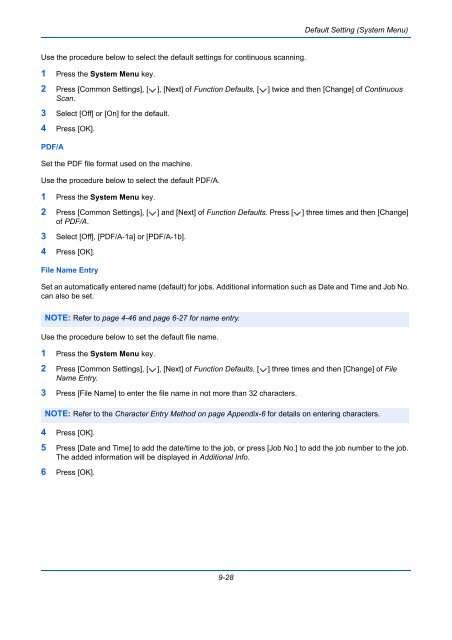- Page 1 and 2:
2550ci User Manual 2550ci Digital M
- Page 3 and 4:
Safety Conventions in This Guide Th
- Page 5 and 6:
iii Contents Mixed Size Originals .
- Page 7 and 8:
v Contents 10 Management User Login
- Page 9 and 10:
To send documents It sends. What yo
- Page 11 and 12:
Menu Map (The names displayed on th
- Page 13 and 14:
Color/Image Quality Density (page 6
- Page 15 and 16:
xiii Zoom (page 6-6) Text Stamp (pa
- Page 17 and 18:
Print Functions File Name Entry (pa
- Page 19 and 20:
Color Selection (Copy) (page 9-19)
- Page 21 and 22:
Paper Feed Mode (page 9-62) System
- Page 23 and 24:
Report Print Report Status Page (pa
- Page 25 and 26:
Environment The service environment
- Page 27 and 28:
Laser Safety (Europe) Laser radiati
- Page 29 and 30:
Legal and Safety Information Please
- Page 31 and 32:
GPL/LGPL This product contains GPL
- Page 33 and 34:
Monotype Imaging License Agreement
- Page 35 and 36:
“Work” shall mean the work of a
- Page 37 and 38:
Energy Saving Control Function The
- Page 39 and 40:
Conventions in This Guide The follo
- Page 41 and 42:
1 Part Names This chapter identifie
- Page 43 and 44:
Numeric keys. Enter numbers and sym
- Page 45 and 46:
18 Original Width Guide 19 Cleaning
- Page 47 and 48:
34 33 Main Power Switch 34 Cassette
- Page 49 and 50:
2 Preparation before Use This chapt
- Page 51 and 52:
Determining the Connection Method a
- Page 53 and 54:
Connecting Cables Connecting LAN Ca
- Page 55 and 56:
Power On/Off Power On When the main
- Page 57 and 58:
Low Power Mode and Auto Low Power M
- Page 59 and 60:
Switching the Language for Display
- Page 61 and 62:
Network Setup (LAN Cable Connection
- Page 63 and 64:
Auto-IP Settings Select whether or
- Page 65 and 66:
● Standard installation. ○ Allo
- Page 67 and 68:
2-19 Preparation before Use 7 Selec
- Page 69 and 70:
2-21 Preparation before Use Next, s
- Page 71 and 72:
Setting TWAIN Driver Register this
- Page 73 and 74:
Embedded Web Server RX (Settings fo
- Page 75 and 76:
2 Enter the correct settings in eac
- Page 77 and 78:
Loading Paper in the Cassettes 2-29
- Page 79 and 80:
2-31 6 Gently push the cassette bac
- Page 81 and 82:
2-33 Preparation before Use 3 Adjus
- Page 83 and 84:
3 Insert along the paper width guid
- Page 85 and 86:
Common Settings - Paper Size Set ca
- Page 87 and 88:
Common Settings - Paper Size Set th
- Page 89 and 90:
2-41 Original size indicator plate
- Page 91 and 92:
How to Load Originals 2-43 Preparat
- Page 93 and 94:
3 Basic Operation This chapter expl
- Page 95 and 96:
Simple Login Status Logout Select t
- Page 97 and 98:
Touch Panel Display Display for Ori
- Page 99 and 100:
Selecting Color Mode 3-7 Basic Oper
- Page 101 and 102:
Density Use this procedure to adjus
- Page 103 and 104:
Zoom 3-11 Basic Operation Adjust th
- Page 105 and 106:
Duplex Produce two-sided copies. Th
- Page 107 and 108:
Duplex Original Zoom Paper Status C
- Page 109 and 110:
Reserve Next 3-17 Basic Operation T
- Page 111 and 112:
Staple Use this feature to staple y
- Page 113 and 114:
Sending 3-21 Basic Operation This m
- Page 115 and 116:
On Hook Status Destination Detail A
- Page 117 and 118:
Folder Path Entry SMB FTP Status St
- Page 119 and 120:
On Hook Destination Detail ABCD abc
- Page 121 and 122:
Preparation for sending a document
- Page 123 and 124:
Creating a Shared Folder Create a s
- Page 125 and 126:
3-33 Basic Operation 6 Select the e
- Page 127 and 128:
Configuring Windows Firewall (for W
- Page 129 and 130:
3-37 Basic Operation 6 Select TCP,
- Page 131 and 132:
Specifying Destination When specify
- Page 133 and 134:
One Touch Key On Hook Destination D
- Page 135 and 136:
Quick Copy/Proof and Hold Box...pag
- Page 137 and 138:
Custom Box List 3-45 Basic Operatio
- Page 139 and 140:
Viewing/Editing Box Details You can
- Page 141 and 142:
User Privileges 3-49 Basic Operatio
- Page 143 and 144:
Canceling Jobs Follow the steps bel
- Page 145 and 146:
Document Box Changing Registration
- Page 147 and 148:
Program 3-55 Basic Operation By reg
- Page 149 and 150:
Registering Shortcuts (Copy, Send,
- Page 151 and 152:
Using the Internet Browser This sec
- Page 153 and 154:
Using Weekly Timer 3-61 Basic Opera
- Page 155 and 156:
4 Copying Functions This chapter ex
- Page 157 and 158:
Original Size Original : 210x297mm
- Page 159 and 160:
Use the procedure below to select t
- Page 161 and 162:
Selecting How to Copy Originals 4-7
- Page 163 and 164:
Use the procedure below to select t
- Page 165 and 166:
Combine 4-11 Copying Functions This
- Page 167 and 168:
The procedure for using Combine mod
- Page 169 and 170:
Border Erase 4-15 Copying Functions
- Page 171 and 172:
Booklet 4-17 Copying Functions The
- Page 173 and 174:
Cover 4-19 Copying Functions Add a
- Page 175 and 176:
Page # 4-21 Copying Functions Numbe
- Page 177 and 178:
Memo Page 4-23 Copying Functions De
- Page 179 and 180:
Poster Original Copy Follow the ste
- Page 181 and 182:
Image Repeat Image Repeat Double Co
- Page 183 and 184:
Text Stamp When making copies, you
- Page 185 and 186:
Bates Stamp Off On Status Add Short
- Page 187 and 188:
Color Balance Adjust the strength o
- Page 189 and 190:
One-touch Image Adjust Adjust image
- Page 191 and 192:
Sharpness 4-37 Copying Functions Ad
- Page 193 and 194:
Saturation The brightness of colore
- Page 195 and 196:
Continuous Scan 4-41 Copying Functi
- Page 197 and 198:
Mirror Image Copies the mirrored im
- Page 199 and 200:
Job Finish Notice Off Status Addres
- Page 201 and 202:
Repeat Copy 4-47 Copying Functions
- Page 203 and 204:
OHP Backing Sheet 4-49 Copying Func
- Page 205 and 206:
5 Printing This chapter explains th
- Page 207 and 208:
Printer driver print settings scree
- Page 209 and 210:
Job Box expansion functions 5-5 Pri
- Page 211 and 212:
6 Sending Functions This chapter ex
- Page 213 and 214:
Use the procedure below to select t
- Page 215 and 216:
Use the procedure below to select t
- Page 217 and 218:
Centering 6-7 Sending Functions Whe
- Page 219 and 220:
Use the procedure below to send mix
- Page 221 and 222:
Original Orientation 6-11 Sending F
- Page 223 and 224:
File Format Select the file format
- Page 225 and 226:
PDF Encryption Functions 6-15 Sendi
- Page 227 and 228:
The table below shows the available
- Page 229 and 230:
Scan Resolution 6-19 Sending Functi
- Page 231 and 232:
Background Density Adj. 6-21 Sendin
- Page 233 and 234:
Continuous Scan 6-23 Sending Functi
- Page 235 and 236:
Border Erase 6-25 Sending Functions
- Page 237 and 238:
File Name Entry 6-27 Sending Functi
- Page 239 and 240:
WSD Scan/DSM Scan WSD Scan (Windows
- Page 241 and 242:
DSM Scan (Windows Server 2008 R2 On
- Page 243 and 244:
Item Detail 6-33 Sending Functions
- Page 245 and 246:
6-35 Sending Functions 6 Select the
- Page 247 and 248:
Send and Print When you send origin
- Page 249 and 250:
Text Stamp When sending, you can di
- Page 251 and 252:
Use the procedure below to specify
- Page 253 and 254:
Scanning with FMU Connection 6-43 S
- Page 255 and 256:
7 Document Box This chapter explain
- Page 257 and 258:
7-3 Document Box Auto File Deletion
- Page 259 and 260:
Printing Documents (Print) The proc
- Page 261 and 262:
Sending Documents (Send) The proced
- Page 263 and 264:
Form Overlay from Custom Boxes (For
- Page 265 and 266:
Move to Custom Box Status Select th
- Page 267 and 268:
Deleting Documents The procedure fo
- Page 269 and 270:
Deleting a Document You can delete
- Page 271 and 272:
Deleting a Document You can delete
- Page 273 and 274: Deletion of Job Retention 7-19 Docu
- Page 275 and 276: Deleting a Form Stored You can dele
- Page 277 and 278: Print Status Removable Memory Name
- Page 279 and 280: Print Removable Memory Name Date an
- Page 281 and 282: 8 Status / Job Cancel This chapter
- Page 283 and 284: Details of the Status Screens The i
- Page 285 and 286: Sending Jobs Status Job No. Accepte
- Page 287 and 288: Checking the Detailed Information o
- Page 289 and 290: Checking Job History Check the hist
- Page 291 and 292: Pause and Resumption of Jobs Pause
- Page 293 and 294: 8-13 Status / Job Cancel Checking t
- Page 295 and 296: Configuring the Devices Status Scan
- Page 297 and 298: 9 Default Setting (System Menu) Thi
- Page 299 and 300: Default Screen Select the screen ap
- Page 301 and 302: 9-5 Default Setting (System Menu) U
- Page 303 and 304: Paper Size and Media Type Setup for
- Page 305 and 306: For Custom 1-8, settings for duplex
- Page 307 and 308: Paper Source for Cover 9-11 Default
- Page 309 and 310: Error Handling 9-13 Default Setting
- Page 311 and 312: Paper Output 9-15 Default Setting (
- Page 313 and 314: Original Orientation Set the origin
- Page 315 and 316: Color Selection (Copy) Select the d
- Page 317 and 318: Backgrnd Density (Copy) Set the def
- Page 319 and 320: Border Erase Default 9-23 Default S
- Page 321 and 322: Use the procedure below to set the
- Page 323: Use the procedure below to set the
- Page 327 and 328: Font (Bates Stamp) When a bates sta
- Page 329 and 330: Edit Bates Stamp Set the default Ba
- Page 331 and 332: Bates Stamp Select whether or not t
- Page 333 and 334: Edit Text Stamp Set the default tex
- Page 335 and 336: Customize Status Display 9-39 Defau
- Page 337 and 338: Copy The following settings are ava
- Page 339 and 340: Auto % Priority 9-43 Default Settin
- Page 341 and 342: Send The sending settings allow you
- Page 343 and 344: Default Screen Use this procedure t
- Page 345 and 346: 9-49 Default Setting (System Menu)
- Page 347 and 348: Use the procedure below to set the
- Page 349 and 350: File Separation Set whether transmi
- Page 351 and 352: Quick Setup Registration 9-55 Defau
- Page 353 and 354: 9-57 Default Setting (System Menu)
- Page 355 and 356: Duplex Select the binding orientati
- Page 357 and 358: LF Action Set the line feed action
- Page 359 and 360: Report 9-63 Default Setting (System
- Page 361 and 362: Report for Job Canceled before Send
- Page 363 and 364: Adjustment/Maintenance Adjust print
- Page 365 and 366: Correcting Black Lines 9-69 Default
- Page 367 and 368: Auto Correction Follow the steps be
- Page 369 and 370: Tone Curve Adjustment 9-73 Default
- Page 371 and 372: Date/Timer Date/Timer settings incl
- Page 373 and 374: Panel Reset Timer 9-77 Default Sett
- Page 375 and 376:
Interrupt Clear Timer 9-79 Default
- Page 377 and 378:
E-mail Address 9-81 Default Setting
- Page 379 and 380:
9-83 Default Setting (System Menu)
- Page 381 and 382:
9-85 Default Setting (System Menu)
- Page 383 and 384:
Address Book Type 9-87 Default Sett
- Page 385 and 386:
9-89 Default Setting (System Menu)
- Page 387 and 388:
Activating/Deactivating Application
- Page 389 and 390:
System Initialization Initialize th
- Page 391 and 392:
TCP/IP (IPv4) Setup 9-95 Default Se
- Page 393 and 394:
RA (Stateless) Settings 9-97 Defaul
- Page 395 and 396:
9-99 Default Setting (System Menu)
- Page 397 and 398:
Enhanced WSD (SSL) 9-101 Default Se
- Page 399 and 400:
LDAP Security 9-103 Default Setting
- Page 401 and 402:
POP3 Security (User 3) 9-105 Defaul
- Page 403 and 404:
Interface Block Setting 9-107 Defau
- Page 405 and 406:
The procedure is as follows. 1 Pres
- Page 407 and 408:
Accessibility Display (Enlarged Tou
- Page 409 and 410:
10 Management This chapter explains
- Page 411 and 412:
User Login/Job Accounting - User Lo
- Page 413 and 414:
Adding a User (Local User List) Thi
- Page 415 and 416:
User: - Account Name Select account
- Page 417 and 418:
10-9 Management Deleting a user 1 P
- Page 419 and 420:
Group List 10-11 Management Registe
- Page 421 and 422:
User Login/Job Accounting - Guest A
- Page 423 and 424:
Obtain NW User Property 10-15 Manag
- Page 425 and 426:
Simple Login Settings 10-17 Managem
- Page 427 and 428:
Simple Login Key: - User Enter logi
- Page 429 and 430:
Login/Logout If job accounting is e
- Page 431 and 432:
Managing Accounts This changes the
- Page 433 and 434:
[Total] selected for Copy/Printer C
- Page 435 and 436:
Available Settings [Split] selecte
- Page 437 and 438:
Total Job Accounting 10-29 Manageme
- Page 439 and 440:
User Login/Job Accounting - Paper S
- Page 441 and 442:
Unknown ID Job 10-33 Management The
- Page 443 and 444:
11 Maintenance This chapter describ
- Page 445 and 446:
Y C M K 11-3 2 Gently lift the tone
- Page 447 and 448:
11-5 9 Push the toner container all
- Page 449 and 450:
11-7 5 Install a new waste toner bo
- Page 451 and 452:
11-9 Maintenance 4 Insert the new s
- Page 453 and 454:
Slit Glass 11-11 Maintenance If bla
- Page 455 and 456:
12 Troubleshooting This chapter exp
- Page 457 and 458:
Symptom Checkpoints Corrective Acti
- Page 459 and 460:
Symptom Checkpoints Corrective Acti
- Page 461 and 462:
Symptom Checkpoints Corrective Acti
- Page 463 and 464:
Message Checkpoints Corrective Acti
- Page 465 and 466:
Message Checkpoints Corrective Acti
- Page 467 and 468:
Message Checkpoints Corrective Acti
- Page 469 and 470:
Responding to Send Error 12-15 Trou
- Page 471 and 472:
Error Code 2102 2103 2201 2202 2203
- Page 473 and 474:
Precautions with Paper Jams 12-19 T
- Page 475 and 476:
Optional Cassettes 3 and 4 12-21 3
- Page 477 and 478:
12-23 Troubleshooting 3 Pull up rig
- Page 479 and 480:
Inner Tray / Fixing unit Follow the
- Page 481 and 482:
Document Processor Follow the steps
- Page 483 and 484:
Job Separator Follow the steps belo
- Page 485 and 486:
Document Finisher (Option) If a pap
- Page 487 and 488:
12-33 Troubleshooting 5 Re-install
- Page 489 and 490:
Appendix • Optional Equipment ...
- Page 491 and 492:
Appendix-3 Key Counter DT-730 Docum
- Page 493 and 494:
Data Security Kit (E) The Data Secu
- Page 495 and 496:
Upper-case Letter Entry Screen Numb
- Page 497 and 498:
Paper This section explains the pap
- Page 499 and 500:
Measurements in the table take into
- Page 501 and 502:
Specially treated paper: We do not
- Page 503 and 504:
Thick Paper Before loading thick pa
- Page 505 and 506:
Specifications IMPORTANT: Specifica
- Page 507 and 508:
Copy functions Item Description Cop
- Page 509 and 510:
Document Processor Original Feed Me
- Page 511 and 512:
Glossary Accessibility The machine
- Page 513 and 514:
IPP IPP (Internet Printing Protocol
- Page 515 and 516:
USB (Universal Serial Bus)2.0 A USB
- Page 517 and 518:
Index Numerics 2-sided/Book Origina
- Page 519 and 520:
D Moving a Document 7-10 Printing D
- Page 521 and 522:
I Image Repeat 4-27 Included Guides
- Page 523 and 524:
Size xxxviii Original Auto Detect 9
- Page 525 and 526:
Entry Check for New Dest. 9-46 File
- Page 527 and 528:
Z Zoom 3-11 Zoom Copying Auto Zoom
- Page 530:
TA Triumph-Adler GmbH Betriebsstät