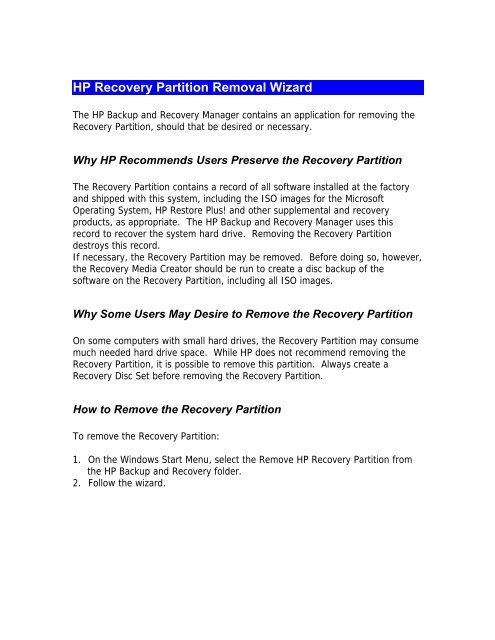HP Backup and Recovery Manager User Guide
HP Backup and Recovery Manager User Guide
HP Backup and Recovery Manager User Guide
Create successful ePaper yourself
Turn your PDF publications into a flip-book with our unique Google optimized e-Paper software.
<strong>HP</strong> <strong>Recovery</strong> Partition Removal Wizard<br />
The <strong>HP</strong> <strong>Backup</strong> <strong>and</strong> <strong>Recovery</strong> <strong>Manager</strong> contains an application for removing the<br />
<strong>Recovery</strong> Partition, should that be desired or necessary.<br />
Why <strong>HP</strong> Recommends <strong>User</strong>s Preserve the <strong>Recovery</strong> Partition<br />
The <strong>Recovery</strong> Partition contains a record of all software installed at the factory<br />
<strong>and</strong> shipped with this system, including the ISO images for the Microsoft<br />
Operating System, <strong>HP</strong> Restore Plus! <strong>and</strong> other supplemental <strong>and</strong> recovery<br />
products, as appropriate. The <strong>HP</strong> <strong>Backup</strong> <strong>and</strong> <strong>Recovery</strong> <strong>Manager</strong> uses this<br />
record to recover the system hard drive. Removing the <strong>Recovery</strong> Partition<br />
destroys this record.<br />
If necessary, the <strong>Recovery</strong> Partition may be removed. Before doing so, however,<br />
the <strong>Recovery</strong> Media Creator should be run to create a disc backup of the<br />
software on the <strong>Recovery</strong> Partition, including all ISO images.<br />
Why Some <strong>User</strong>s May Desire to Remove the <strong>Recovery</strong> Partition<br />
On some computers with small hard drives, the <strong>Recovery</strong> Partition may consume<br />
much needed hard drive space. While <strong>HP</strong> does not recommend removing the<br />
<strong>Recovery</strong> Partition, it is possible to remove this partition. Always create a<br />
<strong>Recovery</strong> Disc Set before removing the <strong>Recovery</strong> Partition.<br />
How to Remove the <strong>Recovery</strong> Partition<br />
To remove the <strong>Recovery</strong> Partition:<br />
1. On the Windows Start Menu, select the Remove <strong>HP</strong> <strong>Recovery</strong> Partition from<br />
the <strong>HP</strong> <strong>Backup</strong> <strong>and</strong> <strong>Recovery</strong> folder.<br />
2. Follow the wizard.