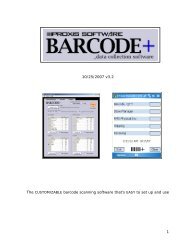Proxis Stock Manager User's Guide - Proxis Software
Proxis Stock Manager User's Guide - Proxis Software
Proxis Stock Manager User's Guide - Proxis Software
You also want an ePaper? Increase the reach of your titles
YUMPU automatically turns print PDFs into web optimized ePapers that Google loves.
Figure 6. Install Mobile <strong>Software</strong> from <strong>Stock</strong> <strong>Manager</strong><br />
1.4.4 Windows CE Barcode Scanner Setup<br />
1. Plug the Power Supply into a wall outlet.<br />
2. Plug the USB cable into an available USB port.<br />
3. Plug both Power Supply and USB cable into the Cradle.<br />
4. Install the Microsoft Active Synch software from one of the<br />
following locations: the <strong>Stock</strong> <strong>Manager</strong> CD, Microsoft Website,<br />
<strong>Proxis</strong> Website or <strong>Proxis</strong> Reseller Website.<br />
5. Setup Active Sync to sync with the scanner device.<br />
6. The Windows CE device will synchronize with the computer.<br />
7. Purchase and Register the <strong>Stock</strong> <strong>Manager</strong> application in Mobile<br />
mode.<br />
8. Install <strong>Stock</strong> <strong>Manager</strong> Windows CE software by clicking<br />
Synchronize > Install Mobile <strong>Software</strong>. Refer to figure 6.<br />
9. Ensure that Windows CE is select then click OK.<br />
10. Follow the installation prompts.<br />
<strong>Proxis</strong><strong>Software</strong>.com Customer Service: 1-877-477-6947 12