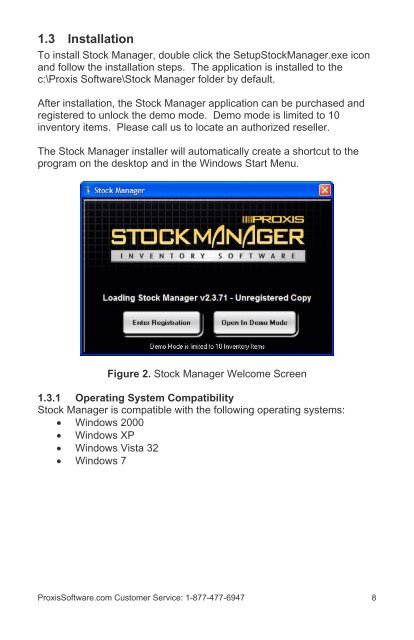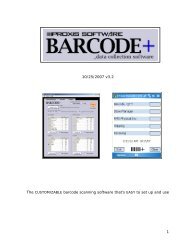Proxis Stock Manager User's Guide - Proxis Software
Proxis Stock Manager User's Guide - Proxis Software
Proxis Stock Manager User's Guide - Proxis Software
Create successful ePaper yourself
Turn your PDF publications into a flip-book with our unique Google optimized e-Paper software.
1.3 Installation<br />
To install <strong>Stock</strong> <strong>Manager</strong>, double click the Setup<strong>Stock</strong><strong>Manager</strong>.exe icon<br />
and follow the installation steps. The application is installed to the<br />
c:\<strong>Proxis</strong> <strong>Software</strong>\<strong>Stock</strong> <strong>Manager</strong> folder by default.<br />
After installation, the <strong>Stock</strong> <strong>Manager</strong> application can be purchased and<br />
registered to unlock the demo mode. Demo mode is limited to 10<br />
inventory items. Please call us to locate an authorized reseller.<br />
The <strong>Stock</strong> <strong>Manager</strong> installer will automatically create a shortcut to the<br />
program on the desktop and in the Windows Start Menu.<br />
Figure 2. <strong>Stock</strong> <strong>Manager</strong> Welcome Screen<br />
1.3.1 Operating System Compatibility<br />
<strong>Stock</strong> <strong>Manager</strong> is compatible with the following operating systems:<br />
• Windows 2000<br />
• Windows XP<br />
• Windows Vista 32<br />
• Windows 7<br />
<strong>Proxis</strong><strong>Software</strong>.com Customer Service: 1-877-477-6947 8