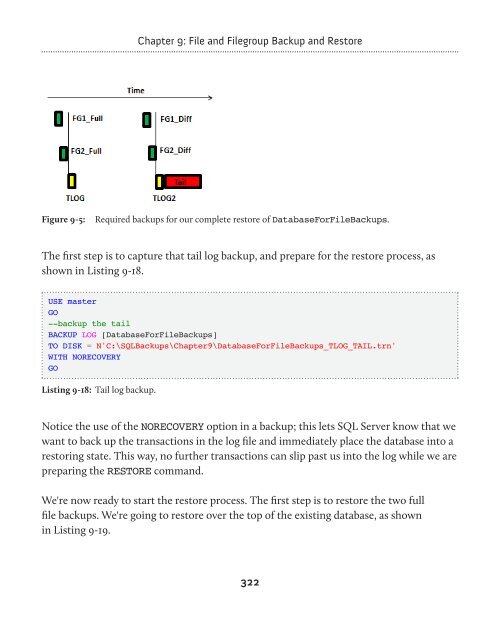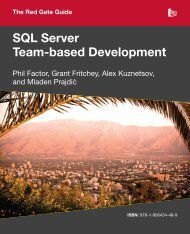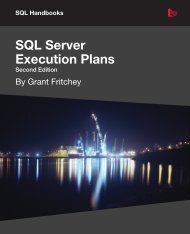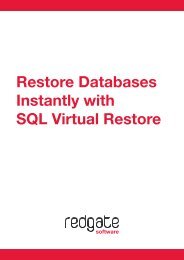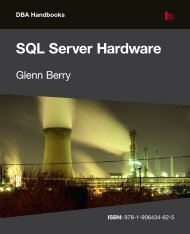- Page 1 and 2:
The Red Gate Guide SQL Server Backu
- Page 3 and 4:
Copyright April 2012 ISBN 978-1-906
- Page 5 and 6:
Maintenance plan backups __________
- Page 7 and 8:
Preparing for Log Backups _________
- Page 9 and 10:
Log Backups _______________________
- Page 11 and 12:
About the author Shawn McGehee Shaw
- Page 13 and 14:
Introduction jobs scheduled to back
- Page 15 and 16:
Introduction backups, to file and e
- Page 17 and 18:
Introduction • Chapters 5 and 6 c
- Page 19 and 20:
Chapter 1: Basics of Backup and Res
- Page 21 and 22:
The primary data file will contain:
- Page 23 and 24:
CREATE TABLE TableName ( ColumnDefi
- Page 25 and 26:
Chapter 1: Basics of Backup and Res
- Page 27 and 28:
Chapter 1: Basics of Backup and Res
- Page 29 and 30:
Chapter 1: Basics of Backup and Res
- Page 31 and 32:
Chapter 1: Basics of Backup and Res
- Page 33 and 34:
Chapter 1: Basics of Backup and Res
- Page 35 and 36:
Chapter 1: Basics of Backup and Res
- Page 37 and 38:
Chapter 1: Basics of Backup and Res
- Page 39 and 40:
Chapter 1: Basics of Backup and Res
- Page 41 and 42:
Simple Chapter 1: Basics of Backup
- Page 43 and 44:
Full Chapter 1: Basics of Backup an
- Page 45 and 46:
Chapter 1: Basics of Backup and Res
- Page 47 and 48:
Chapter 1: Basics of Backup and Res
- Page 49 and 50:
Summary Chapter 1: Basics of Backup
- Page 51 and 52:
Chapter 2: Planning, Storage and Do
- Page 53 and 54:
Chapter 2: Planning, Storage and Do
- Page 55 and 56:
Chapter 2: Planning, Storage and Do
- Page 57 and 58:
Chapter 2: Planning, Storage and Do
- Page 59 and 60:
Tape Chapter 2: Planning, Storage a
- Page 61 and 62:
Chapter 2: Planning, Storage and Do
- Page 63 and 64:
Chapter 2: Planning, Storage and Do
- Page 65 and 66:
Chapter 2: Planning, Storage and Do
- Page 67 and 68:
Chapter 2: Planning, Storage and Do
- Page 69 and 70:
Chapter 2: Planning, Storage and Do
- Page 71 and 72:
Chapter 2: Planning, Storage and Do
- Page 73 and 74:
Chapter 2: Planning, Storage and Do
- Page 75 and 76:
Chapter 2: Planning, Storage and Do
- Page 77 and 78:
Verifying restores Chapter 2: Plann
- Page 79 and 80:
Log File Information • Physical F
- Page 81 and 82:
Chapter 2: Planning, Storage and Do
- Page 83 and 84:
Summary Chapter 2: Planning, Storag
- Page 85 and 86:
Chapter 3: Full Database Backups It
- Page 87 and 88:
Chapter 3: Full Database Backups su
- Page 89 and 90:
Chapter 3: Full Database Backups CR
- Page 91 and 92:
Chapter 3: Full Database Backups In
- Page 93 and 94:
Chapter 3: Full Database Backups
- Page 95 and 96:
Chapter 3: Full Database Backups No
- Page 97 and 98:
Chapter 3: Full Database Backups Al
- Page 99 and 100:
Figure 3-4: Back Up Database wizard
- Page 101 and 102:
Chapter 3: Full Database Backups As
- Page 103 and 104:
Chapter 3: Full Database Backups Th
- Page 105 and 106:
Chapter 3: Full Database Backups at
- Page 107 and 108:
Chapter 3: Full Database Backups Th
- Page 109 and 110:
Chapter 3: Full Database Backups
- Page 111 and 112:
Chapter 3: Full Database Backups Fi
- Page 113 and 114:
Chapter 3: Full Database Backups Th
- Page 115 and 116:
Chapter 3: Full Database Backups In
- Page 117 and 118:
Chapter 4: Restoring From Full Back
- Page 119 and 120:
Chapter 4: Restoring From Full Back
- Page 121 and 122:
Chapter 4: Restoring From Full Back
- Page 123 and 124:
Figure 4-1: Getting SSMS prepared f
- Page 125 and 126:
Chapter 4: Restoring From Full Back
- Page 127 and 128:
Chapter 4: Restoring From Full Back
- Page 129 and 130:
Chapter 4: Restoring From Full Back
- Page 131 and 132:
Chapter 4: Restoring From Full Back
- Page 133 and 134:
Chapter 4: Restoring From Full Back
- Page 135 and 136:
Chapter 4: Restoring From Full Back
- Page 137 and 138:
Chapter 4: Restoring From Full Back
- Page 139 and 140:
Chapter 4: Restoring From Full Back
- Page 141 and 142:
Chapter 4: Restoring From Full Back
- Page 143 and 144:
Chapter 4: Restoring From Full Back
- Page 145 and 146:
Chapter 5: Log Backups A Brief Peek
- Page 147 and 148:
Chapter 5: Log Backups Therefore, w
- Page 149 and 150:
Chapter 5: Log Backups However, the
- Page 151 and 152:
Chapter 5: Log Backups At the point
- Page 153 and 154:
Chapter 5: Log Backups If it's a da
- Page 155 and 156:
Chapter 5: Log Backups However, use
- Page 157 and 158:
Chapter 5: Log Backups Creating and
- Page 159 and 160:
Backup Stage Log Size Space Used Be
- Page 161 and 162:
Taking Log Backups Chapter 5: Log B
- Page 163 and 164:
Chapter 5: Log Backups the default
- Page 165 and 166:
Chapter 5: Log Backups Figure 5-7:
- Page 167 and 168:
Chapter 5: Log Backups USE [Databas
- Page 169 and 170:
Chapter 5: Log Backups Figure 5-9:
- Page 171 and 172:
Chapter 5: Log Backups CREATE DATAB
- Page 173 and 174:
Chapter 5: Log Backups As a log fil
- Page 175 and 176:
Chapter 5: Log Backups There are se
- Page 177 and 178:
Chapter 5: Log Backups Finally, bef
- Page 179 and 180:
Chapter 5: Log Backups USE ForceFai
- Page 181 and 182:
Summary Chapter 5: Log Backups This
- Page 183 and 184:
Chapter 6: Log Restores Possible Is
- Page 185 and 186:
Figure 6-1: Database backup timelin
- Page 187 and 188:
Chapter 6: Log Restores If we do ne
- Page 189 and 190:
Chapter 6: Log Restores Right-click
- Page 191 and 192:
Chapter 6: Log Restores Figure 6-5:
- Page 193 and 194:
Chapter 6: Log Restores Now switch
- Page 195 and 196:
GUI-based point-in-time restore Cha
- Page 197 and 198:
Chapter 6: Log Restores You'll noti
- Page 199 and 200:
Chapter 6: Log Restores Aside from
- Page 201 and 202:
Chapter 6: Log Restores DatabaseFor
- Page 203 and 204:
Chapter 6: Log Restores restore and
- Page 205 and 206:
Chapter 7: Differential Backup and
- Page 207 and 208:
Chapter 7: Differential Backup and
- Page 209 and 210:
Reduced recovery times Chapter 7: D
- Page 211 and 212:
Database migrations Chapter 7: Diff
- Page 213 and 214:
Chapter 7: Differential Backup and
- Page 215 and 216:
Chapter 7: Differential Backup and
- Page 217 and 218:
Chapter 7: Differential Backup and
- Page 219 and 220:
Chapter 7: Differential Backup and
- Page 221 and 222:
Chapter 7: Differential Backup and
- Page 223 and 224:
Chapter 7: Differential Backup and
- Page 225 and 226:
Chapter 7: Differential Backup and
- Page 227 and 228:
Chapter 7: Differential Backup and
- Page 229 and 230:
Chapter 7: Differential Backup and
- Page 231 and 232:
Chapter 7: Differential Backup and
- Page 233 and 234:
Chapter 7: Differential Backup and
- Page 235 and 236:
Chapter 7: Differential Backup and
- Page 237 and 238:
Summary Chapter 7: Differential Bac
- Page 239 and 240:
Chapter 8: Database Backup and Rest
- Page 241 and 242:
Full Backups Chapter 8: Database Ba
- Page 243 and 244:
Chapter 8: Database Backup and Rest
- Page 245 and 246:
Chapter 8: Database Backup and Rest
- Page 247 and 248:
Chapter 8: Database Backup and Rest
- Page 249 and 250:
Chapter 8: Database Backup and Rest
- Page 251 and 252:
Chapter 8: Database Backup and Rest
- Page 253 and 254:
Chapter 8: Database Backup and Rest
- Page 255 and 256:
Chapter 8: Database Backup and Rest
- Page 257 and 258:
Chapter 8: Database Backup and Rest
- Page 259 and 260:
Chapter 8: Database Backup and Rest
- Page 261 and 262:
Chapter 8: Database Backup and Rest
- Page 263 and 264:
Chapter 8: Database Backup and Rest
- Page 265 and 266:
Chapter 8: Database Backup and Rest
- Page 267 and 268:
Chapter 8: Database Backup and Rest
- Page 269 and 270:
Chapter 8: Database Backup and Rest
- Page 271 and 272: Chapter 8: Database Backup and Rest
- Page 273 and 274: Chapter 8: Database Backup and Rest
- Page 275 and 276: Chapter 8: Database Backup and Rest
- Page 277 and 278: Chapter 8: Database Backup and Rest
- Page 279 and 280: Chapter 8: Database Backup and Rest
- Page 281 and 282: Chapter 8: Database Backup and Rest
- Page 283 and 284: Chapter 8: Database Backup and Rest
- Page 285 and 286: Chapter 8: Database Backup and Rest
- Page 287 and 288: Chapter 8: Database Backup and Rest
- Page 289 and 290: Chapter 8: Database Backup and Rest
- Page 291 and 292: Chapter 8: Database Backup and Rest
- Page 293 and 294: Chapter 8: Database Backup and Rest
- Page 295 and 296: Chapter 9: File and Filegroup Backu
- Page 297 and 298: Chapter 9: File and Filegroup Backu
- Page 299 and 300: Chapter 9: File and Filegroup Backu
- Page 301 and 302: Chapter 9: File and Filegroup Backu
- Page 303 and 304: Chapter 9: File and Filegroup Backu
- Page 305 and 306: Chapter 9: File and Filegroup Backu
- Page 307 and 308: USE [master] GO Chapter 9: File and
- Page 309 and 310: Chapter 9: File and Filegroup Backu
- Page 311 and 312: USE [DatabaseForFileBackups] GO Cha
- Page 313 and 314: Chapter 9: File and Filegroup Backu
- Page 315 and 316: Chapter 9: File and Filegroup Backu
- Page 317 and 318: Chapter 9: File and Filegroup Backu
- Page 319 and 320: Chapter 9: File and Filegroup Backu
- Page 321: Chapter 9: File and Filegroup Backu
- Page 325 and 326: Chapter 9: File and Filegroup Backu
- Page 327 and 328: Chapter 9: File and Filegroup Backu
- Page 329 and 330: Chapter 9: File and Filegroup Backu
- Page 331 and 332: Chapter 9: File and Filegroup Backu
- Page 333 and 334: Chapter 9: File and Filegroup Backu
- Page 335 and 336: Chapter 9: File and Filegroup Backu
- Page 337 and 338: Chapter 9: File and Filegroup Backu
- Page 339 and 340: USE [DatabaseForPartialRestore] GO
- Page 341 and 342: Chapter 9: File and Filegroup Backu
- Page 343 and 344: Chapter 9: File and Filegroup Backu
- Page 345 and 346: USE [Master] GO Chapter 9: File and
- Page 347 and 348: Chapter 9: File and Filegroup Backu
- Page 349 and 350: Why Partial Backups? Chapter 10: Pa
- Page 351 and 352: Chapter 10: Partial Backup and Rest
- Page 353 and 354: USE [DatabaseForPartialBackups] GO
- Page 355 and 356: Chapter 10: Partial Backup and Rest
- Page 357 and 358: Chapter 10: Partial Backup and Rest
- Page 359 and 360: Chapter 10: Partial Backup and Rest
- Page 361 and 362: Chapter 10: Partial Backup and Rest
- Page 363 and 364: Chapter 10: Partial Backup and Rest
- Page 365 and 366: Chapter 10: Partial Backup and Rest
- Page 367 and 368: Chapter 10: Partial Backup and Rest
- Page 369 and 370: Appendix A: SQL Backup Pro Installa
- Page 371 and 372: Appendix A: SQL Backup Pro Installa
- Page 373 and 374:
Appendix A: SQL Backup Pro Installa
- Page 375 and 376:
Appendix A: SQL Backup Pro Installa
- Page 377 and 378:
Appendix A: SQL Backup Pro Installa
- Page 379 and 380:
Appendix A: SQL Backup Pro Installa
- Page 381 and 382:
SQL Server and .NET Tools from Red
- Page 383 and 384:
SQL Prompt Pro Write, edit, and exp
- Page 385 and 386:
SQL Monitor SQL Server performance
- Page 387 and 388:
SQL Toolbelt The essential SQL Serv
- Page 389 and 390:
.NET Reflector ® Decompile, browse
- Page 391:
Brad's Sure Guide to SQL Server Mai